display Lexus IS200t 2015 Owner's Manual
[x] Cancel search | Manufacturer: LEXUS, Model Year: 2015, Model line: IS200t, Model: Lexus IS200t 2015Pages: 612, PDF Size: 132.21 MB
Page 380 of 612
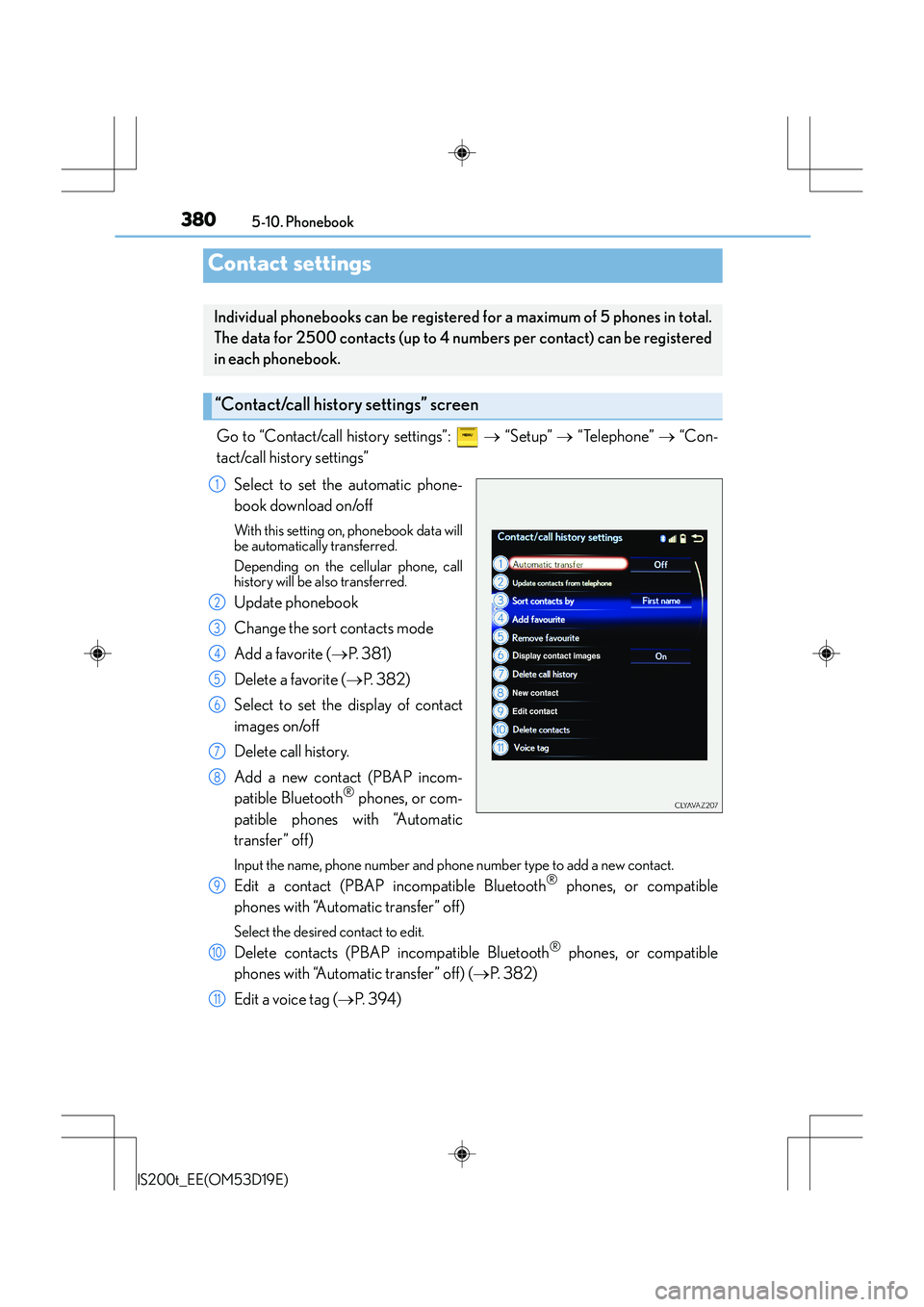
380
IS200t_EE(OM53D19E)5-10. Phonebook
Go to “Contact/call history settings”:
→ “Setup” → “Telephone” → “Con-
tact/call history settings”
Select to set the automatic phone-
book download on/off
With this setting on, phonebook data will
be automatically transferred.
Depending on the cellular phone, call
history will be also transferred.
Update phonebook
Change the sort contacts mode
Add a favorite ( →P. 3 8 1 )
Delete a favorite ( →P. 3 8 2 )
Select to set the display of contact
images on/off
Delete call history.
Add a new contact (PBAP incom-
patible Bluetooth
® phones, or com-
patible phones with “Automatic
transfer” off)
Input the name, phone number and phone number type to add a new contact.
Edit a contact (PBAP incompatible Bluetooth® phones, or compatible
phones with “Automatic transfer” off)
Select the desired contact to edit.
Delete contacts (PBAP incompatible Bluetooth® phones, or compatible
phones with “Automatic transfer” off) ( →P. 3 8 2 )
Edit a voice tag ( →P. 3 9 4 )
Contact settings
Individual phonebooks can be registered for a maximum of 5 phones in total.
The data for 2500 contacts (up to 4 nu mbers per contact) can be registered
in each phonebook.
“Contact/call history settings” screen
1
2
3
4
5
6
7
8
9
10
11
Page 381 of 612

3815-10. Phonebook
5
Lexus Display Audio system
IS200t_EE(OM53D19E)
■Return to the default settings
Move the controller to the left and select “Defaults”.
You can transfer the phone numbers in your Bluetooth® phone to display audio
system. Operation methods differ between PBAP compatible and PBAP incom-
patible Bluetooth
® phones. If your cellular phon e does not support either PBAP
or OPP services, you cannot transfer contacts.
Go to “Transfer contacts”: → “Setup” → “Telephone” → “Contact/call his-
tory settings” → “Update contacts from telephone”
�XFor PBAP compatible Bluetooth® phones when “Automatic transfer” is set to
on
Start the update automatically.
�XFor PBAP compatible Bluetooth® phones when “Automatic transfer” is set to
off and PBAP incompatible Bluetooth® phones
Select to transfer the contact from
the connected cellular phone and
replace the current one.
Select to transfer the desired con-
tact data from the connected cellu-
lar phone to add to the current one.
You can register the desired contact from the phonebook. Up to 15 contacts per
phone can be registered.
Go to “Add favourite”: → “Setup” → “Telephone” → “Contact/call his-
tory settings” → “A d d f a v o u r i t e ”
Choose the contact to register.
Transferring a phone number
1
2
Registering favorites
1
2
Page 383 of 612
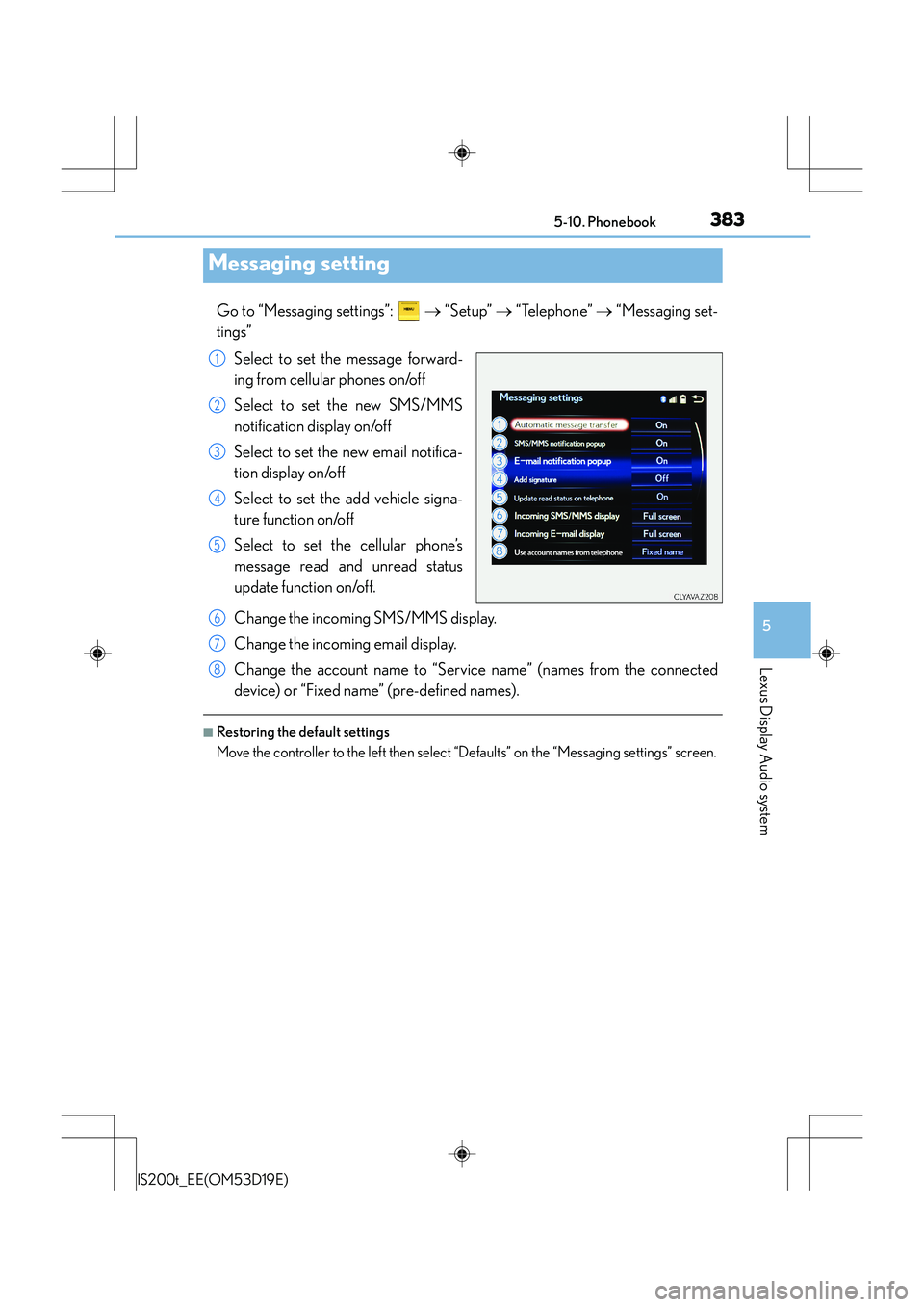
3835-10. Phonebook
5
Lexus Display Audio system
IS200t_EE(OM53D19E)
Go to “Messaging settings”: → “Setup” → “Telephone” → “Messaging set-
tings”
Select to set the message forward-
ing from cellular phones on/off
Select to set the new SMS/MMS
notification display on/off
Select to set the new email notifica-
tion display on/off
Select to set the add vehicle signa-
ture function on/off
Select to set the cellular phone’s
message read and unread status
update function on/off.
Change the incoming SMS/MMS display.
Change the incoming email display.
Change the account name to “Service name” (names from the connected
device) or “Fixed name” (pre-defined names).
■Restoring the default settings
Move the controller to the left then select “Defaults” on the “Messaging settings” screen.
Messaging setting
1
2
3
4
5
6
7
8
Page 385 of 612
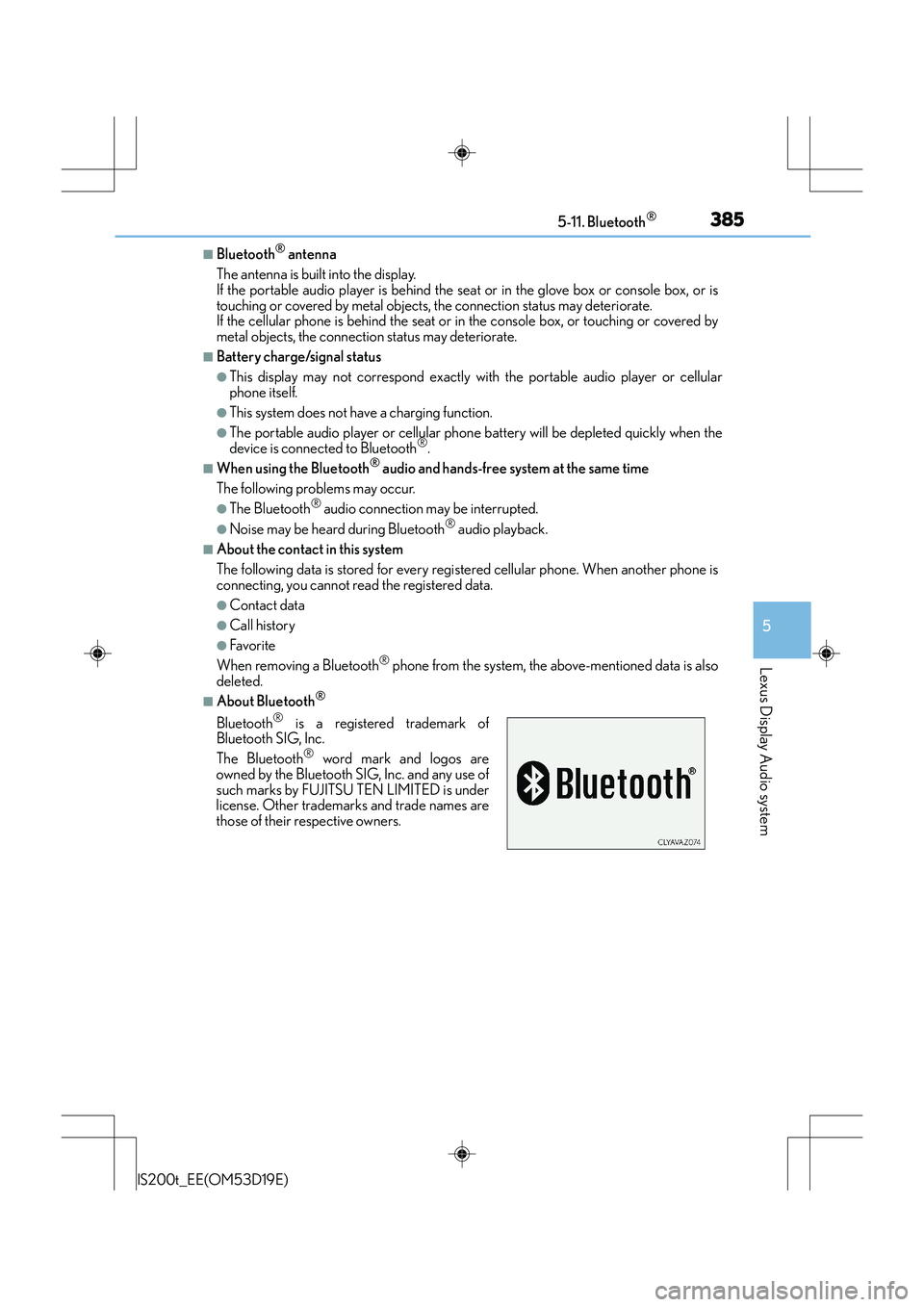
3855-11. Bluetooth®
5
Lexus Display Audio system
IS200t_EE(OM53D19E)
■Bluetooth® antenna
The antenna is built into the display.
If the portable audio player is behind the seat or in the glove box or console box, or is
touching or covered by metal objects, the connection status may deteriorate.
If the cellular phone is behind the seat or in the console box, or touching or covered by
metal objects, the connection status may deteriorate.
■Battery charge/signal status
●This display may not correspond exactly with the portable audio player or cellular
phone itself.
●This system does not have a charging function.
●The portable audio player or cellular phon e battery will be depleted quickly when the
device is connected to Bluetooth®.
■When using the Bluetooth® audio and hands-free system at the same time
The following problems may occur.
●The Bluetooth® audio connection may be interrupted.
●Noise may be heard during Bluetooth® audio playback.
■About the contact in this system
The following data is stored for every regi stered cellular phone. When another phone is
connecting, you cannot read the registered data.
●Contact data
●Call history
●Favorite
When removing a Bluetooth® phone from the system, the above-mentioned data is also
deleted.
■About Bluetooth®
Bluetooth® is a registered trademark of
Bluetooth SIG, Inc.
The Bluetooth
® word mark and logos are
owned by the Bluetooth SIG, Inc. and any use of
such marks by FUJITSU TEN LIMITED is under
license. Other trademarks and trade names are
those of their respective owners.
Page 387 of 612
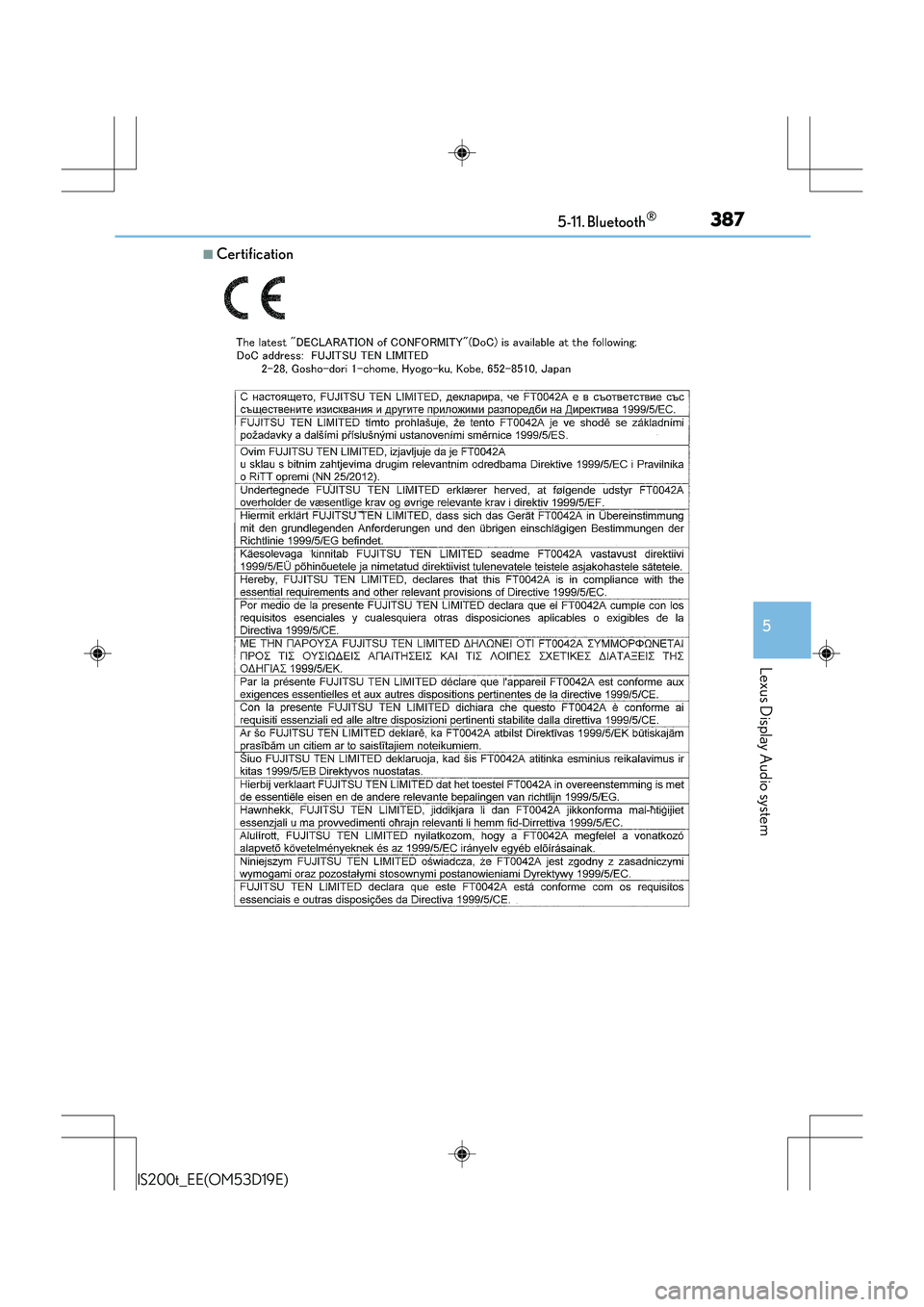
3875-11. Bluetooth®
5
Lexus Display Audio system
IS200t_EE(OM53D19E)
■Certification
Page 389 of 612
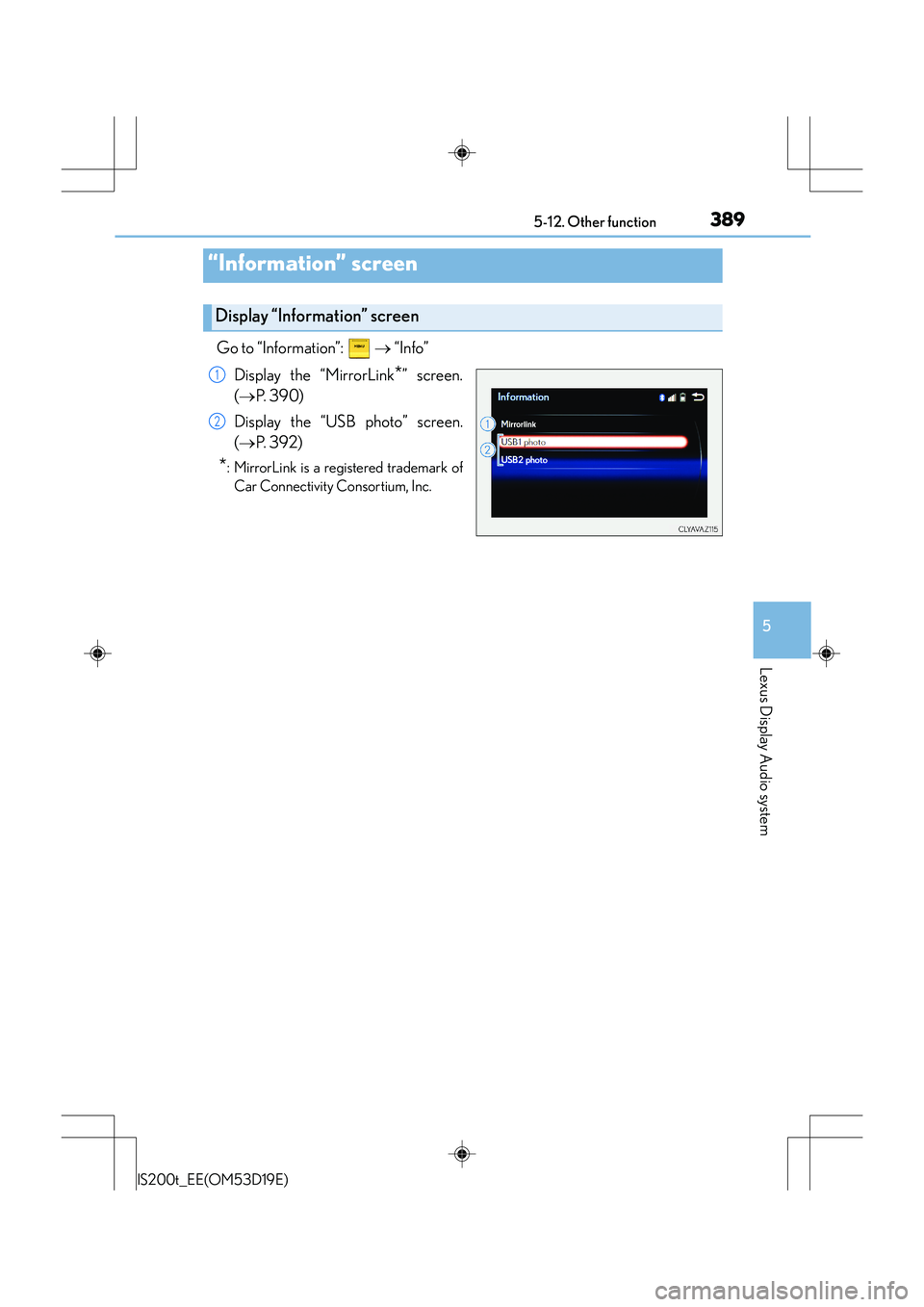
389
5
Lexus Display Audio system
IS200t_EE(OM53D19E)5-12. Other function
Go to “Information”:
→ “Info”
Display the “MirrorLink
*” screen.
( → P. 3 9 0 )
Display the “USB photo” screen.
( → P. 3 9 2 )
*: MirrorLink is a registered trademark of
Car Connectivity Consortium, Inc.
“Information” screen
Display “Information” screen
1
2
Page 390 of 612
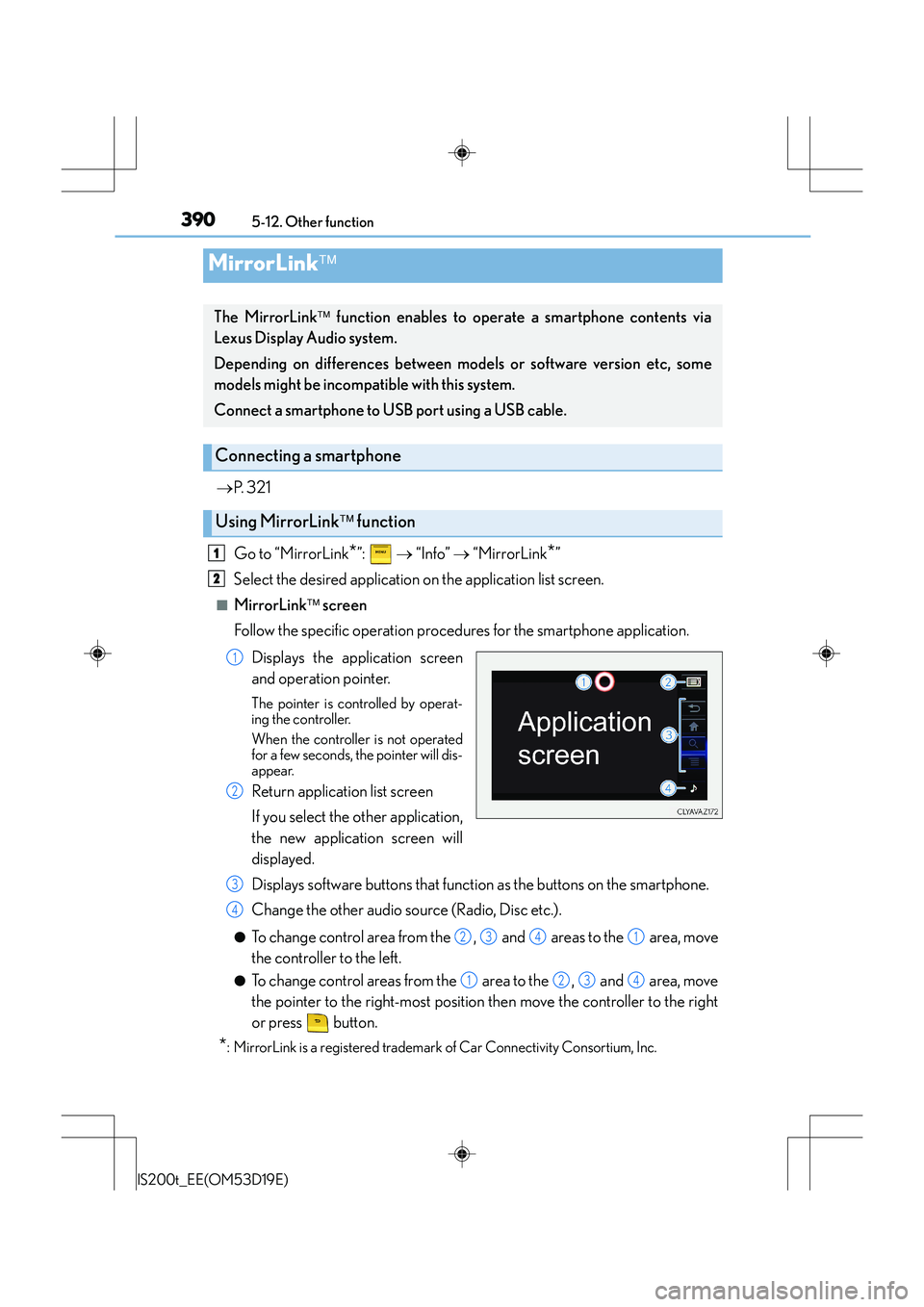
3905-12. Other function
IS200t_EE(OM53D19E)
→P. 3 2 1
Go to “MirrorLink
*”: → “Info” → “MirrorLink*”
Select the desired application on the application list screen.
■MirrorLink screen
Follow the specific operation procedures for the smartphone application.
Displays the application screen
and operation pointer.
The pointer is controlled by operat-
ing the controller.
When the controller is not operated
for a few seconds, the pointer will dis-
appear.
Return application list screen
If you select the other application,
the new application screen will
displayed.
Displays software buttons that function as the buttons on the smartphone.
Change the other audio source (Radio, Disc etc.).
●To change control area from the , and areas to the area, move
the controller to the left.
●To change control areas from the area to the , and area, move
the pointer to the right-most position then move the controller to the right
or press button.
*: MirrorLink is a registered trademark of Car Connectivity Consortium, Inc.
MirrorLink
The MirrorLink function enables to operate a smartphone contents via
Lexus Display Audio system.
Depending on differences between models or software version etc, some
models might be incompatible with this system.
Connect a smartphone to USB port using a USB cable.
Connecting a smartphone
Using MirrorLink function
1
2
1
2
3
4
2341
1234
Page 391 of 612
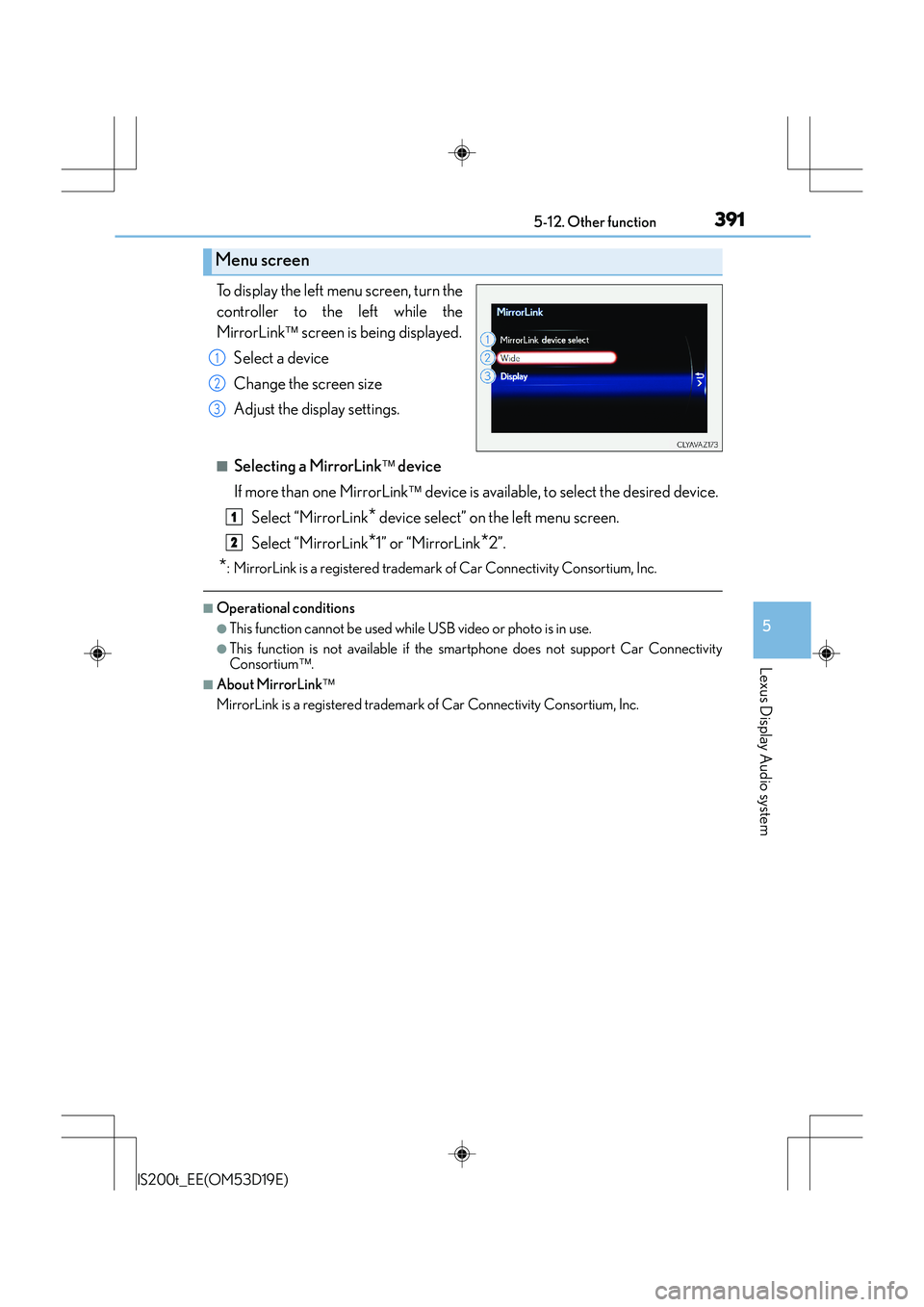
3915-12. Other function
5
Lexus Display Audio system
IS200t_EE(OM53D19E)
To display the left menu screen, turn the
controller to the left while the
MirrorLink screen is being displayed.
Select a device
Change the screen size
Adjust the display settings.
■Selecting a MirrorLink device
If more than one MirrorLink device is available, to select the desired device.
Select “MirrorLink
* device select” on the left menu screen.
Select “MirrorLink
*1” or “MirrorLink*2”.
*: MirrorLink is a registered trademark of Car Connectivity Consortium, Inc.
■Operational conditions
●This function cannot be used while USB video or photo is in use.
●This function is not available if the smartphone does not support Car Connectivity
Consortium.
■About MirrorLink
MirrorLink is a registered trademark of Car Connectivity Consortium, Inc.
Menu screen
1
2
3
1
2
Page 392 of 612
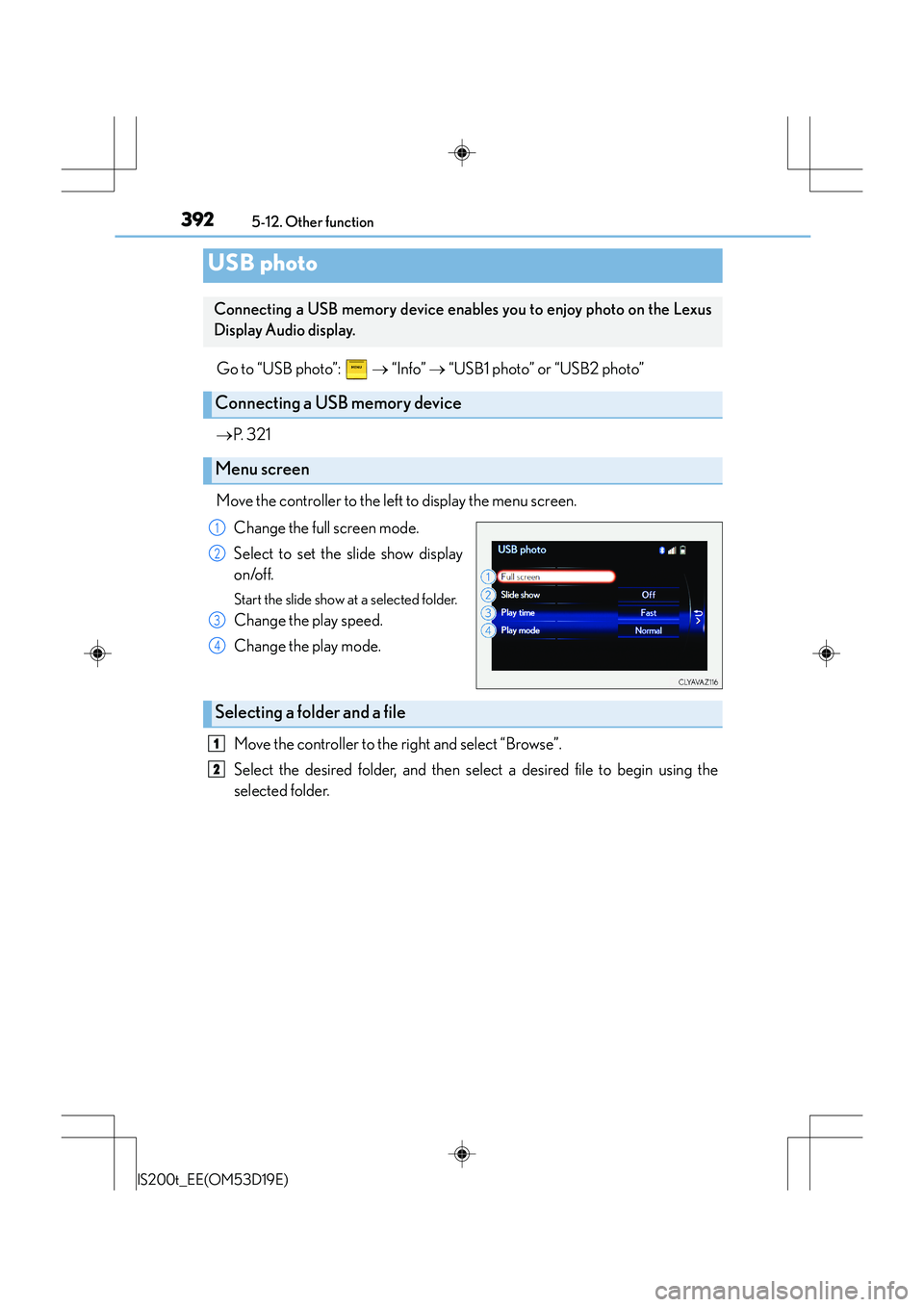
3925-12. Other function
IS200t_EE(OM53D19E)
Go to “USB photo”: → “Info” → “USB1 photo” or “USB2 photo”
→ P. 3 2 1
Move the controller to the left to display the menu screen. Change the full screen mode.
Select to set the slide show display
on/off.
Start the slide show at a selected folder.
Change the play speed.
Change the play mode.
Move the controller to the right and select “Browse”.
Select the desired folder, and then select a desired file to begin using the
selected folder.
USB photo
Connecting a USB memory device enables you to enjoy photo on the Lexus
Display Audio display.
Connecting a USB memory device
Menu screen
1
2
3
4
Selecting a folder and a file
1
2
Page 393 of 612
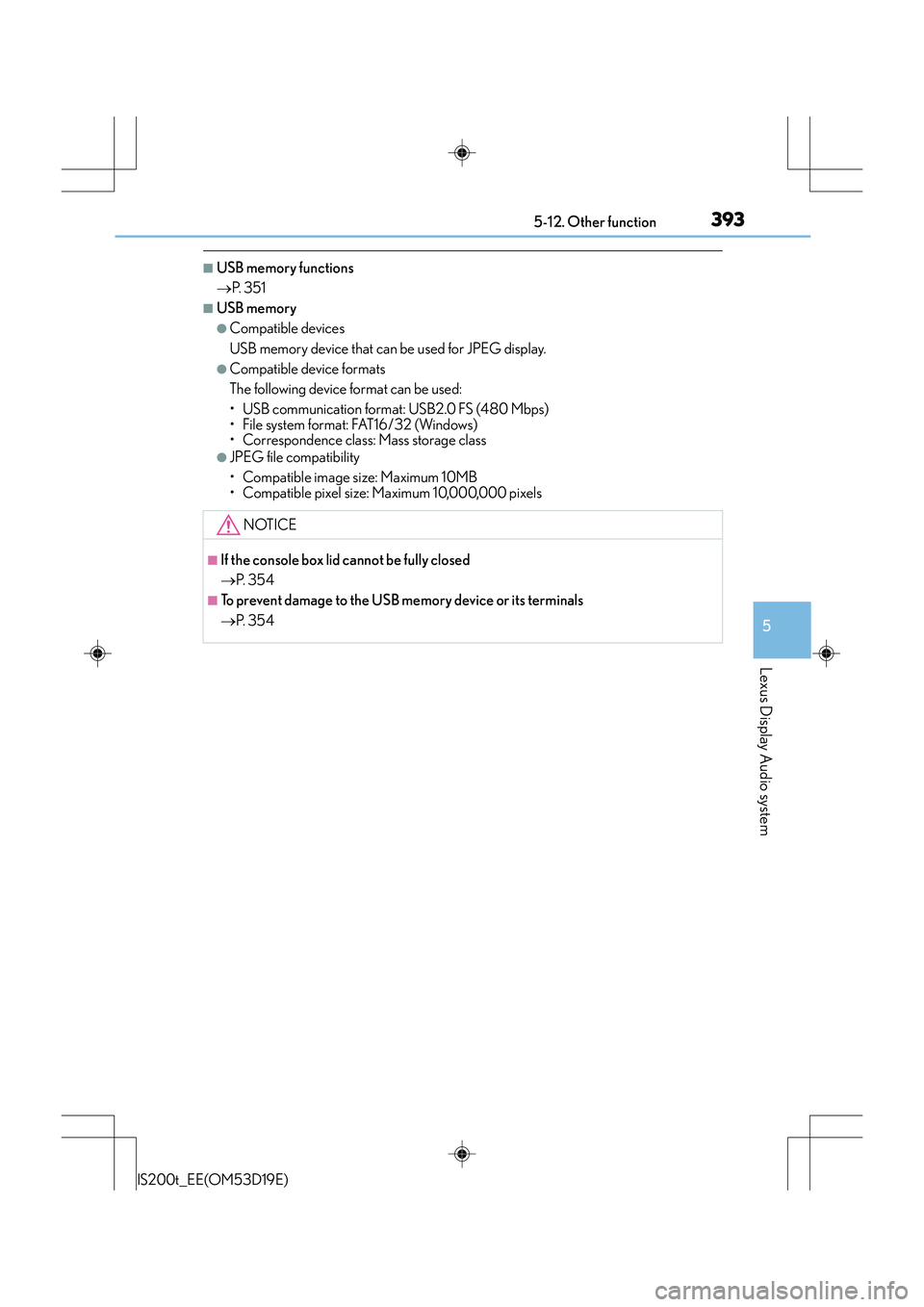
3935-12. Other function
5
Lexus Display Audio system
IS200t_EE(OM53D19E)
■USB memory functions
→P. 3 5 1
■USB memory
●Compatible devices
USB memory device that can be used for JPEG display.
●Compatible device formats
The following device format can be used:
• USB communication format: USB2.0 FS (480 Mbps)
• File system format: FAT16/32 (Windows)
• Correspondence class: Mass storage class
●JPEG file compatibility
• Compatible image size: Maximum 10MB
• Compatible pixel size: Maximum 10,000,000 pixels
NOTICE
■If the console box lid cannot be fully closed
→P. 3 5 4
■To prevent damage to the USB memory device or its terminals
→P. 3 5 4