buttons Lexus IS200t 2017 Navigation Manual
[x] Cancel search | Manufacturer: LEXUS, Model Year: 2017, Model line: IS200t, Model: Lexus IS200t 2017Pages: 342, PDF Size: 20.48 MB
Page 126 of 342

126
4. MY MEMORY
IS_NAVI_EE
1Display the “My memory” screen.
(→ P.124)
2Select “Quick access” .
3Select the desired item.
1Select “Register” .
2Select the desired item to search for the
location. (→P.98)
3Select a position for this quick access.
4Select “OK” when the editing quick ac-
cess screen appears. ( →P.127)
SETTING UP QUICK ACCESS
If quick access has been registered, that
information can be recalled by using the
quick access screen buttons on the
“Destination” screen. ( →P.100)
No.FunctionPage
Select to register quick ac-
cess.126
Select to edit quick access.127
Select to delete quick ac-
cess.127
REGISTERING QUICK
ACCESS
INFORMATION
●
Up to 5 preset destinations can be regis-
tered.
Page 139 of 342
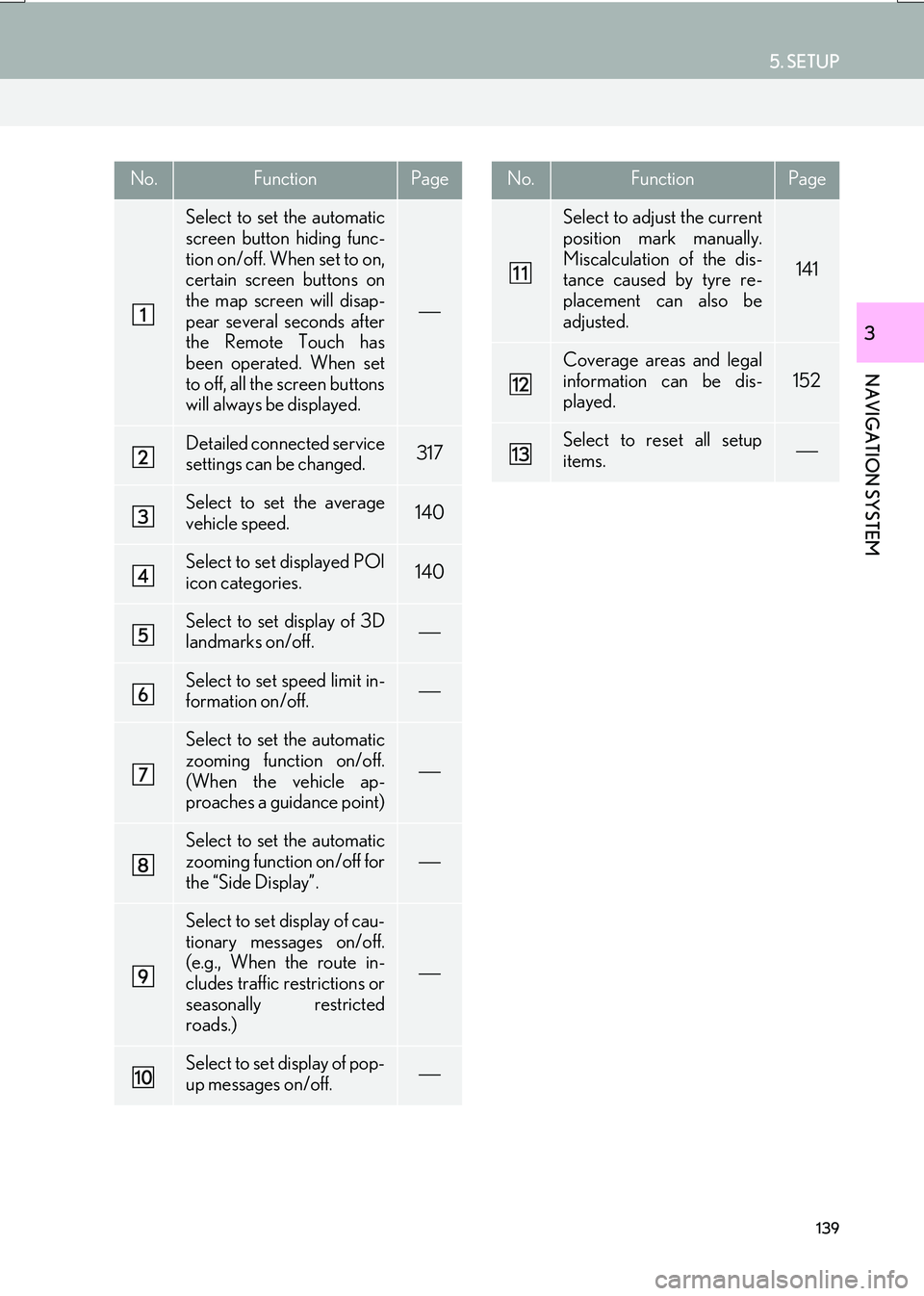
139
5. SETUP
IS_NAVI_EE
NAVIGATION SYSTEM
3
No.FunctionPage
Select to set the automatic
screen button hiding func-
tion on/off. When set to on,
certain screen buttons on
the map screen will disap-
pear several seconds after
the Remote Touch has
been operated. When set
to off, all the screen buttons
will always be displayed.
Detailed connected service
settings can be changed.317
Select to set the average
vehicle speed.140
Select to set displayed POI
icon categories.140
Select to set display of 3D
landmarks on/off.
Select to set speed limit in-
formation on/off.
Select to set the automatic
zooming function on/off.
(When the vehicle ap-
proaches a guidance point)
Select to set the automatic
zooming function on/off for
the “Side Display”.
Select to set display of cau-
tionary messages on/off.
(e.g., When the route in-
cludes traffic restrictions or
seasonally restricted
roads.)
Select to set display of pop-
up messages on/off.
Select to adjust the current
position mark manually.
Miscalculation of the dis-
tance caused by tyre re-
placement can also be
adjusted.
141
Coverage areas and legal
information can be dis-
played.
152
Select to reset all setup
items.
No.FunctionPage
Page 157 of 342
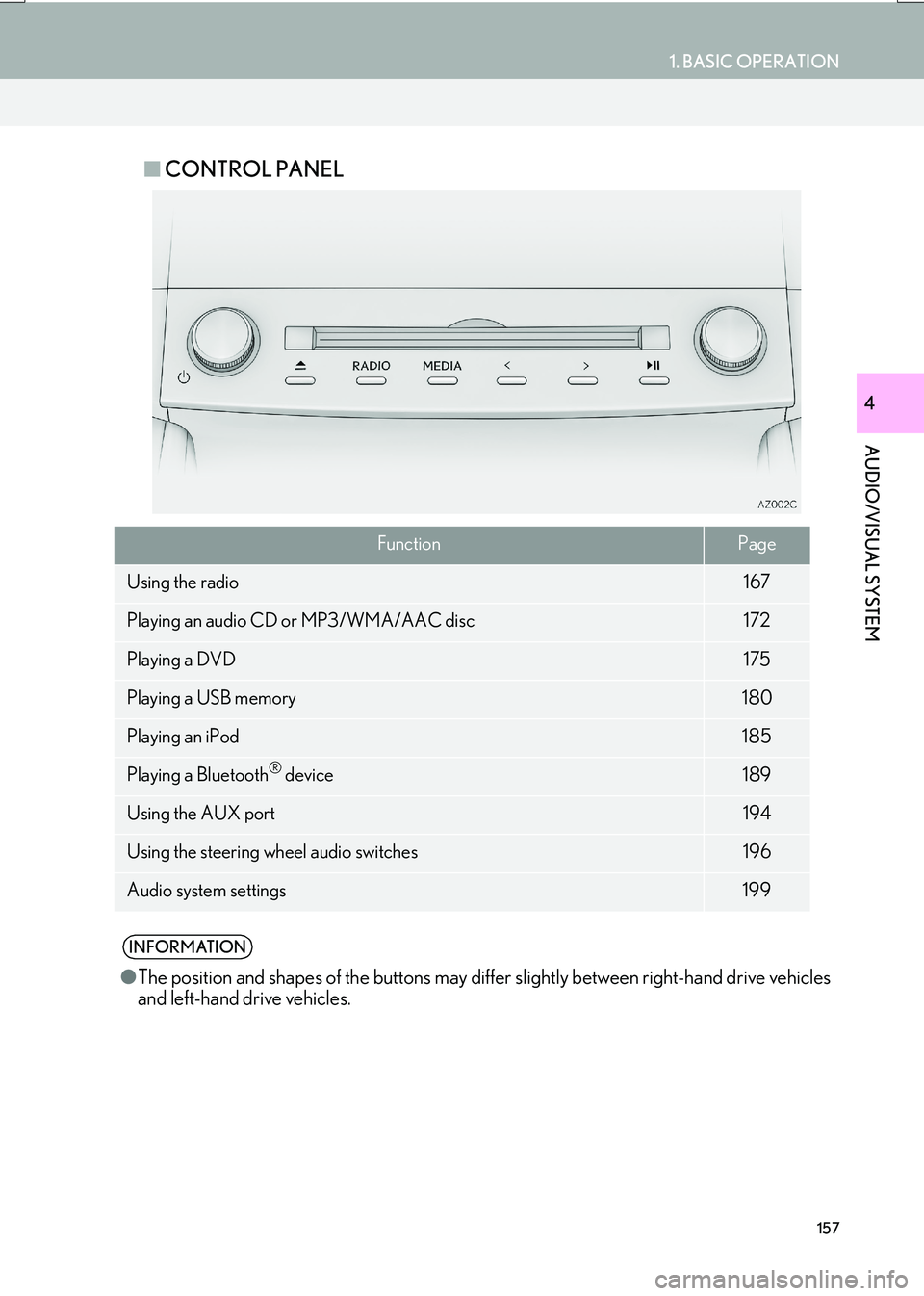
157
1. BASIC OPERATION
AUDIO/VISUAL SYSTEM
IS_NAVI_EE
4
■CONTROL PANEL
FunctionPage
Using the radio167
Playing an audio CD or MP3/WMA/AAC disc172
Playing a DVD175
Playing a USB memory180
Playing an iPod185
Playing a Bluetooth® device189
Using the AUX port194
Using the steering wheel audio switches196
Audio system settings199
INFORMATION
●The position and shapes of the buttons may differ slightly between right-hand drive vehicles
and left-hand drive vehicles.
Page 158 of 342

158
1. BASIC OPERATION
IS_NAVI_EE
2. SOME BASICS
Power/Volume knob: Press to turn the au-
dio/visual system on and off. The system
turns on in the last mode used. Turn this
knob to adjust the volume.
“RADIO”, “MEDIA” button: Press to dis-
play screen buttons for the audio/visual sys-
tem.
This section describes some of the basic
features of the audio/visual system.
Some information may not pertain to
your system.
Your audio/visual system works when
the engine
SORY or IGNITION ON
NOTICE
● To prevent the 12-volt battery from being
discharged, do not leave the audio/visual
system on longer than necessary when
the engine is not running
CERTIFICATION
CAUTION:
�z This product is a class 1 laser product
classified under the Safety of laser prod-
ucts, IEC 60825-1:2007, and contains a
class 1M laser module. To ensure contin-
ued safety, do not remove any covers or
attempt to gain access to the inside of the
product. Refer all servicing to qualified
personnel.
CLASS 1 LASER PRODUCT
CAUTION - CLASS 1M VISIBLE AND
INVISIBLE LASER RADIATION WHEN
OPEN, DO NOT VIEW DIRECTLY WITH
OPTICAL INSTRUMENTS.
TURNING THE SYSTEM ON
AND OFF
�zA function that enables automatic return
to the previous screen from the audio/
visual screen can be selected. ( →P. 6 5 )
Page 159 of 342

159
1. BASIC OPERATION
AUDIO/VISUAL SYSTEM
IS_NAVI_EE
4
1Display the audio control screen.
(→ P.156)
�X Using the instrument panel
2Each time the “RADIO” or “MEDIA”
button is pressed, the audio source
changes.
“RADIO” button: To change radio modes.
“MEDIA” button: To change media modes.
�X From the audio source selection screen
2Select “Source” .
3Select the desired source.
1Display the audio control screen.
(→ P.156)
2Select “Source” .
3Select “Reorder” .
4Select the desired audio source then
“<<” or “>>” to reorder.
SELECTING AN AUDIO
SOURCE
INFORMATION
●Dimmed screen buttons cannot be oper-
ated.
REORDERING THE AUDIO
SOURCE
Page 169 of 342

169
2. RADIO OPERATION
IS_NAVI_EE
AUDIO/VISUAL SYSTEM
4
1Tune in the desired station.
2Select one of the screen buttons (1-6)
and hold it until a beep is heard.
�z The station’s frequency will be displayed in
the screen button.
�z To change the preset station to a different
one, follow the same procedure.
�X AM/FM
1Select “Manual” .
2Tune the desired station.
PRESETTING A STATION
Up to 6 preset stations can be regis-
tered.
MANUAL TUNING
No.Function
Select to seek up/down for a station.
Select to step up/down frequencies.
Page 325 of 342

325
1. 10.3-INCH DISPLAY OPERATION
IS_NAVI_EE
16.08.10 14:32
10.3-INCH DISPLAY
9
2. USING “Side Display”
1Select the desired button.
■EDITING MAP
1Select any point on the side map.
2Select the desired item.
BASIC SCREENS
To change the screen displayed on the
“Side Display”, use the screen buttons
on the right side of the display.
SWITCHING THE BASIC
SCREEN
No.Function
Select to display the navigation
screen.
Select to display the audio control
screen.
Select to display the telephone
screen.
Select to display the vehicle informa-
tion screen.
Select to display the air conditioning
control screen.
Select to hide the “Side Display”.
If the item displayed on the “Main
Display” is full screen display com-
patible ( →P.322), it will be dis-
played full screen.
NAVIGATION SYSTEM
A map* or a compass with information
about the current position can be dis-
played.
The orientation can be changed be-
tween 2D north-up, 2D heading-up and
3D heading-up by selecting the orienta-
tion symbol.( →P.85)
The map can be edited.
No.FunctionPage
Select to display POI icons.89
Select to show traffic infor-
mation.144
*: With navigation function
Page 327 of 342

327
1. 10.3-INCH DISPLAY OPERATION
IS_NAVI_EE
16.08.10 14:32
10.3-INCH DISPLAY
9
1Select the desired contact.
2Check that the “Call” screen is dis-
played.
■REGISTERING A NEW CONTACT
1Select “Add from favourites” .
2Select the desired contact.
3Select the desired number.
■DELETING THE CONTACT
1Select and hold the screen button to
change the contact.
2Select “Yes” when the confirmation
screen appears.
1Select “<” or “>” to select the desired dis-
play.
HANDS-FREE SYSTEM (FOR
CELLULAR PHONE)
When hands-free mode is selected, it is
possible to make call on the “Side Dis-
play” if the desired contact is registered
on the 5 displayed buttons.
A contact can be selected from the
favourites list. ( →P.288)INTERRUPTION SCREENS
Lexus park assist screen, telephone
screen, etc. are displayed automatically
in accordance with conditions.
SWITCHING THE
INTERRUPTION SCREEN
When multiple interruption screens
have been opened, the hidden screens
can be brought forward and displayed
once again. (The driving mode screen
cannot be displayed again.)
Page 330 of 342

330
ALPHABETICAL INDEX
IS_NAVI_EE
Numerics
10.3-inch display .................................................... 322Full screen display............................................. 322
Split-screen display .......................................... 323
A
AAC .......................................................... 172, 212, 215
Adding destinations ............................................... 120
“Address”...................................................................... 101
AF (Alternative frequency) ..................... 170, 200
AM ................................................................................. 167
Area to avoid ............................................................ 132
Arrival time .................................................................. 114
Audio ............................................................................ 156Basic operation ................................................... 158
Disc slot .................................................................. 160
Selecting an audio source .............................. 159
“Sound settings” screen................................... 162
Speech command system .............................. 166
System on/off....................................................... 158
USB/AUX port .................................................... 161
Audio settings ........................................................... 199
Audio/visual operating information ............... 205 DVD player and disc ....................................... 206
Error messages .................................................... 217
File (audio) ............................................................ 212
iPod ............................................................................ 211
Radio ...................................................................... 205
Terms....................................................................... 215
Auto hide buttons.................................................... 138
AUX ............................................................................. 194
Control screen/panel ...................................... 194
AUX port ........................................................... 161, 194
Average speed......................................................... 140
B
Bluetooth®.................................................................. 40
Profiles...................................................................... 44
Registering a Bluetooth
® phone .................. 42
Bluetooth® audio ................................................... 189
Connecting ........................................................... 193
Control screen/panel ...................................... 189
Listening ................................................................. 193
Bluetooth
® phone ................................................. 258
Basic operation.................................................. 259
Phonebook .......................................................... 262
Selling or disposing of the vehicle ............. 262
Speech command system ............................... 261
Telephone switch/microphone .................. 260
Troubleshooting ................................................ 292
Bluetooth
® settings ................................................. 46
Bluetooth® setup screen ................................. 46
Detailed Bluetooth® settings ......................... 53
Setting internet connection ............................. 57