display Lexus IS200t 2017 Navigation Manual
[x] Cancel search | Manufacturer: LEXUS, Model Year: 2017, Model line: IS200t, Model: Lexus IS200t 2017Pages: 342, PDF Size: 20.48 MB
Page 21 of 342
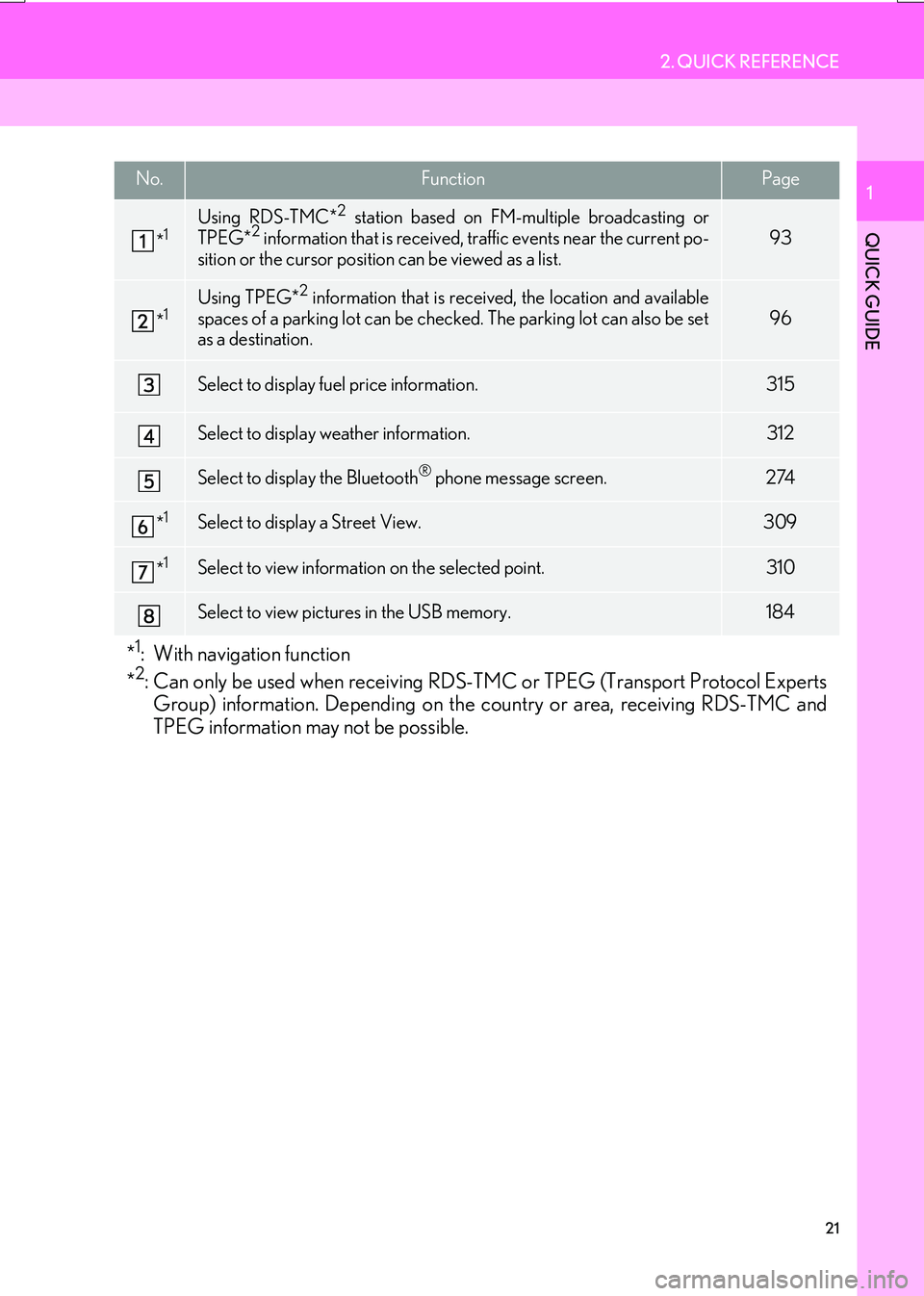
21
2. QUICK REFERENCE
IS_NAVI_EE
QUICK GUIDE
1No.FunctionPage
*1Using RDS-TMC*2 station based on FM-multiple broadcasting or
TPEG*2 information that is received, traffic events near the current po-
sition or the cursor position can be viewed as a list.93
*1Using TPEG*2 information that is received, the location and available
spaces of a parking lot can be checked. The parking lot can also be set
as a destination.
96
Select to display fuel price information.315
Select to display weather information.312
Select to display the Bluetooth® phone message screen.274
*1Select to display a Street View. 309
*1Select to view information on the selected point. 310
Select to view pictures in the USB memory.184
*1: With navigation function
*2: Can only be used when receiving RDS-TM C or TPEG (Transport Protocol Experts
Group) information. Depending on the country or area, receiving RDS-TMC and
TPEG information may not be possible.
Page 24 of 342
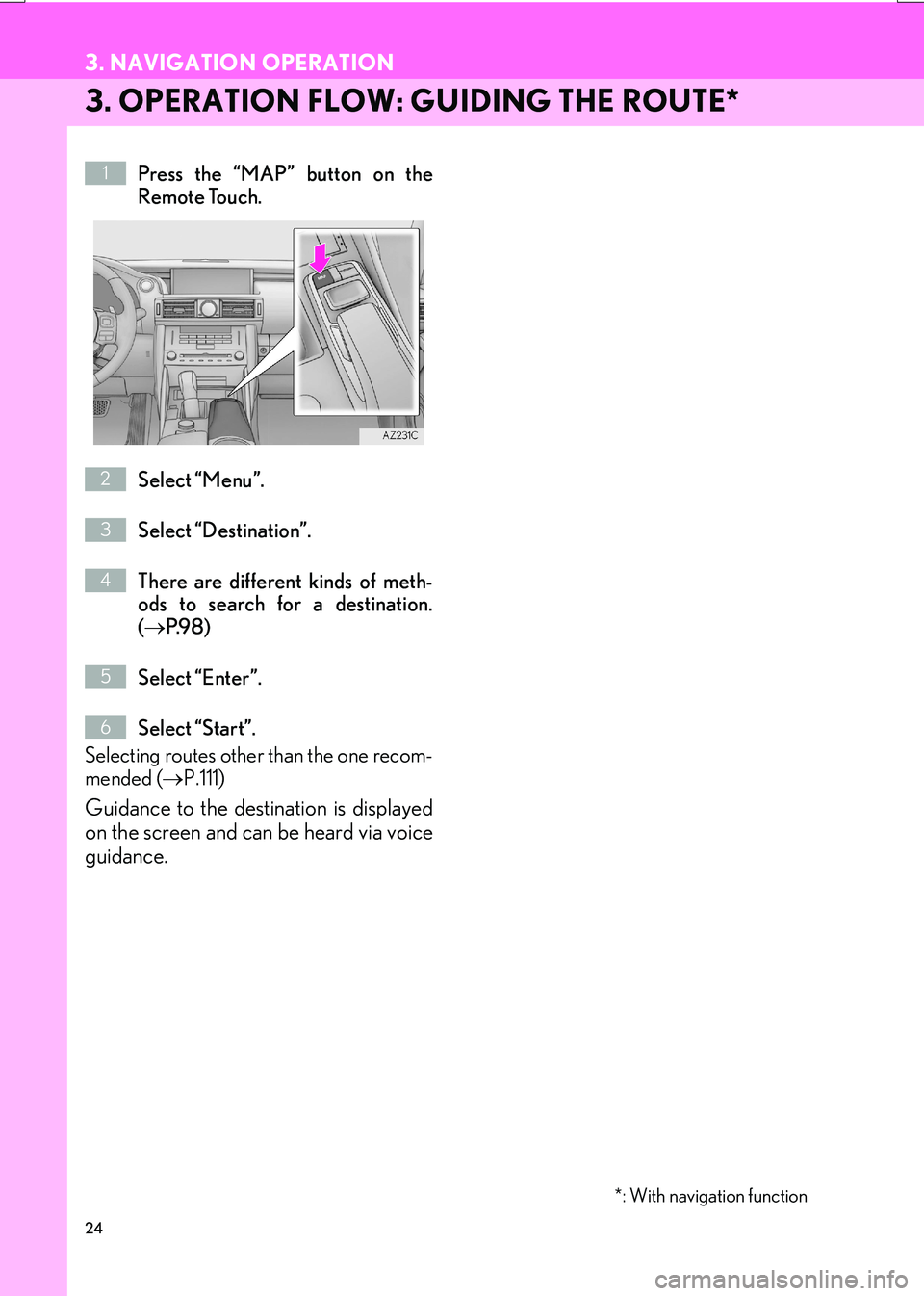
24
3. NAVIGATION OPERATION
IS_NAVI_EE
3. OPERATION FLOW: GUIDING THE ROUTE*
Press the “MAP” button on the
Remote Touch.
Select “Menu”.
Select “Destination”.
There are different kinds of meth-
ods to search for a destination.
(→ P.9 8 )
Select “Enter”.
Select “Start”.
Selecting routes other than the one recom-
mended ( →P.111)
Guidance to the destination is displayed
on the screen and can be heard via voice
guidance.
*: With navigation function
1
2
3
4
5
6
Page 25 of 342
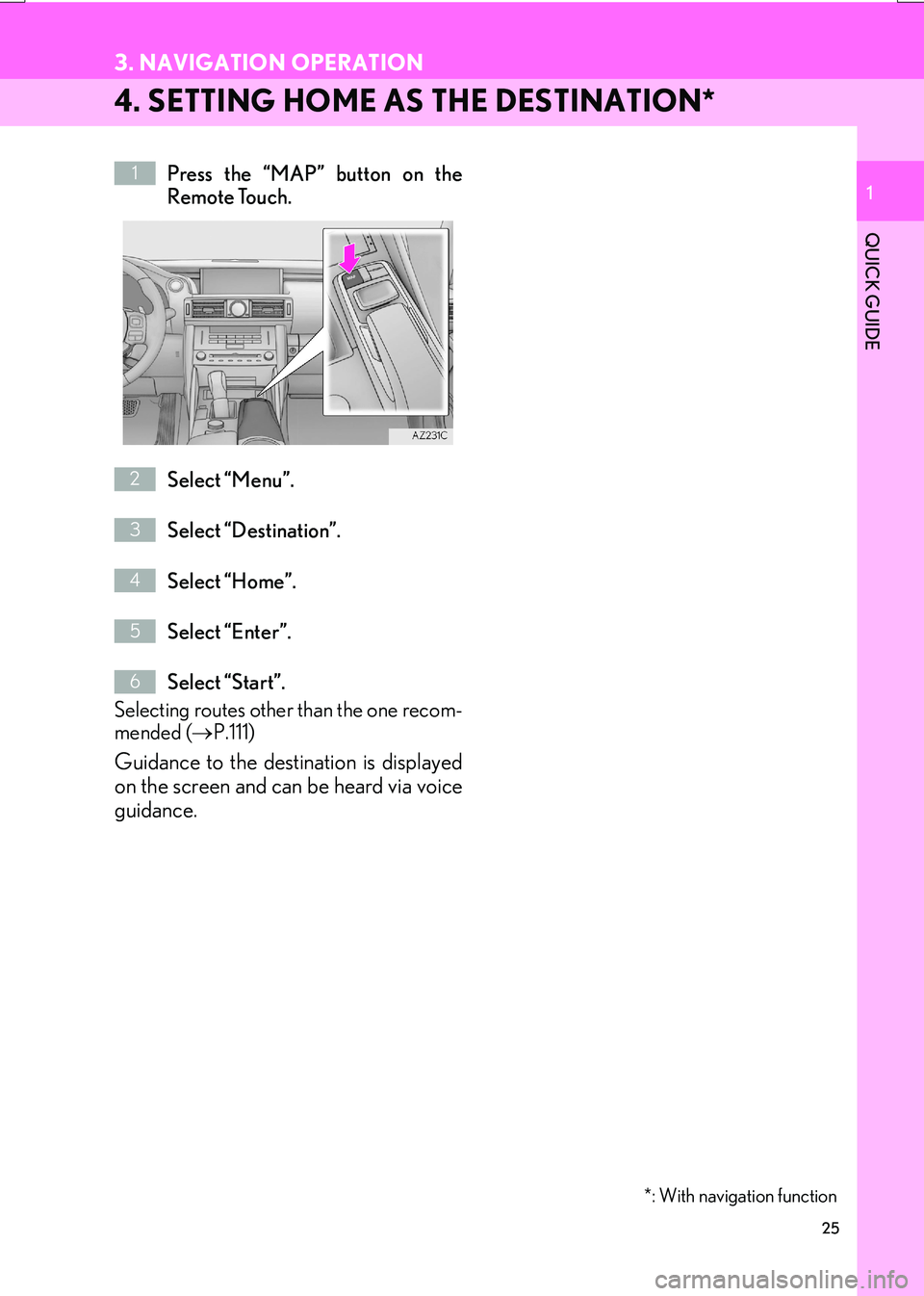
25
3. NAVIGATION OPERATION
IS_NAVI_EE
QUICK GUIDE
1
4. SETTING HOME AS THE DESTINATION*
Press the “MAP” button on the
Remote Touch.
Select “Menu”.
Select “Destination”.
Select “Home”.
Select “Enter”.
Select “Start”.
Selecting routes other than the one recom-
mended ( →P.111)
Guidance to the destination is displayed
on the screen and can be heard via voice
guidance.
*: With navigation function
1
2
3
4
5
6
Page 26 of 342
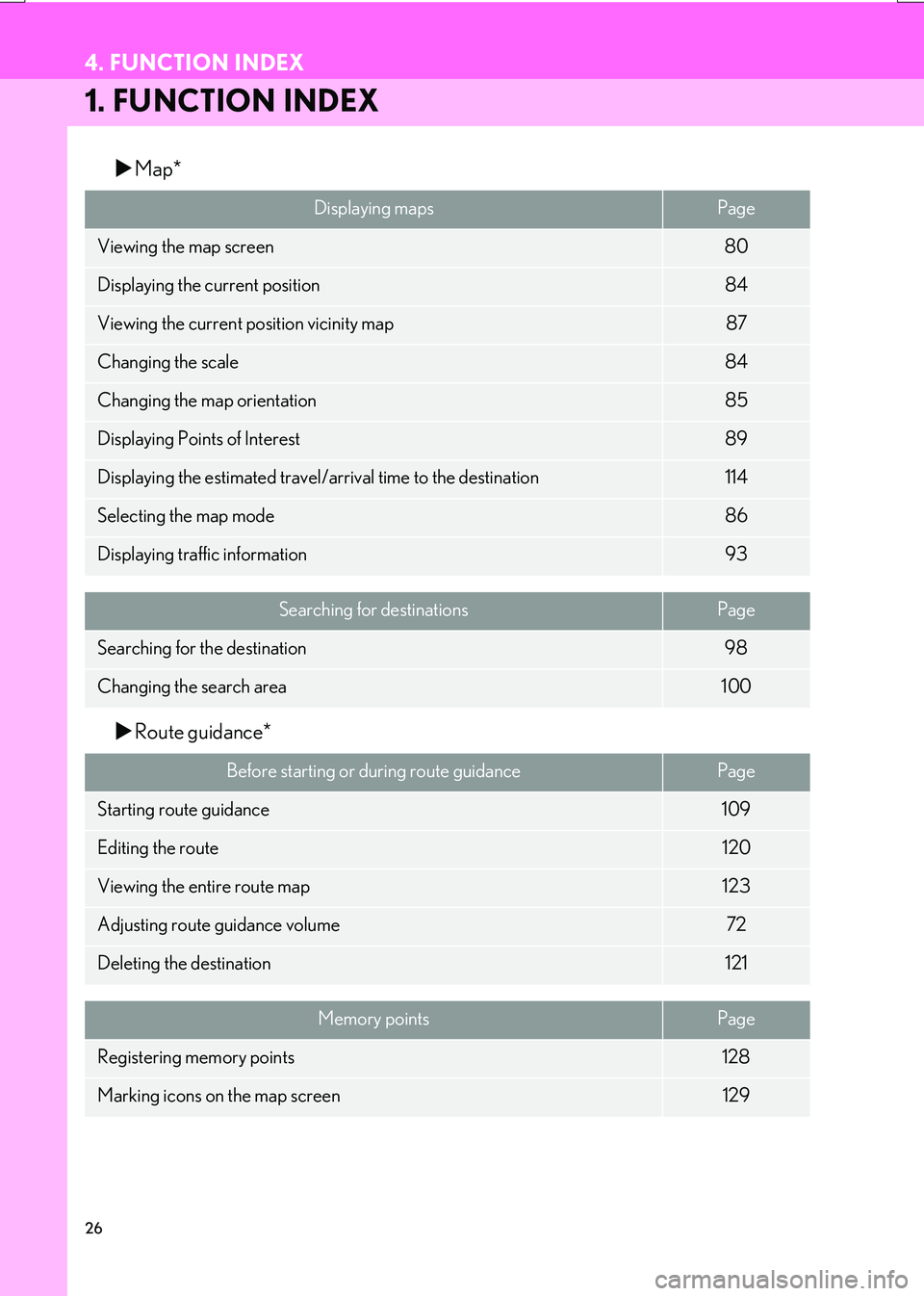
26
IS_NAVI_EE
4. FUNCTION INDEX
1. FUNCTION INDEX
�XMap*
�X Route guidance*
Displaying mapsPage
Viewing the map screen80
Displaying the current position84
Viewing the current position vicinity map87
Changing the scale84
Changing the map orientation85
Displaying Points of Interest89
Displaying the estimated travel/arrival time to the destination114
Selecting the map mode86
Displaying traffic information93
Searching for destinationsPage
Searching for the destination98
Changing the search area100
Before starting or during route guidancePage
Starting route guidance109
Editing the route120
Viewing the entire route map123
Adjusting route guidance volume72
Deleting the destination121
Memory pointsPage
Registering memory points128
Marking icons on the map screen129
Page 27 of 342
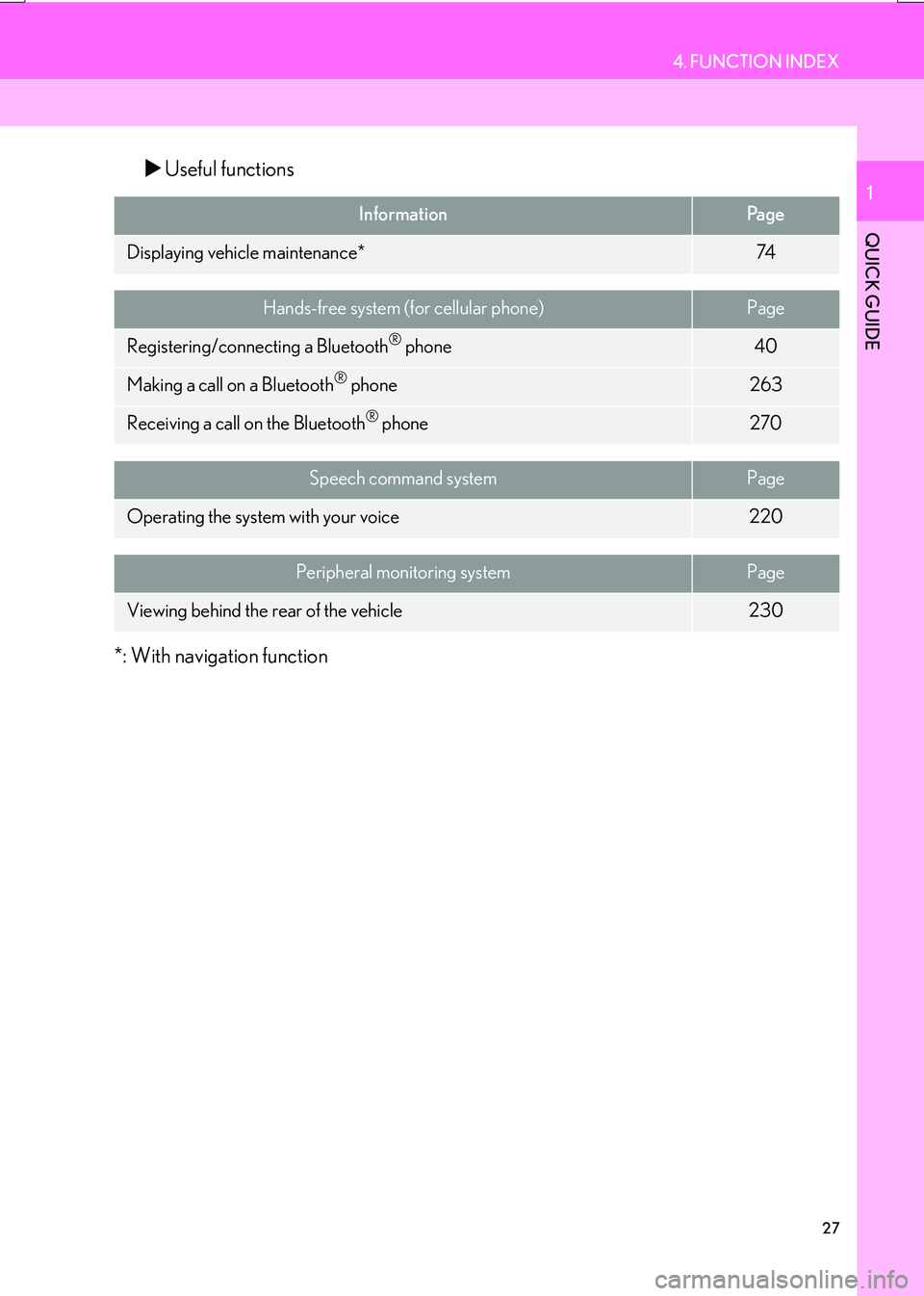
27
4. FUNCTION INDEX
IS_NAVI_EE
QUICK GUIDE
1
�XUseful functions
*: With navigation function
InformationPa g e
Displaying vehicle maintenance*74
Hands-free system (for cellular phone)Page
Registering/connecting a Bluetooth® phone40
Making a call on a Bluetooth® phone263
Receiving a call on the Bluetooth® phone270
Speech command systemPage
Operating the system with your voice220
Peripheral monitoring systemPage
Viewing behind the rear of the vehicle230
Page 30 of 342
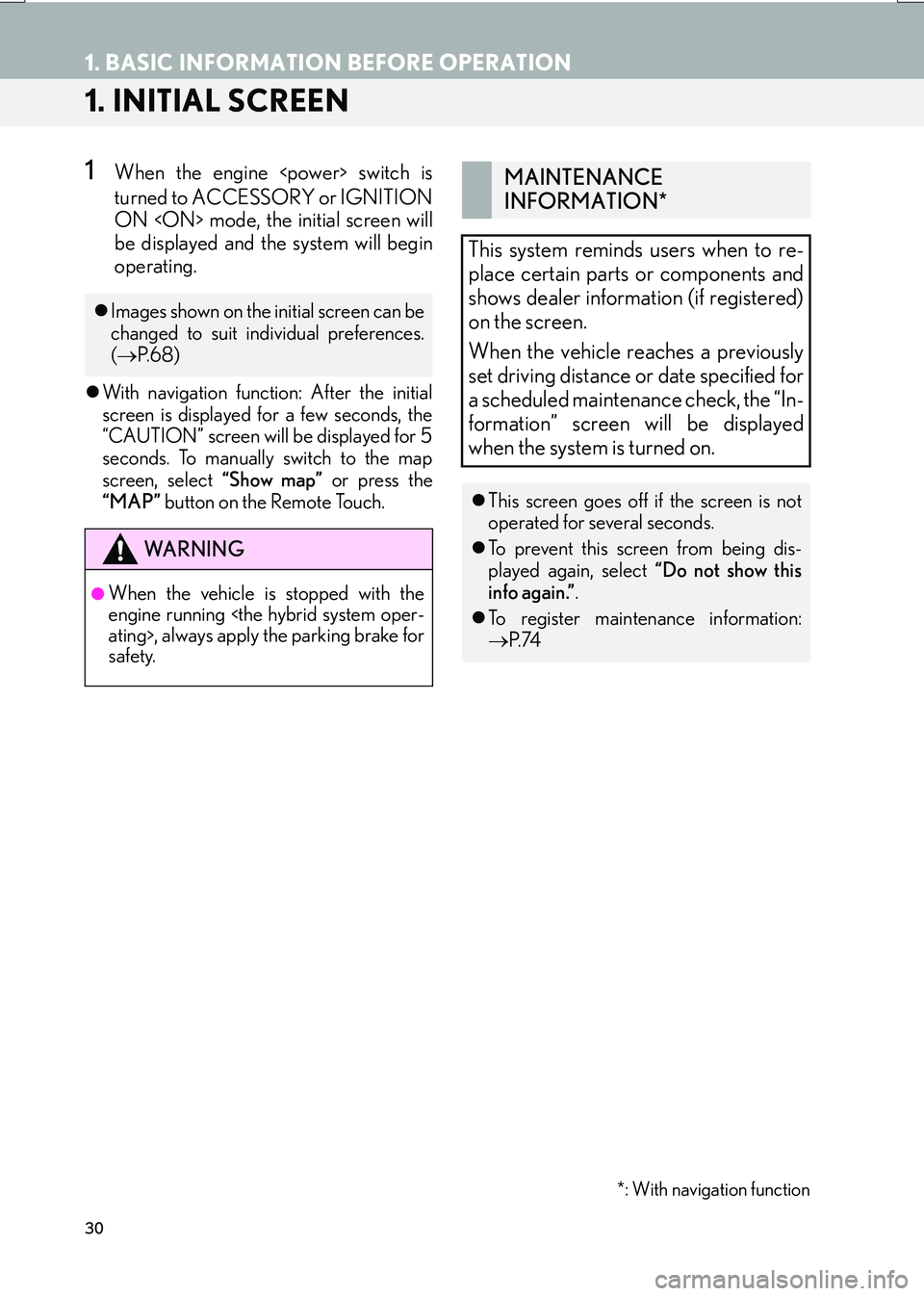
30
IS_NAVI_EE
1. BASIC INFORMATION BEFORE OPERATION
1. INITIAL SCREEN
1When the engine
turned to ACCESSORY or IGNITION
ON
be displayed and the system will begin
operating.
�zWith navigation function: After the initial
screen is displayed for a few seconds, the
“CAUTION” screen will be displayed for 5
seconds. To manually switch to the map
screen, select “Show map” or press the
“MAP” button on the Remote Touch.
�zImages shown on the initial screen can be
changed to suit individual preferences.
(→ P. 6 8 )
WA R N I N G
●When the vehicle is stopped with the
engine running
safety.
MAINTENANCE
INFORMATION*
This system reminds users when to re-
place certain parts or components and
shows dealer information (if registered)
on the screen.
When the vehicle reaches a previously
set driving distance or date specified for
a scheduled maintenance check, the “In-
formation” screen will be displayed
when the system is turned on.
�z This screen goes off if the screen is not
operated for several seconds.
�z To prevent this screen from being dis-
played again, select “Do not show this
info again.” .
�z To register maintenance information:
→ P. 74
*: With navigation function
Page 32 of 342
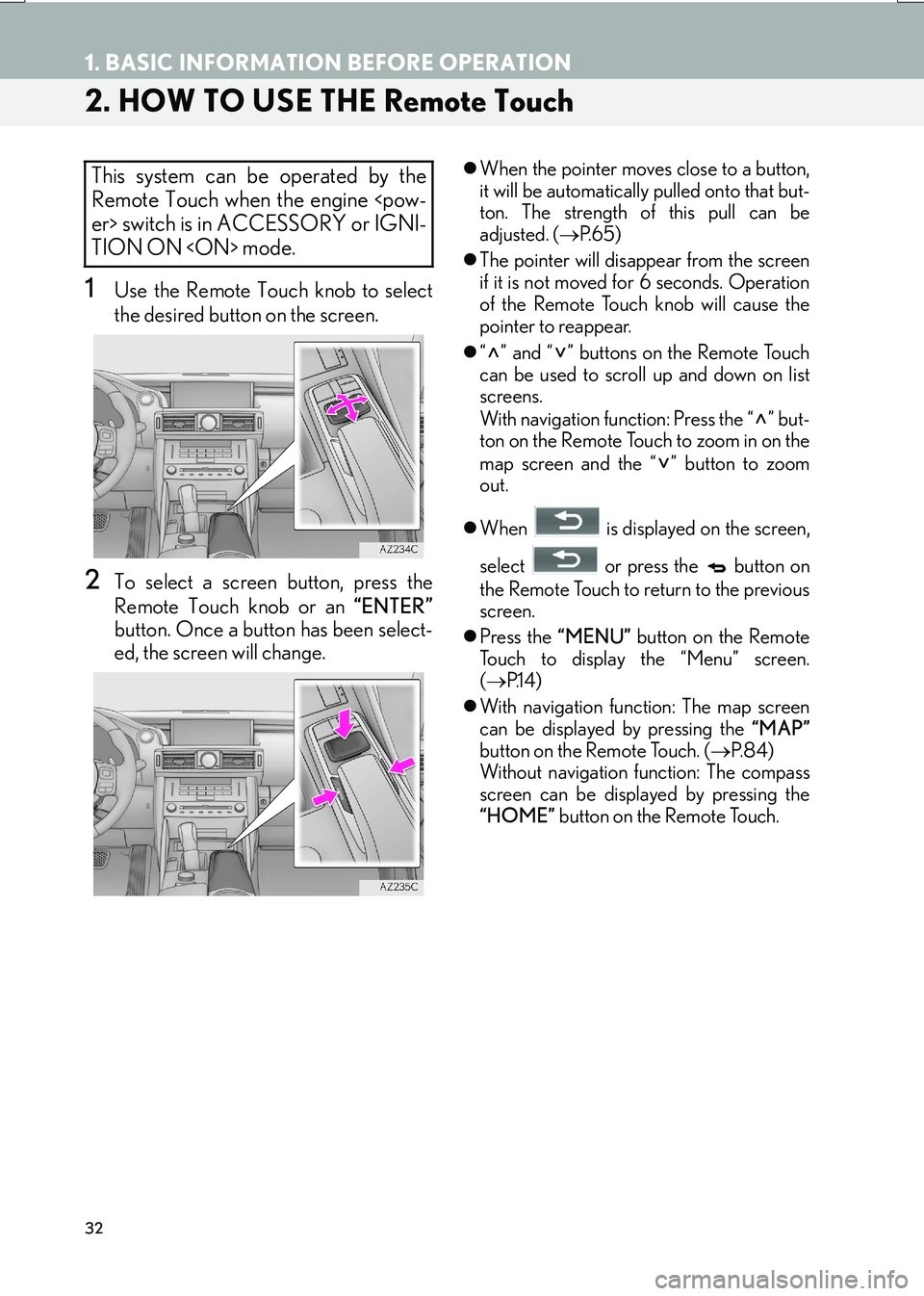
32
1. BASIC INFORMATION BEFORE OPERATION
IS_NAVI_EE
2. HOW TO USE THE Remote Touch
1Use the Remote Touch knob to select
the desired button on the screen.
2To select a screen button, press the
Remote Touch knob or an “ENTER”
button. Once a button has been select-
ed, the screen will change.
�z When the pointer moves close to a button,
it will be automatically pulled onto that but-
ton. The strength of this pull can be
adjusted. ( →P. 6 5 )
�z The pointer will disappear from the screen
if it is not moved for 6 seconds. Operation
of the Remote Touch knob will cause the
pointer to reappear.
�z “” and “” buttons on the Remote Touch
can be used to scroll up and down on list
screens.
With navigation function: Press the “ ” but-
ton on the Remote Touch to zoom in on the
map screen and the “ ” button to zoom
out.
�z When is displayed on the screen,
select or press the button on
the Remote Touch to return to the previous
screen.
�z Press the “MENU” button on the Remote
Touch to display the “Menu” screen.
( → P.1 4 )
�z With navigation function: The map screen
can be displayed by pressing the “MAP”
button on the Remote Touch. ( →P. 8 4 )
Without navigation function: The compass
screen can be displayed by pressing the
“HOME” button on the Remote Touch.This system can be operated by the
Remote Touch when the engine
TION ON
Page 34 of 342
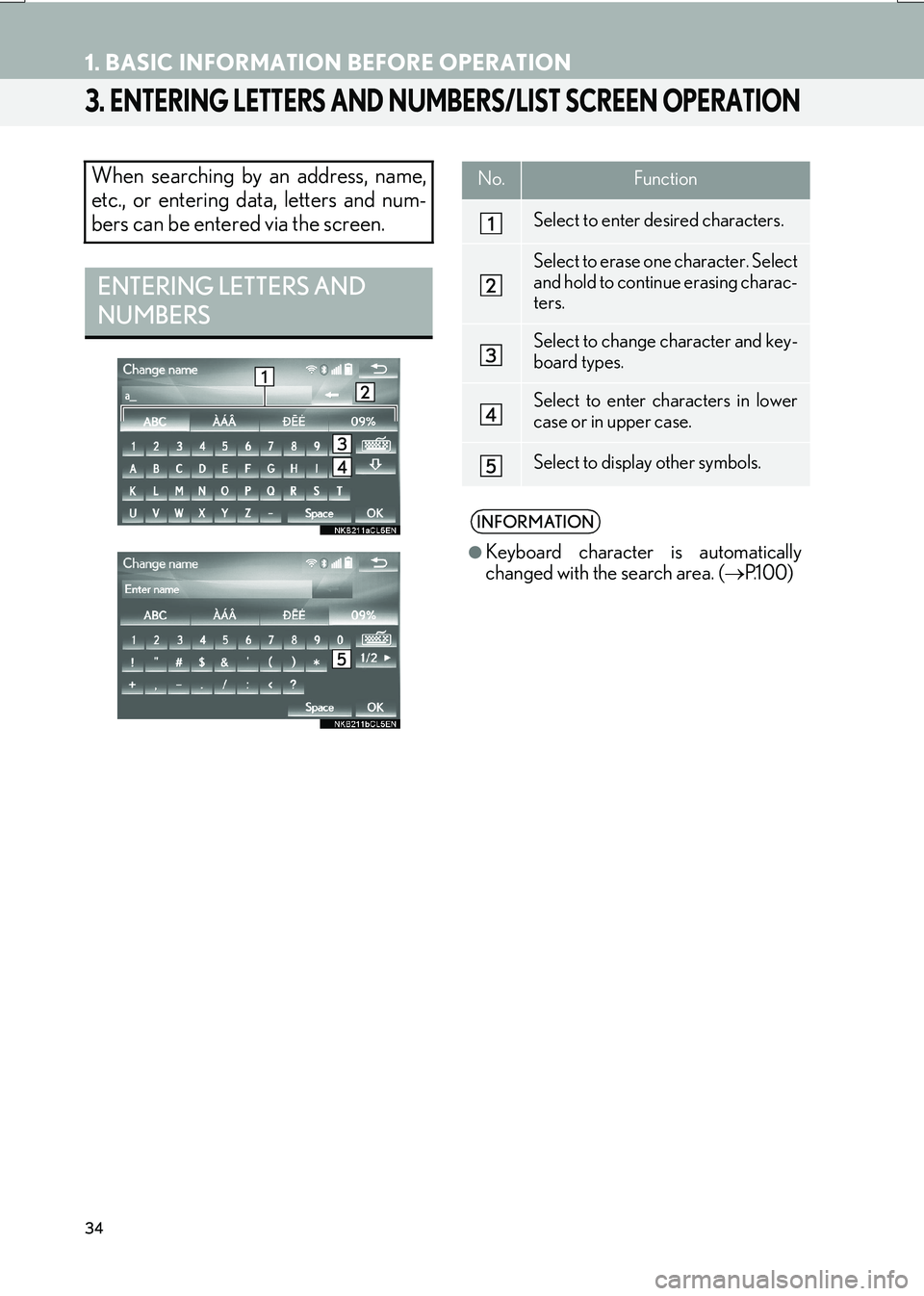
34
1. BASIC INFORMATION BEFORE OPERATION
IS_NAVI_EE
3. ENTERING LETTERS AND NUMBERS/LIST SCREEN OPERATION
When searching by an address, name,
etc., or entering data, letters and num-
bers can be entered via the screen.
ENTERING LETTERS AND
NUMBERS
No.Function
Select to enter desired characters.
Select to erase one character. Select
and hold to continue erasing charac-
ters.
Select to change character and key-
board types.
Select to enter characters in lower
case or in upper case.
Select to display other symbols.
INFORMATION
●
Keyboard character is automatically
changed with the search area. ( →P.1 0 0 )
Page 35 of 342
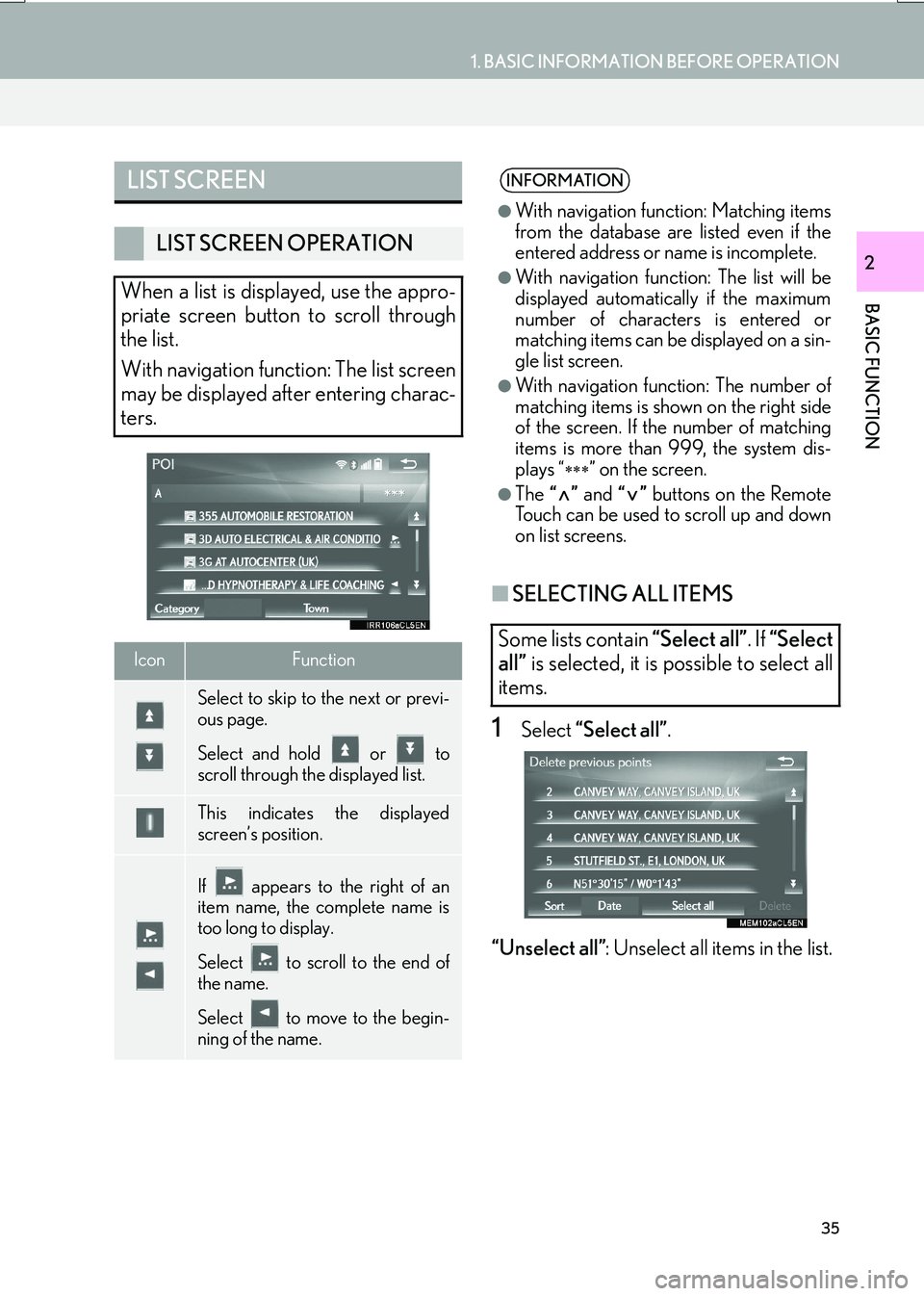
35
1. BASIC INFORMATION BEFORE OPERATION
IS_NAVI_EE
BASIC FUNCTION
2
■SELECTING ALL ITEMS
1Select “Select all” .
“Unselect all” : Unselect all items in the list.
LIST SCREEN
LIST SCREEN OPERATION
When a list is displayed, use the appro-
priate screen button to scroll through
the list.
With navigation function: The list screen
may be displayed after entering charac-
ters.
IconFunction
Select to skip to the next or previ-
ous page.
Select and hold or to
scroll through the displayed list.
This indicates the displayed
screen’s position.
If appears to the right of an
item name, the complete name is
too long to display.
Select to scroll to the end of
the name.
Select to move to the begin-
ning of the name.
INFORMATION
●
With navigation function: Matching items
from the database are listed even if the
entered address or name is incomplete.
●With navigation function: The list will be
displayed automatically if the maximum
number of characters is entered or
matching items can be displayed on a sin-
gle list screen.
●With navigation function: The number of
matching items is shown on the right side
of the screen. If the number of matching
items is more than 999, the system dis-
plays “
∗∗∗” on the screen.
●The “” and “” buttons on the Remote
Touch can be used to scroll up and down
on list screens.
Some lists contain “Select all”. If “Select
all” is selected, it is possible to select all
items.
Page 36 of 342
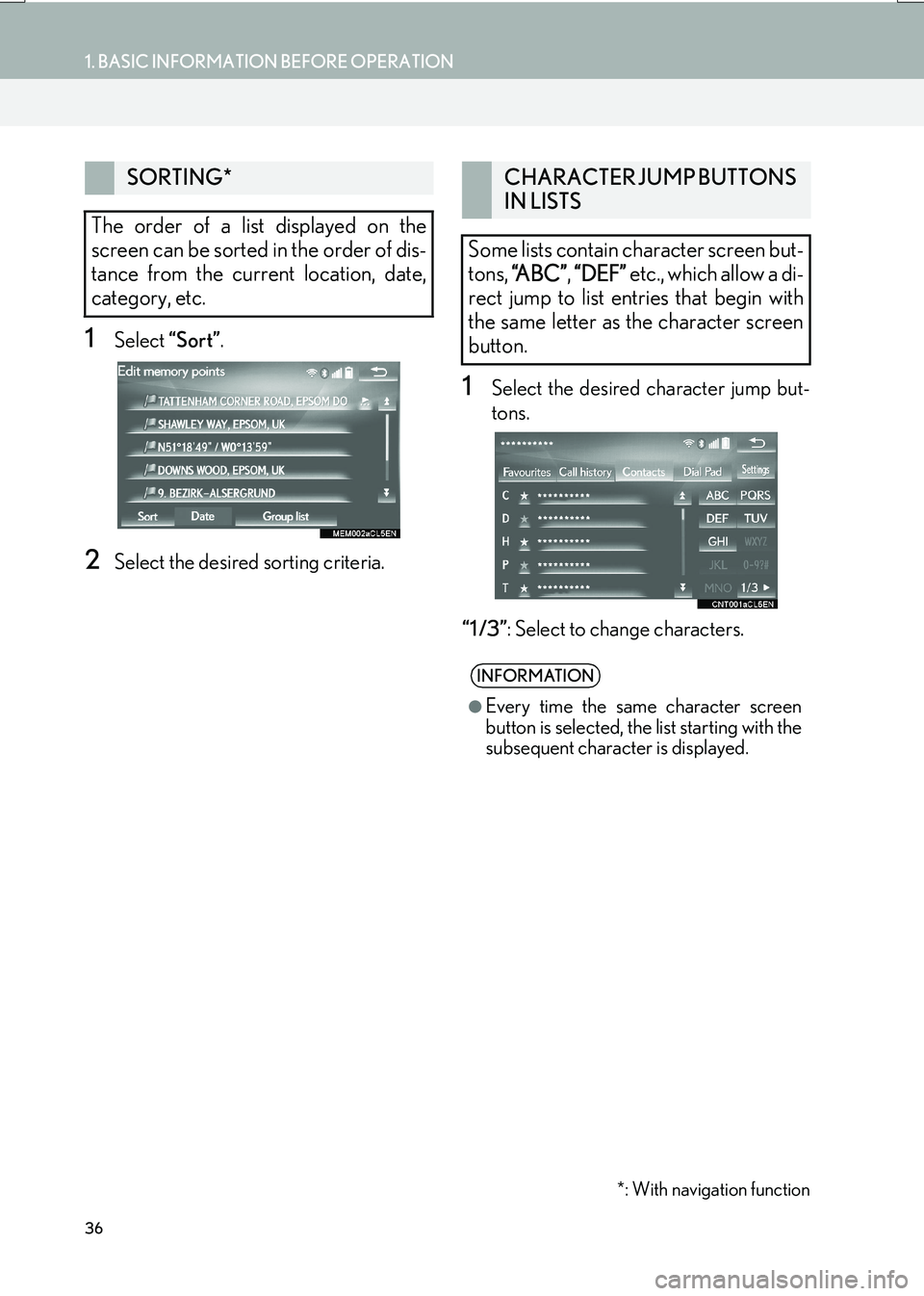
36
1. BASIC INFORMATION BEFORE OPERATION
IS_NAVI_EE
1Select “Sort”.
2Select the desired sorting criteria.
1Select the desired character jump but-
tons.
“1 /3” : Select to change characters.
SORTING*
The order of a list displayed on the
screen can be sorted in the order of dis-
tance from the current location, date,
category, etc.
*: With navigation function
CHARACTER JUMP BUTTONS
IN LISTS
Some lists contain character screen but-
tons, “A B C ” , “DEF” etc., which allow a di-
rect jump to list entries that begin with
the same letter as the character screen
button.
INFORMATION
●
Every time the same character screen
button is selected, the list starting with the
subsequent character is displayed.