Lexus IS200t 2017 Navigation Manual
Manufacturer: LEXUS, Model Year: 2017, Model line: IS200t, Model: Lexus IS200t 2017Pages: 342, PDF Size: 20.48 MB
Page 271 of 342
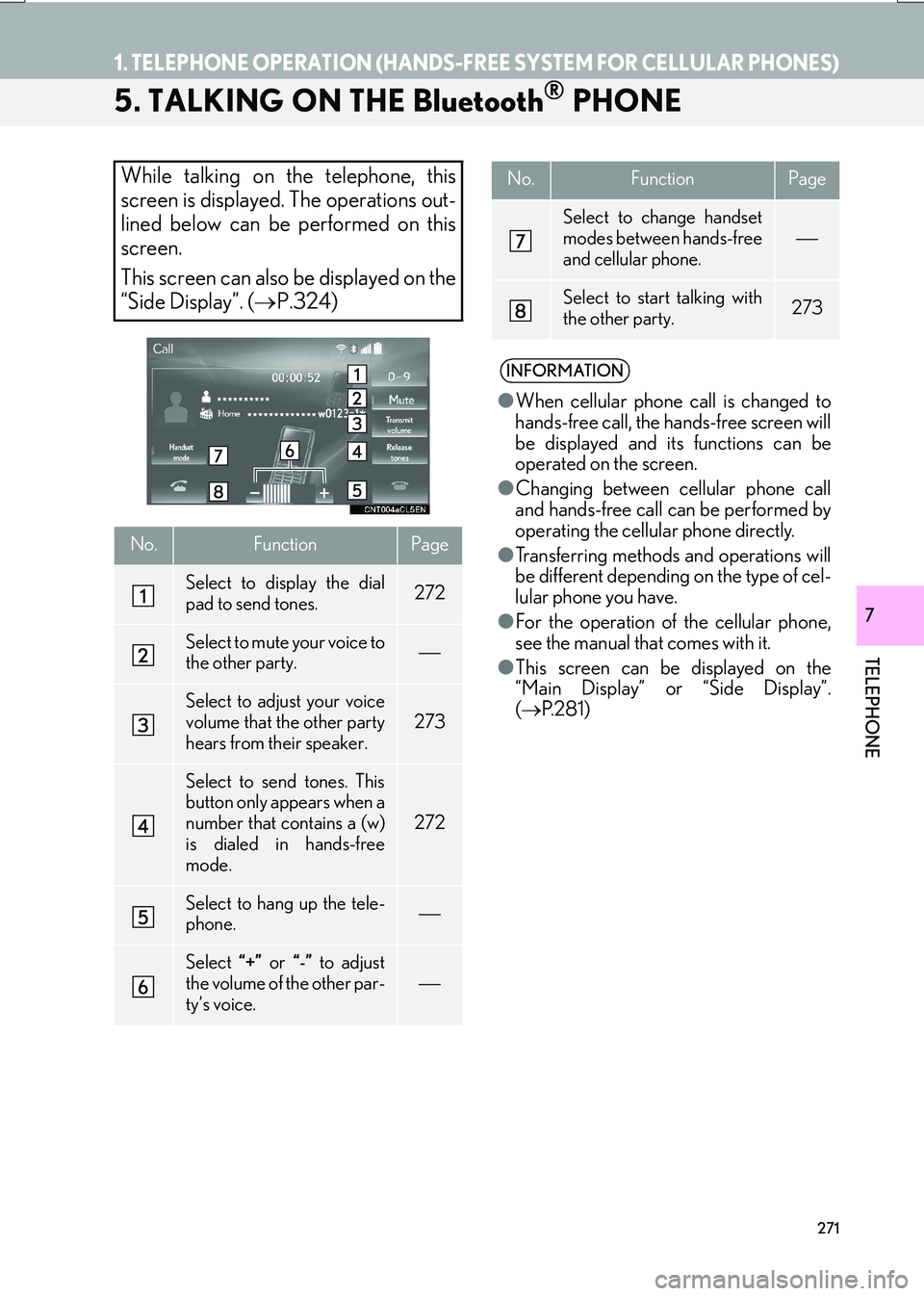
271
1. TELEPHONE OPERATION (HANDS-FREE SYSTEM FOR CELLULAR PHONES)
IS_NAVI_EE
TELEPHONE
7
5. TALKING ON THE Bluetooth® PHONE
While talking on the telephone, this
screen is displayed. The operations out-
lined below can be performed on this
screen.
This screen can also be displayed on the
“Side Display”. (→P.324)
No.FunctionPage
Select to display the dial
pad to send tones.272
Select to mute your voice to
the other party.
Select to adjust your voice
volume that the other party
hears from their speaker.
273
Select to send tones. This
button only appears when a
number that contains a (w)
is dialed in hands-free
mode.
272
Select to hang up the tele-
phone.
Select “+” or “-” to adjust
the volume of the other par-
ty’s voice.
Select to change handset
modes between hands-free
and cellular phone.
Select to start talking with
the other party.273
INFORMATION
● When cellular phone call is changed to
hands-free call, the hands-free screen will
be displayed and its functions can be
operated on the screen.
● Changing between cellular phone call
and hands-free call can be performed by
operating the cellular phone directly.
● Transferring methods and operations will
be different depending on the type of cel-
lular phone you have.
● For the operation of the cellular phone,
see the manual that comes with it.
● This screen can be displayed on the
“Main Display” or “Side Display”.
( → P. 2 8 1 )
No.FunctionPage
Page 272 of 342
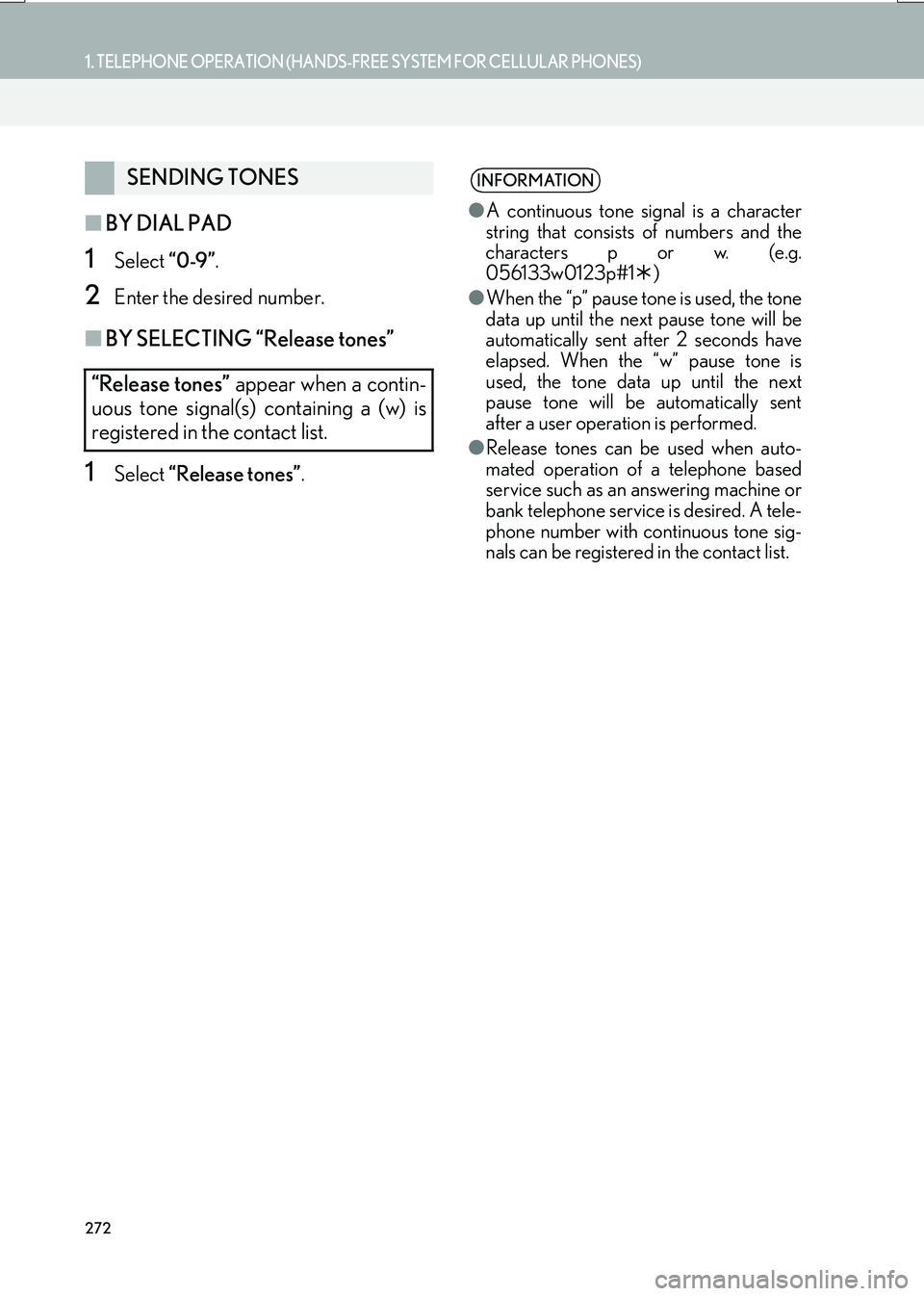
272
1. TELEPHONE OPERATION (HANDS-FREE SYSTEM FOR CELLULAR PHONES)
IS_NAVI_EE
■BY DIAL PAD
1Select “0-9”.
2Enter the desired number.
■BY SELECTING “Release tones”
1Select “Release tones” .
SENDING TONES
“Release tones” appear when a contin-
uous tone signal(s) containing a (w) is
registered in the contact list.INFORMATION
● A continuous tone signal is a character
string that consists of numbers and the
characters p or w. (e.g.
056133w0123p#1 �½)
● When the “p” pause tone is used, the tone
data up until the next pause tone will be
automatically sent after 2 seconds have
elapsed. When the “w” pause tone is
used, the tone data up until the next
pause tone will be automatically sent
after a user operation is performed.
● Release tones can be used when auto-
mated operation of a telephone based
service such as an answering machine or
bank telephone service is desired. A tele-
phone number with continuous tone sig-
nals can be registered in the contact list.
Page 273 of 342
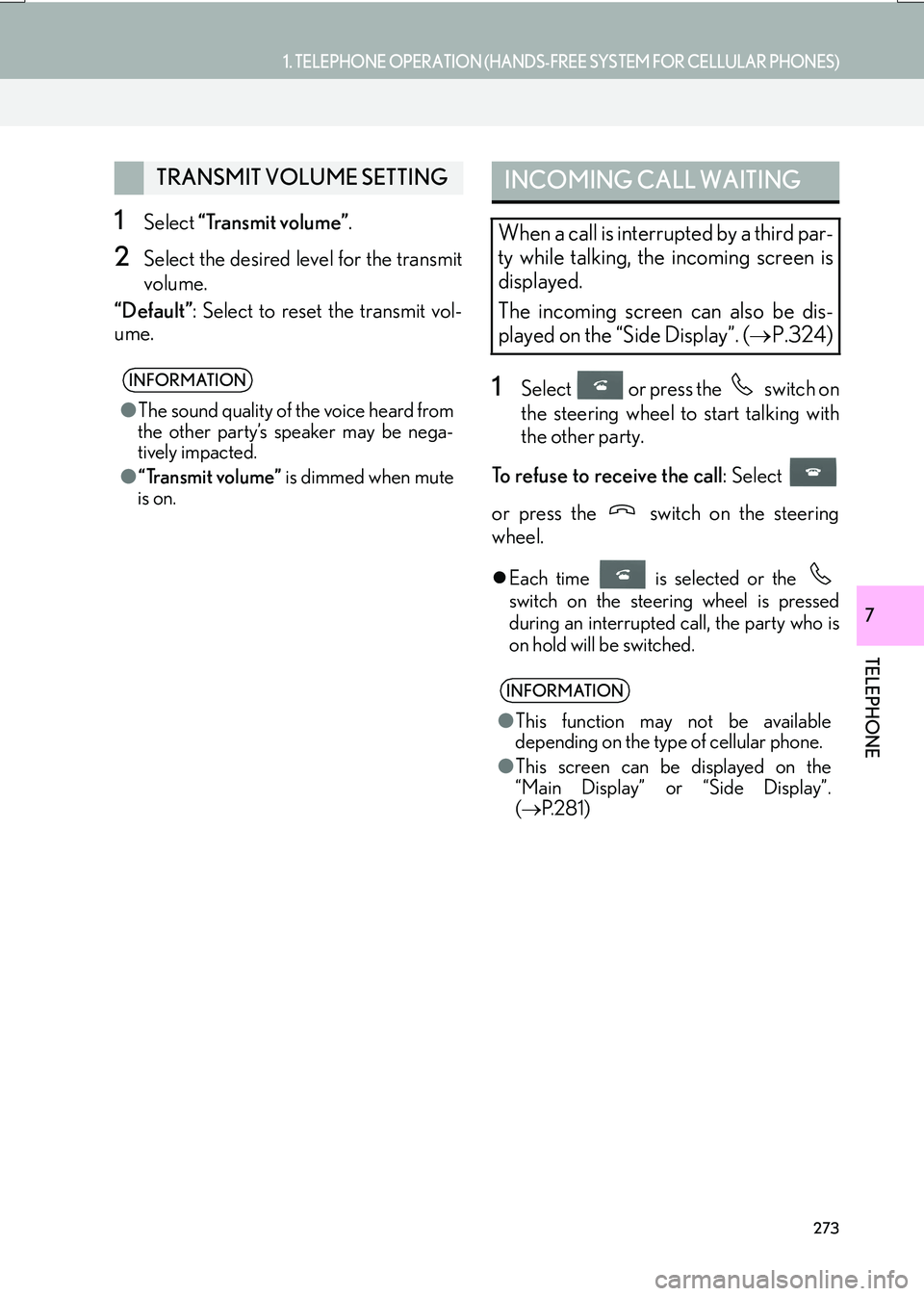
273
1. TELEPHONE OPERATION (HANDS-FREE SYSTEM FOR CELLULAR PHONES)
TELEPHONE
IS_NAVI_EE
7
1Select “Transmit volume” .
2Select the desired level for the transmit
volume.
“Default” : Select to reset the transmit vol-
ume.
1Select or press the switch on
the steering wheel to start talking with
the other party.
To refuse to receive the call : Select
or press the switch on the steering
wheel.
�z Each time is selected or the
switch on the steering wheel is pressed
during an interrupted call, the party who is
on hold will be switched.
TRANSMIT VOLUME SETTING
INFORMATION
● The sound quality of the voice heard from
the other party’s speaker may be nega-
tively impacted.
● “Transmit volume” is dimmed when mute
is on.
INCOMING CALL WAITING
When a call is interrupted by a third par-
ty while talking, the incoming screen is
displayed.
The incoming screen can also be dis-
played on the “Side Display”. ( →P.324)
INFORMATION
●This function may not be available
depending on the type of cellular phone.
● This screen can be displayed on the
“Main Display” or “Side Display”.
( → P. 2 8 1 )
Page 274 of 342
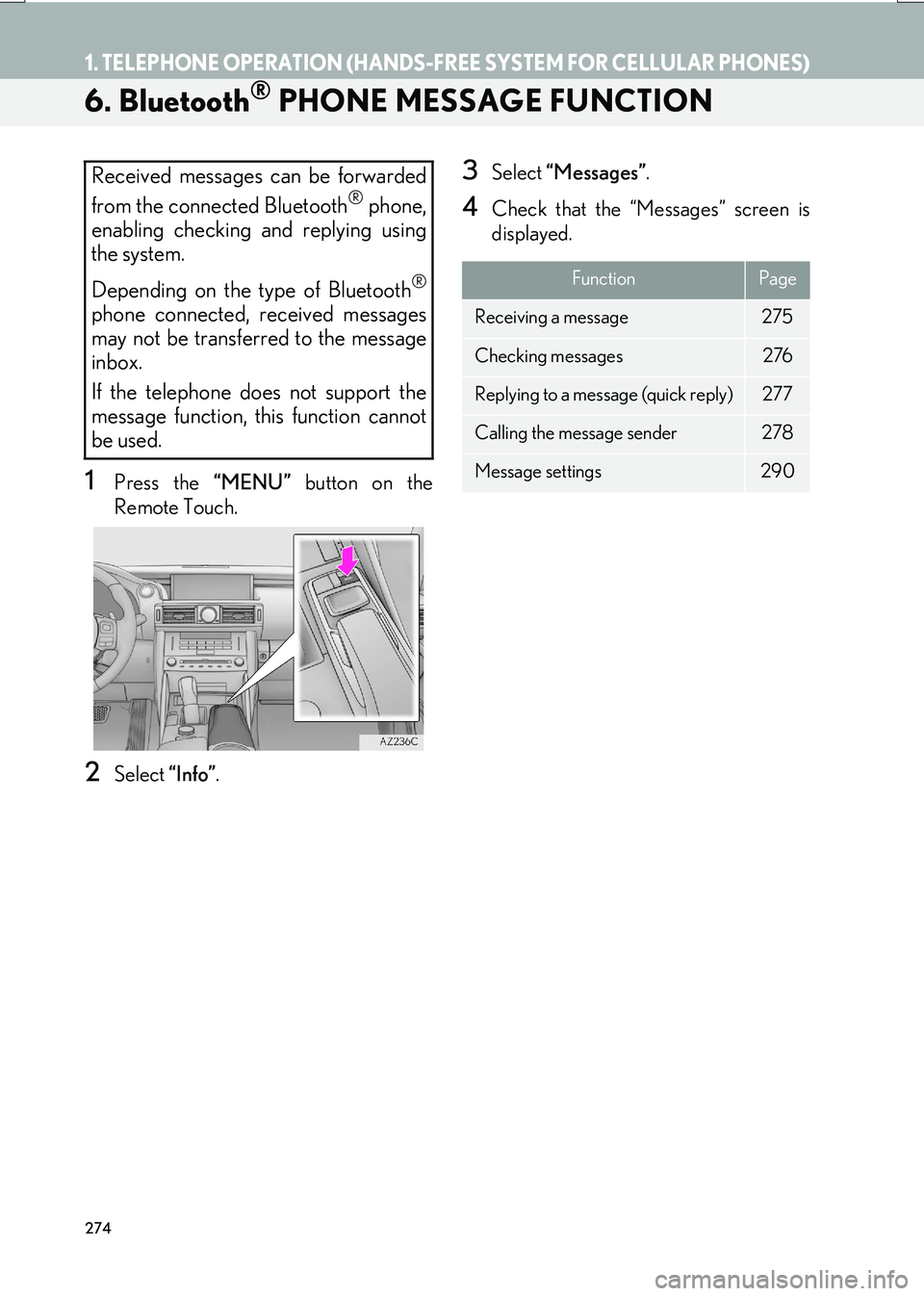
274
1. TELEPHONE OPERATION (HANDS-FREE SYSTEM FOR CELLULAR PHONES)
IS_NAVI_EE
6. Bluetooth® PHONE MESSAGE FUNCTION
1Press the “MENU” button on the
Remote Touch.
2Select “Info”.
3Select “Messages” .
4Check that the “Messages” screen is
displayed.
Received messages can be forwarded
from the connected Bluetooth
® phone,
enabling checking and replying using
the system.
Depending on the type of Bluetooth
®
phone connected, received messages
may not be transferred to the message
inbox.
If the telephone does not support the
message function, this function cannot
be used.
FunctionPage
Receiving a message275
Checking messages 276
Replying to a message (quick reply)277
Calling the message sender278
Message settings290
Page 275 of 342
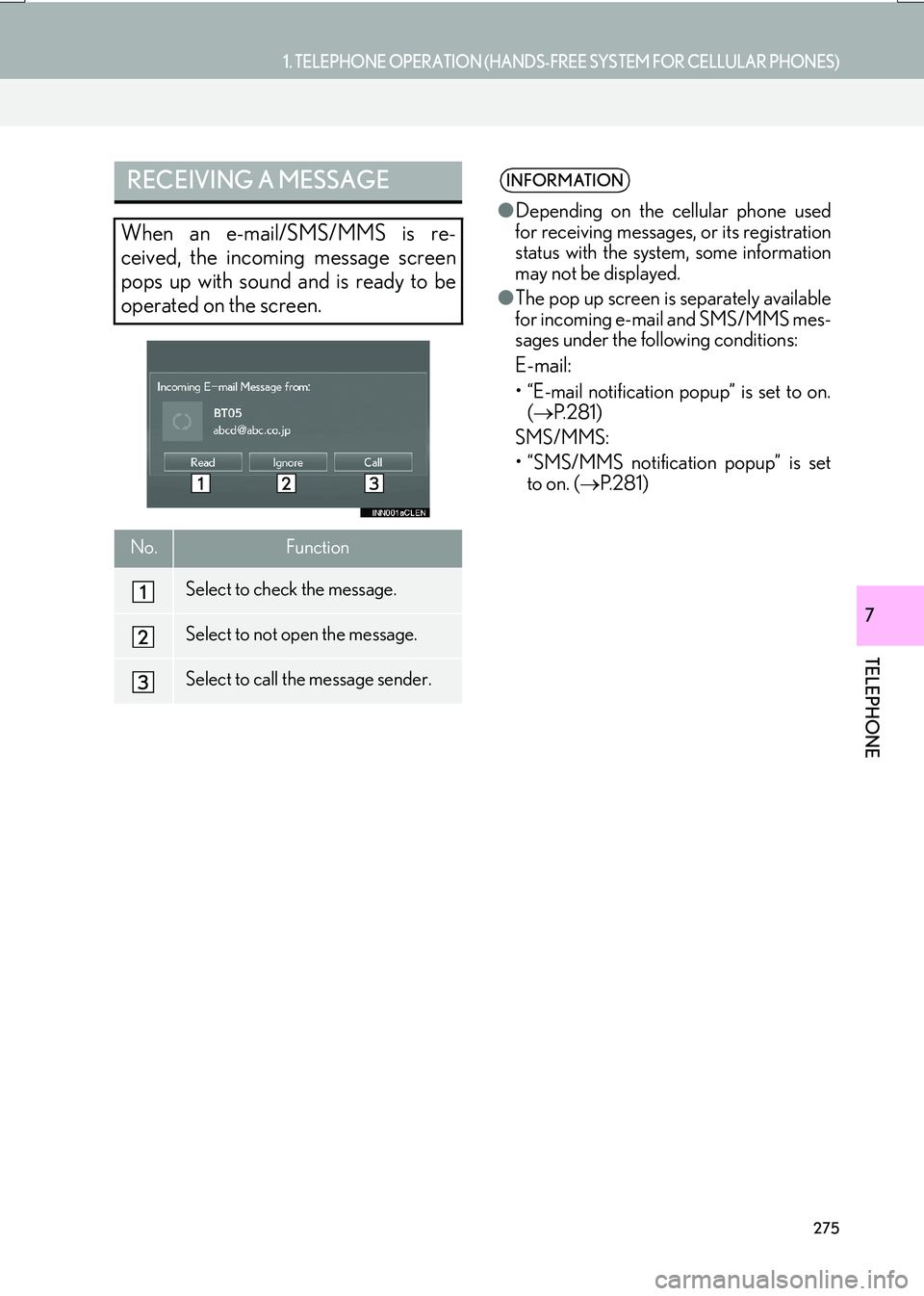
275
1. TELEPHONE OPERATION (HANDS-FREE SYSTEM FOR CELLULAR PHONES)
TELEPHONE
IS_NAVI_EE
7
RECEIVING A MESSAGE
When an e-mail/SMS/MMS is re-
ceived, the incoming message screen
pops up with sound and is ready to be
operated on the screen.
No.Function
Select to check the message.
Select to not open the message.
Select to call the message sender.
INFORMATION
● Depending on the cellular phone used
for receiving messages, or its registration
status with the system, some information
may not be displayed.
● The pop up screen is separately available
for incoming e-mail and SMS/MMS mes-
sages under the following conditions:
E-mail:
• “E-mail notification popup” is set to on.
(→ P. 2 8 1 )
SMS/MMS:
• “SMS/MMS notification popup” is set to on. ( →P. 2 8 1 )
Page 276 of 342
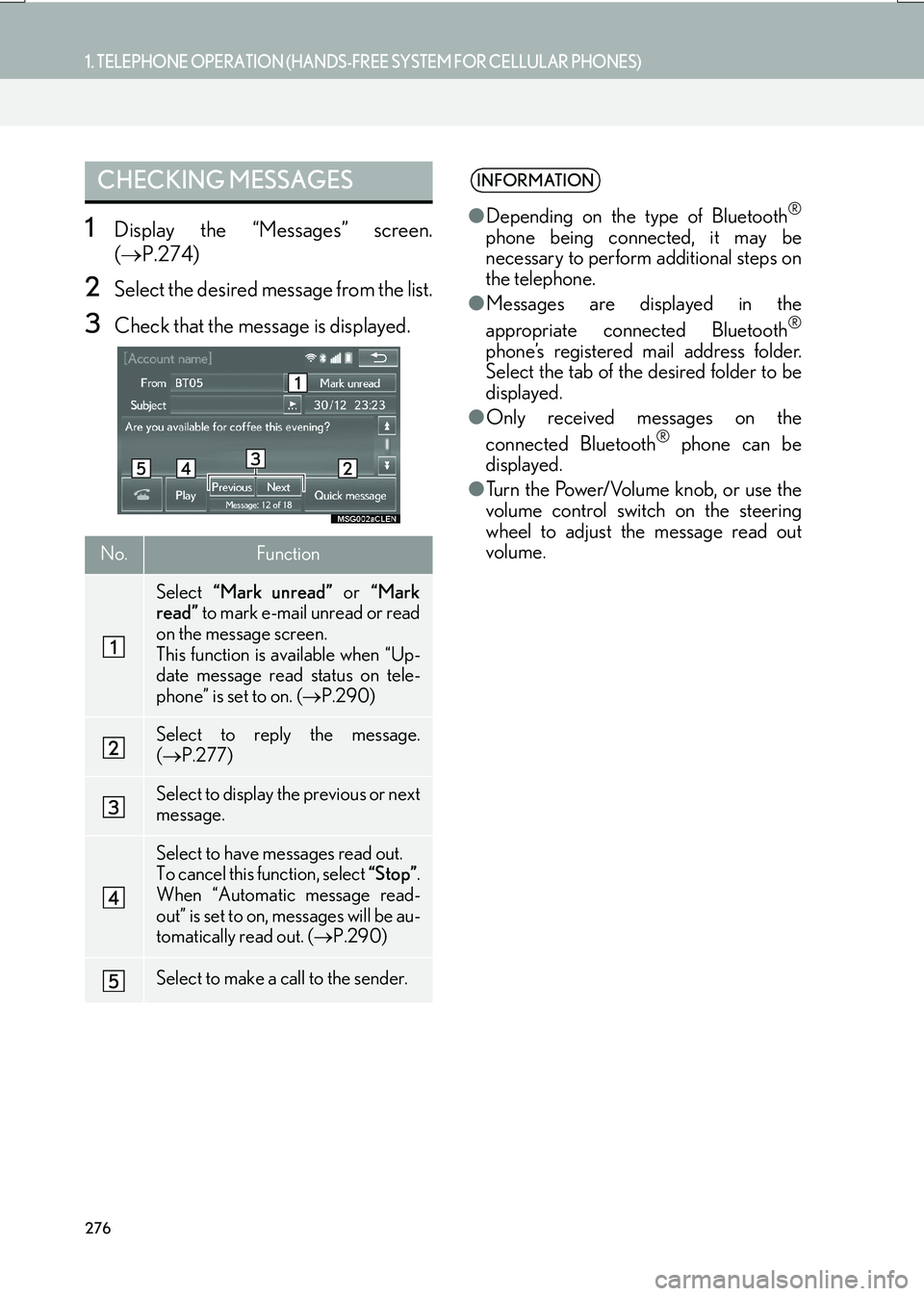
276
1. TELEPHONE OPERATION (HANDS-FREE SYSTEM FOR CELLULAR PHONES)
IS_NAVI_EE
1Display the “Messages” screen.
(→ P.274)
2Select the desired message from the list.
3Check that the message is displayed.
CHECKING MESSAGES
No.Function
Select “Mark unread” or “Mark
read” to mark e-mail unread or read
on the message screen.
This function is available when “Up-
date message read status on tele-
phone” is set to on. ( →P.290)
Select to reply the message.
(→ P.277)
Select to display the previous or next
message.
Select to have messages read out.
To cancel this function, select “Stop”.
When “Automatic message read-
out” is set to on, messages will be au-
tomatically read out. ( →P.290)
Select to make a call to the sender.
INFORMATION
●Depending on the type of Bluetooth®
phone being connected, it may be
necessary to perform additional steps on
the telephone.
● Messages are displayed in the
appropriate connected Bluetooth
®
phone’s registered mail address folder.
Select the tab of the desired folder to be
displayed.
● Only received messages on the
connected Bluetooth
® phone can be
displayed.
● Turn the Power/Volume knob, or use the
volume control switch on the steering
wheel to adjust the message read out
volume.
Page 277 of 342
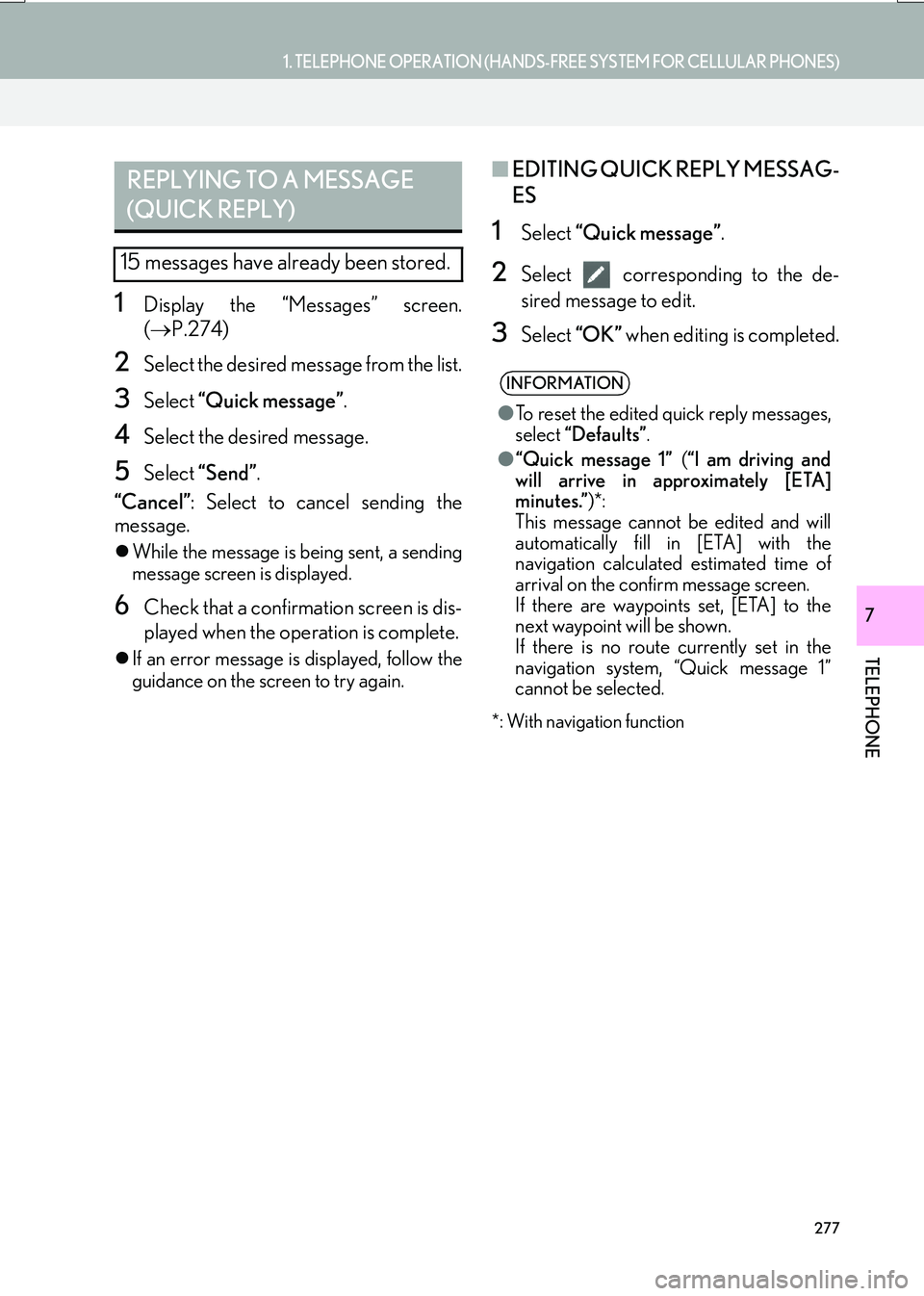
277
1. TELEPHONE OPERATION (HANDS-FREE SYSTEM FOR CELLULAR PHONES)
TELEPHONE
IS_NAVI_EE
7
1Display the “Messages” screen.
(→ P.274)
2Select the desired message from the list.
3Select “Quick message” .
4Select the desired message.
5Select “Send” .
“Cancel” : Select to cancel sending the
message.
�z While the message is being sent, a sending
message screen is displayed.
6Check that a confirmation screen is dis-
played when the operation is complete.
�zIf an error message is displayed, follow the
guidance on the screen to try again.
■ EDITING QUICK REPLY MESSAG-
ES
1Select “Quick message” .
2Select corresponding to the de-
sired message to edit.
3Select “OK” when editing is completed.
*: With navigation function
REPLYING TO A MESSAGE
(QUICK REPLY)
15 messages have already been stored.
INFORMATION
●To reset the edited quick reply messages,
select “Defaults” .
● “Quick message 1” (“I am driving and
will arrive in approximately [ETA]
minutes.” )*:
This message cannot be edited and will
automatically fill in [ETA] with the
navigation calculated estimated time of
arrival on the confirm message screen.
If there are waypoints set, [ETA] to the
next waypoint will be shown.
If there is no route currently set in the
navigation system, “Quick message 1”
cannot be selected.
Page 278 of 342
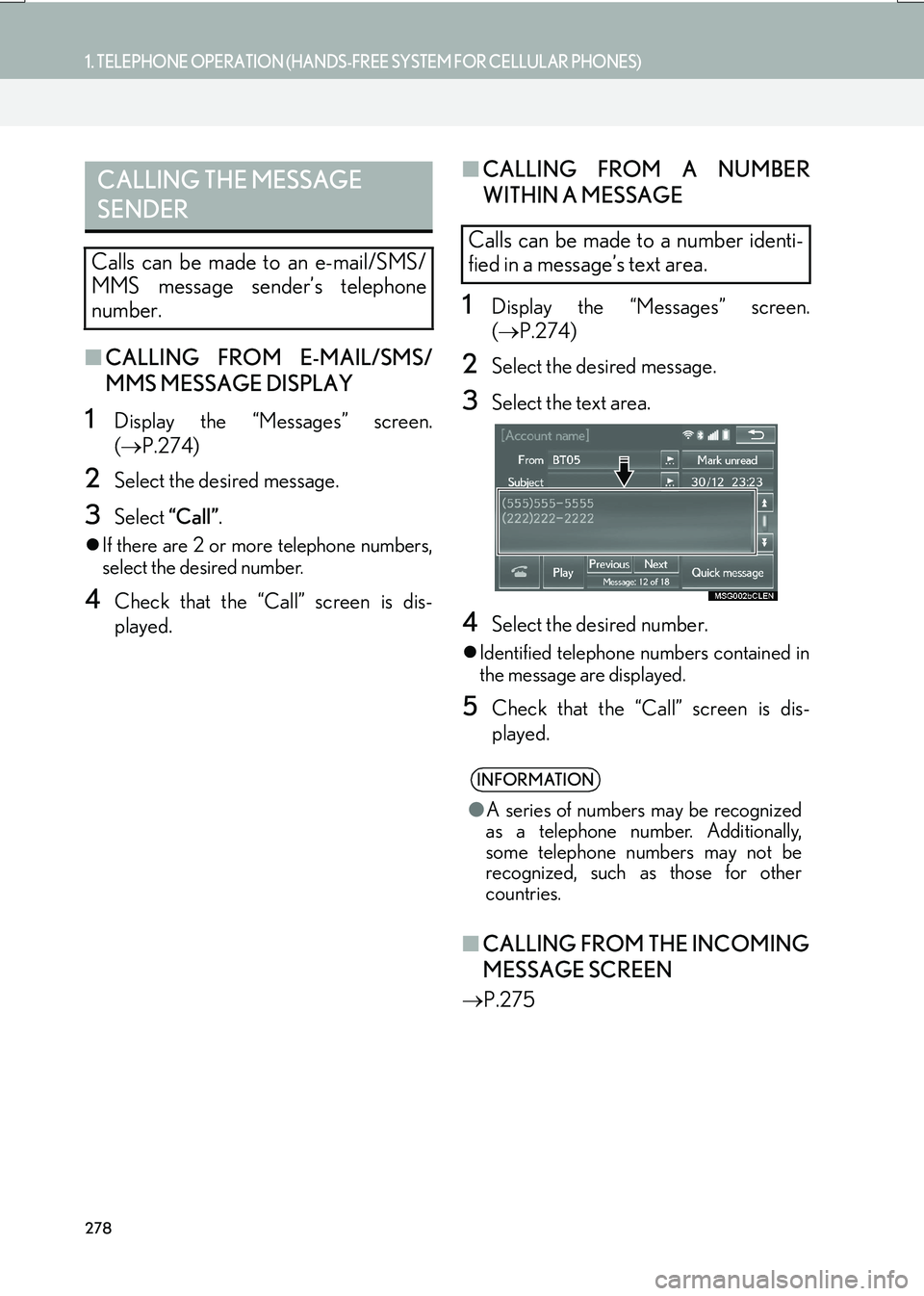
278
1. TELEPHONE OPERATION (HANDS-FREE SYSTEM FOR CELLULAR PHONES)
IS_NAVI_EE
■CALLING FROM E-MAIL/SMS/
MMS MESSAGE DISPLAY
1Display the “Messages” screen.
(→ P.274)
2Select the desired message.
3Select “Call”.
�zIf there are 2 or more telephone numbers,
select the desired number.
4Check that the “Call” screen is dis-
played.
■ CALLING FROM A NUMBER
WITHIN A MESSAGE
1Display the “Messages” screen.
(→ P.274)
2Select the desired message.
3Select the text area.
4Select the desired number.
�zIdentified telephone numbers contained in
the message are displayed.
5Check that the “Call” screen is dis-
played.
■ CALLING FROM THE INCOMING
MESSAGE SCREEN
→ P.275
CALLING THE MESSAGE
SENDER
Calls can be made to an e-mail/SMS/
MMS message sender’s telephone
number.
Calls can be made to a number identi-
fied in a message’s text area.
INFORMATION
●A series of numbers may be recognized
as a telephone number. Additionally,
some telephone numbers may not be
recognized, such as those for other
countries.
Page 279 of 342
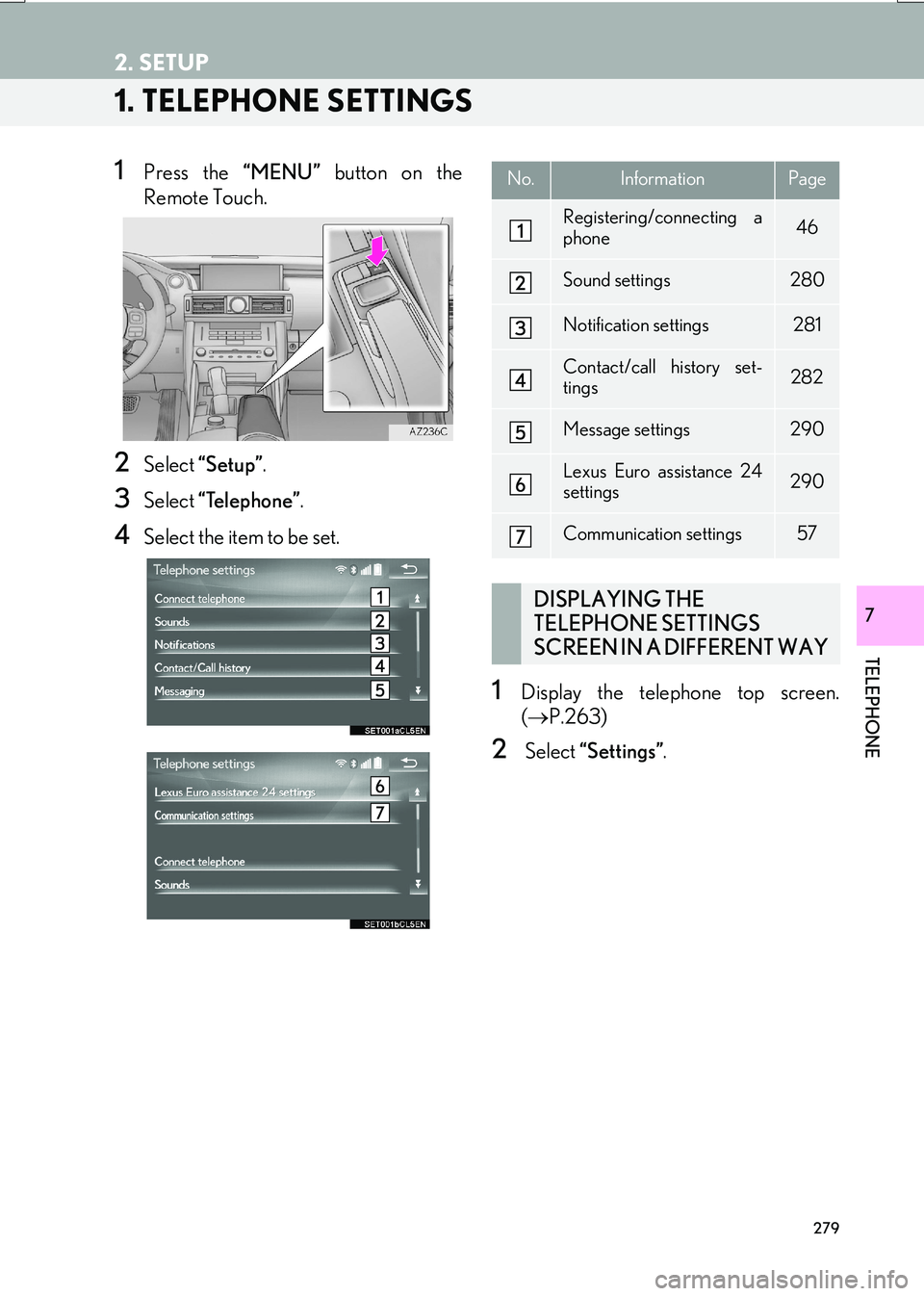
279
IS_NAVI_EE
TELEPHONE
7
2. SETUP
1. TELEPHONE SETTINGS
1Press the “MENU” button on the
Remote Touch.
2Select “Setup” .
3Select “Telephone” .
4Select the item to be set.
1Display the telephone top screen.
(→ P.263)
2 Select “Settings” .
No.InformationPage
Registering/connecting a
phone46
Sound settings280
Notification settings281
Contact/call history set-
tings282
Message settings290
Lexus Euro assistance 24
settings290
Communication settings57
DISPLAYING THE
TELEPHONE SETTINGS
SCREEN IN A DIFFERENT WAY
Page 280 of 342
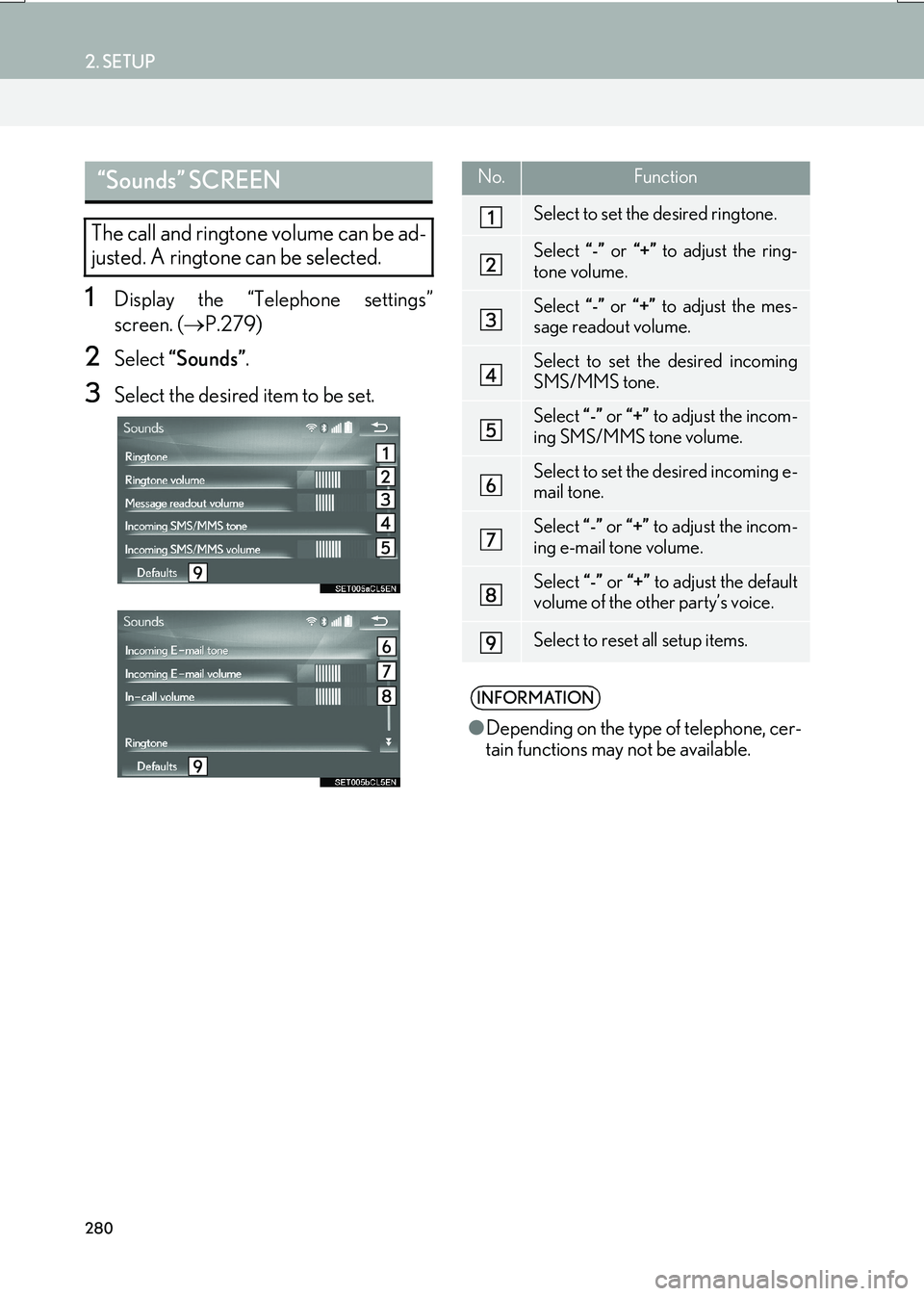
280
2. SETUP
IS_NAVI_EE
1Display the “Telephone settings”
screen. (→P.279)
2Select “Sounds” .
3Select the desired item to be set.
“Sounds” SCREEN
The call and ringtone volume can be ad-
justed. A ringtone can be selected.
No.Function
Select to set the desired ringtone.
Select “-” or “+” to adjust the ring-
tone volume.
Select “-” or “+” to adjust the mes-
sage readout volume.
Select to set the desired incoming
SMS/MMS tone.
Select “-” or “+” to adjust the incom-
ing SMS/MMS tone volume.
Select to set the desired incoming e-
mail tone.
Select “-” or “+” to adjust the incom-
ing e-mail tone volume.
Select “-” or “+” to adjust the default
volume of the other party’s voice.
Select to reset all setup items.
INFORMATION
● Depending on the type of telephone, cer-
tain functions may not be available.