reset Lexus IS200t 2017 Navigation Manual
[x] Cancel search | Manufacturer: LEXUS, Model Year: 2017, Model line: IS200t, Model: Lexus IS200t 2017Pages: 342, PDF Size: 20.48 MB
Page 282 of 342
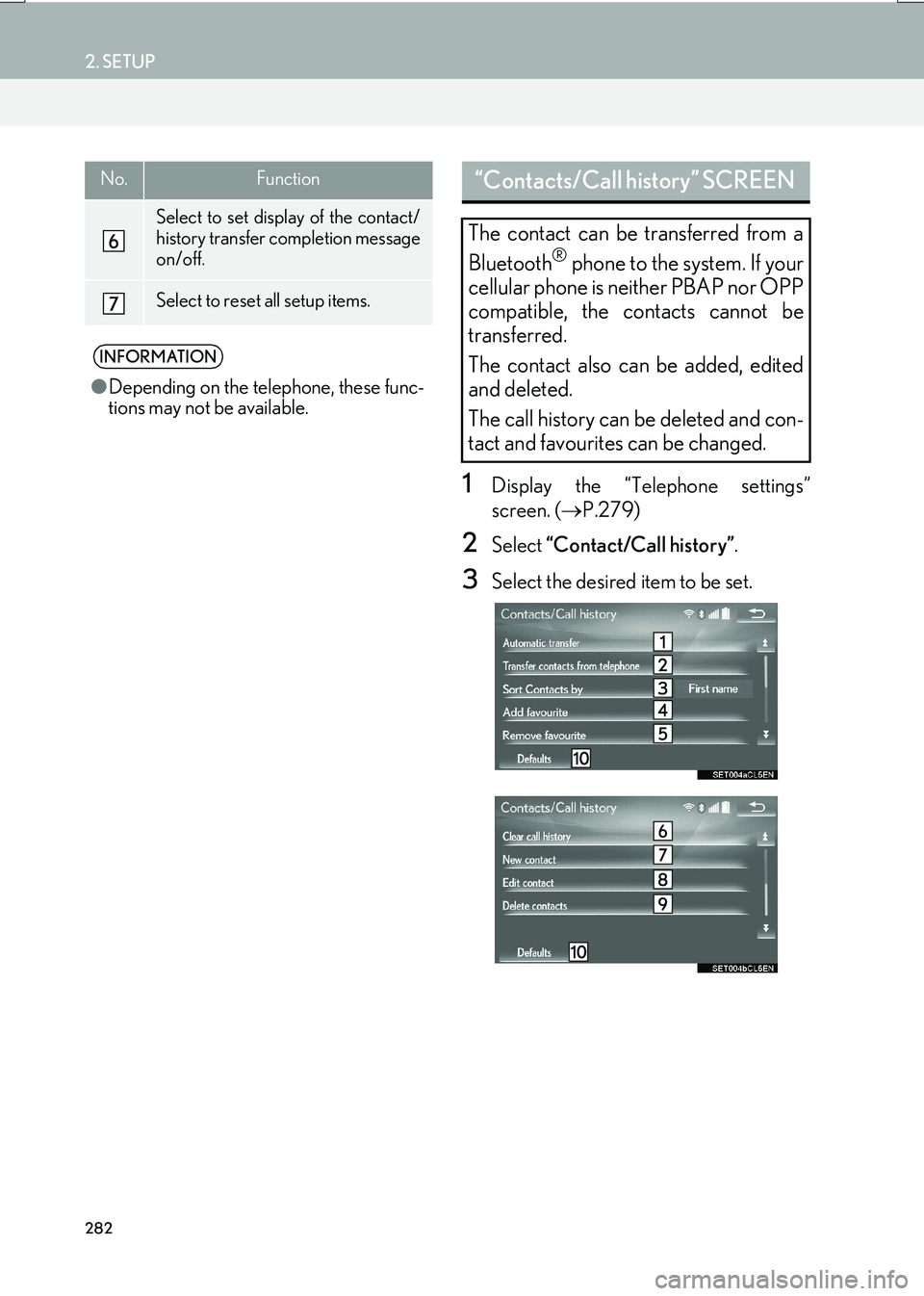
282
2. SETUP
IS_NAVI_EE
1Display the “Telephone settings”
screen. (→P.279)
2Select “Contact/Call history” .
3Select the desired item to be set.
Select to set display of the contact/
history transfer completion message
on/off.
Select to reset all setup items.
INFORMATION
●Depending on the telephone, these func-
tions may not be available.
No.Function“Contacts/Call history” SCREEN
The contact can be transferred from a
Bluetooth
® phone to the system. If your
cellular phone is neither PBAP nor OPP
compatible, the contacts cannot be
transferred.
The contact also can be added, edited
and deleted.
The call history can be deleted and con-
tact and favourites can be changed.
Page 283 of 342

283
2. SETUP
IS_NAVI_EE
TELEPHONE
7
No.FunctionPage
For PBAP compatible
Bluetooth® phones: Select
to change the contact/his-
tory transfer settings.284
Select to update contacts
from the connected tele-
phone.285
Select to sort contacts by
the first name or last name
field.
Select to add contacts to
the favourites list. 288
Select to delete contacts
from the favourites list. 289
*Select to clear contacts
from the call history.
*Select to add new contacts
to the contact list.286
*Select to edit contacts in
the contact list.287
*Select to delete contacts
from the contact list.287
Select to reset all setup
items.
*: For PBAP compatible Bluetooth
®
phones, this function is available when
“Automatic transfer” is set to off.
( → P.282)
INFORMATION
●Depending on the type of telephone, cer-
tain functions may not be available.
● Contact data is managed independently
for every registered telephone. When
one telephone is connected, another
telephone’s registered data cannot be
read.
Page 284 of 342

284
2. SETUP
IS_NAVI_EE
1Select “Automatic transfer” .
2Select the desired item to be set.
■UPDATING CONTACTS FROM
TELEPHONE
1Select “Update now” .
�zContacts are transferred automatically.
2Check that a confirmation screen is dis-
played when the operation is complete.
�zThis operation may be unnecessary
depending on the type of cellular phone.
�z Depending on the type of cellular phone,
OBEX authentication may be required
when transferring contact data. Enter
“1234” into the Bluetooth
® phone.
�z If another Bluetooth
® device is connected
when transferring contact data, depending
on the telephone, the connected
Bluetooth
® device may need to be discon-
nected.
�z Depending on the type of Bluetooth
®
phone being connected, it may be neces-
sary to perform additional steps on the
telephone.
SETTING AUTOMATIC
CONTACT/HISTORY
TRANSFER
The automatic contact/history function
is available for PBAP compatible
Bluetooth
® phones only.
No.Function
Select to set automatic contact/his-
tory transfer on/off. When set to on,
the telephone’s contact data and his-
tory are automatically transferred.
Select to update contacts from the
connected telephone. ( →P.284)
Select to set the transferred contact
image display on/off.
The contact image cannot be dis-
played on the “Side Display” when a
call is received.
Select to reset all setup items.
Page 290 of 342

290
2. SETUP
IS_NAVI_EE
1Display the “Telephone settings”
screen. (→P.279)
2Select “Messaging” .
3Select the desired item to be set.1Display the “Telephone settings”
screen. (→P.279)
2Select “Lexus Euro assistance 24 set-
tings” .
3Select the country.
4Check that a confirmation screen is dis-
played when the operation is complete.
1Display the telephone top screen.
(→ P.263)
2Select the “Favourites” tab.
3Select “Lexus Euro assistance 24” .
�X If a country has not been registered
4Select a country.
5Select “Yes” when the confirmation
screen appears.
“Messaging settings” SCREEN
No.Function
Select to set automatic message
transfer on/off.
Select to set automatic message
readout on/off.
Select to set updating message read
status on telephone on/off.
Select to set display of messaging ac-
count names on the inbox tab on/off.
When set to on, messaging account
names used on the cellular phone will
be displayed.
Select to set adding the vehicle signa-
ture to outgoing messages on/off.
Select to reset all setup items.
INFORMATION
● Depending on the telephone, these func-
tions may not be available.
“Lexus Euro assistance 24
settings” SCREEN
REGISTERING A COUNTRY
REGISTERING A COUNTRY IN
A DIFFERENT WAY
Page 318 of 342

318
2. SETUP
IS_NAVI_EE
1Display the “Connected service set-
tings” screen. (→P.317)
2Select “Select search engine” .
3Select the desired search engine.
�zThe selected search engine indicator will
illuminate.
1Display the “Connected service set-
tings” screen. ( →P.317)
2Select “Delete search history” .
3Select “Yes” when the confirmation
screen appears.
No.Function
When connecting, the cost warn-
ing display can be set on or off by
selecting “Yes” or “No” .
When the system is started up,
the automatic downloading of
memory points and routes can be
set on or off by selecting “Yes” or
“No” . For memory points and
routes to be automatically down-
loaded, auto connection needs to
be set to “Yes”.
When connecting in a roaming
area, the display of the roaming
warning can be set on or off by
selecting “Yes” or “No” .
When connecting to Lexus portal
site, the required portal user
name and password can be re-
membered by selecting “Yes” or
“No” . When “Yes” is selected, the
user name and password does
not need to be entered when ac-
cessing Lexus portal site.
The desired search engine can
be selected. ( →P.318)
Online search history can be de-
leted. ( →P.318)
When a different user uses the
system, the user name and pass-
word can be changed. ( →P.319)
Your Lexus portal site user name
and password can be deleted
from the system. ( →P.319)
Select to reset all setup items.
SELECTING A SEARCH
ENGINE
The desired search engine can be set.
Before using a new search engine, the
terms of use must be read and agreed to
on Lexus portal site. Depending on the
conditions, certain search engines can-
not be selected.
DELETING SEARCH HISTORY
Page 326 of 342

326
1. 10.3-INCH DISPLAY OPERATION
IS_NAVI_EE
16.08.10 14:32
■SELECTING AN AUDIO SOURCE
1 Select “�V ”.
2Select the desired source.
■ RADIO OPERATION ■
MEDIA OPERATION
AUDIO/VIDEO SYSTEM
On the “Side Display”, preset stations
can be selected.
Operations such as selecting a chapter,
file or track are carried out on the
screen.
No.Function
• Select to select a chapter/track/
file.
• Select and hold to rewind.
Select to stop the video screen.
Select to play/pause.
•Select to select a chapter/track/
file.
• During playback: Select and hold
to fast forward.
• During a pause: Select and hold to
slow forward.
INFORMATION
●
Depending on the audio source, some
functions may not be available.
Page 334 of 342

334
ALPHABETICAL INDEX
IS_NAVI_EE
O
Off hook switch....................................................... 268
Online search .......................................................... 302
P
Panoramio.................................................................. 310
Parallel parking ....................................................... 240Narrow mode ..................................................... 246
Parking................................................. 232, 236, 238
Parking lot information ........................................... 96
Perpendicular parking ............................. 236, 238
Phonebook ............................................................... 265
“POI” ............................................................................ 103
POI category ......................................... 89, 107, 140
POI icons ...................................................................... 89
“POI near cursor” ................................................... 107
“Previous” ................................................................... 104
Profiles ........................................................................... 44
Q
Quick access .................................................. 100, 126
R
Radio ................................................................. 167, 205 Control screen/panel ....................................... 167
Presetting a station............................................. 169
RDS (Radio Data System)............................... 170
Time shift.................................................................. 171
Tuning ...................................................................... 169
RADIO button .......................................................... 159
RDS (Radio Data System).................................... 170
RDS-TMC ......................................................... 93, 142
Receiving on the Bluetooth
® phone ............. 270
Incoming calls..................................................... 270
Registering home ............................................ 22, 124
Registering quick access ............................. 23, 126
Remote Touch...................................................... 12, 32
Reordering destinations ....................................... 120
Restarting the system ................................................ 31
Road preference ............................................. 110, 122
Roadside assist............................................ 268, 290
Route guidance ....................................................... 109
Route guidance screen .......................................... 113 Arrow screen ........................................................ 118
Intersection............................................................. 117
Motorway................................................................ 116
Turn list ..................................................................... 118
Route overview......................................................... 123
Route trace ........................................................ 90, 134