ad blue Lexus IS200t 2017 Navigation Manual
[x] Cancel search | Manufacturer: LEXUS, Model Year: 2017, Model line: IS200t, Model: Lexus IS200t 2017Pages: 342, PDF Size: 20.48 MB
Page 146 of 342

146
5. SETUP
IS_NAVI_EE
1Display the “Traffic info settings” screen.
(→ P.142)
2Select “Live update (Internet) (Wi-Fi*1
& Bluetooth*2)”.
3Select the desired item.
*
1: Wi-Fi is a registered mark of the Wi-Fi Alliance®.
*
2: Bluetooth is a registered trademark of Bluetooth SIG, Inc.
■ UPDATING THE INFORMATION
MANUALLY
1Select the manual update button.
2Select the desired item.
SETTING TPEG TRAFFIC
INFORMATION UPDATE
FREQUENCY
TPEG traffic information can be re-
ceived via Wi-Fi
® or a Bluetooth® de-
vice. This information can be set to
update automatically or manually.
No.Function
Select to update automatically more
frequently.
Select to update automatically less
frequently.
Select to update manually.
( → P.146)
Select to cancel TPEG traffic infor-
mation reception via Wi-Fi® or a
Bluetooth® device.
Traffic and parking lot information can
be updated on the map screen.
No.Function
Select to update the traffic informa-
tion.
Select to update the parking lot in-
formation.
Select to update the traffic and park-
ing lot information.
Page 147 of 342

147
5. SETUP
IS_NAVI_EE
NAVIGATION SYSTEM
3
1Display the “Traffic info settings” screen.
(→ P.142)
2Select “Live update (Internet) (Roam-
ing with Bluetooth*)” .
3Select the desired item.
*: Bluetooth is a registered trademark of Bluetooth SIG, Inc.
1Display the “Traffic info settings” screen.
(→ P.142)
2Select “Traffic Source selection” .
3Select the desired item.
ENABLING TPEG TRAFFIC
INFORMATION ROAMING
The roaming function of TPEG traffic in-
formation received via a Bluetooth
® de-
vice can be enabled for roaming
situations (when outside the geographi-
cal coverage area of your mobile net-
work provider). This information can be
set to update automatically or manually.
No.Function
Select to update automatically more
frequently.
Select to update automatically less
frequently.
Select to update manually.
( → P.146)
Select to cancel TPEG traffic infor-
mation reception via a Bluetooth®
device.
SELECTING TRAFFIC
INFORMATION SOURCE
Traffic information source can be set to
receive automatically, or to receive
RDS-TMC traffic information only.
No.Function
Select to automatically select a traf-
fic information source. When both
RDS-TMC and TPEG are available,
TPEG traffic information will be se-
lected automatically.
Select to receive only RDS-TMC
traffic information.
Page 148 of 342

148
5. SETUP
IS_NAVI_EE
1Display the “Parking info settings”
screen. (→P.142)
2Select “Live update (Internet) (Wi-Fi*1
& Bluetooth*2)”.
3Select the desired item.
*
1: Wi-Fi is a registered mark of the Wi-Fi Alliance®.
*
2: Bluetooth is a registered trademark of Bluetooth SIG, Inc.
1Display the “Parking info settings”
screen. ( →P.142)
2Select “Live update (Internet) (Roam-
ing with Bluetooth*)” .
3Select the desired item.
*: Bluetooth is a registered trademark of Bluetooth SIG, Inc.
SETTING PARKING LOT
INFORMATION UPDATE
FREQUENCY
Parking lot information can be received
via Wi-Fi
® or a Bluetooth® device. This
information can be set to update auto-
matically or manually.
No.Function
Select to update automatically.
Select to update manually.
( → P.146)
Select to cancel parking lot informa-
tion reception via Wi-Fi® or a
Bluetooth® device.
ENABLING PARKING LOT
INFORMATION ROAMING
The roaming function of parking lot in-
formation received via a Bluetooth
® de-
vice can be enabled for roaming
situations (when outside the geographi-
cal coverage area of your mobile net-
work provider). This information can be
set to update automatically or manually.
No.Function
Select to update automatically.
Select to update manually.
( → P.146)
Select to cancel parking lot informa-
tion reception via a Bluetooth® de-
vice.
Page 155 of 342

4
155
IS_NAVI_EE
4 2
1
3
5
6
7
8
9
1. CD................................................................... 172
OVERVIEW................................................................. 172
2. DVD................................................................ 175
OVERVIEW................................................................ 175
DVD OPTIONS........................................................ 178
3. USB MEMORY ........................................ 180
OVERVIEW................................................................ 180
USB AUDIO ............................................................... 183
USB VIDEO ................................................................ 183
USB PHOTO ............................................................. 184
4. iPod ................................................................ 185
OVERVIEW................................................................ 185
iPod AUDIO ............................................................... 188
iPod VIDEO ................................................................ 188
5. Bluetooth® AUDIO ................................. 189
OVERVIEW................................................................ 189
CONNECTING A Bluetooth® DEVICE ..... 193
LISTENING TO Bluetooth® AUDIO............. 193
6. AUX .............................................................. 194
OVERVIEW................................................................ 194
1. STEERING SWITCHES .......................... 196
1. AUDIO SETTINGS.................................. 199
AUDIO SETTINGS SCREEN ............................ 199
1. OPERATING INFORMATION ........ 205
RADIO ........................................................................ 205
DVD PLAYER AND DISC ................................ 206
iPod ................................................................................... 211
FILE INFORMATION............................................ 212
TERMS........................................................................... 215
ERROR MESSAGES.............................................. 217
3MEDIA OPERATION4AUDIO/VISUAL REMOTE
CONTROLS
5SETUP
6TIPS FOR OPERATING
THE AUDIO/VISUAL SYSTEM
AUDIO/VISUAL SYSTEM
For vehicles sold outside Europe, some of the functions cannot be operated while driving.
Page 157 of 342
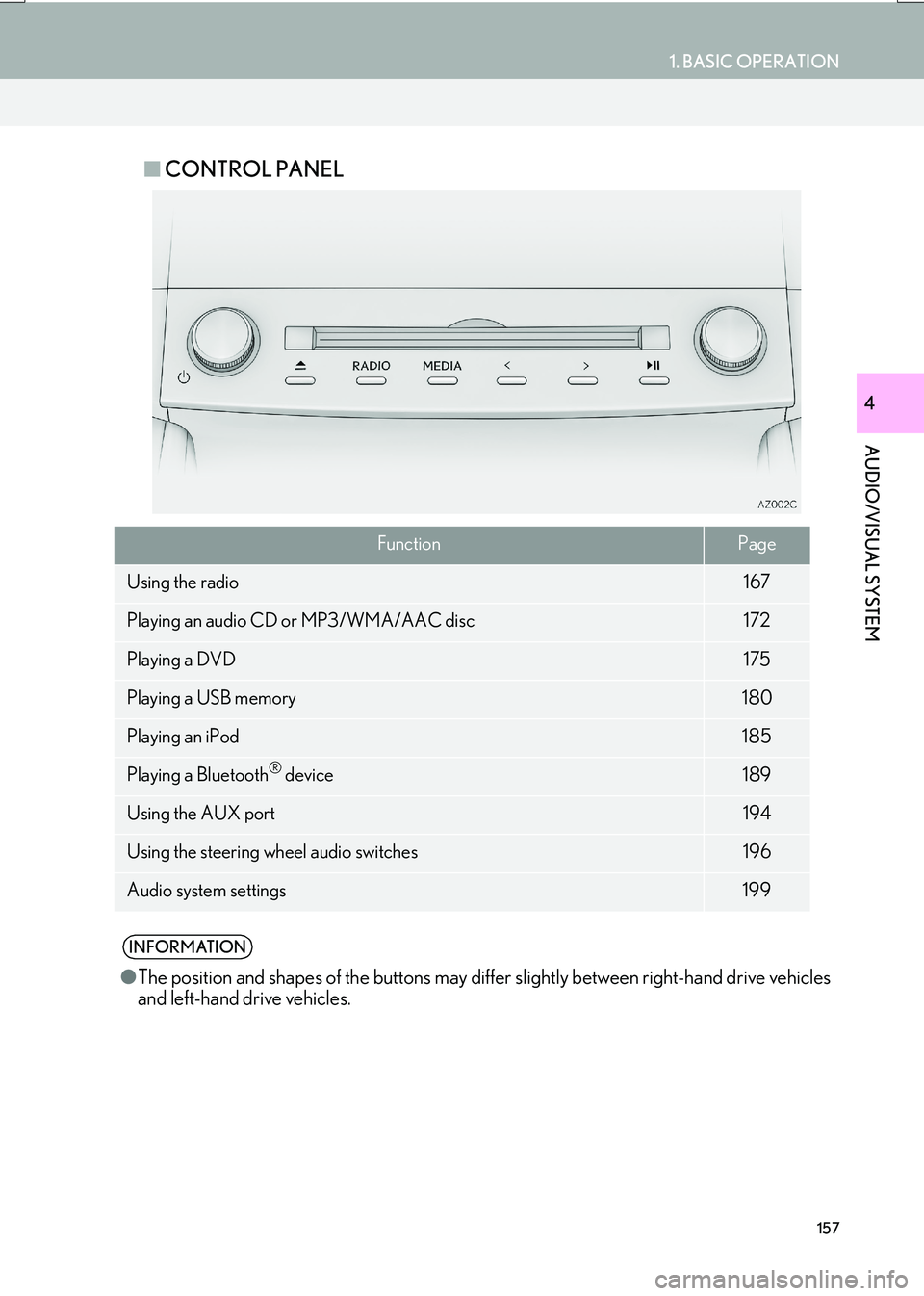
157
1. BASIC OPERATION
AUDIO/VISUAL SYSTEM
IS_NAVI_EE
4
■CONTROL PANEL
FunctionPage
Using the radio167
Playing an audio CD or MP3/WMA/AAC disc172
Playing a DVD175
Playing a USB memory180
Playing an iPod185
Playing a Bluetooth® device189
Using the AUX port194
Using the steering wheel audio switches196
Audio system settings199
INFORMATION
●The position and shapes of the buttons may differ slightly between right-hand drive vehicles
and left-hand drive vehicles.
Page 189 of 342

189
3. MEDIA OPERATION
IS_NAVI_EE
AUDIO/VISUAL SYSTEM
4
5. Bluetooth® AUDIO
■CONTROL SCREEN
The Bluetooth
® audio system enables users to enjoy listening to music that is played
on a portable player on the vehicle speakers via wireless communication.
This audio system supports Bluetooth
®, a wireless data system capable of playing por-
table audio music without cables. If your device does not support Bluetooth
®, the
Bluetooth® audio system will not function.
OVERVIEW
The Bluetooth® audio operation screen can be reached by the following methods:
→ P.159
Depending on the type of portable player connected, some functions may not be avail-
able and/or the screen may look differently than shown in this manual.
�X Connecting a Bluetooth® audio device ( →P.193)
Page 191 of 342

191
3. MEDIA OPERATION
IS_NAVI_EE
AUDIO/VISUAL SYSTEM
4
No.Function
Displays Bluetooth® device condition
Select to select an album.
•Select to select a track.
• Select and hold to rewind.
Select to play/pause.
•Select to select a track.
• Select and hold to fast forward.
Select to set repeat playback. ( →P.193)
Select to set random playback. ( →P.193)
Select to display the playlist screen.
To return to the top screen, select “Now playing” on the list screen.
Select to display the portable device connection screen. ( →P.193)
•Displays cover art
• Select to display a track list.
To return to the top screen, select “Now playing” on the list screen.
•Press to select a track.
• Press and hold to fast forward/rewind.
Press to play/pause.
Tune/Scroll knob:
Turn to select a track.
Page 192 of 342

192
3. MEDIA OPERATION
IS_NAVI_EE
WA R N I N G
●Do not operate the player’s controls or connect to the Bluetooth® audio system while driv-
ing.
● Your audio unit is fitted with Bluetooth
® antennas. People with implantable cardiac pace-
makers, cardiac resynchronization therapy-pacemakers or implantable cardioverter
defibrillators should maintain a reasonab le distance between themselves and the
Bluetooth
® antennas. The radio waves may affect the operation of such devices.
● Before using Bluetooth
® devices, users of any electrical medical device other than implant-
able cardiac pacemakers, cardiac resynchronization therapy-pacemakers or implantable
cardioverter defibrillators should consult the manufacturer of the device for information
about its operation under the influence of ra dio waves. Radio waves could have unexpected
effects on the operation of such medical devices.
NOTICE
● Do not leave your portable player in the vehicl e. In particular, high temperatures inside the
vehicle may damage the portable player.
INFORMATION
● Depending on the Bluetooth® device that is connected to the system, the music may start
playing when selecting wh ile it is paused. Conversely, the music may pause when
selecting while it is playing.
● In the following conditions, the system may not function:
• The Bluetooth
® device is turned off.
• The Bluetooth
® device is not connected.
• The Bluetooth
® device has a low battery.
● It may take time to connect the telephone when Bluetooth
® audio is being played.
● For operating the portable player, see the instruction manual that comes with it.
● If the Bluetooth
® device is disconnected due to poor reception from the Bluetooth® net-
work when the engine
the system automatically reconnects the portable player.
● If the Bluetooth
® device is disconnected on purpose, such as it was turned off, this does not
happen. Reconnect the portable player manually.
● Bluetooth
® device information is registered when the Bluetooth® device is connected to
the Bluetooth® audio system. When selling or disposing of the vehicle, remove the
Bluetooth® audio information from the system. ( →P. 7 1 )
● In some situations, sound output via the Bluetooth® audio system may be out of sync with
the connected device or output intermittently.
Page 193 of 342

193
3. MEDIA OPERATION
IS_NAVI_EE
AUDIO/VISUAL SYSTEM
4
�XRegistering an additional device
1Select “Connect” on the Bluetooth®
audio control screen.
2For more information: →P.47
�X Selecting a registered device
1Select “Connect” on the Bluetooth®
audio control screen.
2For more information: →P.49
1Select .
�zEach time is selected, the mode
changes as follows:
•track repeat
→ album repeat → off
1Select .
�zEach time is selected, the mode
changes as follows:
•album random → all track random → off
CONNECTING A Bluetooth®
DEVICE
To use the Bluetooth® audio system, it is
necessary to register a Bluetooth
® de-
vice with the system.
LISTENING TO Bluetooth®
AUDIO
REPEATING
The track or album currently being lis-
tened to can be repeated.
RANDOM ORDER
Tracks or albums can be automatically
and randomly selected.
Page 197 of 342

197
4. AUDIO/VISUAL REMOTE CONTROLS
IS_NAVI_EE
AUDIO/VISUAL SYSTEM
4
�X“” switch
ModeOperationFunction
AM, FM
PressPreset station up/down (“Presets” screen)
Station list up/down (“Stations” screen)
Seek up/down (Manual tuning screen)
Press and hold
(0.8 sec. or more)Seek up/down continuously while the switch is being
pressed (Manual tuning screen)
DAB
Press
Preset ensemble up/down (“Presets” screen)
Service list up/down (“Stations” screen)
Ensemble seek up/down (Manual tuning screen)
Press and hold
(0.8 sec. or more)Ensemble seek up/down continuously while the switch is
being pressed (Manual tuning screen)
CDPressTrack up/down
MP3/
WMA/AAC discPressFile up/down
Press and hold
(0.8 sec. or more)Folder up/down
DVDPressChapter up/down
USB
PressFile/Track up/down
Press and hold
(0.8 sec. or more)Album/Folder up/down
iPodPressTrack up/down
Bluetooth®
audio
PressTrack up/down
Press and hold
(0.8 sec. or more)Album up/down