bluetooth Lexus IS200t 2017 Navigation Manual
[x] Cancel search | Manufacturer: LEXUS, Model Year: 2017, Model line: IS200t, Model: Lexus IS200t 2017Pages: 342, PDF Size: 20.48 MB
Page 270 of 342

270
1. TELEPHONE OPERATION (HANDS-FREE SYSTEM FOR CELLULAR PHONES)
IS_NAVI_EE
4. RECEIVING ON THE Bluetooth® PHONE
1Select or press the switch on
the steering wheel to talk on the tele-
phone.
To refuse to receive the call : Select
or press the switch on the steering
wheel.
To adjust the volume of a received call :
Turn the Power/Volume knob, or use the
volume control switch on the steering
wheel.
INCOMING CALLS
When a call is received, this screen is
displayed with a sound.
This screen can also be displayed on the
“Side Display”. ( →P.324)
INFORMATION
●During international telephone calls, the
other party’s name or number may not be
displayed correctly depending on the
type of cellular phone you have.
● The ringtone that has been set in the
“Sounds” screen sounds when there is an
incoming call. Depending on the type of
Bluetooth
® phone, both the system and
Bluetooth® phone may sound simulta-
neously when there is an incoming call.
( → P. 2 8 0 )
● The incoming call display mode can be
set. ( →P. 2 8 1 )
Page 271 of 342
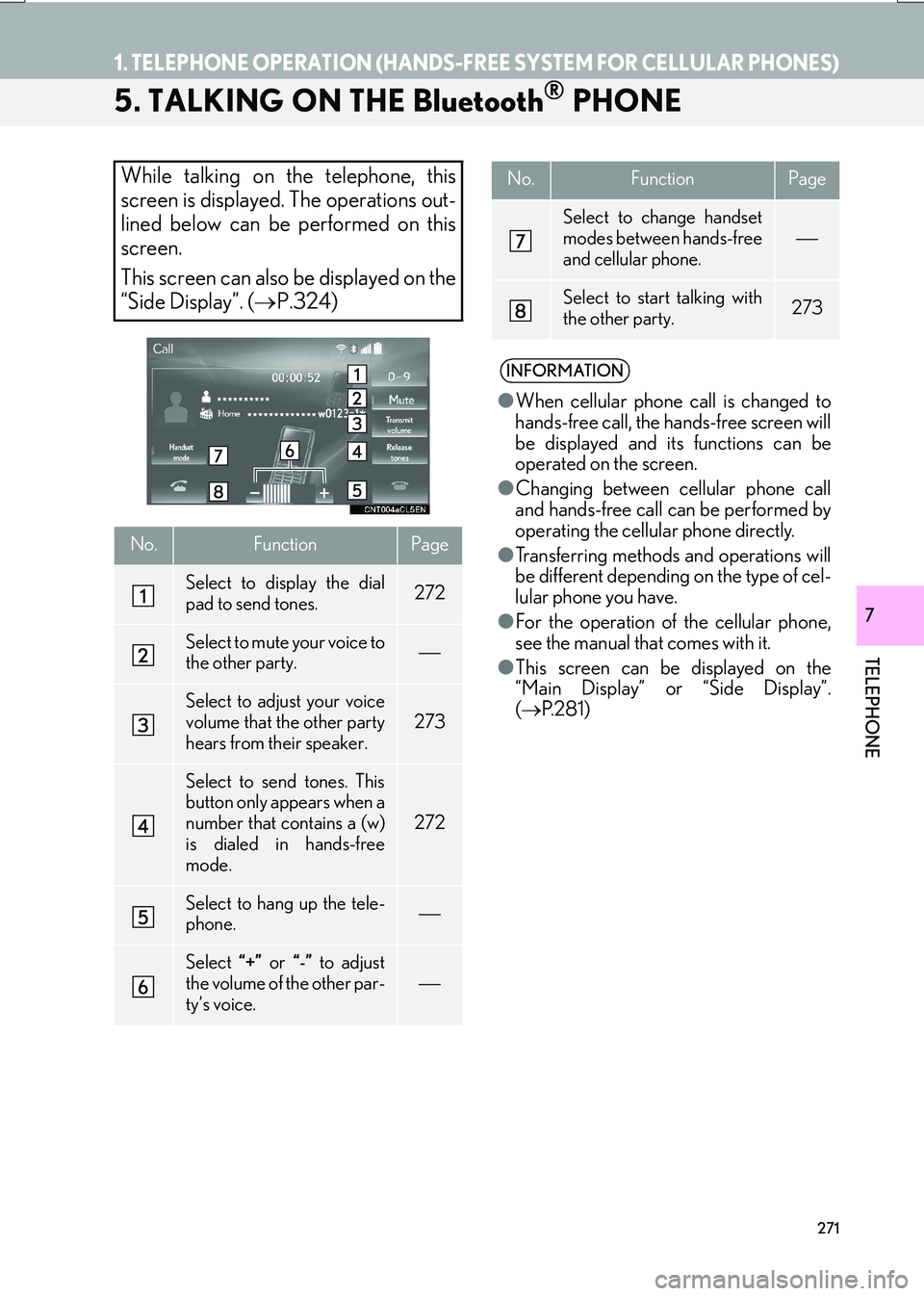
271
1. TELEPHONE OPERATION (HANDS-FREE SYSTEM FOR CELLULAR PHONES)
IS_NAVI_EE
TELEPHONE
7
5. TALKING ON THE Bluetooth® PHONE
While talking on the telephone, this
screen is displayed. The operations out-
lined below can be performed on this
screen.
This screen can also be displayed on the
“Side Display”. (→P.324)
No.FunctionPage
Select to display the dial
pad to send tones.272
Select to mute your voice to
the other party.
Select to adjust your voice
volume that the other party
hears from their speaker.
273
Select to send tones. This
button only appears when a
number that contains a (w)
is dialed in hands-free
mode.
272
Select to hang up the tele-
phone.
Select “+” or “-” to adjust
the volume of the other par-
ty’s voice.
Select to change handset
modes between hands-free
and cellular phone.
Select to start talking with
the other party.273
INFORMATION
● When cellular phone call is changed to
hands-free call, the hands-free screen will
be displayed and its functions can be
operated on the screen.
● Changing between cellular phone call
and hands-free call can be performed by
operating the cellular phone directly.
● Transferring methods and operations will
be different depending on the type of cel-
lular phone you have.
● For the operation of the cellular phone,
see the manual that comes with it.
● This screen can be displayed on the
“Main Display” or “Side Display”.
( → P. 2 8 1 )
No.FunctionPage
Page 274 of 342
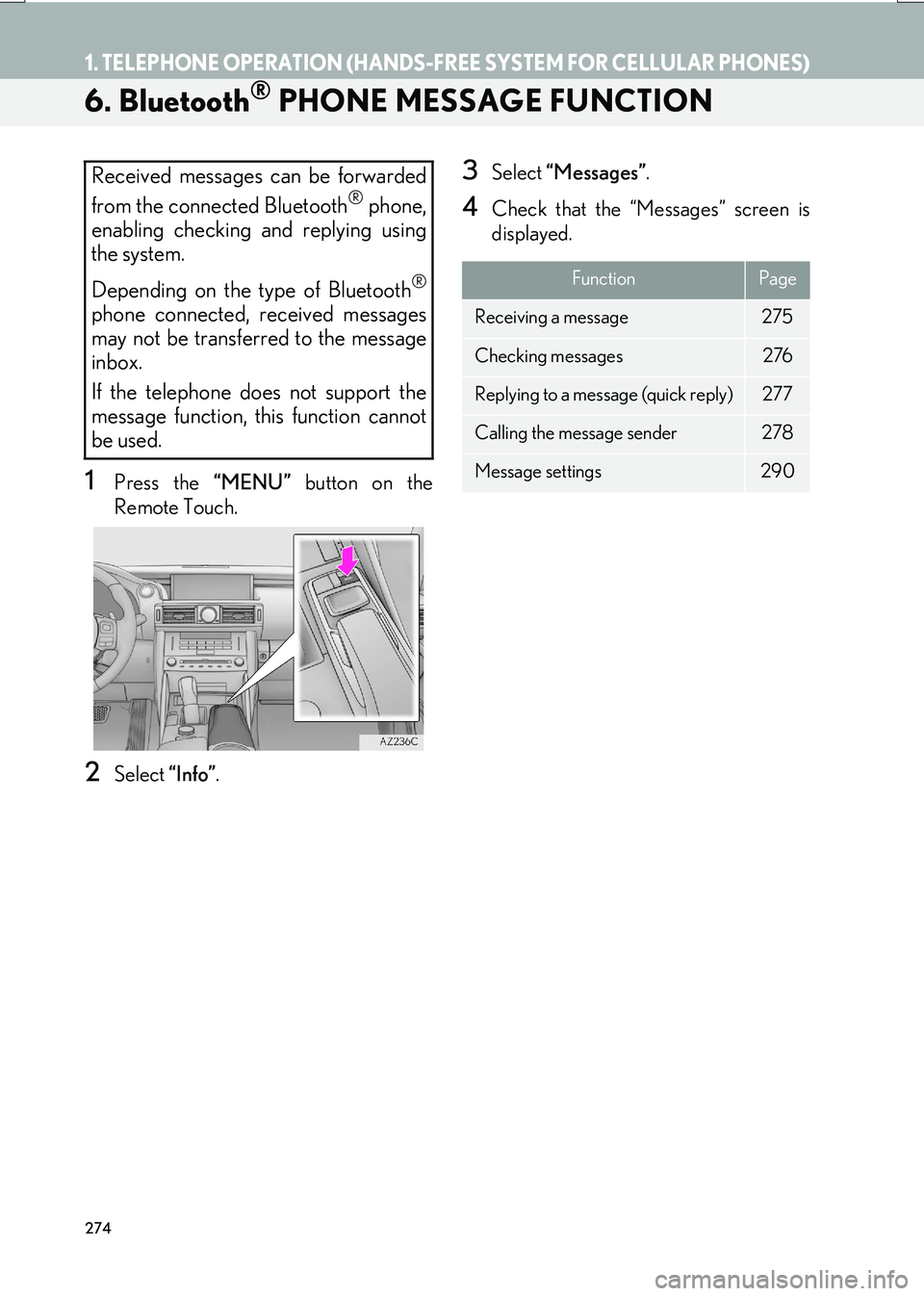
274
1. TELEPHONE OPERATION (HANDS-FREE SYSTEM FOR CELLULAR PHONES)
IS_NAVI_EE
6. Bluetooth® PHONE MESSAGE FUNCTION
1Press the “MENU” button on the
Remote Touch.
2Select “Info”.
3Select “Messages” .
4Check that the “Messages” screen is
displayed.
Received messages can be forwarded
from the connected Bluetooth
® phone,
enabling checking and replying using
the system.
Depending on the type of Bluetooth
®
phone connected, received messages
may not be transferred to the message
inbox.
If the telephone does not support the
message function, this function cannot
be used.
FunctionPage
Receiving a message275
Checking messages 276
Replying to a message (quick reply)277
Calling the message sender278
Message settings290
Page 276 of 342
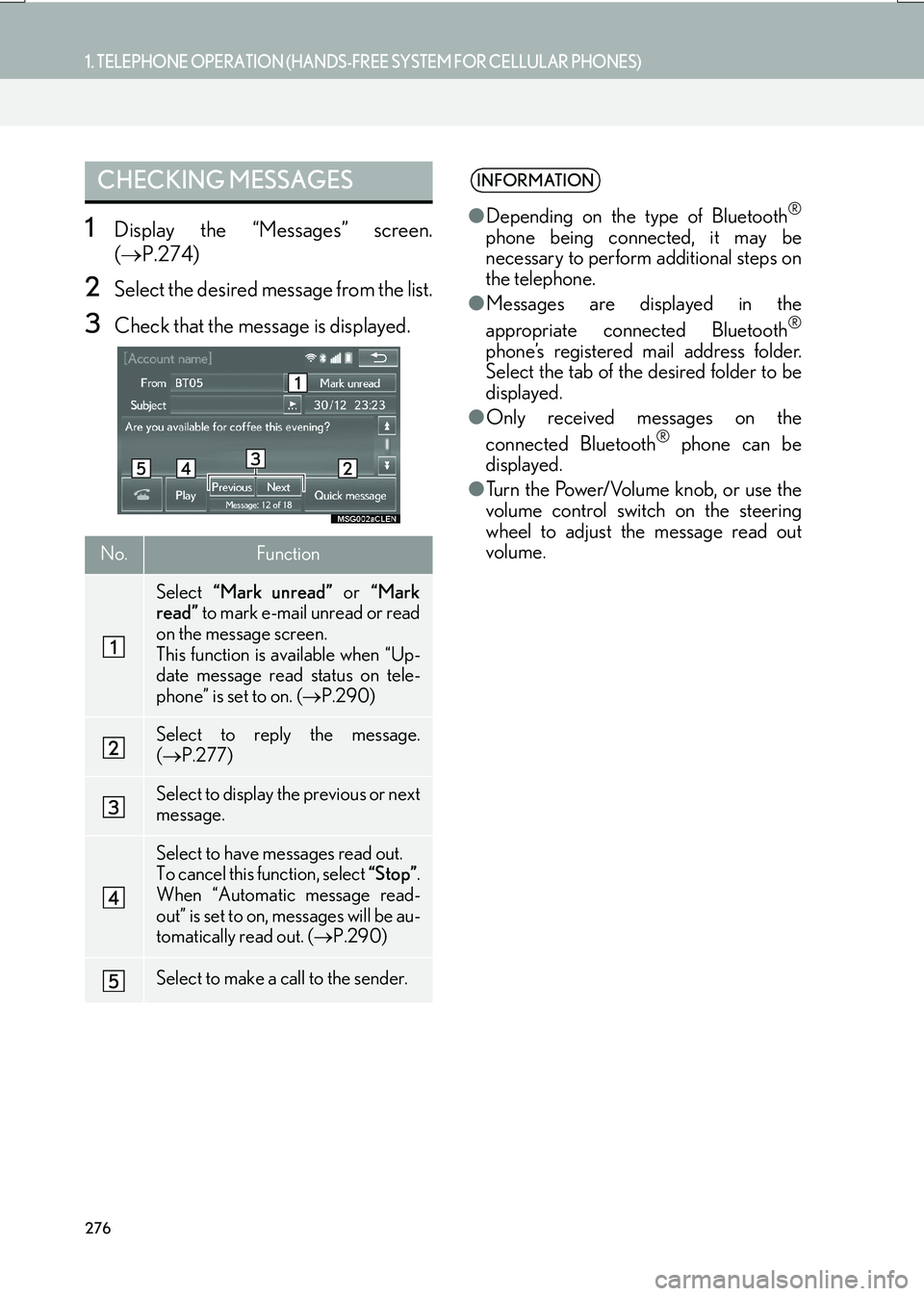
276
1. TELEPHONE OPERATION (HANDS-FREE SYSTEM FOR CELLULAR PHONES)
IS_NAVI_EE
1Display the “Messages” screen.
(→ P.274)
2Select the desired message from the list.
3Check that the message is displayed.
CHECKING MESSAGES
No.Function
Select “Mark unread” or “Mark
read” to mark e-mail unread or read
on the message screen.
This function is available when “Up-
date message read status on tele-
phone” is set to on. ( →P.290)
Select to reply the message.
(→ P.277)
Select to display the previous or next
message.
Select to have messages read out.
To cancel this function, select “Stop”.
When “Automatic message read-
out” is set to on, messages will be au-
tomatically read out. ( →P.290)
Select to make a call to the sender.
INFORMATION
●Depending on the type of Bluetooth®
phone being connected, it may be
necessary to perform additional steps on
the telephone.
● Messages are displayed in the
appropriate connected Bluetooth
®
phone’s registered mail address folder.
Select the tab of the desired folder to be
displayed.
● Only received messages on the
connected Bluetooth
® phone can be
displayed.
● Turn the Power/Volume knob, or use the
volume control switch on the steering
wheel to adjust the message read out
volume.
Page 282 of 342
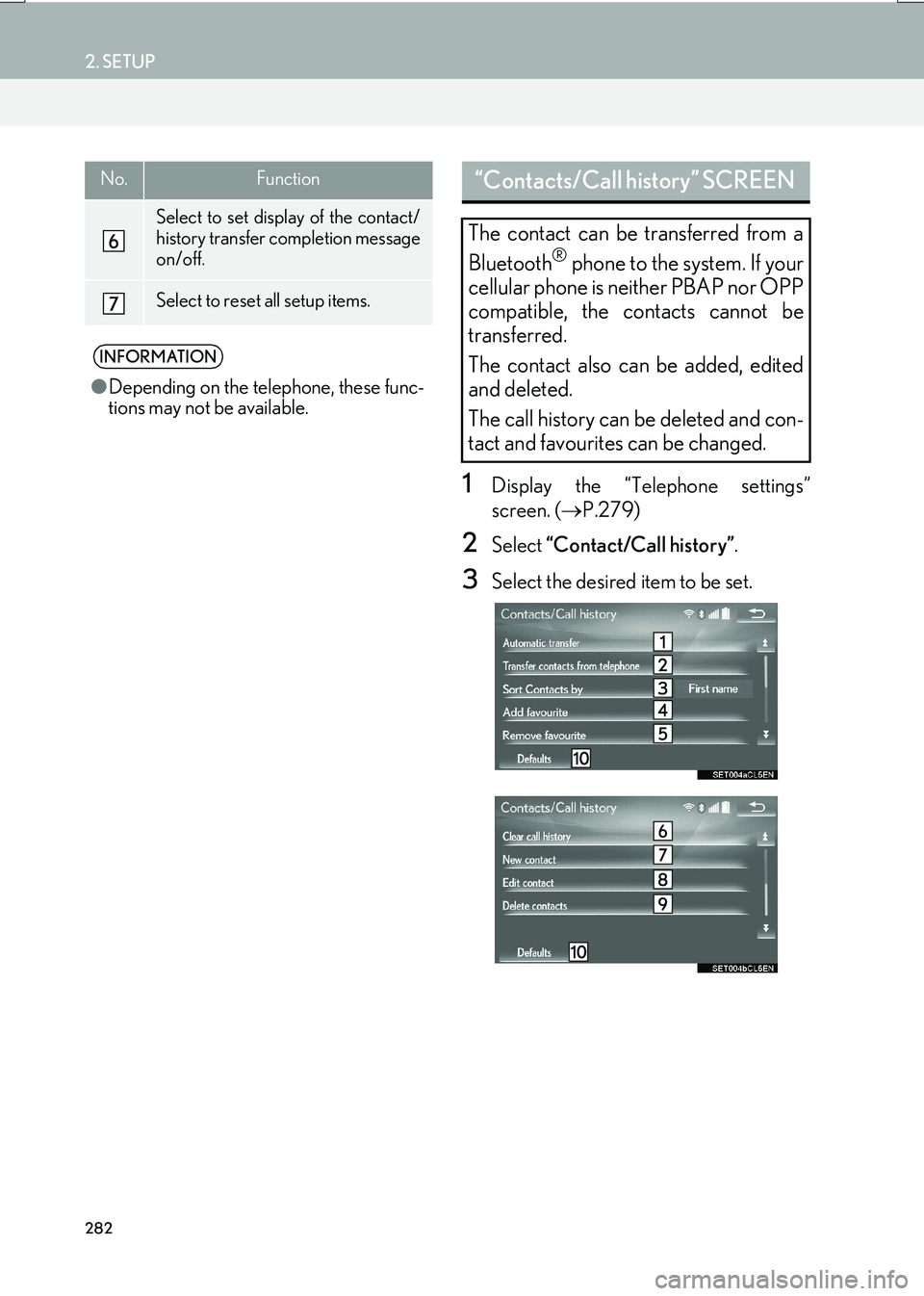
282
2. SETUP
IS_NAVI_EE
1Display the “Telephone settings”
screen. (→P.279)
2Select “Contact/Call history” .
3Select the desired item to be set.
Select to set display of the contact/
history transfer completion message
on/off.
Select to reset all setup items.
INFORMATION
●Depending on the telephone, these func-
tions may not be available.
No.Function“Contacts/Call history” SCREEN
The contact can be transferred from a
Bluetooth
® phone to the system. If your
cellular phone is neither PBAP nor OPP
compatible, the contacts cannot be
transferred.
The contact also can be added, edited
and deleted.
The call history can be deleted and con-
tact and favourites can be changed.
Page 283 of 342

283
2. SETUP
IS_NAVI_EE
TELEPHONE
7
No.FunctionPage
For PBAP compatible
Bluetooth® phones: Select
to change the contact/his-
tory transfer settings.284
Select to update contacts
from the connected tele-
phone.285
Select to sort contacts by
the first name or last name
field.
Select to add contacts to
the favourites list. 288
Select to delete contacts
from the favourites list. 289
*Select to clear contacts
from the call history.
*Select to add new contacts
to the contact list.286
*Select to edit contacts in
the contact list.287
*Select to delete contacts
from the contact list.287
Select to reset all setup
items.
*: For PBAP compatible Bluetooth
®
phones, this function is available when
“Automatic transfer” is set to off.
( → P.282)
INFORMATION
●Depending on the type of telephone, cer-
tain functions may not be available.
● Contact data is managed independently
for every registered telephone. When
one telephone is connected, another
telephone’s registered data cannot be
read.
Page 284 of 342

284
2. SETUP
IS_NAVI_EE
1Select “Automatic transfer” .
2Select the desired item to be set.
■UPDATING CONTACTS FROM
TELEPHONE
1Select “Update now” .
�zContacts are transferred automatically.
2Check that a confirmation screen is dis-
played when the operation is complete.
�zThis operation may be unnecessary
depending on the type of cellular phone.
�z Depending on the type of cellular phone,
OBEX authentication may be required
when transferring contact data. Enter
“1234” into the Bluetooth
® phone.
�z If another Bluetooth
® device is connected
when transferring contact data, depending
on the telephone, the connected
Bluetooth
® device may need to be discon-
nected.
�z Depending on the type of Bluetooth
®
phone being connected, it may be neces-
sary to perform additional steps on the
telephone.
SETTING AUTOMATIC
CONTACT/HISTORY
TRANSFER
The automatic contact/history function
is available for PBAP compatible
Bluetooth
® phones only.
No.Function
Select to set automatic contact/his-
tory transfer on/off. When set to on,
the telephone’s contact data and his-
tory are automatically transferred.
Select to update contacts from the
connected telephone. ( →P.284)
Select to set the transferred contact
image display on/off.
The contact image cannot be dis-
played on the “Side Display” when a
call is received.
Select to reset all setup items.
Page 285 of 342

285
2. SETUP
IS_NAVI_EE
TELEPHONE
7
�XWhen the contact is not registered
1Select “Transfer contacts from tele-
phone” .
2Transfer the contact data to the system
using a Bluetooth
® phone.
�zThis operation may be unnecessary
depending on the type of cellular phone.
�z Depending on the type of cellular phone,
OBEX authentication may be required
when transferring contact data. Enter
“1234” into the Bluetooth
® phone.
�z To cancel this function, select “Cancel”.
3Check that a confirmation screen is dis-
played when the operation is complete. �X
When the contact is registered
1Select “Transfer contacts from tele-
phone” .
2Select “Replace contacts” or “Add con-
tact” .
“Replace contacts” : Select to transfer the
contact from the connected cellular phone
and replace the current one.
“Add contact” : Select to transfer the de-
sired contact data from the connected cel-
lular phone to add to the current one.
3Transfer the contact data to the system
using a Bluetooth
® phone.
�z This operation may be unnecessary
depending on the type of cellular phone.
�z Depending on the type of cellular phone,
OBEX authentication may be required
when transferring contact data. Enter
“1234” into the Bluetooth
® phone.
�z To cancel this function, select “Cancel”.
4Check that a confirmation screen is dis-
played when the operation is complete.
TRANSFER CONTACTS FROM
TELEPHONE
Page 286 of 342

286
2. SETUP
IS_NAVI_EE
■UPDATING THE CONTACTS
(FROM THE “Call history”
SCREEN)*
1Display the telephone top screen.
(→ P.263)
2Select the “Call history” tab and select a
contact not yet registered in the contact
list.
3Select “Update contact” .
4Select the desired contact.
5Select a telephone type for the tele-
phone number.
*: For PBAP compatible Bluetooth® phones,
this function is available when “Automatic
transfer” is set to off. ( →P.282)
1Select “New contact” .
2Enter the name and select “OK”.
3Enter the telephone number and select
“OK”.
4Select the telephone type for the tele-
phone number.
5To add another number to this contact,
select “Yes”.
■REGISTERING A NEW CONTACT
IN A DIFFERENT WAY (FROM THE
“Call history” SCREEN)
1Display the telephone top screen.
(→ P.263)
2Select the “Call history” tab and select a
contact not yet registered in the contact
list.
3Select “Add to contacts” .
4Follow the steps in “REGISTERING A
NEW CONTACT TO THE CON-
TACTS LIST” from “STEP 2”.
(→ P.286)
REGISTERING A NEW
CONTACT TO THE
CONTACTS LIST
New contact data can be registered.
Up to 4 numbers per person can be reg-
istered.
Page 287 of 342

287
2. SETUP
IS_NAVI_EE
TELEPHONE
7
1Select “Edit contact” .
2Select the desired contact.
3Select corresponding to the de-
sired name or number.
�X For editing the name
4Follow the steps in “REGISTERING A
NEW CONTACT TO THE CON-
TACTS LIST” from “STEP 2”.
(→ P.286)
�X For editing the number
4Follow the steps in “REGISTERING A
NEW CONTACT TO THE CON-
TACTS LIST” from “STEP 3”.
(→ P.286)
■EDITING THE CONTACT IN A DIF-
FERENT WAY (FROM THE “Con-
tact details” SCREEN)
1Display the telephone top screen.
(→ P.263)
2Select the “Contacts” , “Call history” or
“Favourites” tab and select the desired
contact.
3Select “Edit contact” .
“E-mail addresses” : Select to display all
registered e-mail addresses for the contact.
4Follow the steps in “EDITING THE
CONTACT DATA” from “STEP 3”.
( → P.287)
1Select “Delete contacts” .
2Select the desired contact and select
“Delete”.
3Select “Yes” when the confirmation
screen appears.
■ DELETING THE CONTACT IN A
DIFFERENT WAY (FROM THE
“Contact details” SCREEN)
1Display the telephone top screen.
(→ P.263)
2Select the “Contacts” , “Call histor y” or
“Favourites” tab and select the desired
contact.
3Select “Delete contact” .
4Select “Yes” when the confirmation
screen appears.
EDITING THE CONTACT
DATADELETING THE CONTACT
DATA
INFORMATION
● Multiple data can be selected and
deleted at the same time.
INFORMATION
● When a Bluetooth® phone is deleted, the
contact data will be deleted at the same
time.