USB port Lexus IS200t 2017 Navigation Manual
[x] Cancel search | Manufacturer: LEXUS, Model Year: 2017, Model line: IS200t, Model: Lexus IS200t 2017Pages: 342, PDF Size: 20.48 MB
Page 21 of 342
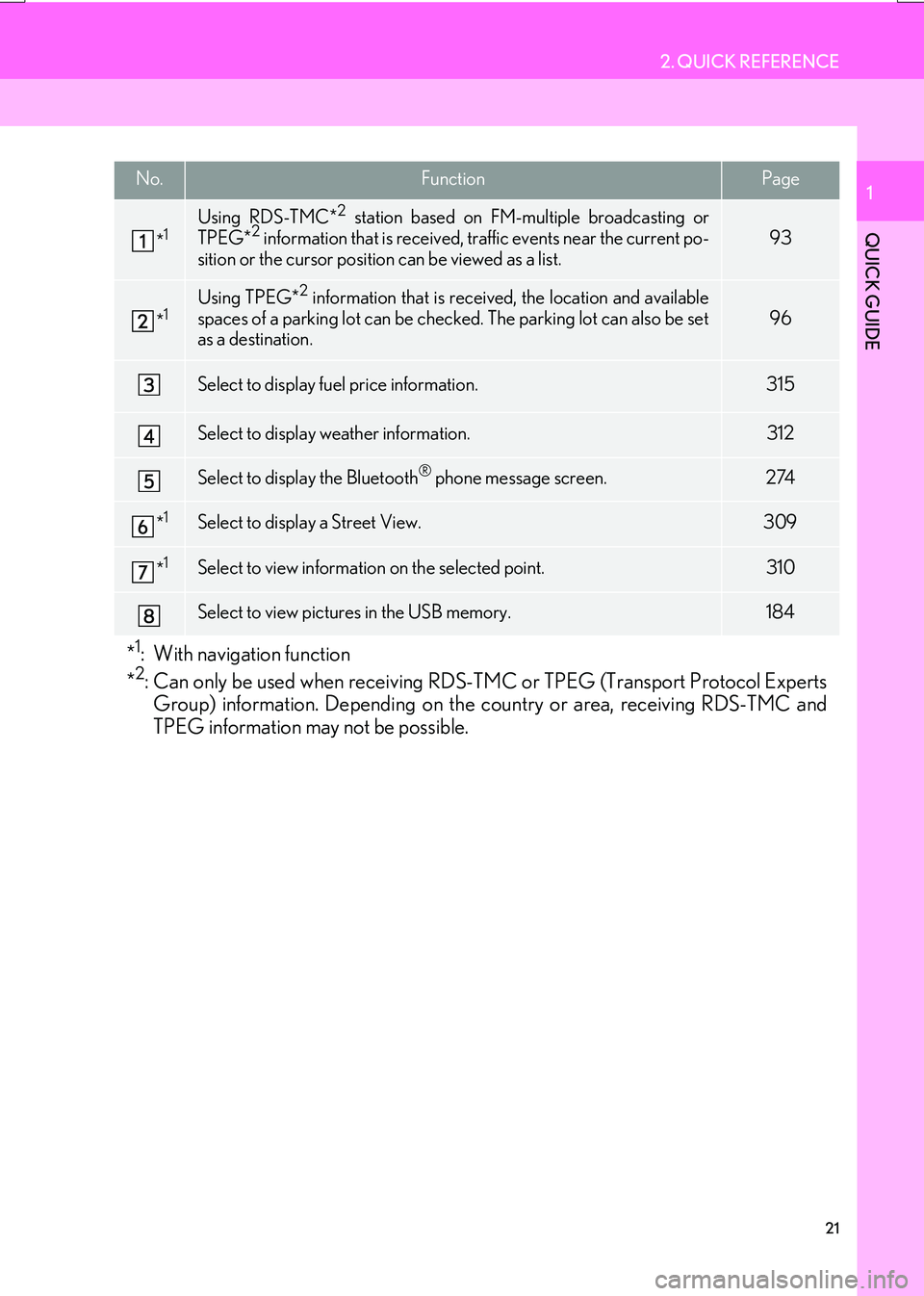
21
2. QUICK REFERENCE
IS_NAVI_EE
QUICK GUIDE
1No.FunctionPage
*1Using RDS-TMC*2 station based on FM-multiple broadcasting or
TPEG*2 information that is received, traffic events near the current po-
sition or the cursor position can be viewed as a list.93
*1Using TPEG*2 information that is received, the location and available
spaces of a parking lot can be checked. The parking lot can also be set
as a destination.
96
Select to display fuel price information.315
Select to display weather information.312
Select to display the Bluetooth® phone message screen.274
*1Select to display a Street View. 309
*1Select to view information on the selected point. 310
Select to view pictures in the USB memory.184
*1: With navigation function
*2: Can only be used when receiving RDS-TM C or TPEG (Transport Protocol Experts
Group) information. Depending on the country or area, receiving RDS-TMC and
TPEG information may not be possible.
Page 135 of 342
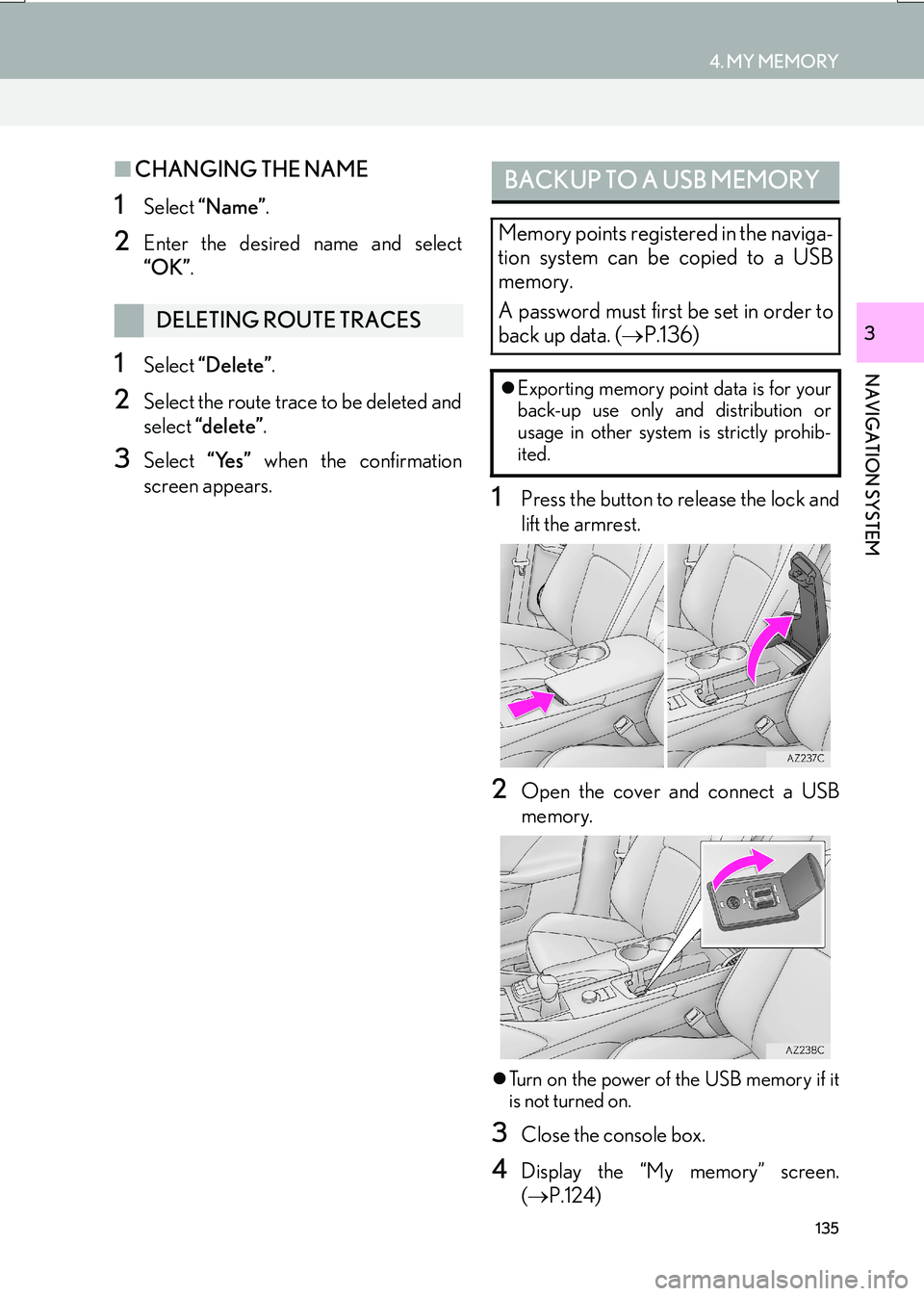
135
4. MY MEMORY
IS_NAVI_EE
NAVIGATION SYSTEM
3
■CHANGING THE NAME
1Select “Name” .
2Enter the desired name and select
“OK”.
1Select “Delete” .
2Select the route trace to be deleted and
select “delete” .
3Select “Yes” when the confirmation
screen appears.
1Press the button to release the lock and
lift the armrest.
2Open the cover and connect a USB
memory.
�z Turn on the power of the USB memory if it
is not turned on.
3Close the console box.
4Display the “My memory” screen.
(→ P.124)
DELETING ROUTE TRACES
BACKUP TO A USB MEMORY
Memory points registered in the naviga-
tion system can be copied to a USB
memory.
A password must first be set in order to
back up data. ( →P.136)
�zExporting memory point data is for your
back-up use only and distribution or
usage in other system is strictly prohib-
ited.
Page 154 of 342
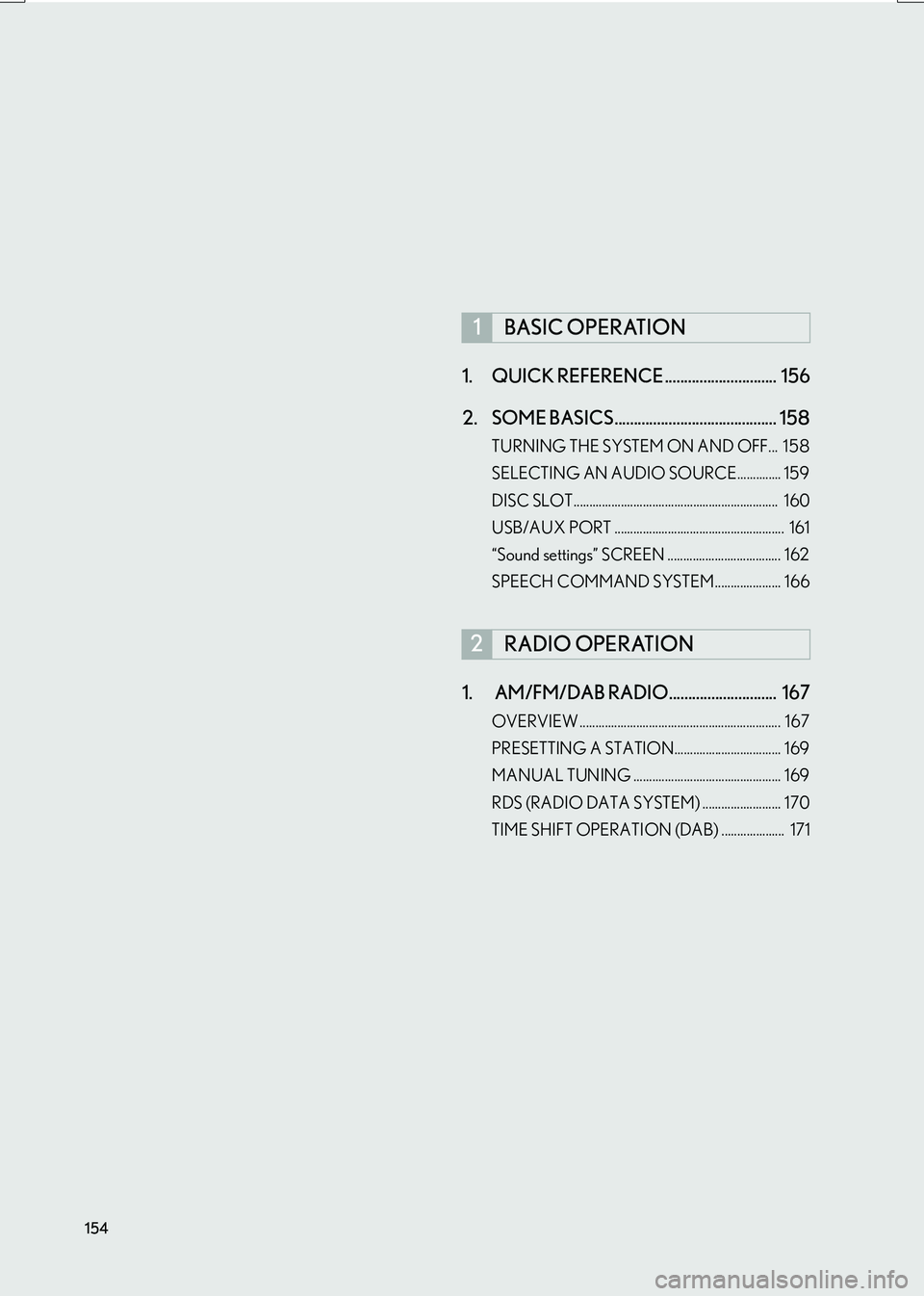
154
IS_NAVI_EE1. QUICK REFERENCE ............................. 156
2. SOME BASICS .......................................... 158
TURNING THE SYSTEM ON AND OFF... 158
SELECTING AN AUDIO SOURCE.............. 159
DISC SLOT................................................................. 160
USB/AUX PORT ...................................................... 161
“Sound settings” SCREEN .................................... 162
SPEECH COMMAND SYSTEM..................... 166
1. AM/FM/DAB RADIO............................ 167
OVERVIEW ................................................................ 167
PRESETTING A STATION.................................. 169
MANUAL TUNING ............................................... 169
RDS (RADIO DATA SYSTEM) ......................... 170
TIME SHIFT OPERATION (DAB) .................... 171
1BASIC OPERATION
2RADIO OPERATION
Page 157 of 342
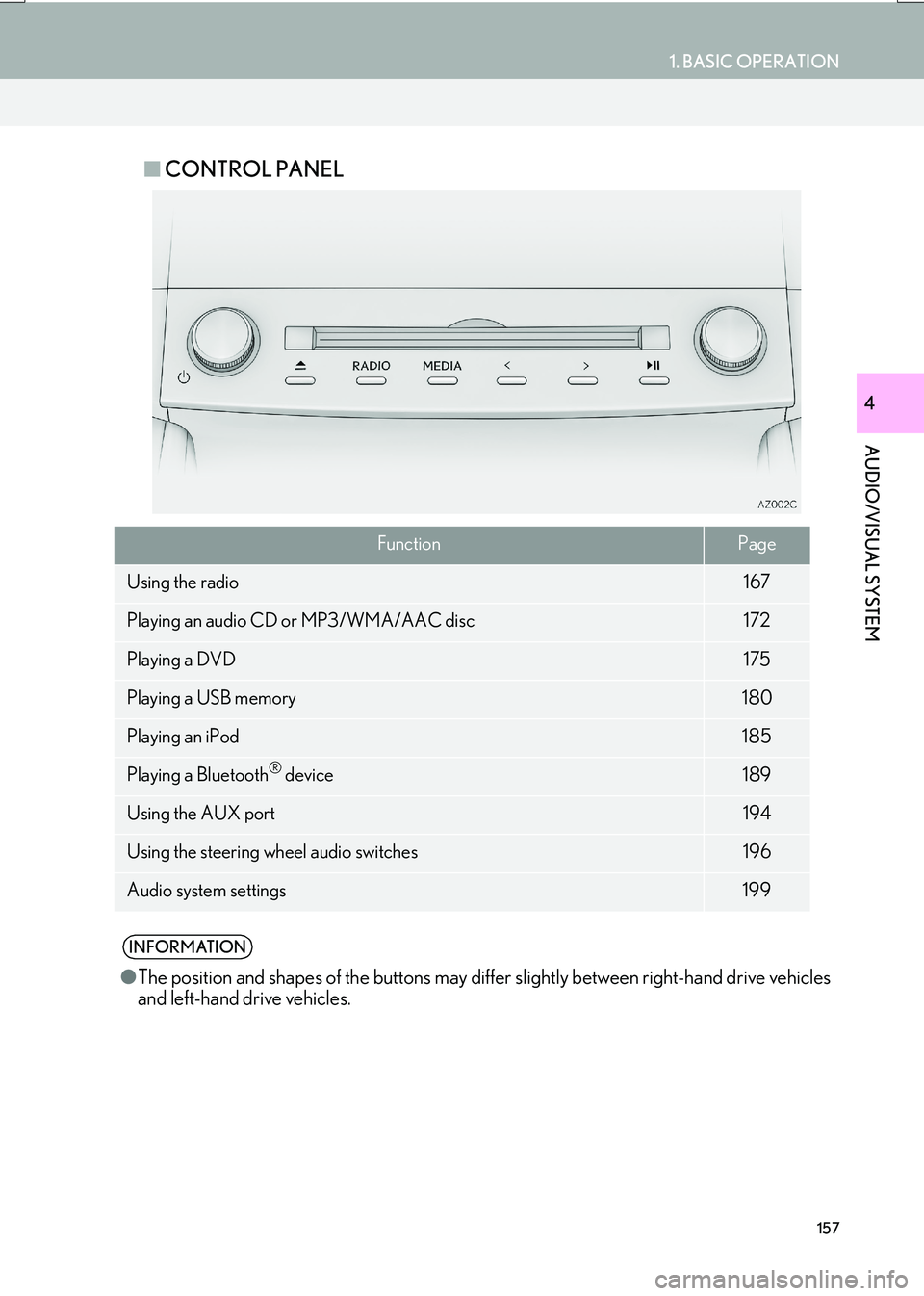
157
1. BASIC OPERATION
AUDIO/VISUAL SYSTEM
IS_NAVI_EE
4
■CONTROL PANEL
FunctionPage
Using the radio167
Playing an audio CD or MP3/WMA/AAC disc172
Playing a DVD175
Playing a USB memory180
Playing an iPod185
Playing a Bluetooth® device189
Using the AUX port194
Using the steering wheel audio switches196
Audio system settings199
INFORMATION
●The position and shapes of the buttons may differ slightly between right-hand drive vehicles
and left-hand drive vehicles.
Page 161 of 342

161
1. BASIC OPERATION
AUDIO/VISUAL SYSTEM
IS_NAVI_EE
4
1Press the button to release the lock and
lift the armrest.
2Open the cover and connect a device.
�zTurn on the power of the device if it is not
turned on.
3Close the console box.
USB/AUX PORT
There are 2 USB ports and an AUX port
in the console box.
NOTICE
● Depending on the size and shape of the
device that is connected to the system,
the console box may not close fully. In this
case, do not forcibly close the console
box as this may damage the device or the
terminal, etc.
INFORMATION
● Up to two portable players can be con-
nected to the USB port at the same time.
● Even if a USB hub is used to connect
more than two USB devices, only the first
two connected devices will be recog-
nized.
Page 162 of 342

162
1. BASIC OPERATION
IS_NAVI_EE
�zWhen using an iPod video, a cable that has
a 4-pole AUX plug and a USB connector is
necessary. Connect the plug and connec-
tor to the AUX and USB ports.
1Display the audio control screen.
(→ P.156)
2Select .
3Select the desired tab to be set.
USING A 4-POLE AUX CABLE
To view a video on an iPod video or Ex-
ternal video, it is necessary to use a 4-
pole AUX cable to connect the portable
audio device.
When connecting a portable audio de-
vice to the AUX port, use a 4-pole AUX
cable with a plug that matches the exact
layout shown in the illustration.
INFORMATION
● If a 4-pole AUX cable with a different lay-
out is used, audio and/or video may not
be output properly.
Connected device
(portable audio
device, etc.)
Left
audio Right
audio
Ground
Video
“Sound settings” SCREEN
No.InformationPage
Select to set the tone and
balance.163
Select to set the DSP con-
trol.164
Select to set the audio set-
tings.164
INFORMATION
●
Depending on the audio source, some
functions may not be available.
Page 182 of 342

182
3. MEDIA OPERATION
IS_NAVI_EE
WA R N I N G
●Do not operate the player’s controls or connect the USB memory while driving.
NOTICE
●Depending on the size and shape of the USB memory that is connected to the system, the
console box may not close fully. In this case, do not forcibly close the console box as this
may damage the USB memory or the terminal, etc.
● Do not leave your portable player in the car. In particular, high temperatures inside the vehi-
cle may damage the portable player.
● Do not push down on or apply unnecessary pressure to the portable player while it is con-
nected as this may damage the portable player or its terminal.
● Do not insert foreign objects into the port as this may damage the portable player or its ter-
minal.
INFORMATION
● The system can only output the sound while driving.
● Audio files and image files can be played back at the same time. However, the slide show
interval may be longer than when an audio file is not being played back.
● If tag information exists, the file/folder names will be changed to track/album names.
Page 212 of 342

212
6. TIPS FOR OPERATING THE AUDIO/VISUAL SYSTEM
IS_NAVI_EE
The following iPod®, iPod nano®, iPod
classic®, iPod touch® and iPhone® devic-
es can be used with this system.
Made for
• iPod touch (5th generation)*
• iPod touch (4th generation)
• iPod touch (3rd generation)
• iPod touch (2nd generation)
• iPod touch (1st generation)
• iPod classic
• iPod with video
• iPod nano (7th generation)*
• iPod nano (6th generation)
• iPod nano (5th generation)
• iPod nano (4th generation)
• iPod nano (3rd generation)
• iPod nano (1st generation)
•iPhone 5*
•iPhone 4s
•iPhone 4
•iPhone 3GS
•iPhone 3G
•iPhone
*: iPod video not supported
■ COMPATIBLE USB DEVICES
■ COMPATIBLE COMPRESSED
FILES
COMPATIBLE MODELS
INFORMATION
●Depending on differences between mod-
els or software versions etc., some mod-
els might be incompatible with this
system.
FILE INFORMATION
USB communication
formatsUSB 2.0 HS (480
Mbps) and FS (12
Mbps)
File formatsFAT 16/32
Correspondence
classMass storage class
ItemUSB/iPodDISC
Compatible file
format (audio)MP3/WMA/AAC
Compatible file
format (video)WMV/
AV I / M P 4 /
M4V-
Compatible file
format (photo)JPEG-
Image size
(photo)Maximum 10MB-
Pixel size (photo)Maximum 10,000,000
pixels-
Folders in the de-
viceMaximum 3000Maximum 192
Files in the deviceMaximum
9999Maximum 255
Files per folderMaximum255-
Page 213 of 342

213
6. TIPS FOR OPERATING THE AUDIO/VISUAL SYSTEM
IS_NAVI_EE
AUDIO/VISUAL SYSTEM
4
■CORRESPONDING SAMPLING
FREQUENCY
■ CORRESPONDING BIT RATES*
1
■COMPATIBLE CHANNEL MODES
�zMP3 (MPEG Audio Layer 3), WMA
(Windows Media Audio) and AAC
(Advanced Audio Coding) are audio com-
pression standards.
�z This system can play MP3/WMA/AAC
files on CD-R/CD-RW/DVD-R/DVD-RW
discs and USB memory.
�z MP4, WMV and AVI files can use the fol-
lowing resolutions:
128x96, 160x120, 176x144 (QCIF),
320x240 (QVGA), 352x240 (SIF),
352x288 (CIF), 640x480 (VGA),
720x480 (NTSC), 720x576 (PAL)
�z This system can play disc recordings com-
patible with ISO 9660 level 1 and level 2
and with the Romeo an d Joliet file system
and UDF (2.01 or lower).
�z When naming an MP3/WMA/AAC file,
add an appropriate file extension (.mp3/
.wma/.m4a).
�z This system plays back files with .mp3/
.wma/.m4a file extensions as MP3/WMA/
AAC files respectively. To prevent noise
and playback errors, use the appropriate
file extension.
�z This system can play only the first session/
border when using multi session/border
compatible discs.
�z MP3 files are compatible with the ID3 Tag
Ve r. 1 . 0 , Ve r. 1 .1 , Ve r. 2 . 2 a n d Ve r. 2 . 3 f o r -
mats. This system cannot display disc title,
track title and artist name in other formats.
File typeFrequency
(kHz)
MP3 files:
MPEG 1 LAYER 332/44.1/48
MP3 files:
MPEG 2 LSF LAYER 316/22.05/24
WMA files:
Ver. 7, 8, 9* (9.1/9.2)32/44.1/48
AAC files:
MPEG4/AAC-LC11.025/12/16/
22.05/24/32/
44.1/48
*: Only compatible with Windows Media Audio Standard
File typeBit rate (kbps)
MP3 files:
MPEG 1 LAYER 332 - 320
MP3 files:
MPEG 2 LSF LAYER 38 - 160
WMA files:
Ver. 7, 8CBR 48 - 192
WMA files:
Ver. 9*2 (9.1/9.2)CBR 48 - 320
AAC files:
MPEG4/AAC-LC16 - 320
*
1: Variable Bit Rate (VBR) compatible
*2: Only compatible with Windows Media Audio Standard
File typeChannel mode
MP3 filesStereo, joint stereo, dual
channel and monaural
WMA files2ch
AAC files1ch, 2ch (Dual channel is not
supported)
Page 217 of 342

217
6. TIPS FOR OPERATING THE AUDIO/VISUAL SYSTEM
IS_NAVI_EE
AUDIO/VISUAL SYSTEM
4
ERROR MESSAGES
ModeMessageExplanation
CD/DVD
“No disc found.”It indicates that there is no disc in the DVD player.
“Check DISC”
It indicates that the disc is dirty, damaged, or it was
inserted upside down. Clean the disc or insert it
correctly.
It indicates a disc which is not playable is inserted.
“DISC error”There is a trouble inside the system.
Eject the disc.
“Region code error”It indicates that the DVD region code is not set
properly.
USB
“USB error”This indicates a problem in the USB memory or its
connection.
“No music files found.”This indicates that no MP3/WMA/AAC files are
included in the USB memory.
“No video files found.”This indicates that no video files are included in the
USB memory.
“No image files found.”This indicates that no image files are included in the
USB memory.
iPod
“iPod error.”This indicates a problem in the iPod or its connec-
tion.
“No music files found.”This indicates that there is no music data in the iPod.
“No video files found.”This indicates that no video files are included in the
iPod.
“Check the iPod firm-
ware version.”This indicates that the software version is not com-
patible. Perform the iPod firmware updates and try
again.
“iPod authorisation un-
successful.”This indicates that it failed to authorize the iPod.
Please check your iPod.
Bluetooth®
Audio“Music tracks not sup-
ported. Check your
portable player.”This indicates a problem in the Bluetooth® device.