navigation system Lexus IS220d 2012 Navigation manual
[x] Cancel search | Manufacturer: LEXUS, Model Year: 2012, Model line: IS220d, Model: Lexus IS220d 2012Pages: 407, PDF Size: 23.8 MB
Page 74 of 407
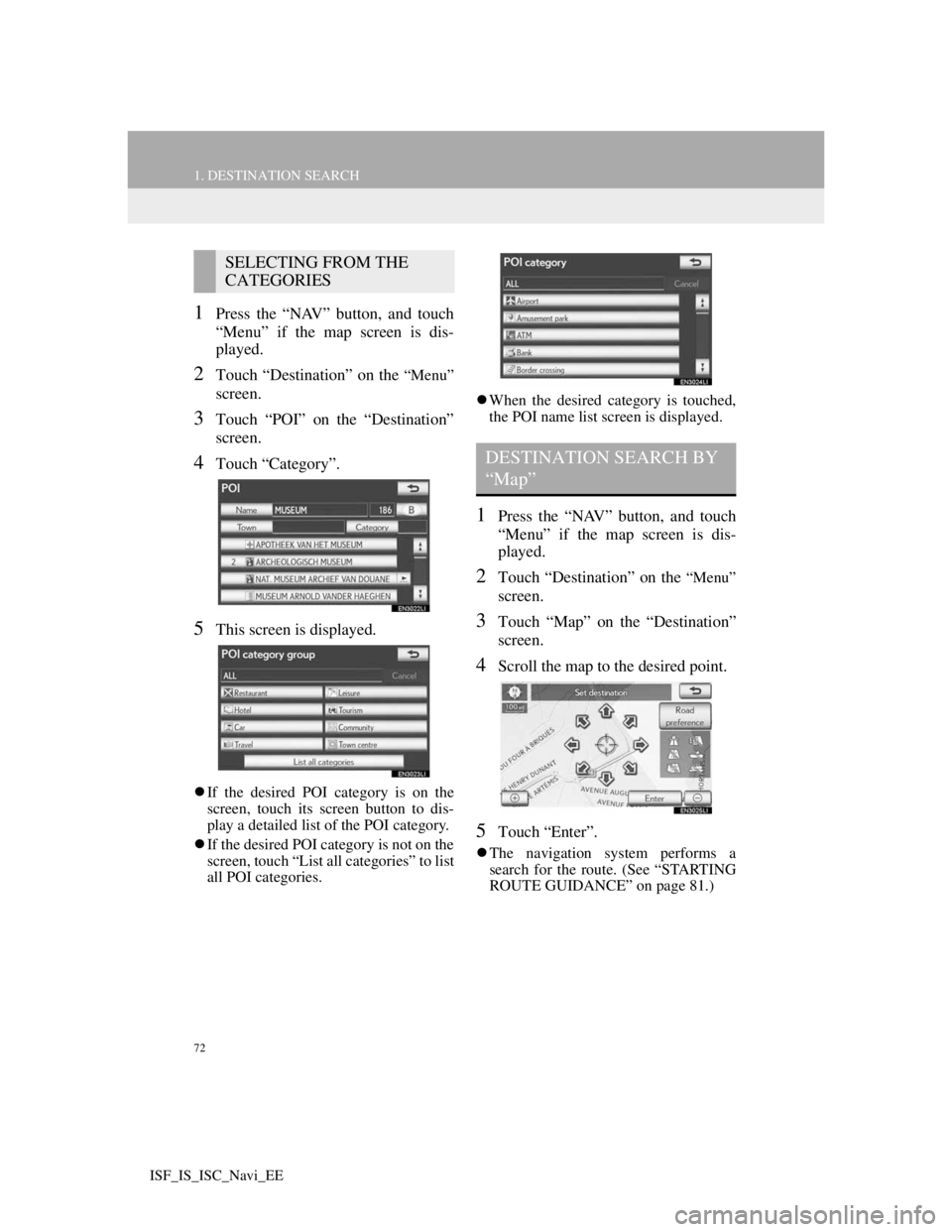
72
1. DESTINATION SEARCH
ISF_IS_ISC_Navi_EE
1Press the “NAV” button, and touch
“Menu” if the map screen is dis-
played.
2Touch “Destination” on the “Menu”
screen.
3Touch “POI” on the “Destination”
screen.
4Touch “Category”.
5This screen is displayed.
If the desired POI category is on the
screen, touch its screen button to dis-
play a detailed list of the POI category.
If the desired POI category is not on the
screen, touch “List all categories” to list
all POI categories.When the desired category is touched,
the POI name list screen is displayed.
1Press the “NAV” button, and touch
“Menu” if the map screen is dis-
played.
2Touch “Destination” on the “Menu”
screen.
3Touch “Map” on the “Destination”
screen.
4Scroll the map to the desired point.
5Touch “Enter”.
The navigation system performs a
search for the route. (See “STARTING
ROUTE GUIDANCE” on page 81.)
SELECTING FROM THE
CATEGORIES
DESTINATION SEARCH BY
“Map”
Page 75 of 407
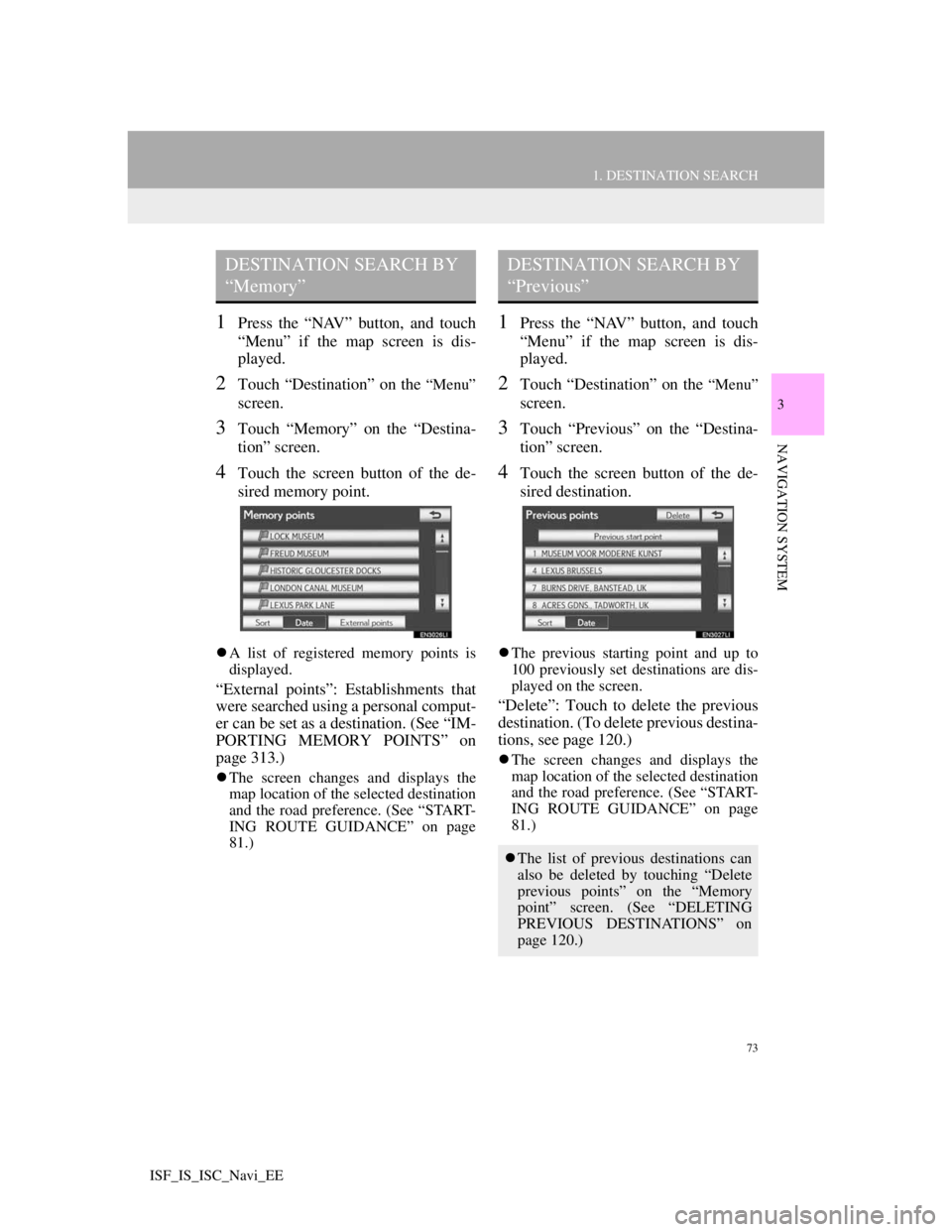
73
1. DESTINATION SEARCH
3
NAVIGATION SYSTEM
ISF_IS_ISC_Navi_EE
1Press the “NAV” button, and touch
“Menu” if the map screen is dis-
played.
2Touch “Destination” on the “Menu”
screen.
3Touch “Memory” on the “Destina-
tion” screen.
4Touch the screen button of the de-
sired memory point.
A list of registered memory points is
displayed.
“External points”: Establishments that
were searched using a personal comput-
er can be set as a destination. (See “IM-
PORTING MEMORY POINTS” on
page 313.)
The screen changes and displays the
map location of the selected destination
and the road preference. (See “START-
ING ROUTE GUIDANCE” on page
81.)
1Press the “NAV” button, and touch
“Menu” if the map screen is dis-
played.
2Touch “Destination” on the “Menu”
screen.
3Touch “Previous” on the “Destina-
tion” screen.
4Touch the screen button of the de-
sired destination.
The previous starting point and up to
100 previously set destinations are dis-
played on the screen.
“Delete”: Touch to delete the previous
destination. (To delete previous destina-
tions, see page 120.)
The screen changes and displays the
map location of the selected destination
and the road preference. (See “START-
ING ROUTE GUIDANCE” on page
81.)
DESTINATION SEARCH BY
“Memory”DESTINATION SEARCH BY
“Previous”
The list of previous destinations can
also be deleted by touching “Delete
previous points” on the “Memory
point” screen. (See “DELETING
PREVIOUS DESTINATIONS” on
page 120.)
Page 77 of 407
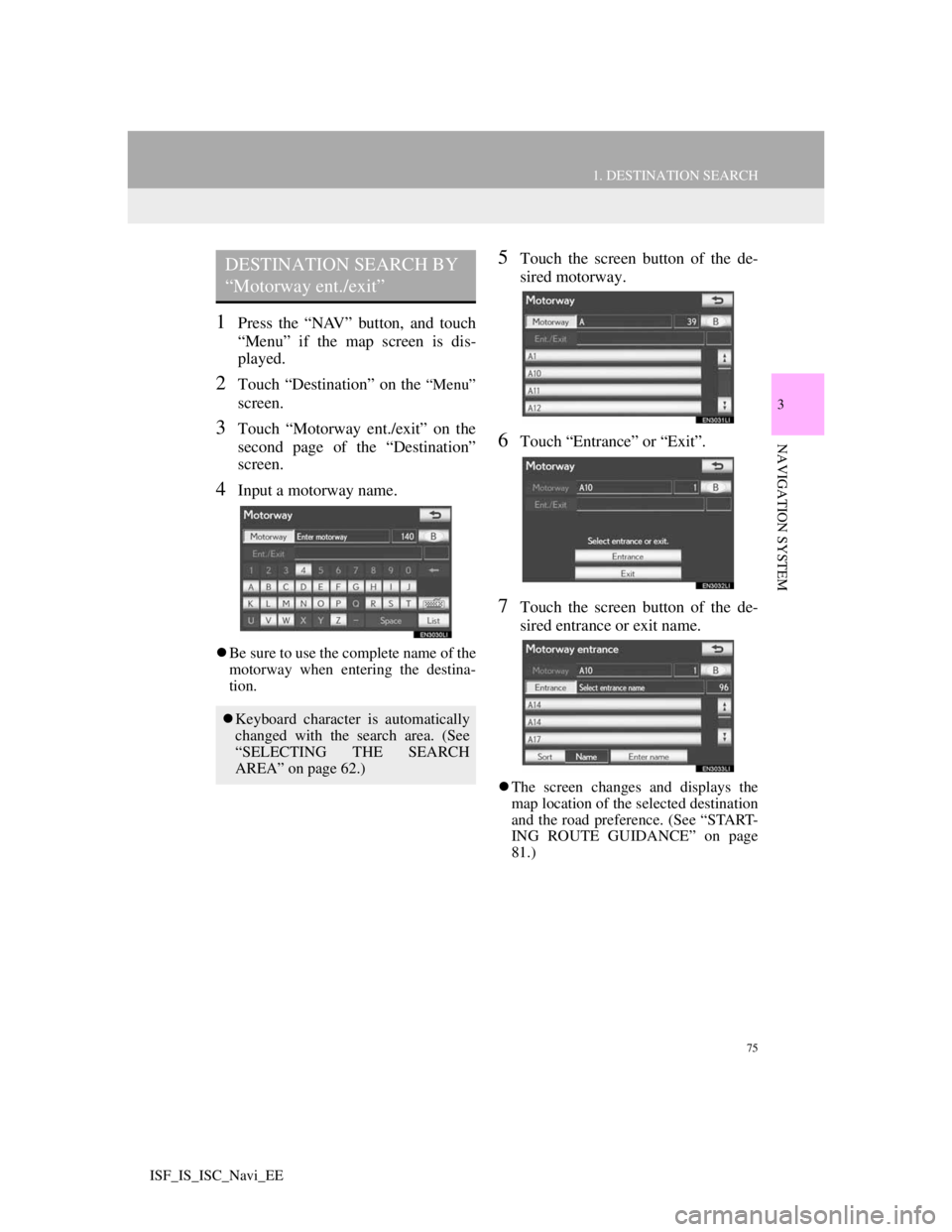
75
1. DESTINATION SEARCH
3
NAVIGATION SYSTEM
ISF_IS_ISC_Navi_EE
1Press the “NAV” button, and touch
“Menu” if the map screen is dis-
played.
2Touch “Destination” on the “Menu”
screen.
3Touch “Motorway ent./exit” on the
second page of the “Destination”
screen.
4Input a motorway name.
Be sure to use the complete name of the
motorway when entering the destina-
tion.
5Touch the screen button of the de-
sired motorway.
6Touch “Entrance” or “Exit”.
7Touch the screen button of the de-
sired entrance or exit name.
The screen changes and displays the
map location of the selected destination
and the road preference. (See “START-
ING ROUTE GUIDANCE” on page
81.)
DESTINATION SEARCH BY
“Motorway ent./exit”
Keyboard character is automatically
changed with the search area. (See
“SELECTING THE SEARCH
AREA” on page 62.)
Page 79 of 407
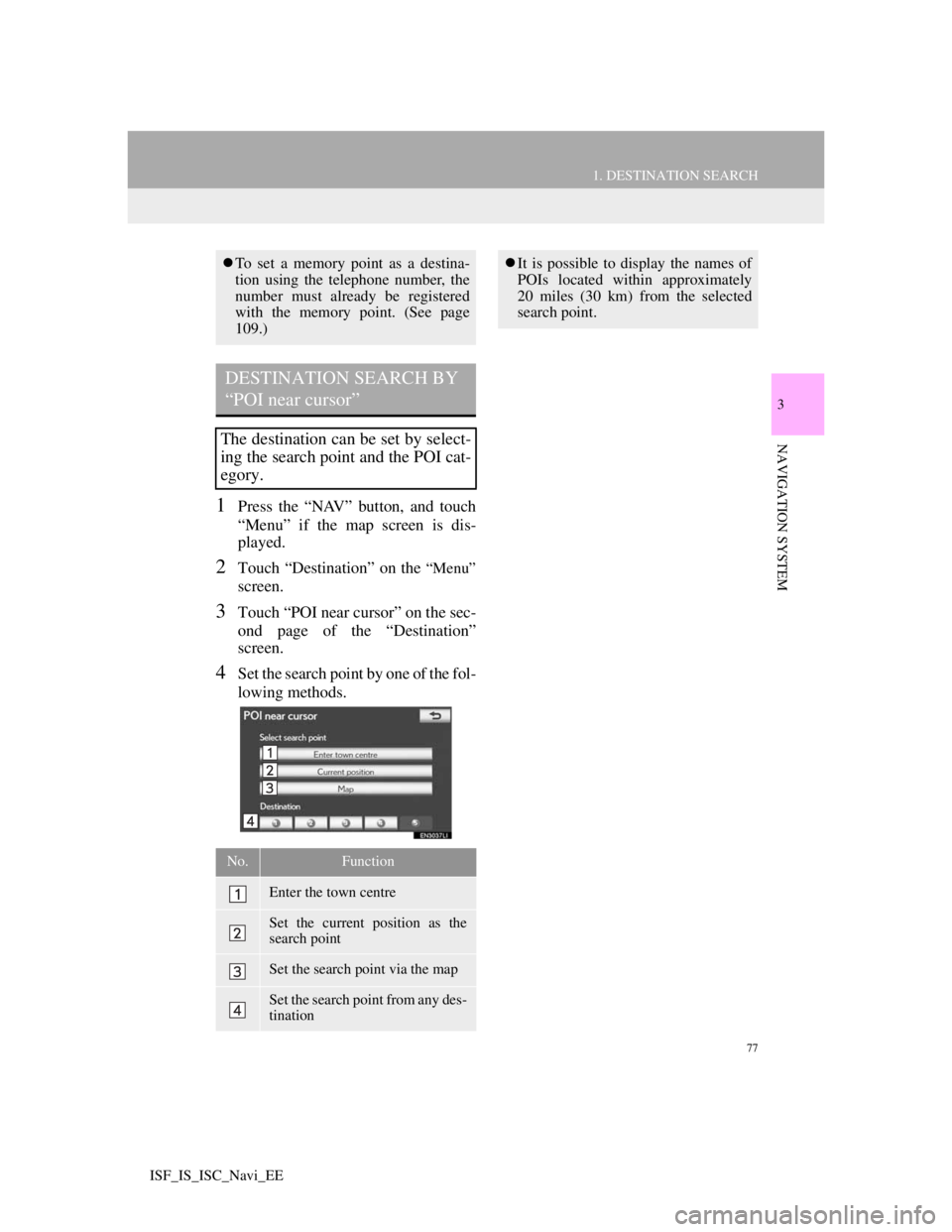
77
1. DESTINATION SEARCH
3
NAVIGATION SYSTEM
ISF_IS_ISC_Navi_EE
1Press the “NAV” button, and touch
“Menu” if the map screen is dis-
played.
2Touch “Destination” on the “Menu”
screen.
3Touch “POI near cursor” on the sec-
ond page of the “Destination”
screen.
4Set the search point by one of the fol-
lowing methods.
To set a memory point as a destina-
tion using the telephone number, the
number must already be registered
with the memory point. (See page
109.)
DESTINATION SEARCH BY
“POI near cursor”
The destination can be set by select-
ing the search point and the POI cat-
egory.
No.Function
Enter the town centre
Set the current position as the
search point
Set the search point via the map
Set the search point from any des-
tination
It is possible to display the names of
POIs located within approximately
20 miles (30 km) from the selected
search point.
Page 81 of 407
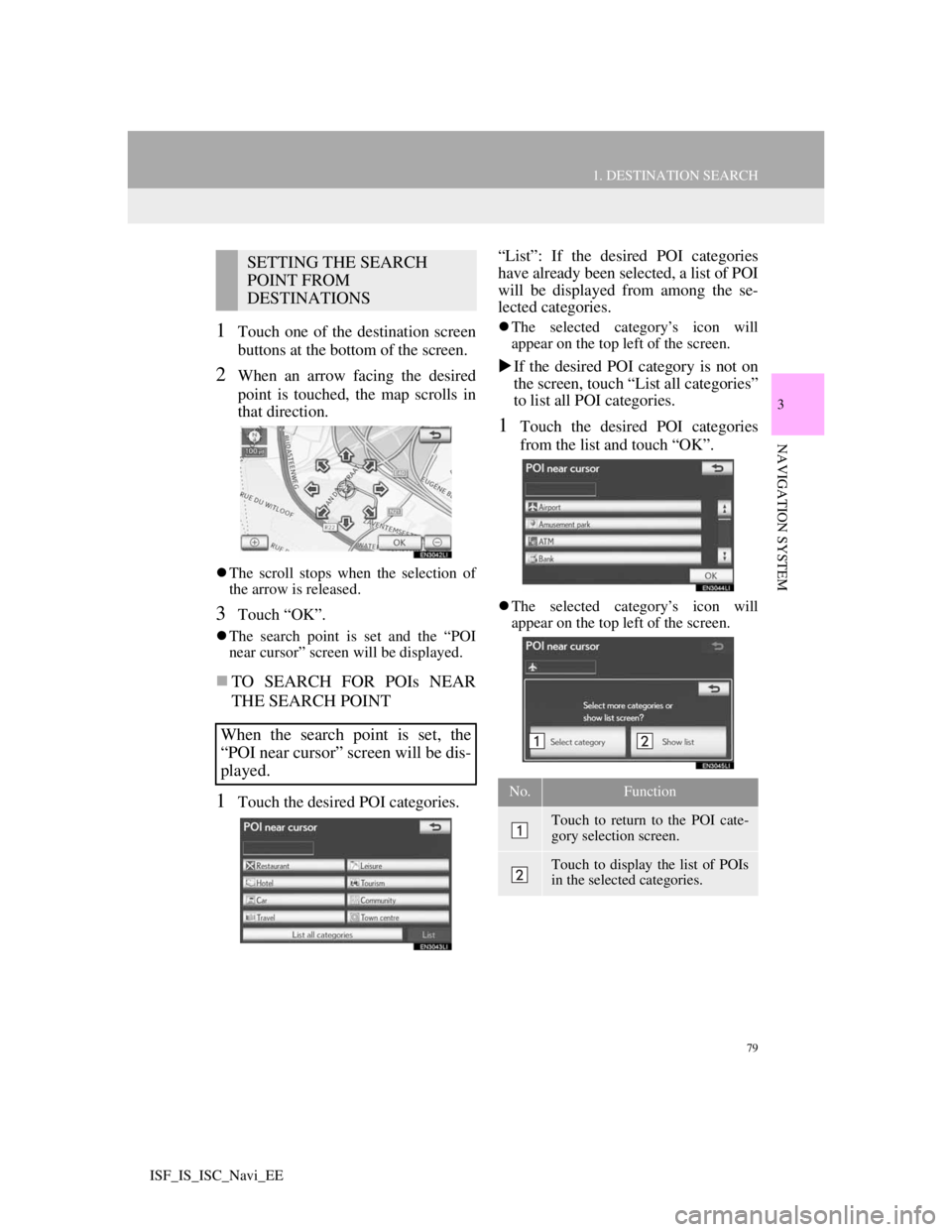
79
1. DESTINATION SEARCH
3
NAVIGATION SYSTEM
ISF_IS_ISC_Navi_EE
1Touch one of the destination screen
buttons at the bottom of the screen.
2When an arrow facing the desired
point is touched, the map scrolls in
that direction.
The scroll stops when the selection of
the arrow is released.
3Touch “OK”.
The search point is set and the “POI
near cursor” screen will be displayed.
TO SEARCH FOR POIs NEAR
THE SEARCH POINT
1Touch the desired POI categories.“List”: If the desired POI categories
have already been selected, a list of POI
will be displayed from among the se-
lected categories.
The selected category’s icon will
appear on the top left of the screen.
If the desired POI category is not on
the screen, touch “List all categories”
to list all POI categories.
1Touch the desired POI categories
from the list and touch “OK”.
The selected category’s icon will
appear on the top left of the screen.
SETTING THE SEARCH
POINT FROM
DESTINATIONS
When the search point is set, the
“POI near cursor” screen will be dis-
played.
No.Function
Touch to return to the POI cate-
gory selection screen.
Touch to display the list of POIs
in the selected categories.
Page 83 of 407
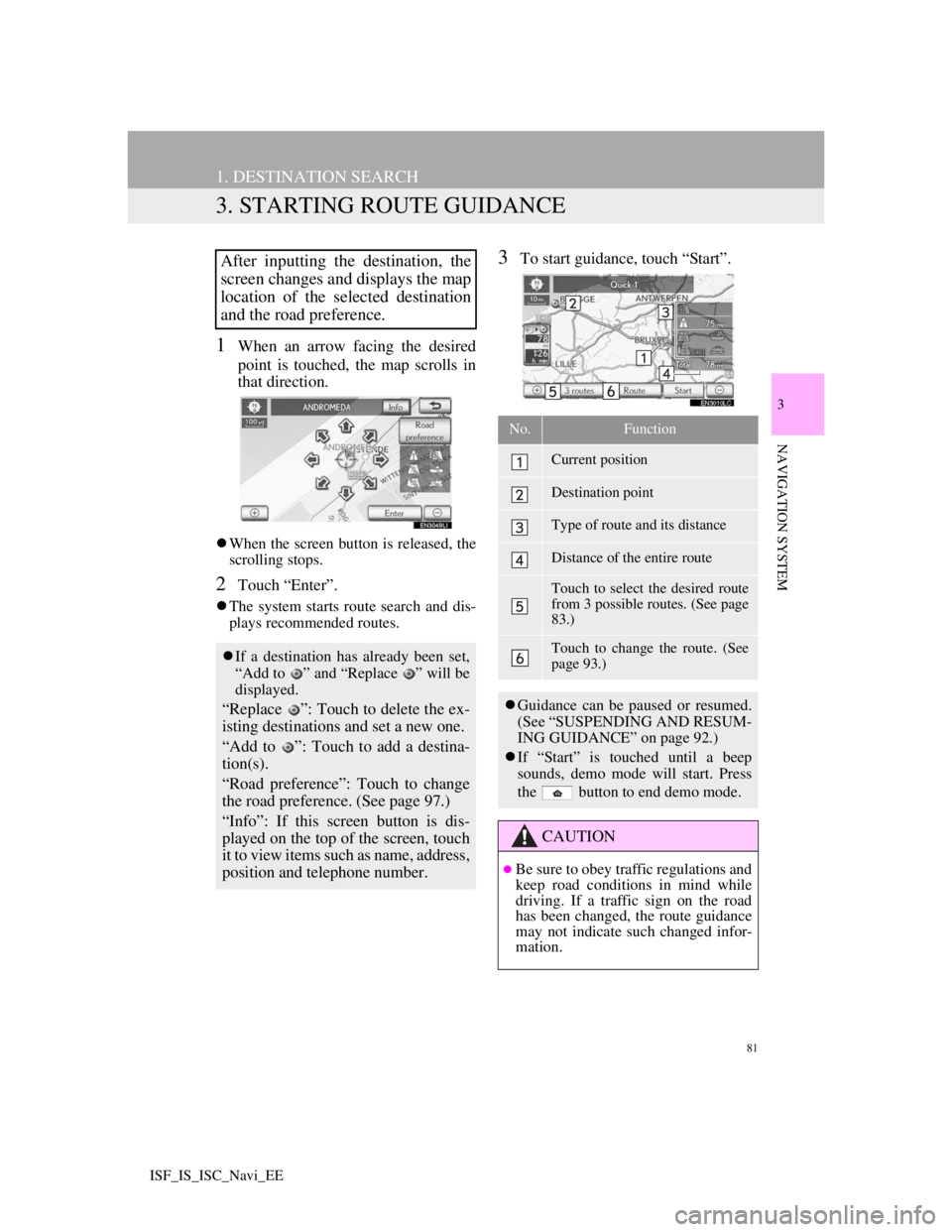
81
1. DESTINATION SEARCH
3
NAVIGATION SYSTEM
ISF_IS_ISC_Navi_EE
3. STARTING ROUTE GUIDANCE
1When an arrow facing the desired
point is touched, the map scrolls in
that direction.
When the screen button is released, the
scrolling stops.
2Touch “Enter”.
The system starts route search and dis-
plays recommended routes.
3To start guidance, touch “Start”.After inputting the destination, the
screen changes and displays the map
location of the selected destination
and the road preference.
If a destination has already been set,
“Add to ” and “Replace ” will be
displayed.
“Replace ”: Touch to delete the ex-
isting destinations and set a new one.
“Add to ”: Touch to add a destina-
tion(s).
“Road preference”: Touch to change
the road preference. (See page 97.)
“Info”: If this screen button is dis-
played on the top of the screen, touch
it to view items such as name, address,
position and telephone number.
No.Function
Current position
Destination point
Type of route and its distance
Distance of the entire route
Touch to select the desired route
from 3 possible routes. (See page
83.)
Touch to change the route. (See
page 93.)
Guidance can be paused or resumed.
(See “SUSPENDING AND RESUM-
ING GUIDANCE” on page 92.)
If “Start” is touched until a beep
sounds, demo mode will start. Press
the button to end demo mode.
CAUTION
Be sure to obey traffic regulations and
keep road conditions in mind while
driving. If a traffic sign on the road
has been changed, the route guidance
may not indicate such changed infor-
mation.
Page 85 of 407

83
1. DESTINATION SEARCH
3
NAVIGATION SYSTEM
ISF_IS_ISC_Navi_EE
3 ROUTES SELECTION
1Touch “3 routes”.
2Touch “Quick 1”, “Quick 2” or
“Short”.
No.Function
Touch to display the recommend-
ed route.
Touch to display the alternative
route.
Touch to display the route that is
the shortest distance to the set
destination.
Touch to display the information
shown below about each of the 3
routes.
No.Function
Time necessary for the entire trip
Distance of the entire trip
Toll road
Motorway
Ferry
Car train
Page 87 of 407

85
2. ROUTE GUIDANCE
3
NAVIGATION SYSTEM
ISF_IS_ISC_Navi_EE
With signpost motorway data
Without signpost motorway data: Touch to hide the motorway guid-
ance screen.
Touch “Intersection”, or press the
“NAV” button, to change back to the
motorway guidance screen.
INFORMATION
If “Automatic zoom” is set to on, this
screen is not displayed. (See page
124.)
WHEN APPROACHING A
MOTORWAY EXIT OR
JUNCTION
When the vehicle approaches an exit
or junction, the motorway guidance
screen will be displayed.
No.Function
Next street name
Distance from the current posi-
tion to the exit or junction
Current position
INFORMATION
If “Automatic zoom” is set to on,
these screens are not displayed. (See
page 124.)
Page 89 of 407

87
2. ROUTE GUIDANCE
3
NAVIGATION SYSTEM
ISF_IS_ISC_Navi_EE
ARROW SCREEN
1Touch “Arrow” during guidance to
display the arrow screen.
On this screen, information about the
next turn on the guidance route can
be viewed.
No.Function
Exit number or street name
Turn direction
Distance to the next turn
Current street name
Page 90 of 407

88
2. ROUTE GUIDANCE
ISF_IS_ISC_Navi_EE
2. TYPICAL VOICE GUIDANCE PROMPTS
The following guidance will be nar-
rated when the navigation system rec-
ognizes the next action of the vehicle is
a U-turn.
As the vehicle approaches an inter-
section, or point, where maneuvering
the vehicle is necessary, the system’s
voice guidance will provide various
messages.
No.Voice guidance
“Proceed about 5 kilometers on
the current road.”
“In 400 meters, heading left at the
roundabout. Take 3rd exit.”
“Heading left at the roundabout.
Take 3rd exit.”
“Exit coming up.”
INFORMATION
Even if the surface street and motor-
way have a similar configuration,
voice guidance will be made at the
different point.
5 km
400 m
60 m
No.Voice guidance
“In 600 meters, make a U-turn.”
“Make a U-turn if possible.”