navigation system Lexus IS220d 2012 Navigation manual
[x] Cancel search | Manufacturer: LEXUS, Model Year: 2012, Model line: IS220d, Model: Lexus IS220d 2012Pages: 407, PDF Size: 23.8 MB
Page 111 of 407
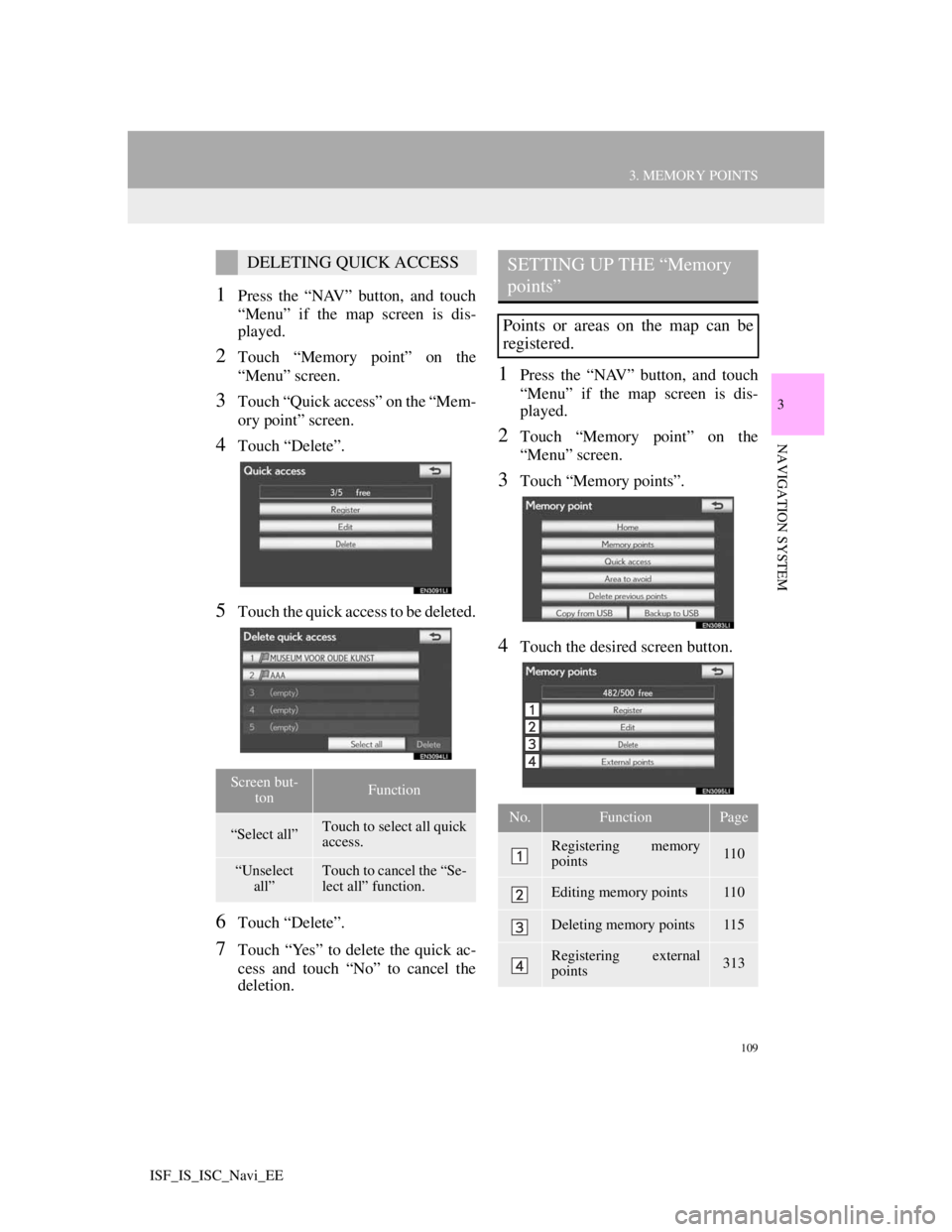
109
3. MEMORY POINTS
3
NAVIGATION SYSTEM
ISF_IS_ISC_Navi_EE
1Press the “NAV” button, and touch
“Menu” if the map screen is dis-
played.
2Touch “Memory point” on the
“Menu” screen.
3Touch “Quick access” on the “Mem-
ory point” screen.
4Touch “Delete”.
5Touch the quick access to be deleted.
6Touch “Delete”.
7Touch “Yes” to delete the quick ac-
cess and touch “No” to cancel the
deletion.
1Press the “NAV” button, and touch
“Menu” if the map screen is dis-
played.
2Touch “Memory point” on the
“Menu” screen.
3Touch “Memory points”.
4Touch the desired screen button.
DELETING QUICK ACCESS
Screen but-
tonFunction
“Select all”Touch to select all quick
access.
“Unselect
all”Touch to cancel the “Se-
lect all” function.
SETTING UP THE “Memory
points”
Points or areas on the map can be
registered.
No.FunctionPage
Registering memory
points110
Editing memory points110
Deleting memory points115
Registering external
points313
Page 113 of 407
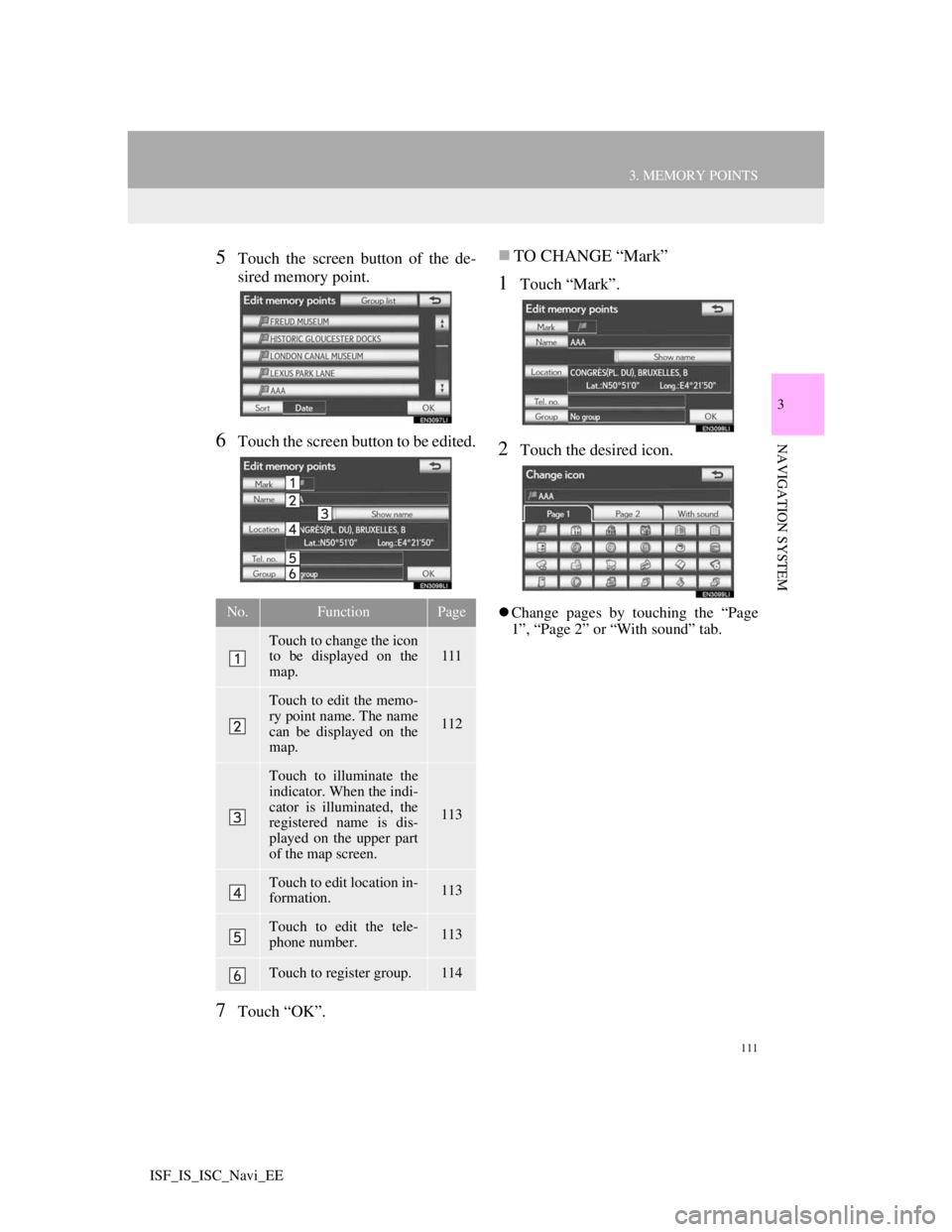
111
3. MEMORY POINTS
3
NAVIGATION SYSTEM
ISF_IS_ISC_Navi_EE
5Touch the screen button of the de-
sired memory point.
6Touch the screen button to be edited.
7Touch “OK”.
TO CHANGE “Mark”
1Touch “Mark”.
2Touch the desired icon.
Change pages by touching the “Page
1”, “Page 2” or “With sound” tab.No.FunctionPage
Touch to change the icon
to be displayed on the
map.111
Touch to edit the memo-
ry point name. The name
can be displayed on the
map.
112
Touch to illuminate the
indicator. When the indi-
cator is illuminated, the
registered name is dis-
played on the upper part
of the map screen.
113
Touch to edit location in-
formation.113
Touch to edit the tele-
phone number.113
Touch to register group.114
Page 115 of 407
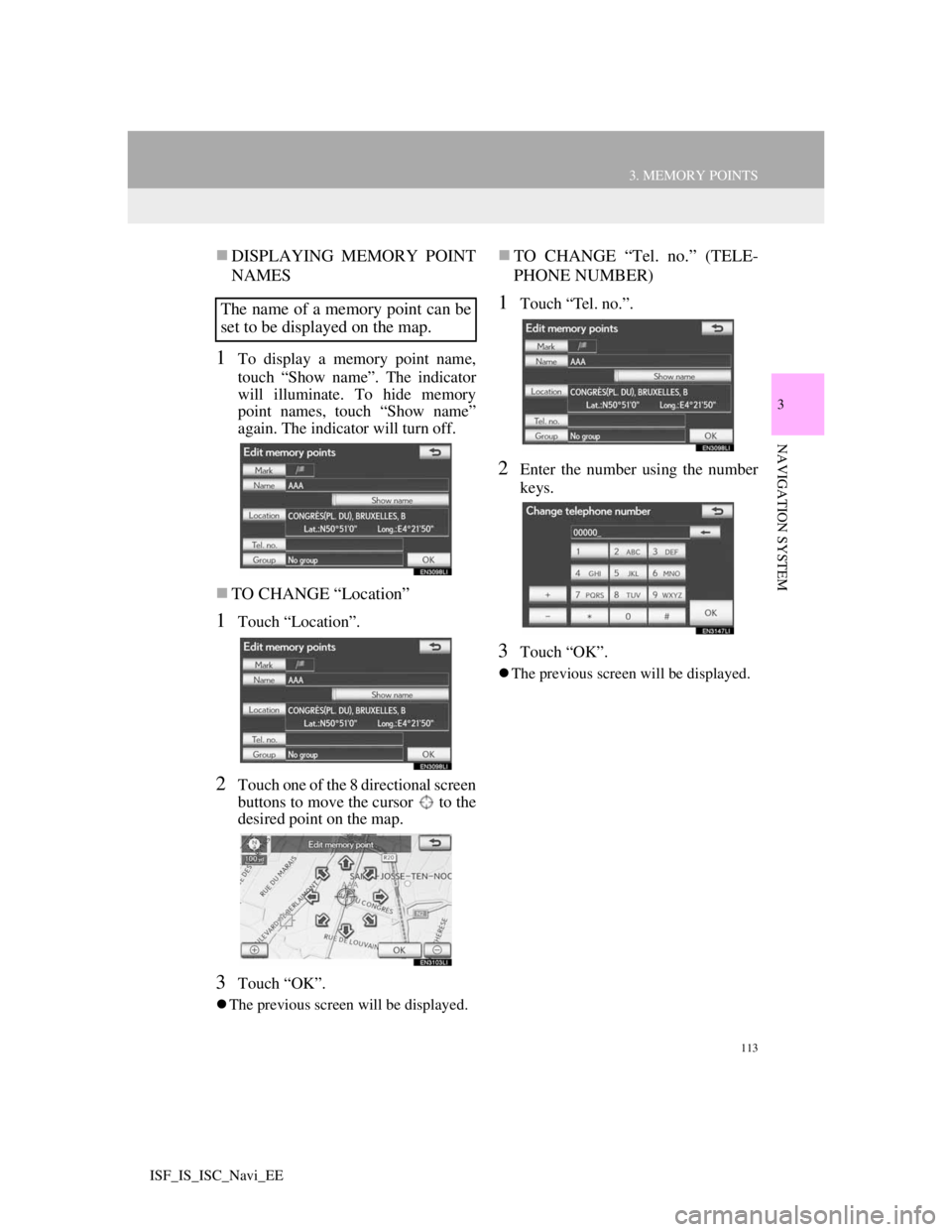
113
3. MEMORY POINTS
3
NAVIGATION SYSTEM
ISF_IS_ISC_Navi_EE
DISPLAYING MEMORY POINT
NAMES
1To display a memory point name,
touch “Show name”. The indicator
will illuminate. To hide memory
point names, touch “Show name”
again. The indicator will turn off.
TO CHANGE “Location”
1Touch “Location”.
2Touch one of the 8 directional screen
buttons to move the cursor to the
desired point on the map.
3Touch “OK”.
The previous screen will be displayed.
TO CHANGE “Tel. no.” (TELE-
PHONE NUMBER)
1Touch “Tel. no.”.
2Enter the number using the number
keys.
3Touch “OK”.
The previous screen will be displayed.
The name of a memory point can be
set to be displayed on the map.
Page 117 of 407
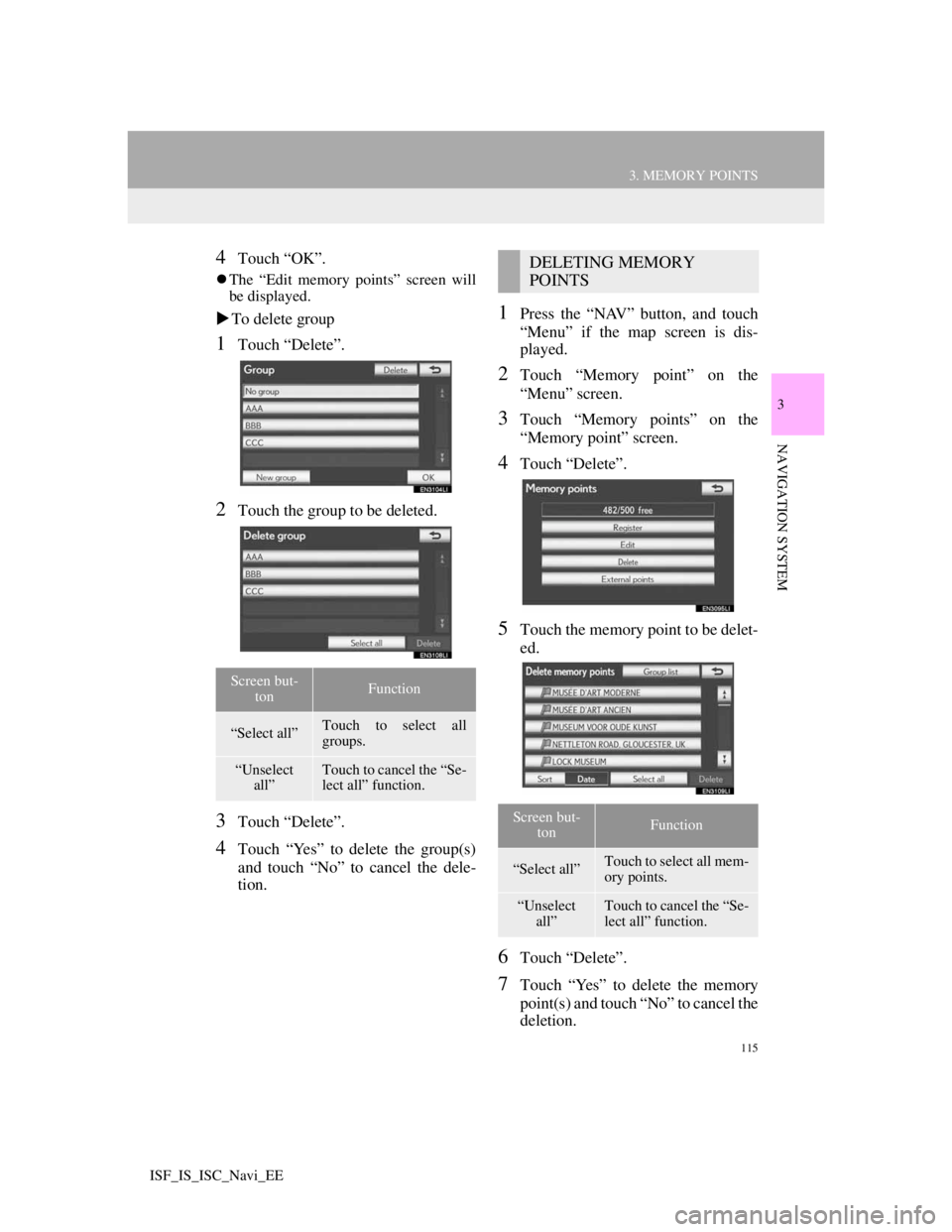
115
3. MEMORY POINTS
3
NAVIGATION SYSTEM
ISF_IS_ISC_Navi_EE
4Touch “OK”.
The “Edit memory points” screen will
be displayed.
To delete group
1Touch “Delete”.
2Touch the group to be deleted.
3Touch “Delete”.
4Touch “Yes” to delete the group(s)
and touch “No” to cancel the dele-
tion.
1Press the “NAV” button, and touch
“Menu” if the map screen is dis-
played.
2Touch “Memory point” on the
“Menu” screen.
3Touch “Memory points” on the
“Memory point” screen.
4Touch “Delete”.
5Touch the memory point to be delet-
ed.
6Touch “Delete”.
7Touch “Yes” to delete the memory
point(s) and touch “No” to cancel the
deletion.
Screen but-
tonFunction
“Select all”Touch to select all
groups.
“Unselect
all”Touch to cancel the “Se-
lect all” function.
DELETING MEMORY
POINTS
Screen but-
tonFunction
“Select all”Touch to select all mem-
ory points.
“Unselect
all”Touch to cancel the “Se-
lect all” function.
Page 119 of 407
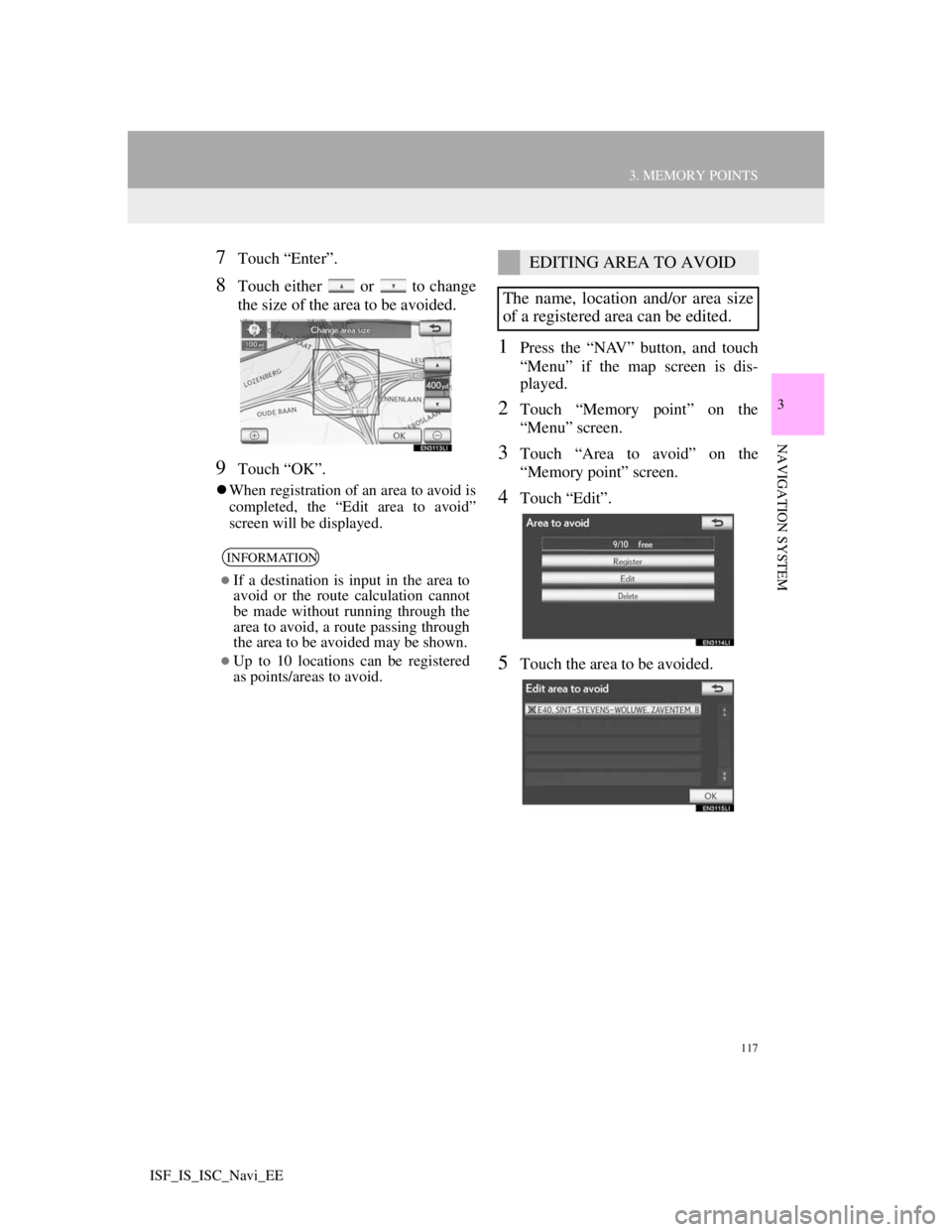
117
3. MEMORY POINTS
3
NAVIGATION SYSTEM
ISF_IS_ISC_Navi_EE
7Touch “Enter”.
8Touch either or to change
the size of the area to be avoided.
9Touch “OK”.
When registration of an area to avoid is
completed, the “Edit area to avoid”
screen will be displayed.
1Press the “NAV” button, and touch
“Menu” if the map screen is dis-
played.
2Touch “Memory point” on the
“Menu” screen.
3Touch “Area to avoid” on the
“Memory point” screen.
4Touch “Edit”.
5Touch the area to be avoided.
INFORMATION
If a destination is input in the area to
avoid or the route calculation cannot
be made without running through the
area to avoid, a route passing through
the area to be avoided may be shown.
Up to 10 locations can be registered
as points/areas to avoid.
EDITING AREA TO AVOID
The name, location and/or area size
of a registered area can be edited.
Page 121 of 407
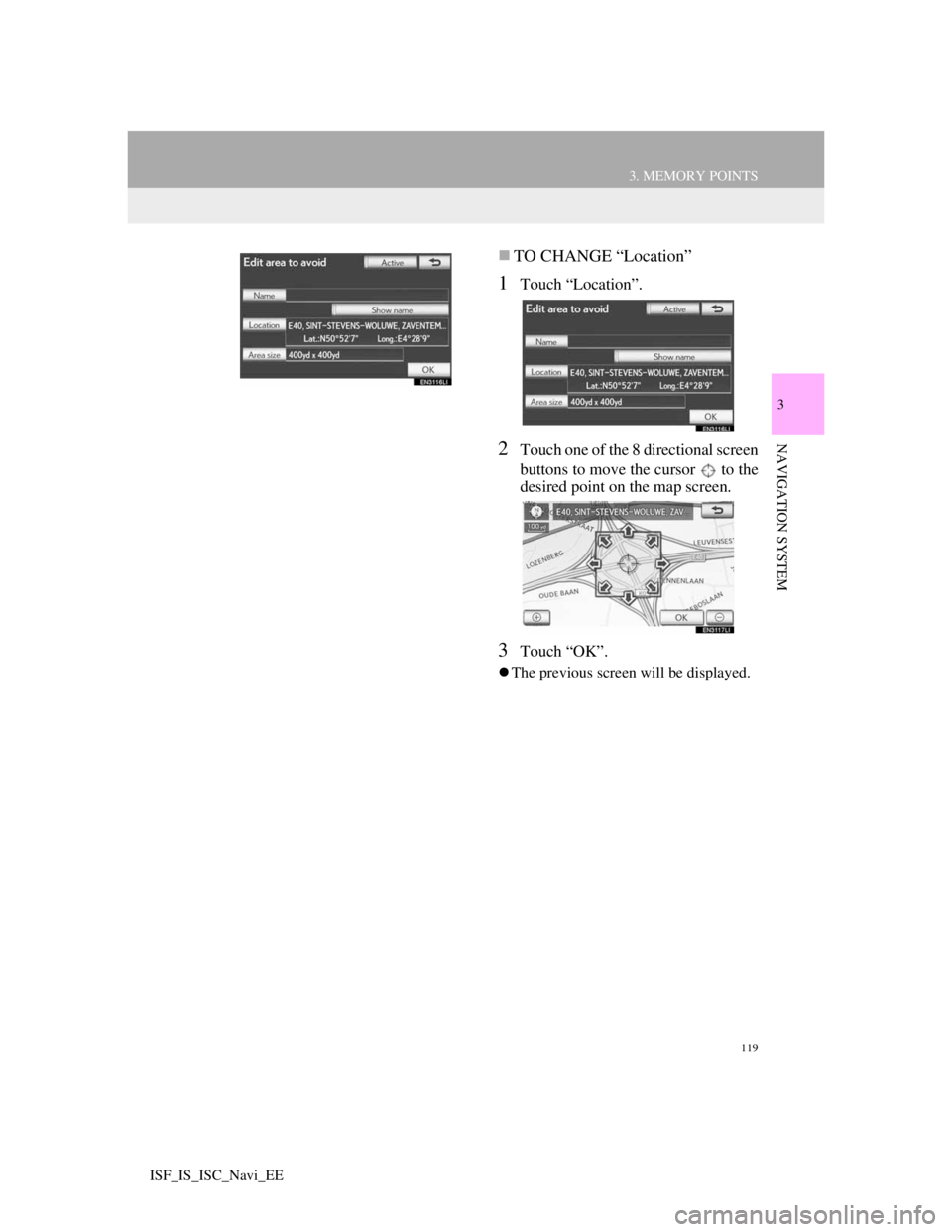
119
3. MEMORY POINTS
3
NAVIGATION SYSTEM
ISF_IS_ISC_Navi_EE
TO CHANGE “Location”
1Touch “Location”.
2Touch one of the 8 directional screen
buttons to move the cursor to the
desired point on the map screen.
3Touch “OK”.
The previous screen will be displayed.
Page 123 of 407
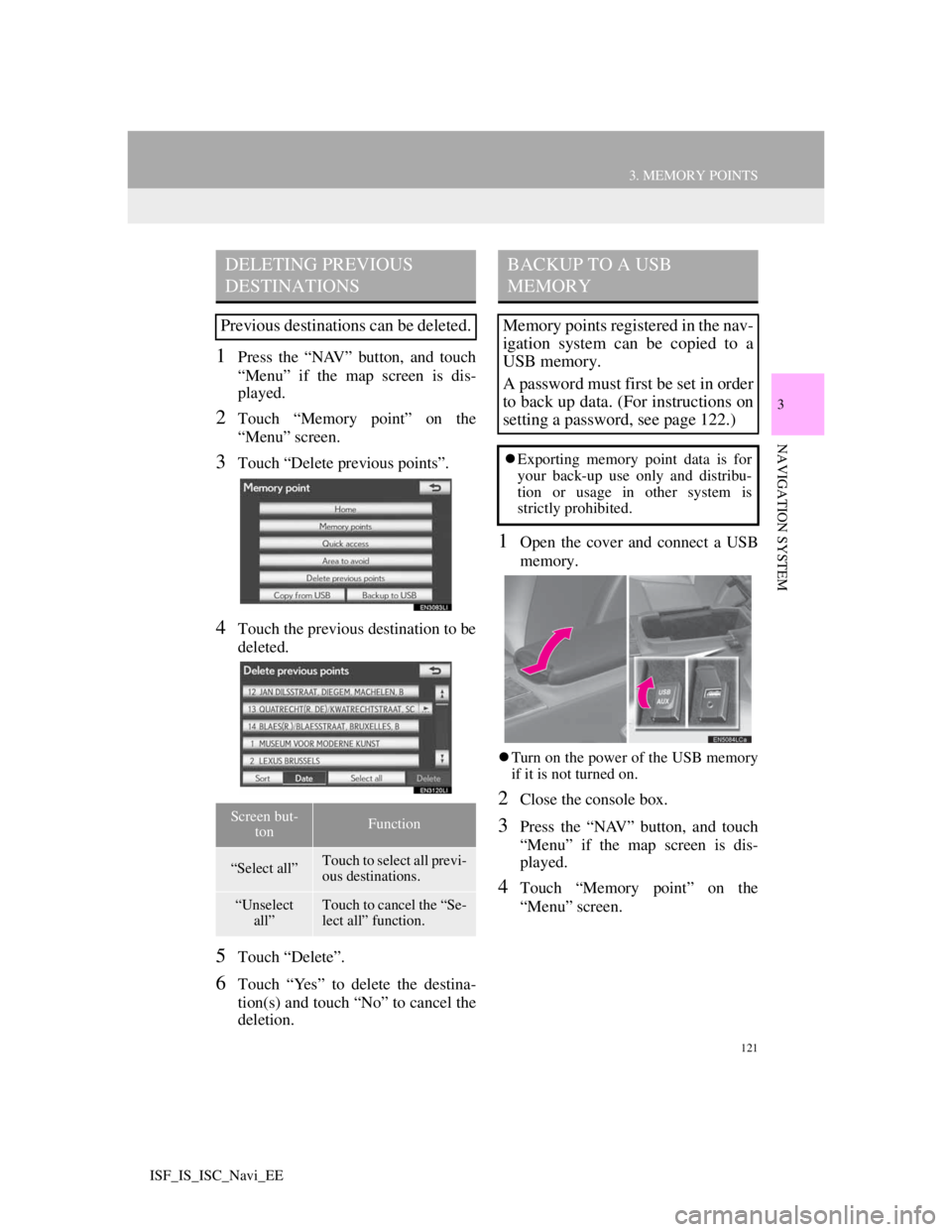
121
3. MEMORY POINTS
3
NAVIGATION SYSTEM
ISF_IS_ISC_Navi_EE
1Press the “NAV” button, and touch
“Menu” if the map screen is dis-
played.
2Touch “Memory point” on the
“Menu” screen.
3Touch “Delete previous points”.
4Touch the previous destination to be
deleted.
5Touch “Delete”.
6Touch “Yes” to delete the destina-
tion(s) and touch “No” to cancel the
deletion.
1Open the cover and connect a USB
memory.
Turn on the power of the USB memory
if it is not turned on.
2Close the console box.
3Press the “NAV” button, and touch
“Menu” if the map screen is dis-
played.
4Touch “Memory point” on the
“Menu” screen.
DELETING PREVIOUS
DESTINATIONS
Previous destinations can be deleted.
Screen but-
tonFunction
“Select all”Touch to select all previ-
ous destinations.
“Unselect
all”Touch to cancel the “Se-
lect all” function.
BACKUP TO A USB
MEMORY
Memory points registered in the nav-
igation system can be copied to a
USB memory.
A password must first be set in order
to back up data. (For instructions on
setting a password, see page 122.)
Exporting memory point data is for
your back-up use only and distribu-
tion or usage in other system is
strictly prohibited.
Page 124 of 407
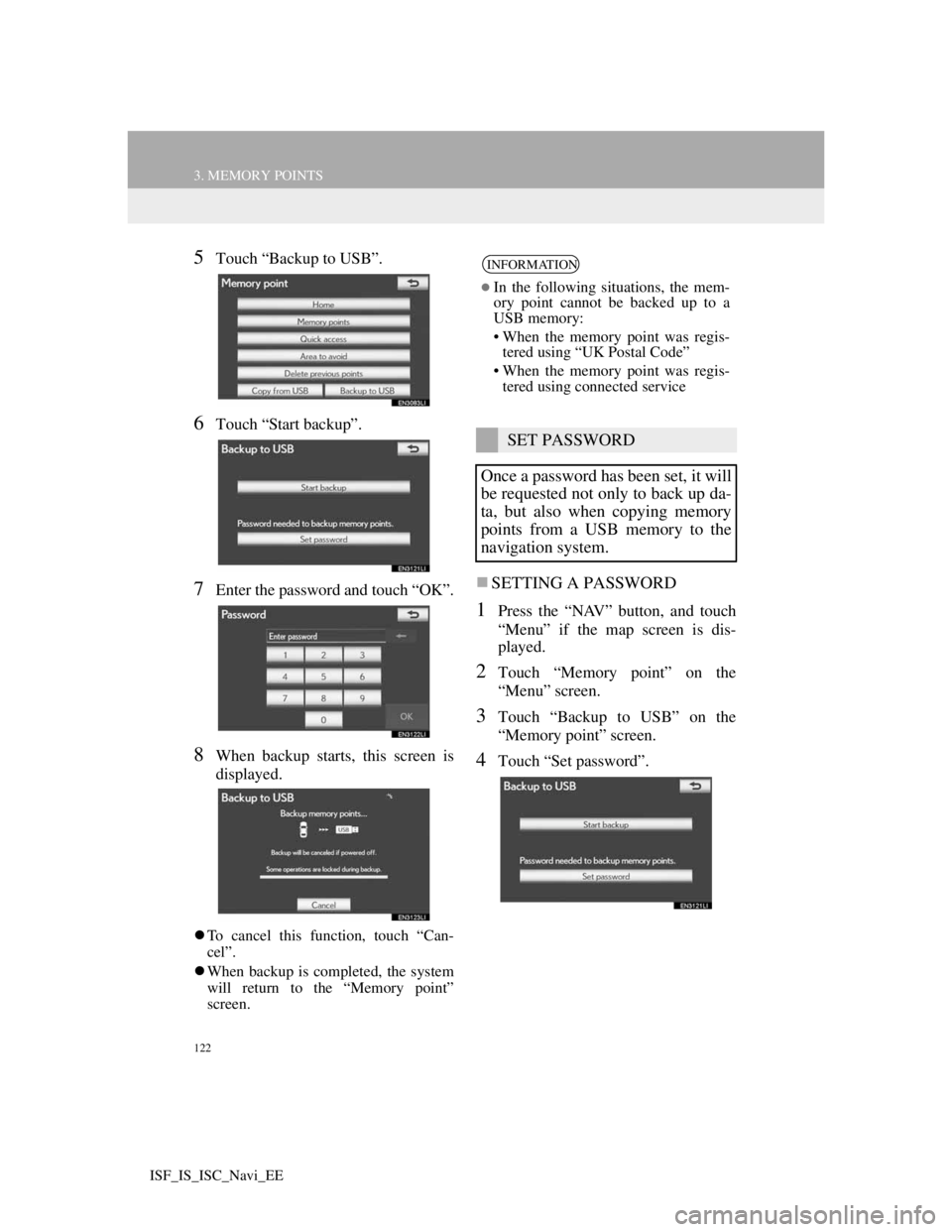
122
3. MEMORY POINTS
ISF_IS_ISC_Navi_EE
5Touch “Backup to USB”.
6Touch “Start backup”.
7Enter the password and touch “OK”.
8When backup starts, this screen is
displayed.
To cancel this function, touch “Can-
cel”.
When backup is completed, the system
will return to the “Memory point”
screen.
SETTING A PASSWORD
1Press the “NAV” button, and touch
“Menu” if the map screen is dis-
played.
2Touch “Memory point” on the
“Menu” screen.
3Touch “Backup to USB” on the
“Memory point” screen.
4Touch “Set password”.
INFORMATION
In the following situations, the mem-
ory point cannot be backed up to a
USB memory:
• When the memory point was regis-
tered using “UK Postal Code”
• When the memory point was regis-
tered using connected service
SET PASSWORD
Once a password has been set, it will
be requested not only to back up da-
ta, but also when copying memory
points from a USB memory to the
navigation system.
Page 125 of 407
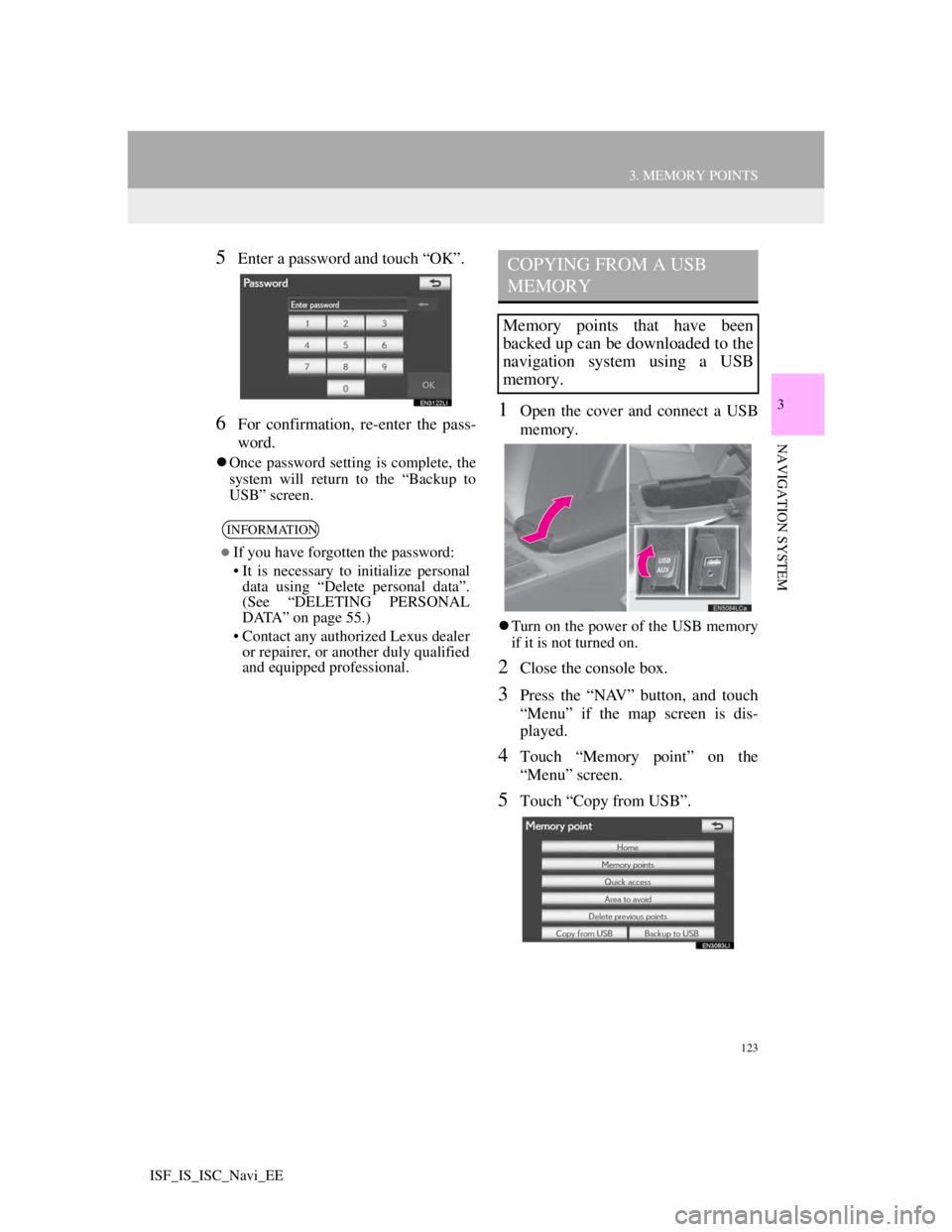
123
3. MEMORY POINTS
3
NAVIGATION SYSTEM
ISF_IS_ISC_Navi_EE
5Enter a password and touch “OK”.
6For confirmation, re-enter the pass-
word.
Once password setting is complete, the
system will return to the “Backup to
USB” screen.
1Open the cover and connect a USB
memory.
Turn on the power of the USB memory
if it is not turned on.
2Close the console box.
3Press the “NAV” button, and touch
“Menu” if the map screen is dis-
played.
4Touch “Memory point” on the
“Menu” screen.
5Touch “Copy from USB”.
INFORMATION
If you have forgotten the password:
• It is necessary to initialize personal
data using “Delete personal data”.
(See “DELETING PERSONAL
DATA” on page 55.)
• Contact any authorized Lexus dealer
or repairer, or another duly qualified
and equipped professional.
COPYING FROM A USB
MEMORY
Memory points that have been
backed up can be downloaded to the
navigation system using a USB
memory.
Page 126 of 407
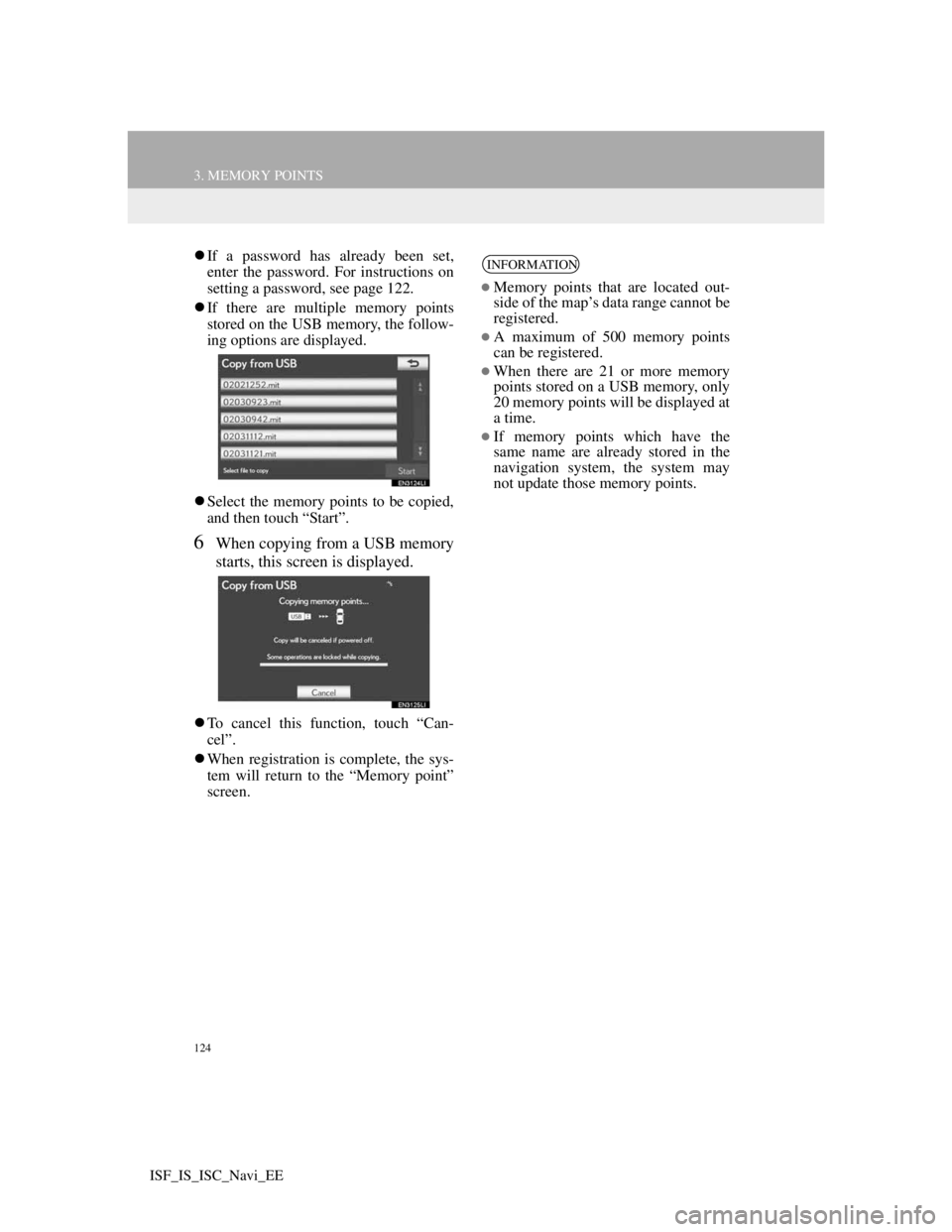
124
3. MEMORY POINTS
ISF_IS_ISC_Navi_EE
If a password has already been set,
enter the password. For instructions on
setting a password, see page 122.
If there are multiple memory points
stored on the USB memory, the follow-
ing options are displayed.
Select the memory points to be copied,
and then touch “Start”.
6When copying from a USB memory
starts, this screen is displayed.
To cancel this function, touch “Can-
cel”.
When registration is complete, the sys-
tem will return to the “Memory point”
screen.
INFORMATION
Memory points that are located out-
side of the map’s data range cannot be
registered.
A maximum of 500 memory points
can be registered.
When there are 21 or more memory
points stored on a USB memory, only
20 memory points will be displayed at
a time.
If memory points which have the
same name are already stored in the
navigation system, the system may
not update those memory points.