ad blue Lexus IS220d 2012 Navigation manual
[x] Cancel search | Manufacturer: LEXUS, Model Year: 2012, Model line: IS220d, Model: Lexus IS220d 2012Pages: 407, PDF Size: 23.8 MB
Page 301 of 407
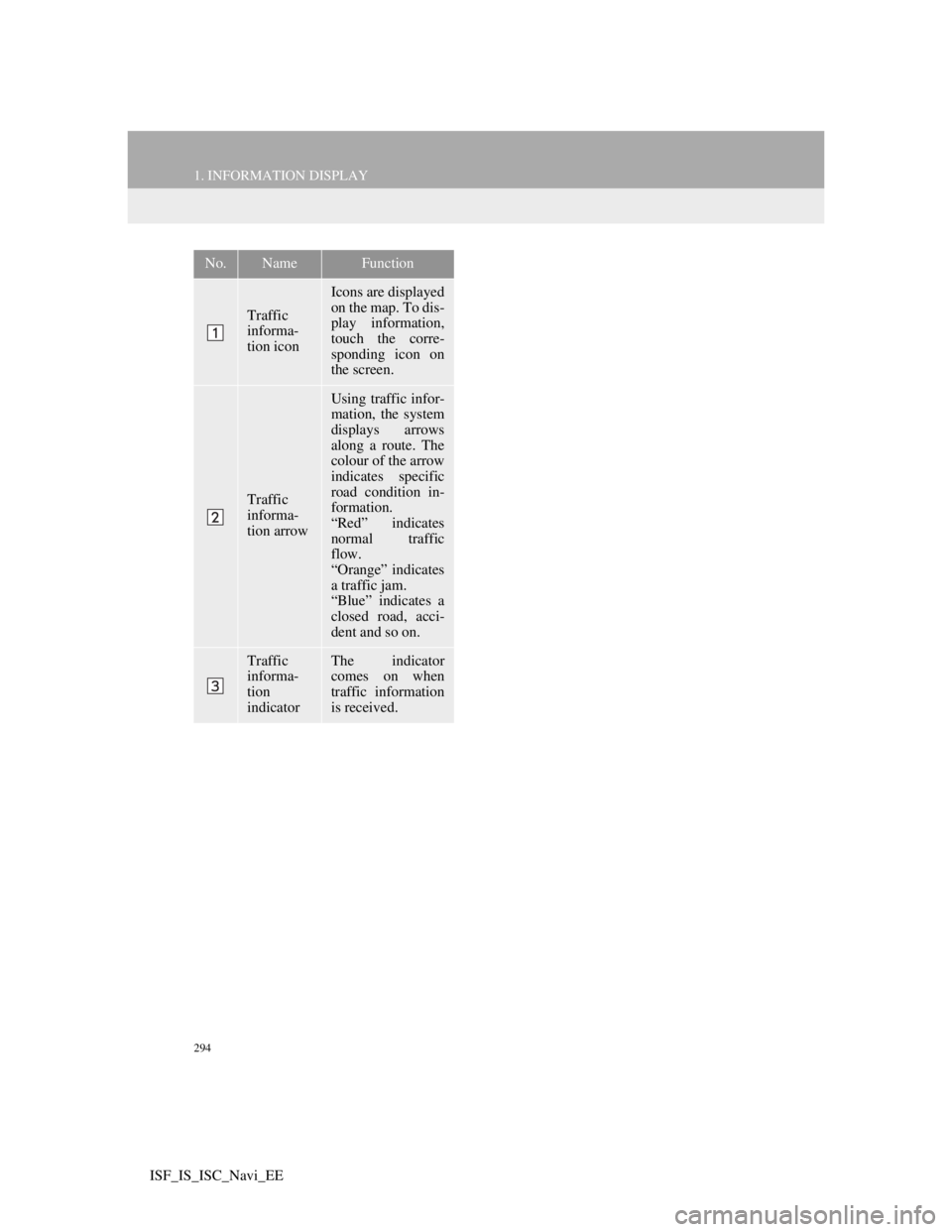
294
1. INFORMATION DISPLAY
ISF_IS_ISC_Navi_EE
No.NameFunction
Traffic
informa-
tion icon
Icons are displayed
on the map. To dis-
play information,
touch the corre-
sponding icon on
the screen.
Traffic
informa-
tion arrow
Using traffic infor-
mation, the system
displays arrows
along a route. The
colour of the arrow
indicates specific
road condition in-
formation.
“Red” indicates
normal traffic
flow.
“Orange” indicates
a traffic jam.
“Blue” indicates a
closed road, acci-
dent and so on.
Traffic
informa-
tion
indicatorThe indicator
comes on when
traffic information
is received.
Page 306 of 407
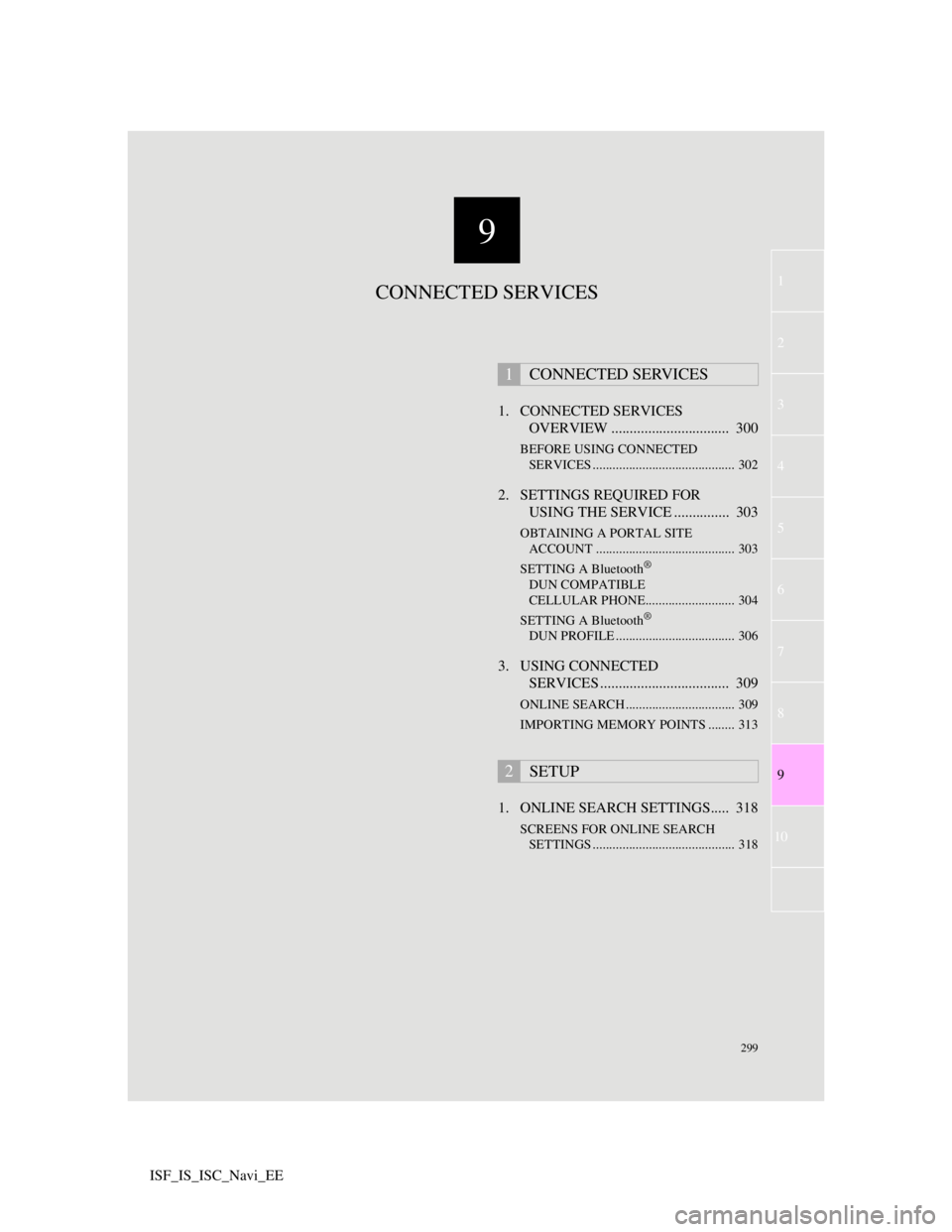
9
299
1
2
3
4
5
7
8
9
10
6
ISF_IS_ISC_Navi_EE1. CONNECTED SERVICES
OVERVIEW ................................ 300
BEFORE USING CONNECTED
SERVICES ........................................... 302
2. SETTINGS REQUIRED FOR
USING THE SERVICE ............... 303
OBTAINING A PORTAL SITE
ACCOUNT .......................................... 303
SETTING A Bluetooth
®
DUN COMPATIBLE
CELLULAR PHONE........................... 304
SETTING A Bluetooth
®
DUN PROFILE .................................... 306
3. USING CONNECTED
SERVICES ................................... 309
ONLINE SEARCH ................................. 309
IMPORTING MEMORY POINTS ........ 313
1. ONLINE SEARCH SETTINGS..... 318
SCREENS FOR ONLINE SEARCH
SETTINGS ........................................... 318
1CONNECTED SERVICES
2SETUP
CONNECTED SERVICES
Page 309 of 407
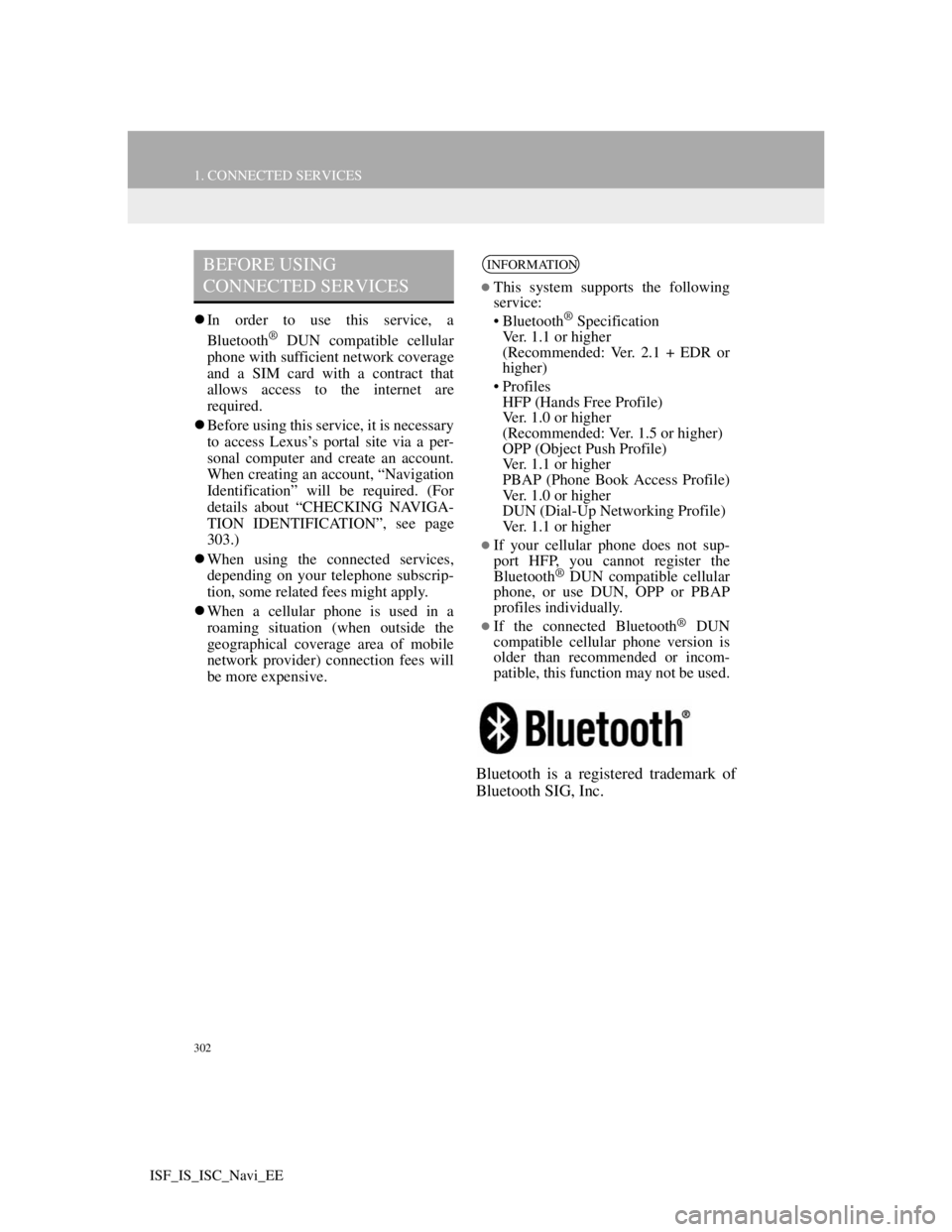
302
1. CONNECTED SERVICES
ISF_IS_ISC_Navi_EE
In order to use this service, a
Bluetooth® DUN compatible cellular
phone with sufficient network coverage
and a SIM card with a contract that
allows access to the internet are
required.
Before using this service, it is necessary
to access Lexus’s portal site via a per-
sonal computer and create an account.
When creating an account, “Navigation
Identification” will be required. (For
details about “CHECKING NAVIGA-
TION IDENTIFICATION”, see page
303.)
When using the connected services,
depending on your telephone subscrip-
tion, some related fees might apply.
When a cellular phone is used in a
roaming situation (when outside the
geographical coverage area of mobile
network provider) connection fees will
be more expensive.
Bluetooth is a registered trademark of
Bluetooth SIG, Inc.
BEFORE USING
CONNECTED SERVICESINFORMATION
This system supports the following
service:
• Bluetooth
® Specification
Ver. 1.1 or higher
(Recommended: Ver. 2.1 + EDR or
higher)
•Profiles
HFP (Hands Free Profile)
Ver. 1.0 or higher
(Recommended: Ver. 1.5 or higher)
OPP (Object Push Profile)
Ver. 1.1 or higher
PBAP (Phone Book Access Profile)
Ver. 1.0 or higher
DUN (Dial-Up Networking Profile)
Ver. 1.1 or higher
If your cellular phone does not sup-
port HFP, you cannot register the
Bluetooth
® DUN compatible cellular
phone, or use DUN, OPP or PBAP
profiles individually.
If the connected Bluetooth® DUN
compatible cellular phone version is
older than recommended or incom-
patible, this function may not be used.
Page 311 of 407
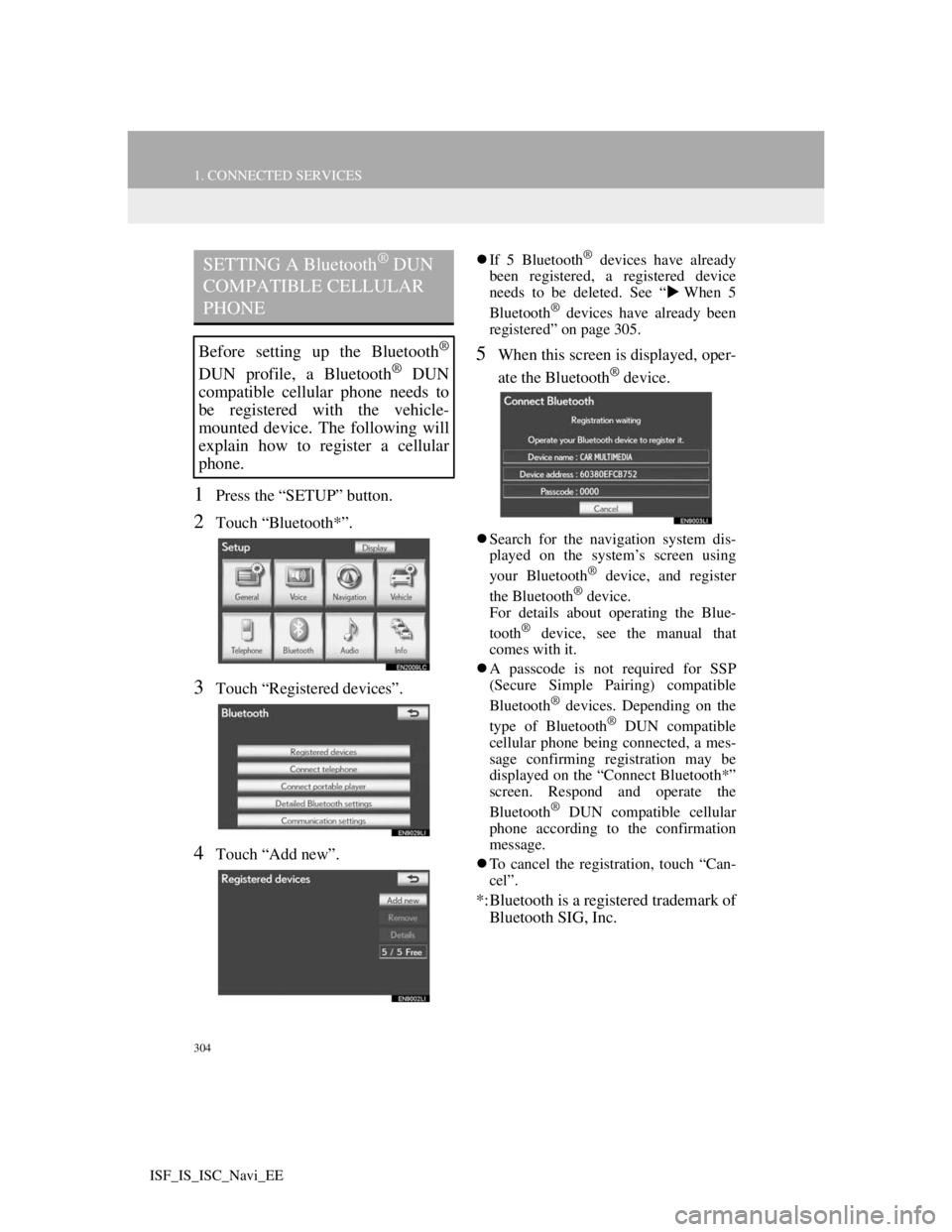
304
1. CONNECTED SERVICES
ISF_IS_ISC_Navi_EE
1Press the “SETUP” button.
2Touch “Bluetooth*”.
3Touch “Registered devices”.
4Touch “Add new”.
If 5 Bluetooth® devices have already
been registered, a registered device
needs to be deleted. See “When 5
Bluetooth
® devices have already been
registered” on page 305.
5When this screen is displayed, oper-
ate the Bluetooth
® device.
Search for the navigation system dis-
played on the system’s screen using
your Bluetooth
® device, and register
the Bluetooth® device.
For details about operating the Blue-
tooth
® device, see the manual that
comes with it.
A passcode is not required for SSP
(Secure Simple Pairing) compatible
Bluetooth
® devices. Depending on the
type of Bluetooth® DUN compatible
cellular phone being connected, a mes-
sage confirming registration may be
displayed on the “Connect Bluetooth*”
screen. Respond and operate the
Bluetooth
® DUN compatible cellular
phone according to the confirmation
message.
To cancel the registration, touch “Can-
cel”.
*:Bluetooth is a registered trademark of
Bluetooth SIG, Inc.
SETTING A Bluetooth® DUN
COMPATIBLE CELLULAR
PHONE
Before setting up the Bluetooth®
DUN profile, a Bluetooth® DUN
compatible cellular phone needs to
be registered with the vehicle-
mounted device. The following will
explain how to register a cellular
phone.
Page 312 of 407
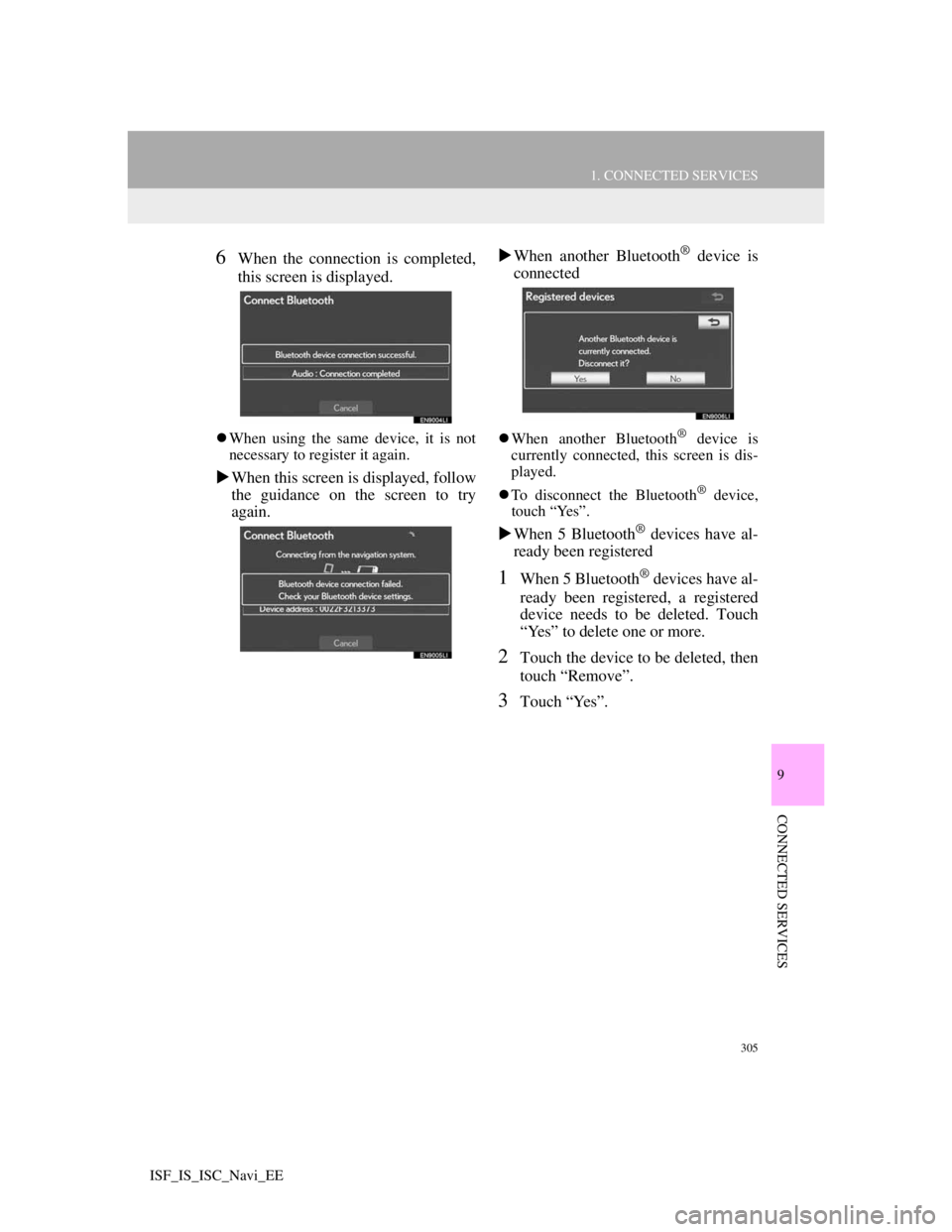
305
1. CONNECTED SERVICES
9
CONNECTED SERVICES
ISF_IS_ISC_Navi_EE
6When the connection is completed,
this screen is displayed.
When using the same device, it is not
necessary to register it again.
When this screen is displayed, follow
the guidance on the screen to try
again.When another Bluetooth
® device is
connected
When another Bluetooth® device is
currently connected, this screen is dis-
played.
To disconnect the Bluetooth
® device,
touch “Yes”.
When 5 Bluetooth® devices have al-
ready been registered
1When 5 Bluetooth® devices have al-
ready been registered, a registered
device needs to be deleted. Touch
“Yes” to delete one or more.
2Touch the device to be deleted, then
touch “Remove”.
3Touch “Yes”.
Page 313 of 407
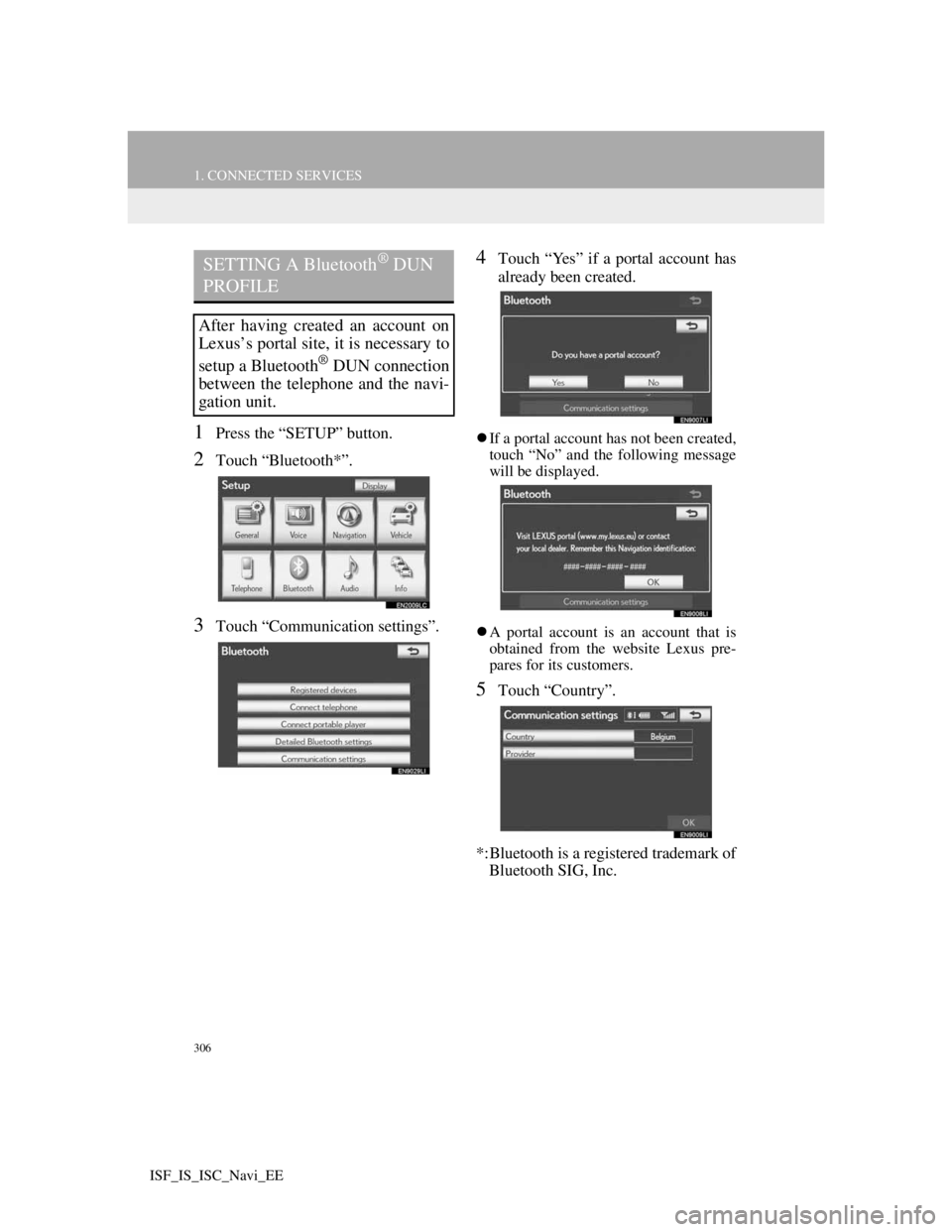
306
1. CONNECTED SERVICES
ISF_IS_ISC_Navi_EE
1Press the “SETUP” button.
2Touch “Bluetooth*”.
3Touch “Communication settings”.
4Touch “Yes” if a portal account has
already been created.
If a portal account has not been created,
touch “No” and the following message
will be displayed.
A portal account is an account that is
obtained from the website Lexus pre-
pares for its customers.
5Touch “Country”.
*:Bluetooth is a registered trademark of
Bluetooth SIG, Inc.
SETTING A Bluetooth® DUN
PROFILE
After having created an account on
Lexus’s portal site, it is necessary to
setup a Bluetooth
® DUN connection
between the telephone and the navi-
gation unit.
Page 320 of 407
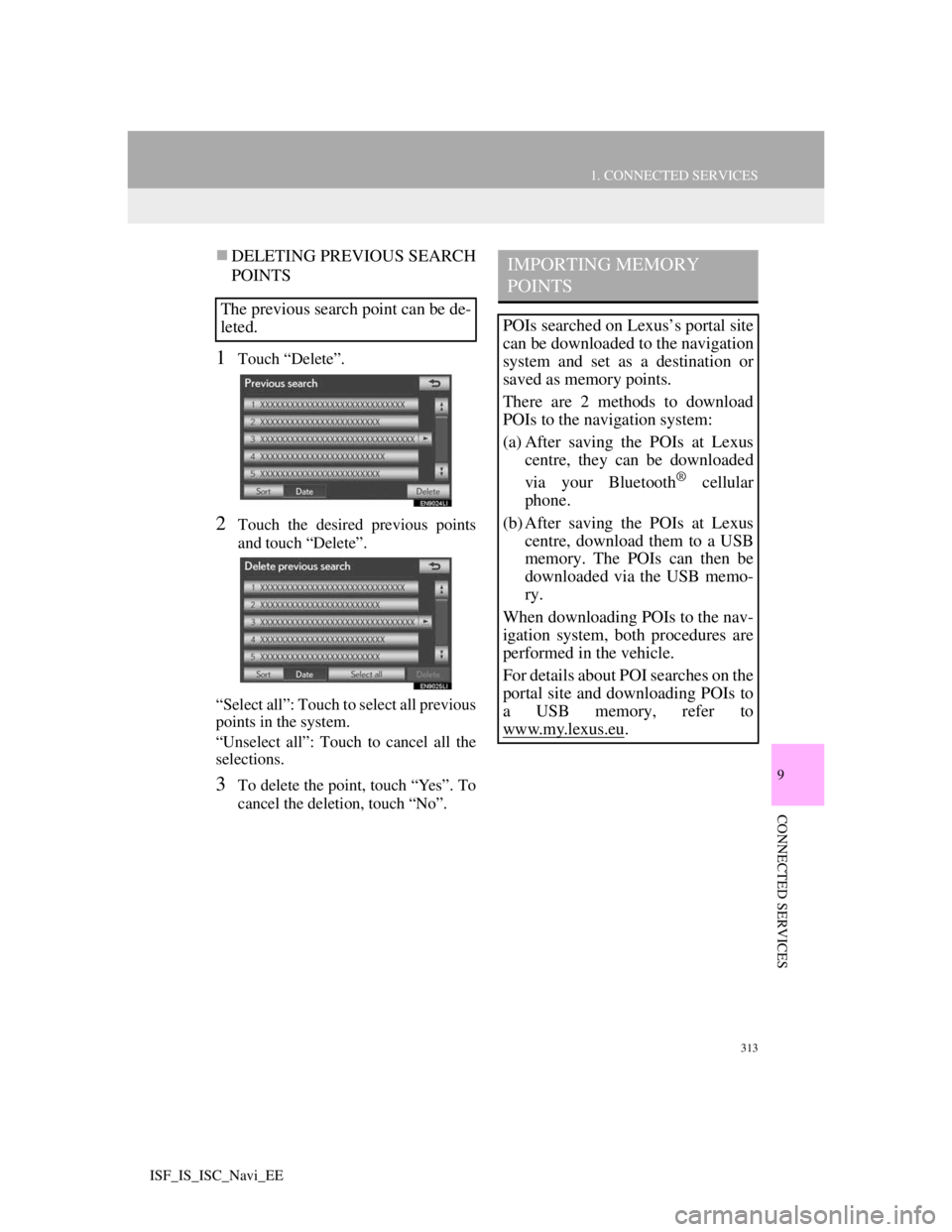
313
1. CONNECTED SERVICES
9
CONNECTED SERVICES
ISF_IS_ISC_Navi_EE
DELETING PREVIOUS SEARCH
POINTS
1Touch “Delete”.
2Touch the desired previous points
and touch “Delete”.
“Select all”: Touch to select all previous
points in the system.
“Unselect all”: Touch to cancel all the
selections.
3To delete the point, touch “Yes”. To
cancel the deletion, touch “No”.
The previous search point can be de-
leted.
IMPORTING MEMORY
POINTS
POIs searched on Lexus’s portal site
can be downloaded to the navigation
system and set as a destination or
saved as memory points.
There are 2 methods to download
POIs to the navigation system:
(a) After saving the POIs at Lexus
centre, they can be downloaded
via your Bluetooth
® cellular
phone.
(b) After saving the POIs at Lexus
centre, download them to a USB
memory. The POIs can then be
downloaded via the USB memo-
ry.
When downloading POIs to the nav-
igation system, both procedures are
performed in the vehicle.
For details about POI searches on the
portal site and downloading POIs to
a USB memory, refer to
www.my.lex
us.eu.
Page 337 of 407
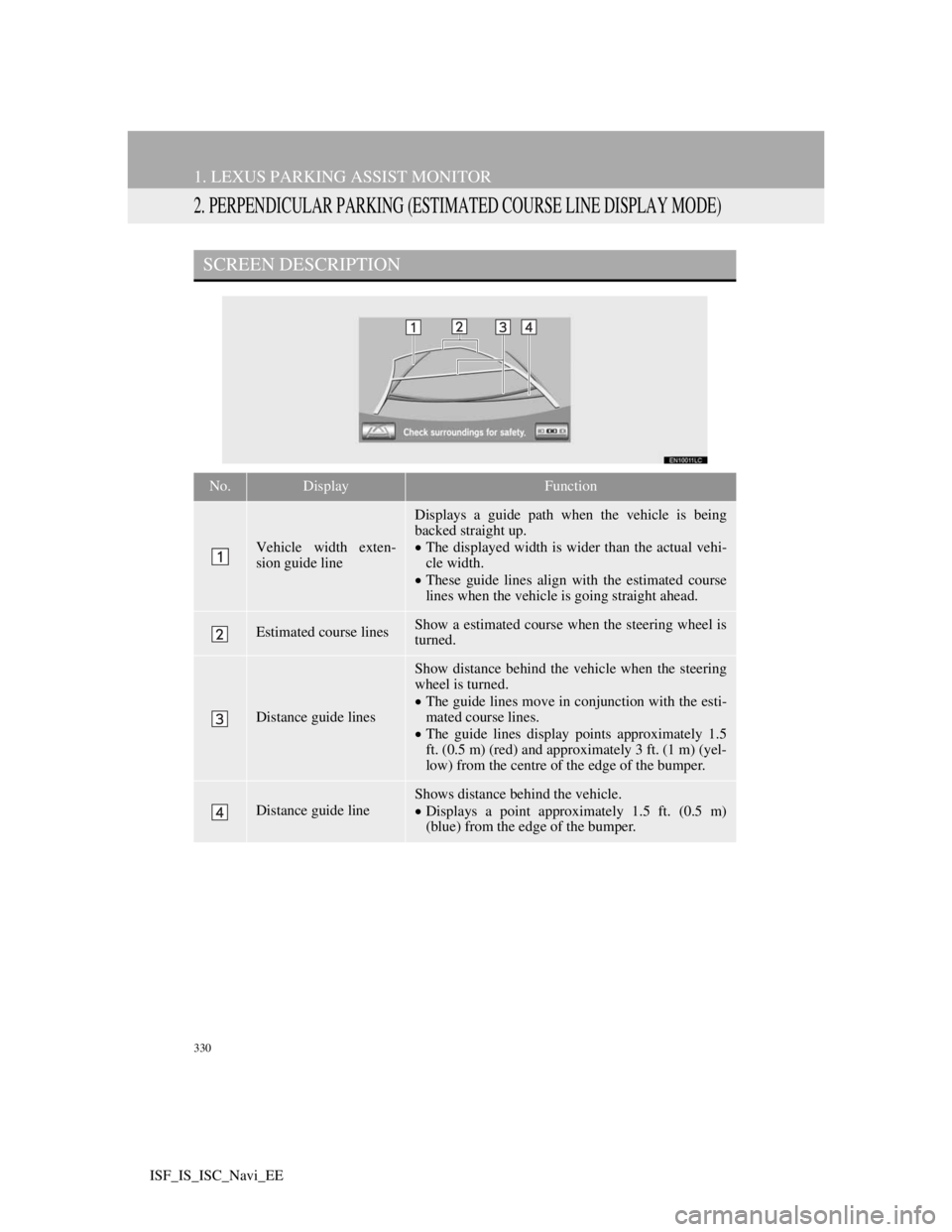
330
1. LEXUS PARKING ASSIST MONITOR
ISF_IS_ISC_Navi_EE
2. PERPENDICULAR PARKING (ESTIMATED COURSE LINE DISPLAY MODE)
SCREEN DESCRIPTION
No.DisplayFunction
Vehicle width exten-
sion guide line
Displays a guide path when the vehicle is being
backed straight up.
The displayed width is wider than the actual vehi-
cle width.
These guide lines align with the estimated course
lines when the vehicle is going straight ahead.
Estimated course linesShow a estimated course when the steering wheel is
turned.
Distance guide lines
Show distance behind the vehicle when the steering
wheel is turned.
The guide lines move in conjunction with the esti-
mated course lines.
The guide lines display points approximately 1.5
ft. (0.5 m) (red) and approximately 3 ft. (1 m) (yel-
low) from the centre of the edge of the bumper.
Distance guide line
Shows distance behind the vehicle.
Displays a point approximately 1.5 ft. (0.5 m)
(blue) from the edge of the bumper.
Page 342 of 407

335
1. LEXUS PARKING ASSIST MONITOR
10
PERIPHERAL MONITORING SYSTEM
ISF_IS_ISC_Navi_EE
4. PARALLEL PARKING
VEHICLE MOVEMENT PROCEDURE
Keeping parallel with the road, stop the vehicle
leaving a gap of approximately 3 ft. (1 m) be-
tween your vehicle and the parked vehicle.
[PARKING] : STEP 1
Back up until the black and yellow vertical pole
just overlaps the rear end of the parked vehicle.
Then stop the vehicle. [PARKING] : STEP 4
Leaving the vehicle stopped, move the steering
wheel until the blue outline meets the desired
parking space, and back up while keeping the
steering wheel in that position. [PARKING] :
STEP 5
A curved blue line is displayed. Keep the steer-
ing wheel in the same position and back up until
the curved blue line meets the right corner of the
parking space. [PARKING] : STEP 7
When it meets the right corner of the parking
space, turn the steering wheel in the opposite di-
rection as far as it will go. [PARKING] : STEP 8
Keeping the steering wheel in that position,
check your surroundings visually and using mir-
rors, and back up using the distance guide lines
etc. as a reference. [PARKING] : STEP 9
When the vehicle is approximately in the de-
sired parking location, parallel parking assist is
complete. [PARKING] : STEP 10
CAUTION
Do not use the system if the display is incorrect due to an uneven (curvy/hilly) road
or a non-straight road.
Make sure to operate the steering wheel only when the vehicle is stopped.
Approx. 3 ft. (1 m)
Page 344 of 407

337
1. LEXUS PARKING ASSIST MONITOR
10
PERIPHERAL MONITORING SYSTEM
ISF_IS_ISC_Navi_EE
2Shift the shift lever to the “R” posi-
tion.
3Make sure the monitor displays the
part behind the rear tyres of the
parked vehicle, and touch .
If the area is not displayed, move the
vehicle to forward.
4With the steering wheel straight,
back up slowly to a position at which
the black and yellow vertical pole
just overlaps the rear end of the
parked vehicle. Then stop the vehi-
cle.
Black and yellow vertical pole
Back the vehicle up to here
5Turn the steering wheel with the ve-
hicle stopped until the blue outline
meets the desired parking space.
If the extended line from the blue out-
line is displayed, the parallel parking
assist is operational.
Blue outline
Black and yellow vertical pole
Extended line