USB Lexus IS220d 2012 Navigation manual
[x] Cancel search | Manufacturer: LEXUS, Model Year: 2012, Model line: IS220d, Model: Lexus IS220d 2012Pages: 407, PDF Size: 23.8 MB
Page 7 of 407
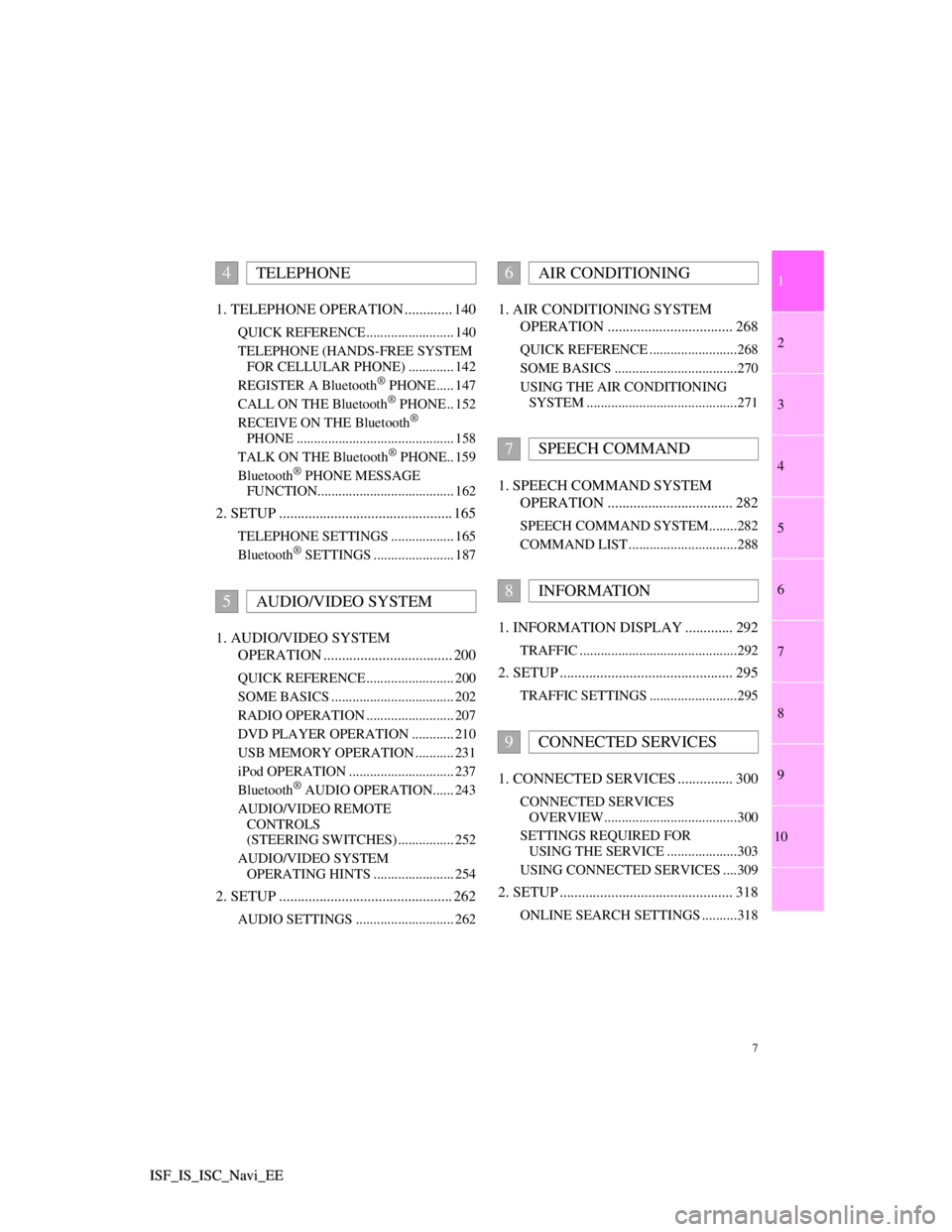
1
2
3
4
5
6
7
7
8
9
10
ISF_IS_ISC_Navi_EE ISF_IS_ISC_Navi_EE1. TELEPHONE OPERATION ............. 140
QUICK REFERENCE ......................... 140
TELEPHONE (HANDS-FREE SYSTEM
FOR CELLULAR PHONE) ............. 142
REGISTER A Bluetooth
® PHONE ..... 147
CALL ON THE Bluetooth® PHONE .. 152
RECEIVE ON THE Bluetooth®
PHONE ............................................. 158
TALK ON THE Bluetooth
® PHONE.. 159
Bluetooth® PHONE MESSAGE
FUNCTION....................................... 162
2. SETUP ............................................... 165
TELEPHONE SETTINGS .................. 165
Bluetooth® SETTINGS ....................... 187
1. AUDIO/VIDEO SYSTEM
OPERATION ................................... 200
QUICK REFERENCE ......................... 200
SOME BASICS ................................... 202
RADIO OPERATION ......................... 207
DVD PLAYER OPERATION ............ 210
USB MEMORY OPERATION ........... 231
iPod OPERATION .............................. 237
Bluetooth
® AUDIO OPERATION...... 243
AUDIO/VIDEO REMOTE
CONTROLS
(STEERING SWITCHES) ................ 252
AUDIO/VIDEO SYSTEM
OPERATING HINTS ....................... 254
2. SETUP ............................................... 262
AUDIO SETTINGS ............................ 262
1. AIR CONDITIONING SYSTEM
OPERATION .................................. 268
QUICK REFERENCE .........................268
SOME BASICS ...................................270
USING THE AIR CONDITIONING
SYSTEM ...........................................271
1. SPEECH COMMAND SYSTEM
OPERATION .................................. 282
SPEECH COMMAND SYSTEM........282
COMMAND LIST ...............................288
1. INFORMATION DISPLAY ............. 292
TRAFFIC .............................................292
2. SETUP ............................................... 295
TRAFFIC SETTINGS .........................295
1. CONNECTED SERVICES ............... 300
CONNECTED SERVICES
OVERVIEW......................................300
SETTINGS REQUIRED FOR
USING THE SERVICE ....................303
USING CONNECTED SERVICES ....309
2. SETUP ............................................... 318
ONLINE SEARCH SETTINGS ..........318
4TELEPHONE
5AUDIO/VIDEO SYSTEM
6AIR CONDITIONING
7SPEECH COMMAND
8INFORMATION
9CONNECTED SERVICES
Page 53 of 407
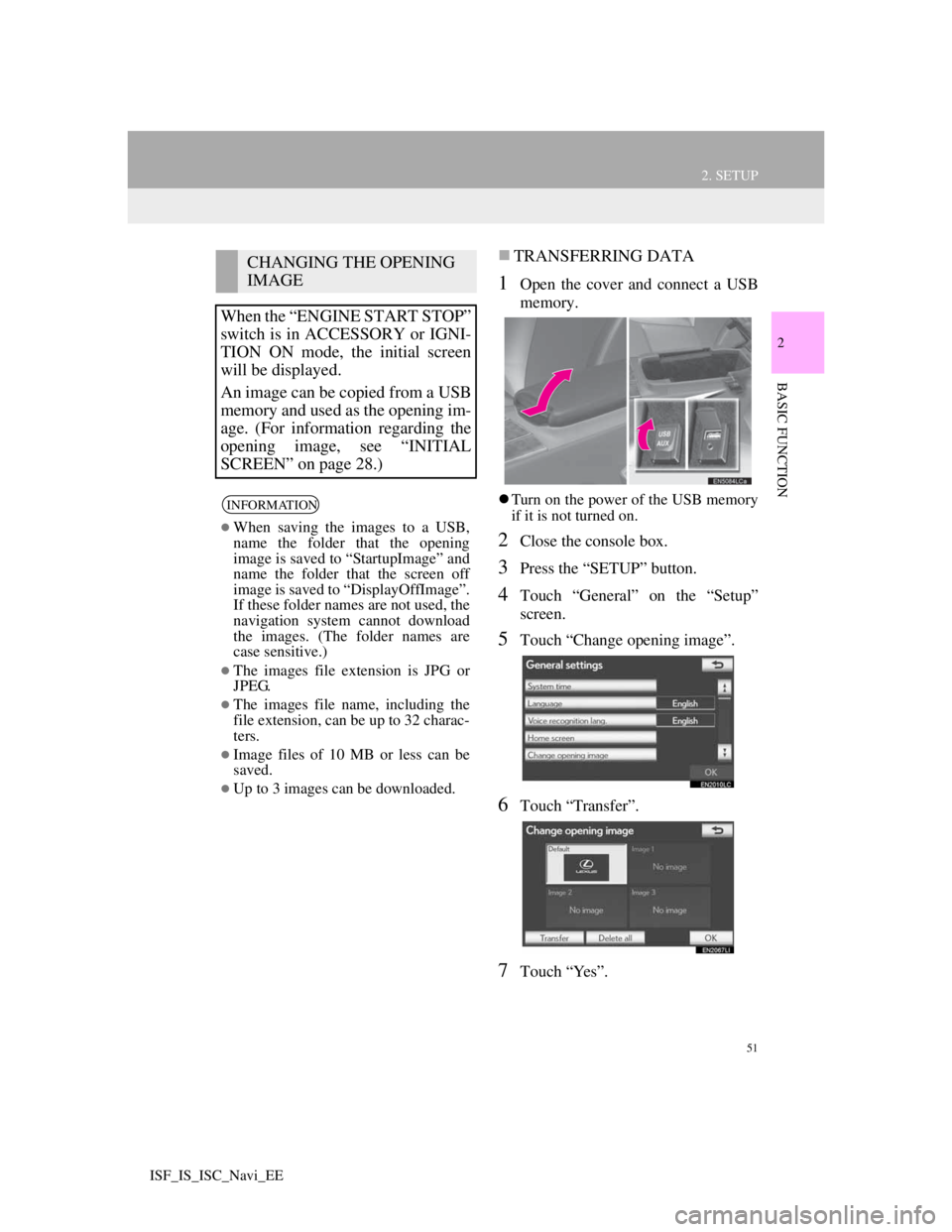
51
2. SETUP
2
BASIC FUNCTION
ISF_IS_ISC_Navi_EE
TRANSFERRING DATA
1Open the cover and connect a USB
memory.
Turn on the power of the USB memory
if it is not turned on.
2Close the console box.
3Press the “SETUP” button.
4Touch “General” on the “Setup”
screen.
5Touch “Change opening image”.
6Touch “Transfer”.
7Touch “Yes”.
CHANGING THE OPENING
IMAGE
When the “ENGINE START STOP”
switch is in ACCESSORY or IGNI-
TION ON mode, the initial screen
will be displayed.
An image can be copied from a USB
memory and used as the opening im-
age. (For information regarding the
opening image, see “INITIAL
SCREEN” on page 28.)
INFORMATION
When saving the images to a USB,
name the folder that the opening
image is saved to “StartupImage” and
name the folder that the screen off
image is saved to “DisplayOffImage”.
If these folder names are not used, the
navigation system cannot download
the images. (The folder names are
case sensitive.)
The images file extension is JPG or
JPEG.
The images file name, including the
file extension, can be up to 32 charac-
ters.
Image files of 10 MB or less can be
saved.
Up to 3 images can be downloaded.
Page 54 of 407
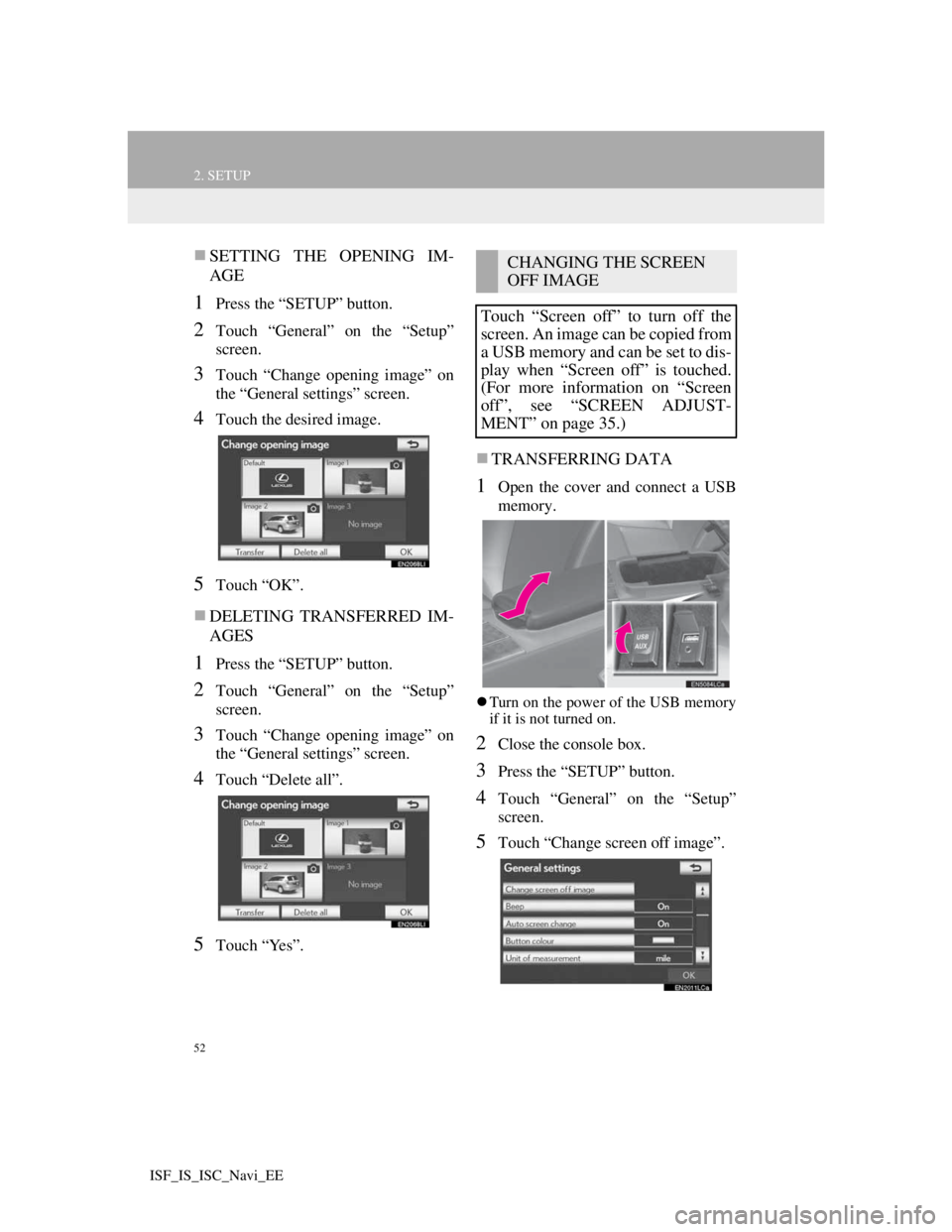
52
2. SETUP
ISF_IS_ISC_Navi_EE
SETTING THE OPENING IM-
AGE
1Press the “SETUP” button.
2Touch “General” on the “Setup”
screen.
3Touch “Change opening image” on
the “General settings” screen.
4Touch the desired image.
5Touch “OK”.
DELETING TRANSFERRED IM-
AGES
1Press the “SETUP” button.
2Touch “General” on the “Setup”
screen.
3Touch “Change opening image” on
the “General settings” screen.
4Touch “Delete all”.
5Touch “Yes”.
TRANSFERRING DATA
1Open the cover and connect a USB
memory.
Turn on the power of the USB memory
if it is not turned on.
2Close the console box.
3Press the “SETUP” button.
4Touch “General” on the “Setup”
screen.
5Touch “Change screen off image”.
CHANGING THE SCREEN
OFF IMAGE
Touch “Screen off” to turn off the
screen. An image can be copied from
a USB memory and can be set to dis-
play when “Screen off” is touched.
(For more information on “Screen
off”, see “SCREEN ADJUST-
MENT” on page 35.)
Page 61 of 407
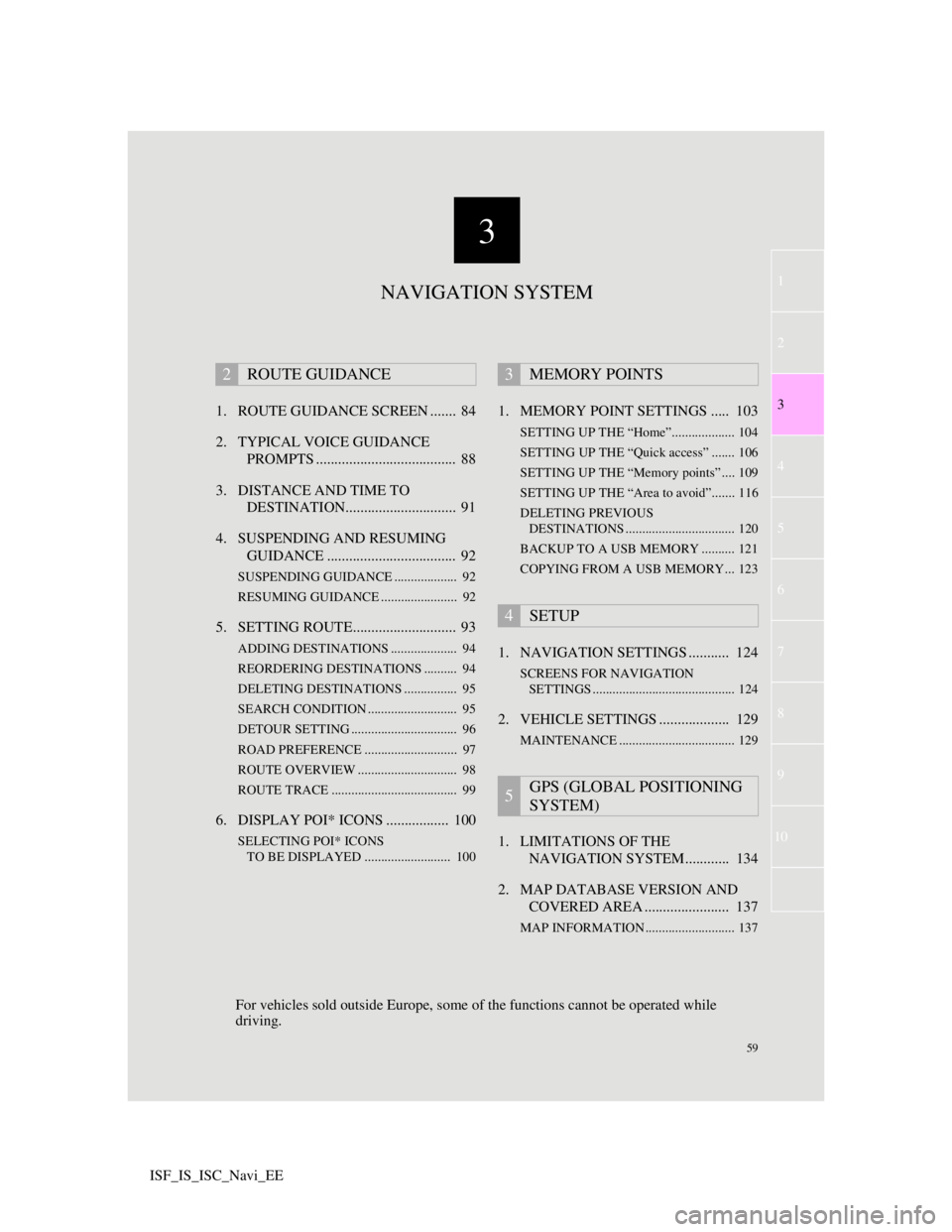
3
59
1
2
3
4
5
6
7
8
9
10
ISF_IS_ISC_Navi_EE1. ROUTE GUIDANCE SCREEN ....... 84
2. TYPICAL VOICE GUIDANCE
PROMPTS ...................................... 88
3. DISTANCE AND TIME TO
DESTINATION.............................. 91
4. SUSPENDING AND RESUMING
GUIDANCE ................................... 92
SUSPENDING GUIDANCE ................... 92
RESUMING GUIDANCE ....................... 92
5. SETTING ROUTE............................ 93
ADDING DESTINATIONS .................... 94
REORDERING DESTINATIONS .......... 94
DELETING DESTINATIONS ................ 95
SEARCH CONDITION ........................... 95
DETOUR SETTING ................................ 96
ROAD PREFERENCE ............................ 97
ROUTE OVERVIEW .............................. 98
ROUTE TRACE ...................................... 99
6. DISPLAY POI* ICONS ................. 100
SELECTING POI* ICONS
TO BE DISPLAYED .......................... 100
1. MEMORY POINT SETTINGS ..... 103
SETTING UP THE “Home”................... 104
SETTING UP THE “Quick access” ....... 106
SETTING UP THE “Memory points” .... 109
SETTING UP THE “Area to avoid”....... 116
DELETING PREVIOUS
DESTINATIONS ................................. 120
BACKUP TO A USB MEMORY .......... 121
COPYING FROM A USB MEMORY... 123
1. NAVIGATION SETTINGS ........... 124
SCREENS FOR NAVIGATION
SETTINGS ........................................... 124
2. VEHICLE SETTINGS ................... 129
MAINTENANCE ................................... 129
1. LIMITATIONS OF THE
NAVIGATION SYSTEM............ 134
2. MAP DATABASE VERSION AND
COVERED AREA ....................... 137
MAP INFORMATION ........................... 137
2ROUTE GUIDANCE3MEMORY POINTS
4SETUP
5GPS (GLOBAL POSITIONING
SYSTEM)
NAVIGATION SYSTEM
For vehicles sold outside Europe, some of the functions cannot be operated while
driving.
Page 105 of 407
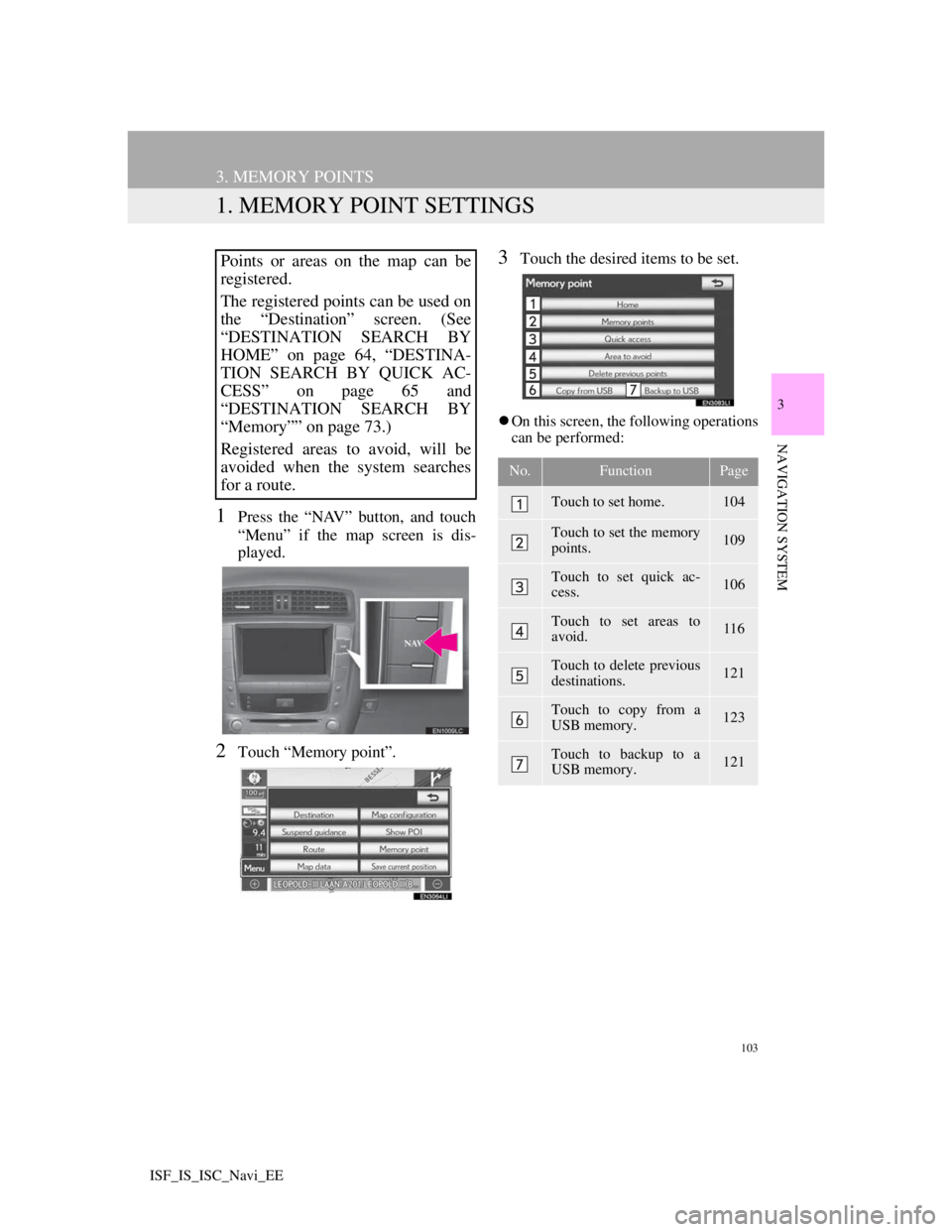
103
3
NAVIGATION SYSTEM
ISF_IS_ISC_Navi_EE
3. MEMORY POINTS
1. MEMORY POINT SETTINGS
1Press the “NAV” button, and touch
“Menu” if the map screen is dis-
played.
2Touch “Memory point”.
3Touch the desired items to be set.
On this screen, the following operations
can be performed:
Points or areas on the map can be
registered.
The registered points can be used on
the “Destination” screen. (See
“DESTINATION SEARCH BY
HOME” on page 64, “DESTINA-
TION SEARCH BY QUICK AC-
CESS” on page 65 and
“DESTINATION SEARCH BY
“Memory”” on page 73.)
Registered areas to avoid, will be
avoided when the system searches
for a route.
No.FunctionPage
Touch to set home.104
Touch to set the memory
points.109
Touch to set quick ac-
cess.106
Touch to set areas to
avoid.116
Touch to delete previous
destinations.121
Touch to copy from a
USB memory.123
Touch to backup to a
USB memory.121
Page 112 of 407
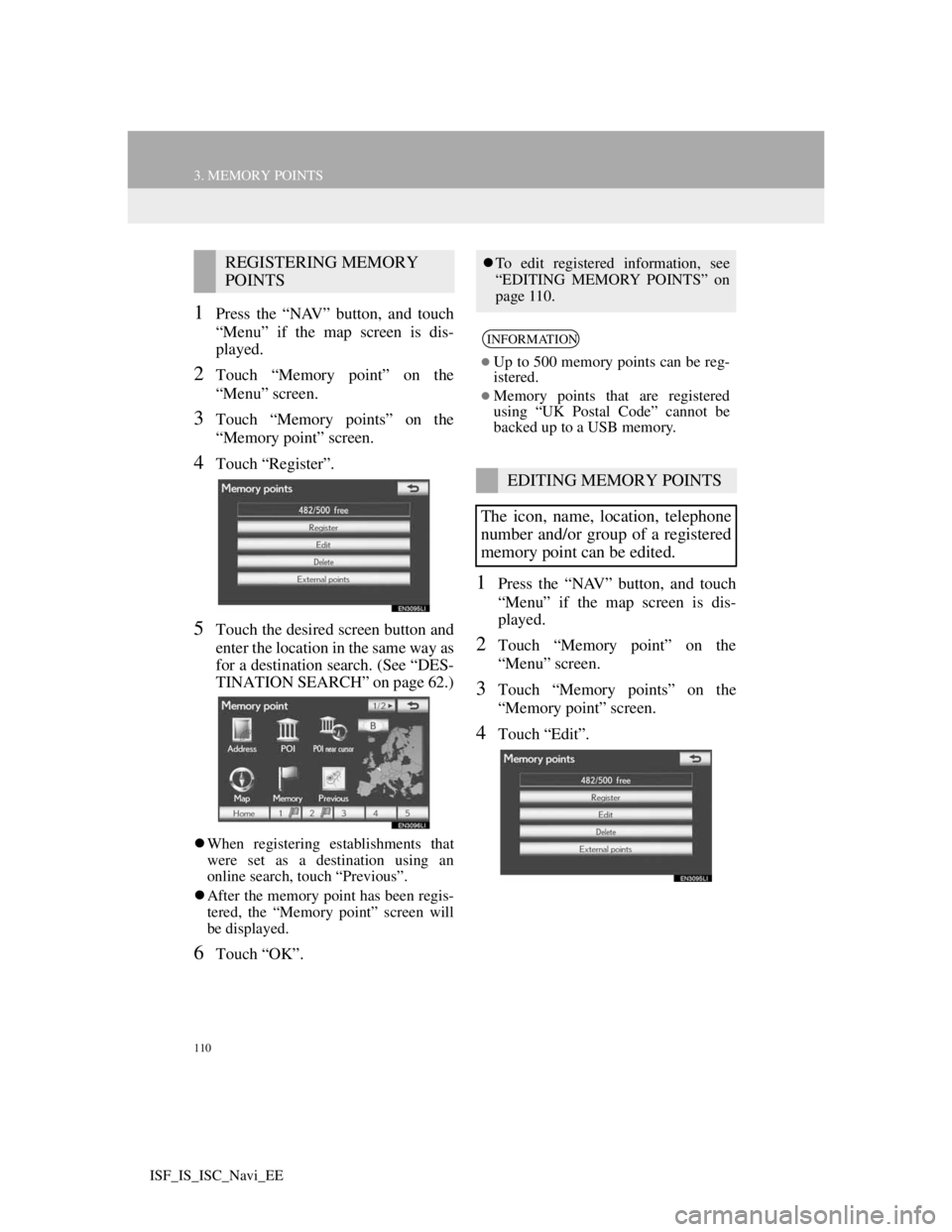
110
3. MEMORY POINTS
ISF_IS_ISC_Navi_EE
1Press the “NAV” button, and touch
“Menu” if the map screen is dis-
played.
2Touch “Memory point” on the
“Menu” screen.
3Touch “Memory points” on the
“Memory point” screen.
4Touch “Register”.
5Touch the desired screen button and
enter the location in the same way as
for a destination search. (See “DES-
TINATION SEARCH” on page 62.)
When registering establishments that
were set as a destination using an
online search, touch “Previous”.
After the memory point has been regis-
tered, the “Memory point” screen will
be displayed.
6Touch “OK”.
1Press the “NAV” button, and touch
“Menu” if the map screen is dis-
played.
2Touch “Memory point” on the
“Menu” screen.
3Touch “Memory points” on the
“Memory point” screen.
4Touch “Edit”.
REGISTERING MEMORY
POINTSTo edit registered information, see
“EDITING MEMORY POINTS” on
page 110.
INFORMATION
Up to 500 memory points can be reg-
istered.
Memory points that are registered
using “UK Postal Code” cannot be
backed up to a USB memory.
EDITING MEMORY POINTS
The icon, name, location, telephone
number and/or group of a registered
memory point can be edited.
Page 123 of 407
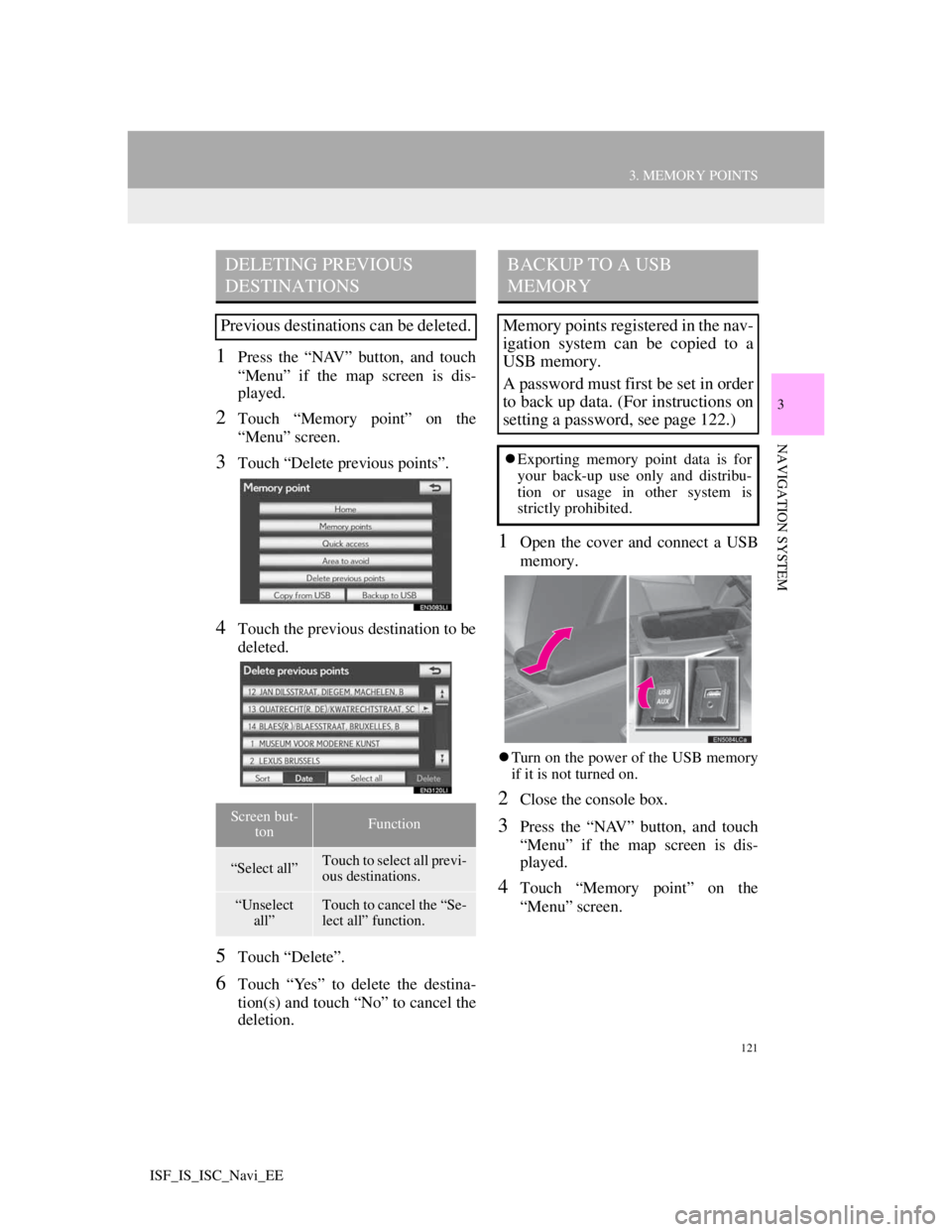
121
3. MEMORY POINTS
3
NAVIGATION SYSTEM
ISF_IS_ISC_Navi_EE
1Press the “NAV” button, and touch
“Menu” if the map screen is dis-
played.
2Touch “Memory point” on the
“Menu” screen.
3Touch “Delete previous points”.
4Touch the previous destination to be
deleted.
5Touch “Delete”.
6Touch “Yes” to delete the destina-
tion(s) and touch “No” to cancel the
deletion.
1Open the cover and connect a USB
memory.
Turn on the power of the USB memory
if it is not turned on.
2Close the console box.
3Press the “NAV” button, and touch
“Menu” if the map screen is dis-
played.
4Touch “Memory point” on the
“Menu” screen.
DELETING PREVIOUS
DESTINATIONS
Previous destinations can be deleted.
Screen but-
tonFunction
“Select all”Touch to select all previ-
ous destinations.
“Unselect
all”Touch to cancel the “Se-
lect all” function.
BACKUP TO A USB
MEMORY
Memory points registered in the nav-
igation system can be copied to a
USB memory.
A password must first be set in order
to back up data. (For instructions on
setting a password, see page 122.)
Exporting memory point data is for
your back-up use only and distribu-
tion or usage in other system is
strictly prohibited.
Page 124 of 407
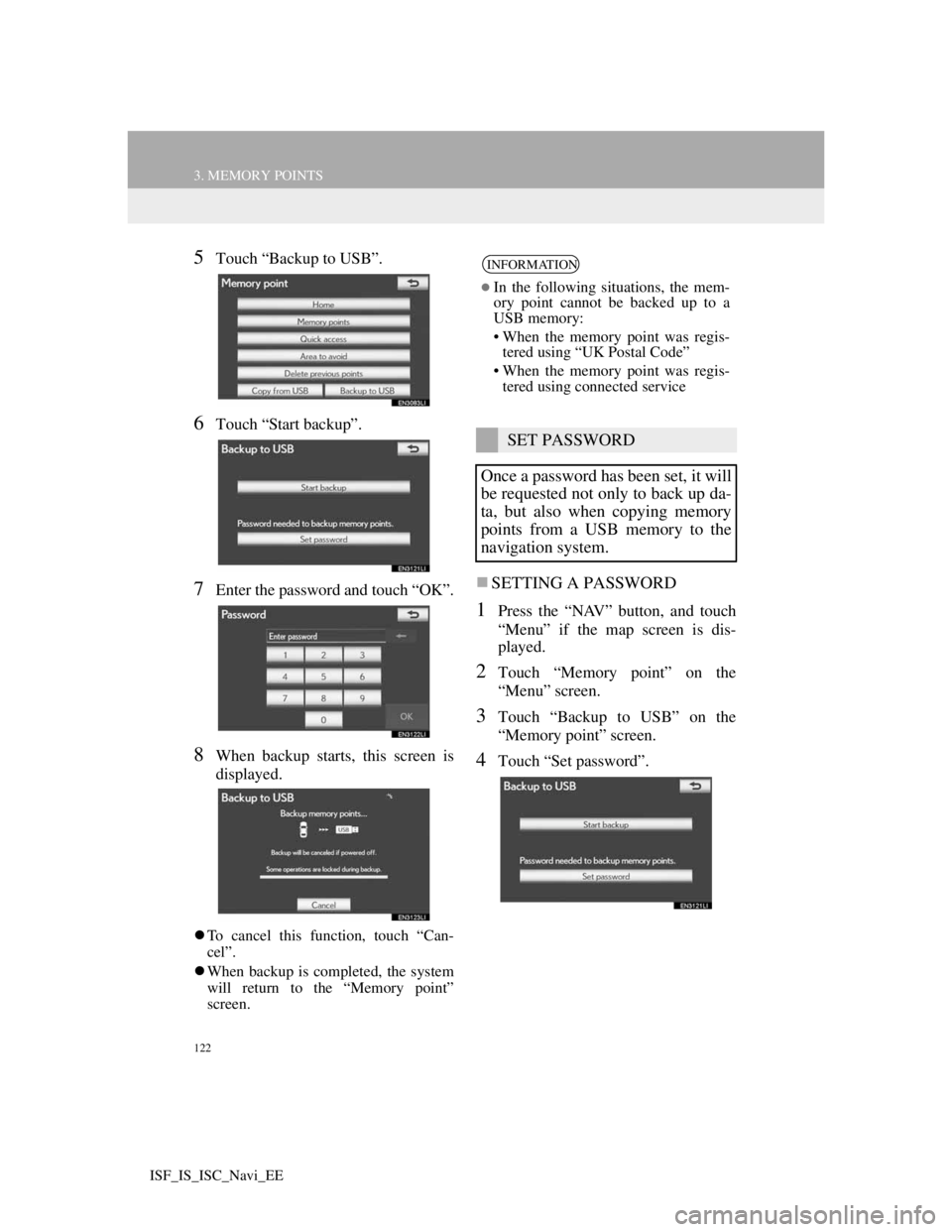
122
3. MEMORY POINTS
ISF_IS_ISC_Navi_EE
5Touch “Backup to USB”.
6Touch “Start backup”.
7Enter the password and touch “OK”.
8When backup starts, this screen is
displayed.
To cancel this function, touch “Can-
cel”.
When backup is completed, the system
will return to the “Memory point”
screen.
SETTING A PASSWORD
1Press the “NAV” button, and touch
“Menu” if the map screen is dis-
played.
2Touch “Memory point” on the
“Menu” screen.
3Touch “Backup to USB” on the
“Memory point” screen.
4Touch “Set password”.
INFORMATION
In the following situations, the mem-
ory point cannot be backed up to a
USB memory:
• When the memory point was regis-
tered using “UK Postal Code”
• When the memory point was regis-
tered using connected service
SET PASSWORD
Once a password has been set, it will
be requested not only to back up da-
ta, but also when copying memory
points from a USB memory to the
navigation system.
Page 125 of 407
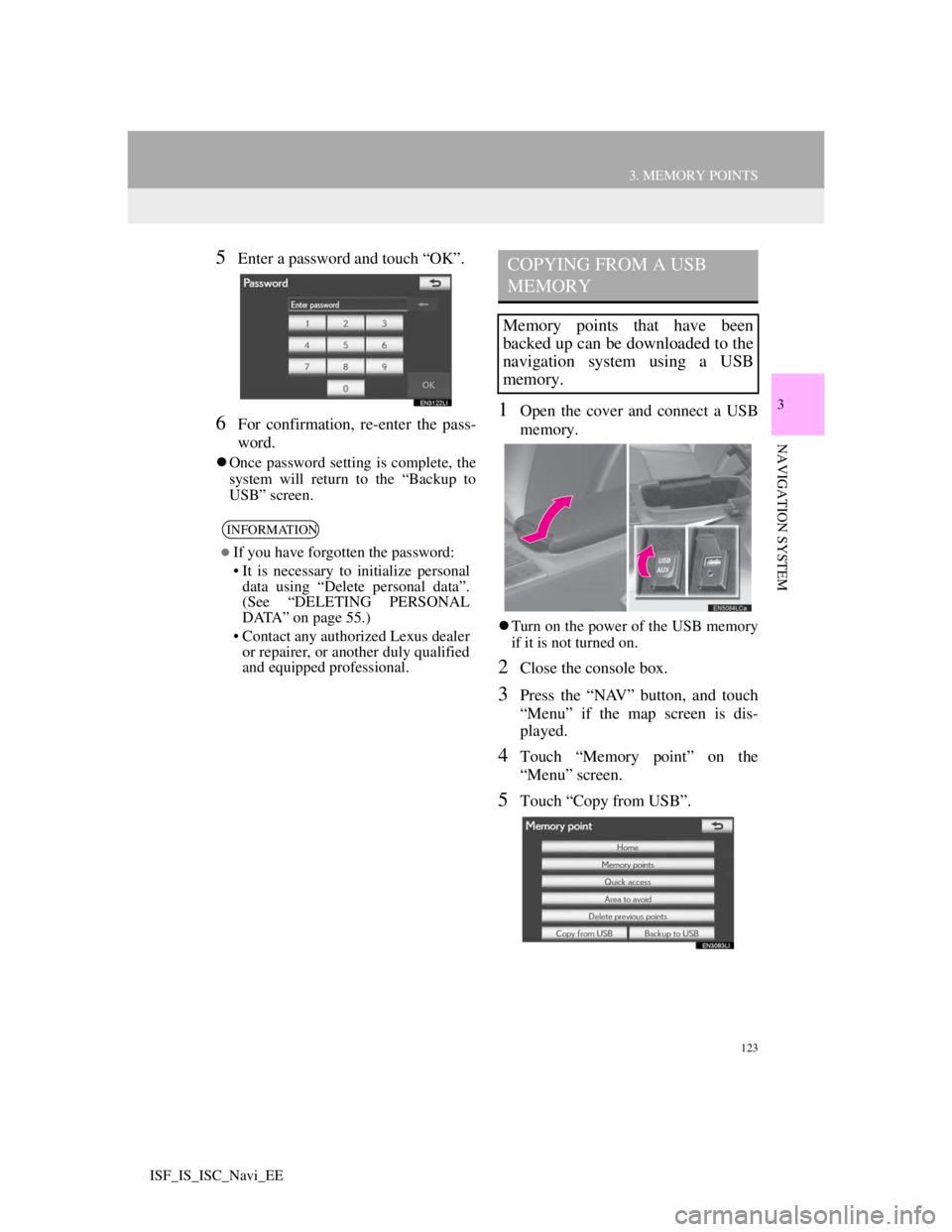
123
3. MEMORY POINTS
3
NAVIGATION SYSTEM
ISF_IS_ISC_Navi_EE
5Enter a password and touch “OK”.
6For confirmation, re-enter the pass-
word.
Once password setting is complete, the
system will return to the “Backup to
USB” screen.
1Open the cover and connect a USB
memory.
Turn on the power of the USB memory
if it is not turned on.
2Close the console box.
3Press the “NAV” button, and touch
“Menu” if the map screen is dis-
played.
4Touch “Memory point” on the
“Menu” screen.
5Touch “Copy from USB”.
INFORMATION
If you have forgotten the password:
• It is necessary to initialize personal
data using “Delete personal data”.
(See “DELETING PERSONAL
DATA” on page 55.)
• Contact any authorized Lexus dealer
or repairer, or another duly qualified
and equipped professional.
COPYING FROM A USB
MEMORY
Memory points that have been
backed up can be downloaded to the
navigation system using a USB
memory.
Page 126 of 407
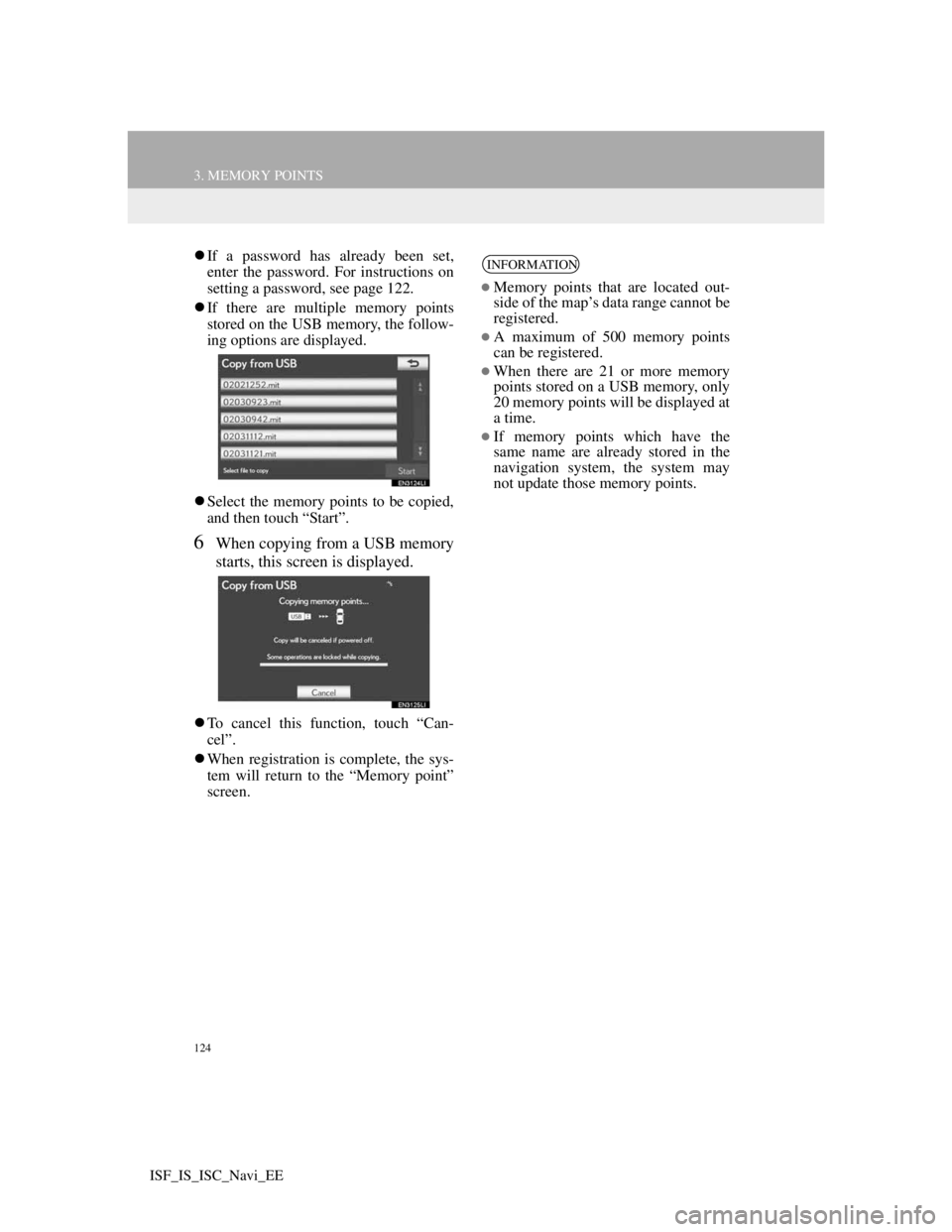
124
3. MEMORY POINTS
ISF_IS_ISC_Navi_EE
If a password has already been set,
enter the password. For instructions on
setting a password, see page 122.
If there are multiple memory points
stored on the USB memory, the follow-
ing options are displayed.
Select the memory points to be copied,
and then touch “Start”.
6When copying from a USB memory
starts, this screen is displayed.
To cancel this function, touch “Can-
cel”.
When registration is complete, the sys-
tem will return to the “Memory point”
screen.
INFORMATION
Memory points that are located out-
side of the map’s data range cannot be
registered.
A maximum of 500 memory points
can be registered.
When there are 21 or more memory
points stored on a USB memory, only
20 memory points will be displayed at
a time.
If memory points which have the
same name are already stored in the
navigation system, the system may
not update those memory points.