air condition Lexus IS220d 2012 Navigation manual
[x] Cancel search | Manufacturer: LEXUS, Model Year: 2012, Model line: IS220d, Model: Lexus IS220d 2012Pages: 407, PDF Size: 23.8 MB
Page 1 of 407
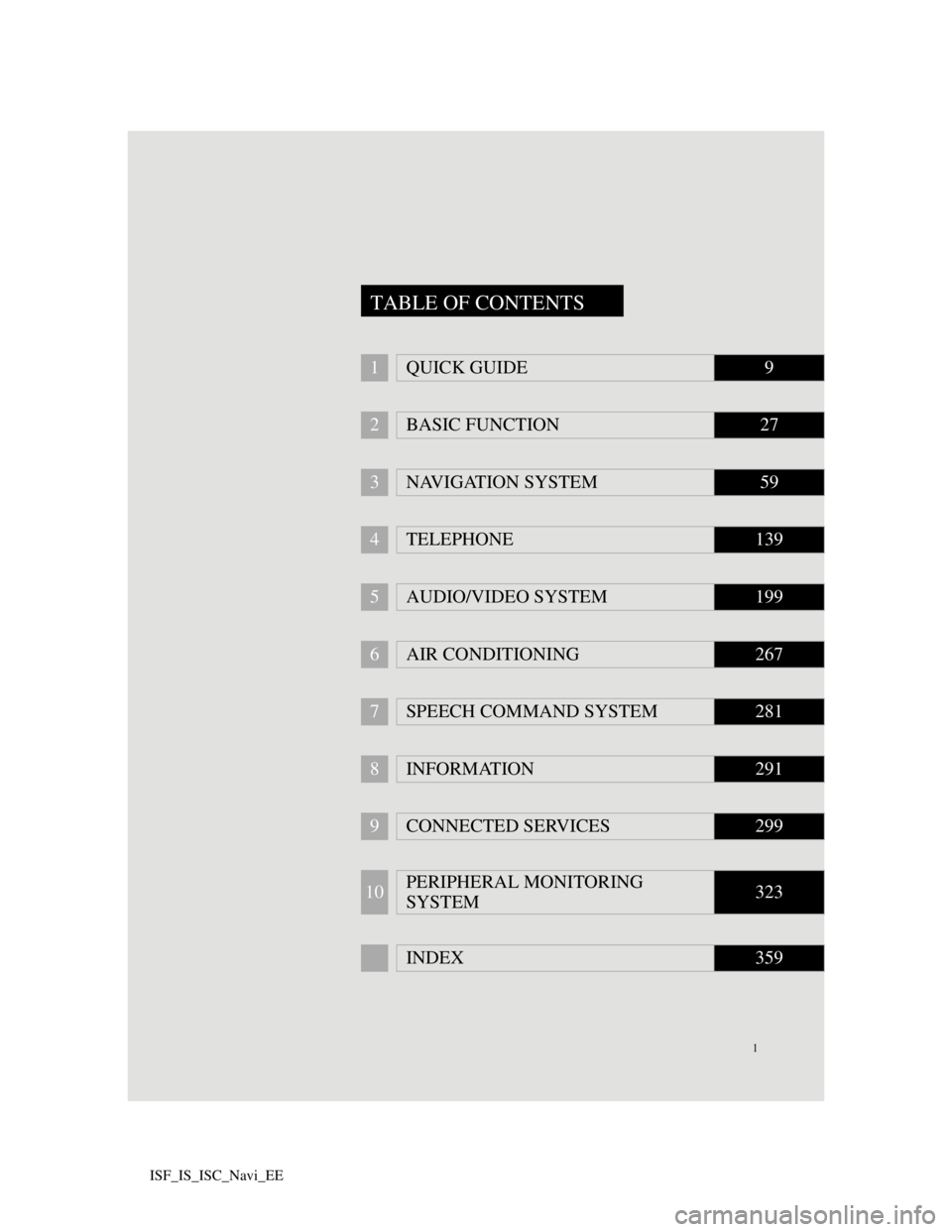
1
ISF_IS_ISC_Navi_EE
1QUICK GUIDE9
2BASIC FUNCTION27
3NAVIGATION SYSTEM59
4TELEPHONE139
5AUDIO/VIDEO SYSTEM199
6AIR CONDITIONING267
7SPEECH COMMAND SYSTEM281
8INFORMATION291
9CONNECTED SERVICES299
10PERIPHERAL MONITORING
SYSTEM323
INDEX359
TABLE OF CONTENTS
Page 7 of 407
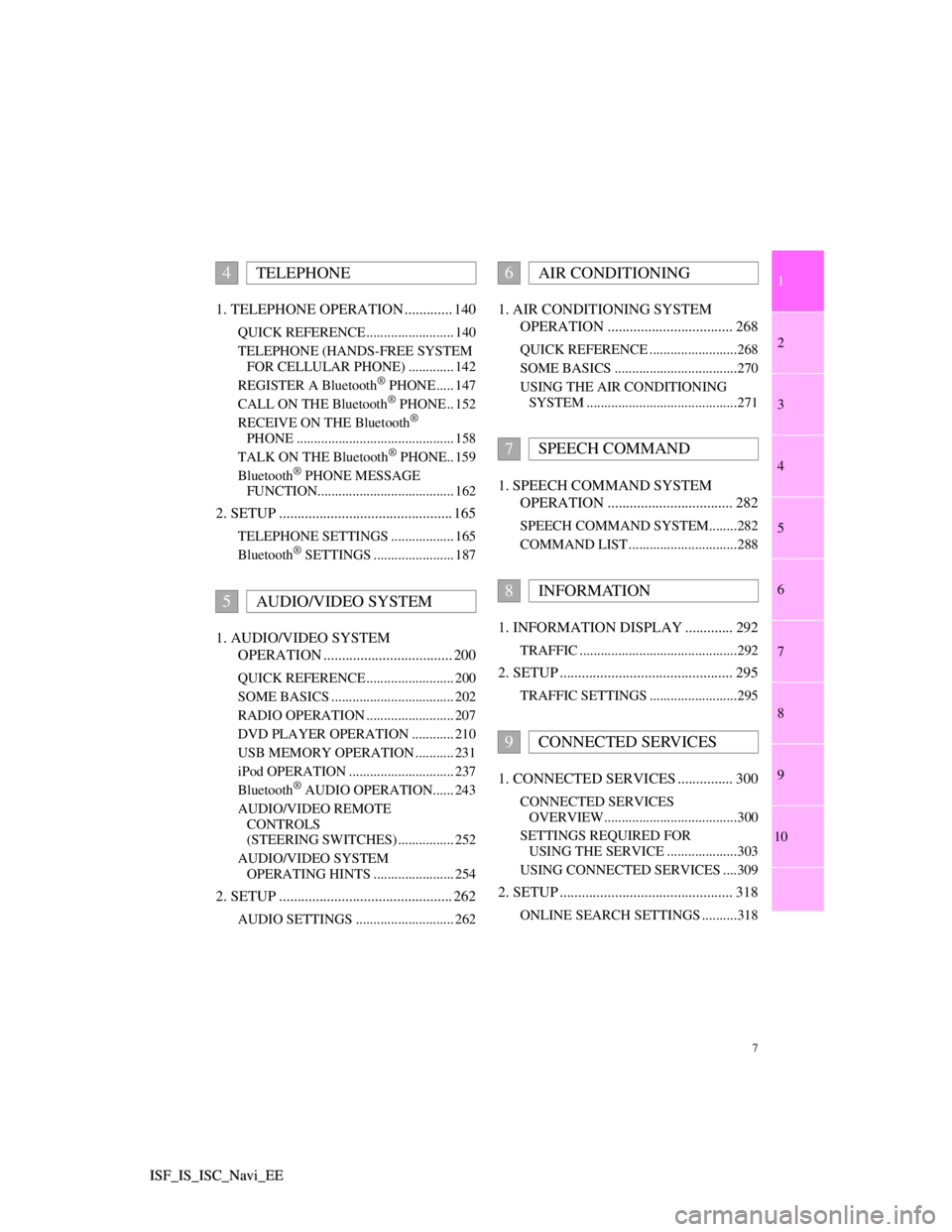
1
2
3
4
5
6
7
7
8
9
10
ISF_IS_ISC_Navi_EE ISF_IS_ISC_Navi_EE1. TELEPHONE OPERATION ............. 140
QUICK REFERENCE ......................... 140
TELEPHONE (HANDS-FREE SYSTEM
FOR CELLULAR PHONE) ............. 142
REGISTER A Bluetooth
® PHONE ..... 147
CALL ON THE Bluetooth® PHONE .. 152
RECEIVE ON THE Bluetooth®
PHONE ............................................. 158
TALK ON THE Bluetooth
® PHONE.. 159
Bluetooth® PHONE MESSAGE
FUNCTION....................................... 162
2. SETUP ............................................... 165
TELEPHONE SETTINGS .................. 165
Bluetooth® SETTINGS ....................... 187
1. AUDIO/VIDEO SYSTEM
OPERATION ................................... 200
QUICK REFERENCE ......................... 200
SOME BASICS ................................... 202
RADIO OPERATION ......................... 207
DVD PLAYER OPERATION ............ 210
USB MEMORY OPERATION ........... 231
iPod OPERATION .............................. 237
Bluetooth
® AUDIO OPERATION...... 243
AUDIO/VIDEO REMOTE
CONTROLS
(STEERING SWITCHES) ................ 252
AUDIO/VIDEO SYSTEM
OPERATING HINTS ....................... 254
2. SETUP ............................................... 262
AUDIO SETTINGS ............................ 262
1. AIR CONDITIONING SYSTEM
OPERATION .................................. 268
QUICK REFERENCE .........................268
SOME BASICS ...................................270
USING THE AIR CONDITIONING
SYSTEM ...........................................271
1. SPEECH COMMAND SYSTEM
OPERATION .................................. 282
SPEECH COMMAND SYSTEM........282
COMMAND LIST ...............................288
1. INFORMATION DISPLAY ............. 292
TRAFFIC .............................................292
2. SETUP ............................................... 295
TRAFFIC SETTINGS .........................295
1. CONNECTED SERVICES ............... 300
CONNECTED SERVICES
OVERVIEW......................................300
SETTINGS REQUIRED FOR
USING THE SERVICE ....................303
USING CONNECTED SERVICES ....309
2. SETUP ............................................... 318
ONLINE SEARCH SETTINGS ..........318
4TELEPHONE
5AUDIO/VIDEO SYSTEM
6AIR CONDITIONING
7SPEECH COMMAND
8INFORMATION
9CONNECTED SERVICES
Page 50 of 407
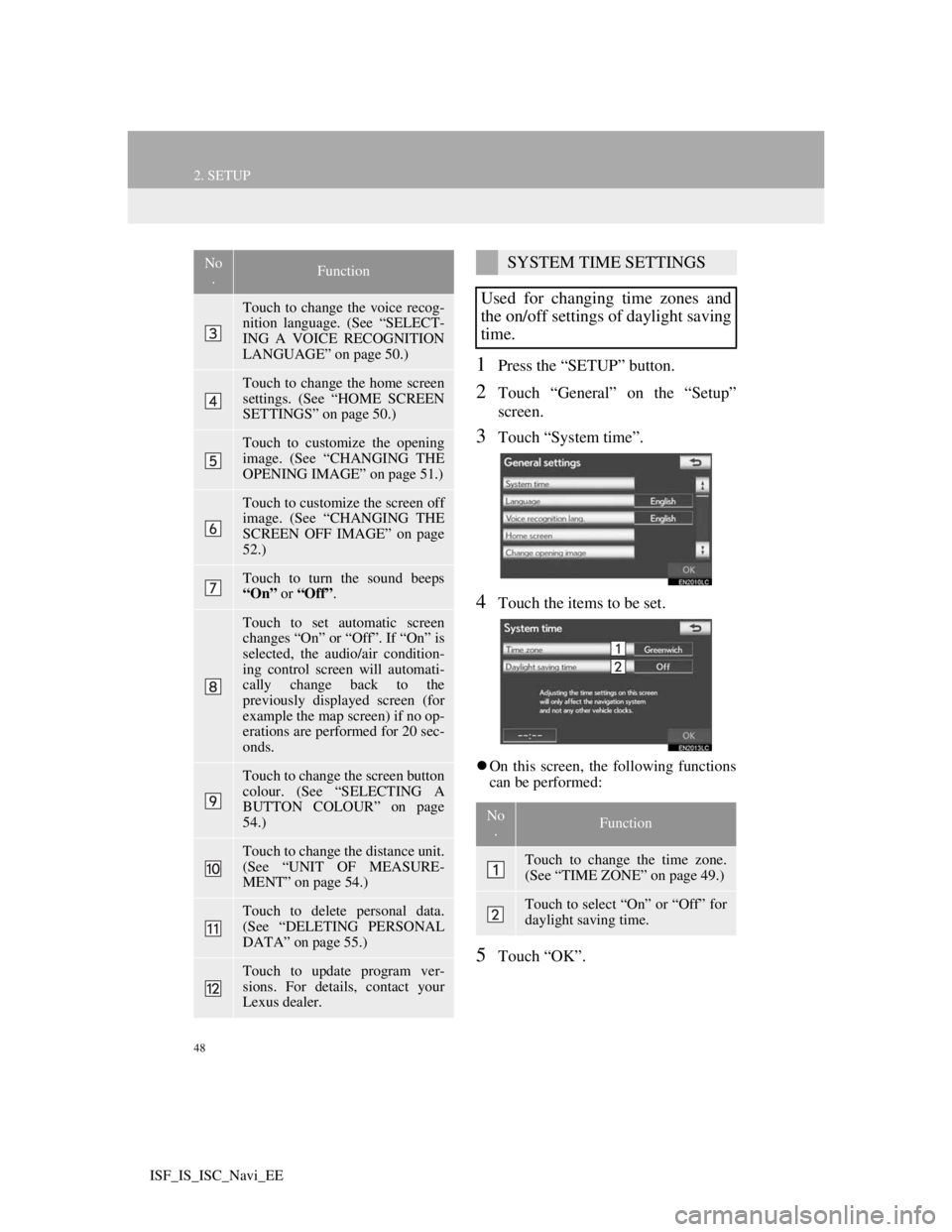
48
2. SETUP
ISF_IS_ISC_Navi_EE
1Press the “SETUP” button.
2Touch “General” on the “Setup”
screen.
3Touch “System time”.
4Touch the items to be set.
On this screen, the following functions
can be performed:
5Touch “OK”.
Touch to change the voice recog-
nition language. (See “SELECT-
ING A VOICE RECOGNITION
LANGUAGE” on page 50.)
Touch to change the home screen
settings. (See “HOME SCREEN
SETTINGS” on page 50.)
Touch to customize the opening
image. (See “CHANGING THE
OPENING IMAGE” on page 51.)
Touch to customize the screen off
image. (See “CHANGING THE
SCREEN OFF IMAGE” on page
52.)
Touch to turn the sound beeps
“On” or “Off”.
Touch to set automatic screen
changes “On” or “Off”. If “On” is
selected, the audio/air condition-
ing control screen will automati-
cally change back to the
previously displayed screen (for
example the map screen) if no op-
erations are performed for 20 sec-
onds.
Touch to change the screen button
colour. (See “SELECTING A
BUTTON COLOUR” on page
54.)
Touch to change the distance unit.
(See “UNIT OF MEASURE-
MENT” on page 54.)
Touch to delete personal data.
(See “DELETING PERSONAL
DATA” on page 55.)
Touch to update program ver-
sions. For details, contact your
Lexus dealer.
No
.FunctionSYSTEM TIME SETTINGS
Used for changing time zones and
the on/off settings of daylight saving
time.
No
.Function
Touch to change the time zone.
(See “TIME ZONE” on page 49.)
Touch to select “On” or “Off” for
daylight saving time.
Page 58 of 407
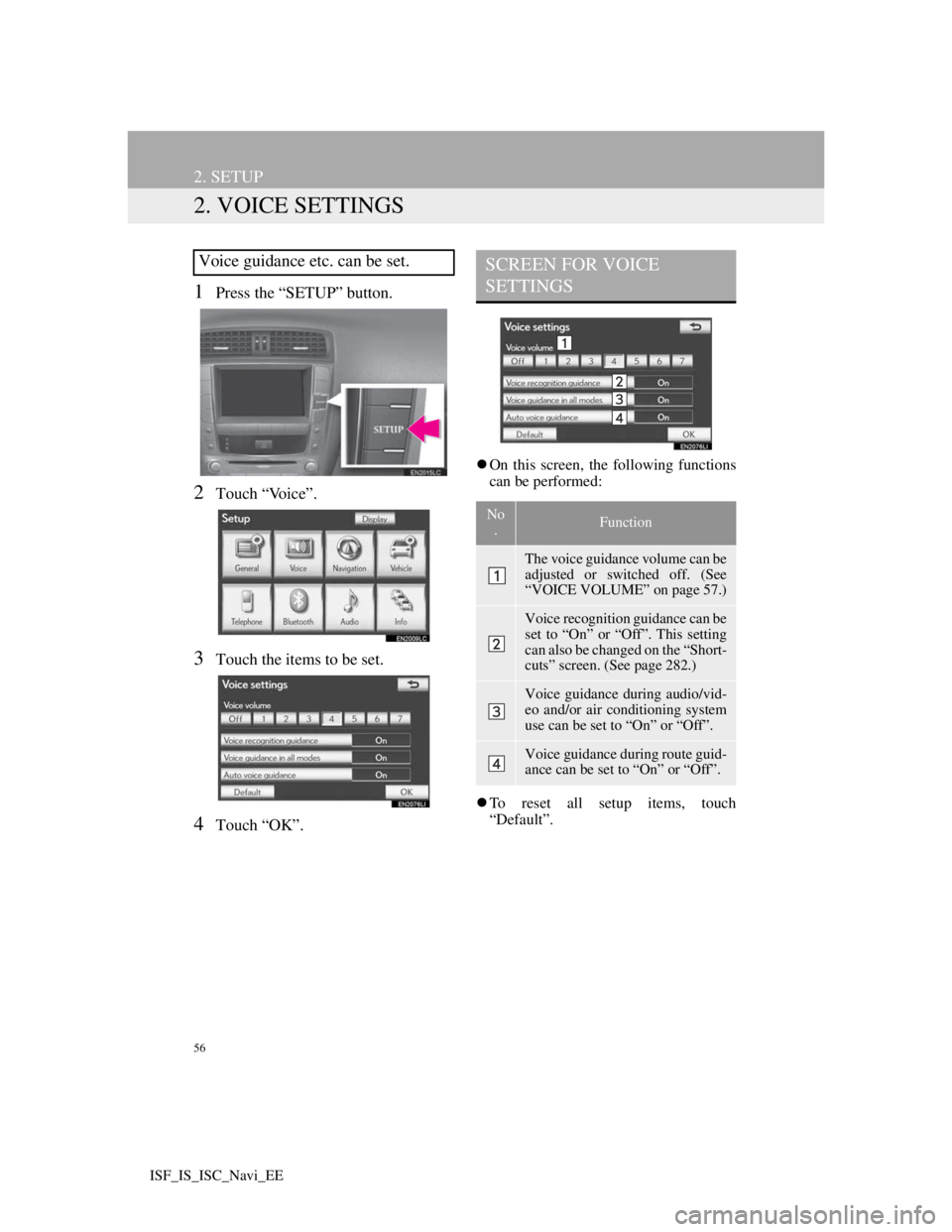
56
2. SETUP
ISF_IS_ISC_Navi_EE
2. VOICE SETTINGS
1Press the “SETUP” button.
2Touch “Voice”.
3Touch the items to be set.
4Touch “OK”.
On this screen, the following functions
can be performed:
To reset all setup items, touch
“Default”.
Voice guidance etc. can be set.SCREEN FOR VOICE
SETTINGS
No
.Function
The voice guidance volume can be
adjusted or switched off. (See
“VOICE VOLUME” on page 57.)
Voice recognition guidance can be
set to “On” or “Off”. This setting
can also be changed on the “Short-
cuts” screen. (See page 282.)
Voice guidance during audio/vid-
eo and/or air conditioning system
use can be set to “On” or “Off”.
Voice guidance during route guid-
ance can be set to “On” or “Off”.
Page 99 of 407
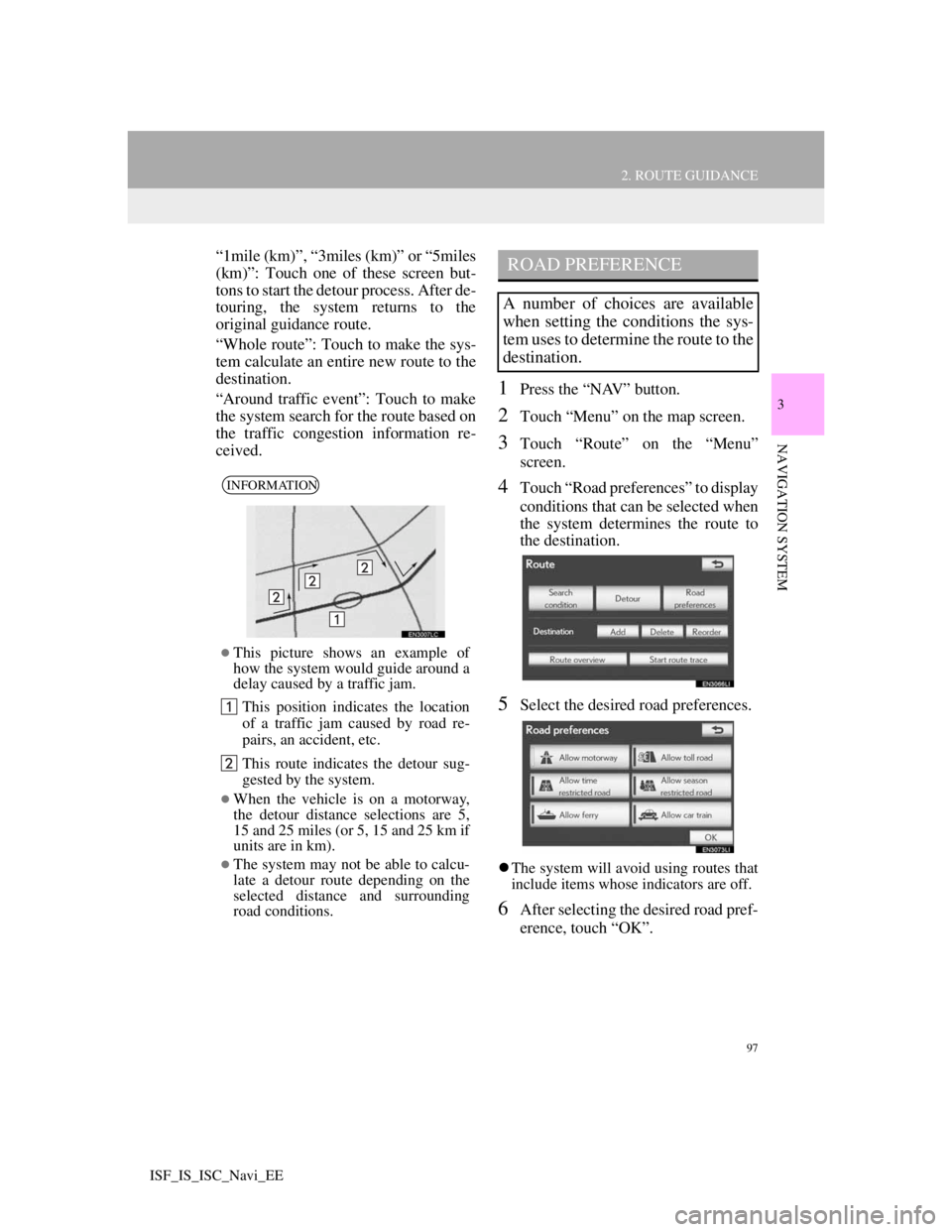
97
2. ROUTE GUIDANCE
3
NAVIGATION SYSTEM
ISF_IS_ISC_Navi_EE
“1mile (km)”, “3miles (km)” or “5miles
(km)”: Touch one of these screen but-
tons to start the detour process. After de-
touring, the system returns to the
original guidance route.
“Whole route”: Touch to make the sys-
tem calculate an entire new route to the
destination.
“Around traffic event”: Touch to make
the system search for the route based on
the traffic congestion information re-
ceived.
1Press the “NAV” button.
2Touch “Menu” on the map screen.
3Touch “Route” on the “Menu”
screen.
4Touch “Road preferences” to display
conditions that can be selected when
the system determines the route to
the destination.
5Select the desired road preferences.
The system will avoid using routes that
include items whose indicators are off.
6After selecting the desired road pref-
erence, touch “OK”.
INFORMATION
This picture shows an example of
how the system would guide around a
delay caused by a traffic jam.
This position indicates the location
of a traffic jam caused by road re-
pairs, an accident, etc.
This route indicates the detour sug-
gested by the system.
When the vehicle is on a motorway,
the detour distance selections are 5,
15 and 25 miles (or 5, 15 and 25 km if
units are in km).
The system may not be able to calcu-
late a detour route depending on the
selected distance and surrounding
road conditions.
ROAD PREFERENCE
A number of choices are available
when setting the conditions the sys-
tem uses to determine the route to the
destination.
Page 135 of 407
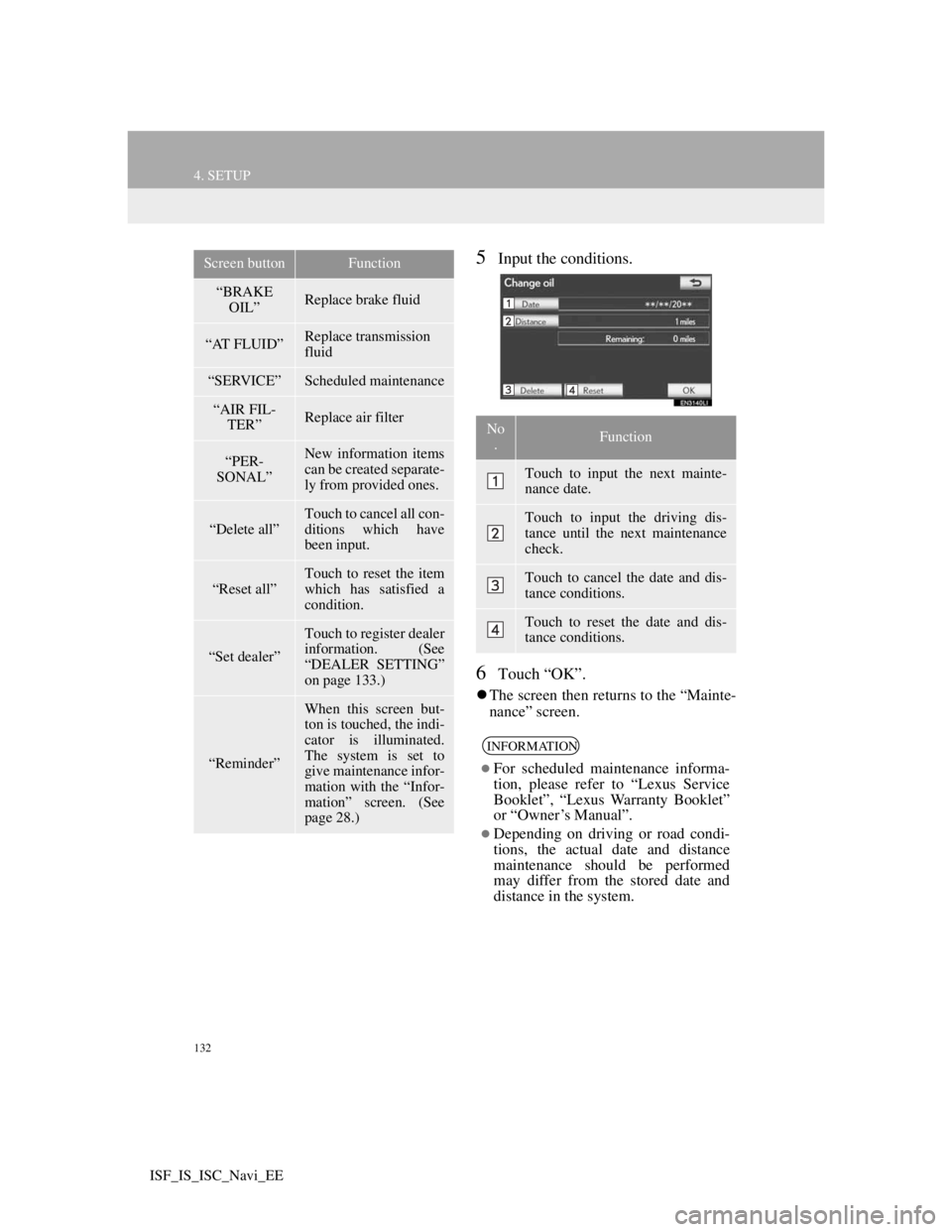
132
4. SETUP
ISF_IS_ISC_Navi_EE
5Input the conditions.
6Touch “OK”.
The screen then returns to the “Mainte-
nance” screen.
“BRAKE
OIL”Replace brake fluid
“AT FLUID”Replace transmission
fluid
“SERVICE”Scheduled maintenance
“AIR FIL-
TER”Replace air filter
“PER-
SONAL”New information items
can be created separate-
ly from provided ones.
“Delete all”
Touch to cancel all con-
ditions which have
been input.
“Reset all”Touch to reset the item
which has satisfied a
condition.
“Set dealer”
Touch to register dealer
information. (See
“DEALER SETTING”
on page 133.)
“Reminder”
When this screen but-
ton is touched, the indi-
cator is illuminated.
The system is set to
give maintenance infor-
mation with the “Infor-
mation” screen. (See
page 28.)
Screen buttonFunction
No
.Function
Touch to input the next mainte-
nance date.
Touch to input the driving dis-
tance until the next maintenance
check.
Touch to cancel the date and dis-
tance conditions.
Touch to reset the date and dis-
tance conditions.
INFORMATION
For scheduled maintenance informa-
tion, please refer to “Lexus Service
Booklet”, “Lexus Warranty Booklet”
or “Owner’s Manual”.
Depending on driving or road condi-
tions, the actual date and distance
maintenance should be performed
may differ from the stored date and
distance in the system.
Page 139 of 407
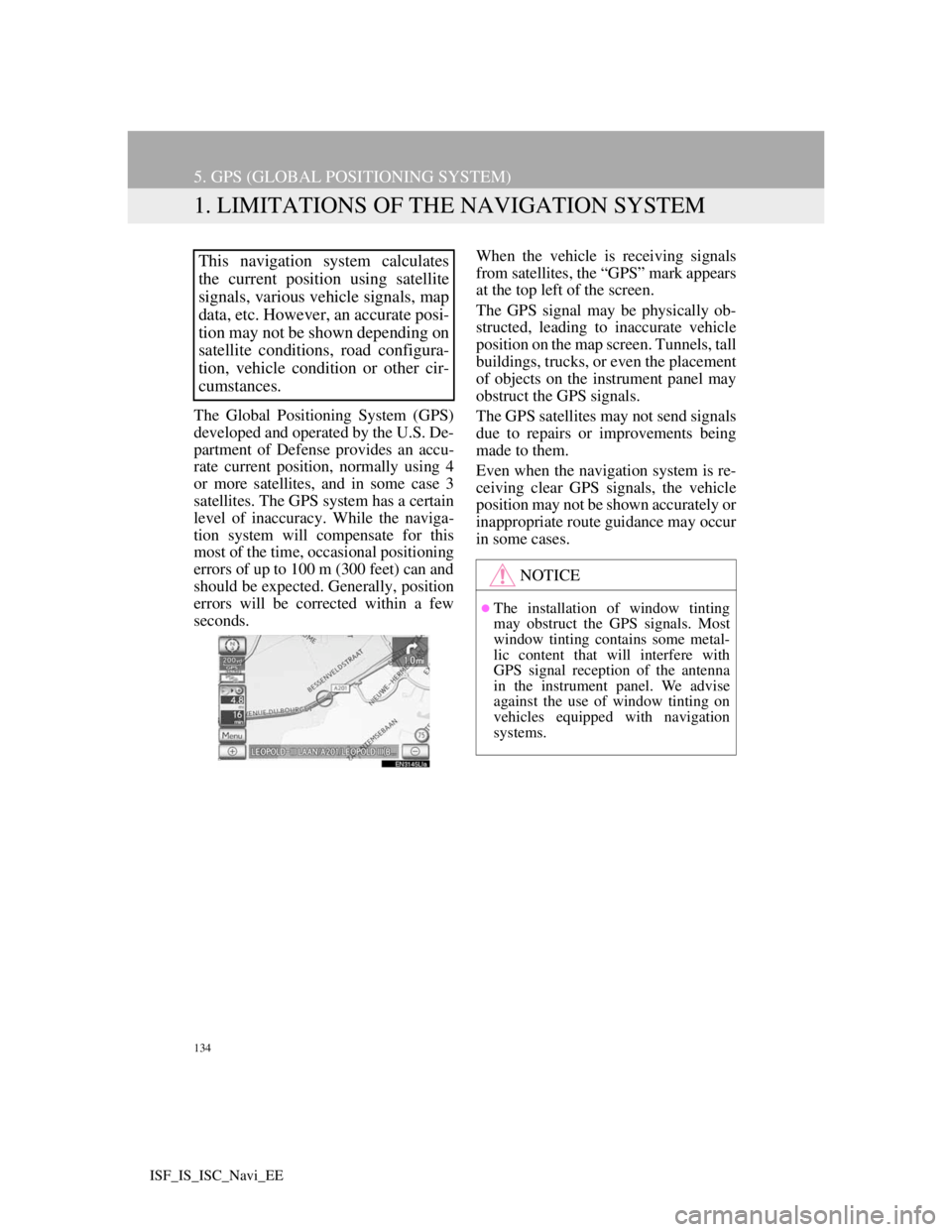
134
ISF_IS_ISC_Navi_EE
5. GPS (GLOBAL POSITIONING SYSTEM)
1. LIMITATIONS OF THE NAVIGATION SYSTEM
The Global Positioning System (GPS)
developed and operated by the U.S. De-
partment of Defense provides an accu-
rate current position, normally using 4
or more satellites, and in some case 3
satellites. The GPS system has a certain
level of inaccuracy. While the naviga-
tion system will compensate for this
most of the time, occasional positioning
errors of up to 100 m (300 feet) can and
should be expected. Generally, position
errors will be corrected within a few
seconds.When the vehicle is receiving signals
from satellites, the “GPS” mark appears
at the top left of the screen.
The GPS signal may be physically ob-
structed, leading to inaccurate vehicle
position on the map screen. Tunnels, tall
buildings, trucks, or even the placement
of objects on the instrument panel may
obstruct the GPS signals.
The GPS satellites may not send signals
due to repairs or improvements being
made to them.
Even when the navigation system is re-
ceiving clear GPS signals, the vehicle
position may not be shown accurately or
inappropriate route guidance may occur
in some cases.
This navigation system calculates
the current position using satellite
signals, various vehicle signals, map
data, etc. However, an accurate posi-
tion may not be shown depending on
satellite conditions, road configura-
tion, vehicle condition or other cir-
cumstances.
NOTICE
The installation of window tinting
may obstruct the GPS signals. Most
window tinting contains some metal-
lic content that will interfere with
GPS signal reception of the antenna
in the instrument panel. We advise
against the use of window tinting on
vehicles equipped with navigation
systems.
Page 149 of 407
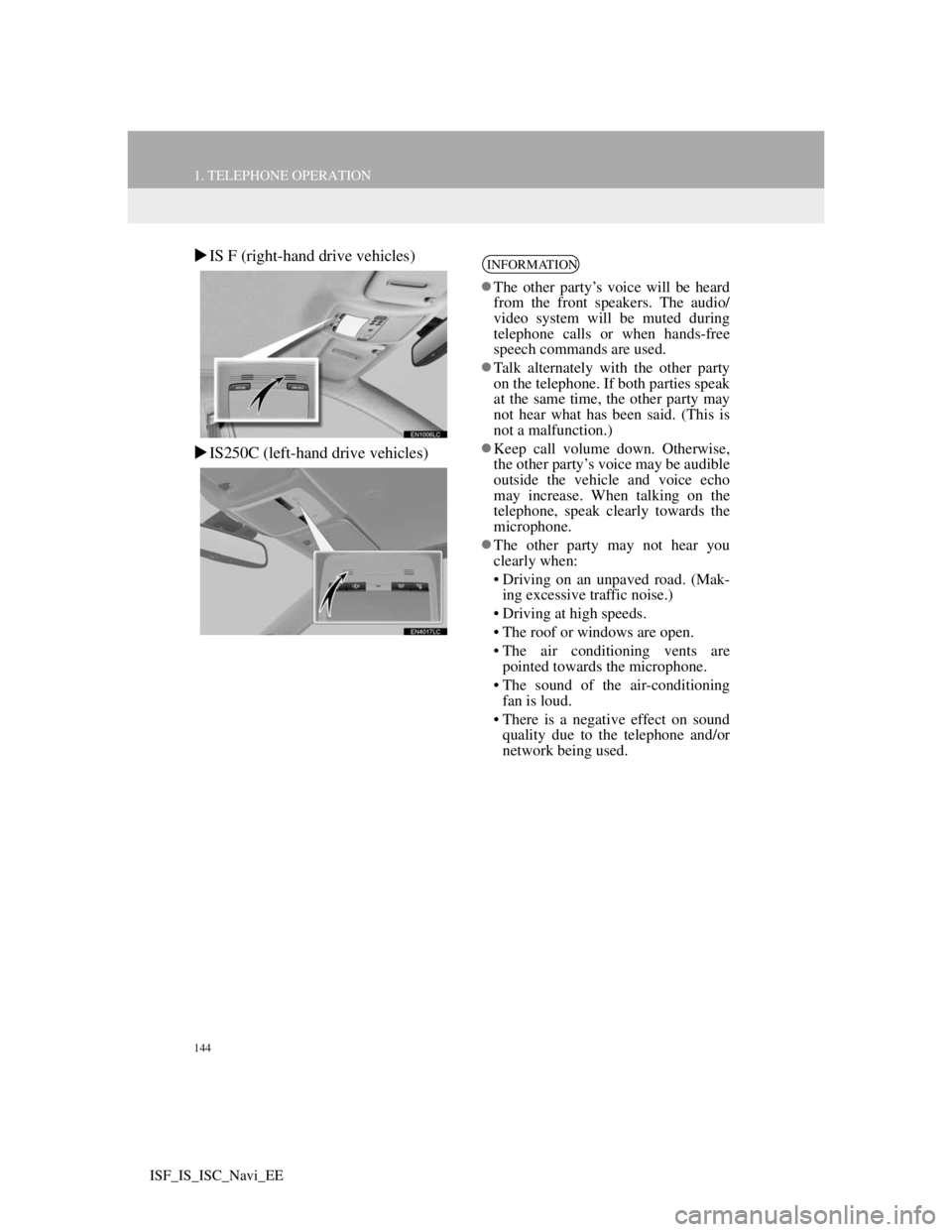
144
1. TELEPHONE OPERATION
ISF_IS_ISC_Navi_EE
IS F (right-hand drive vehicles)
IS250C (left-hand drive vehicles)INFORMATION
The other party’s voice will be heard
from the front speakers. The audio/
video system will be muted during
telephone calls or when hands-free
speech commands are used.
Talk alternately with the other party
on the telephone. If both parties speak
at the same time, the other party may
not hear what has been said. (This is
not a malfunction.)
Keep call volume down. Otherwise,
the other party’s voice may be audible
outside the vehicle and voice echo
may increase. When talking on the
telephone, speak clearly towards the
microphone.
The other party may not hear you
clearly when:
• Driving on an unpaved road. (Mak-
ing excessive traffic noise.)
• Driving at high speeds.
• The roof or windows are open.
• The air conditioning vents are
pointed towards the microphone.
• The sound of the air-conditioning
fan is loud.
• There is a negative effect on sound
quality due to the telephone and/or
network being used.
Page 263 of 407
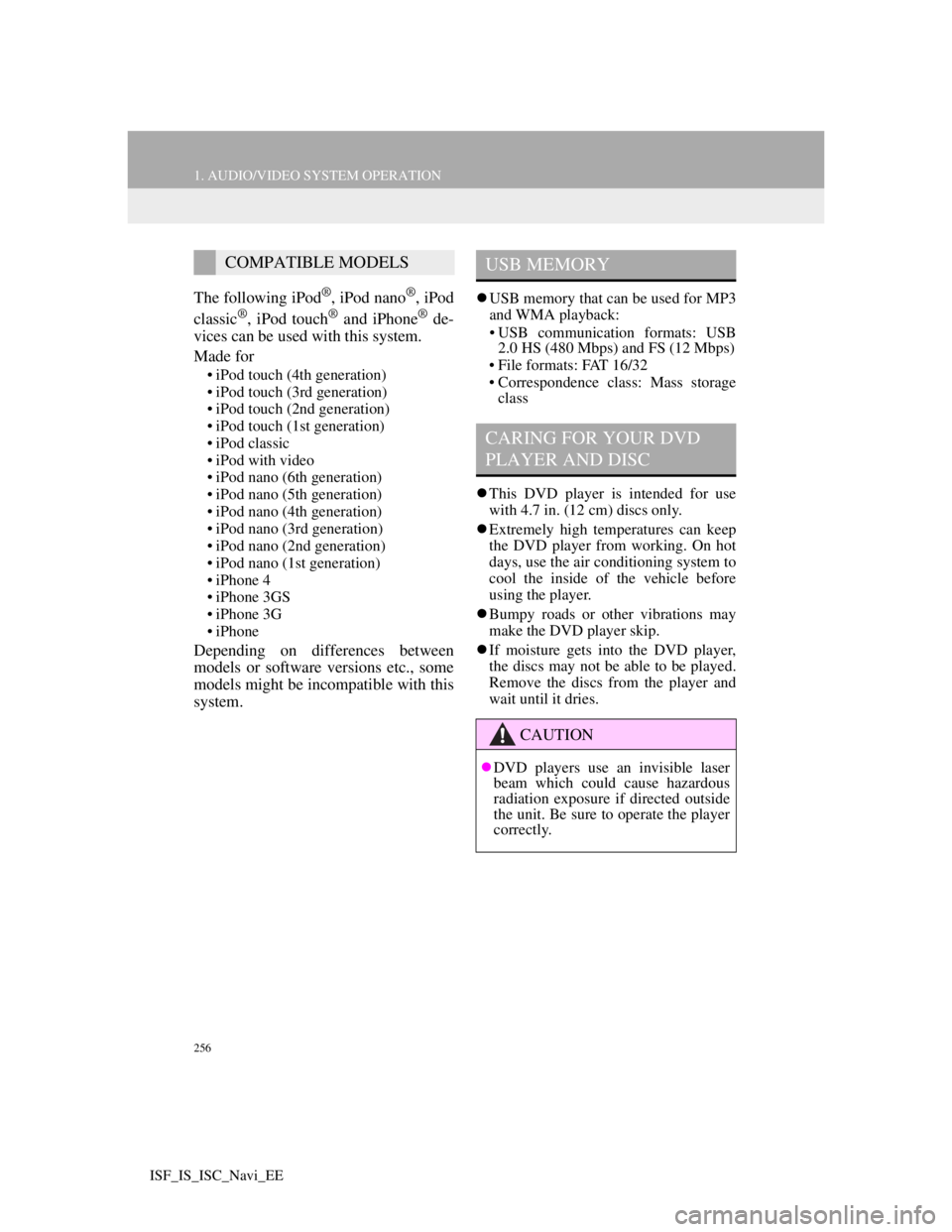
256
1. AUDIO/VIDEO SYSTEM OPERATION
ISF_IS_ISC_Navi_EE
The following iPod®, iPod nano®, iPod
classic®, iPod touch® and iPhone® de-
vices can be used with this system.
Made for
• iPod touch (4th generation)
• iPod touch (3rd generation)
• iPod touch (2nd generation)
• iPod touch (1st generation)
• iPod classic
• iPod with video
• iPod nano (6th generation)
• iPod nano (5th generation)
• iPod nano (4th generation)
• iPod nano (3rd generation)
• iPod nano (2nd generation)
• iPod nano (1st generation)
• iPhone 4
• iPhone 3GS
• iPhone 3G
• iPhone
Depending on differences between
models or software versions etc., some
models might be incompatible with this
system.
USB memory that can be used for MP3
and WMA playback:
• USB communication formats: USB
2.0 HS (480 Mbps) and FS (12 Mbps)
• File formats: FAT 16/32
• Correspondence class: Mass storage
class
This DVD player is intended for use
with 4.7 in. (12 cm) discs only.
Extremely high temperatures can keep
the DVD player from working. On hot
days, use the air conditioning system to
cool the inside of the vehicle before
using the player.
Bumpy roads or other vibrations may
make the DVD player skip.
If moisture gets into the DVD player,
the discs may not be able to be played.
Remove the discs from the player and
wait until it dries.
COMPATIBLE MODELSUSB MEMORY
CARING FOR YOUR DVD
PLAYER AND DISC
CAUTION
DVD players use an invisible laser
beam which could cause hazardous
radiation exposure if directed outside
the unit. Be sure to operate the player
correctly.
Page 274 of 407
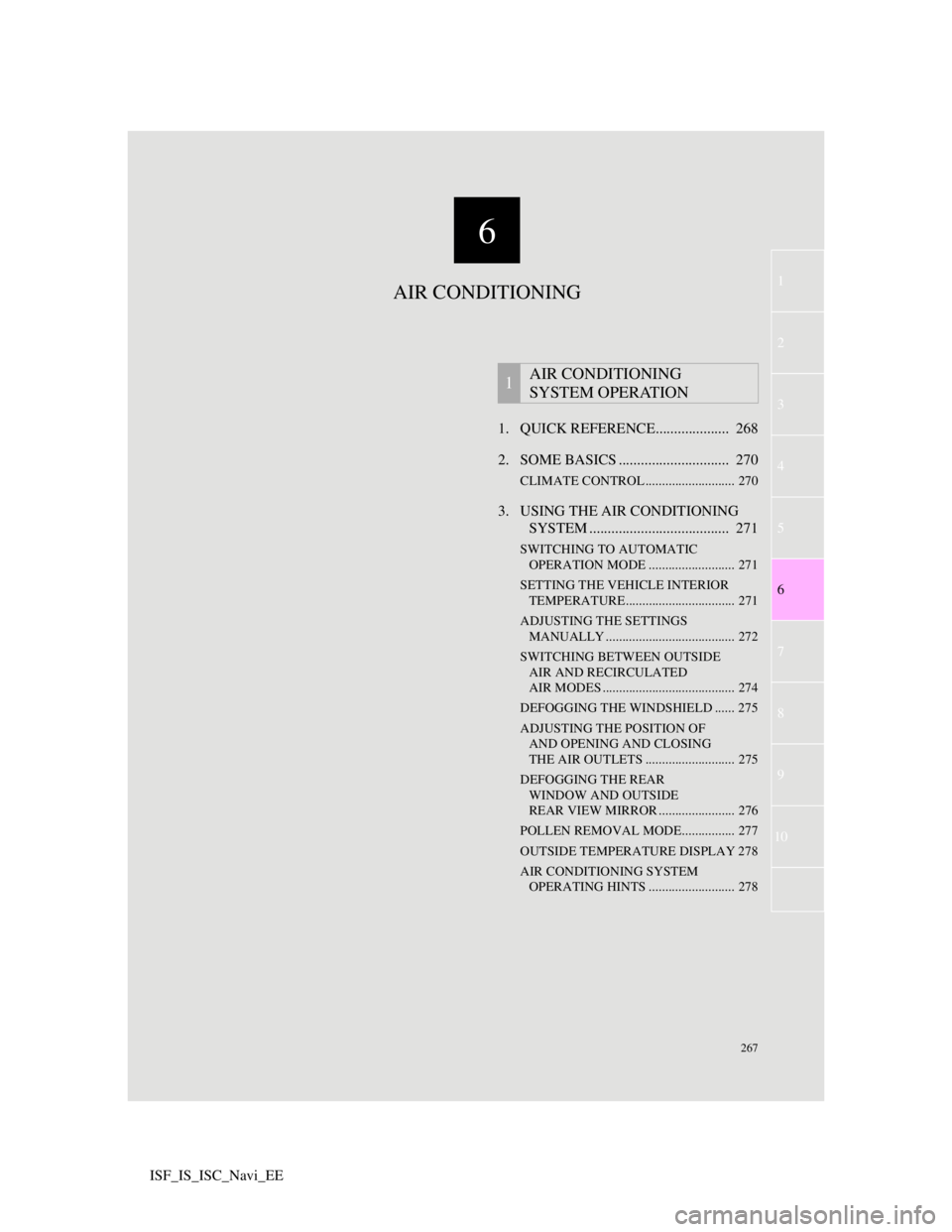
6
267
1
3
4
5
7
8
9
10
6
2
ISF_IS_ISC_Navi_EE1. QUICK REFERENCE.................... 268
2. SOME BASICS .............................. 270
CLIMATE CONTROL ........................... 270
3. USING THE AIR CONDITIONING
SYSTEM ...................................... 271
SWITCHING TO AUTOMATIC
OPERATION MODE .......................... 271
SETTING THE VEHICLE INTERIOR
TEMPERATURE................................. 271
ADJUSTING THE SETTINGS
MANUALLY ....................................... 272
SWITCHING BETWEEN OUTSIDE
AIR AND RECIRCULATED
AIR MODES ........................................ 274
DEFOGGING THE WINDSHIELD ...... 275
ADJUSTING THE POSITION OF
AND OPENING AND CLOSING
THE AIR OUTLETS ........................... 275
DEFOGGING THE REAR
WINDOW AND OUTSIDE
REAR VIEW MIRROR ....................... 276
POLLEN REMOVAL MODE................ 277
OUTSIDE TEMPERATURE DISPLAY 278
AIR CONDITIONING SYSTEM
OPERATING HINTS .......................... 278
1AIR CONDITIONING
SYSTEM OPERATION
AIR CONDITIONING