light Lexus IS220d 2012 Navigation manual
[x] Cancel search | Manufacturer: LEXUS, Model Year: 2012, Model line: IS220d, Model: Lexus IS220d 2012Pages: 407, PDF Size: 23.8 MB
Page 29 of 407
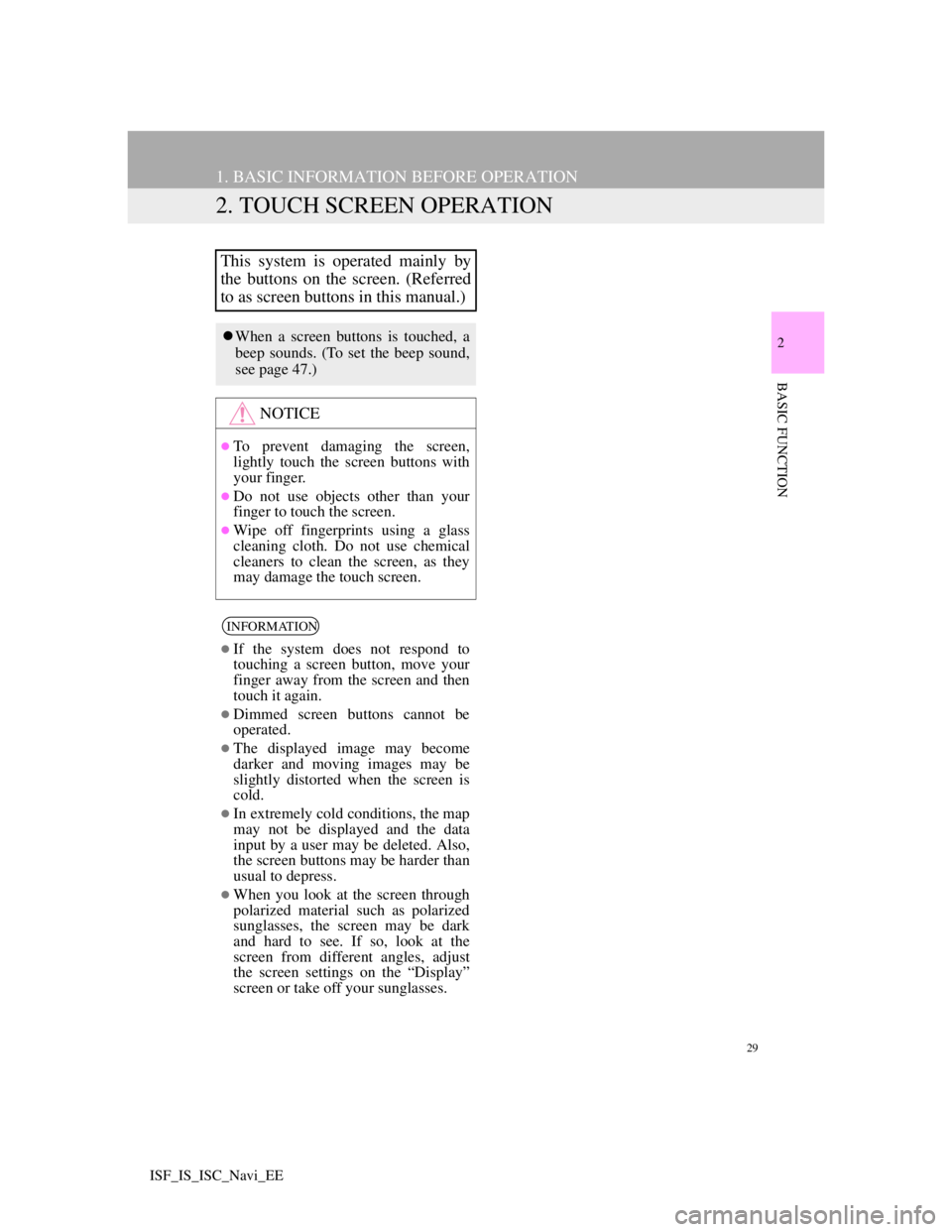
29
1. BASIC INFORMATION BEFORE OPERATION
2
BASIC FUNCTION
ISF_IS_ISC_Navi_EE
2. TOUCH SCREEN OPERATION
This system is operated mainly by
the buttons on the screen. (Referred
to as screen buttons in this manual.)
When a screen buttons is touched, a
beep sounds. (To set the beep sound,
see page 47.)
NOTICE
To prevent damaging the screen,
lightly touch the screen buttons with
your finger.
Do not use objects other than your
finger to touch the screen.
Wipe off fingerprints using a glass
cleaning cloth. Do not use chemical
cleaners to clean the screen, as they
may damage the touch screen.
INFORMATION
If the system does not respond to
touching a screen button, move your
finger away from the screen and then
touch it again.
Dimmed screen buttons cannot be
operated.
The displayed image may become
darker and moving images may be
slightly distorted when the screen is
cold.
In extremely cold conditions, the map
may not be displayed and the data
input by a user may be deleted. Also,
the screen buttons may be harder than
usual to depress.
When you look at the screen through
polarized material such as polarized
sunglasses, the screen may be dark
and hard to see. If so, look at the
screen from different angles, adjust
the screen settings on the “Display”
screen or take off your sunglasses.
Page 36 of 407

36
1. BASIC INFORMATION BEFORE OPERATION
ISF_IS_ISC_Navi_EE
1Touch “ ” or “ ” to select the de-
sired function (“Contrast” or
“Brightness”).
2Touch the desired screen button to
adjust contrast and brightness.
3After adjusting the screen, touch
“OK”.
The screen goes off when “Screen off”
is touched. To turn the screen back on,
press any button. The selected screen
appears.
1To display the screen in day mode
even with the headlight switch on,
touch “Day mode”.
In the following conditions, the dis-
plays condition is not changed to night
mode even if headlight switch is turned
on:
• The instrument panel light control
switch is adjusted full brightness.
• The vehicle is in a bright area, such as
outside in direct sunlight.
CONTRAST AND
BRIGHTNESS
ADJUSTMENT
The contrast and brightness of the
screen can be adjusted according to
the brightness of your surroundings.
The display can also be turned off.
Screen buttonFunction
“Contrast”
“+”Touch to strengthen
the contrast of the
screen.
“Contrast” “-”Touch to weaken the
contrast of the screen.
“Brightness”
“+”Touch to brighten the
screen.
“Brightness”
“-”Touch to darken the
screen.
CHANGING BETWEEN DAY
AND NIGHT MODE
Depending on the position of the
headlight switch, the screen changes
to day or night mode.
INFORMATION
If the screen is set to day mode with
the headlight switch turned on, this
condition is memorized in the system
even with the engine turned off.
Page 49 of 407
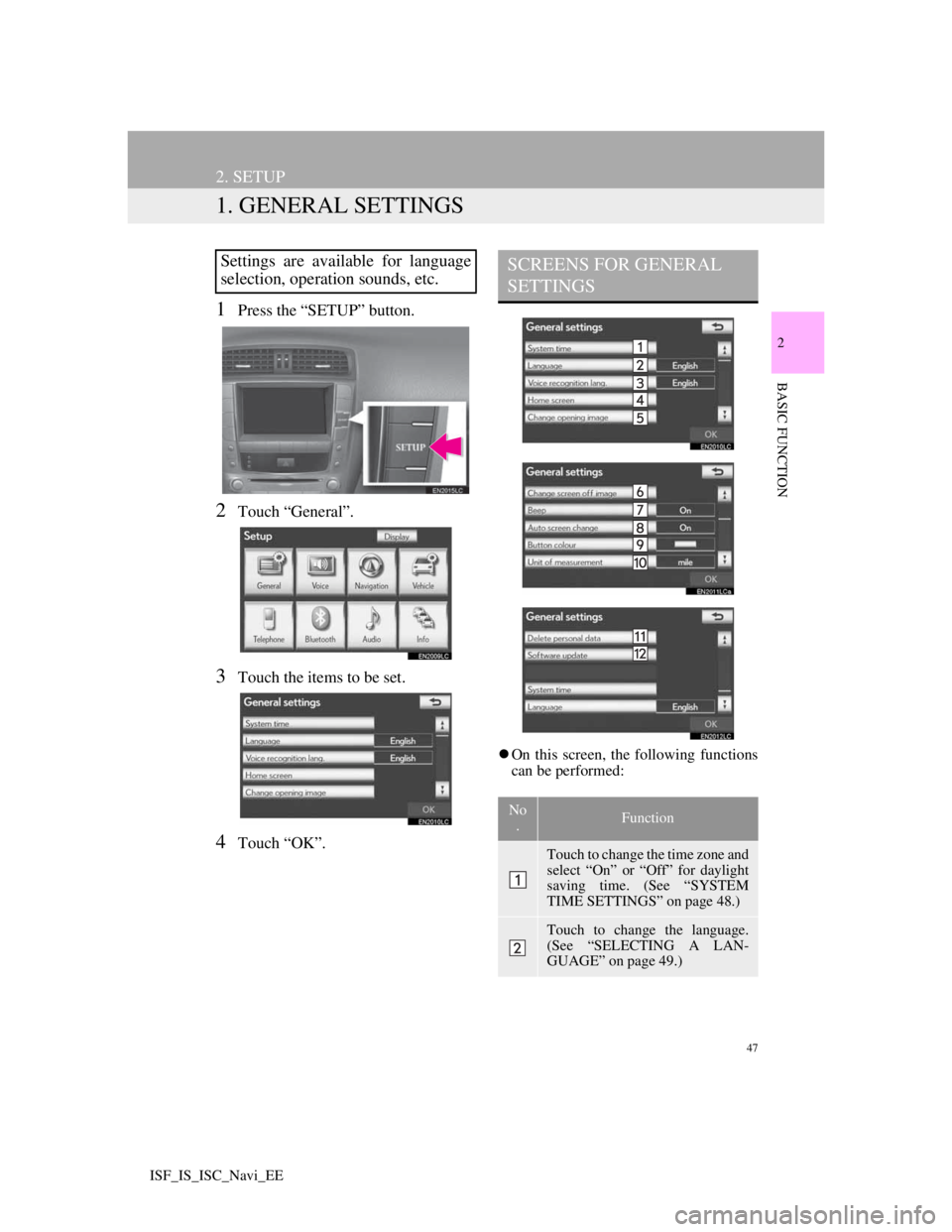
47
2
BASIC FUNCTION
ISF_IS_ISC_Navi_EE
2. SETUP
1. GENERAL SETTINGS
1Press the “SETUP” button.
2Touch “General”.
3Touch the items to be set.
4Touch “OK”.
On this screen, the following functions
can be performed:
Settings are available for language
selection, operation sounds, etc.SCREENS FOR GENERAL
SETTINGS
No
.Function
Touch to change the time zone and
select “On” or “Off” for daylight
saving time. (See “SYSTEM
TIME SETTINGS” on page 48.)
Touch to change the language.
(See “SELECTING A LAN-
GUAGE” on page 49.)
Page 50 of 407
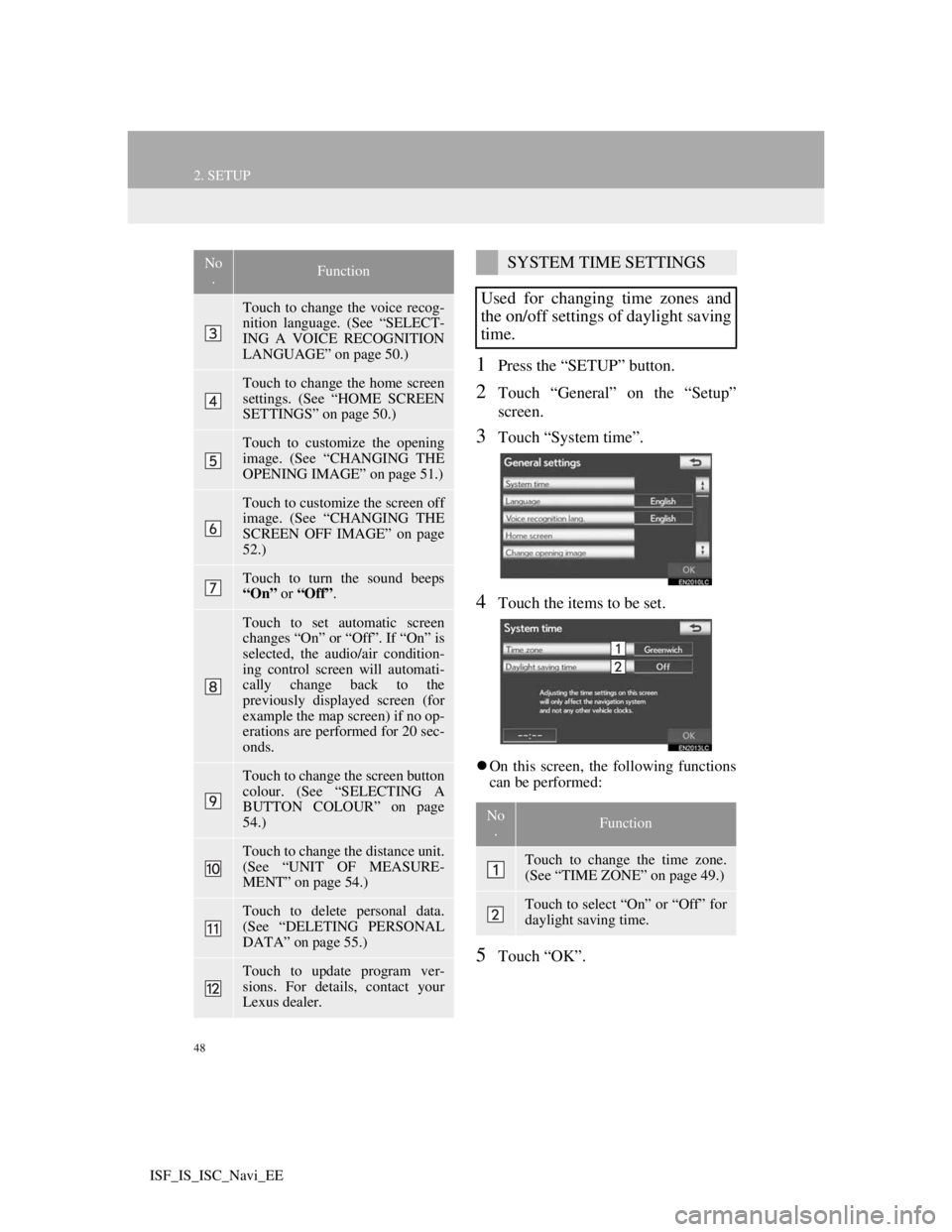
48
2. SETUP
ISF_IS_ISC_Navi_EE
1Press the “SETUP” button.
2Touch “General” on the “Setup”
screen.
3Touch “System time”.
4Touch the items to be set.
On this screen, the following functions
can be performed:
5Touch “OK”.
Touch to change the voice recog-
nition language. (See “SELECT-
ING A VOICE RECOGNITION
LANGUAGE” on page 50.)
Touch to change the home screen
settings. (See “HOME SCREEN
SETTINGS” on page 50.)
Touch to customize the opening
image. (See “CHANGING THE
OPENING IMAGE” on page 51.)
Touch to customize the screen off
image. (See “CHANGING THE
SCREEN OFF IMAGE” on page
52.)
Touch to turn the sound beeps
“On” or “Off”.
Touch to set automatic screen
changes “On” or “Off”. If “On” is
selected, the audio/air condition-
ing control screen will automati-
cally change back to the
previously displayed screen (for
example the map screen) if no op-
erations are performed for 20 sec-
onds.
Touch to change the screen button
colour. (See “SELECTING A
BUTTON COLOUR” on page
54.)
Touch to change the distance unit.
(See “UNIT OF MEASURE-
MENT” on page 54.)
Touch to delete personal data.
(See “DELETING PERSONAL
DATA” on page 55.)
Touch to update program ver-
sions. For details, contact your
Lexus dealer.
No
.FunctionSYSTEM TIME SETTINGS
Used for changing time zones and
the on/off settings of daylight saving
time.
No
.Function
Touch to change the time zone.
(See “TIME ZONE” on page 49.)
Touch to select “On” or “Off” for
daylight saving time.
Page 92 of 407
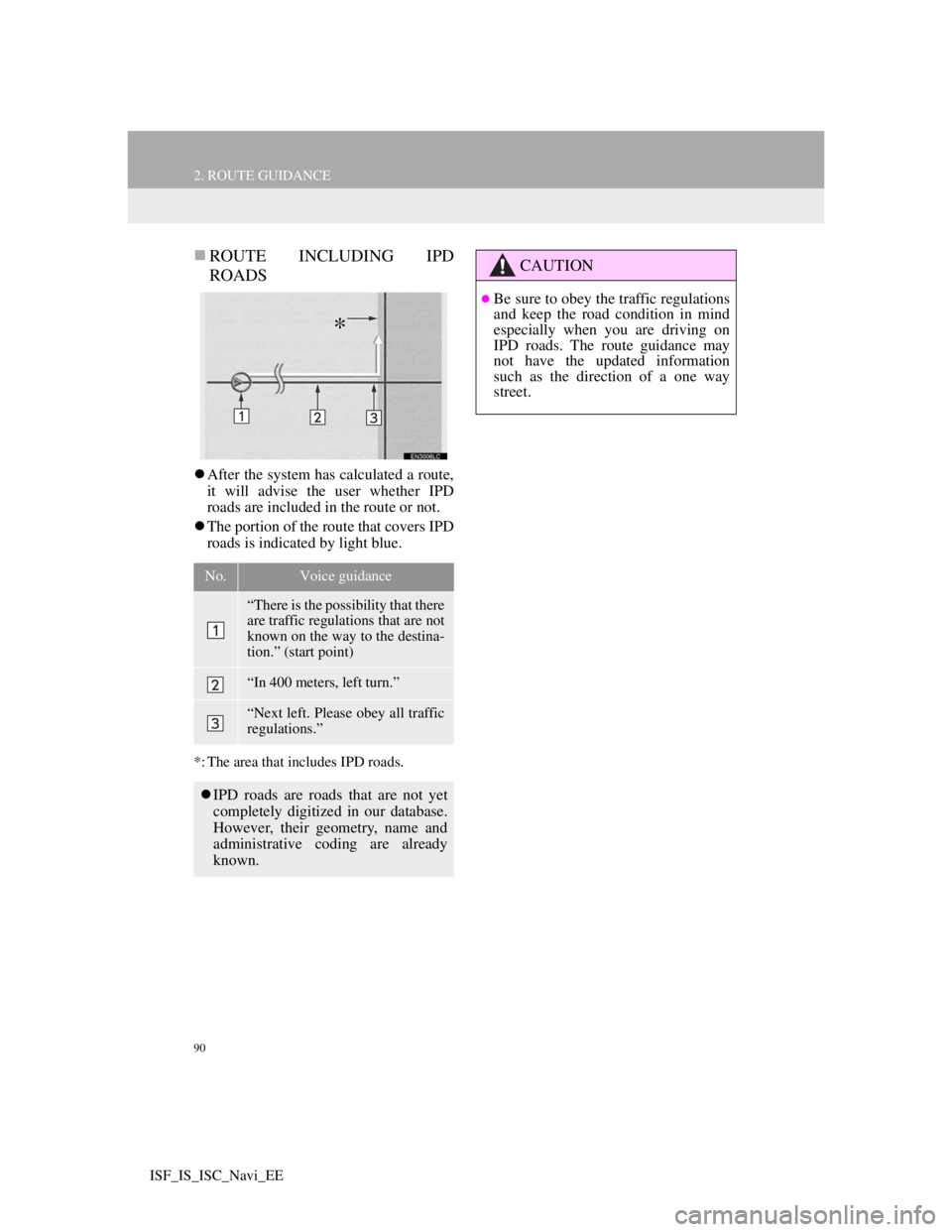
90
2. ROUTE GUIDANCE
ISF_IS_ISC_Navi_EE
ROUTE INCLUDING IPD
ROADS
After the system has calculated a route,
it will advise the user whether IPD
roads are included in the route or not.
The portion of the route that covers IPD
roads is indicated by light blue.
*: The area that includes IPD roads.
No.Voice guidance
“There is the possibility that there
are traffic regulations that are not
known on the way to the destina-
tion.” (start point)
“In 400 meters, left turn.”
“Next left. Please obey all traffic
regulations.”
IPD roads are roads that are not yet
completely digitized in our database.
However, their geometry, name and
administrative coding are already
known.
*
CAUTION
Be sure to obey the traffic regulations
and keep the road condition in mind
especially when you are driving on
IPD roads. The route guidance may
not have the updated information
such as the direction of a one way
street.
Page 215 of 407
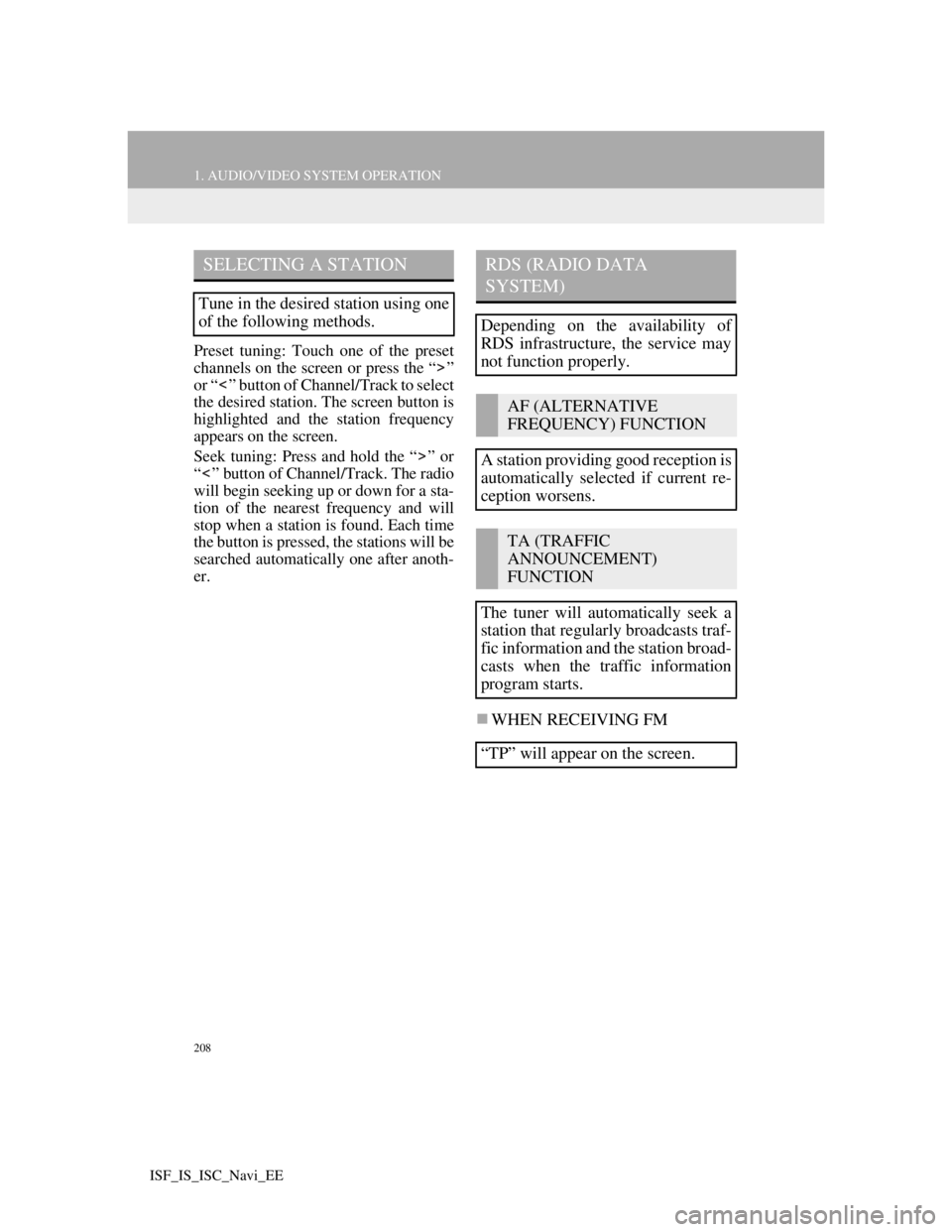
208
1. AUDIO/VIDEO SYSTEM OPERATION
ISF_IS_ISC_Navi_EE
Preset tuning: Touch one of the preset
channels on the screen or press the “ ”
or “ ” button of Channel/Track to select
the desired station. The screen button is
highlighted and the station frequency
appears on the screen.
Seek tuning: Press and hold the “ ” or
“ ” button of Channel/Track. The radio
will begin seeking up or down for a sta-
tion of the nearest frequency and will
stop when a station is found. Each time
the button is pressed, the stations will be
searched automatically one after anoth-
er.
WHEN RECEIVING FM
SELECTING A STATION
Tune in the desired station using one
of the following methods.
RDS (RADIO DATA
SYSTEM)
Depending on the availability of
RDS infrastructure, the service may
not function properly.
AF (ALTERNATIVE
FREQUENCY) FUNCTION
A station providing good reception is
automatically selected if current re-
ception worsens.
TA (TRAFFIC
ANNOUNCEMENT)
FUNCTION
The tuner will automatically seek a
station that regularly broadcasts traf-
fic information and the station broad-
casts when the traffic information
program starts.
“TP” will appear on the screen.
Page 262 of 407

255
1. AUDIO/VIDEO SYSTEM OPERATION
5
AUDIO/VIDEO SYSTEM
ISF_IS_ISC_Navi_EE
Fading: AM broadcasts are reflected by
the upper atmosphere — especially at
night. These reflected signals can inter-
fere with those received directly from
the radio station, causing the radio sta-
tion to sound alternately strong and
weak.
Station interference: When a reflected
signal and a signal received directly
from a radio station are very nearly the
same frequency, they can interfere with
each other, making it difficult to hear
the broadcast.
Static: AM is easily affected by external
sources of electrical noise, such as high
tension power lines, lightening or elec-
trical motors. This results in static.
“Made for iPod” and “Made for
iPhone” mean that an electronic acces-
sory has been designed to connect spe-
cifically to iPod, or iPhone,
respectively, and has been certified by
the developer to meet Apple perfor-
mance standards.
Apple is not responsible for the opera-
tion of this device or its compliance
with safety and regulatory standards.
Please note that the use of this acces-
sory with iPod or iPhone may affect
wireless performance.
iPhone, iPod, iPod classic, iPod nano
and iPod touch are trademarks of Apple
Inc., registered in the U.S. and other
countries.
AMiPod
Page 265 of 407

258
1. AUDIO/VIDEO SYSTEM OPERATION
ISF_IS_ISC_Navi_EE
Handle discs carefully, especially when
inserting them. Hold them on the edge
and do not bend them. Avoid getting
fingerprints on them, particularly on the
shiny side.
Dirt, scratches, warping, pin holes or
other disc damage could cause the
player to skip or to repeat a section of a
track. (To see a pin hole, hold the disc
up to the light.)
Remove discs from the players when
not in use. Store them in their plastic
cases away from moisture, heat and
direct sunlight.
To clean a disc: Wipe it with a soft, lint-
free cloth that has been dampened with
water. Wipe in a straight line from the
centre to the edge of the disc (not in cir-
cles). Dry it with another soft, lint-free
cloth. Do not use a conventional record
cleaner or anti-static device.
MP3 (MPEG Audio Layer 3) and
WMA (Windows Media Audio) are
audio compression standards.
The MP3/WMA player can play MP3
and WMA files on CD-ROM, CD-R
and CD-RW discs.
The unit can play disc recordings com-
patible with ISO 9660 level 1 and level
2 and with the Romeo and Joliet file
system.
When naming an MP3 or WMA file,
add the appropriate file extension (.mp3
or .wma).
The MP3/WMA player plays back files
with .mp3 or .wma file extensions as
MP3 or WMA files. To prevent noise
and playback errors, use the appropriate
file extensions.
The MP3/WMA player can play only
the first session when using multi-ses-
sion compatible CDs.
NOTICE
Do not use special shaped, transpar-
ent/translucent, low quality or labeled
discs such as those shown in the illus-
trations. The use of such discs may
damage the player, or it may be
impossible to eject the disc.
This system is not designed for use of
Dual Discs. Do not use Dual Discs
because they may cause damage to
the player.
Do not use discs with a protection
ring. The use of such discs may dam-
age the player, or it may be impossi-
ble to eject the disc.
CorrectWrong
MP3/WMA FILES
Page 268 of 407

261
1. AUDIO/VIDEO SYSTEM OPERATION
5
AUDIO/VIDEO SYSTEM
ISF_IS_ISC_Navi_EE
CD-R/CD-RW discs may be damaged
by direct exposure to sunlight, high
temperatures or other storage condi-
tions. The unit may be unable to play
some damaged discs.
If you insert a CD-RW disc into the
MP3/WMA player, playback will begin
more slowly than with a conventional
CD or CD-R disc.
Recordings on CD-R/CD-RW cannot
be played using the DDCD (Double
Density CD) system.
This is a general term that describes the
process of writing data on-demand to
CD-R, etc., in the same way that data is
written to floppy or hard discs.
This is a method of embedding track-
related information in an MP3 file. This
embedded information can include the
track title, the artist’s name, the album
title, the music genre, the year of pro-
duction, comments and other data. The
contents can be freely edited using soft-
ware with ID3 tag editing functions.
Although the tags are restricted to a
number of characters, the information
can be viewed when the track is played
back.
WMA files can contain a WMA tag
that is used in the same way as an ID3
tag. WMA tags carry information such
as track title and artist name.This is the international standard for the
formatting of CD-ROM folders and
files. For the ISO 9660 format, there
are 2 levels of regulations.
Level 1: The file name is in 8.3 format
(8 character file names, with a 3 charac-
ter file extension. File names must be
composed of one-byte capital letters
and numbers. The “_” symbol may also
be included.)
Level 2: The file name can have up to
31 characters (including the separation
mark “.” and file extension). Each
folder must contain fewer than 8 hierar-
chies.
Playlists created using “WINAMP”
software have a playlist file extension
(.m3u).
MP3 is an audio compression standard
determined by a working group
(MPEG) of the ISO (International Stan-
dard Organization). MP3 compresses
audio data to about 1/10 the size of that
on conventional discs.
WMA (Windows Media Audio) is an
audio compression format developed
by Microsoft
®. It compresses files into
a size smaller than that of MP3 files.
The decoding formats for WMA files
are Ver. 7, 8 and 9.
TERMS
PACKET WRITE
ID3 TAG
WMA TAG
ISO 9660 FORMAT
m3u
MP3
WMA
Page 286 of 407

279
1. AIR CONDITIONING SYSTEM OPERATION
6
AIR CONDITIONING
ISF_IS_ISC_Navi_EE
INFORMATION
Automatic air intake change mode
• In automatic mode, the system auto-
matically switches between recircu-
lated air and outside air modes
according to whether the system
detects harmful substances such as
exhaust gas in the air outside.
• When the retractable hardtop is
opened, recirculated air mode is
automatically selected. (IS250C)
When the indicator light on “A/C”
flashes
• Touch “A/C” to turn off the air con-
ditioning system and turn it on
again. There may be a problem in
the air conditioning system if the
indicator light continues to flash.
Turn the air conditioning system off
and have it inspected by any autho-
rized Lexus dealer or repairer, or
another duly qualified and equipped
professional.
Air conditioning filter
• The air conditioning filter may clog
after long use. The filter may need
to be replaced if the air flow of the
air conditioner and heater experi-
ences extreme reductions in operat-
ing efficiency, or if the windows
become to fog up easily. (For
details, refer to “Owner’s Manual”.)