navigation update Lexus IS220d 2012 Navigation manual
[x] Cancel search | Manufacturer: LEXUS, Model Year: 2012, Model line: IS220d, Model: Lexus IS220d 2012Pages: 407, PDF Size: 23.8 MB
Page 5 of 407
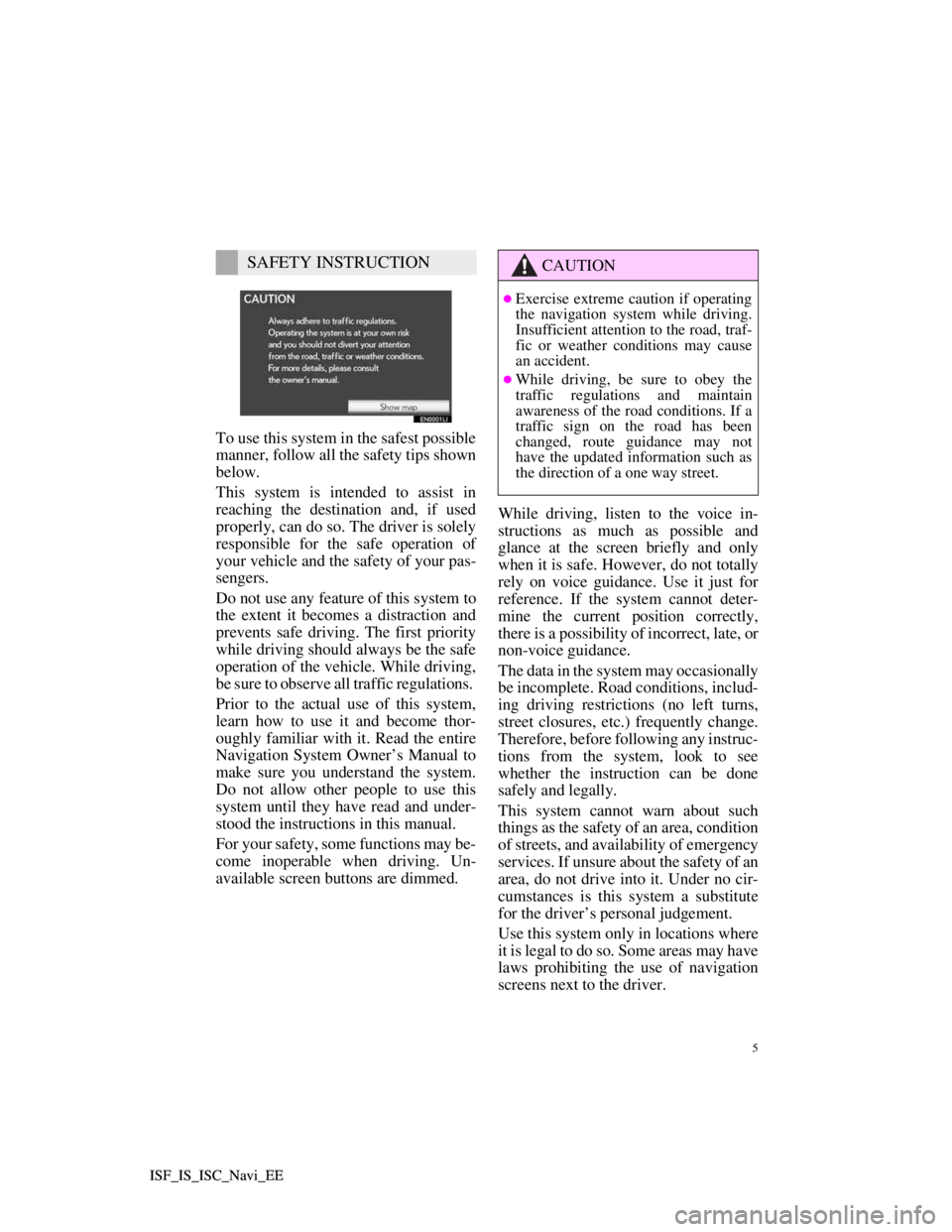
5
ISF_IS_ISC_Navi_EE ISF_IS_ISC_Navi_EE
To use this system in the safest possible
manner, follow all the safety tips shown
below.
This system is intended to assist in
reaching the destination and, if used
properly, can do so. The driver is solely
responsible for the safe operation of
your vehicle and the safety of your pas-
sengers.
Do not use any feature of this system to
the extent it becomes a distraction and
prevents safe driving. The first priority
while driving should always be the safe
operation of the vehicle. While driving,
be sure to observe all traffic regulations.
Prior to the actual use of this system,
learn how to use it and become thor-
oughly familiar with it. Read the entire
Navigation System Owner’s Manual to
make sure you understand the system.
Do not allow other people to use this
system until they have read and under-
stood the instructions in this manual.
For your safety, some functions may be-
come inoperable when driving. Un-
available screen buttons are dimmed.While driving, listen to the voice in-
structions as much as possible and
glance at the screen briefly and only
when it is safe. However, do not totally
rely on voice guidance. Use it just for
reference. If the system cannot deter-
mine the current position correctly,
there is a possibility of incorrect, late, or
non-voice guidance.
The data in the system may occasionally
be incomplete. Road conditions, includ-
ing driving restrictions (no left turns,
street closures, etc.) frequently change.
Therefore, before following any instruc-
tions from the system, look to see
whether the instruction can be done
safely and legally.
This system cannot warn about such
things as the safety of an area, condition
of streets, and availability of emergency
services. If unsure about the safety of an
area, do not drive into it. Under no cir-
cumstances is this system a substitute
for the driver’s personal judgement.
Use this system only in locations where
it is legal to do so. Some areas may have
laws prohibiting the use of navigation
screens next to the driver.
SAFETY INSTRUCTIONCAUTION
Exercise extreme caution if operating
the navigation system while driving.
Insufficient attention to the road, traf-
fic or weather conditions may cause
an accident.
While driving, be sure to obey the
traffic regulations and maintain
awareness of the road conditions. If a
traffic sign on the road has been
changed, route guidance may not
have the updated information such as
the direction of a one way street.
Page 65 of 407
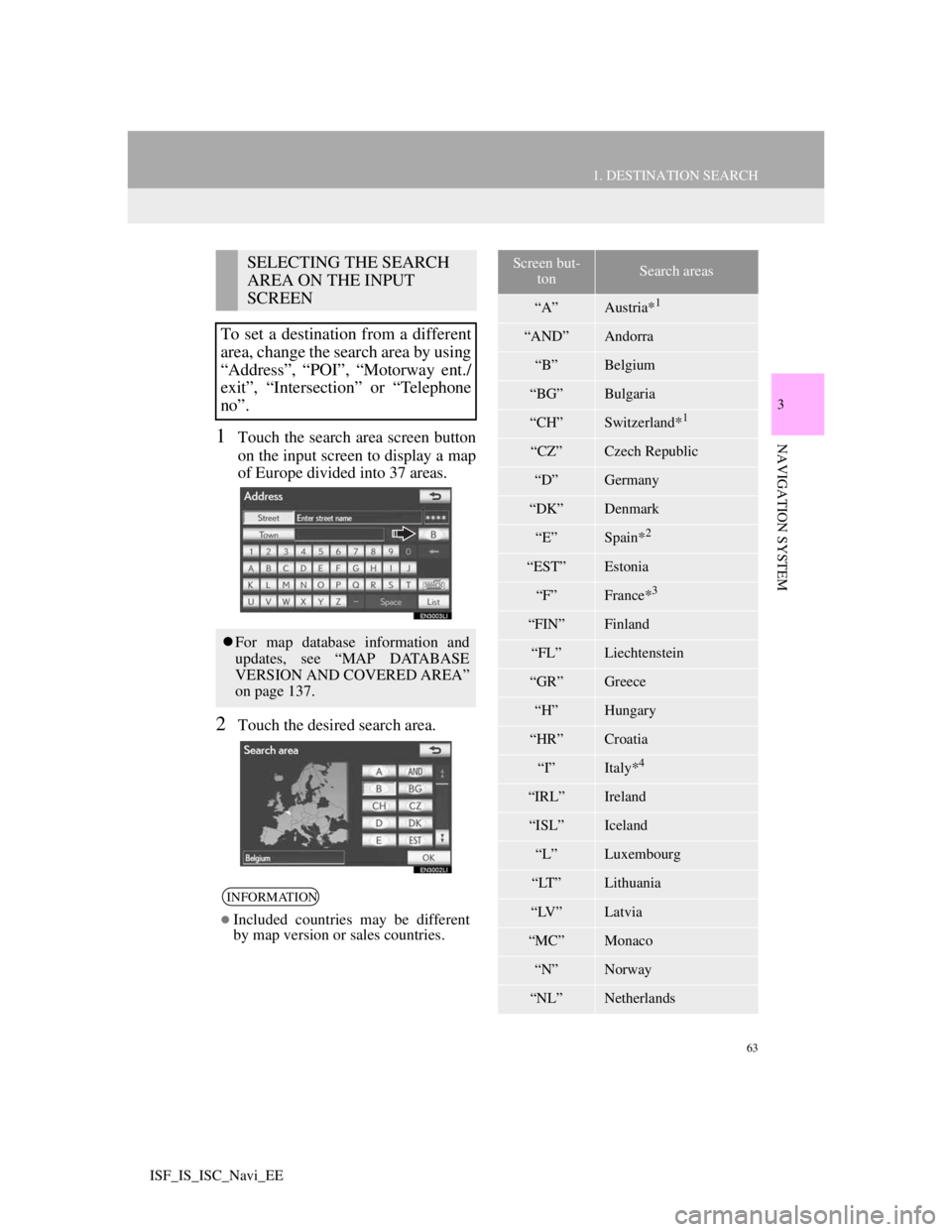
63
1. DESTINATION SEARCH
3
NAVIGATION SYSTEM
ISF_IS_ISC_Navi_EE
1Touch the search area screen button
on the input screen to display a map
of Europe divided into 37 areas.
2Touch the desired search area.
SELECTING THE SEARCH
AREA ON THE INPUT
SCREEN
To set a destination from a different
area, change the search area by using
“Address”, “POI”, “Motorway ent./
exit”, “Intersection” or “Telephone
no”.
For map database information and
updates, see “MAP DATABASE
VERSION AND COVERED AREA”
on page 137.
INFORMATION
Included countries may be different
by map version or sales countries.
Screen but-
tonSearch areas
“A”Austria*1
“AND”Andorra
“B”Belgium
“BG”Bulgaria
“CH”Switzerland*1
“CZ”Czech Republic
“D”Germany
“DK”Denmark
“E”Spain*2
“EST”Estonia
“F”France*3
“FIN”Finland
“FL”Liechtenstein
“GR”Greece
“H”Hungary
“HR”Croatia
“I”Italy*4
“IRL”Ireland
“ISL”Iceland
“L”Luxembourg
“LT”Lithuania
“LV”Latvia
“MC”Monaco
“N”Norway
“NL”Netherlands
Page 126 of 407
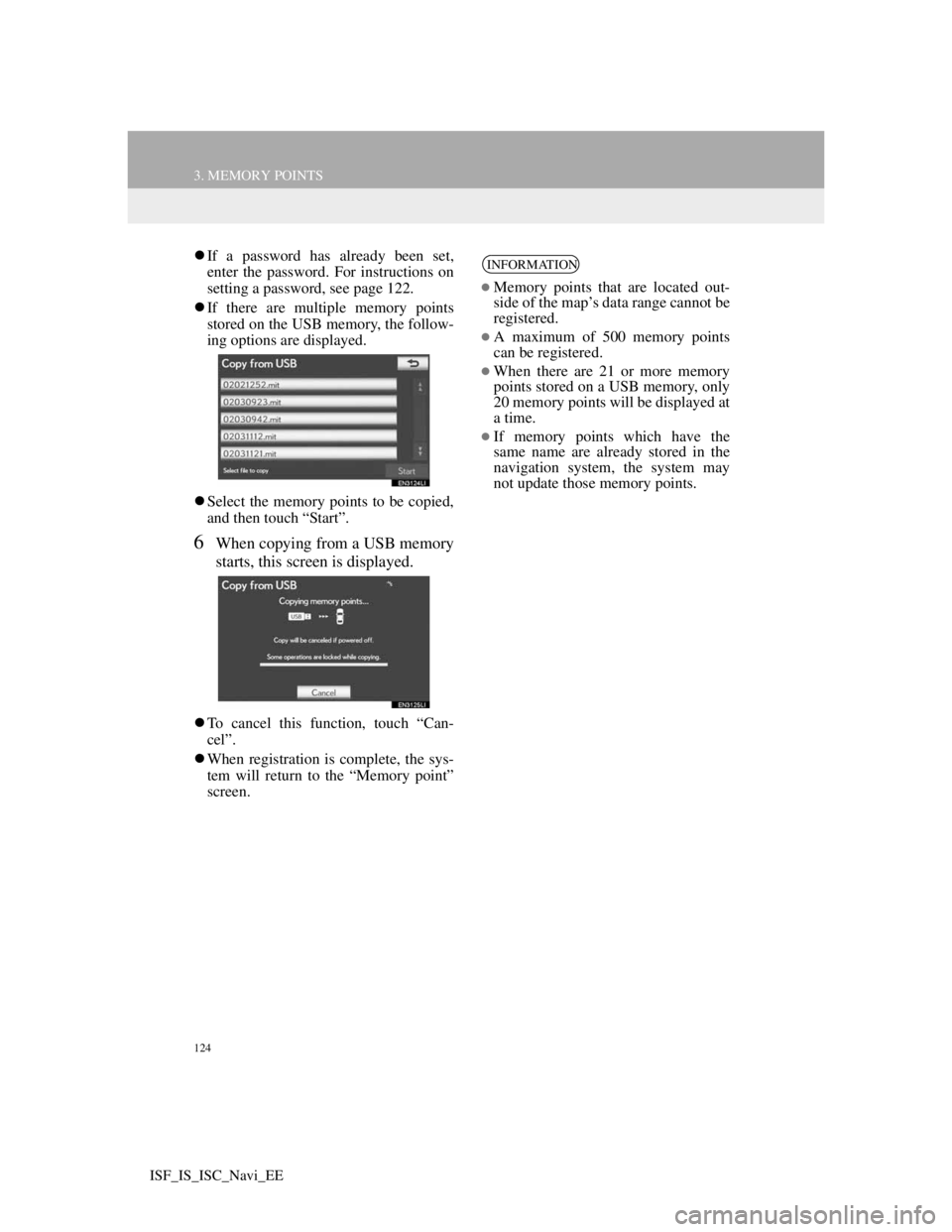
124
3. MEMORY POINTS
ISF_IS_ISC_Navi_EE
If a password has already been set,
enter the password. For instructions on
setting a password, see page 122.
If there are multiple memory points
stored on the USB memory, the follow-
ing options are displayed.
Select the memory points to be copied,
and then touch “Start”.
6When copying from a USB memory
starts, this screen is displayed.
To cancel this function, touch “Can-
cel”.
When registration is complete, the sys-
tem will return to the “Memory point”
screen.
INFORMATION
Memory points that are located out-
side of the map’s data range cannot be
registered.
A maximum of 500 memory points
can be registered.
When there are 21 or more memory
points stored on a USB memory, only
20 memory points will be displayed at
a time.
If memory points which have the
same name are already stored in the
navigation system, the system may
not update those memory points.
Page 142 of 407
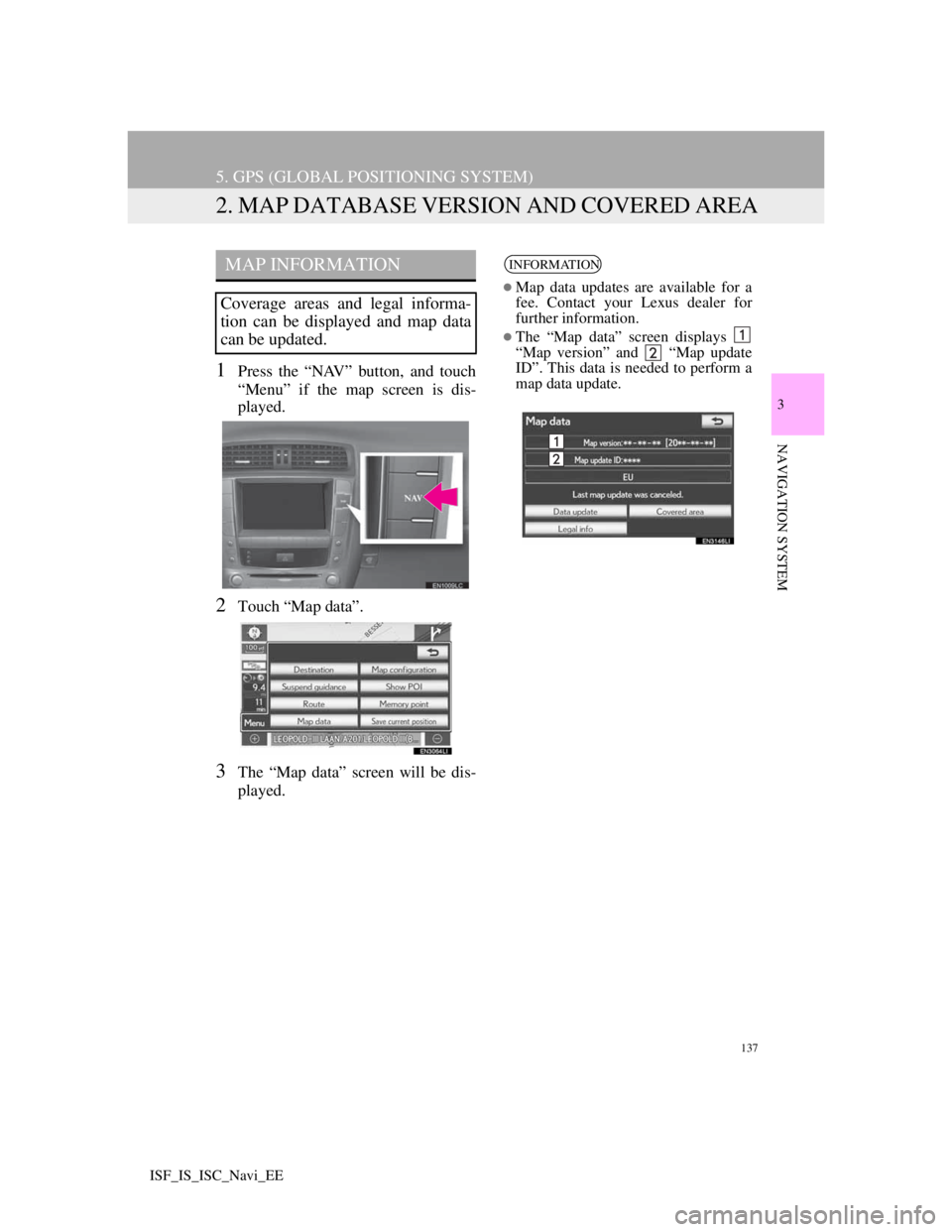
137
5. GPS (GLOBAL POSITIONING SYSTEM)
3
NAVIGATION SYSTEM
ISF_IS_ISC_Navi_EE
2. MAP DATABASE VERSION AND COVERED AREA
1Press the “NAV” button, and touch
“Menu” if the map screen is dis-
played.
2Touch “Map data”.
3The “Map data” screen will be dis-
played.
MAP INFORMATION
Coverage areas and legal informa-
tion can be displayed and map data
can be updated.
INFORMATION
Map data updates are available for a
fee. Contact your Lexus dealer for
further information.
The “Map data” screen displays
“Map version” and “Map update
ID”. This data is needed to perform a
map data update.
Page 321 of 407
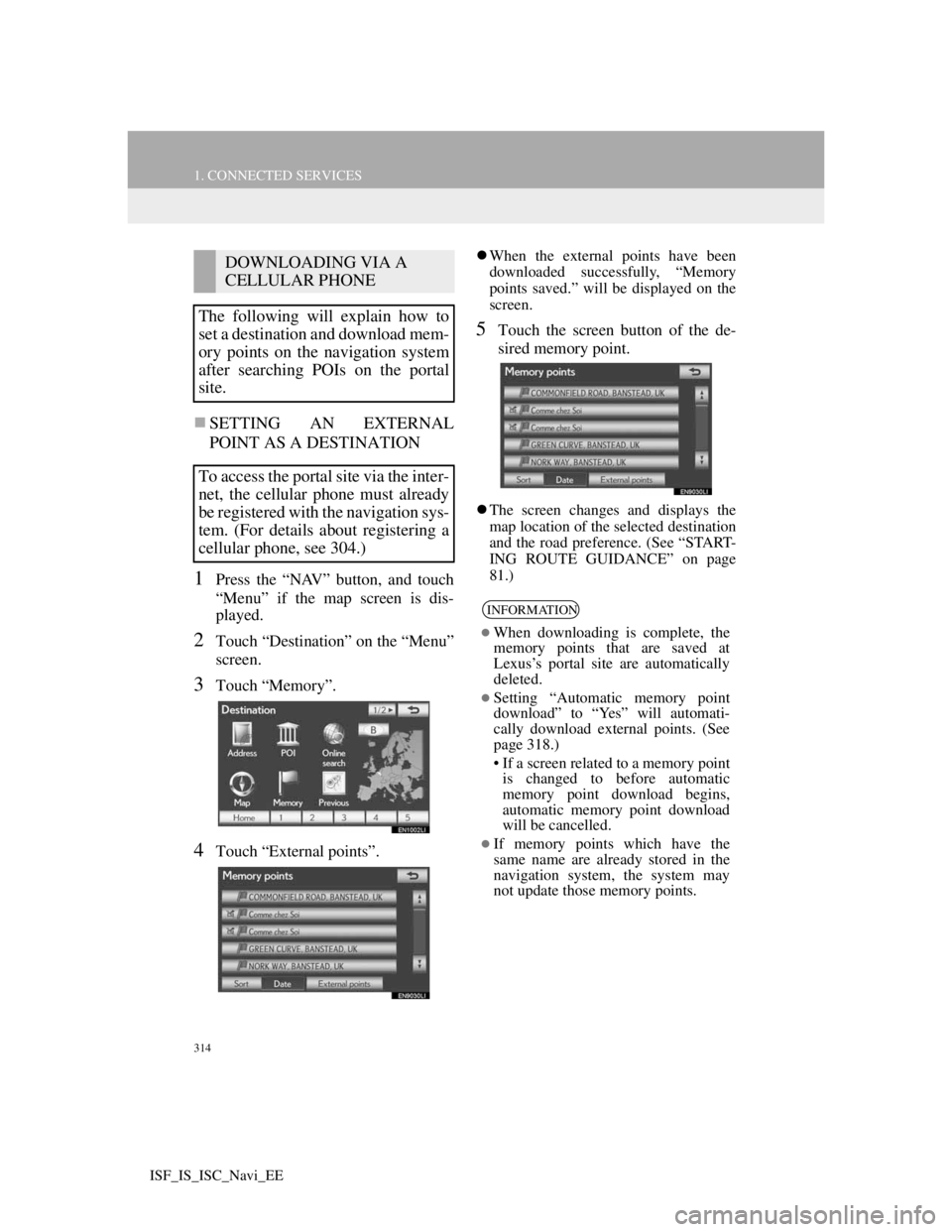
314
1. CONNECTED SERVICES
ISF_IS_ISC_Navi_EE
SETTING AN EXTERNAL
POINT AS A DESTINATION
1Press the “NAV” button, and touch
“Menu” if the map screen is dis-
played.
2Touch “Destination” on the “Menu”
screen.
3Touch “Memory”.
4Touch “External points”.
When the external points have been
downloaded successfully, “Memory
points saved.” will be displayed on the
screen.
5Touch the screen button of the de-
sired memory point.
The screen changes and displays the
map location of the selected destination
and the road preference. (See “START-
ING ROUTE GUIDANCE” on page
81.)
DOWNLOADING VIA A
CELLULAR PHONE
The following will explain how to
set a destination and download mem-
ory points on the navigation system
after searching POIs on the portal
site.
To access the portal site via the inter-
net, the cellular phone must already
be registered with the navigation sys-
tem. (For details about registering a
cellular phone, see 304.)
INFORMATION
When downloading is complete, the
memory points that are saved at
Lexus’s portal site are automatically
deleted.
Setting “Automatic memory point
download” to “Yes” will automati-
cally download external points. (See
page 318.)
• If a screen related to a memory point
is changed to before automatic
memory point download begins,
automatic memory point download
will be cancelled.
If memory points which have the
same name are already stored in the
navigation system, the system may
not update those memory points.
Page 322 of 407
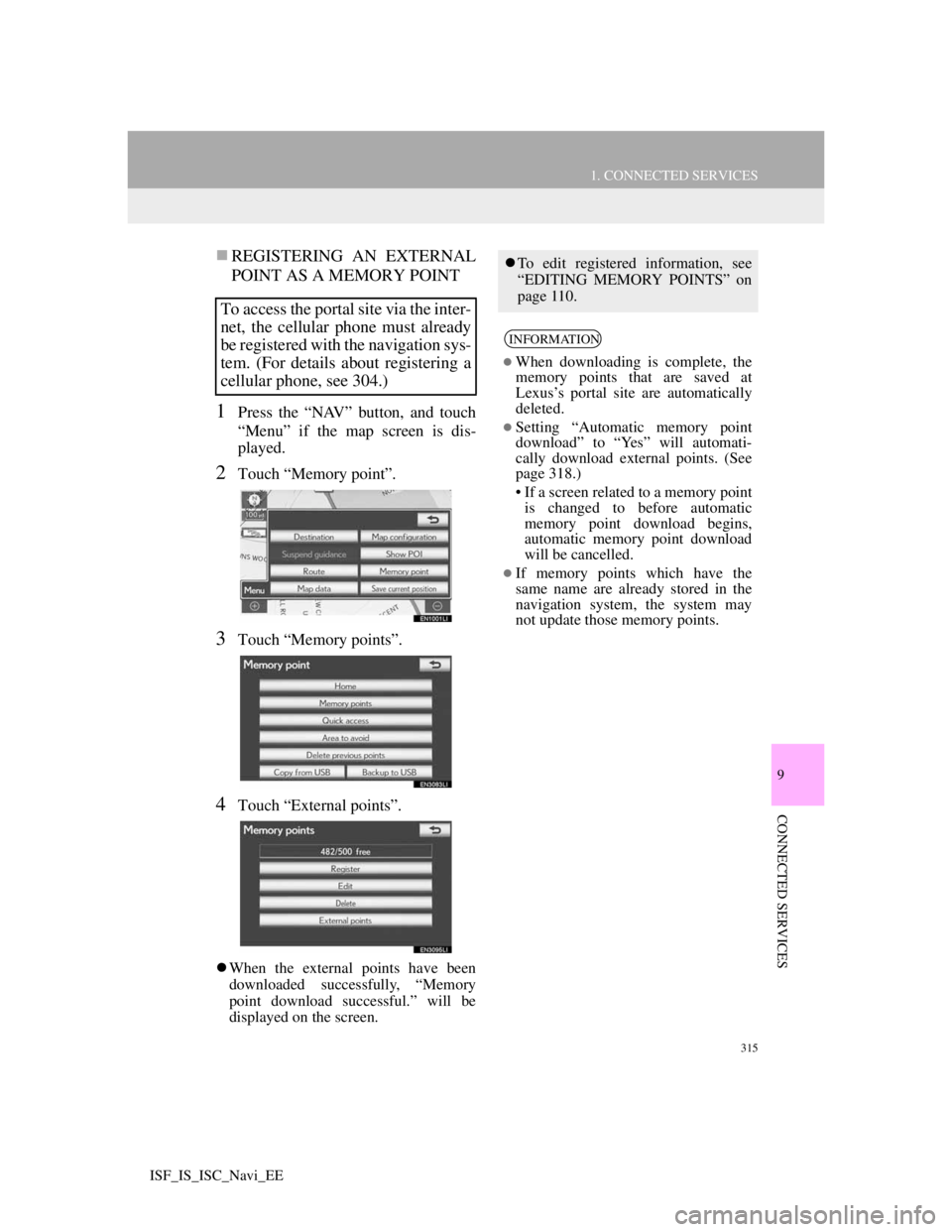
315
1. CONNECTED SERVICES
9
CONNECTED SERVICES
ISF_IS_ISC_Navi_EE
REGISTERING AN EXTERNAL
POINT AS A MEMORY POINT
1Press the “NAV” button, and touch
“Menu” if the map screen is dis-
played.
2Touch “Memory point”.
3Touch “Memory points”.
4Touch “External points”.
When the external points have been
downloaded successfully, “Memory
point download successful.” will be
displayed on the screen.
To access the portal site via the inter-
net, the cellular phone must already
be registered with the navigation sys-
tem. (For details about registering a
cellular phone, see 304.)
To edit registered information, see
“EDITING MEMORY POINTS” on
page 110.
INFORMATION
When downloading is complete, the
memory points that are saved at
Lexus’s portal site are automatically
deleted.
Setting “Automatic memory point
download” to “Yes” will automati-
cally download external points. (See
page 318.)
• If a screen related to a memory point
is changed to before automatic
memory point download begins,
automatic memory point download
will be cancelled.
If memory points which have the
same name are already stored in the
navigation system, the system may
not update those memory points.
Page 324 of 407
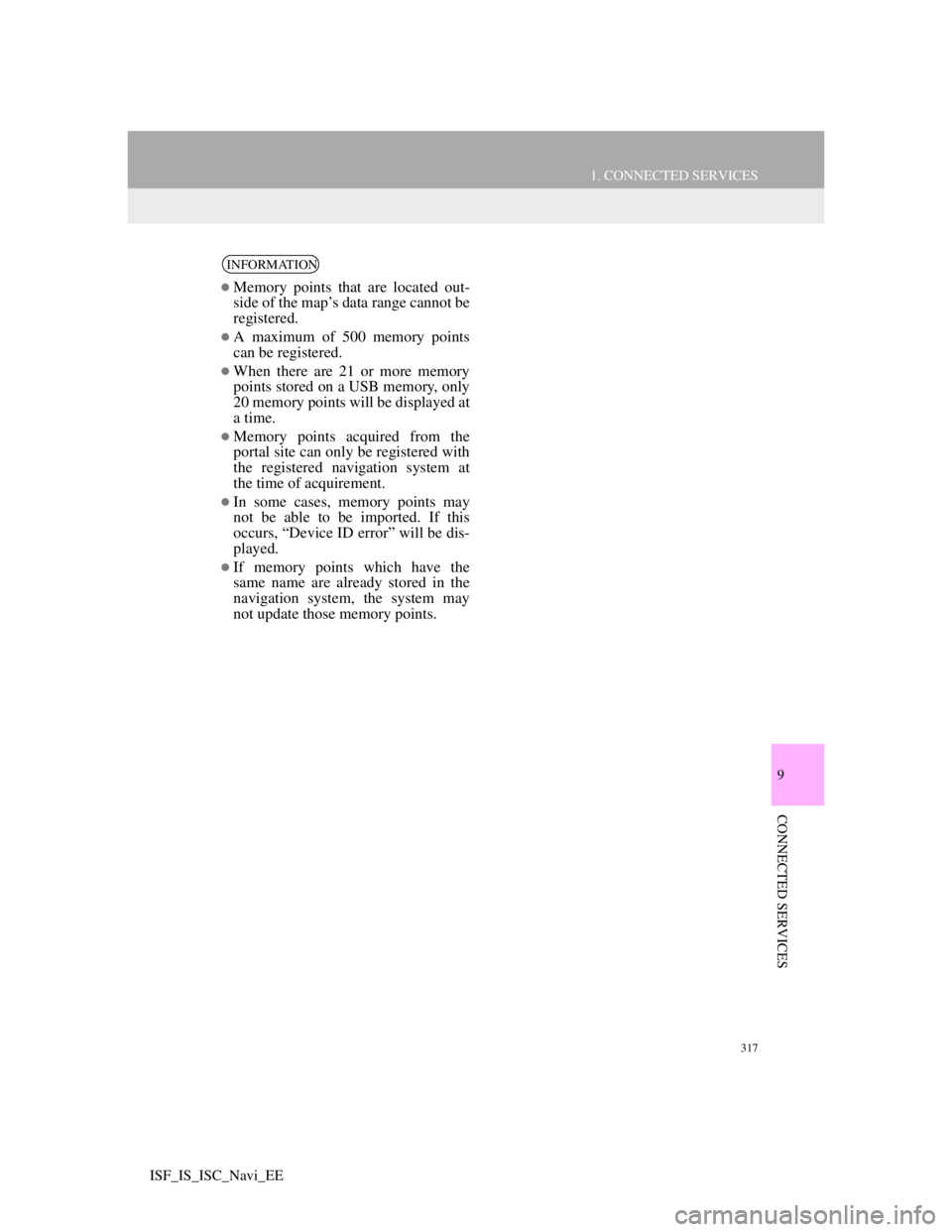
317
1. CONNECTED SERVICES
9
CONNECTED SERVICES
ISF_IS_ISC_Navi_EE
INFORMATION
Memory points that are located out-
side of the map’s data range cannot be
registered.
A maximum of 500 memory points
can be registered.
When there are 21 or more memory
points stored on a USB memory, only
20 memory points will be displayed at
a time.
Memory points acquired from the
portal site can only be registered with
the registered navigation system at
the time of acquirement.
In some cases, memory points may
not be able to be imported. If this
occurs, “Device ID error” will be dis-
played.
If memory points which have the
same name are already stored in the
navigation system, the system may
not update those memory points.
Page 374 of 407
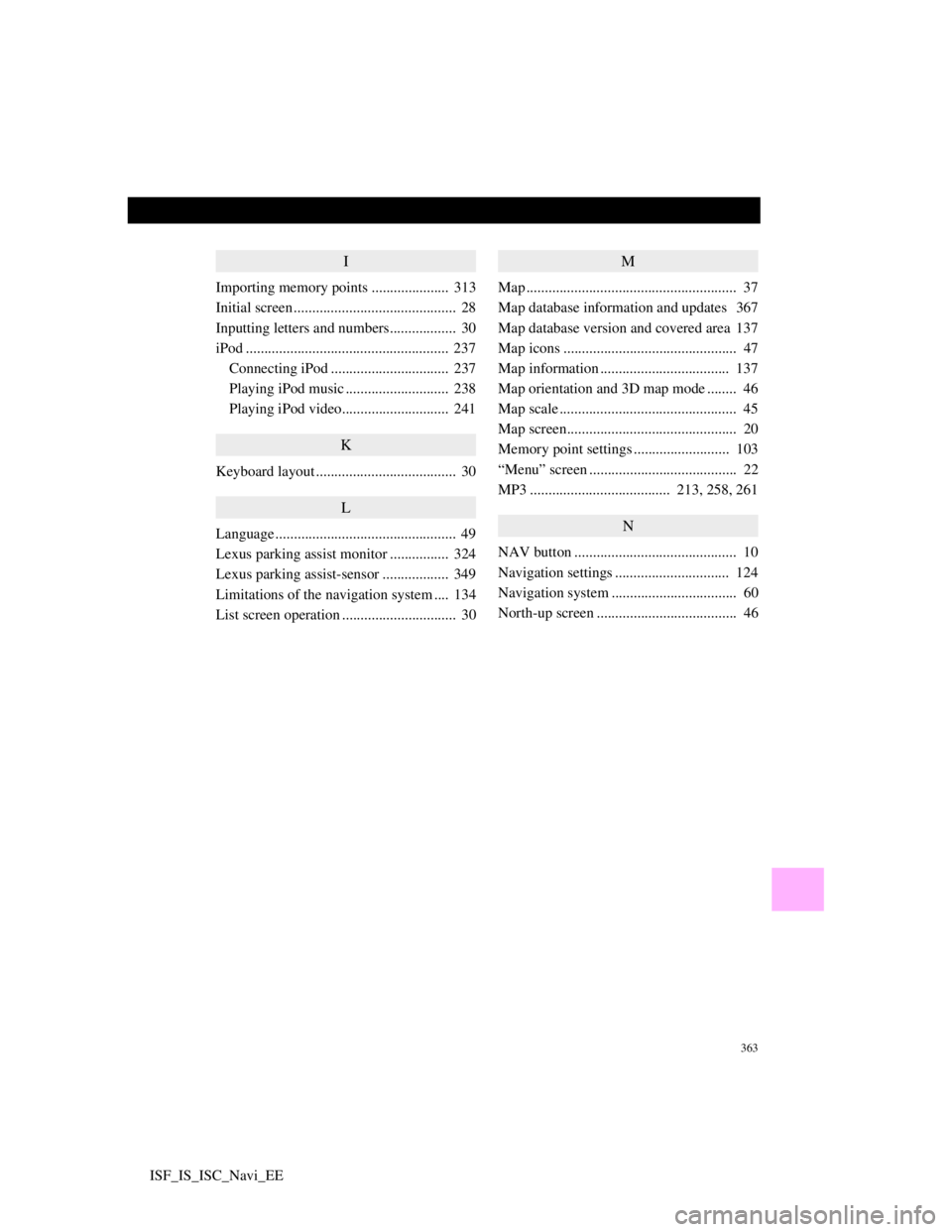
363
ISF_IS_ISC_Navi_EE
I
Importing memory points ..................... 313
Initial screen ............................................ 28
Inputting letters and numbers.................. 30
iPod ....................................................... 237
Connecting iPod ................................ 237
Playing iPod music ............................ 238
Playing iPod video............................. 241
K
Keyboard layout ...................................... 30
L
Language ................................................. 49
Lexus parking assist monitor ................ 324
Lexus parking assist-sensor .................. 349
Limitations of the navigation system .... 134
List screen operation ............................... 30
M
Map ......................................................... 37
Map database information and updates 367
Map database version and covered area 137
Map icons ............................................... 47
Map information ................................... 137
Map orientation and 3D map mode ........ 46
Map scale ................................................ 45
Map screen.............................................. 20
Memory point settings .......................... 103
“Menu” screen ........................................ 22
MP3 ...................................... 213, 258, 261
N
NAV button ............................................ 10
Navigation settings ............................... 124
Navigation system .................................. 60
North-up screen ...................................... 46
Page 378 of 407

367
ISF_IS_ISC_Navi_EE
This system uses the maps of AISIN
AW.
END-USER TERMS
The data (“Data”) is provided for
your personal, internal use only and
not for resale. It is protected by
copyright, and is subject to the
following terms and conditions
which are agreed to by you, on the
one hand, and AISIN AW Co., LTD.
(“AW”) and its licensors (including
their licensors and suppliers) on the
other hand.
2010* NAVTEQ. All rights
reserved. *original publication date
Terms and Conditions
Personal Use Only. You agree to use
this Data together with AW’s
Navigation Products for the solely
personal, non-commercial purposes
for which you were licensed, and not
for service bureau, time-sharing or
other similar purposes. Accordingly,
but subject to the restrictions set
forth in the following paragraphs,
you may copy this Data only as
necessary for your personal use to (i)
view it, and (ii) save it, provided that
you do not remove any copyright
notices that appear and do not
modify the Data in any way. You
agree not to otherwise reproduce,
copy, modify, decompile,
disassemble, create any derivative
works of, or reverse engineer any
portion of this Data, and may not
transfer or distribute it in any form,
for any purpose, except to the extent
permitted by mandatory laws.
Map database information and updates