steering wheel Lexus IS220d 2012 Navigation manual
[x] Cancel search | Manufacturer: LEXUS, Model Year: 2012, Model line: IS220d, Model: Lexus IS220d 2012Pages: 407, PDF Size: 23.8 MB
Page 145 of 407
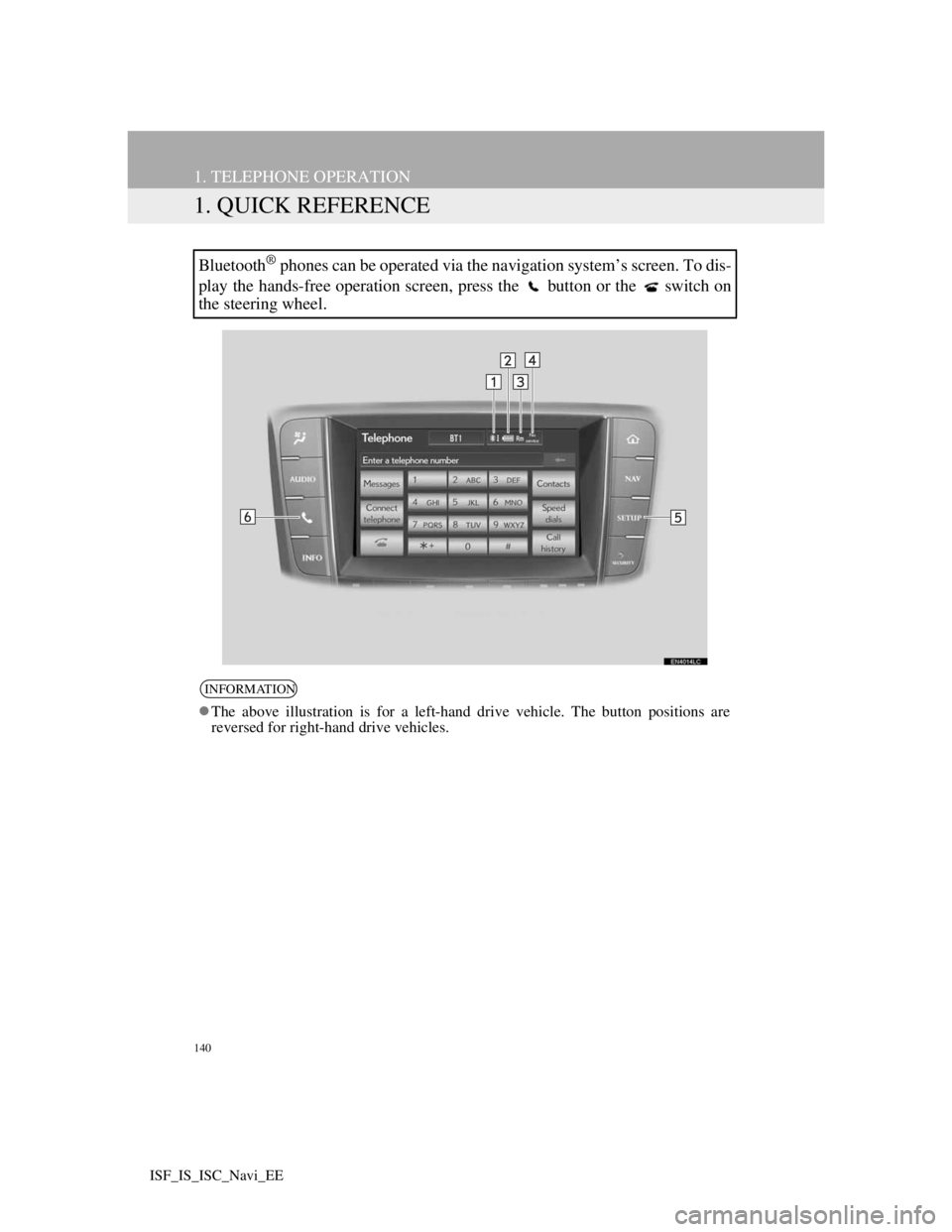
140
ISF_IS_ISC_Navi_EE
1. TELEPHONE OPERATION
1. QUICK REFERENCE
Bluetooth® phones can be operated via the navigation system’s screen. To dis-
play the hands-free operation screen, press the button or the switch on
the steering wheel.
INFORMATION
The above illustration is for a left-hand drive vehicle. The button positions are
reversed for right-hand drive vehicles.
Page 147 of 407
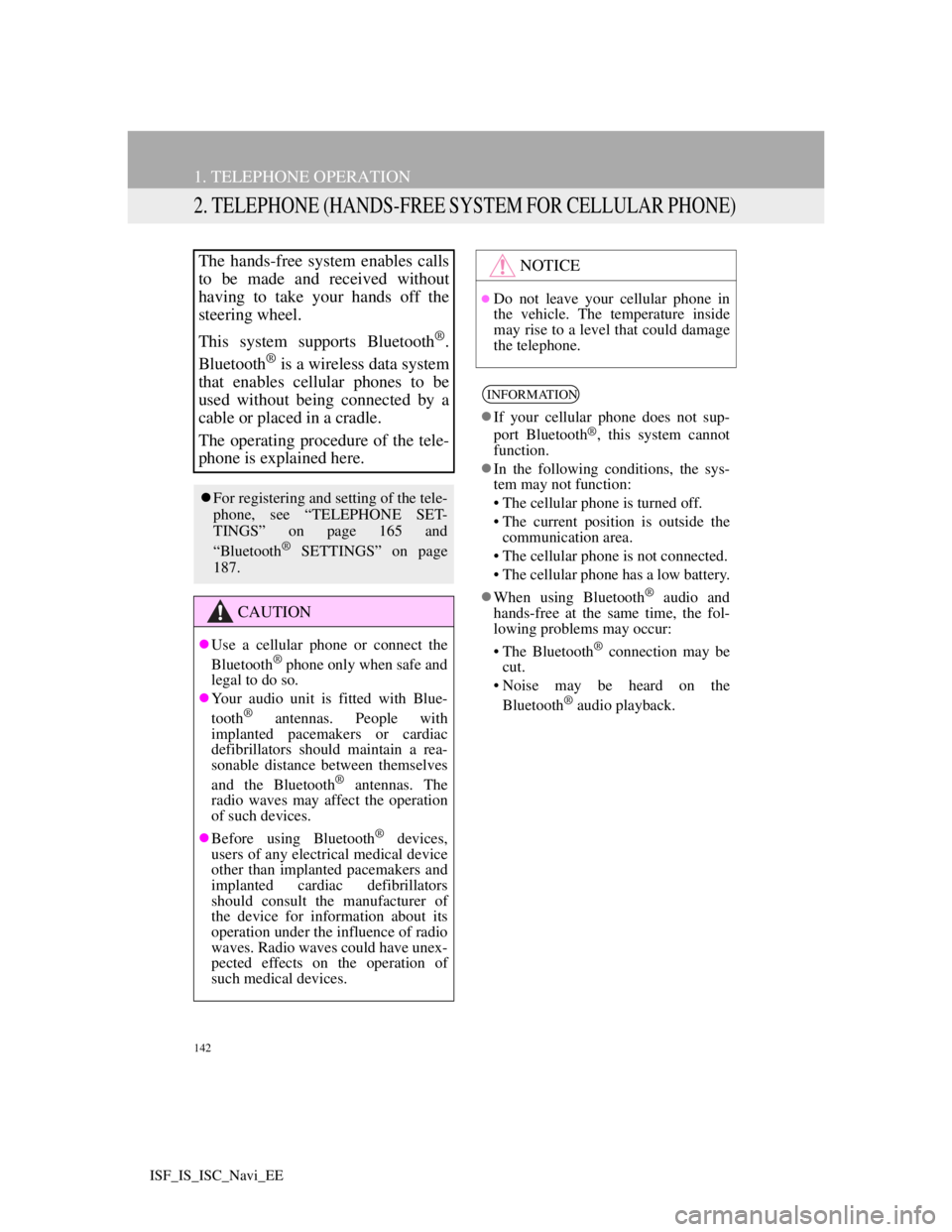
142
1. TELEPHONE OPERATION
ISF_IS_ISC_Navi_EE
2. TELEPHONE (HANDS-FREE SYSTEM FOR CELLULAR PHONE)
The hands-free system enables calls
to be made and received without
having to take your hands off the
steering wheel.
This system supports Bluetooth
®.
Bluetooth
® is a wireless data system
that enables cellular phones to be
used without being connected by a
cable or placed in a cradle.
The operating procedure of the tele-
phone is explained here.
For registering and setting of the tele-
phone, see “TELEPHONE SET-
TINGS” on page 165 and
“Bluetooth
® SETTINGS” on page
187.
CAUTION
Use a cellular phone or connect the
Bluetooth® phone only when safe and
legal to do so.
Your audio unit is fitted with Blue-
tooth
® antennas. People with
implanted pacemakers or cardiac
defibrillators should maintain a rea-
sonable distance between themselves
and the Bluetooth
® antennas. The
radio waves may affect the operation
of such devices.
Before using Bluetooth
® devices,
users of any electrical medical device
other than implanted pacemakers and
implanted cardiac defibrillators
should consult the manufacturer of
the device for information about its
operation under the influence of radio
waves. Radio waves could have unex-
pected effects on the operation of
such medical devices.
NOTICE
Do not leave your cellular phone in
the vehicle. The temperature inside
may rise to a level that could damage
the telephone.
INFORMATION
If your cellular phone does not sup-
port Bluetooth®, this system cannot
function.
In the following conditions, the sys-
tem may not function:
• The cellular phone is turned off.
• The current position is outside the
communication area.
• The cellular phone is not connected.
• The cellular phone has a low battery.
When using Bluetooth
® audio and
hands-free at the same time, the fol-
lowing problems may occur:
• The Bluetooth
® connection may be
cut.
• Noise may be heard on the
Bluetooth
® audio playback.
Page 148 of 407
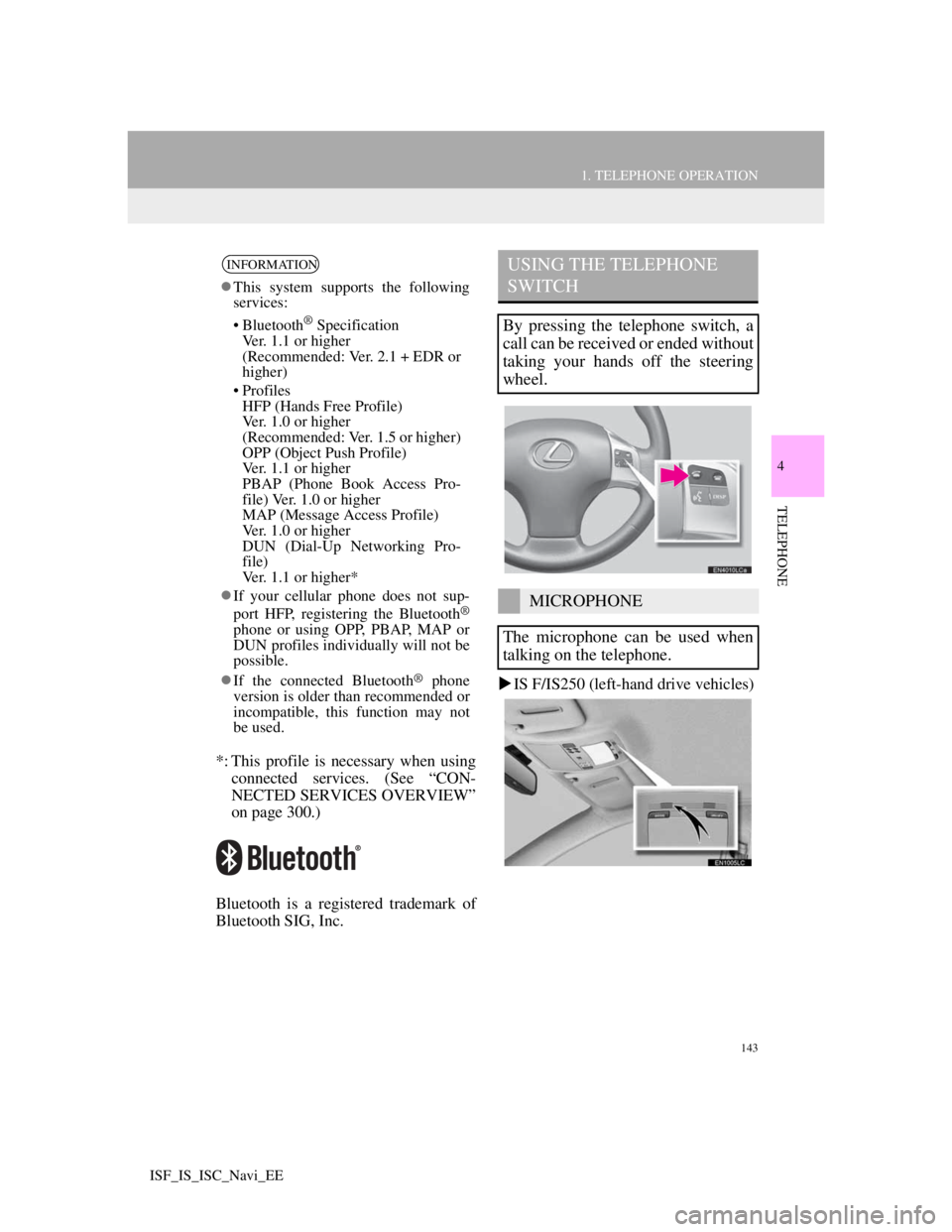
143
1. TELEPHONE OPERATION
4
TELEPHONE
ISF_IS_ISC_Navi_EE
*: This profile is necessary when using
connected services. (See “CON-
NECTED SERVICES OVERVIEW”
on page 300.)
Bluetooth is a registered trademark of
Bluetooth SIG, Inc.IS F/IS250 (left-hand drive vehicles)
INFORMATION
This system supports the following
services:
• Bluetooth
® Specification
Ver. 1.1 or higher
(Recommended: Ver. 2.1 + EDR or
higher)
• Profiles
HFP (Hands Free Profile)
Ver. 1.0 or higher
(Recommended: Ver. 1.5 or higher)
OPP (Object Push Profile)
Ver. 1.1 or higher
PBAP (Phone Book Access Pro-
file) Ver. 1.0 or higher
MAP (Message Access Profile)
Ver. 1.0 or higher
DUN (Dial-Up Networking Pro-
file)
Ver. 1.1 or higher*
If your cellular phone does not sup-
port HFP, registering the Bluetooth
®
phone or using OPP, PBAP, MAP or
DUN profiles individually will not be
possible.
If the connected Bluetooth
® phone
version is older than recommended or
incompatible, this function may not
be used.
USING THE TELEPHONE
SWITCH
By pressing the telephone switch, a
call can be received or ended without
taking your hands off the steering
wheel.
MICROPHONE
The microphone can be used when
talking on the telephone.
Page 152 of 407
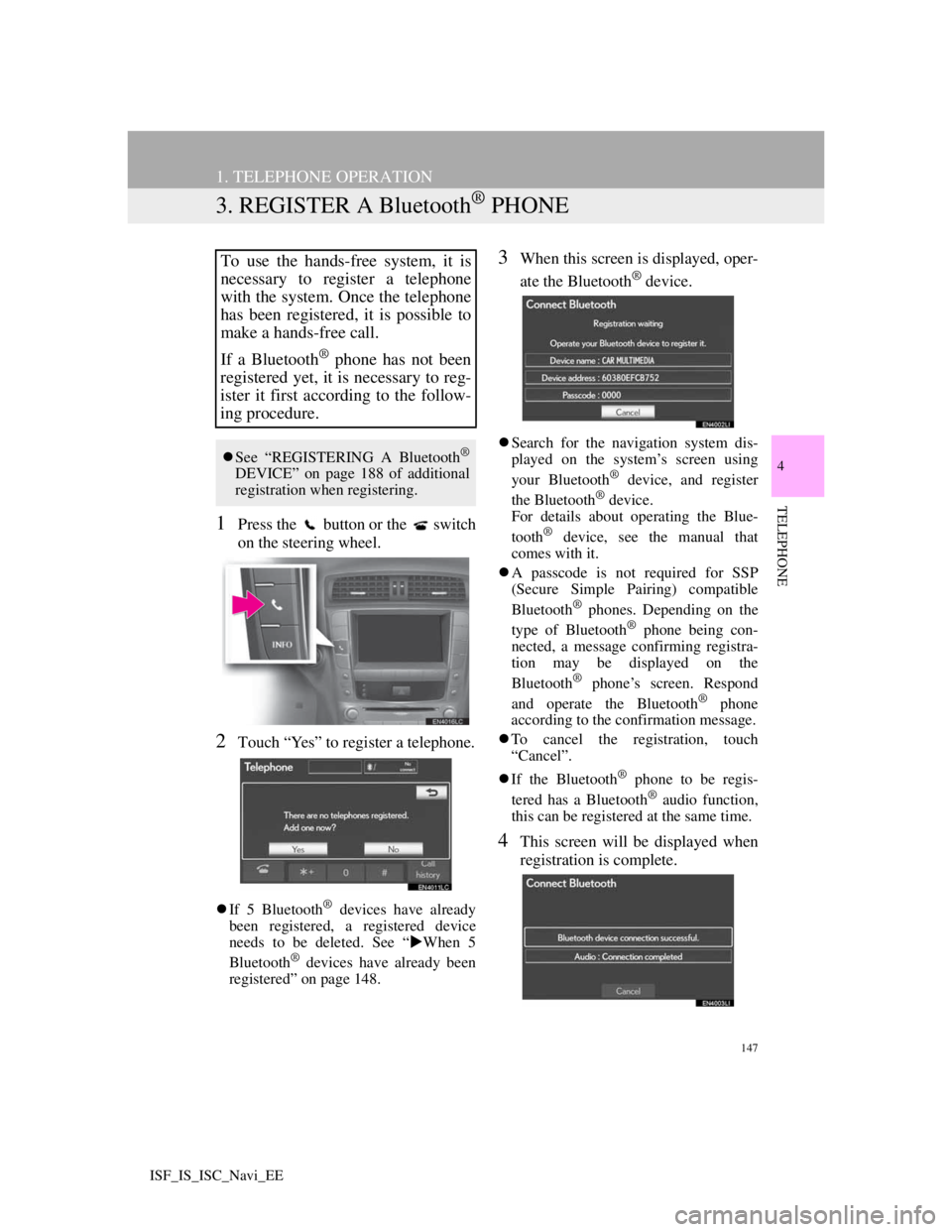
147
1. TELEPHONE OPERATION
4
TELEPHONE
ISF_IS_ISC_Navi_EE
3. REGISTER A Bluetooth® PHONE
1Press the button or the switch
on the steering wheel.
2Touch “Yes” to register a telephone.
If 5 Bluetooth® devices have already
been registered, a registered device
needs to be deleted. See “When 5
Bluetooth
® devices have already been
registered” on page 148.
3When this screen is displayed, oper-
ate the Bluetooth
® device.
Search for the navigation system dis-
played on the system’s screen using
your Bluetooth
® device, and register
the Bluetooth® device.
For details about operating the Blue-
tooth
® device, see the manual that
comes with it.
A passcode is not required for SSP
(Secure Simple Pairing) compatible
Bluetooth
® phones. Depending on the
type of Bluetooth® phone being con-
nected, a message confirming registra-
tion may be displayed on the
Bluetooth
® phone’s screen. Respond
and operate the Bluetooth® phone
according to the confirmation message.
To cancel the registration, touch
“Cancel”.
If the Bluetooth
® phone to be regis-
tered has a Bluetooth® audio function,
this can be registered at the same time.
4This screen will be displayed when
registration is complete.
To use the hands-free system, it is
necessary to register a telephone
with the system. Once the telephone
has been registered, it is possible to
make a hands-free call.
If a Bluetooth
® phone has not been
registered yet, it is necessary to reg-
ister it first according to the follow-
ing procedure.
See “REGISTERING A Bluetooth®
DEVICE” on page 188 of additional
registration when registering.
Page 155 of 407
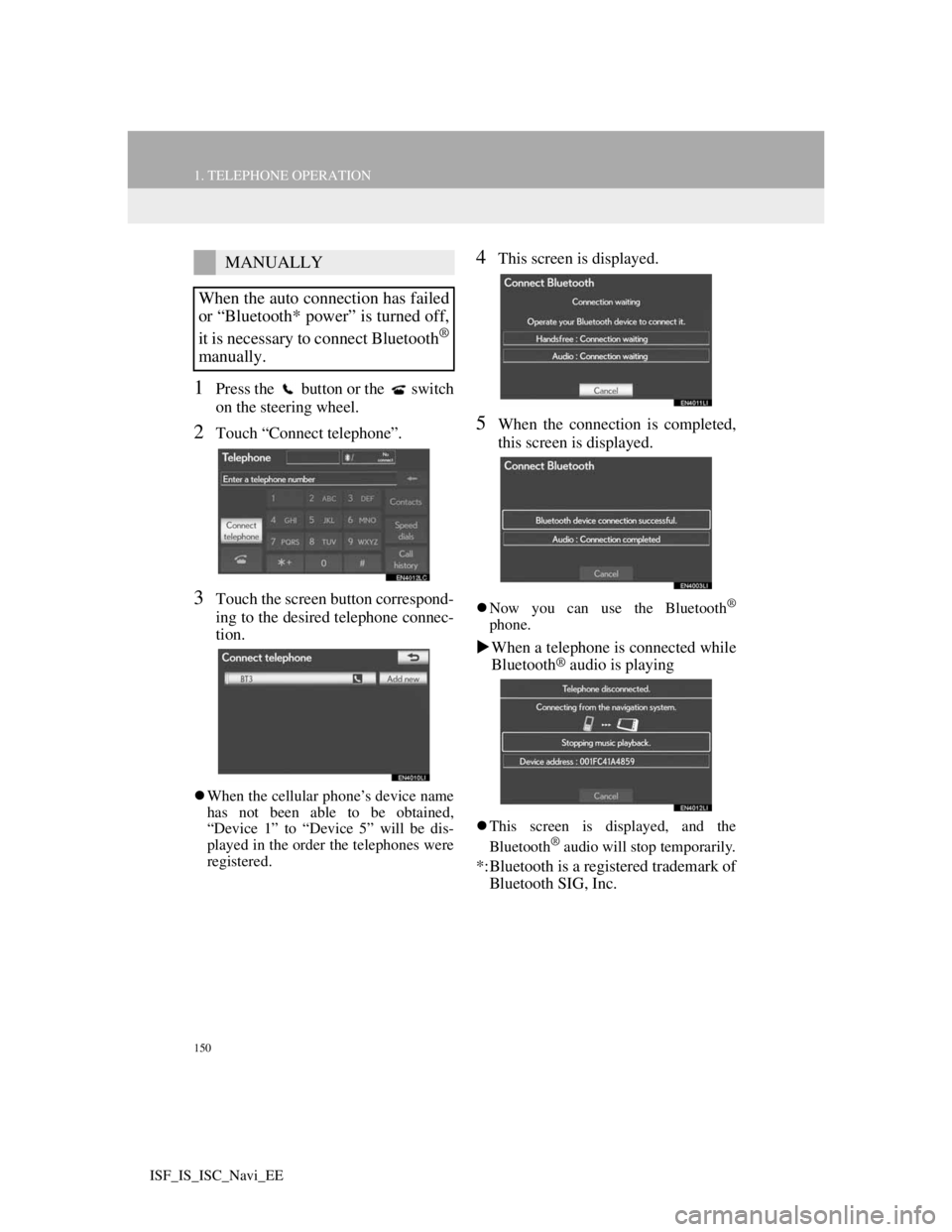
150
1. TELEPHONE OPERATION
ISF_IS_ISC_Navi_EE
1Press the button or the switch
on the steering wheel.
2Touch “Connect telephone”.
3Touch the screen button correspond-
ing to the desired telephone connec-
tion.
When the cellular phone’s device name
has not been able to be obtained,
“Device 1” to “Device 5” will be dis-
played in the order the telephones were
registered.
4This screen is displayed.
5When the connection is completed,
this screen is displayed.
Now you can use the Bluetooth®
phone.
When a telephone is connected while
Bluetooth® audio is playing
This screen is displayed, and the
Bluetooth® audio will stop temporarily.
*:Bluetooth is a registered trademark of
Bluetooth SIG, Inc.
MANUALLY
When the auto connection has failed
or “Bluetooth* power” is turned off,
it is necessary to connect Bluetooth
®
manually.
Page 157 of 407
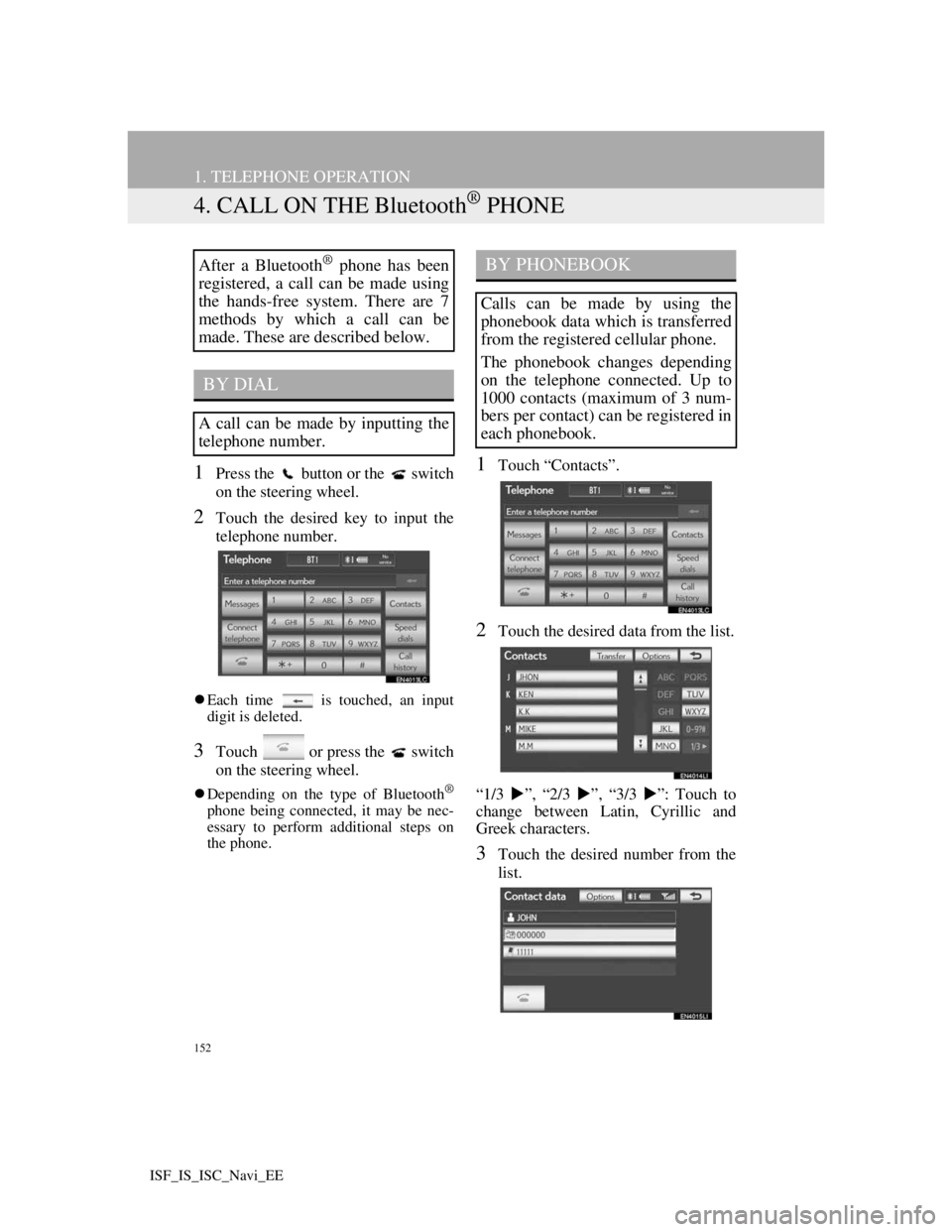
152
1. TELEPHONE OPERATION
ISF_IS_ISC_Navi_EE
4. CALL ON THE Bluetooth® PHONE
1Press the button or the switch
on the steering wheel.
2Touch the desired key to input the
telephone number.
Each time is touched, an input
digit is deleted.
3Touch or press the switch
on the steering wheel.
Depending on the type of Bluetooth®
phone being connected, it may be nec-
essary to perform additional steps on
the phone.
1Touch “Contacts”.
2Touch the desired data from the list.
“1/3 ”, “2/3 ”, “3/3 ”: Touch to
change between Latin, Cyrillic and
Greek characters.
3Touch the desired number from the
list.
After a Bluetooth® phone has been
registered, a call can be made using
the hands-free system. There are 7
methods by which a call can be
made. These are described below.
BY DIAL
A call can be made by inputting the
telephone number.
BY PHONEBOOK
Calls can be made by using the
phonebook data which is transferred
from the registered cellular phone.
The phonebook changes depending
on the telephone connected. Up to
1000 contacts (maximum of 3 num-
bers per contact) can be registered in
each phonebook.
Page 158 of 407
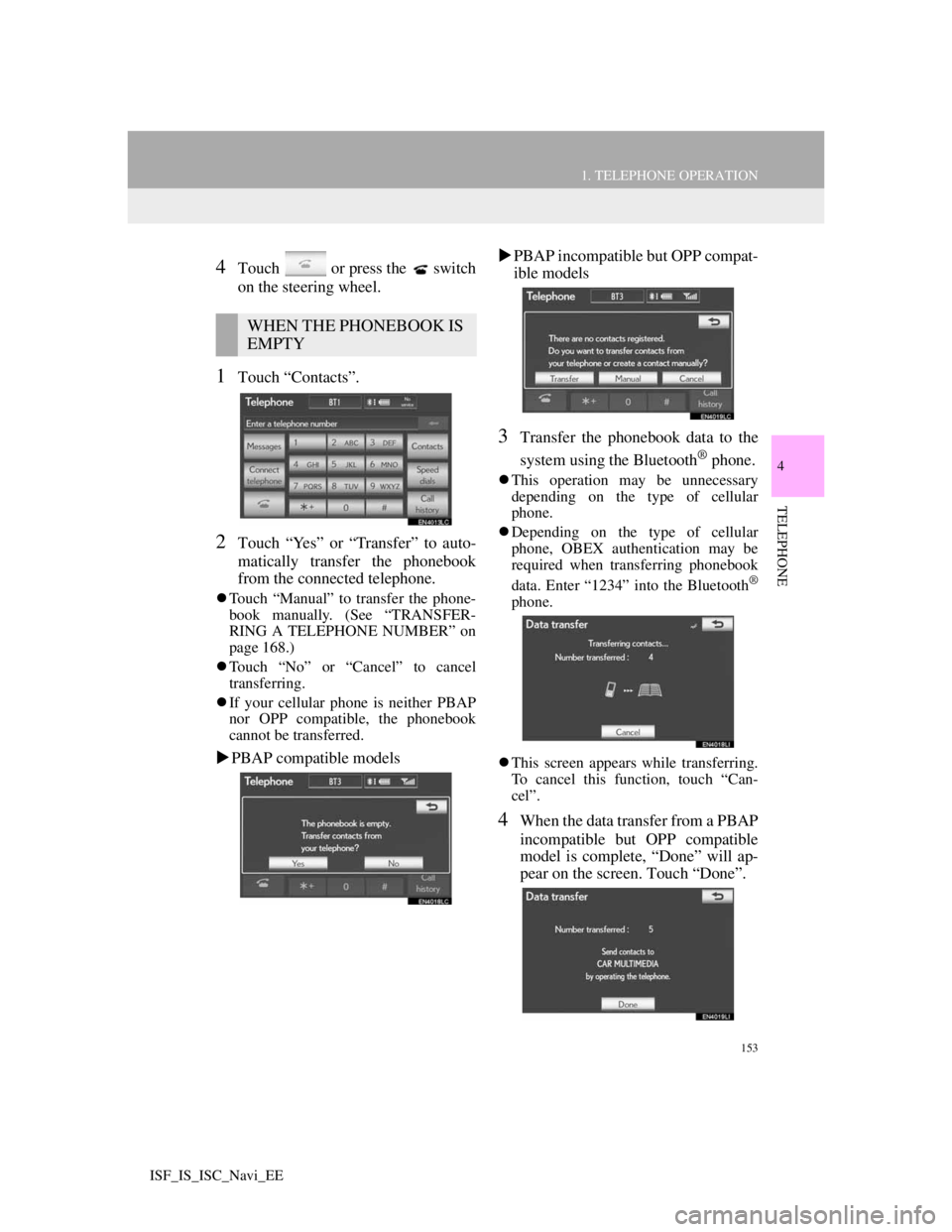
153
1. TELEPHONE OPERATION
4
TELEPHONE
ISF_IS_ISC_Navi_EE
4Touch or press the switch
on the steering wheel.
1Touch “Contacts”.
2Touch “Yes” or “Transfer” to auto-
matically transfer the phonebook
from the connected telephone.
Touch “Manual” to transfer the phone-
book manually. (See “TRANSFER-
RING A TELEPHONE NUMBER” on
page 168.)
Touch “No” or “Cancel” to cancel
transferring.
If your cellular phone is neither PBAP
nor OPP compatible, the phonebook
cannot be transferred.
PBAP compatible modelsPBAP incompatible but OPP compat-
ible models
3Transfer the phonebook data to the
system using the Bluetooth
® phone.
This operation may be unnecessary
depending on the type of cellular
phone.
Depending on the type of cellular
phone, OBEX authentication may be
required when transferring phonebook
data. Enter “1234” into the Bluetooth
®
phone.
This screen appears while transferring.
To cancel this function, touch “Can-
cel”.
4When the data transfer from a PBAP
incompatible but OPP compatible
model is complete, “Done” will ap-
pear on the screen. Touch “Done”.
WHEN THE PHONEBOOK IS
EMPTY
Page 160 of 407
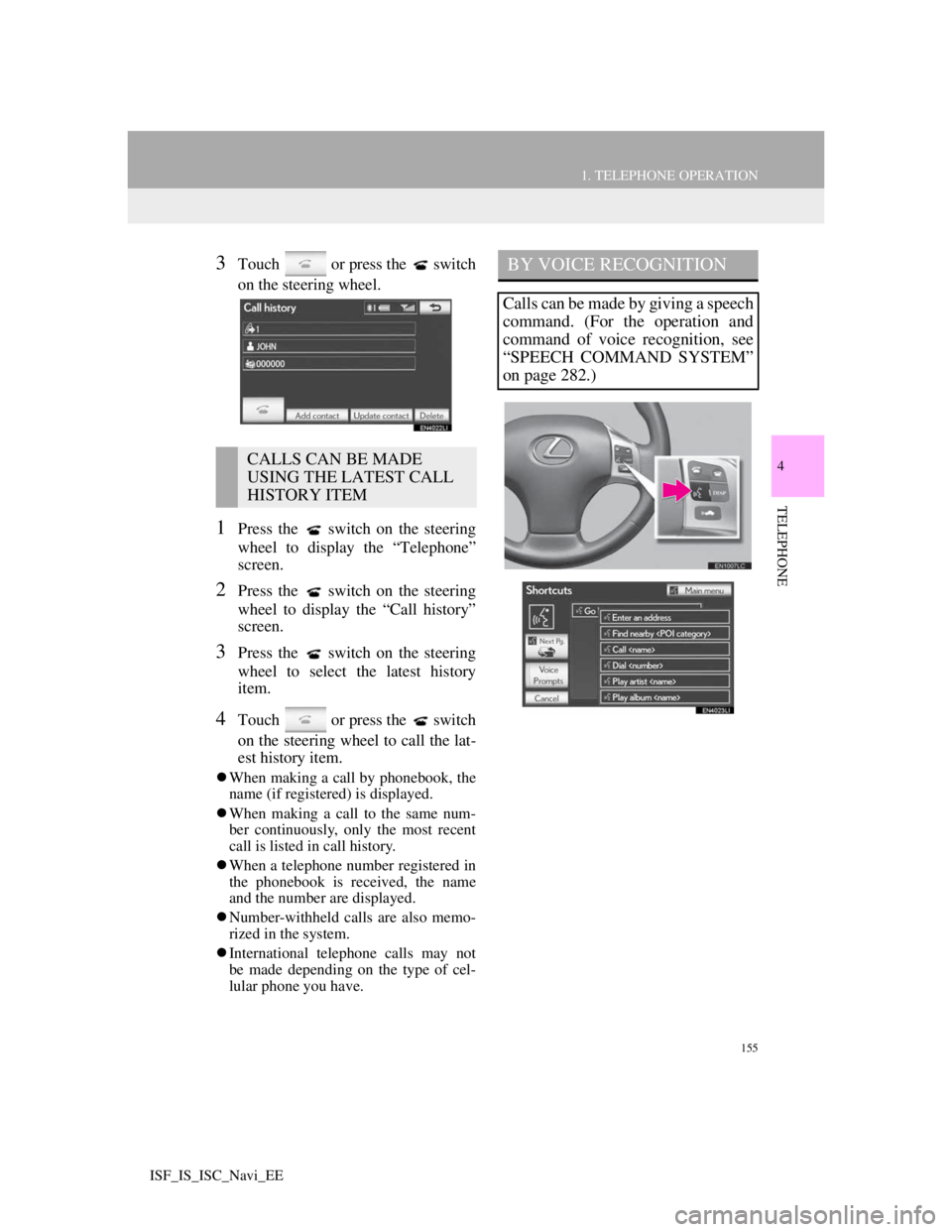
155
1. TELEPHONE OPERATION
4
TELEPHONE
ISF_IS_ISC_Navi_EE
3Touch or press the switch
on the steering wheel.
1Press the switch on the steering
wheel to display the “Telephone”
screen.
2Press the switch on the steering
wheel to display the “Call history”
screen.
3Press the switch on the steering
wheel to select the latest history
item.
4Touch or press the switch
on the steering wheel to call the lat-
est history item.
When making a call by phonebook, the
name (if registered) is displayed.
When making a call to the same num-
ber continuously, only the most recent
call is listed in call history.
When a telephone number registered in
the phonebook is received, the name
and the number are displayed.
Number-withheld calls are also memo-
rized in the system.
International telephone calls may not
be made depending on the type of cel-
lular phone you have.
CALLS CAN BE MADE
USING THE LATEST CALL
HISTORY ITEM
BY VOICE RECOGNITION
Calls can be made by giving a speech
command. (For the operation and
command of voice recognition, see
“SPEECH COMMAND SYSTEM”
on page 282.)
Page 162 of 407
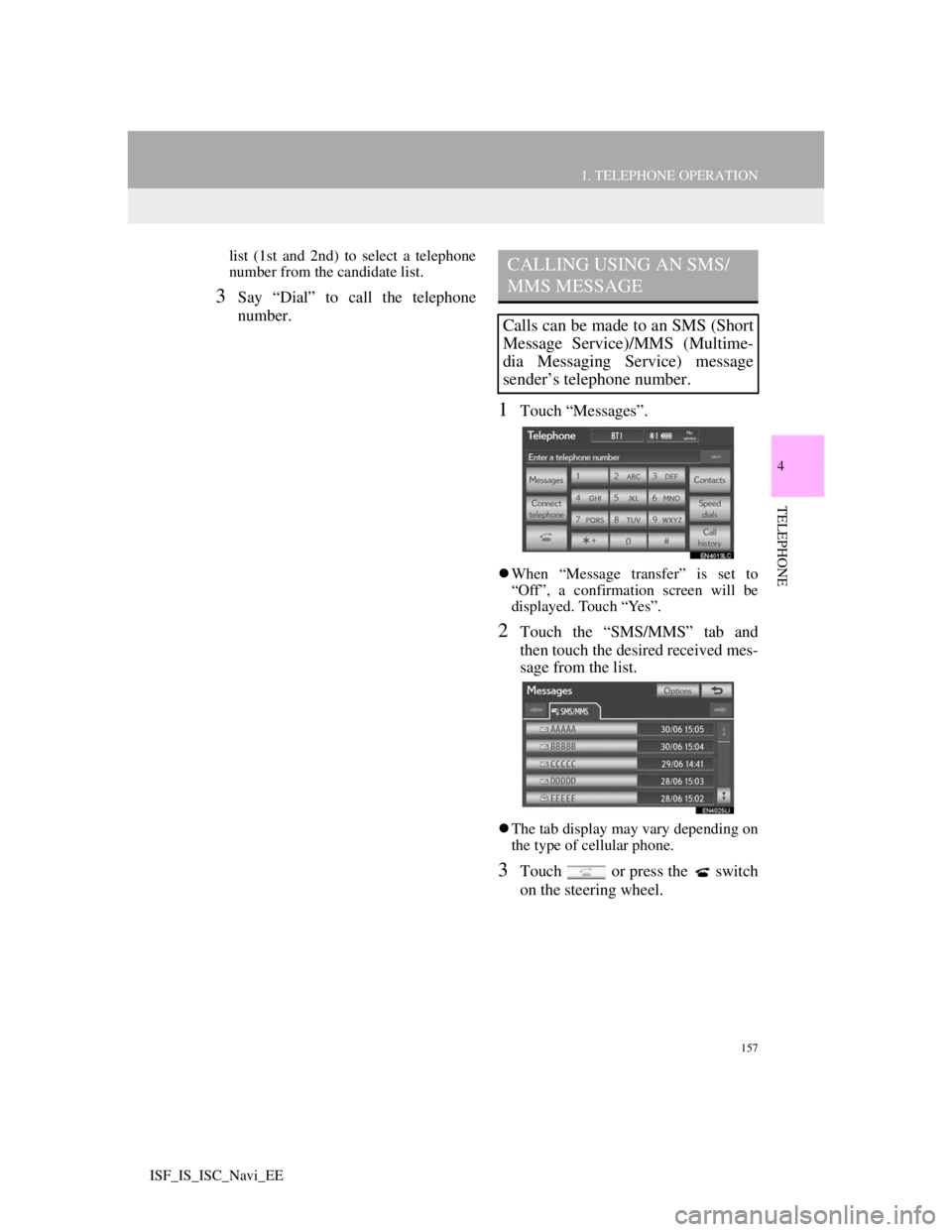
157
1. TELEPHONE OPERATION
4
TELEPHONE
ISF_IS_ISC_Navi_EE
list (1st and 2nd) to select a telephone
number from the candidate list.
3Say “Dial” to call the telephone
number.
1Touch “Messages”.
When “Message transfer” is set to
“Off”, a confirmation screen will be
displayed. Touch “Yes”.
2Touch the “SMS/MMS” tab and
then touch the desired received mes-
sage from the list.
The tab display may vary depending on
the type of cellular phone.
3Touch or press the switch
on the steering wheel.
CALLING USING AN SMS/
MMS MESSAGE
Calls can be made to an SMS (Short
Message Service)/MMS (Multime-
dia Messaging Service) message
sender’s telephone number.
Page 164 of 407
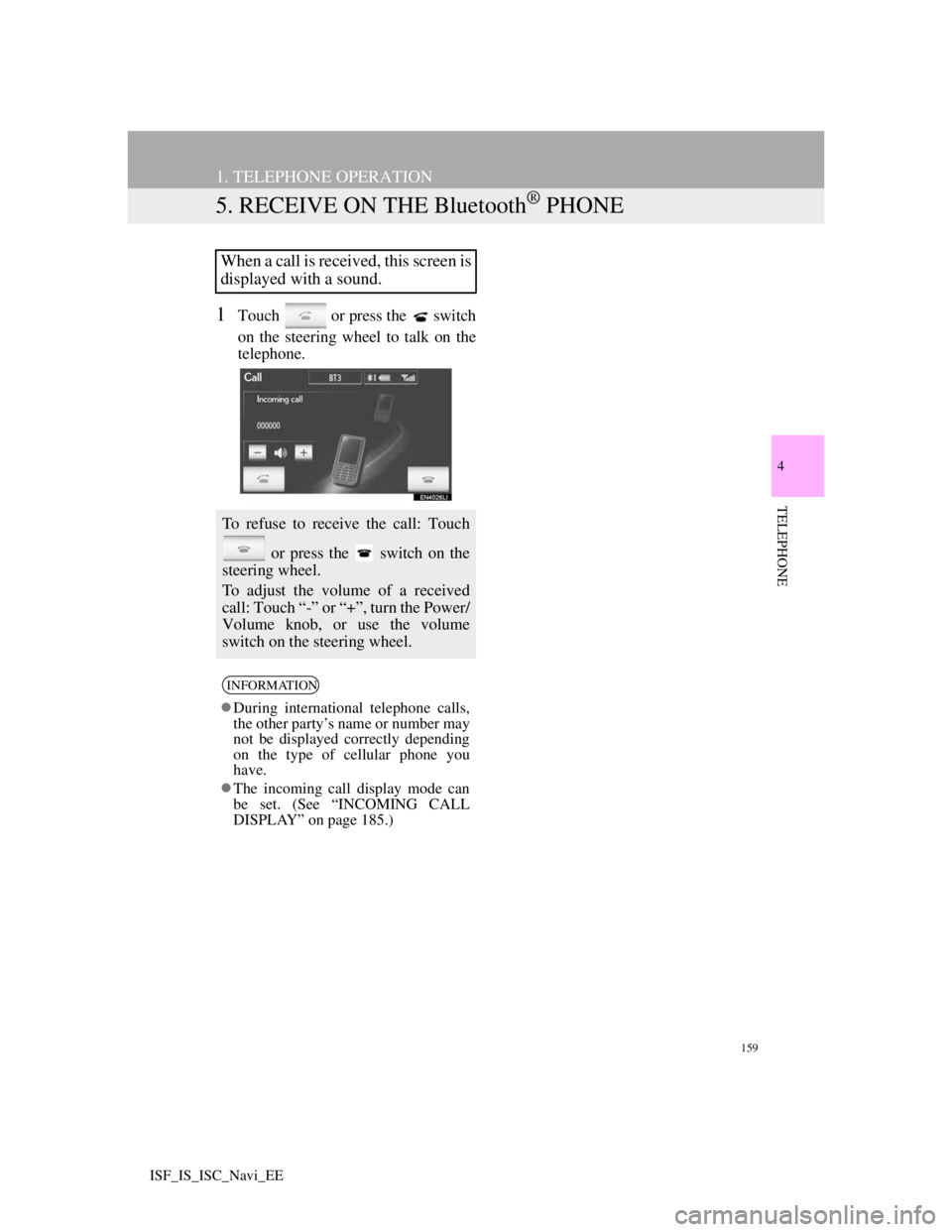
159
1. TELEPHONE OPERATION
4
TELEPHONE
ISF_IS_ISC_Navi_EE
5. RECEIVE ON THE Bluetooth® PHONE
1Touch or press the switch
on the steering wheel to talk on the
telephone.
When a call is received, this screen is
displayed with a sound.
To refuse to receive the call: Touch
or press the switch on the
steering wheel.
To adjust the volume of a received
call: Touch “-” or “+”, turn the Power/
Volume knob, or use the volume
switch on the steering wheel.
INFORMATION
During international telephone calls,
the other party’s name or number may
not be displayed correctly depending
on the type of cellular phone you
have.
The incoming call display mode can
be set. (See “INCOMING CALL
DISPLAY” on page 185.)