steering wheel Lexus IS220d 2012 Navigation manual
[x] Cancel search | Manufacturer: LEXUS, Model Year: 2012, Model line: IS220d, Model: Lexus IS220d 2012Pages: 407, PDF Size: 23.8 MB
Page 165 of 407
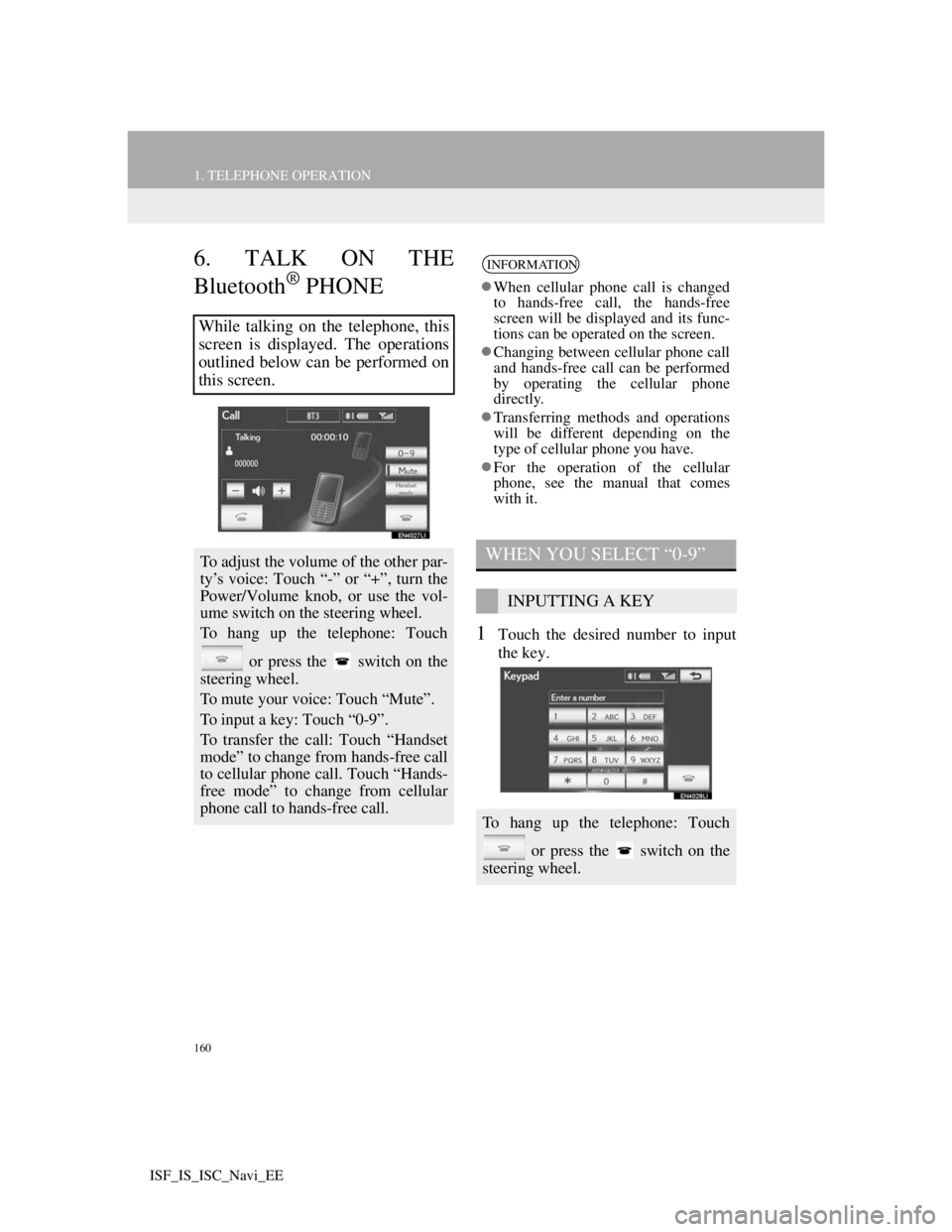
160
1. TELEPHONE OPERATION
ISF_IS_ISC_Navi_EE
6. TALK ON THE
Bluetooth
® PHONE
1Touch the desired number to input
the key.
While talking on the telephone, this
screen is displayed. The operations
outlined below can be performed on
this screen.
To adjust the volume of the other par-
ty’s voice: Touch “-” or “+”, turn the
Power/Volume knob, or use the vol-
ume switch on the steering wheel.
To hang up the telephone: Touch
or press the switch on the
steering wheel.
To mute your voice: Touch “Mute”.
To input a key: Touch “0-9”.
To transfer the call: Touch “Handset
mode” to change from hands-free call
to cellular phone call. Touch “Hands-
free mode” to change from cellular
phone call to hands-free call.
INFORMATION
When cellular phone call is changed
to hands-free call, the hands-free
screen will be displayed and its func-
tions can be operated on the screen.
Changing between cellular phone call
and hands-free call can be performed
by operating the cellular phone
directly.
Transferring methods and operations
will be different depending on the
type of cellular phone you have.
For the operation of the cellular
phone, see the manual that comes
with it.
WHEN YOU SELECT “0-9”
INPUTTING A KEY
To hang up the telephone: Touch
or press the switch on the
steering wheel.
Page 166 of 407
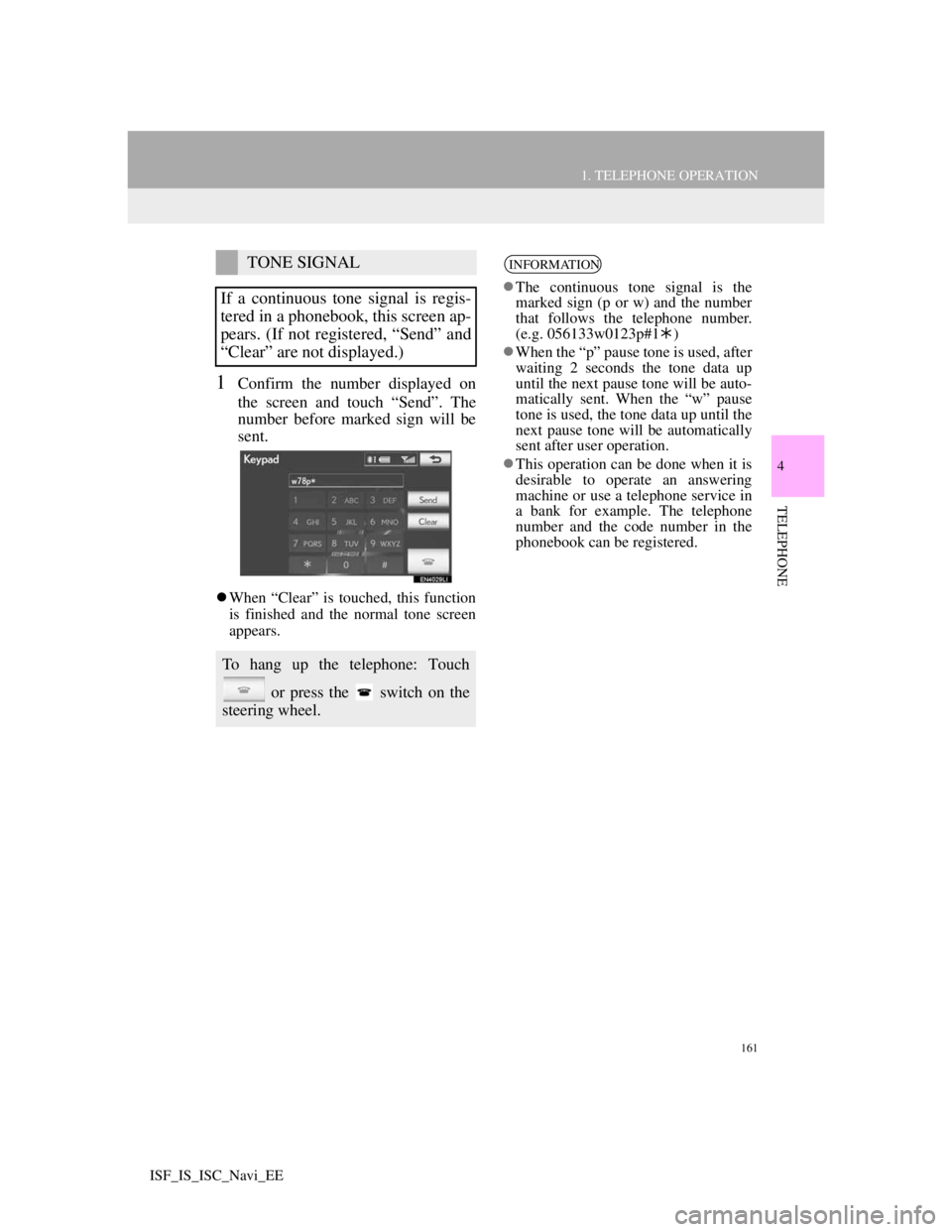
161
1. TELEPHONE OPERATION
4
TELEPHONE
ISF_IS_ISC_Navi_EE
1Confirm the number displayed on
the screen and touch “Send”. The
number before marked sign will be
sent.
When “Clear” is touched, this function
is finished and the normal tone screen
appears.
TONE SIGNAL
If a continuous tone signal is regis-
tered in a phonebook, this screen ap-
pears. (If not registered, “Send” and
“Clear” are not displayed.)
To hang up the telephone: Touch
or press the switch on the
steering wheel.
INFORMATION
The continuous tone signal is the
marked sign (p or w) and the number
that follows the telephone number.
(e.g. 056133w0123p#1)
When the “p” pause tone is used, after
waiting 2 seconds the tone data up
until the next pause tone will be auto-
matically sent. When the “w” pause
tone is used, the tone data up until the
next pause tone will be automatically
sent after user operation.
This operation can be done when it is
desirable to operate an answering
machine or use a telephone service in
a bank for example. The telephone
number and the code number in the
phonebook can be registered.
Page 167 of 407
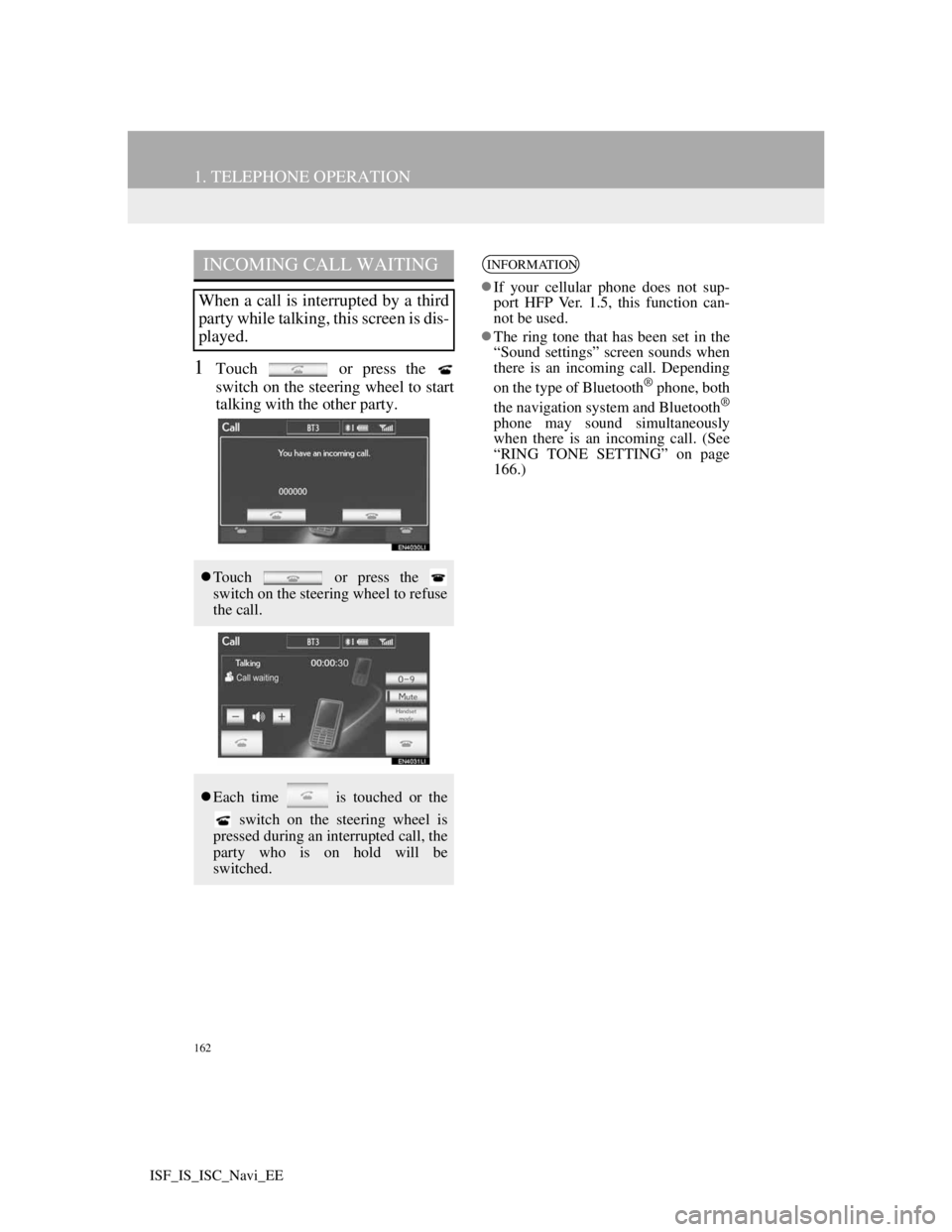
162
1. TELEPHONE OPERATION
ISF_IS_ISC_Navi_EE
1Touch or press the
switch on the steering wheel to start
talking with the other party.
INCOMING CALL WAITING
When a call is interrupted by a third
party while talking, this screen is dis-
played.
Touch or press the
switch on the steering wheel to refuse
the call.
Each time is touched or the
switch on the steering wheel is
pressed during an interrupted call, the
party who is on hold will be
switched.
INFORMATION
If your cellular phone does not sup-
port HFP Ver. 1.5, this function can-
not be used.
The ring tone that has been set in the
“Sound settings” screen sounds when
there is an incoming call. Depending
on the type of Bluetooth
® phone, both
the navigation system and Bluetooth®
phone may sound simultaneously
when there is an incoming call. (See
“RING TONE SETTING” on page
166.)
Page 168 of 407
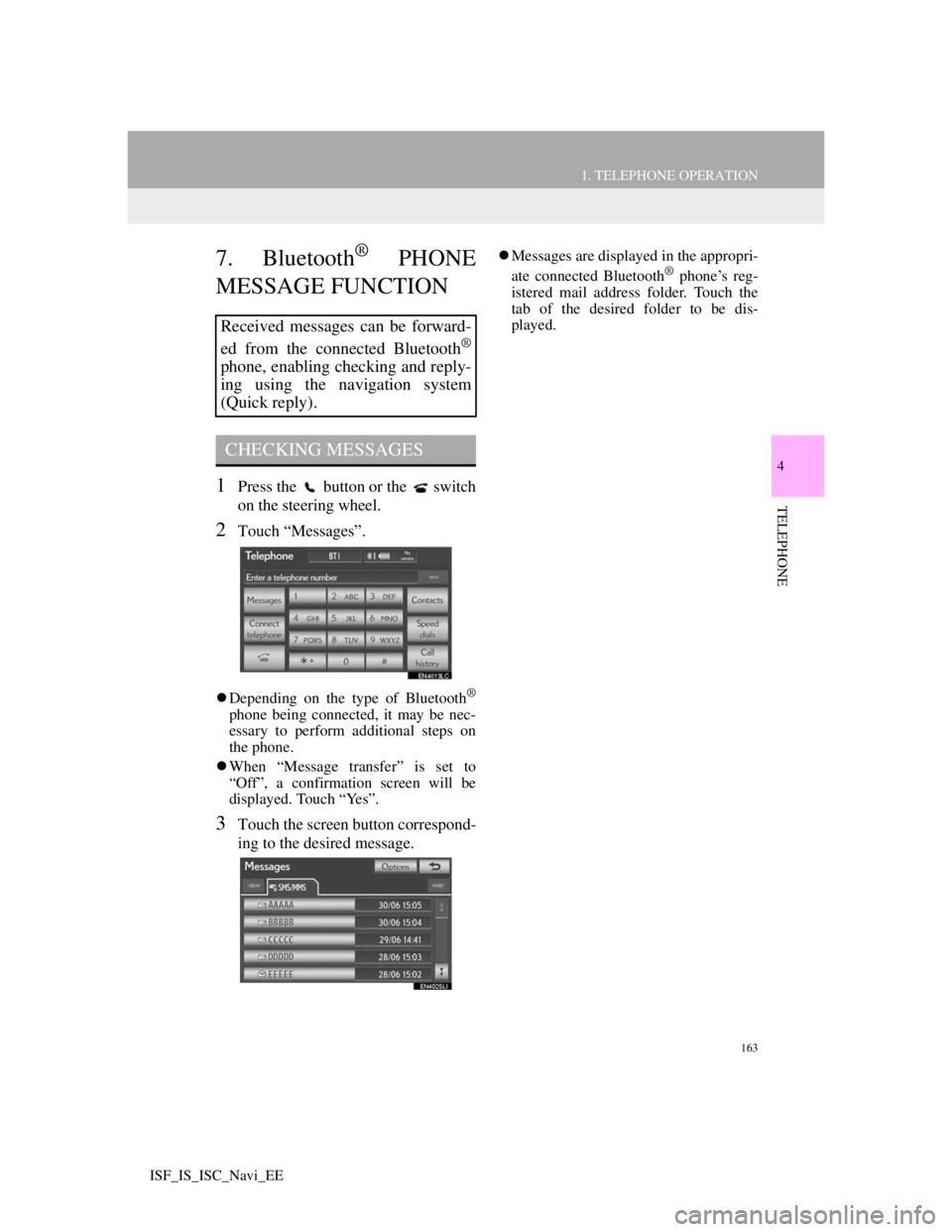
163
1. TELEPHONE OPERATION
4
TELEPHONE
ISF_IS_ISC_Navi_EE
7. Bluetooth® PHONE
MESSAGE FUNCTION
1Press the button or the switch
on the steering wheel.
2Touch “Messages”.
Depending on the type of Bluetooth®
phone being connected, it may be nec-
essary to perform additional steps on
the phone.
When “Message transfer” is set to
“Off”, a confirmation screen will be
displayed. Touch “Yes”.
3Touch the screen button correspond-
ing to the desired message.
Messages are displayed in the appropri-
ate connected Bluetooth® phone’s reg-
istered mail address folder. Touch the
tab of the desired folder to be dis-
played.
Received messages can be forward-
ed from the connected Bluetooth
®
phone, enabling checking and reply-
ing using the navigation system
(Quick reply).
CHECKING MESSAGES
Page 169 of 407
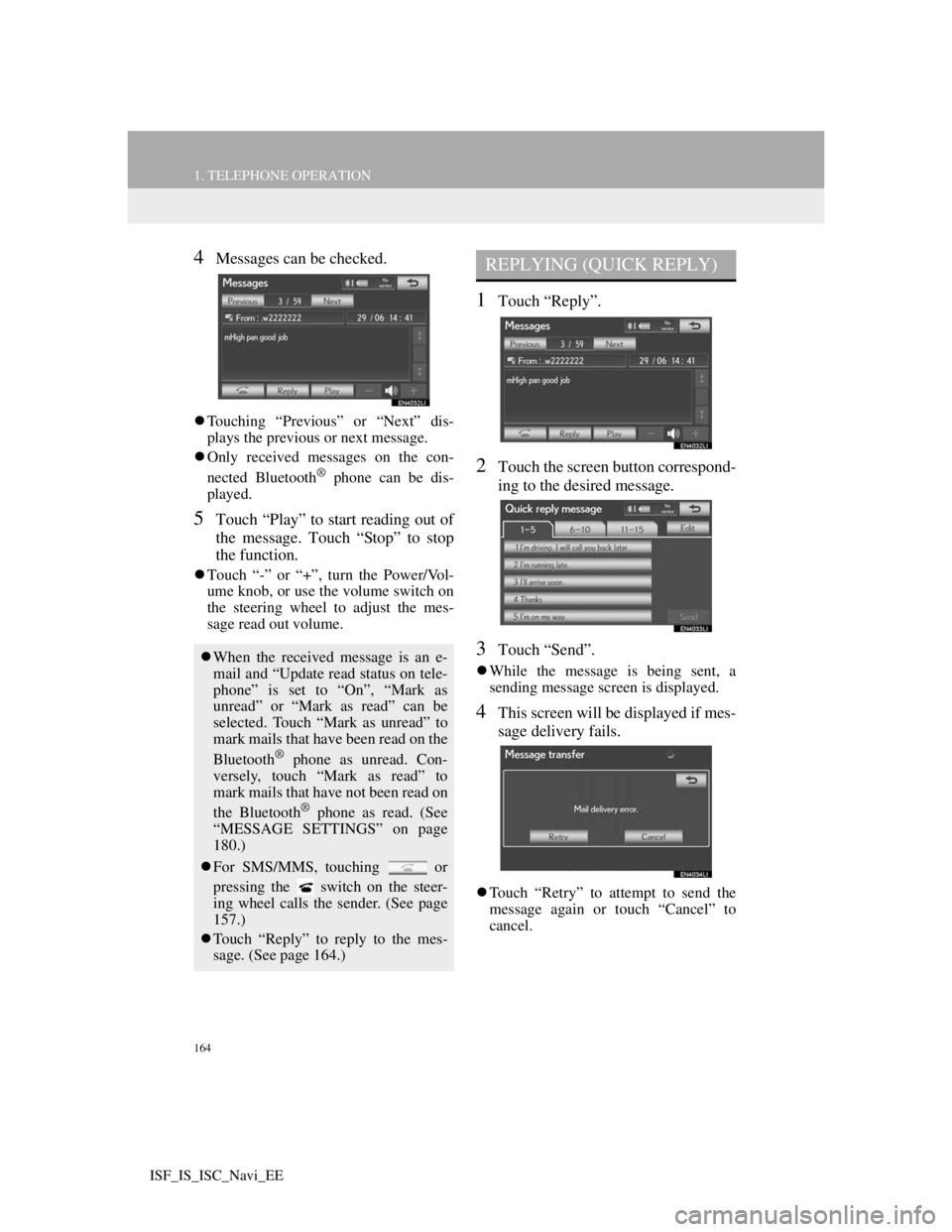
164
1. TELEPHONE OPERATION
ISF_IS_ISC_Navi_EE
4Messages can be checked.
Touching “Previous” or “Next” dis-
plays the previous or next message.
Only received messages on the con-
nected Bluetooth
® phone can be dis-
played.
5Touch “Play” to start reading out of
the message. Touch “Stop” to stop
the function.
Touch “-” or “+”, turn the Power/Vol-
ume knob, or use the volume switch on
the steering wheel to adjust the mes-
sage read out volume.
1Touch “Reply”.
2Touch the screen button correspond-
ing to the desired message.
3Touch “Send”.
While the message is being sent, a
sending message screen is displayed.
4This screen will be displayed if mes-
sage delivery fails.
Touch “Retry” to attempt to send the
message again or touch “Cancel” to
cancel.
When the received message is an e-
mail and “Update read status on tele-
phone” is set to “On”, “Mark as
unread” or “Mark as read” can be
selected. Touch “Mark as unread” to
mark mails that have been read on the
Bluetooth
® phone as unread. Con-
versely, touch “Mark as read” to
mark mails that have not been read on
the Bluetooth
® phone as read. (See
“MESSAGE SETTINGS” on page
180.)
For SMS/MMS, touching or
pressing the switch on the steer-
ing wheel calls the sender. (See page
157.)
Touch “Reply” to reply to the mes-
sage. (See page 164.)
REPLYING (QUICK REPLY)
Page 174 of 407
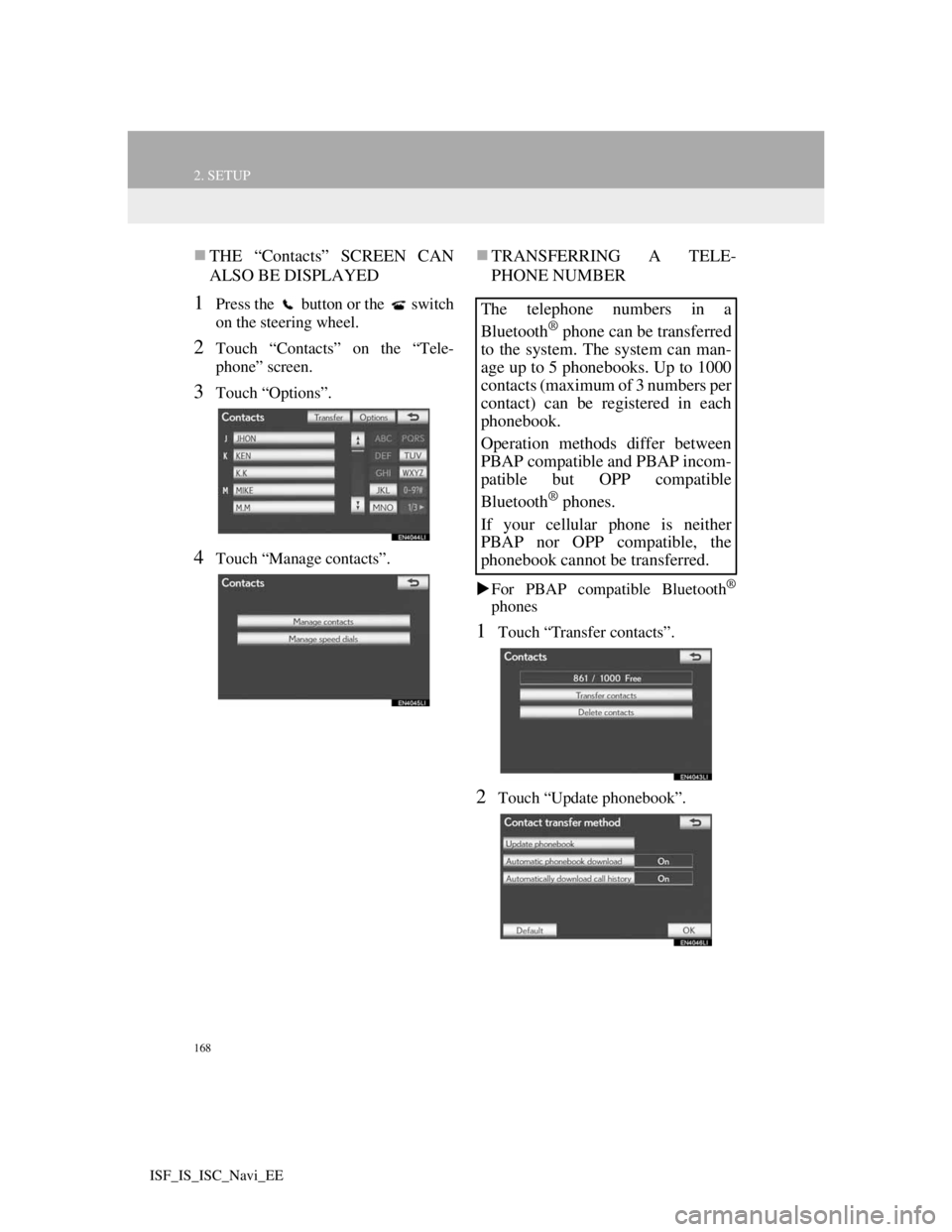
168
2. SETUP
ISF_IS_ISC_Navi_EE
THE “Contacts” SCREEN CAN
ALSO BE DISPLAYED
1Press the button or the switch
on the steering wheel.
2Touch “Contacts” on the “Tele-
phone” screen.
3Touch “Options”.
4Touch “Manage contacts”.
TRANSFERRING A TELE-
PHONE NUMBER
For PBAP compatible Bluetooth®
phones
1Touch “Transfer contacts”.
2Touch “Update phonebook”.
The telephone numbers in a
Bluetooth
® phone can be transferred
to the system. The system can man-
age up to 5 phonebooks. Up to 1000
contacts (maximum of 3 numbers per
contact) can be registered in each
phonebook.
Operation methods differ between
PBAP compatible and PBAP incom-
patible but OPP compatible
Bluetooth
® phones.
If your cellular phone is neither
PBAP nor OPP compatible, the
phonebook cannot be transferred.
Page 177 of 407
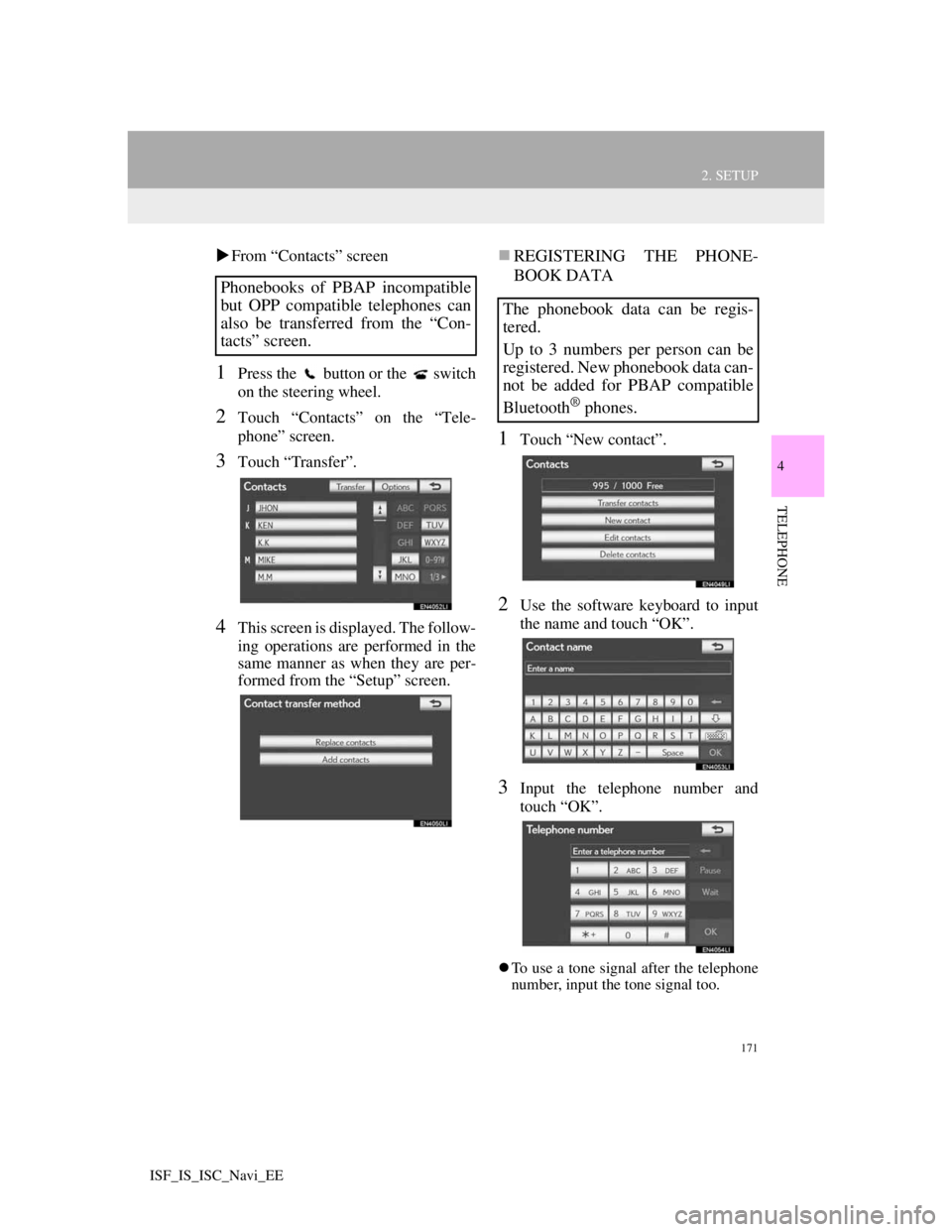
171
2. SETUP
4
TELEPHONE
ISF_IS_ISC_Navi_EE
From “Contacts” screen
1Press the button or the switch
on the steering wheel.
2Touch “Contacts” on the “Tele-
phone” screen.
3Touch “Transfer”.
4This screen is displayed. The follow-
ing operations are performed in the
same manner as when they are per-
formed from the “Setup” screen.
REGISTERING THE PHONE-
BOOK DATA
1Touch “New contact”.
2Use the software keyboard to input
the name and touch “OK”.
3Input the telephone number and
touch “OK”.
To use a tone signal after the telephone
number, input the tone signal too.
Phonebooks of PBAP incompatible
but OPP compatible telephones can
also be transferred from the “Con-
tacts” screen.
The phonebook data can be regis-
tered.
Up to 3 numbers per person can be
registered. New phonebook data can-
not be added for PBAP compatible
Bluetooth
® phones.
Page 179 of 407
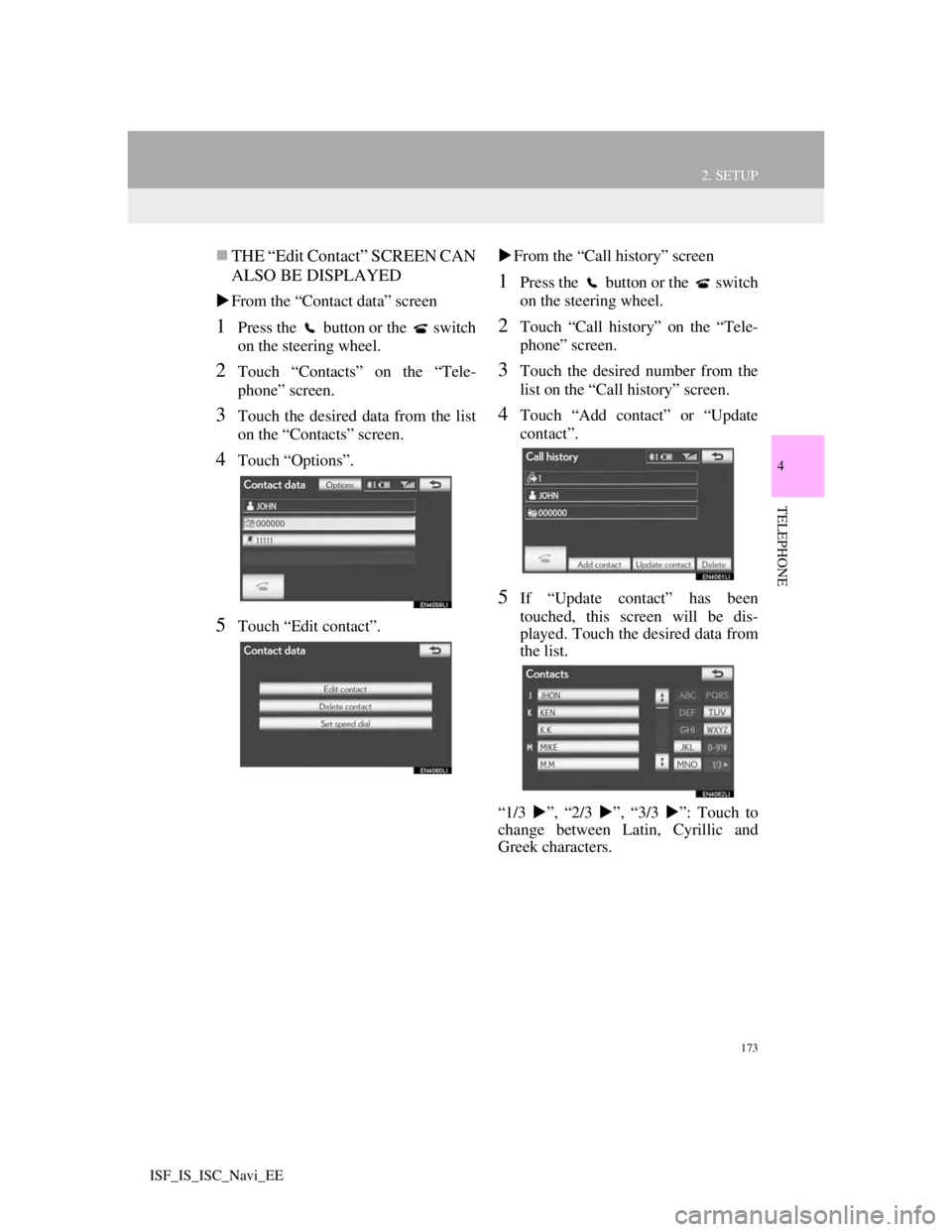
173
2. SETUP
4
TELEPHONE
ISF_IS_ISC_Navi_EE
THE “Edit Contact” SCREEN CAN
ALSO BE DISPLAYED
From the “Contact data” screen
1Press the button or the switch
on the steering wheel.
2Touch “Contacts” on the “Tele-
phone” screen.
3Touch the desired data from the list
on the “Contacts” screen.
4Touch “Options”.
5Touch “Edit contact”.From the “Call history” screen
1Press the button or the switch
on the steering wheel.
2Touch “Call history” on the “Tele-
phone” screen.
3Touch the desired number from the
list on the “Call history” screen.
4Touch “Add contact” or “Update
contact”.
5If “Update contact” has been
touched, this screen will be dis-
played. Touch the desired data from
the list.
“1/3 ”, “2/3 ”, “3/3 ”: Touch to
change between Latin, Cyrillic and
Greek characters.
Page 180 of 407
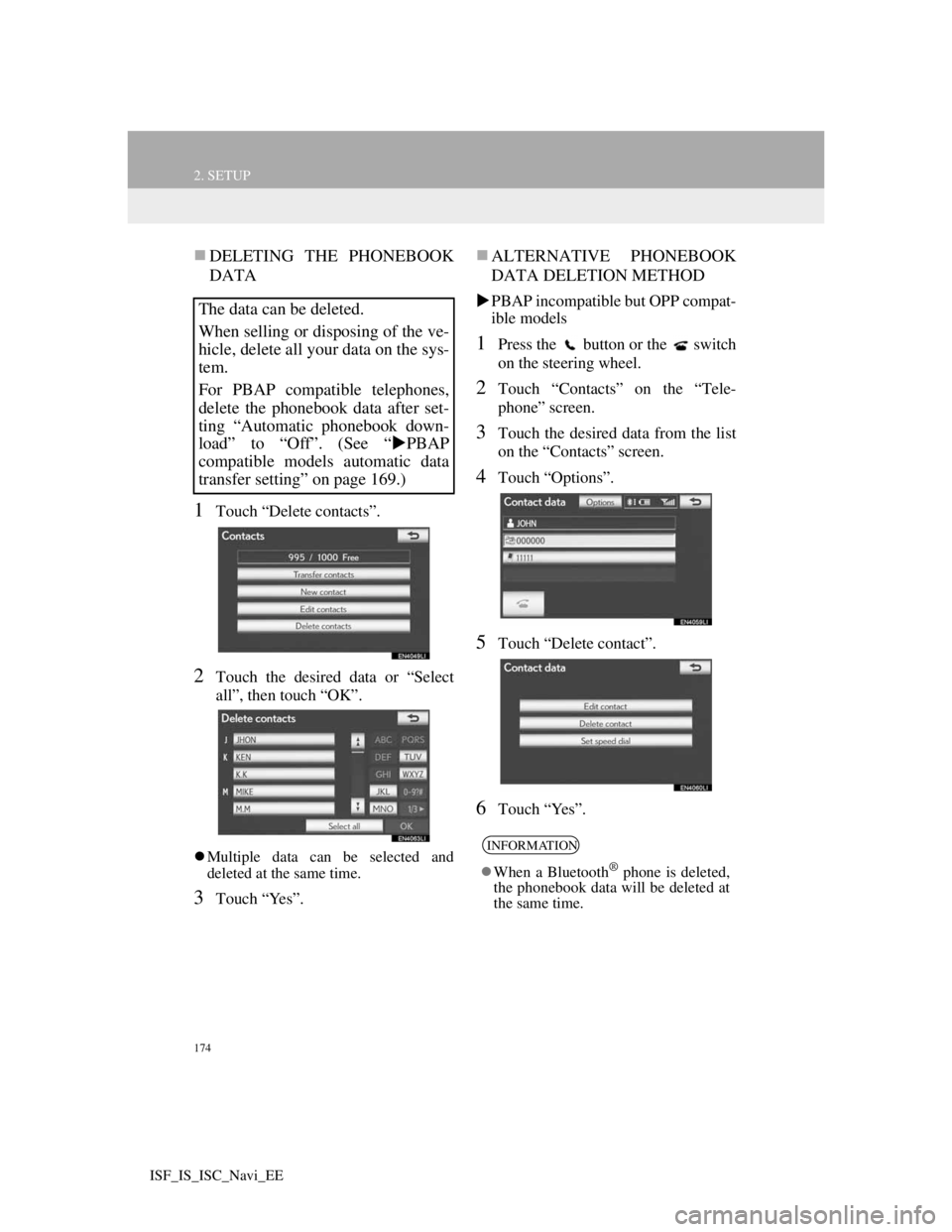
174
2. SETUP
ISF_IS_ISC_Navi_EE
DELETING THE PHONEBOOK
DATA
1Touch “Delete contacts”.
2Touch the desired data or “Select
all”, then touch “OK”.
Multiple data can be selected and
deleted at the same time.
3Touch “Yes”.
ALTERNATIVE PHONEBOOK
DATA DELETION METHOD
PBAP incompatible but OPP compat-
ible models
1Press the button or the switch
on the steering wheel.
2Touch “Contacts” on the “Tele-
phone” screen.
3Touch the desired data from the list
on the “Contacts” screen.
4Touch “Options”.
5Touch “Delete contact”.
6Touch “Yes”.
The data can be deleted.
When selling or disposing of the ve-
hicle, delete all your data on the sys-
tem.
For PBAP compatible telephones,
delete the phonebook data after set-
ting “Automatic phonebook down-
load” to “Off”. (See “PBAP
compatible models automatic data
transfer setting” on page 169.)
INFORMATION
When a Bluetooth® phone is deleted,
the phonebook data will be deleted at
the same time.
Page 181 of 407
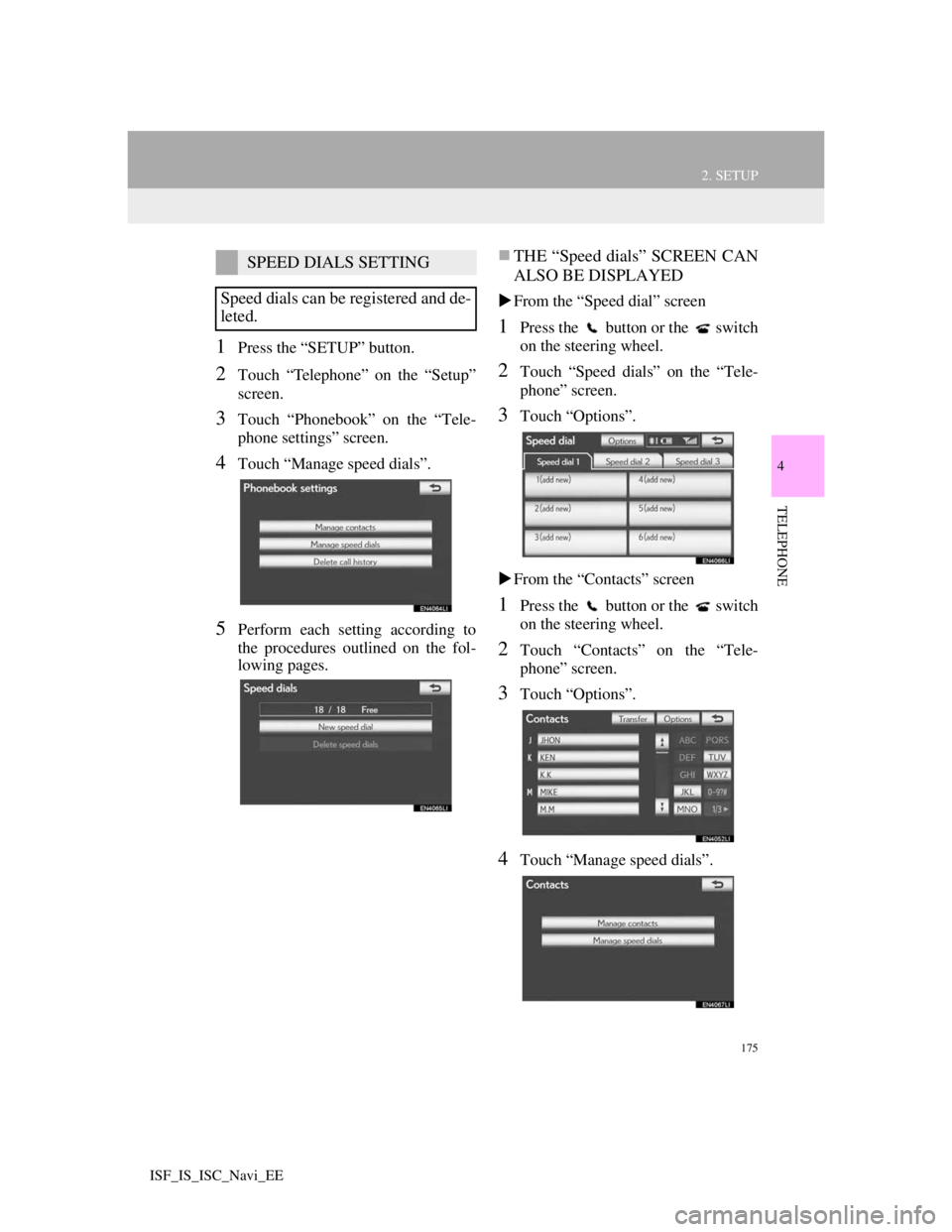
175
2. SETUP
4
TELEPHONE
ISF_IS_ISC_Navi_EE
1Press the “SETUP” button.
2Touch “Telephone” on the “Setup”
screen.
3Touch “Phonebook” on the “Tele-
phone settings” screen.
4Touch “Manage speed dials”.
5Perform each setting according to
the procedures outlined on the fol-
lowing pages.
THE “Speed dials” SCREEN CAN
ALSO BE DISPLAYED
From the “Speed dial” screen
1Press the button or the switch
on the steering wheel.
2Touch “Speed dials” on the “Tele-
phone” screen.
3Touch “Options”.
From the “Contacts” screen
1Press the button or the switch
on the steering wheel.
2Touch “Contacts” on the “Tele-
phone” screen.
3Touch “Options”.
4Touch “Manage speed dials”.
SPEED DIALS SETTING
Speed dials can be registered and de-
leted.