Lexus IS250 2006 Using the audio system / LEXUS 2006 IS350/250 FROM MAY 2006 PROD. OWNER'S MANUAL (OM53619U)
Manufacturer: LEXUS, Model Year: 2006, Model line: IS250, Model: Lexus IS250 2006Pages: 437, PDF Size: 11.01 MB
Page 211 of 437
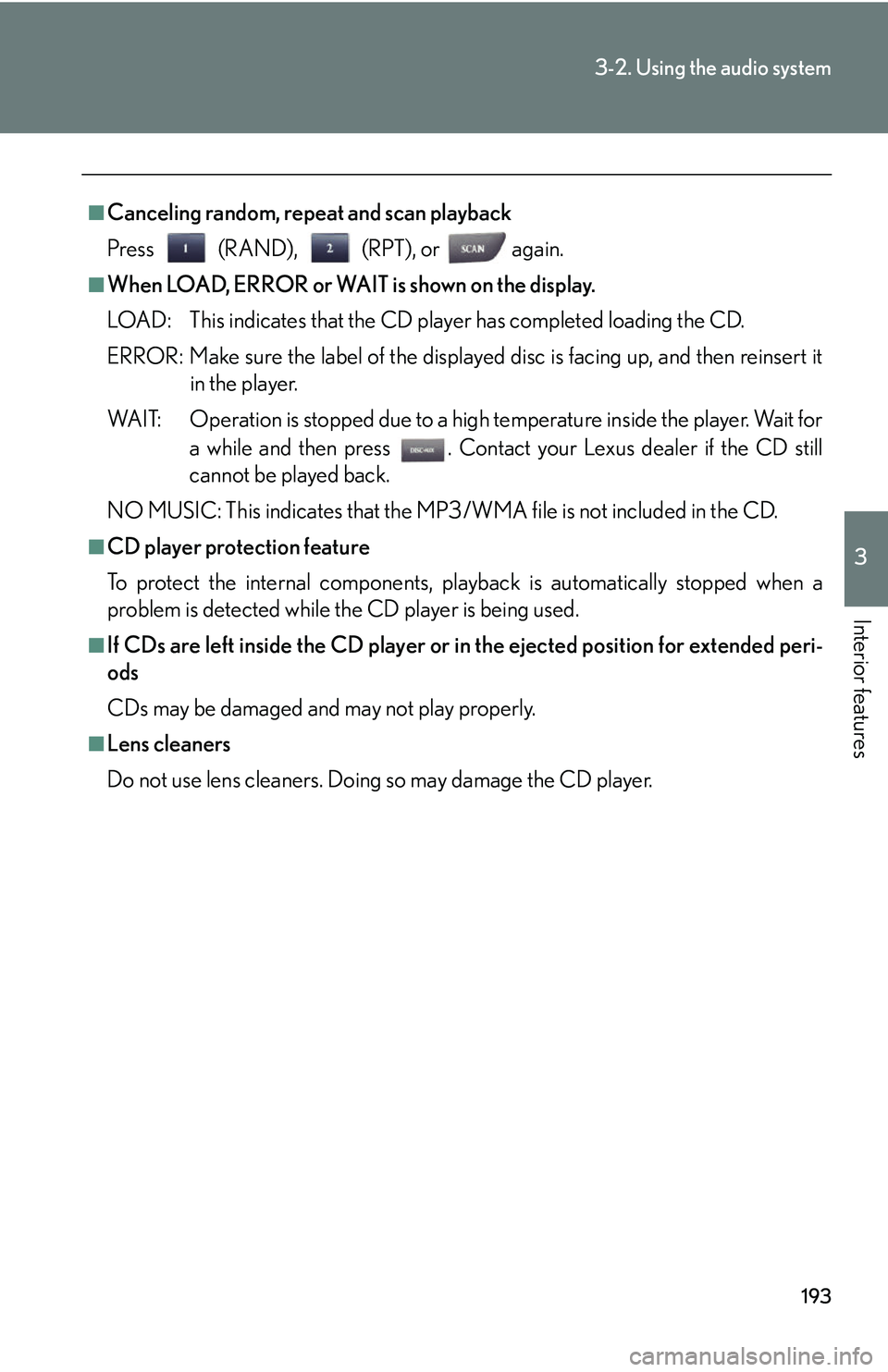
193
3-2. Using the audio system
3
Interior features
■Canceling random, repeat and scan playback
Press (RAND), (RPT), or again.
■When LOAD, ERROR or WAIT is shown on the display.
LOAD: This indicates that the CD player has completed loading the CD.
ERROR: Make sure the label of the displayed disc is facing up, and then reinsert itin the player.
WAIT: Operation is stopped due to a high temperature inside the player. Wait for
a while and then press . Contact your Lexus dealer if the CD still
cannot be played back.
NO MUSIC: This indicates that the MP3/WMA file is not included in the CD.
■CD player protection feature
To protect the internal components, play back is automatically stopped when a
problem is detected while th e CD player is being used.
■If CDs are left inside the CD player or in the ejected position for extended peri-
ods
CDs may be damaged and may not play properly.
■Lens cleaners
Do not use lens cleaners. Doing so may damage the CD player.
Page 212 of 437
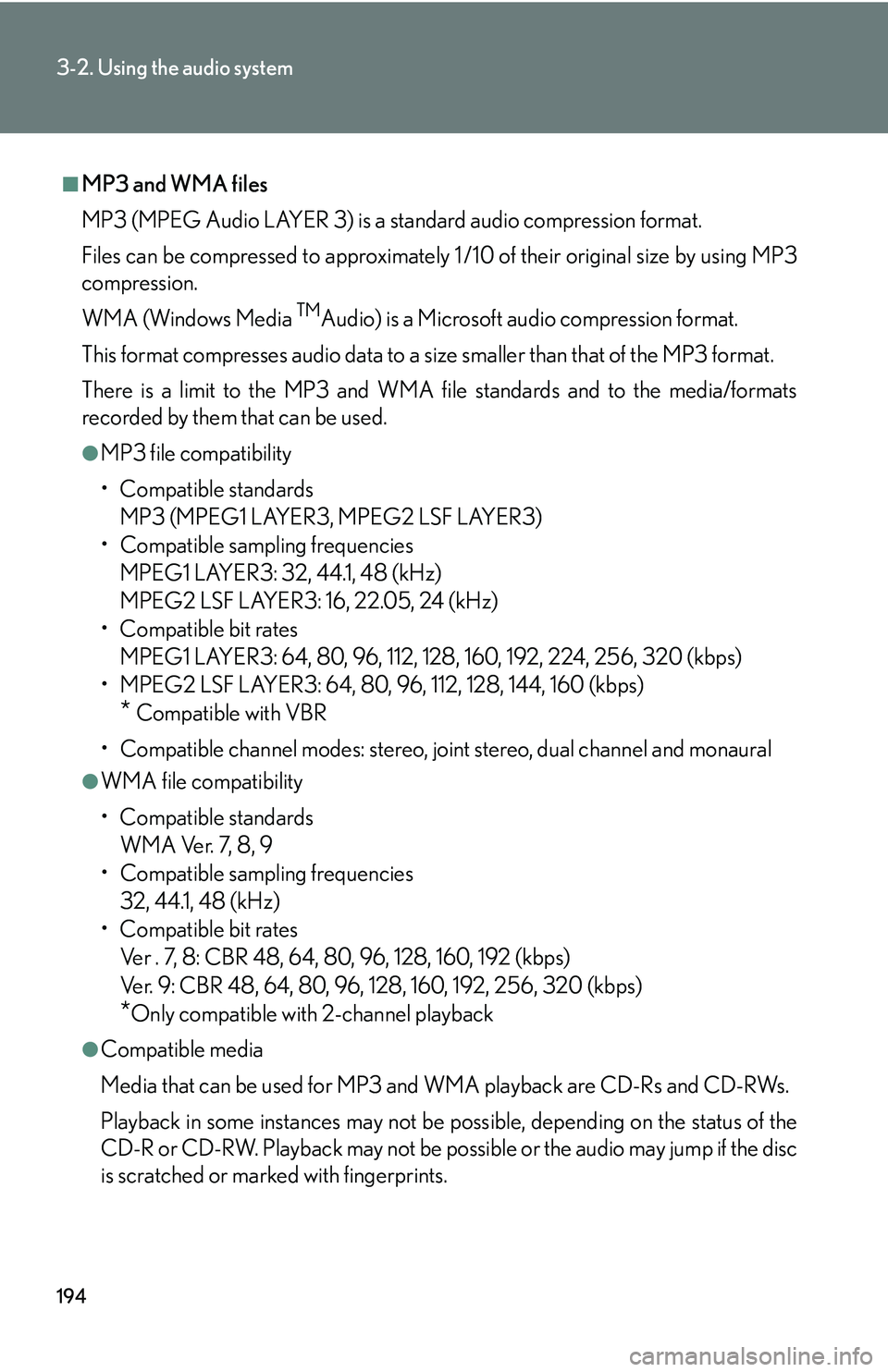
194
3-2. Using the audio system
■MP3 and WMA files
MP3 (MPEG Audio LAYER 3) is a standard audio compression format.
Files can be compressed to approximately 1 /10 of their original size by using MP3
compression.
WMA (Windows Media
TMAudio) is a Microsoft audio compression format.
This format compresses audio data to a size smaller than that of the MP3 format.
There is a limit to the MP3 and WMA file standards and to the media/formats
recorded by them that can be used.
●MP3 file compatibility
• Compatible standards MP3 (MPEG1 LAYER3, MPEG2 LSF LAYER3)
• Compatible sampling frequencies MPEG1 LAYER3: 32, 44.1, 48 (kHz)
MPEG2 LSF LAYER3: 16, 22.05, 24 (kHz)
• Compatible bit rates MPEG1 LAYER3: 64, 80, 96, 112, 128, 160, 192, 224, 256, 320 (kbps)
• MPEG2 LSF LAYER3: 64, 80, 96 , 112, 128, 144, 160 (kbps)
* Compatible with VBR
• Compatible channel modes: stereo, joint stereo, dual channel and monaural
●WMA file compatibility
• Compatible standards WMA Ver. 7, 8, 9
• Compatible sampling frequencies
32, 44.1, 48 (kHz)
• Compatible bit rates Ver . 7, 8: CBR 48, 64, 80, 96, 128, 160, 192 (kbps)
Ver. 9: CBR 48, 64, 80, 96, 128, 160, 192, 256, 320 (kbps)
*Only compatible with 2-channel playback
●Compatible media
Media that can be used for MP3 and WMA playback are CD-Rs and CD-RWs.
Playback in some instances may not be po ssible, depending on the status of the
CD-R or CD-RW. Playback may not be po ssible or the audio may jump if the disc
is scratched or marked with fingerprints.
Page 213 of 437
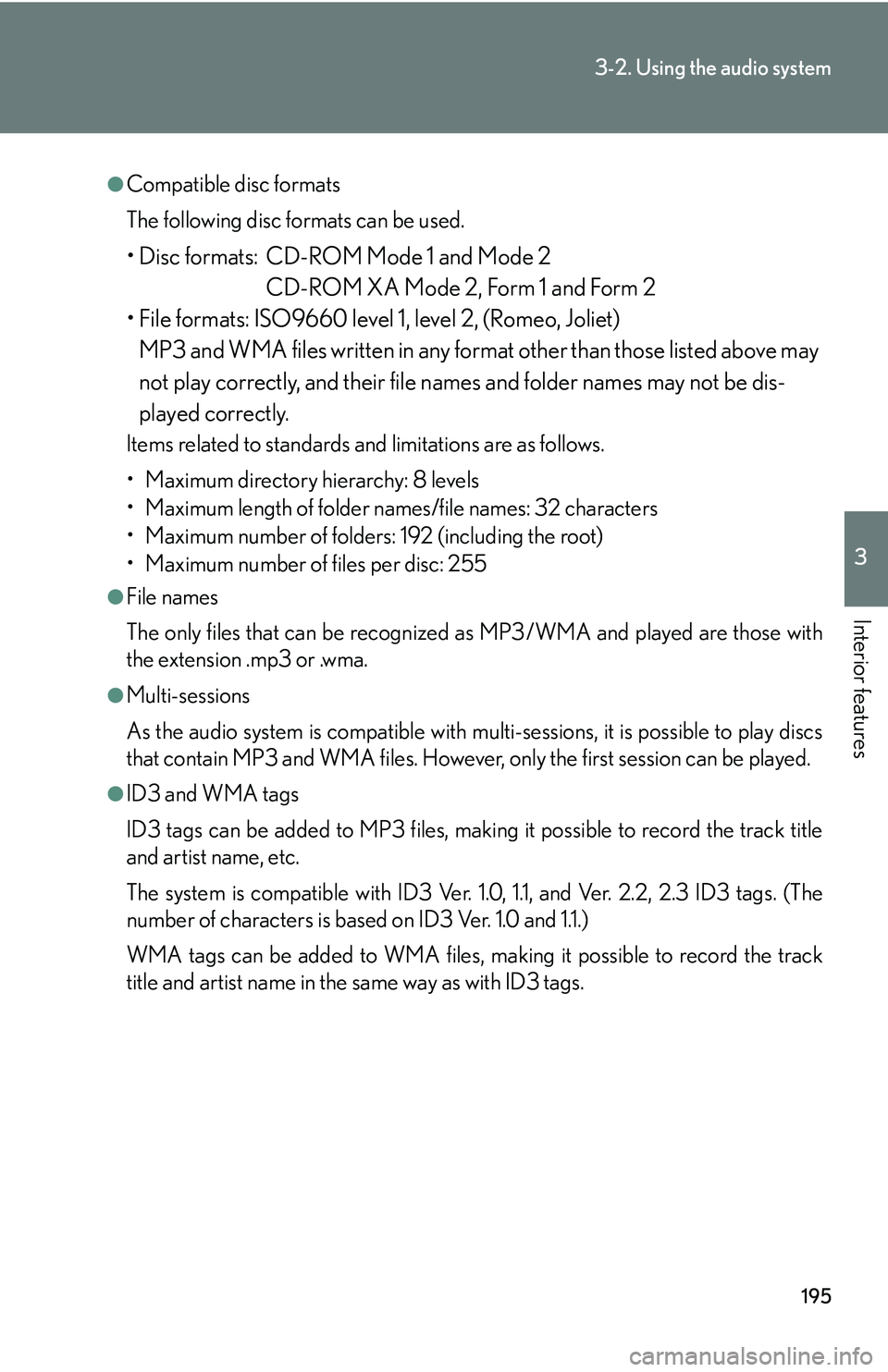
195
3-2. Using the audio system
3
Interior features
●Compatible disc formats
The following disc formats can be used.
• Disc formats: CD-ROM Mode 1 and Mode 2CD-ROM XA Mode 2, Form 1 and Form 2
• File formats: ISO9660 level 1, level 2, (Romeo, Joliet) MP3 and WMA files written in any format other than those listed above may
not play correctly, and their file names and folder names may not be dis-
played correctly.
Items related to standards and limitations are as follows.
• Maximum directory hierarchy: 8 levels
• Maximum length of folder names/file names: 32 characters
• Maximum number of folders: 192 (including the root)
• Maximum number of files per disc: 255
●File names
The only files that can be recognized as MP3/WMA and played are those with
the extension .mp3 or .wma.
●Multi-sessions
As the audio system is compatible with multi-sessions, it is possible to play discs
that contain MP3 and WMA files. However, only the first session can be played.
●ID3 and WMA tags
ID3 tags can be added to MP3 files, making it possible to record the track title
and artist name, etc.
The system is compatible with ID3 Ver. 1. 0, 1.1, and Ver. 2.2, 2.3 ID3 tags. (The
number of characters is based on ID3 Ver. 1.0 and 1.1.)
WMA tags can be added to WMA files, ma king it possible to record the track
title and artist name in the same way as with ID3 tags.
Page 214 of 437
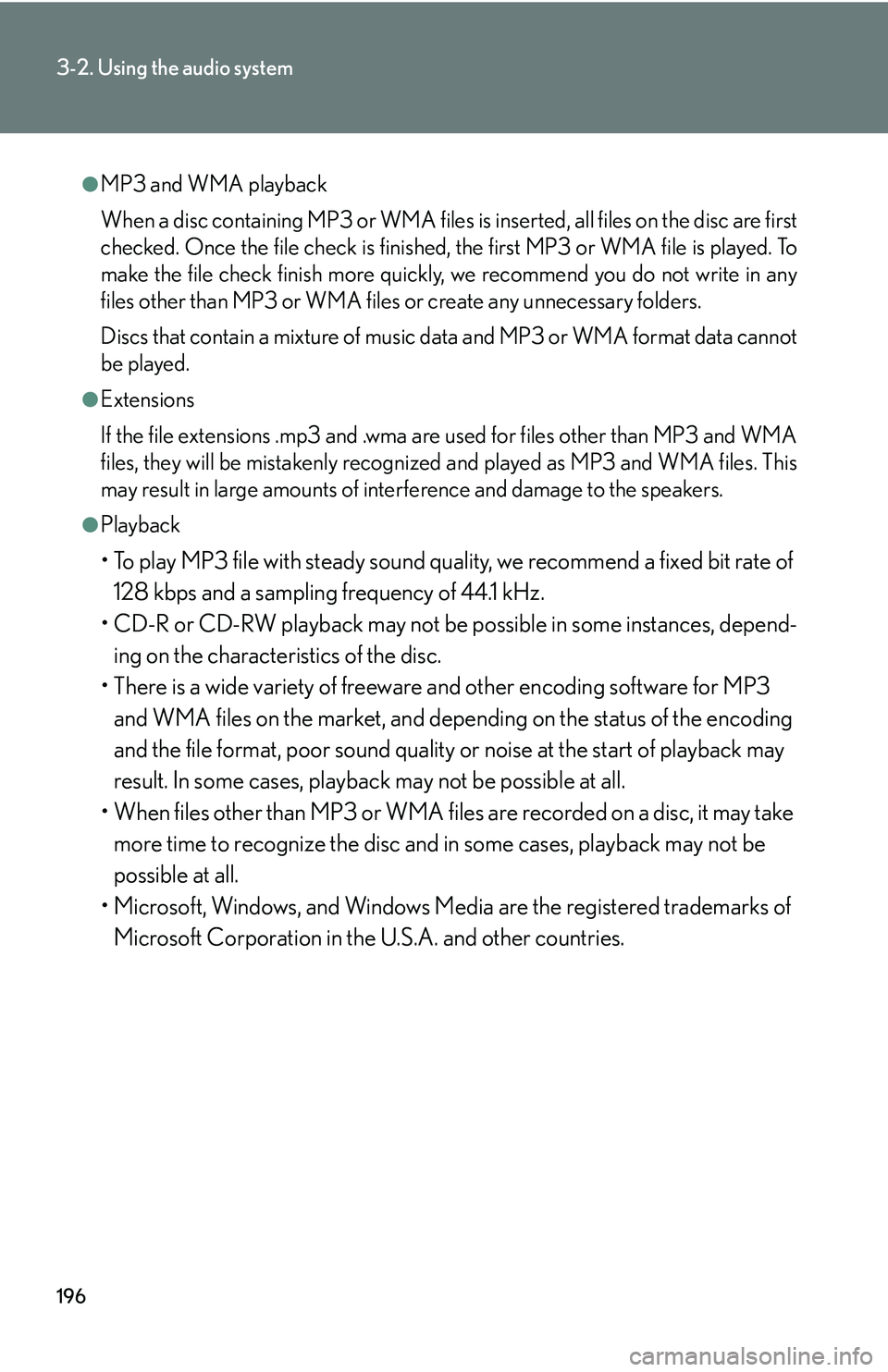
196
3-2. Using the audio system
●MP3 and WMA playback
When a disc containing MP3 or WMA files is inserted, all files on the disc are first
checked. Once the file check is finished, the first MP3 or WMA file is played. To
make the file check finish more quickly, we recommend you do not write in any
files other than MP3 or WMA files or create any unnecessary folders.
Discs that contain a mixture of music data and MP3 or WMA format data cannot
be played.
●Extensions
If the file extensions .mp3 and .wma are used for files other than MP3 and WMA
files, they will be mistakenly recognized and played as MP3 and WMA files. This
may result in large amounts of interference and damage to the speakers.
●Playback
• To play MP3 file with steady sound quality, we recommend a fixed bit rate of 128 kbps and a sampling frequency of 44.1 kHz.
• CD-R or CD-RW playback may not be po ssible in some instances, depend-
ing on the characteristics of the disc.
• There is a wide variety of freeware and other encoding software for MP3 and WMA files on the market, and depend ing on the status of the encoding
and the file format, poor sound quality or noise at the start of playback may
result. In some cases, playback may not be possible at all.
• When files other than MP3 or WMA files are recorded on a disc, it may take
more time to recognize the disc and in some cases, playback may not be
possible at all.
• Microsoft, Windows, and Windows Media are the registered trademarks of Microsoft Corporation in the U.S.A. and other countries.
Page 215 of 437
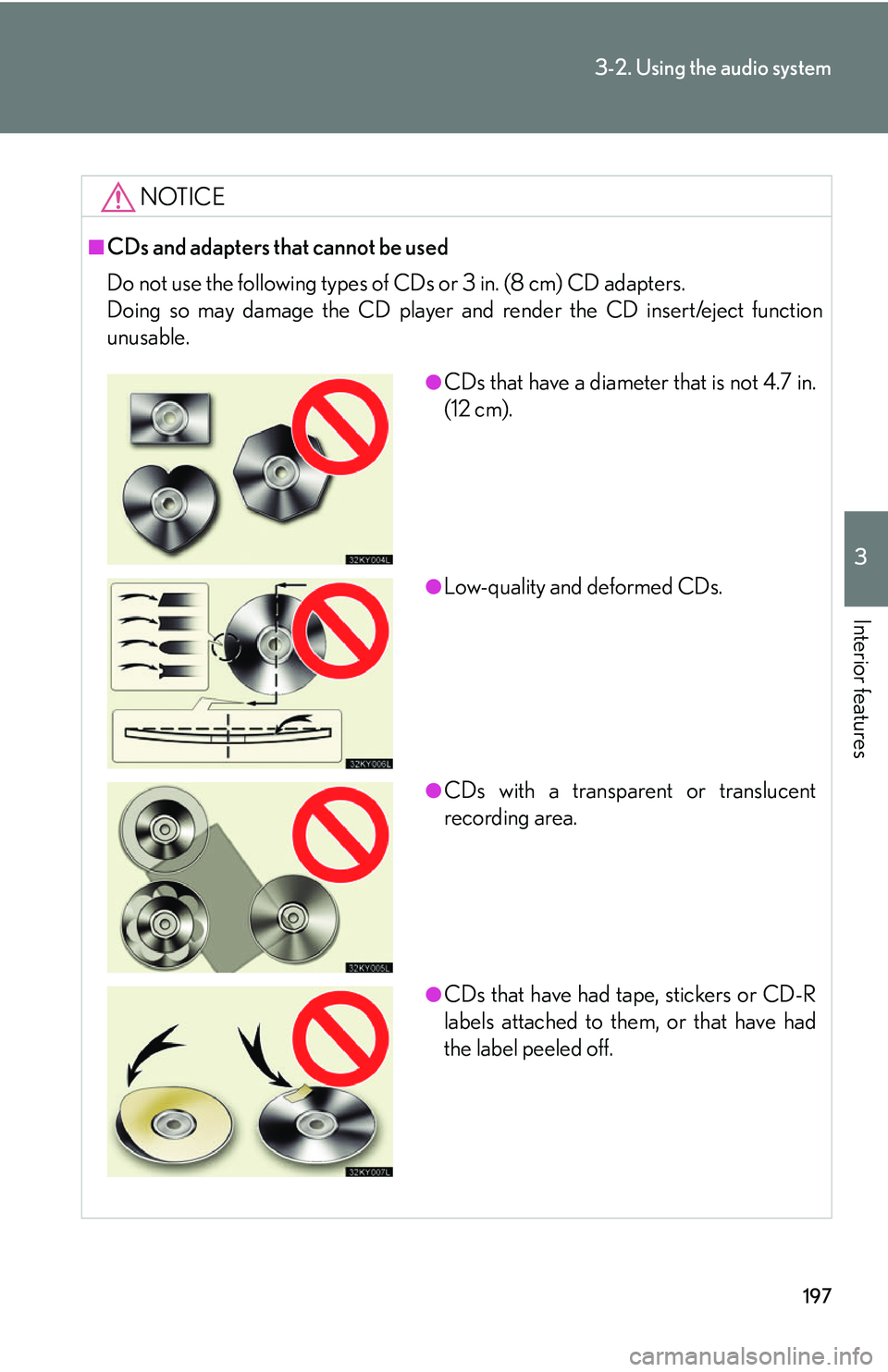
197
3-2. Using the audio system
3
Interior features
NOTICE
■CDs and adapters that cannot be used
Do not use the following types of CDs or 3 in. (8 cm) CD adapters.
Doing so may damage the CD player and render the CD insert/eject function
unusable.
●CDs that have a diameter that is not 4.7 in.
(12 cm).
●Low-quality and deformed CDs.
●CDs with a transparent or translucent
recording area.
●CDs that have had tape, stickers or CD-R
labels attached to them, or that have had
the label peeled off.
Page 216 of 437
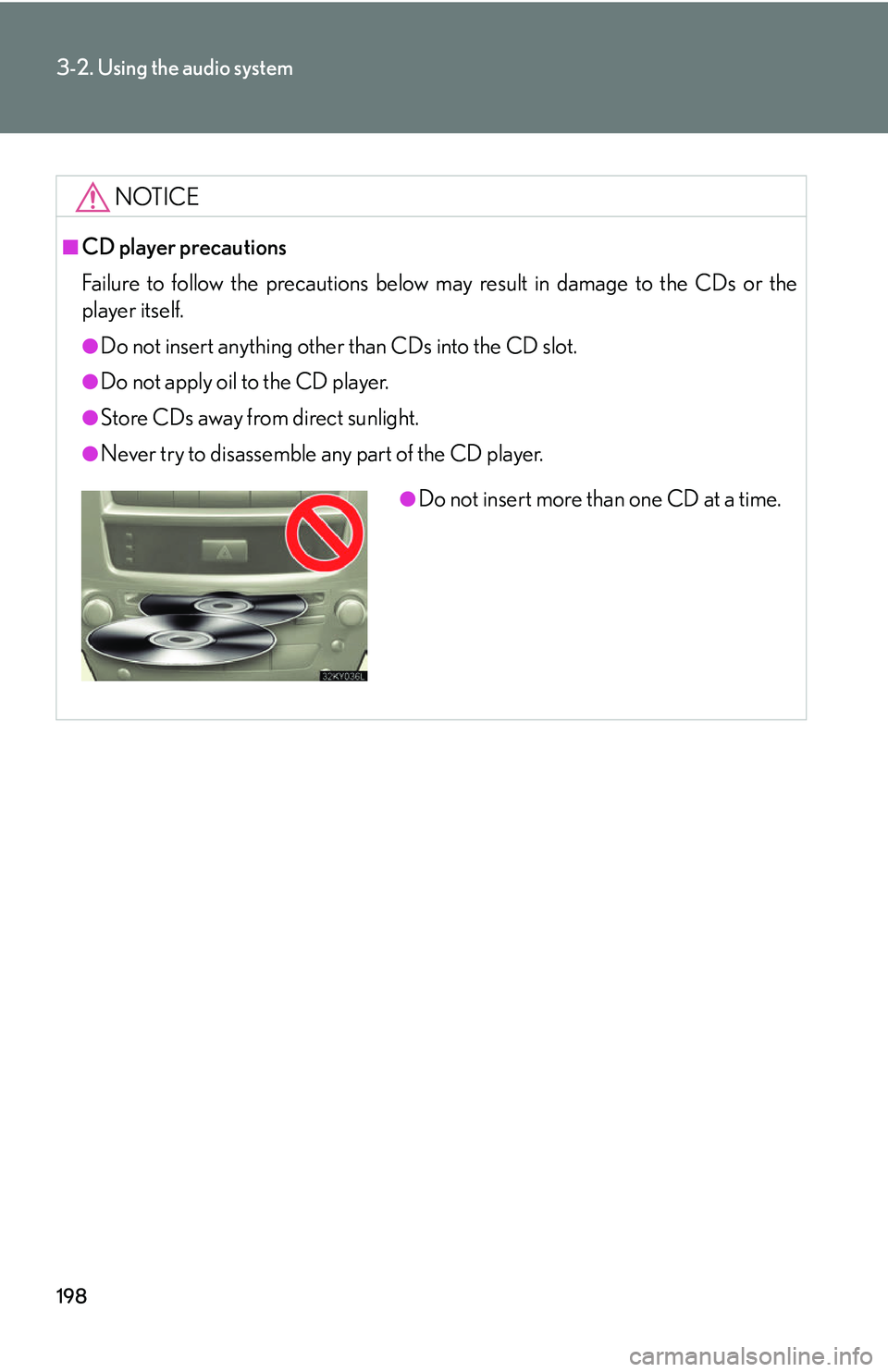
198
3-2. Using the audio system
NOTICE
■CD player precautions
Failure to follow the precautions below may result in damage to the CDs or the
player itself.
●Do not insert anything other than CDs into the CD slot.
●Do not apply oil to the CD player.
●Store CDs away from direct sunlight.
●Never try to disassemble any part of the CD player.
●Do not insert more than one CD at a time.
Page 217 of 437
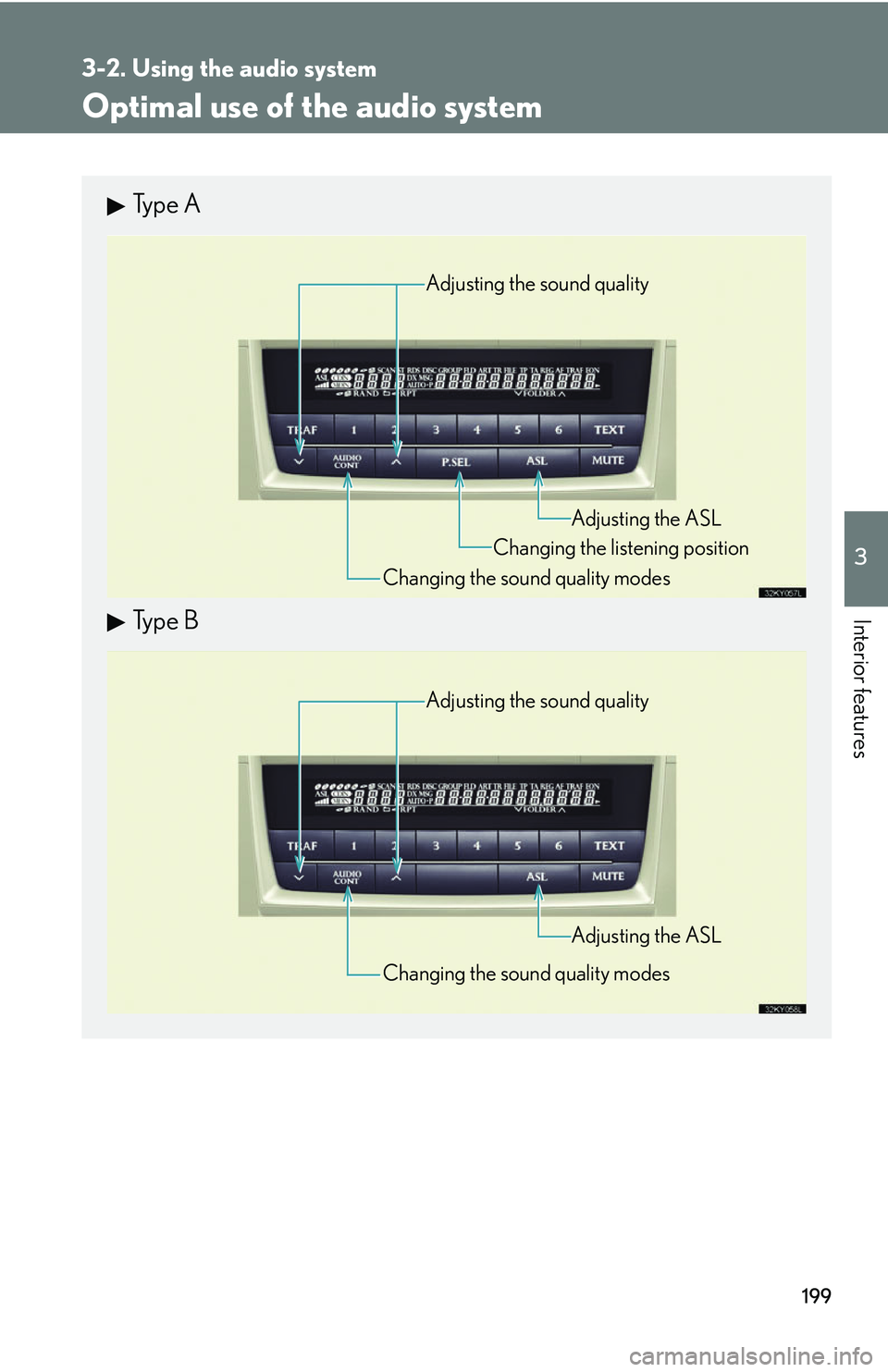
199
3-2. Using the audio system
3
Interior features
Optimal use of the audio system
Type A
Type B
Adjusting the sound quality
Changing the sound quality modes Changing the listening position
Adjusting the ASL
Adjusting the sound quality
Changing the sound quality modes Adjusting the ASL
Page 218 of 437
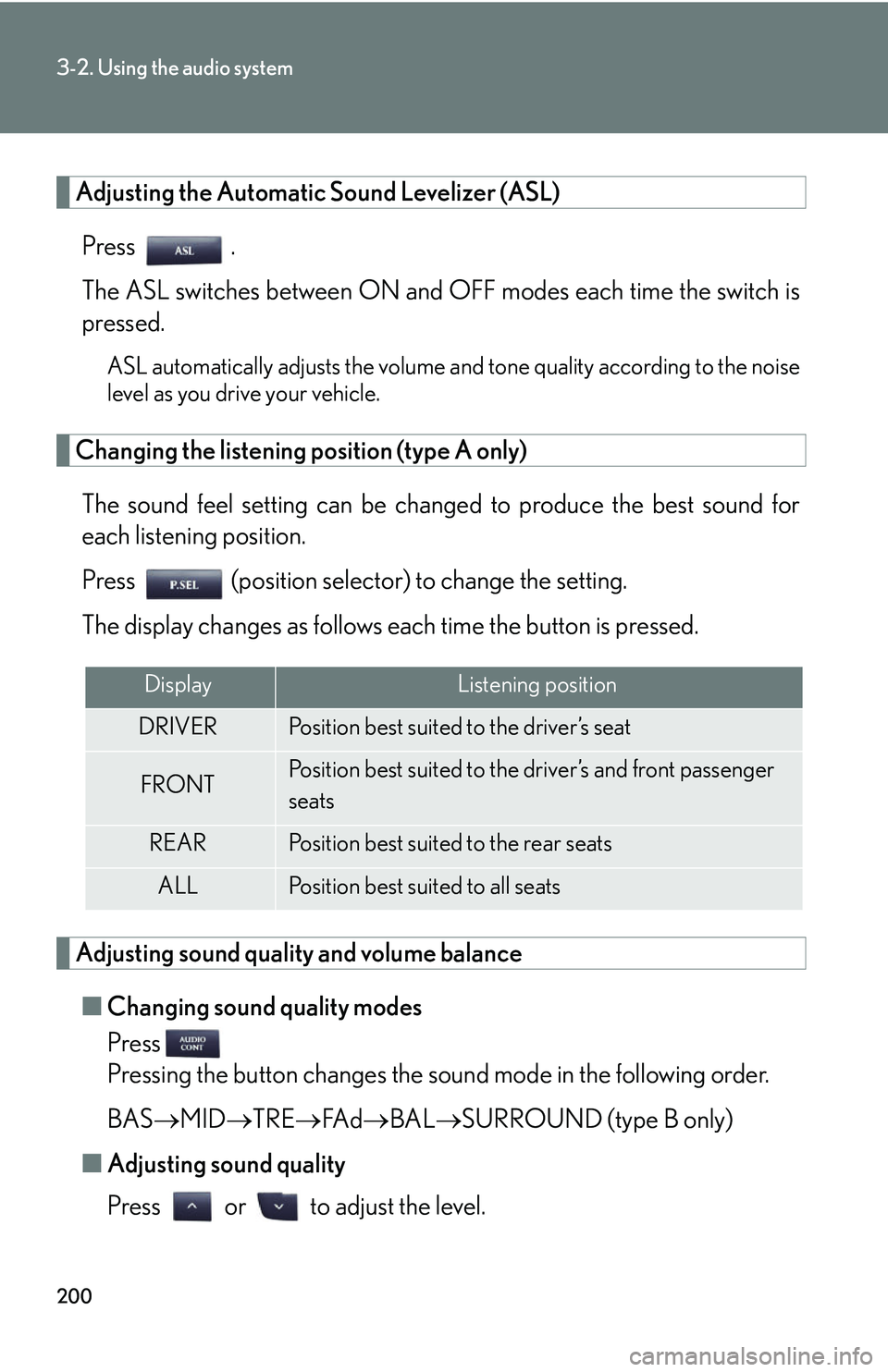
200
3-2. Using the audio system
Adjusting the Automatic Sound Levelizer (ASL)Press .
The ASL switches between ON and OFF modes each time the switch is
pressed.
ASL automatically adjusts the volume an d tone quality according to the noise
level as you drive your vehicle.
Changing the listening position (type A only)
The sound feel setting can be chan ged to produce the best sound for
each listening position.
Press (position selector) to change the setting.
The display changes as follows each time the button is pressed.
Adjusting sound quality and volume balance
■ Changing sound quality modes
Press
Pressing the button changes the sound mode in the following order.
BAS MID TRE FA d BAL SURROUND (type B only)
■ Adjusting sound quality
Press or to adjust the level.
DisplayListening position
DRIVERPosition best suited to the driver’s seat
FRONTPosition best suited to the driver’s and front passenger
seats
REARPosition best suited to the rear seats
ALLPosition best suited to all seats
Page 219 of 437
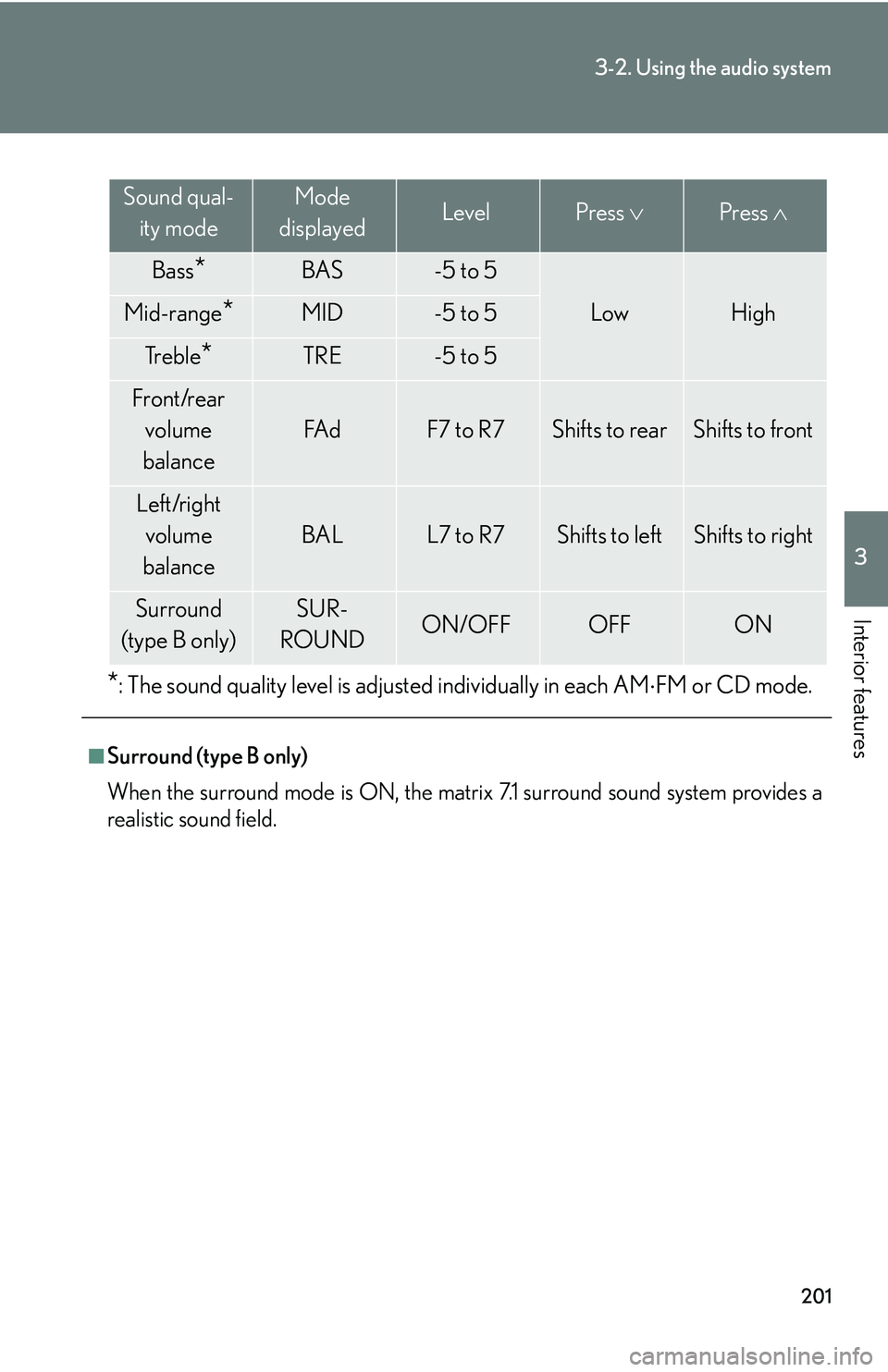
201
3-2. Using the audio system
3
Interior features
*: The sound quality level is adjusted individually in each AMFM or CD mode.
■Surround (type B only)
When the surround mode is ON, the matrix 7.1 surround sound system provides a
realistic sound field.
Sound qual-
ity modeMode
displayedLevelPress Press
Bass*BAS-5 to 5
LowHighMid-range*MID-5 to 5
Tr e b l e*TRE-5 to 5
Front/rear
volume
balance
FA dF7 to R7Shifts to rearShifts to front
Left/right volume
balance
BALL7 to R7Shifts to leftShifts to right
Surround
(type B only)SUR-
ROUNDON/OFFOFFON
Page 220 of 437
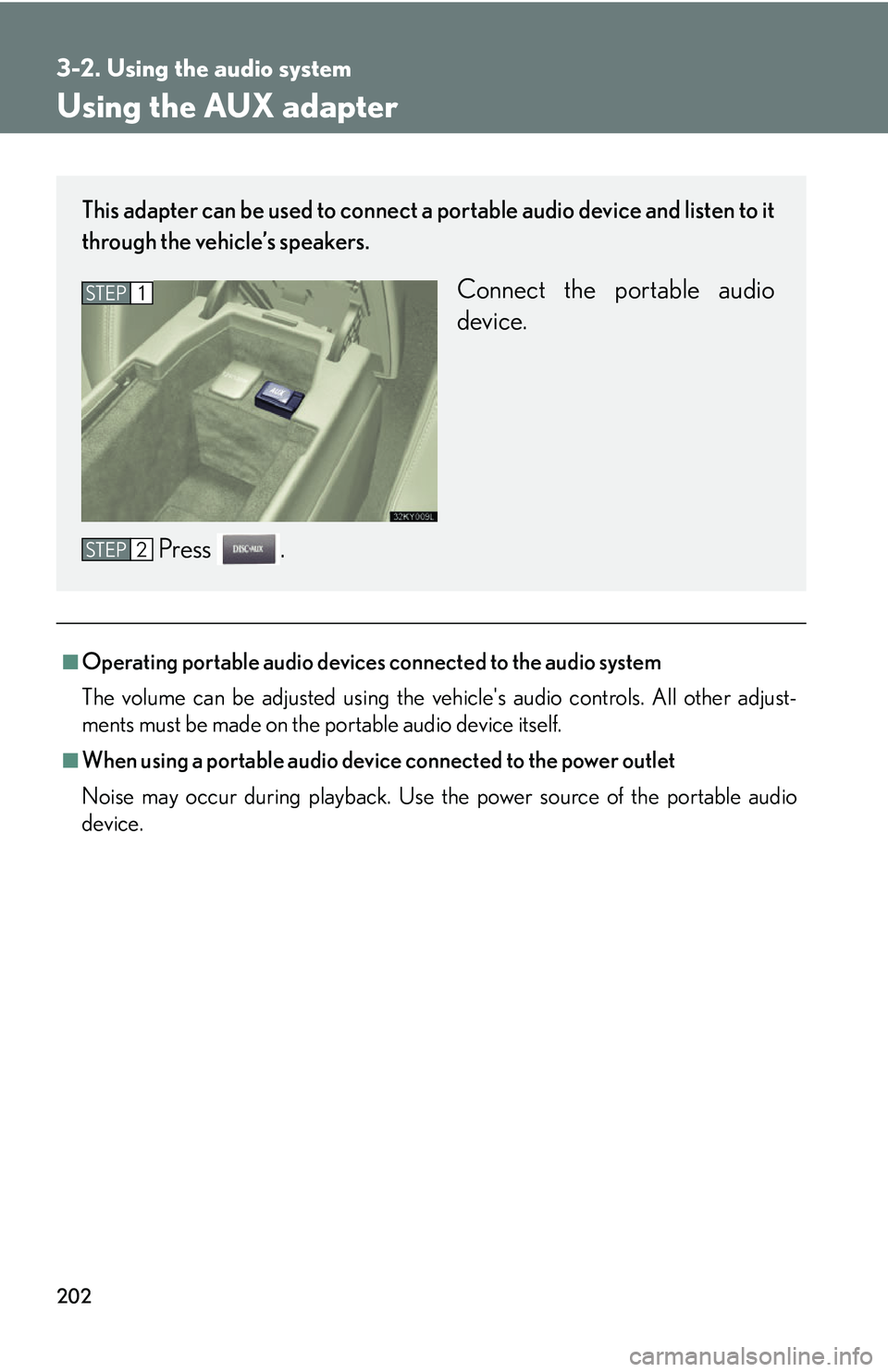
202
3-2. Using the audio system
Using the AUX adapter
■Operating portable audio devices connected to the audio system
The volume can be adjusted using the vehicle's audio controls. All other adjust-
ments must be made on the portable audio device itself.
■When using a portable audio device connected to the power outlet
Noise may occur during playback. Use the power source of the portable audio
device.
This adapter can be used to connect a portable audio device and listen to it
through the vehicle’s speakers.
Connect the portable audio
device.
Press .STEP1
STEP2