Lexus IS250 2007 Basic Functions / LEXUS 2007 IS350/250 OWNER'S MANUAL (OM53578U)
Manufacturer: LEXUS, Model Year: 2007, Model line: IS250, Model: Lexus IS250 2007Pages: 445, PDF Size: 9.85 MB
Page 201 of 445

183
3-2. Using the audio system
3
Interior features
■Scanning all radio stations within range
Press .
All stations with reception will be played for 5 seconds each.
When the desired station is reached, press the button once again.
RDS (Radio Data System)
This feature allows your radio to receive station identification information
and program information (classical, jazz, etc.) from radio stations which
broadcast this information.
■Receiving RDS broadcasts
Press or on the button during FM reception.
The type of program changes each time the button is pressed.
●ROCK
●EASYLIS (Easy listening)
●CLS/JAZZ (Classical music and Jazz)
●R & B (Rhythm and Blues)
●INFORM (Information)
●RELIGION
●MISC (Miscellaneous)
●ALERT (Emergency messages)
If the system receives no RDS stations, NO PTY appears on the display.
Press , or or on .
The radio seeks or scans the station by the relevant program type.
■Displaying radio station names
Press .
STEP1
STEP2
STEP1
STEP1
Page 202 of 445
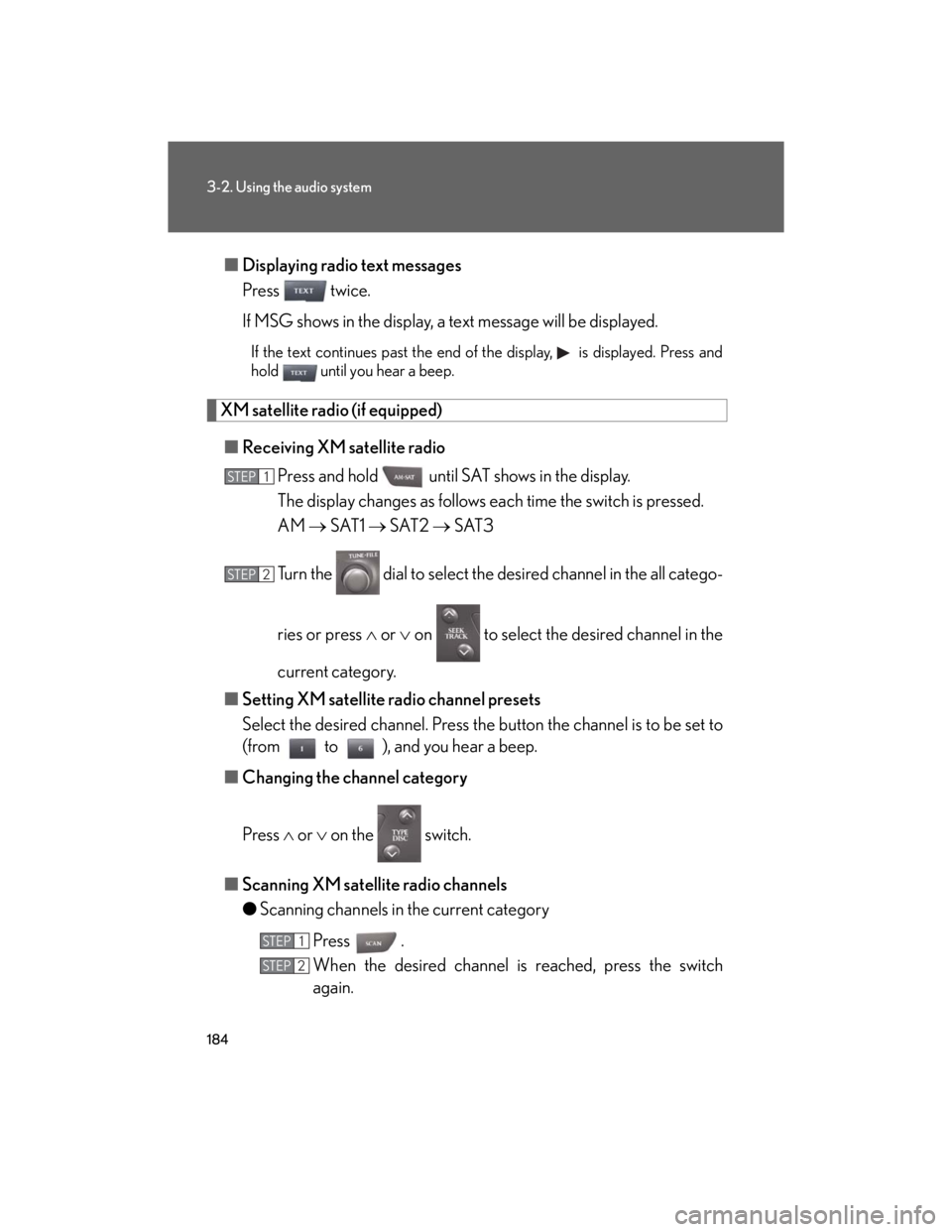
184
3-2. Using the audio system
■Displaying radio text messages
Press twice.
If MSG shows in the display, a text message will be displayed.
If the text continues past the end of the display, is displayed. Press and
hold until you hear a beep.
XM satellite radio (if equipped)
■Receiving XM satellite radio
Press and hold until SAT shows in the display.
The display changes as follows each time the switch is pressed.
AM SAT1 SAT2 SAT3
Turn the dial to select the desired channel in the all catego-
ries or press or on to select the desired channel in the
current category.
■Setting XM satellite radio channel presets
Select the desired channel. Press the button the channel is to be set to
(from to ), and you hear a beep.
■Changing the channel category
Press or on the switch.
■Scanning XM satellite radio channels
●Scanning channels in the current category
Press .
When the desired channel is reached, press the switch
again.
STEP1
STEP2
STEP1
STEP2
Page 203 of 445
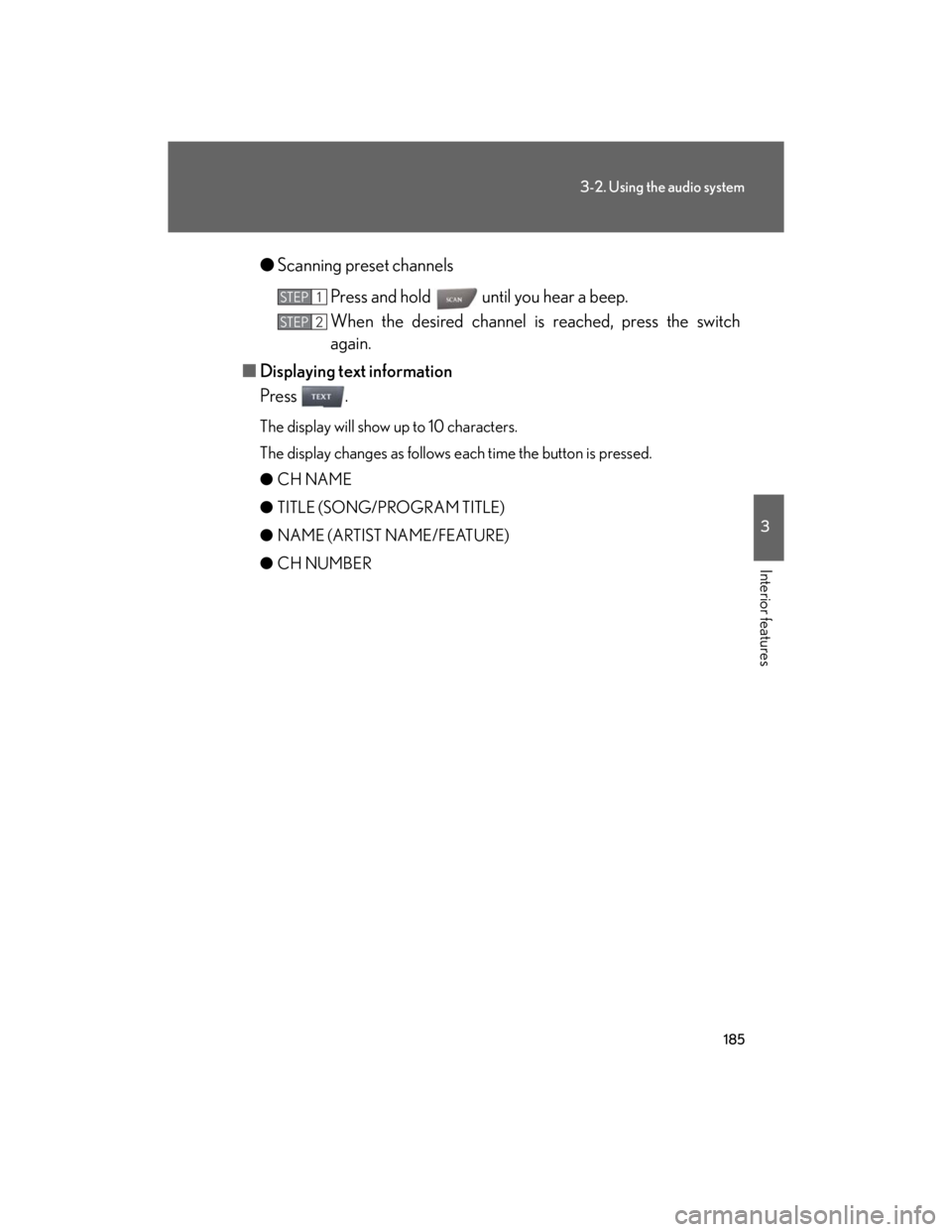
185
3-2. Using the audio system
3
Interior features
●Scanning preset channels
Press and hold until you hear a beep.
When the desired channel is reached, press the switch
again.
■Displaying text information
Press .
The display will show up to 10 characters.
The display changes as follows each time the button is pressed.
●CH NAME
●TITLE (SONG/PROGRAM TITLE)
●NAME (ARTIST NAME/FEATURE)
●CH NUMBER
STEP1
STEP2
Page 204 of 445
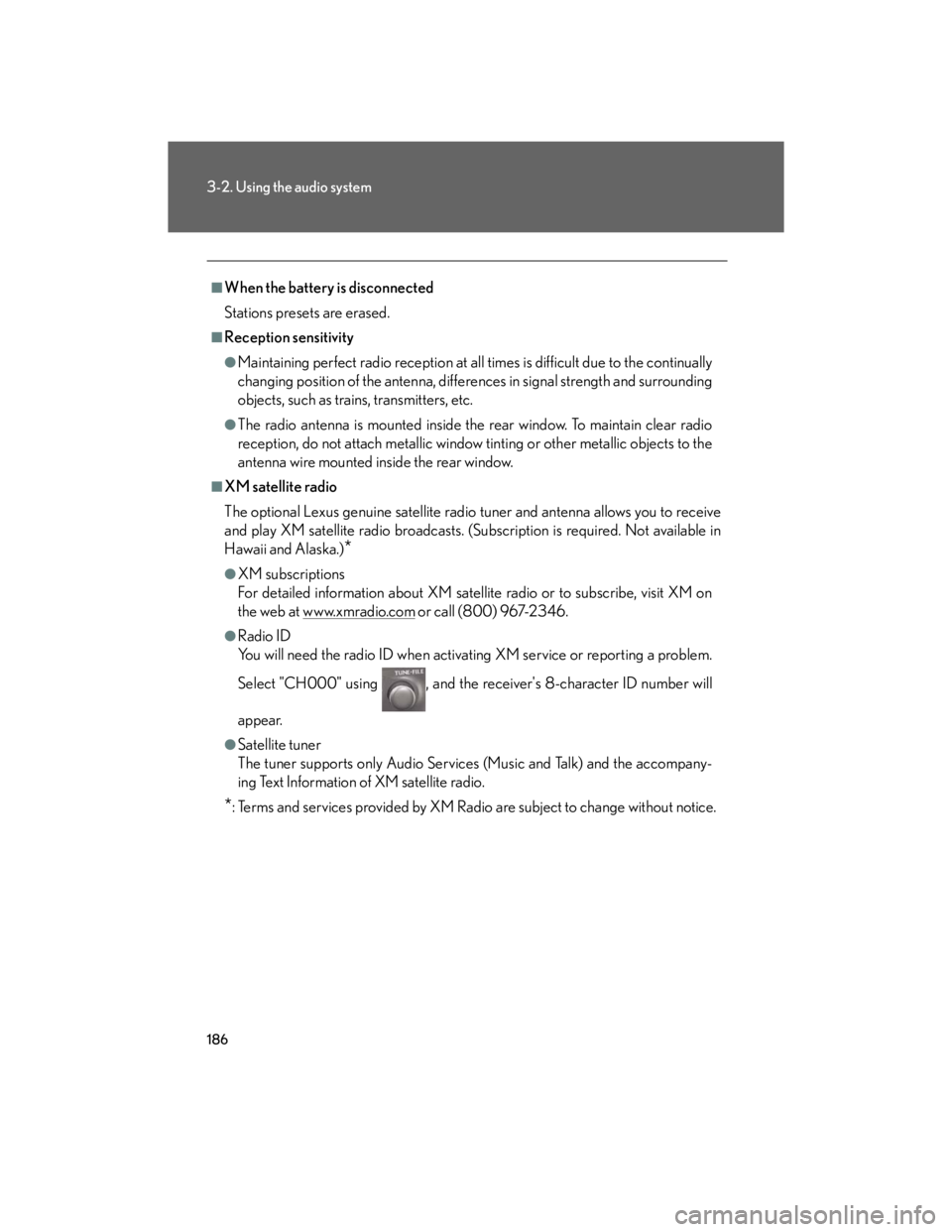
186
3-2. Using the audio system
■When the battery is disconnected
Stations presets are erased.
■Reception sensitivity
●Maintaining perfect radio reception at all times is difficult due to the continually
changing position of the antenna, differences in signal strength and surrounding
objects, such as trains, transmitters, etc.
●The radio antenna is mounted inside the rear window. To maintain clear radio
reception, do not attach metallic window tinting or other metallic objects to the
antenna wire mounted inside the rear window.
■XM satellite radio
The optional Lexus genuine satellite radio tuner and antenna allows you to receive
and play XM satellite radio broadcasts. (Subscription is required. Not available in
Hawaii and Alaska.)
*
●XM subscriptions
For detailed information about XM satellite radio or to subscribe, visit XM on
the web at www.xmradio.com
or call (800) 967-2346.
●Radio ID
You will need the radio ID when activating XM service or reporting a problem.
Select "CH000" using , and the receiver's 8-character ID number will
appear.
●Satellite tuner
The tuner supports only Audio Services (Music and Talk) and the accompany-
ing Text Information of XM satellite radio.
*: Terms and services provided by XM Radio are subject to change without notice.
Page 205 of 445
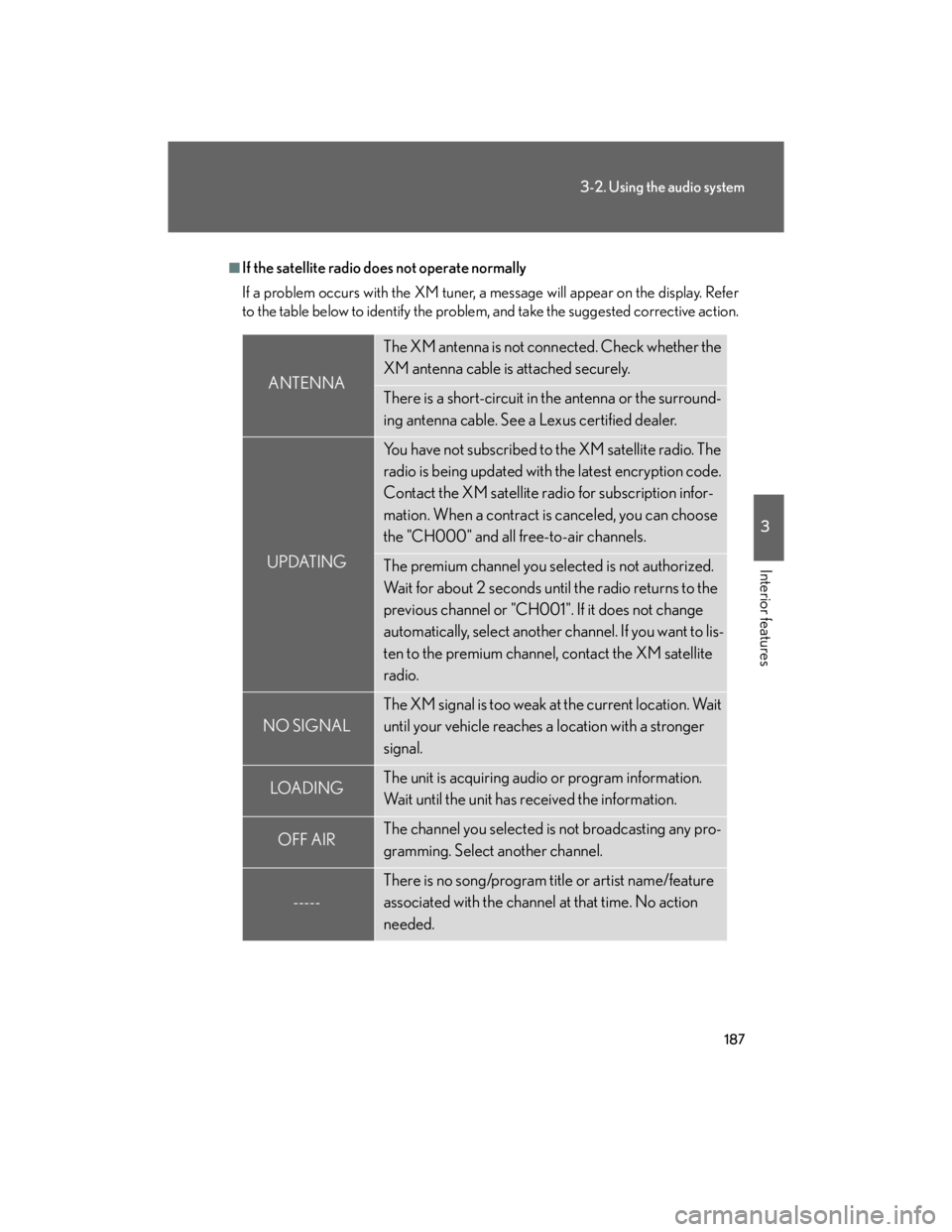
187
3-2. Using the audio system
3
Interior features
■If the satellite radio does not operate normally
If a problem occurs with the XM tuner, a message will appear on the display. Refer
to the table below to identify the problem, and take the suggested corrective action.
ANTENNA
The XM antenna is not connected. Check whether the
XM antenna cable is attached securely.
There is a short-circuit in the antenna or the surround-
ing antenna cable. See a Lexus certified dealer.
UPDATING
You have not subscribed to the XM satellite radio. The
radio is being updated with the latest encryption code.
Contact the XM satellite radio for subscription infor-
mation. When a contract is canceled, you can choose
the "CH000" and all free-to-air channels.
The premium channel you selected is not authorized.
Wait for about 2 seconds until the radio returns to the
previous channel or "CH001". If it does not change
automatically, select another channel. If you want to lis-
ten to the premium channel, contact the XM satellite
radio.
NO SIGNAL
The XM signal is too weak at the current location. Wait
until your vehicle reaches a location with a stronger
signal.
LOAD INGThe unit is acquiring audio or program information.
Wait until the unit has received the information.
OFF AIRThe channel you selected is not broadcasting any pro-
gramming. Select another channel.
-----
There is no song/program title or artist name/feature
associated with the channel at that time. No action
needed.
Page 206 of 445
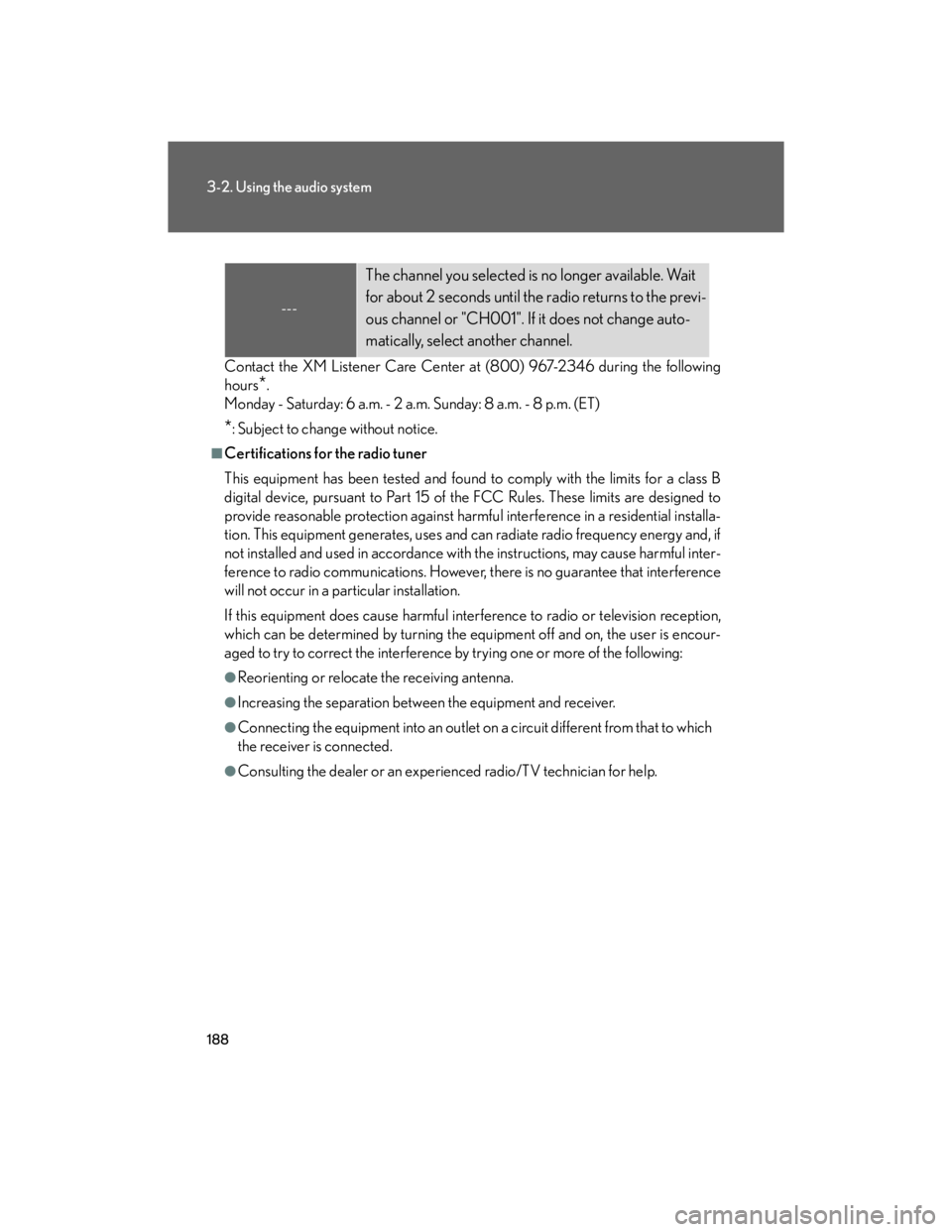
188
3-2. Using the audio system
Contact the XM Listener Care Center at (800) 967-2346 during the following
hours
*.
Monday - Saturday: 6 a.m. - 2 a.m. Sunday: 8 a.m. - 8 p.m. (ET)
*: Subject to change without notice.
■Certifications for the radio tuner
This equipment has been tested and found to comply with the limits for a class B
digital device, pursuant to Part 15 of the FCC Rules. These limits are designed to
provide reasonable protection against harmful interference in a residential installa-
tion. This equipment generates, uses and can radiate radio frequency energy and, if
not installed and used in accordance with the instructions, may cause harmful inter-
ference to radio communications. However, there is no guarantee that interference
will not occur in a particular installation.
If this equipment does cause harmful interference to radio or television reception,
which can be determined by turning the equipment off and on, the user is encour-
aged to try to correct the interference by trying one or more of the following:
●Reorienting or relocate the receiving antenna.
●Increasing the separation between the equipment and receiver.
●Connecting the equipment into an outlet on a circuit different from that to which
the receiver is connected.
●Consulting the dealer or an experienced radio/TV technician for help.
---
The channel you selected is no longer available. Wait
for about 2 seconds until the radio returns to the previ-
ous channel or "CH001". If it does not change auto-
matically, select another channel.
Page 207 of 445
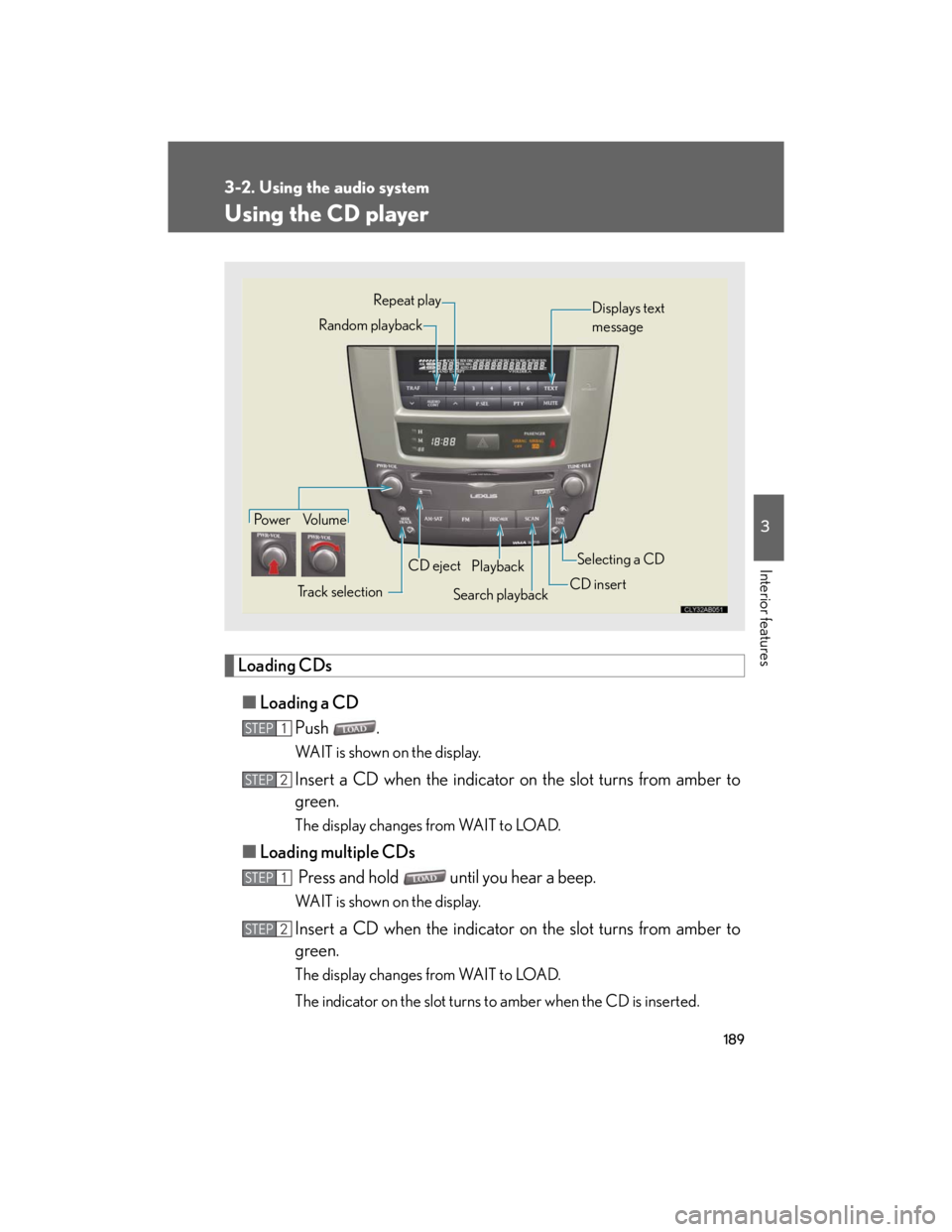
189
3-2. Using the audio system
3
Interior features
Using the CD player
Loading CDs
■Loading a CD
Push .
WAIT is shown on the display.
Insert a CD when the indicator on the slot turns from amber to
green.
The display changes from WAIT to LOAD.
■Loading multiple CDs
Press and hold until you hear a beep.
WAIT is shown on the display.
Insert a CD when the indicator on the slot turns from amber to
green.
The display changes from WAIT to LOAD.
The indicator on the slot turns to amber when the CD is inserted.
Po w e r Vo l u m e
Track selectionCD eject
Playback
Search playbackCD insertSelecting a CD
Random playbackRepeat play
Displays text
message
STEP1
STEP2
STEP1
STEP2
Page 208 of 445
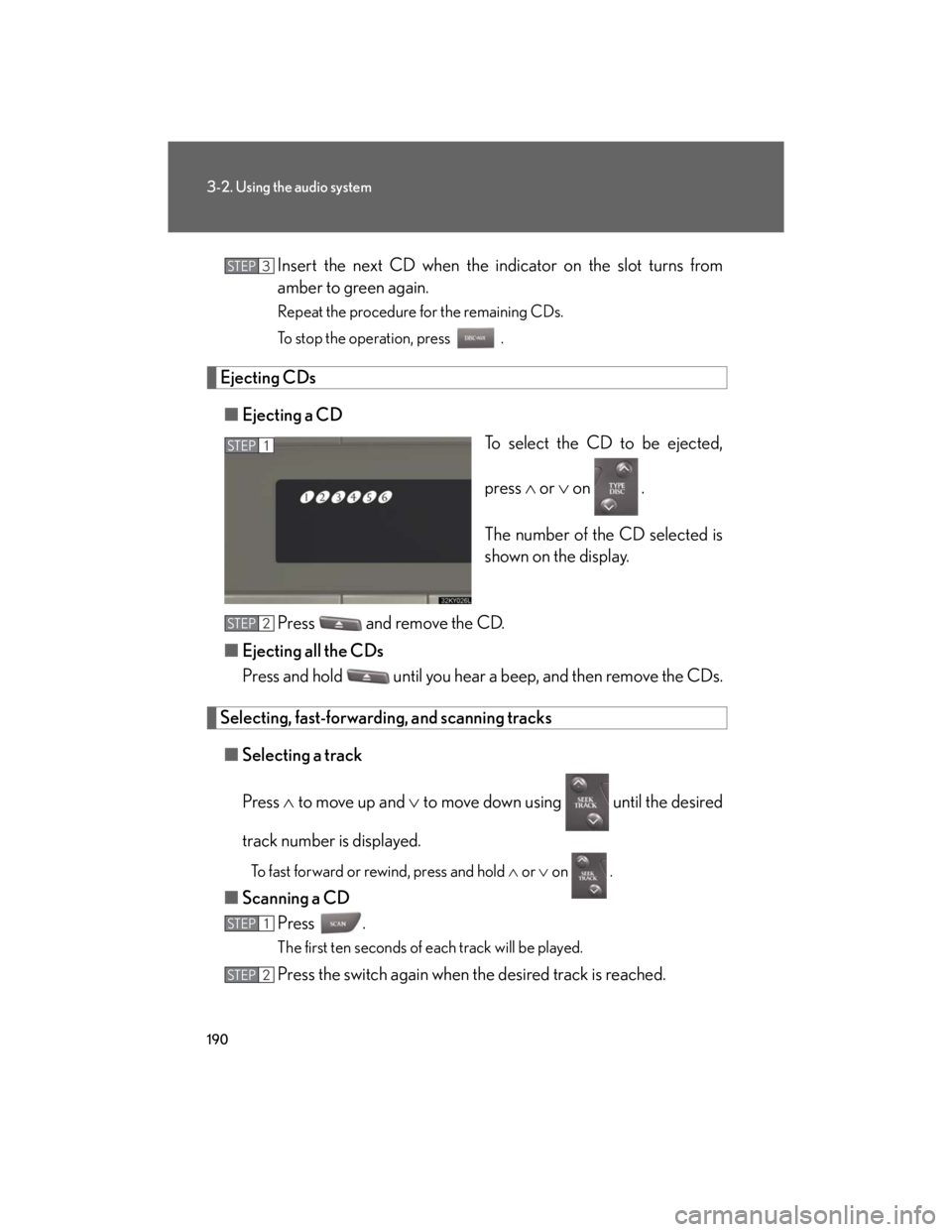
190
3-2. Using the audio system
Insert the next CD when the indicator on the slot turns from
amber to green again.
Repeat the procedure for the remaining CDs.
To stop the operation, press .
Ejecting CDs
■Ejecting a CD
To select the CD to be ejected,
press or on .
The number of the CD selected is
shown on the display.
Press and remove the CD.
■Ejecting all the CDs
Press and hold until you hear a beep, and then remove the CDs.
Selecting, fast-forwarding, and scanning tracks
■Selecting a track
Press to move up and to move down using until the desired
track number is displayed.
To fast forward or rewind, press and hold or on .
■Scanning a CD
Press .
The first ten seconds of each track will be played.
Press the switch again when the desired track is reached.
STEP3
STEP1
STEP2
STEP1
STEP2
Page 209 of 445
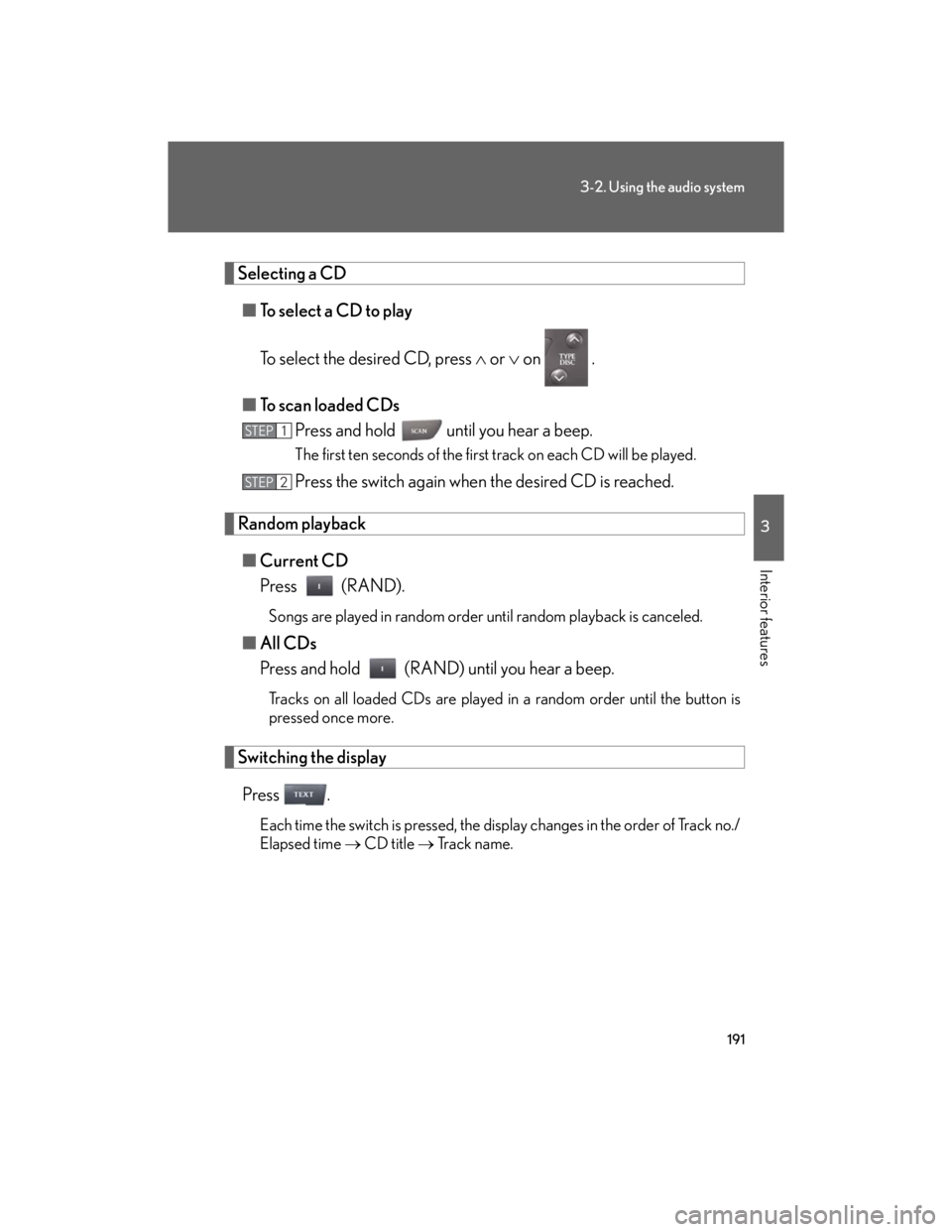
191
3-2. Using the audio system
3
Interior features
Selecting a CD
■To select a CD to play
To select the desired CD, press or on .
■To scan loaded CDs
Press and hold until you hear a beep.
The first ten seconds of the first track on each CD will be played.
Press the switch again when the desired CD is reached.
Random playback
■Current CD
Press (RAND).
Songs are played in random order until random playback is canceled.
■All CDs
Press and hold (RAND) until you hear a beep.
Tracks on all loaded CDs are played in a random order until the button is
pressed once more.
Switching the display
Press .
Each time the switch is pressed, the display changes in the order of Track no./
Elapsed time CD title Tr a c k n a m e .
STEP1
STEP2
Page 210 of 445
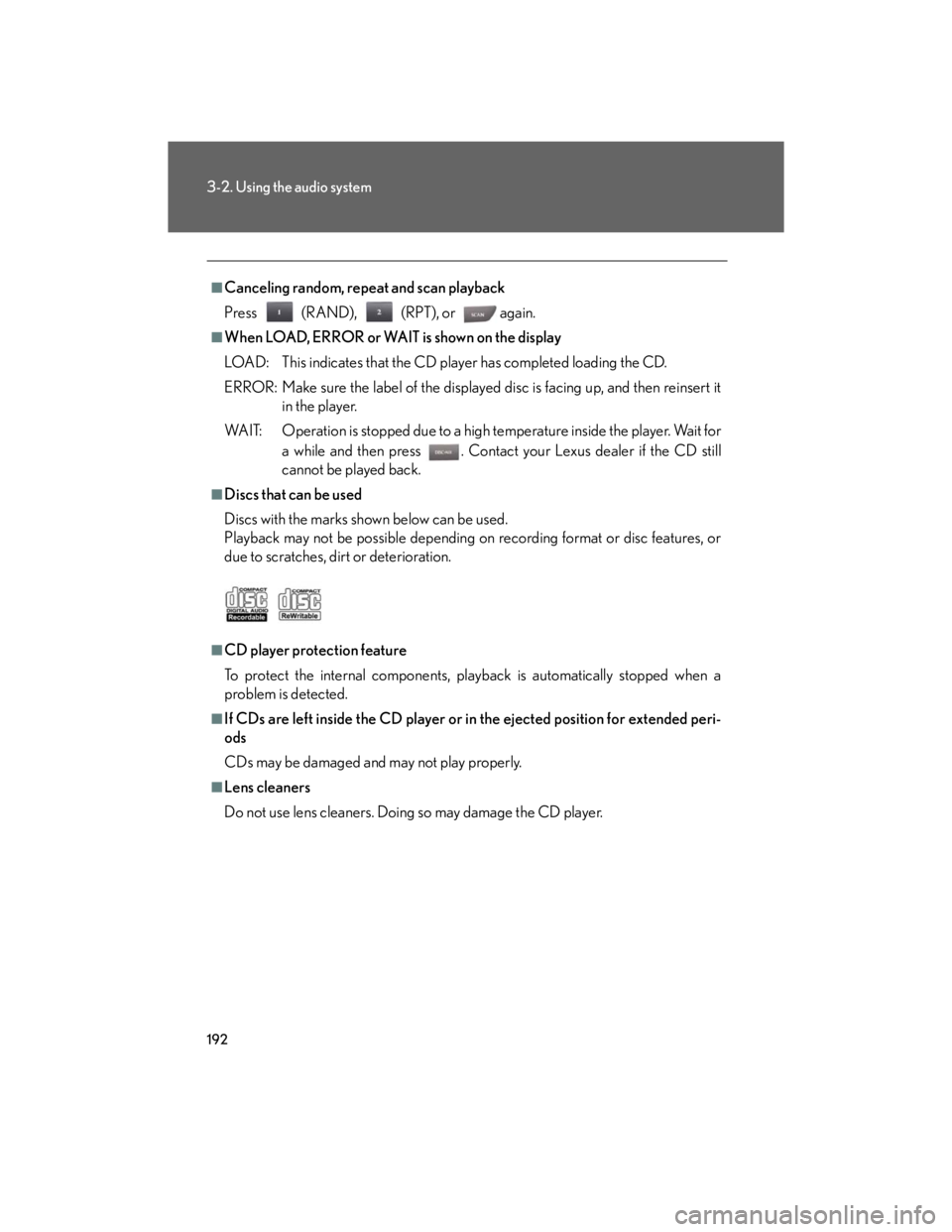
192
3-2. Using the audio system
■Canceling random, repeat and scan playback
Press (RAND), (RPT), or again.
■When LOAD, ERROR or WAIT is shown on the display
LOAD: This indicates that the CD player has completed loading the CD.
ERROR: Make sure the label of the displayed disc is facing up, and then reinsert it
in the player.
WAIT: Operation is stopped due to a high temperature inside the player. Wait for
a while and then press . Contact your Lexus dealer if the CD still
cannot be played back.
■Discs that can be used
Discs with the marks shown below can be used.
Playback may not be possible depending on recording format or disc features, or
due to scratches, dirt or deterioration.
■CD player protection feature
To protect the internal components, playback is automatically stopped when a
problem is detected.
■If CDs are left inside the CD player or in the ejected position for extended peri-
ods
CDs may be damaged and may not play properly.
■Lens cleaners
Do not use lens cleaners. Doing so may damage the CD player.