reset Lexus IS250 2007 Basic Functions / LEXUS 2007 IS350/250 OWNER'S MANUAL (OM53578U)
[x] Cancel search | Manufacturer: LEXUS, Model Year: 2007, Model line: IS250, Model: Lexus IS250 2007Pages: 445, PDF Size: 9.85 MB
Page 46 of 445
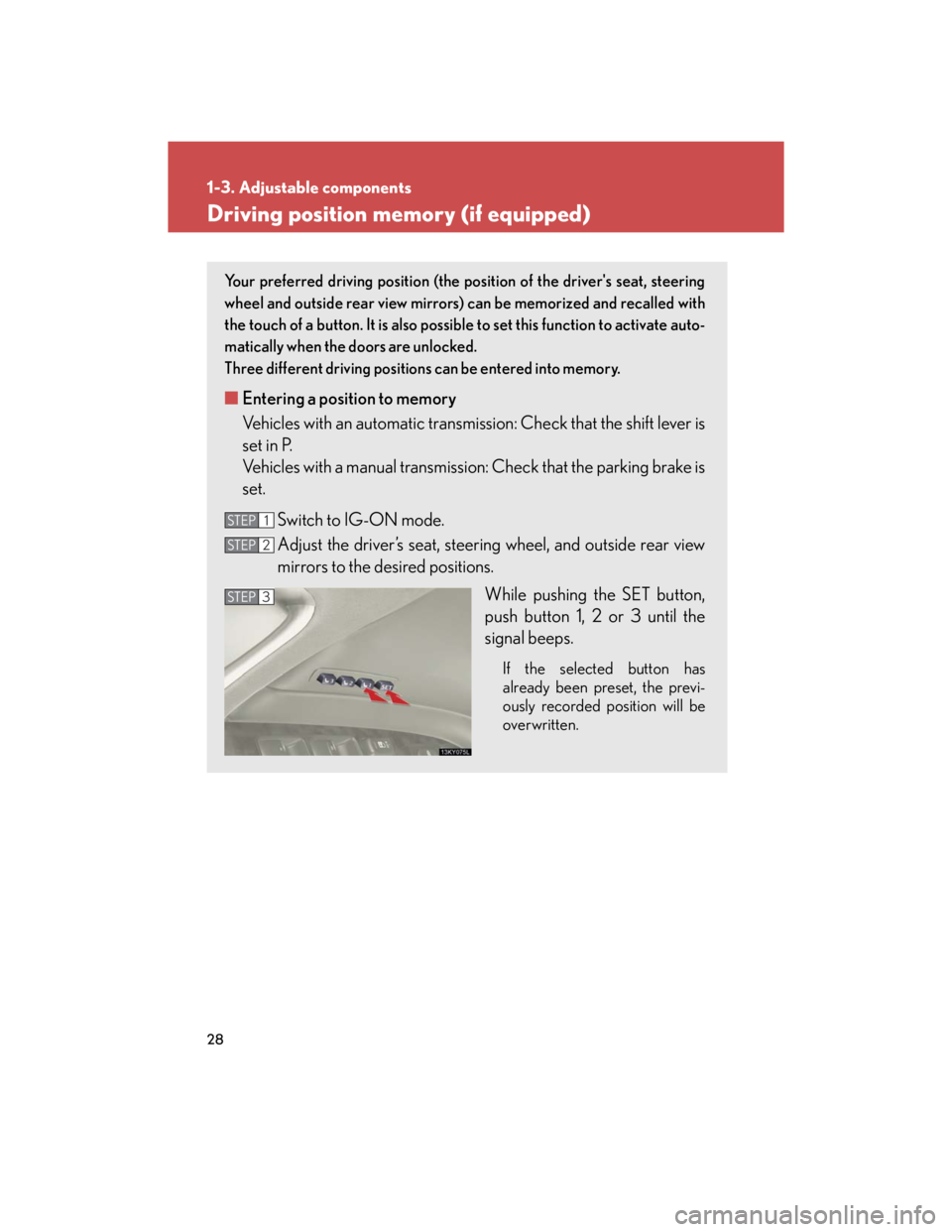
28
1-3. Adjustable components
Driving position memory (if equipped)
Your preferred driving position (the position of the driver's seat, steering
wheel and outside rear view mirrors) can be memorized and recalled with
the touch of a button. It is also possible to set this function to activate auto-
matically when the doors are unlocked.
Three different driving positions can be entered into memory.
■Entering a position to memory
Vehicles with an automatic transmission: Check that the shift lever is
set in P.
Vehicles with a manual transmission: Check that the parking brake is
set.
Switch to IG-ON mode.
Adjust the driver’s seat, steering wheel, and outside rear view
mirrors to the desired positions.
While pushing the SET button,
push button 1, 2 or 3 until the
signal beeps.
If the selected button has
already been preset, the previ-
ously recorded position will be
overwritten.
STEP1
STEP2
STEP3
Page 49 of 445
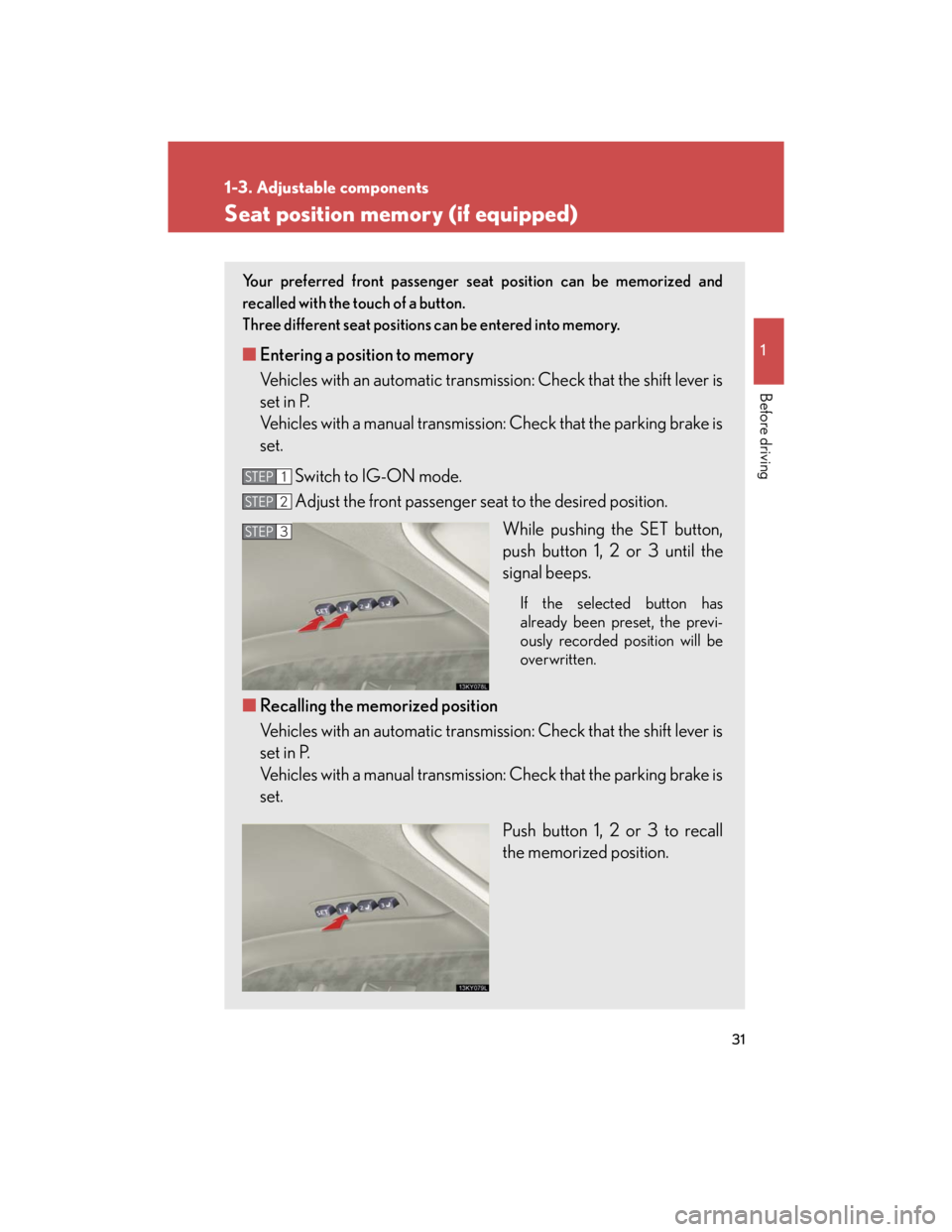
31
1
1-3. Adjustable components
Before driving
Seat position memory (if equipped)
Your preferred front passenger seat position can be memorized and
recalled with the touch of a button.
Three different seat positions can be entered into memory.
■Entering a position to memory
Vehicles with an automatic transmission: Check that the shift lever is
set in P.
Vehicles with a manual transmission: Check that the parking brake is
set.
Switch to IG-ON mode.
Adjust the front passenger seat to the desired position.
While pushing the SET button,
push button 1, 2 or 3 until the
signal beeps.
If the selected button has
already been preset, the previ-
ously recorded position will be
overwritten.
■Recalling the memorized position
Vehicles with an automatic transmission: Check that the shift lever is
set in P.
Vehicles with a manual transmission: Check that the parking brake is
set.
Push button 1, 2 or 3 to recall
the memorized position.
STEP1
STEP2
STEP3
Page 128 of 445
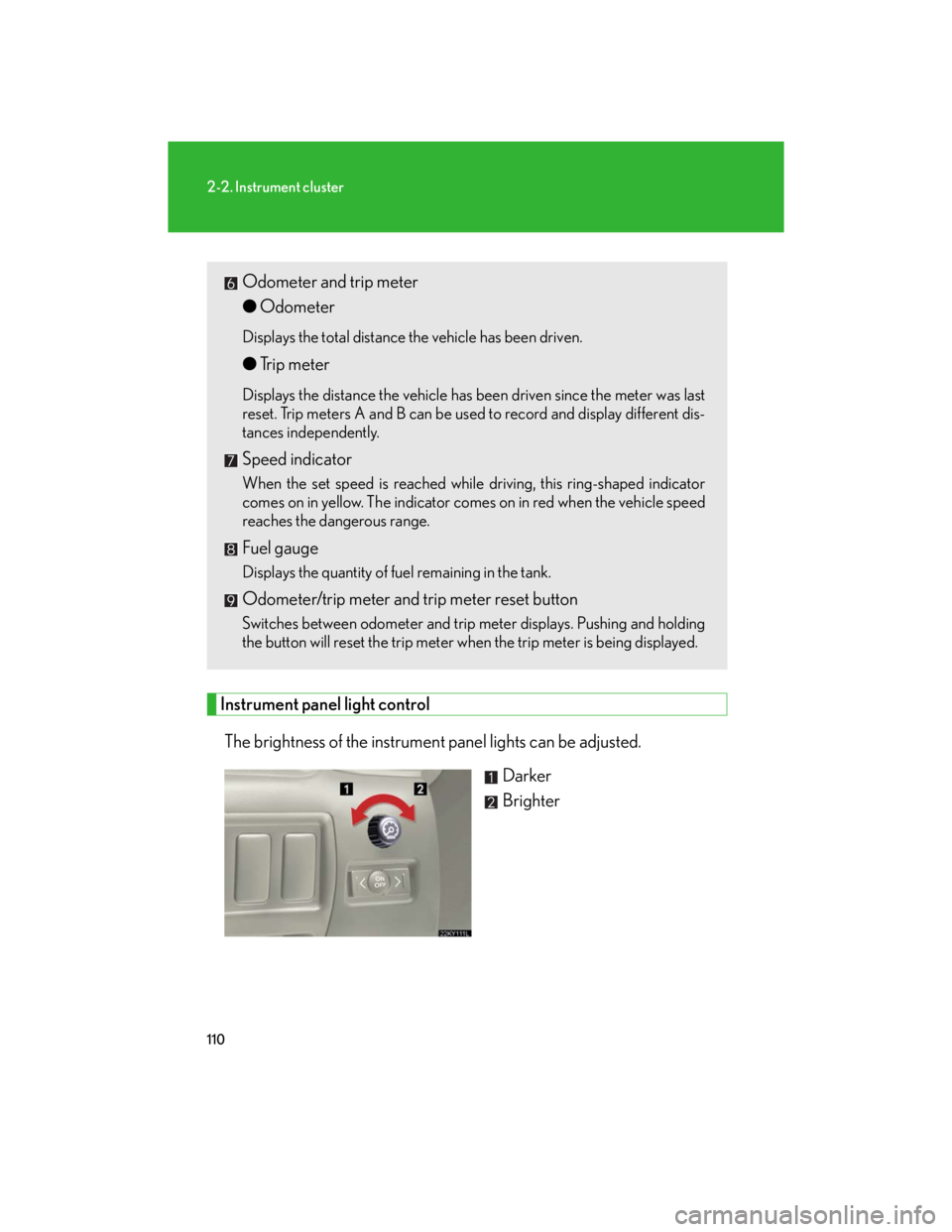
110
2-2. Instrument cluster
Instrument panel light control
The brightness of the instrument panel lights can be adjusted.
Darker
Brighter
Odometer and trip meter
●Odometer
Displays the total distance the vehicle has been driven.
●Trip meter
Displays the distance the vehicle has been driven since the meter was last
reset. Trip meters A and B can be used to record and display different dis-
tances independently.
Speed indicator
When the set speed is reached while driving, this ring-shaped indicator
comes on in yellow. The indicator comes on in red when the vehicle speed
reaches the dangerous range.
Fuel gauge
Displays the quantity of fuel remaining in the tank.
Odometer/trip meter and trip meter reset button
Switches between odometer and trip meter displays. Pushing and holding
the button will reset the trip meter when the trip meter is being displayed.
Page 138 of 445
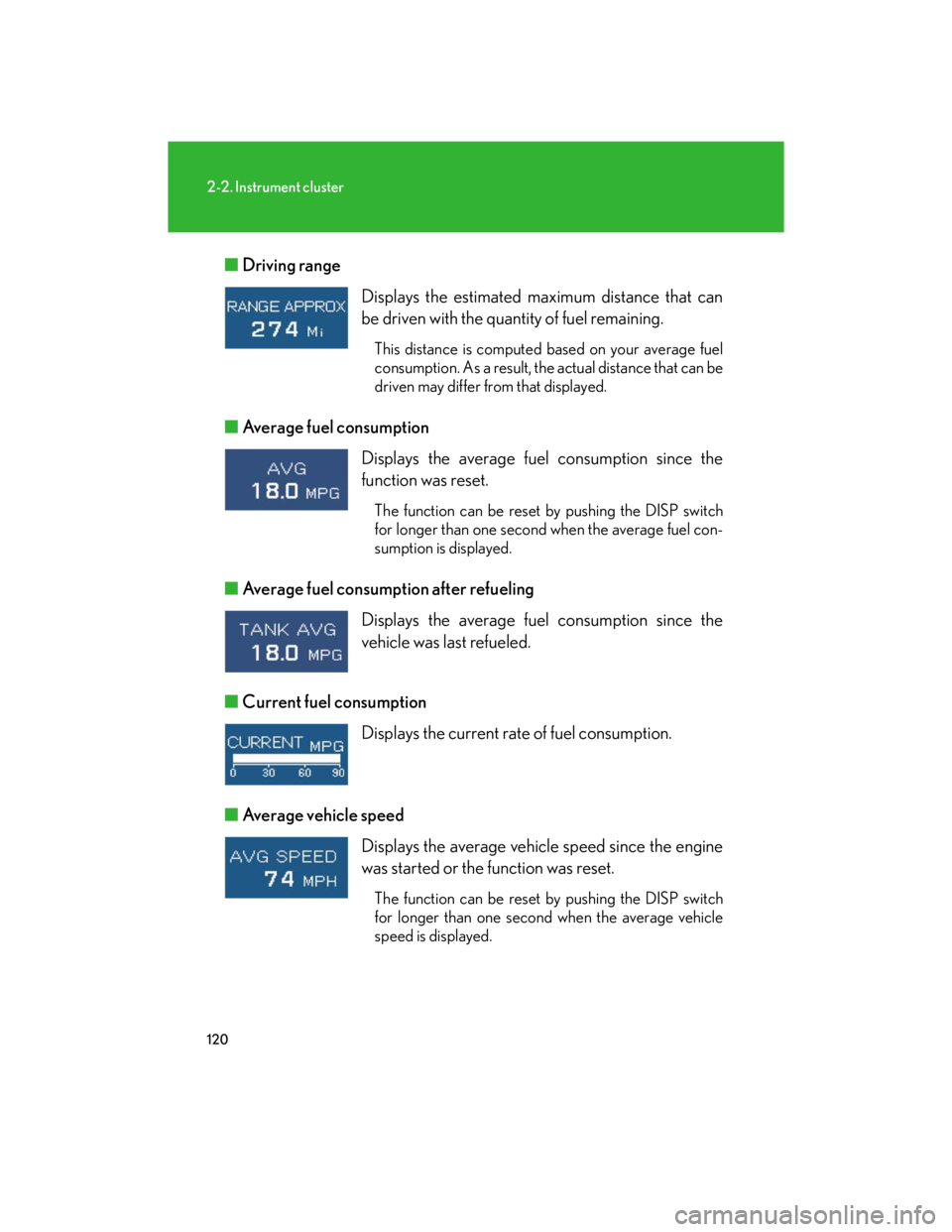
120
2-2. Instrument cluster
■Driving range
■Average fuel consumption
■Average fuel consumption after refueling
■Current fuel consumption
■Average vehicle speed Displays the estimated maximum distance that can
be driven with the quantity of fuel remaining.
This distance is computed based on your average fuel
consumption. As a result, the actual distance that can be
driven may differ from that displayed.
Displays the average fuel consumption since the
function was reset.
The function can be reset by pushing the DISP switch
for longer than one second when the average fuel con-
sumption is displayed.
Displays the average fuel consumption since the
vehicle was last refueled.
Displays the current rate of fuel consumption.
Displays the average vehicle speed since the engine
was started or the function was reset.
The function can be reset by pushing the DISP switch
for longer than one second when the average vehicle
speed is displayed.
Page 149 of 445
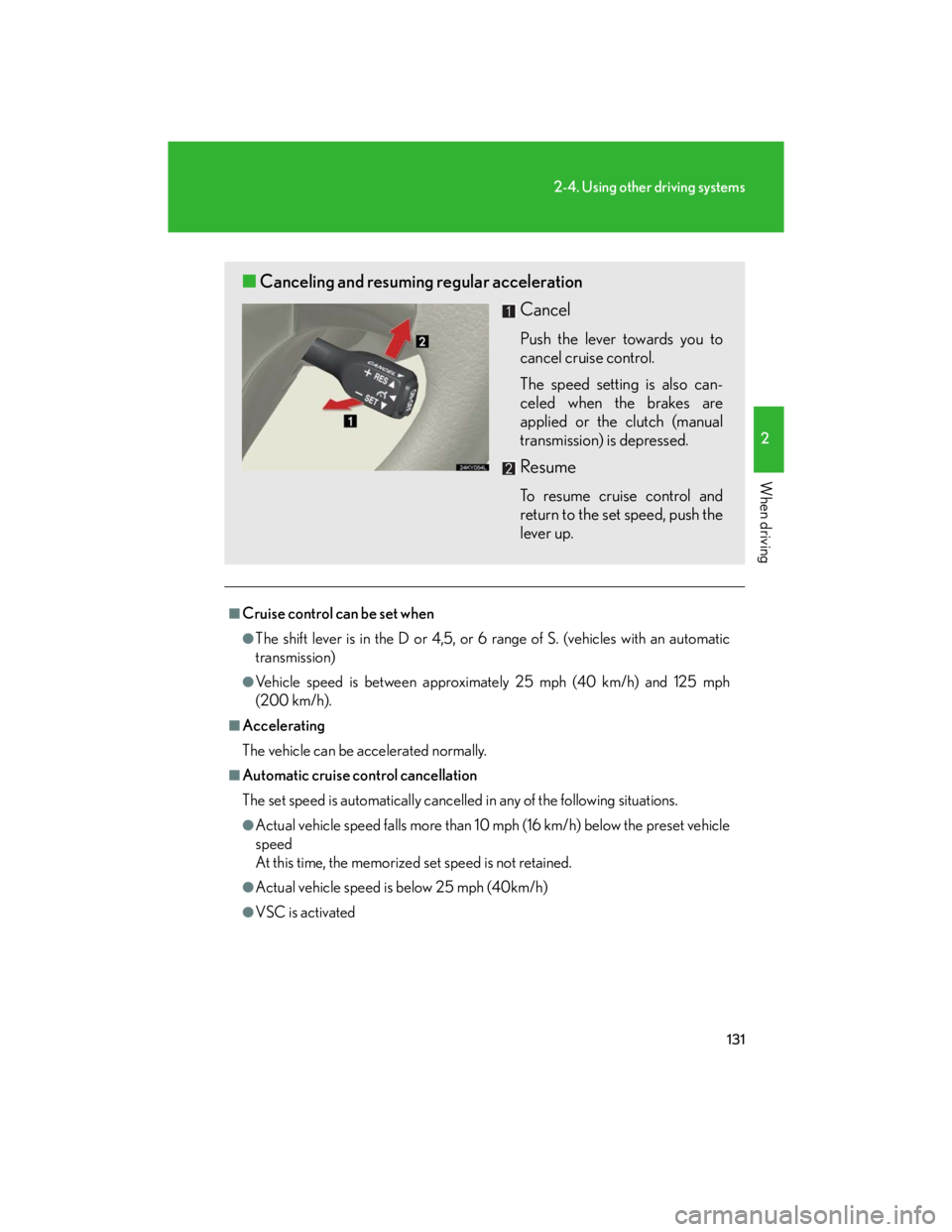
131
2-4. Using other driving systems
2
When driving
■Cruise control can be set when
●The shift lever is in the D or 4,5, or 6 range of S. (vehicles with an automatic
transmission)
●Vehicle speed is between approximately 25 mph (40 km/h) and 125 mph
(200 km/h).
■Accelerating
The vehicle can be accelerated normally.
■Automatic cruise control cancellation
The set speed is automatically cancelled in any of the following situations.
●Actual vehicle speed falls more than 10 mph (16 km/h) below the preset vehicle
speed
At this time, the memorized set speed is not retained.
●Actual vehicle speed is below 25 mph (40km/h)
●VSC is activated
■Canceling and resuming regular acceleration
Cancel
Push the lever towards you to
cancel cruise control.
The speed setting is also can-
celed when the brakes are
applied or the clutch (manual
transmission) is depressed.
Resume
To resume cruise control and
return to the set speed, push the
lever up.
Page 151 of 445
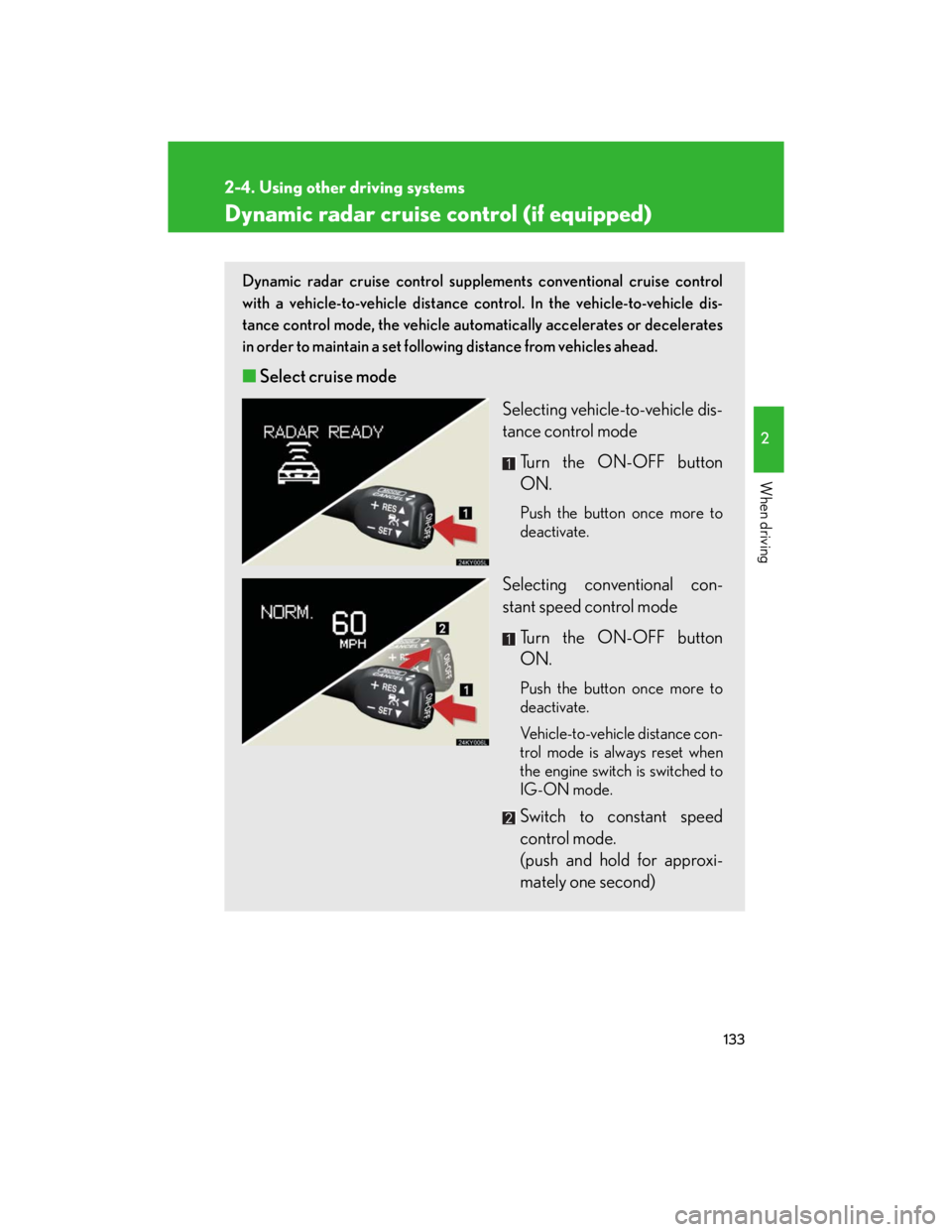
133
2-4. Using other driving systems
2
When driving
Dynamic radar cruise control (if equipped)
Dynamic radar cruise control supplements conventional cruise control
with a vehicle-to-vehicle distance control. In the vehicle-to-vehicle dis-
tance control mode, the vehicle automatically accelerates or decelerates
in order to maintain a set following distance from vehicles ahead.
■Select cruise mode
Selecting vehicle-to-vehicle dis-
tance control mode
Turn the ON-OFF button
ON.
Push the button once more to
deactivate.
Selecting conventional con-
stant speed control mode
Turn the ON-OFF button
ON.
Push the button once more to
deactivate.
Vehicle-to-vehicle distance con-
trol mode is always reset when
the engine switch is switched to
IG-ON mode.
Switch to constant speed
control mode.
(push and hold for approxi-
mately one second)
Page 155 of 445
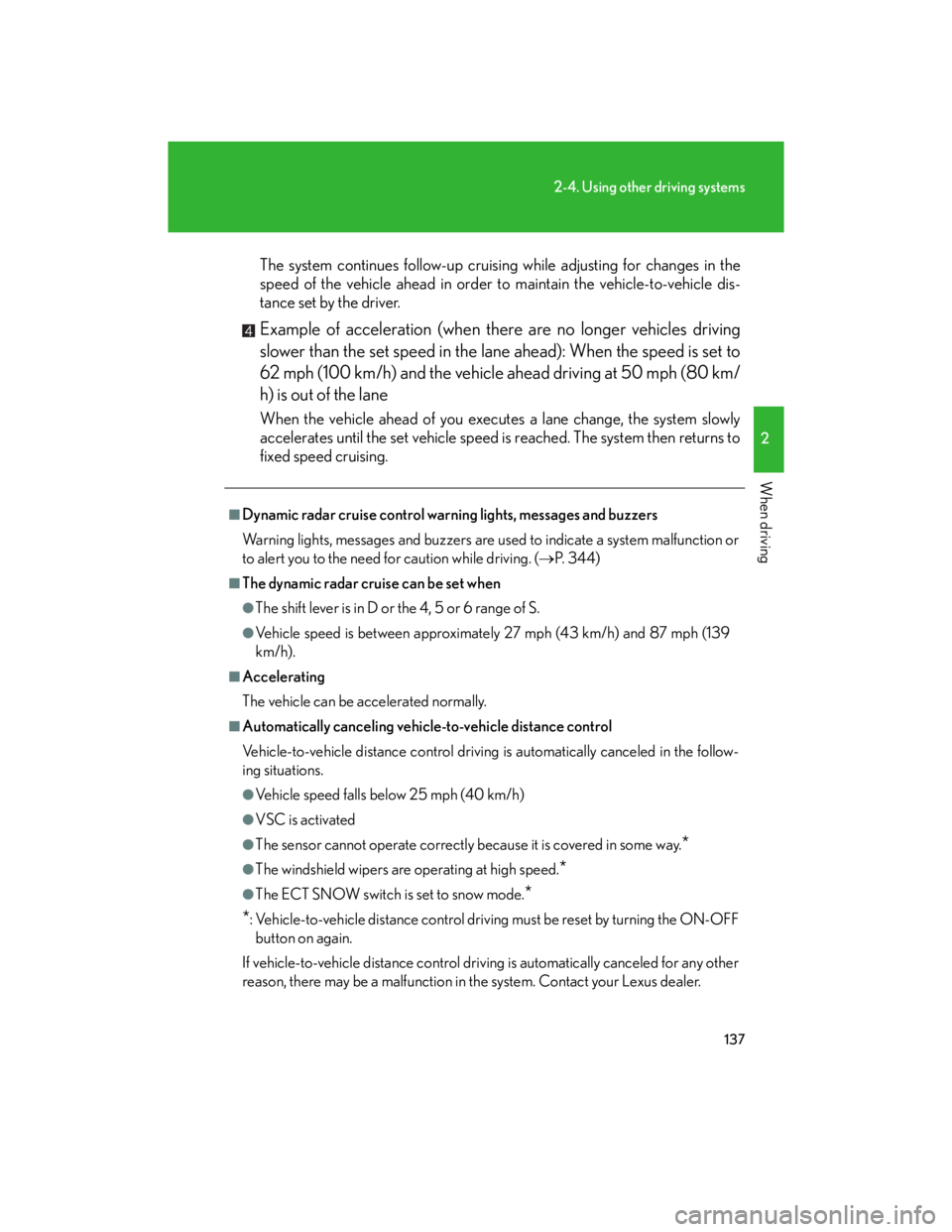
137
2-4. Using other driving systems
2
When driving
The system continues follow-up cruising while adjusting for changes in the
speed of the vehicle ahead in order to maintain the vehicle-to-vehicle dis-
tance set by the driver.
Example of acceleration (when there are no longer vehicles driving
slower than the set speed in the lane ahead): When the speed is set to
62 mph (100 km/h) and the vehicle ahead driving at 50 mph (80 km/
h) is out of the lane
When the vehicle ahead of you executes a lane change, the system slowly
accelerates until the set vehicle speed is reached. The system then returns to
fixed speed cruising.
■Dynamic radar cruise control warning lights, messages and buzzers
Warning lights, messages and buzzers are used to indicate a system malfunction or
to alert you to the need for caution while driving. (P. 3 4 4 )
■The dynamic radar cruise can be set when
●The shift lever is in D or the 4, 5 or 6 range of S.
●Vehicle speed is between approximately 27 mph (43 km/h) and 87 mph (139
km/h).
■Accelerating
The vehicle can be accelerated normally.
■Automatically canceling vehicle-to-vehicle distance control
Vehicle-to-vehicle distance control driving is automatically canceled in the follow-
ing situations.
●Vehicle speed falls below 25 mph (40 km/h)
●VSC is activated
●The sensor cannot operate correctly because it is covered in some way.*
●The windshield wipers are operating at high speed.*
●The ECT SNOW switch is set to snow mode.*
*
: Vehicle-to-vehicle distance control driving must be reset by turning the ON-OFF
button on again.
If vehicle-to-vehicle distance control driving is automatically canceled for any other
reason, there may be a malfunction in the system. Contact your Lexus dealer.
Page 156 of 445
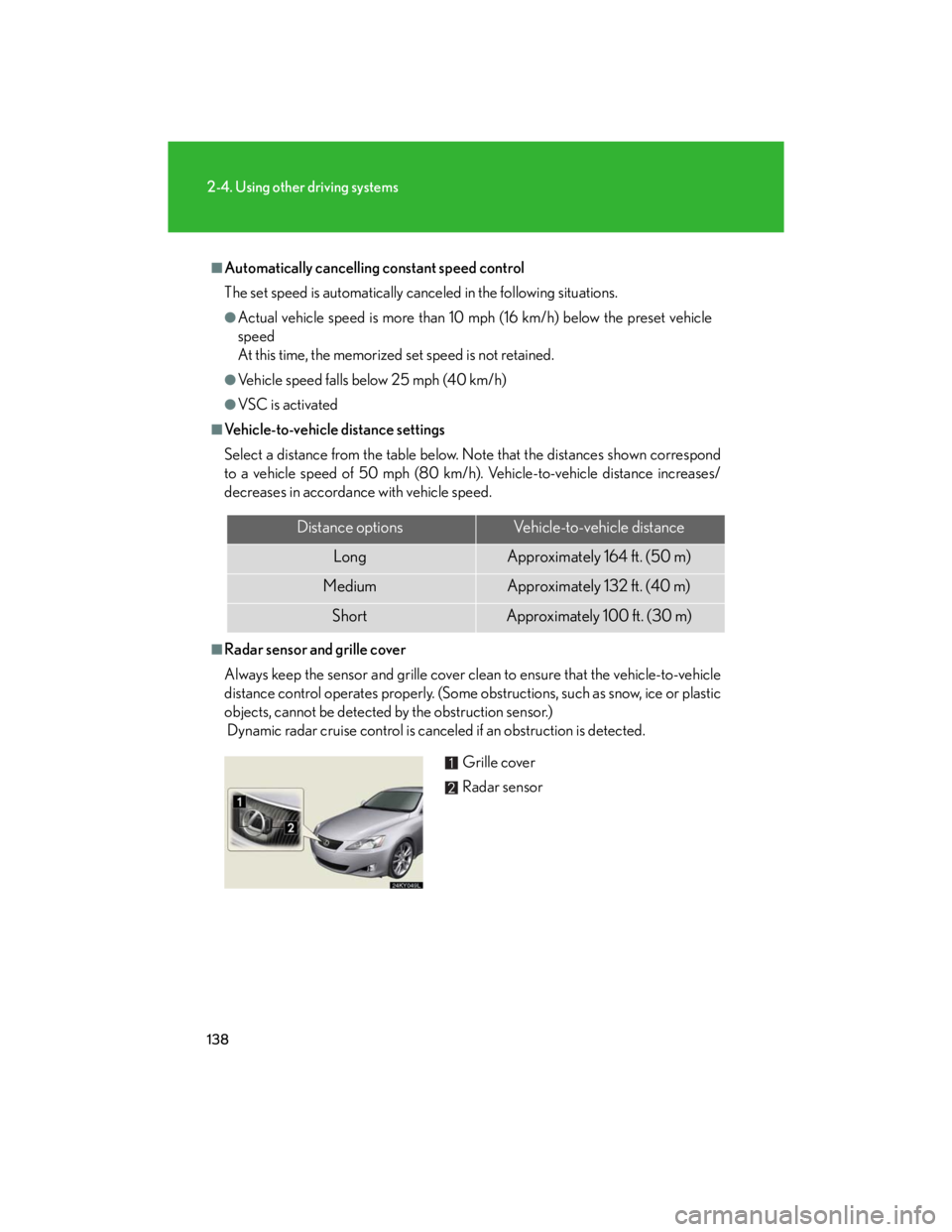
138
2-4. Using other driving systems
■Automatically cancelling constant speed control
The set speed is automatically canceled in the following situations.
●Actual vehicle speed is more than 10 mph (16 km/h) below the preset vehicle
speed
At this time, the memorized set speed is not retained.
●Vehicle speed falls below 25 mph (40 km/h)
●VSC is activated
■Vehicle-to-vehicle distance settings
Select a distance from the table below. Note that the distances shown correspond
to a vehicle speed of 50 mph (80 km/h). Vehicle-to-vehicle distance increases/
decreases in accordance with vehicle speed.
■Radar sensor and grille cover
Always keep the sensor and grille cover clean to ensure that the vehicle-to-vehicle
distance control operates properly. (Some obstructions, such as snow, ice or plastic
objects, cannot be detected by the obstruction sensor.)
Dynamic radar cruise control is canceled if an obstruction is detected.
Distance optionsVehicle-to-vehicle distance
LongApproximately 164 ft. (50 m)
MediumApproximately 132 ft. (40 m)
ShortApproximately 100 ft. (30 m)
Grille cover
Radar sensor
Page 200 of 445
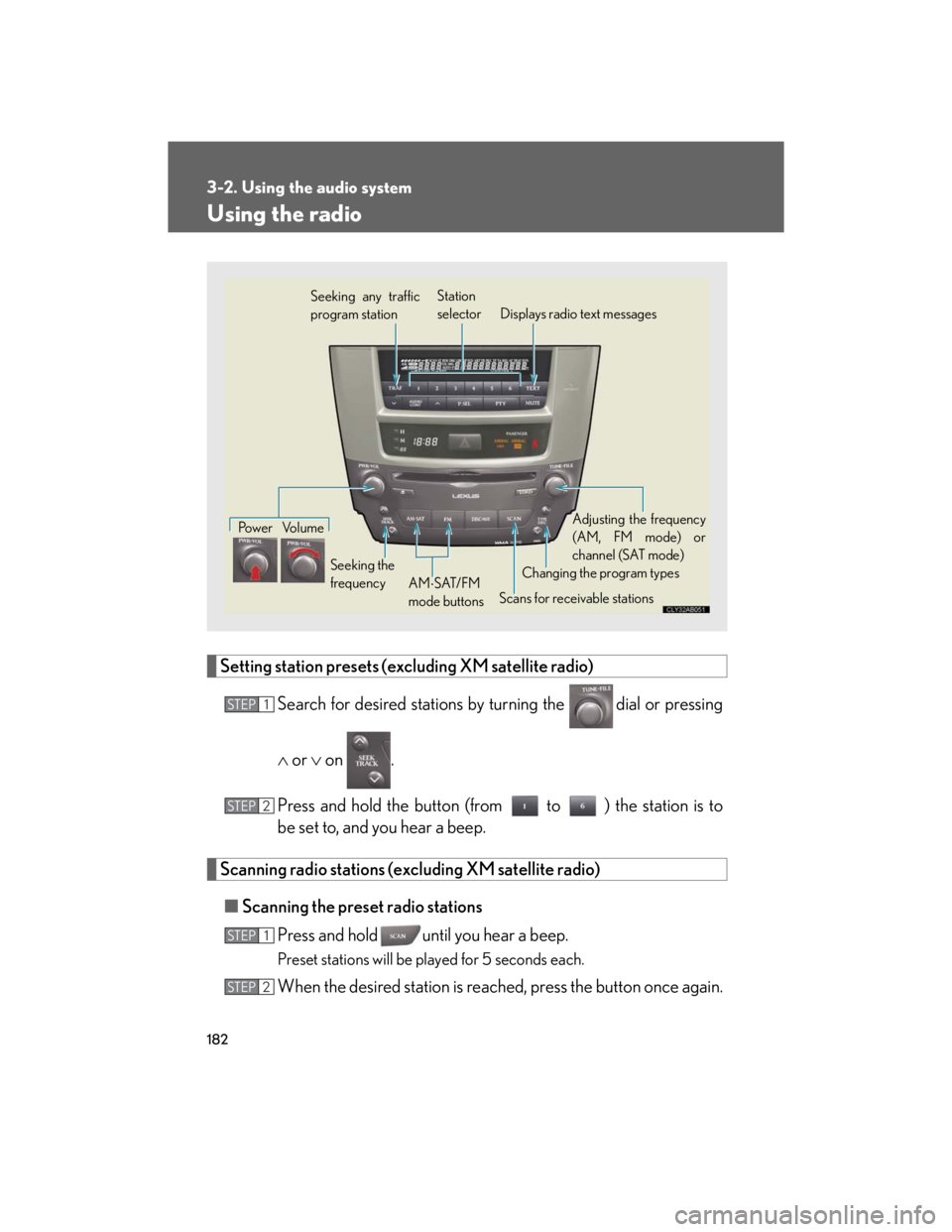
182
3-2. Using the audio system
Using the radio
Setting station presets (excluding XM satellite radio)
Search for desired stations by turning the
dial or pressing
or on .
Press and hold the button (from to ) the station is to
be set to, and you hear a beep.
Scanning radio stations (excluding XM satellite radio)
■Scanning the preset radio stations
Press and hold until you hear a beep.
Preset stations will be played for 5 seconds each.
When the desired station is reached, press the button once again.
Seeking any traffic
program stationStation
selector Displays radio text messages
Po w e r Vo l u m e
Scans for receivable stations Seeking the
frequencyChanging the program typesAdjusting the frequency
(AM, FM mode) or
channel (SAT mode)
AMSAT/FM
mode buttons
STEP1
STEP2
STEP1
STEP2
Page 202 of 445
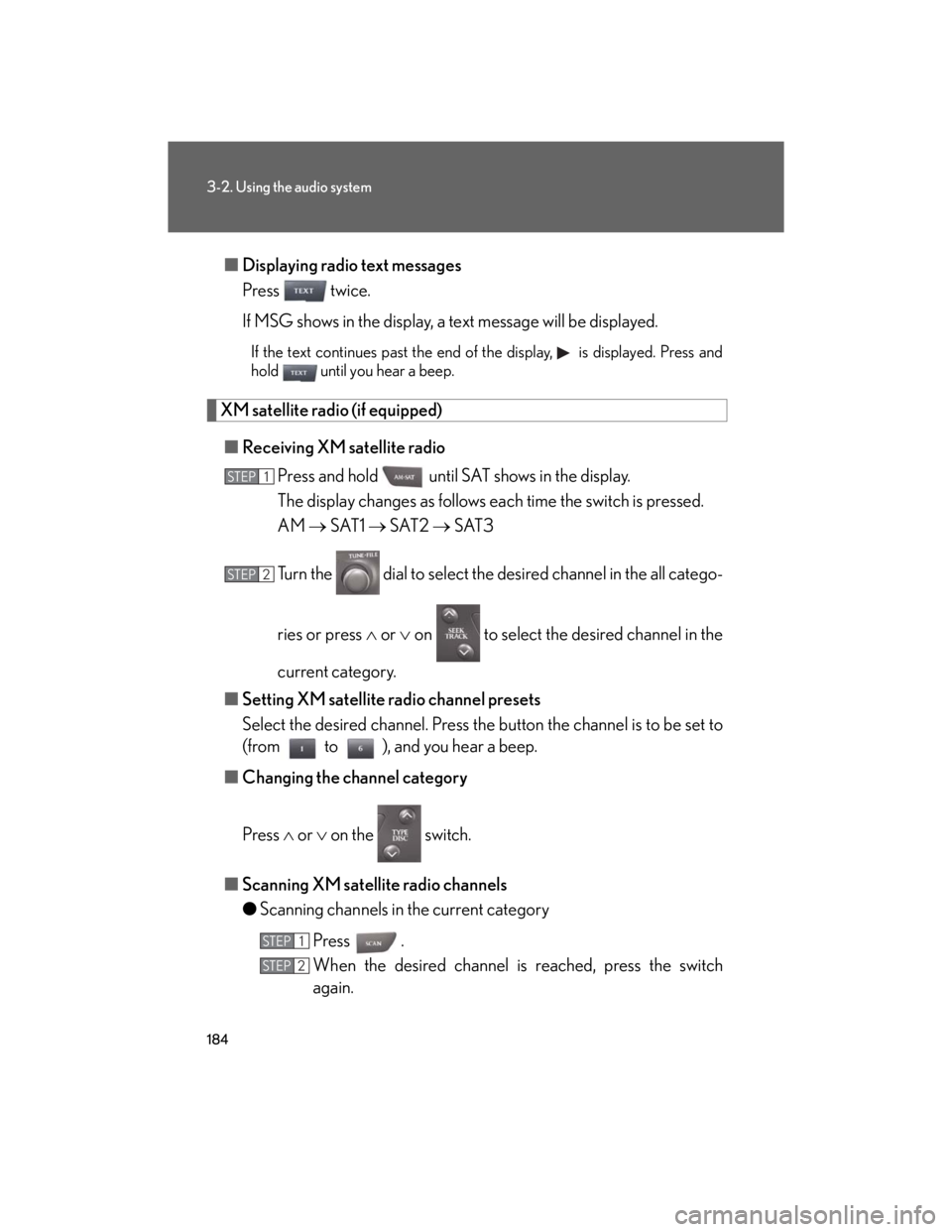
184
3-2. Using the audio system
■Displaying radio text messages
Press twice.
If MSG shows in the display, a text message will be displayed.
If the text continues past the end of the display, is displayed. Press and
hold until you hear a beep.
XM satellite radio (if equipped)
■Receiving XM satellite radio
Press and hold until SAT shows in the display.
The display changes as follows each time the switch is pressed.
AM SAT1 SAT2 SAT3
Turn the dial to select the desired channel in the all catego-
ries or press or on to select the desired channel in the
current category.
■Setting XM satellite radio channel presets
Select the desired channel. Press the button the channel is to be set to
(from to ), and you hear a beep.
■Changing the channel category
Press or on the switch.
■Scanning XM satellite radio channels
●Scanning channels in the current category
Press .
When the desired channel is reached, press the switch
again.
STEP1
STEP2
STEP1
STEP2