Lexus IS250 2009 Navigation Manual
Manufacturer: LEXUS, Model Year: 2009, Model line: IS250, Model: Lexus IS250 2009Pages: 316, PDF Size: 23.23 MB
Page 221 of 316
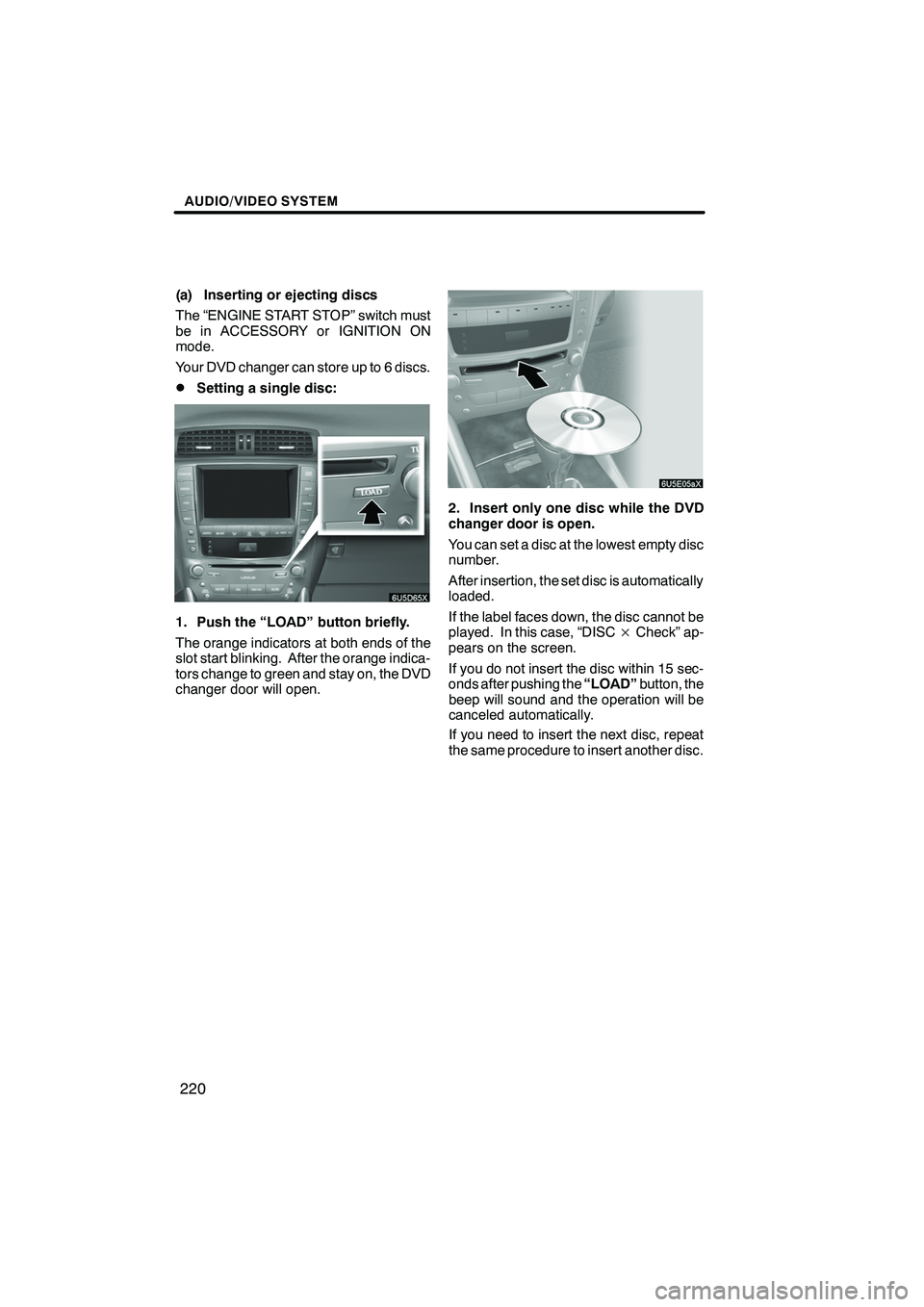
Finish
AUDIO/VIDEO SYSTEM
220
(a) Inserting or ejecting discs
The “ENGINE START STOP” switch must
be in ACCESSORY or IGNITION ON
mode.
Your DVD changer can store up to 6 discs.
DSetting a single disc:
1. Push the “LOAD” button briefly.
The orange indicators at both ends of the
slot start blinking. After the orange indica-
tors change to green and stay on, the DVD
changer door will open.
2. Insert only one disc while the DVD
changer door is open.
You can set a disc at the lowest empty disc
number.
After insertion, the set disc is automatically
loaded.
If the label faces down, the disc cannot be
played. In this case, “DISC×Check” ap-
pears on the screen.
If you do not insert the disc within 15 sec-
onds after pushing the “LOAD”button, the
beep will sound and the operation will be
canceled automatically.
If you need to insert the next disc, repeat
the same procedure to insert another disc.
IS F/350/250_Navi_U
(L/O 0808)
Page 222 of 316
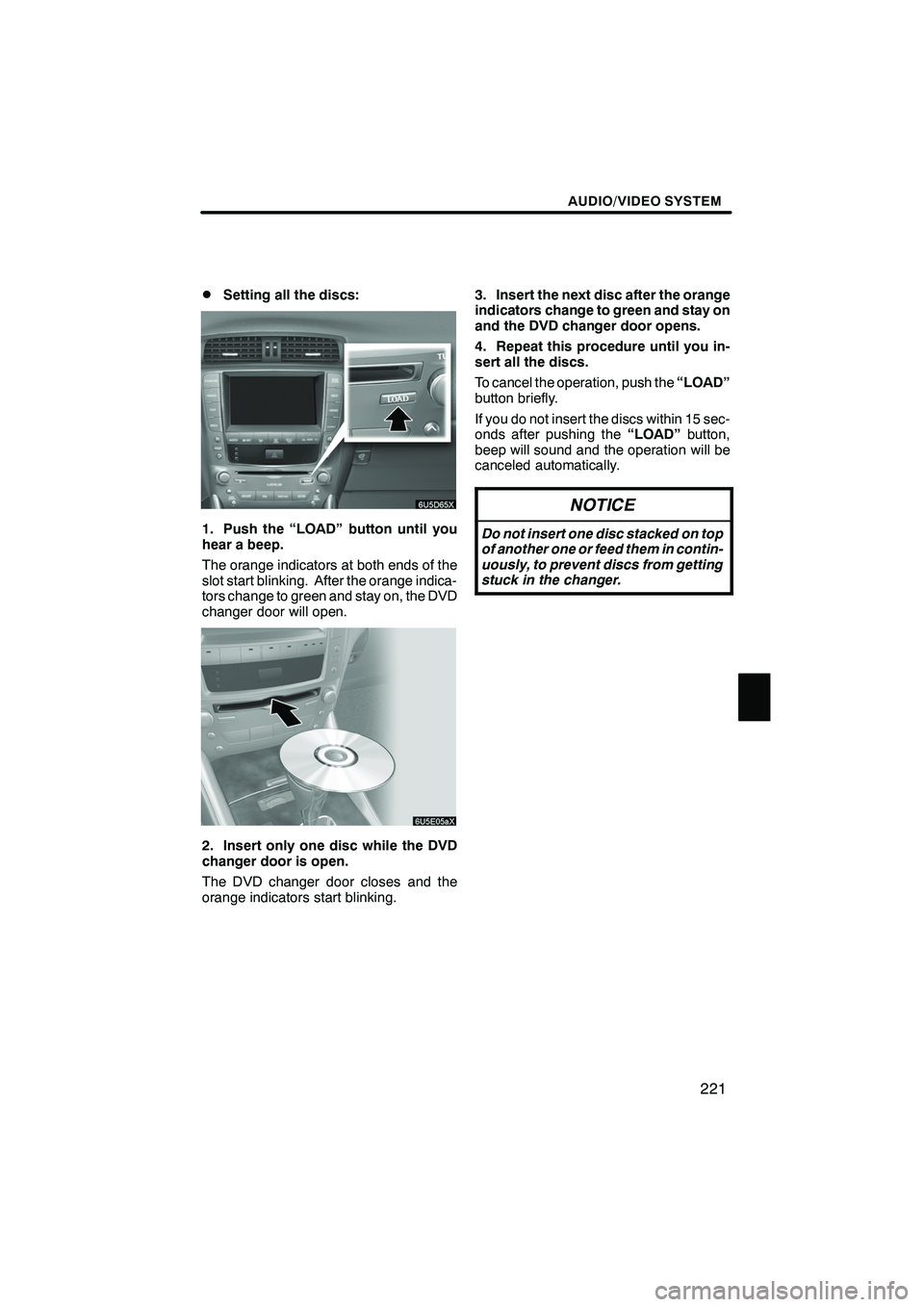
Finish
AUDIO/VIDEO SYSTEM
221
D
Setting all the discs:
1. Push the “LOAD” button until you
hear a beep.
The orange indicators at both ends of the
slot start blinking. After the orange indica-
tors change to green and stay on, the DVD
changer door will open.
2. Insert only one disc while the DVD
changer door is open.
The DVD changer door closes and the
orange indicators start blinking.
3. Insert the next disc after the orange
indicators change to green and stay on
and the DVD changer door opens.
4. Repeat this procedure until you in-
sert all the discs.
To cancel the operation, push the
“LOAD”
button briefly.
If you do not insert the discs within 15 sec-
onds after pushing the “LOAD”button,
beep will sound and the operation will be
canceled automatically.
NOTICE
Do not insert one disc stacked on top
of another one or feed them in contin-
uously, to prevent discs from getting
stuck in the changer.
IS F/350/250_Navi_U
(L/O 0808)
Page 223 of 316
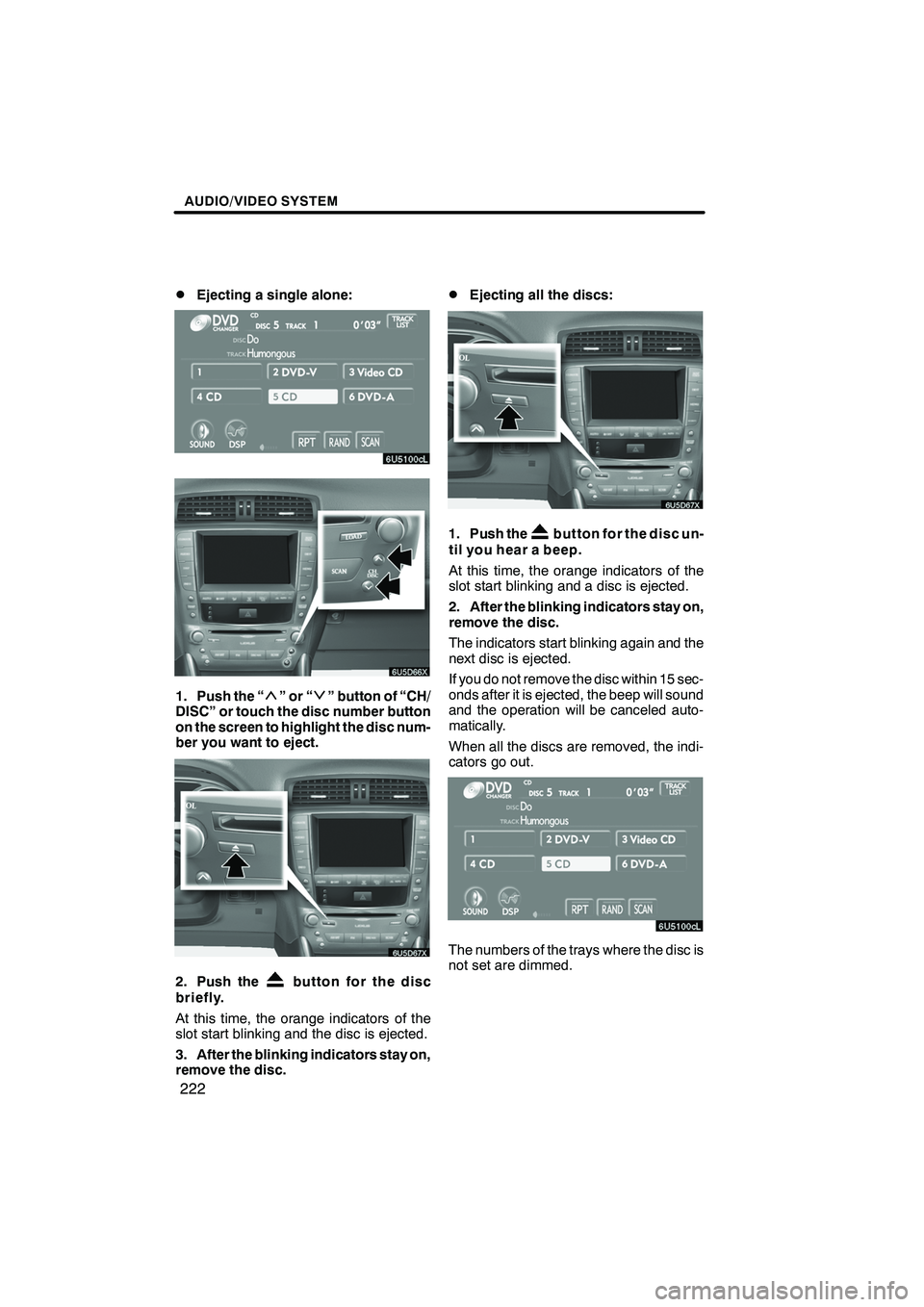
Finish
AUDIO/VIDEO SYSTEM
222
D
Ejecting a single alone:
1. Push the “”or“” button of “CH/
DISC” or touch the disc number button
on the screen to highlight the disc num-
ber you want to eject.
2. Push thebutton for the disc
briefly.
At this time, the orange indicators of the
slot start blinking and the disc is ejected.
3. After the blinking indicators stay on,
remove the disc.
DEjecting all the discs:
1. Push thebutton for the disc un-
til you hear a beep.
At this time, the orange indicators of the
slot start blinking and a disc is ejected.
2. After the blinking indicators stay on,
remove the disc.
The indicators start blinking again and the
next disc is ejected.
If you do not remove the disc within 15 sec-
onds after it is ejected, the beep will sound
and the operation will be canceled auto-
matically.
When all the discs are removed, the indi-
cators go out.
The numbers of the trays where the disc is
not set are dimmed.
IS F/350/250_Navi_U
(L/O 0808)
Page 224 of 316
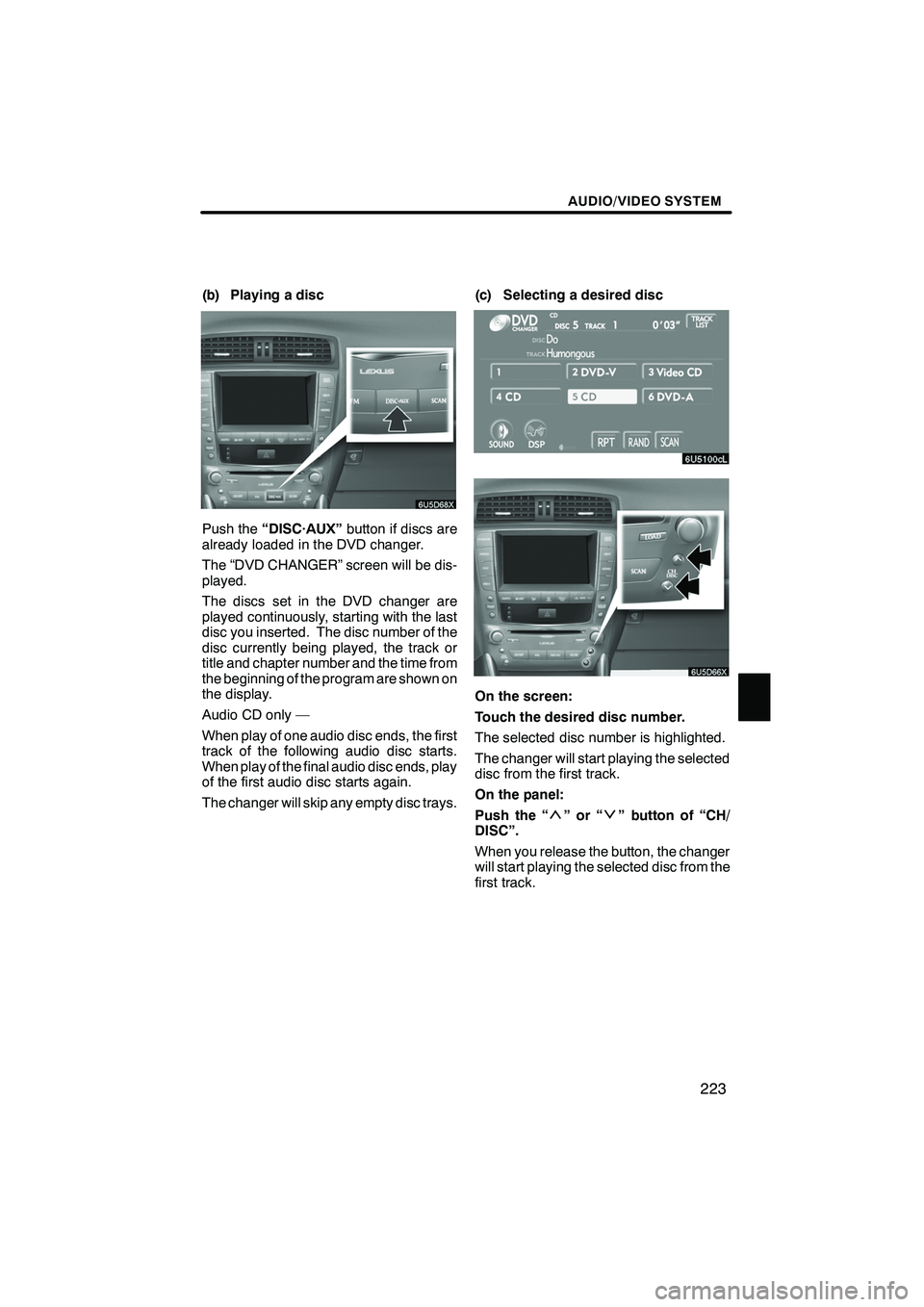
Finish
AUDIO/VIDEO SYSTEM
223
(b) Playing a disc
Push the“DISC·AUX” button if discs are
already loaded in the DVD changer.
The “DVD CHANGER” screen will be dis-
played.
The discs set in the DVD changer are
played continuously, starting with the last
disc you inserted. The disc number of the
disc currently being played, the track or
title and chapter number and the time from
the beginning of the program are shown on
the display.
Audio CD only —
When play of one audio disc ends, the first
track of the following audio disc starts.
When play of the final audio disc ends, play
of the first audio disc starts again.
The changer will skip any empty disc trays. (c) Selecting a desired disc
On the screen:
Touch the desired disc number.
The selected disc number is highlighted.
The changer will start playing the selected
disc from the first track.
On the panel:
Push the “
”or“” button of “CH/
DISC”.
When you release the button, the changer
will start playing the selected disc from the
first track.
IS F/350/250_Navi_U
(L/O 0808)
Page 225 of 316
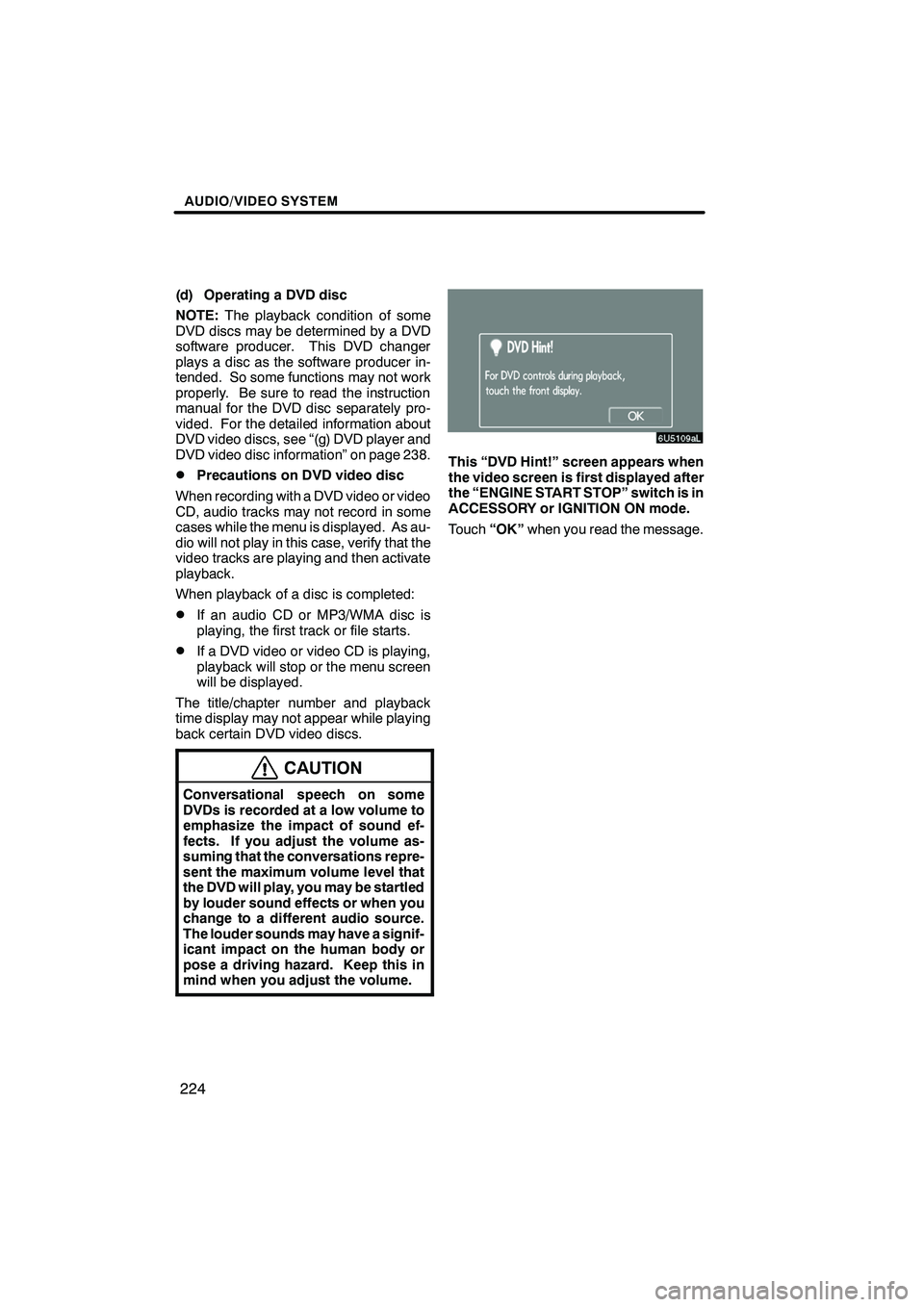
Finish
AUDIO/VIDEO SYSTEM
224
(d) Operating a DVD disc
NOTE:The playback condition of some
DVD discs may be determined by a DVD
software producer. This DVD changer
plays a disc as the software producer in-
tended. So some functions may not work
properly. Be sure to read the instruction
manual for the DVD disc separately pro-
vided. For the detailed information about
DVD video discs, see “(g) DVD player and
DVD video disc information” on page 238.
DPrecautions on DVD video disc
When recording with a DVD video or video
CD, audio tracks may not record in some
cases while the menu is displayed. As au-
dio will not play in this case, verify that the
video tracks are playing and then activate
playback.
When playback of a disc is completed:
DIf an audio CD or MP3/WMA disc is
playing, the first track or file starts.
DIf a DVD video or video CD is playing,
playback will stop or the menu screen
will be displayed.
The title/chapter number and playback
time display may not appear while playing
back certain DVD video discs.
CAUTION
Conversational speech on some
DVDs is recorded at a low volume to
emphasize the impact of sound ef-
fects. If you adjust the volume as-
suming that the conversations repre-
sent the maximum volume level that
the DVD will play, you may be startled
by louder sound effects or when you
change to a different audio source.
The louder sounds may have a signif-
icant impact on the human body or
pose a driving hazard. Keep this in
mind when you adjust the volume.
This “DVD Hint!” screen appears when
the video screen is first displayed after
the “ENGINE START STOP” switch is in
ACCESSORY or IGNITION ON mode.
Touch “OK”when you read the message.
IS F/350/250_Navi_U
(L/O 0808)
Page 226 of 316
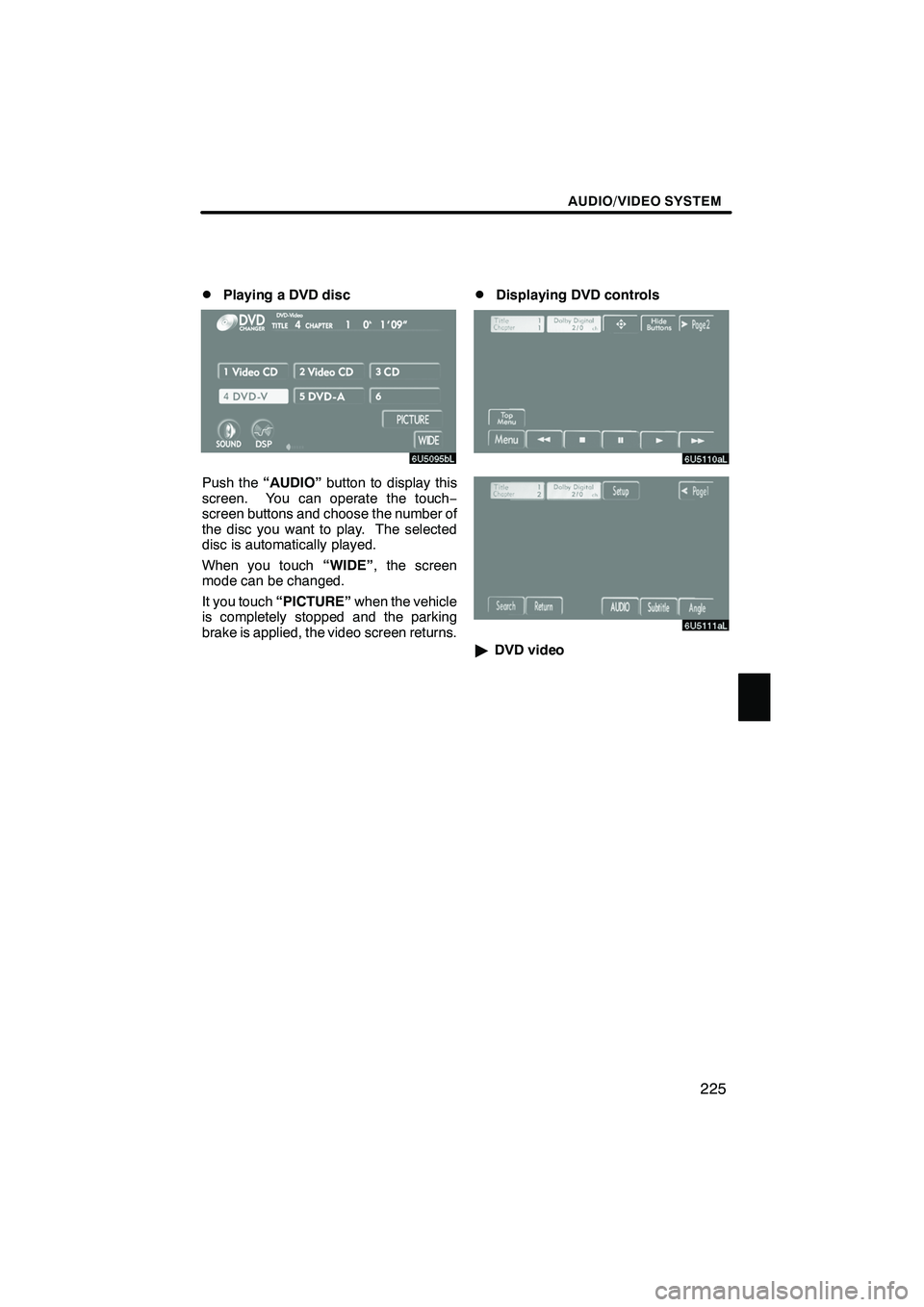
Finish
AUDIO/VIDEO SYSTEM
225
D
Playing a DVD disc
Push the
“AUDIO” button to display this
screen. You can operate the touch −
screen buttons and choose the number of
the disc you want to play. The selected
disc is automatically played.
When you touch “WIDE”, the screen
mode can be changed.
It you touch “PICTURE” when the vehicle
is completely stopped and the parking
brake is applied, the video screen returns.
DDisplaying DVD controls
" DVD video
IS F/350/250_Navi_U
(L/O 0808)
Page 227 of 316
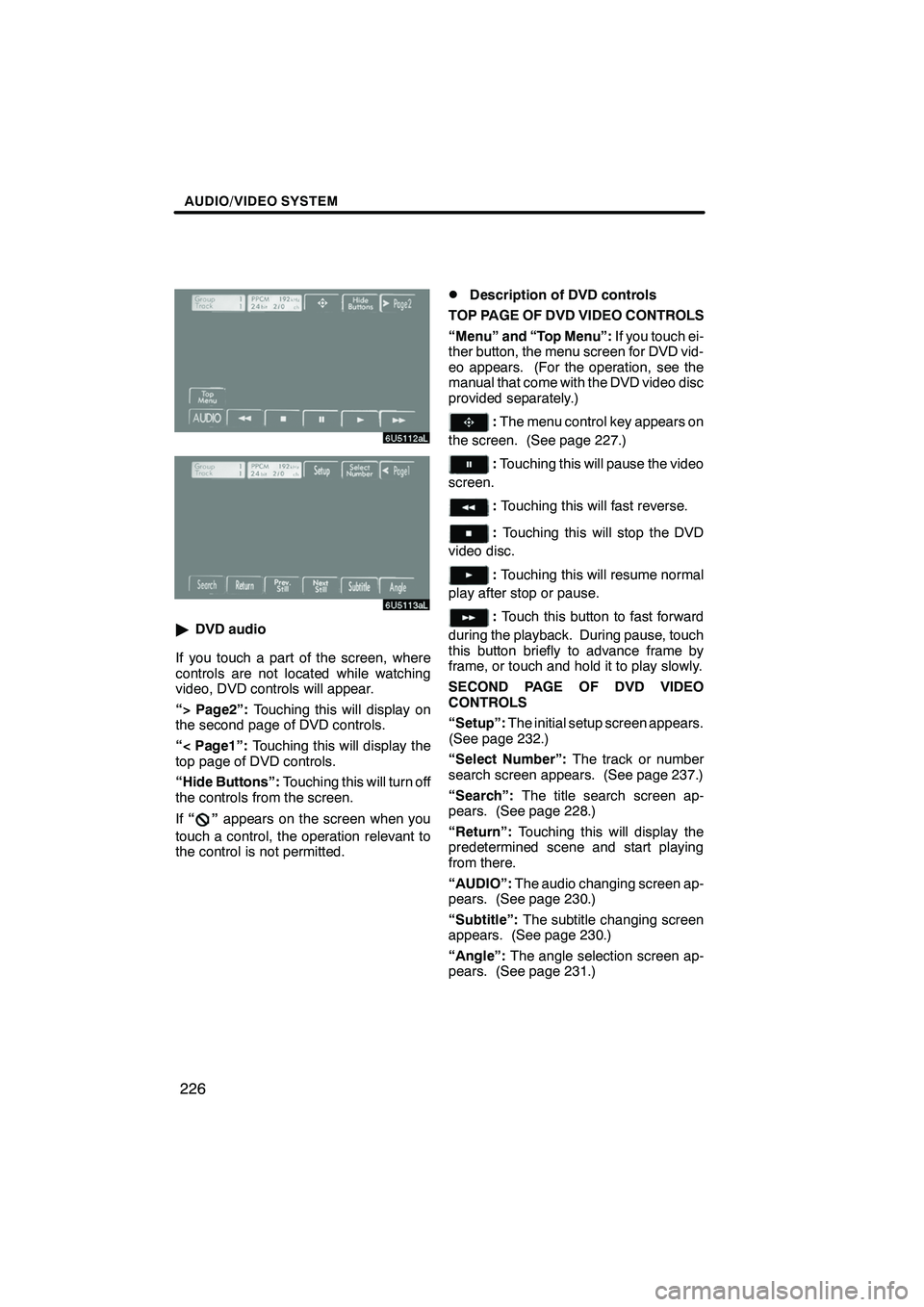
Finish
AUDIO/VIDEO SYSTEM
226
"DVD audio
If you touch a part of the screen, where
controls are not located while watching
video, DVD controls will appear.
“> Page2”: Touching this will display on
the second page of DVD controls.
“< Page1”: Touching this will display the
top page of DVD controls.
“Hide Buttons”: Touching this will turn off
the controls from the screen.
If “
”appears on the screen when you
touch a control, the operation relevant to
the control is not permitted.
DDescription of DVD controls
TOP PAGE OF DVD VIDEO CONTROLS
“Menu” and “Top Menu”: If you touch ei-
ther button, the menu screen for DVD vid-
eo appears. (For the operation, see the
manual that come with the DVD video disc
provided separately.)
: The menu control key appears on
the screen. (See page 227.)
: Touching this will pause the video
screen.
: Touching this will fast reverse.
: Touching this will stop the DVD
video disc.
: Touching this will resume normal
play after stop or pause.
: Touch this button to fast forward
during the playback. During pause, touch
this button briefly to advance frame by
frame, or touch and hold it to play slowly.
SECOND PAGE OF DVD VIDEO
CONTROLS
“Setup”: The initial setup screen appears.
(See page 232.)
“Select Number”: The track or number
search screen appears. (See page 237.)
“Search”: The title search screen ap-
pears. (See page 228.)
“Return”: Touching this will display the
predetermined scene and start playing
from there.
“AUDIO”: The audio changing screen ap-
pears. (See page 230.)
“Subtitle”: The subtitle changing screen
appears. (See page 230.)
“Angle”: The angle selection screen ap-
pears. (See page 231.)
IS F/350/250_Navi_U
(L/O 0808)
Page 228 of 316
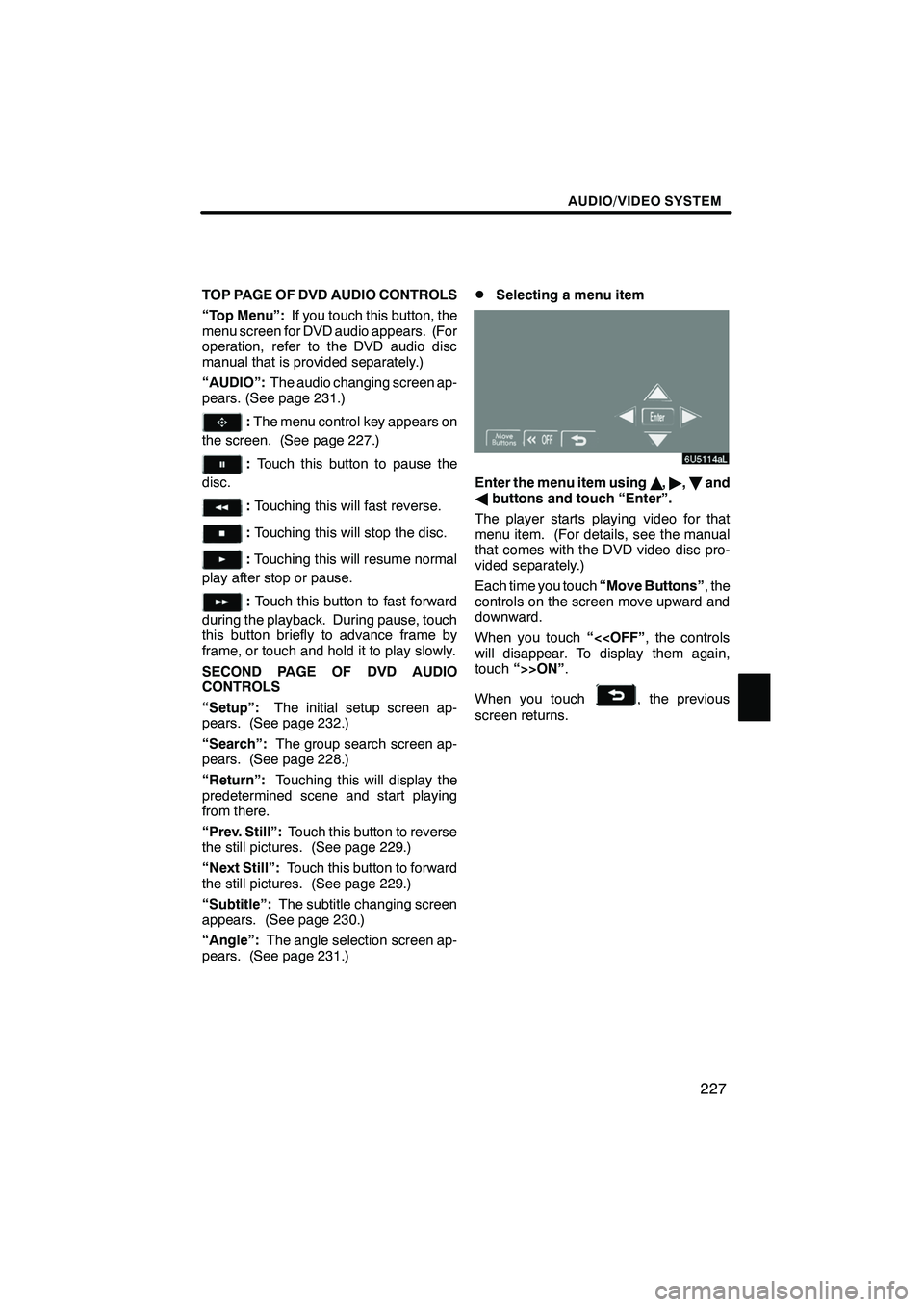
Finish
AUDIO/VIDEO SYSTEM
227
TOP PAGE OF DVD AUDIO CONTROLS
“Top Menu”:If you touch this button, the
menu screen for DVD audio appears. (For
operation, refer to the DVD audio disc
manual that is provided separately.)
“AUDIO”: The audio changing screen ap-
pears. (See page 231.)
: The menu control key appears on
the screen. (See page 227.)
: Touch this button to pause the
disc.
: Touching this will fast reverse.
:Touching this will stop the disc.
:Touching this will resume normal
play after stop or pause.
: Touch this button to fast forward
during the playback. During pause, touch
this button briefly to advance frame by
frame, or touch and hold it to play slowly.
SECOND PAGE OF DVD AUDIO
CONTROLS
“Setup”: The initial setup screen ap-
pears. (See page 232.)
“Search”: The group search screen ap-
pears. (See page 228.)
“Return”: Touching this will display the
predetermined scene and start playing
from there.
“Prev. Still”: Touch this button to reverse
the still pictures. (See page 229.)
“Next Still”: Touch this button to forward
the still pictures. (See page 229.)
“Subtitle”: The subtitle changing screen
appears. (See page 230.)
“Angle”: The angle selection screen ap-
pears. (See page 231.)
DSelecting a menu item
Enter the menu item using Y," ,B and
A buttons and touch “Enter”.
The player starts playing video for that
menu item. (For details, see the manual
that comes with the DVD video disc pro-
vided separately.)
Each time you touch “Move Buttons”, the
controls on the screen move upward and
downward.
When you touch “<
touch “>>ON” .
When you touch
, the previous
screen returns.
IS F/350/250_Navi_U
(L/O 0808)
Page 229 of 316
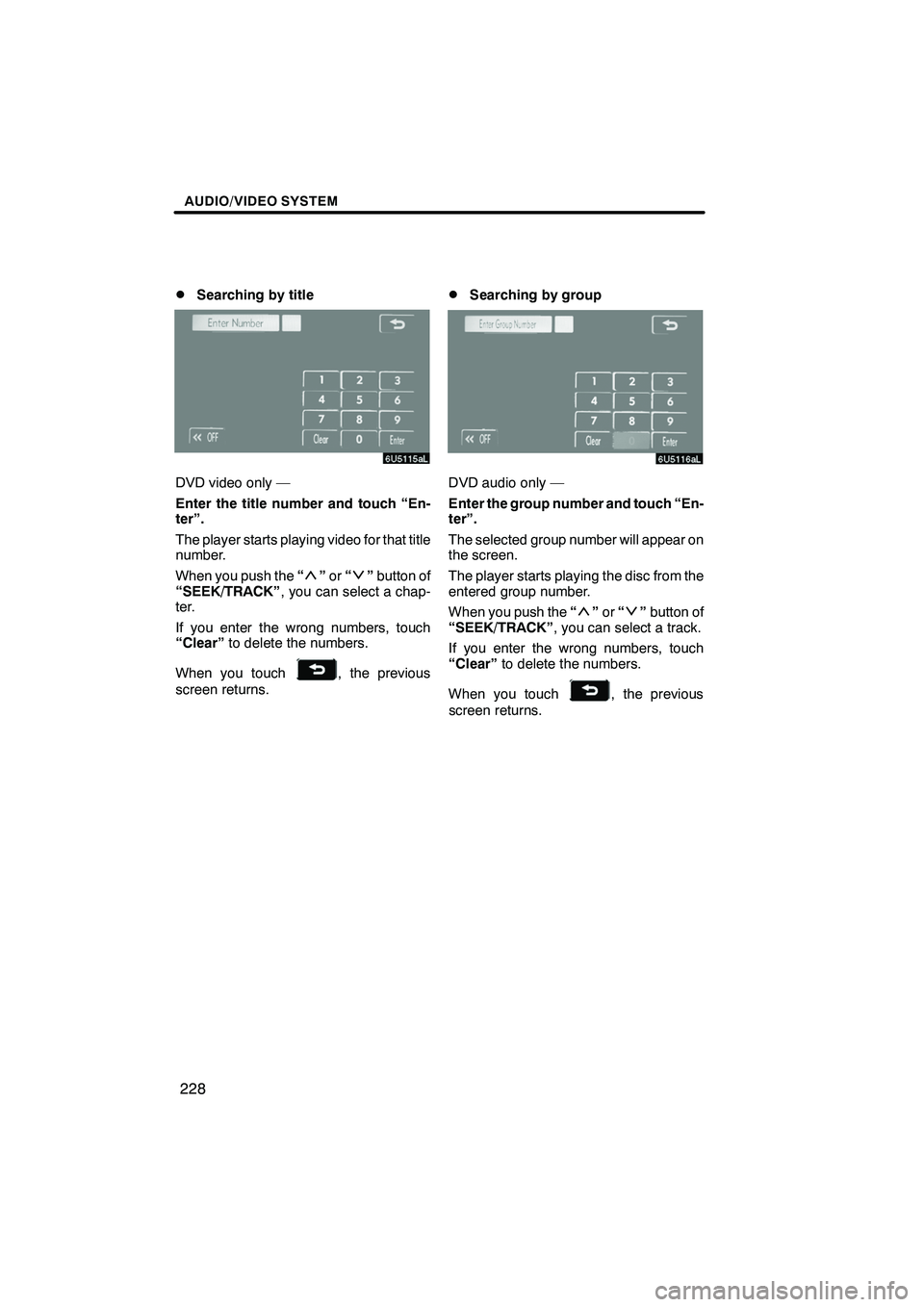
Finish
AUDIO/VIDEO SYSTEM
228
D
Searching by title
DVD video only —
Enter the title number and touch “En-
ter”.
The player starts playing video for that title
number.
When you push the
“
”or “”button of
“SEEK/TRACK” , you can select a chap-
ter.
If you enter the wrong numbers, touch
“Clear” to delete the numbers.
When you touch
, the previous
screen returns.
DSearching by group
DVD audio only —
Enter the group number and touch “En-
ter”.
The selected group number will appear on
the screen.
The player starts playing the disc from the
entered group number.
When you push the “
”or “”button of
“SEEK/TRACK” , you can select a track.
If you enter the wrong numbers, touch
“Clear” to delete the numbers.
When you touch
, the previous
screen returns.
IS F/350/250_Navi_U
(L/O 0808)
Page 230 of 316
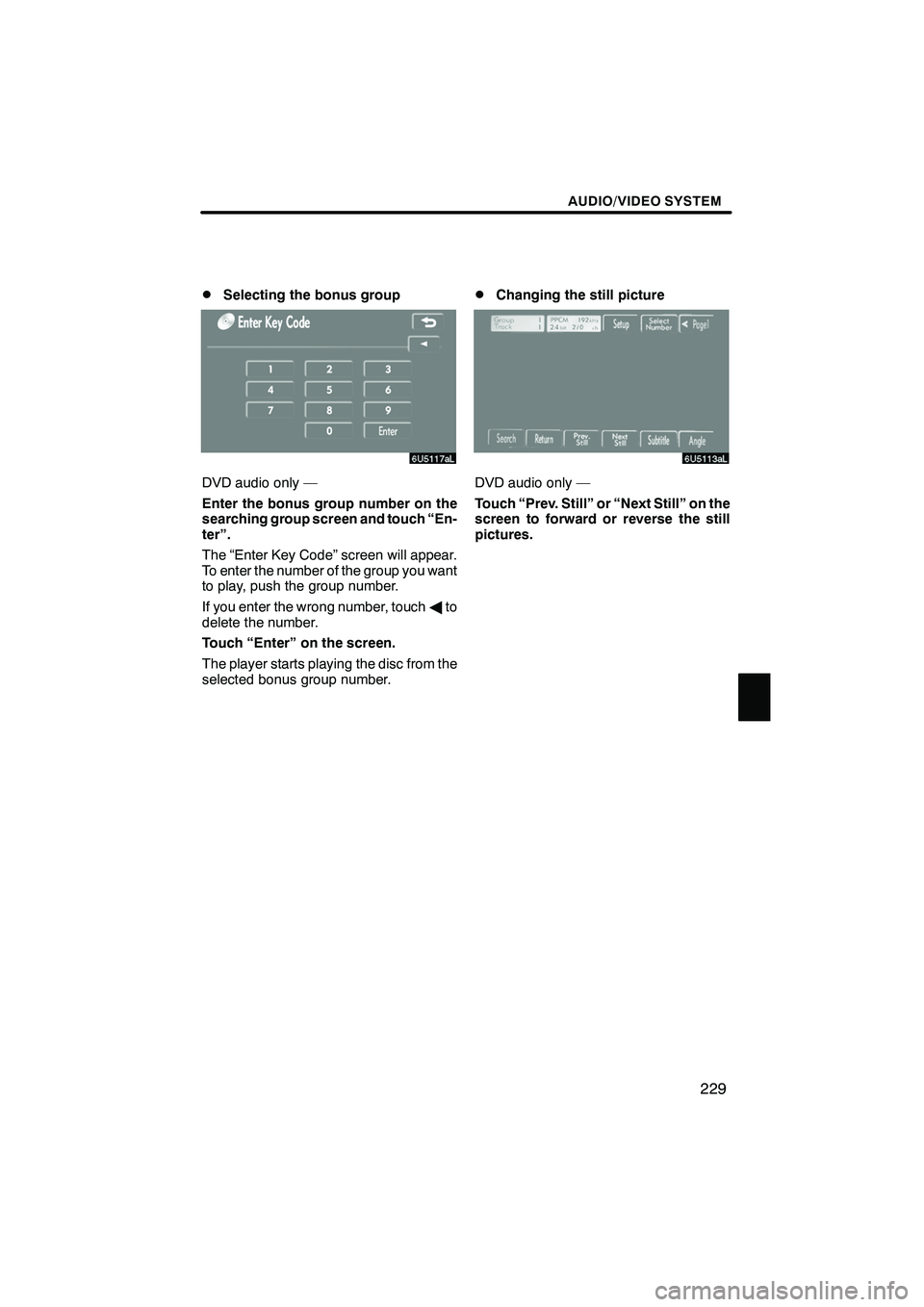
Finish
AUDIO/VIDEO SYSTEM
229
D
Selecting the bonus group
DVD audio only —
Enter the bonus group number on the
searching group screen and touch “En-
ter”.
The “Enter Key Code” screen will appear.
To enter the number of the group you want
to play, push the group number.
If you enter the wrong number, touch
Ato
delete the number.
Touch “Enter” on the screen.
The player starts playing the disc from the
selected bonus group number.
DChanging the still picture
DVD audio only —
Touch “Prev. Still” or “Next Still” on the
screen to forward or reverse the still
pictures.
IS F/350/250_Navi_U
(L/O 0808)