Lexus IS250 2009 Navigation Manual
Manufacturer: LEXUS, Model Year: 2009, Model line: IS250, Model: Lexus IS250 2009Pages: 316, PDF Size: 23.23 MB
Page 241 of 316
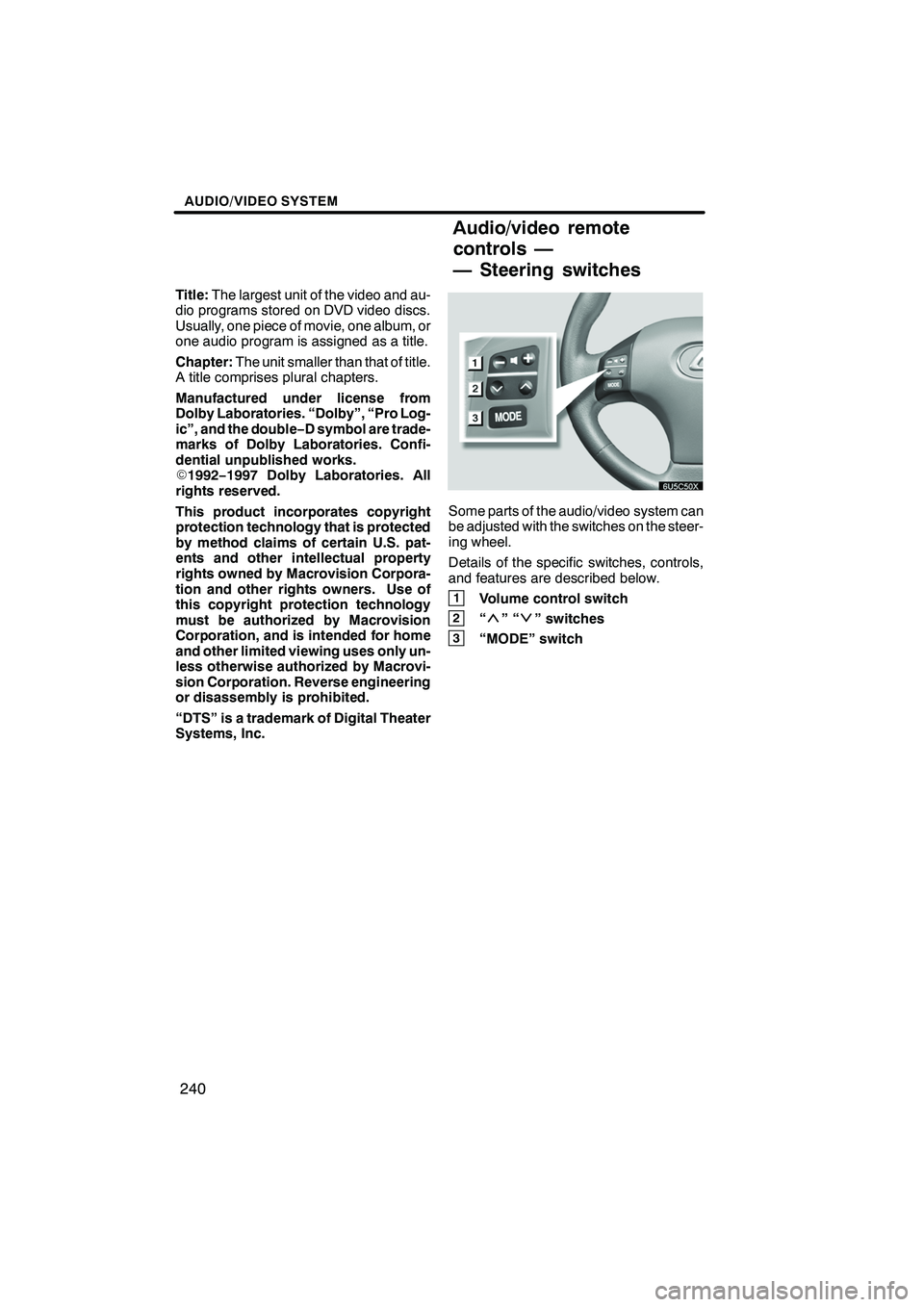
Finish
AUDIO/VIDEO SYSTEM
240
Title:The largest unit of the video and au-
dio programs stored on DVD video discs.
Usually, one piece of movie, one album, or
one audio program is assigned as a title.
Chapter: The unit smaller than that of title.
A title comprises plural chapters.
Manufactured under license from
Dolby Laboratories. “Dolby”, “Pro Log-
ic”, and the double −D symbol are trade-
marks of Dolby Laboratories. Confi-
dential unpublished works.
E 1992 −1997 Dolby Laboratories. All
rights reserved.
This product incorporates copyright
protection technology that is protected
by method claims of certain U.S. pat-
ents and other intellectual property
rights owned by Macrovision Corpora-
tion and other rights owners. Use of
this copyright protection technology
must be authorized by Macrovision
Corporation, and is intended for home
and other limited viewing uses only un-
less otherwise authorized by Macrovi-
sion Corporation. Reverse engineering
or disassembly is prohibited.
“DTS” is a trademark of Digital Theater
Systems, Inc.
Some parts of the audio/video system can
be adjusted with the switches on the steer-
ing wheel.
Details of the specific switches, controls,
and features are described below.
1Volume control switch
2“”“” switches
3“MODE” switch
IS F/350/250_Navi_U
(L/O 0808)
Audio/video remote
controls —
— Steering switches
Page 242 of 316
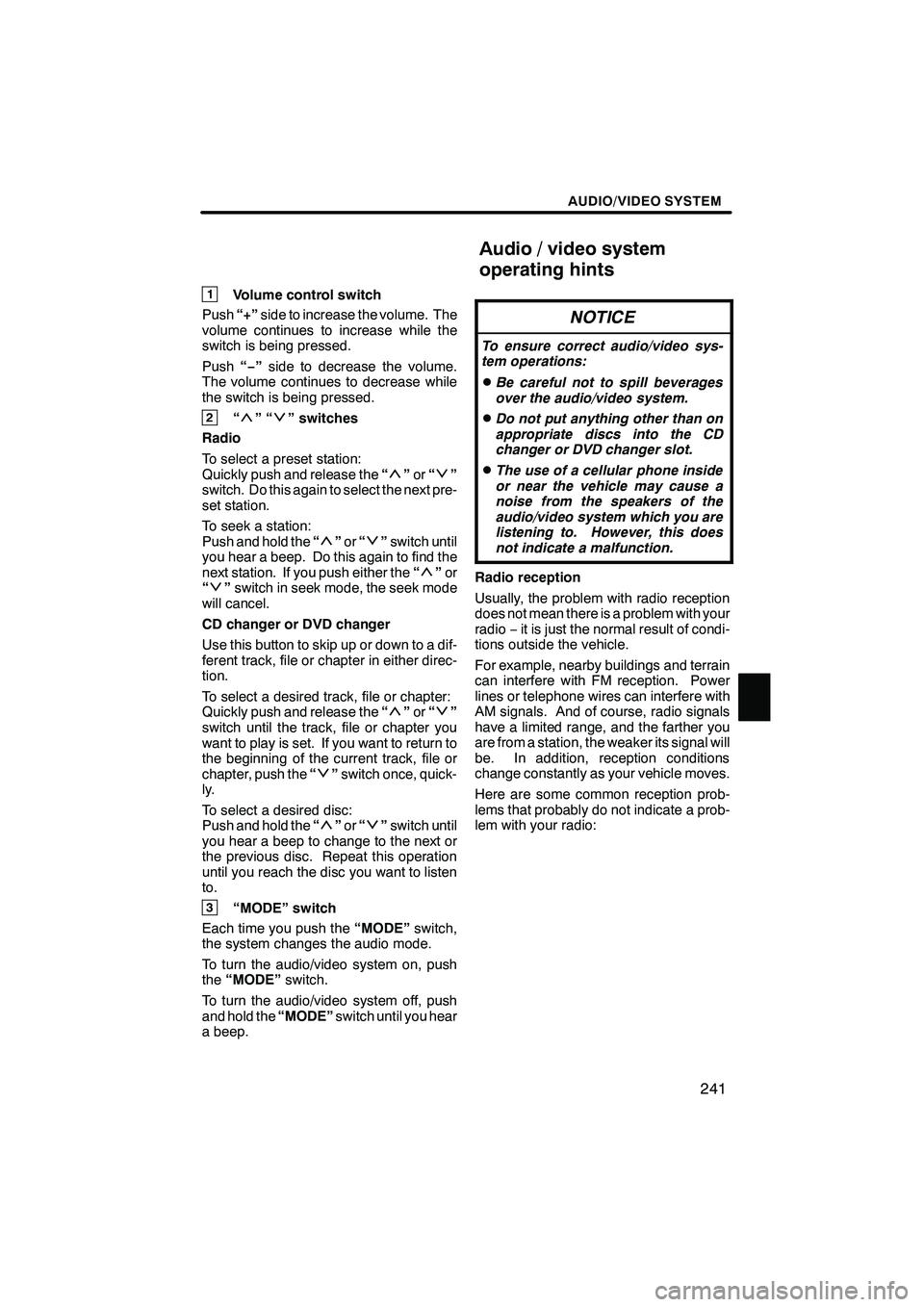
Finish
AUDIO/VIDEO SYSTEM
241
1Volume control switch
Push “+”side to increase the volume. The
volume continues to increase while the
switch is being pressed.
Push “−”side to decrease the volume.
The volume continues to decrease while
the switch is being pressed.
2“”“” switches
Radio
To select a preset station:
Quickly push and release the “
”or “”
switch. Do this again to select the next pre-
set station.
To seek a station:
Push and hold the “
”or “”switch until
you hear a beep. Do this again to find the
next station. If you push either the “
”or
“” switch in seek mode, the seek mode
will cancel.
CD changer or DVD changer
Use this button to skip up or down to a dif-
ferent track, file or chapter in either direc-
tion.
To select a desired track, file or chapter:
Quickly push and release the “
”or “”
switch until the track, file or chapter you
want to play is set. If you want to return to
the beginning of the current track, file or
chapter, push the “
”switch once, quick-
ly.
To select a desired disc:
Push and hold the “
”or “”switch until
you hear a beep to change to the next or
the previous disc. Repeat this operation
until you reach the disc you want to listen
to.
3“MODE” switch
Each time you push the “MODE”switch,
the system changes the audio mode.
To turn the audio/video system on, push
the “MODE” switch.
To turn the audio/video system off, push
and hold the “MODE”switch until you hear
a beep.
NOTICE
To ensure correct audio/video sys-
tem operations:
DBe careful not to spill beverages
over the audio/video system.
DDo not put anything other than on
appropriate discs into the CD
changer or DVD changer slot.
DThe use of a cellular phone inside
or near the vehicle may cause a
noise from the speakers of the
audio/video system which you are
listening to. However, this does
not indicate a malfunction.
Radio reception
Usually, the problem with radio reception
does not mean there is a problem with your
radio −it is just the normal result of condi-
tions outside the vehicle.
For example, nearby buildings and terrain
can interfere with FM reception. Power
lines or telephone wires can interfere with
AM signals. And of course, radio signals
have a limited range, and the farther you
are from a station, the weaker its signal will
be. In addition, reception conditions
change constantly as your vehicle moves.
Here are some common reception prob-
lems that probably do not indicate a prob-
lem with your radio:
IS F/350/250_Navi_U
(L/O 0808)
Audio/video system
operating hints
Page 243 of 316

Finish
AUDIO/VIDEO SYSTEM
242
FM
Fading and drifting stations— General-
ly, the effective range of FM is about 40 km
(25 miles). Once outside this range, you
may notice fading and drifting, which in-
crease with the distance from the radio
transmitter. They are often accompanied
by distortion.
Multi− path— FM signals are reflective,
making it possible for two signals to reach
your antenna at the same time. If this hap-
pens, the signals will cancel each other
out, causing a momentary flutter or loss of
reception.
Static and fluttering — These occur
when signals are blocked by buildings,
trees, or other large objects. Increasing
the bass level may reduce static and flut-
tering.
Station swapping — If the FM signal you
are listening to is interrupted or weakened,
and there is another strong station nearby
on the FM band, your radio may tune in the
second station until the original signal can
be picked up again.
AM
Fading — AM broadcasts are reflected by
the upper atmosphere — especially at
night. These reflected signals can inter-
fere with those received directly from the
radio station, causing the radio station to
sound alternately strong and weak.
Station interference — When a reflected
signal and a signal received directly from
a radio station are very nearly the same
frequency, they can interfere with each
other, making it difficult to hear the broad-
cast.
Static — AM is easily affected by external
sources of electrical noise, such as high
tension power lines, lightening, or electri-
cal motors. This results in static. MP3/WMA files
DMP3 (MPEG Audio Layer 3) and WMA
(Windows Media Audio) are audio
compression standards.
DThe MP3/WMA player can play MP3
and WMA files on CD
−ROM, CD −R
and CD −RW discs.
The unit can play disc recordings com-
patible with ISO 9660 level 1 and level
2 and with the Romeo and Joliet file
system.
DWhen naming an MP3 or WMA file, add
the appropriate file extension (.mp3 or
.wma).
DThe MP3/WMA player plays back files
with .mp3 or .wma file extensions as
MP3 or WMA files. To prevent noise
and playback errors, use the appropri-
ate file extensions.
DThe player can play only the first ses-
sion using multi −session compatible
CDs.
DMP3 files are compatible with the ID3
Tag Ver. 1.0, Ver. 1.1, Ver. 2.2, and Ver.
2.3 formats. The unit cannot display
disc title, track title and artist name in
other formats.
DWMA files can contain a WMA tag that
is used in the same way as an ID3 tag.
WMA tags carry information such as
track title, artist name.
DThe emphasis function is available
only when playing MP3/WMA files re-
corded at 32, 44.1 and 48 kHz. (The
system can play MP3 files with sam-
pling frequencies of 16, 22.05, and 24
kHz. However, the emphasis function
is not available for files recorded at
these frequencies.)
IS F/350/250_Navi_U
(L/O 0808)
Page 244 of 316
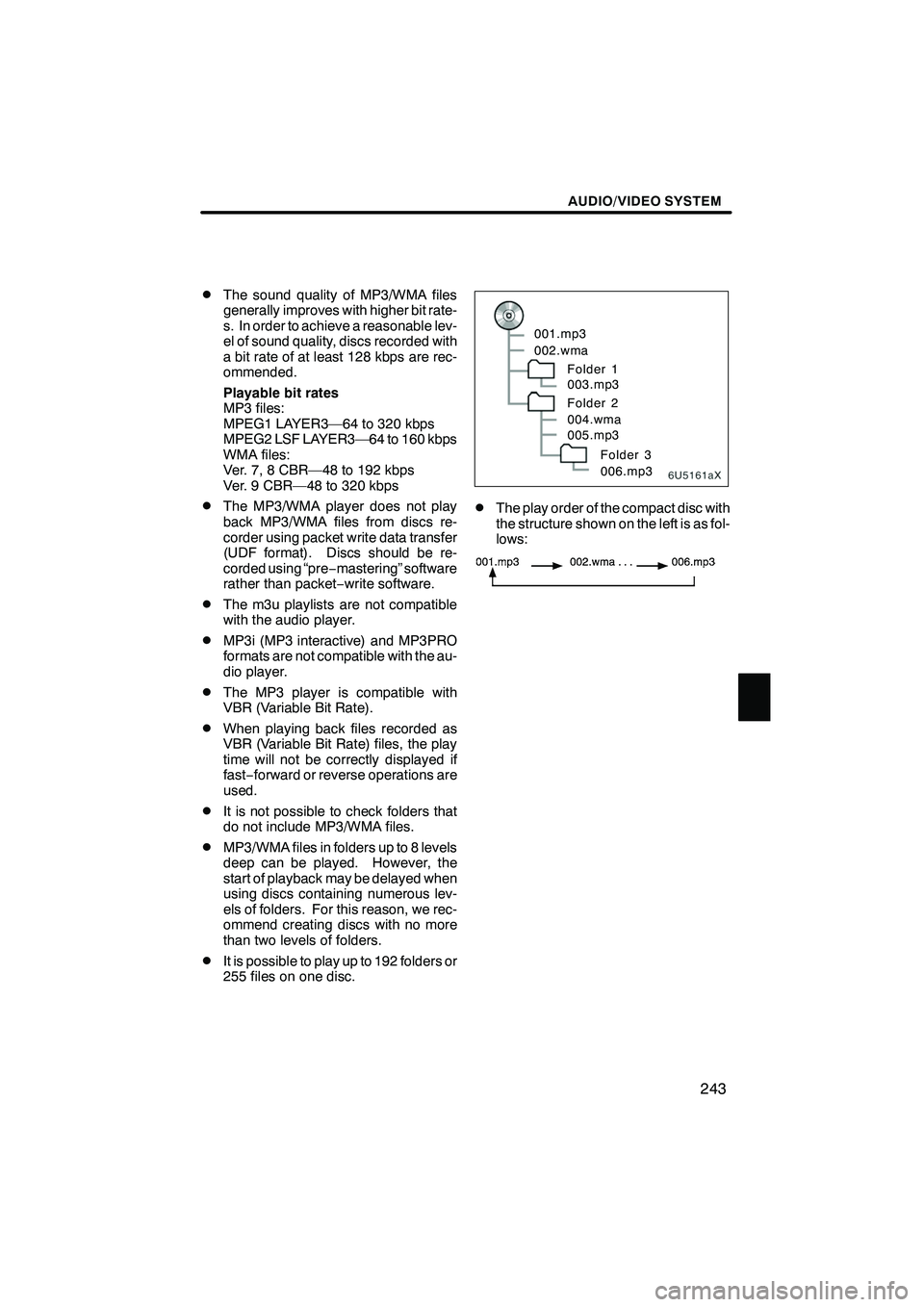
Finish
AUDIO/VIDEO SYSTEM
243
D
The sound quality of MP3/WMA files
generally improves with higher bit rate-
s. In order to achieve a reasonable lev-
el of sound quality, discs recorded with
a bit rate of at least 128 kbps are rec-
ommended.
Playable bit rates
MP3 files:
MPEG1 LAYER3—64 to 320 kbps
MPEG2 LSF LAYER3—64 to 160 kbps
WMA files:
Ver. 7, 8 CBR—48 to 192 kbps
Ver. 9 CBR—48 to 320 kbps
DThe MP3/WMA player does not play
back MP3/WMA files from discs re-
corder using packet write data transfer
(UDF format). Discs should be re-
corded using “pre
−mastering” software
rather than packet −write software.
DThe m3u playlists are not compatible
with the audio player.
DMP3i (MP3 interactive) and MP3PRO
formats are not compatible with the au-
dio player.
DThe MP3 player is compatible with
VBR (Variable Bit Rate).
DWhen playing back files recorded as
VBR (Variable Bit Rate) files, the play
time will not be correctly displayed if
fast− forward or reverse operations are
used.
DIt is not possible to check folders that
do not include MP3/WMA files.
DMP3/WMA files in folders up to 8 levels
deep can be played. However, the
start of playback may be delayed when
using discs containing numerous lev-
els of folders. For this reason, we rec-
ommend creating discs with no more
than two levels of folders.
DIt is possible to play up to 192 folders or
255 files on one disc.
001.mp3
002.wma
Folder 1
003.mp3
Folder 2
004.wma
005.mp3
Folder 3
006.mp3
DThe play order of the compact disc with
the structure shown on the left is as fol-
lows:
IS F/350/250_Navi_U
(L/O 0808)
Page 245 of 316
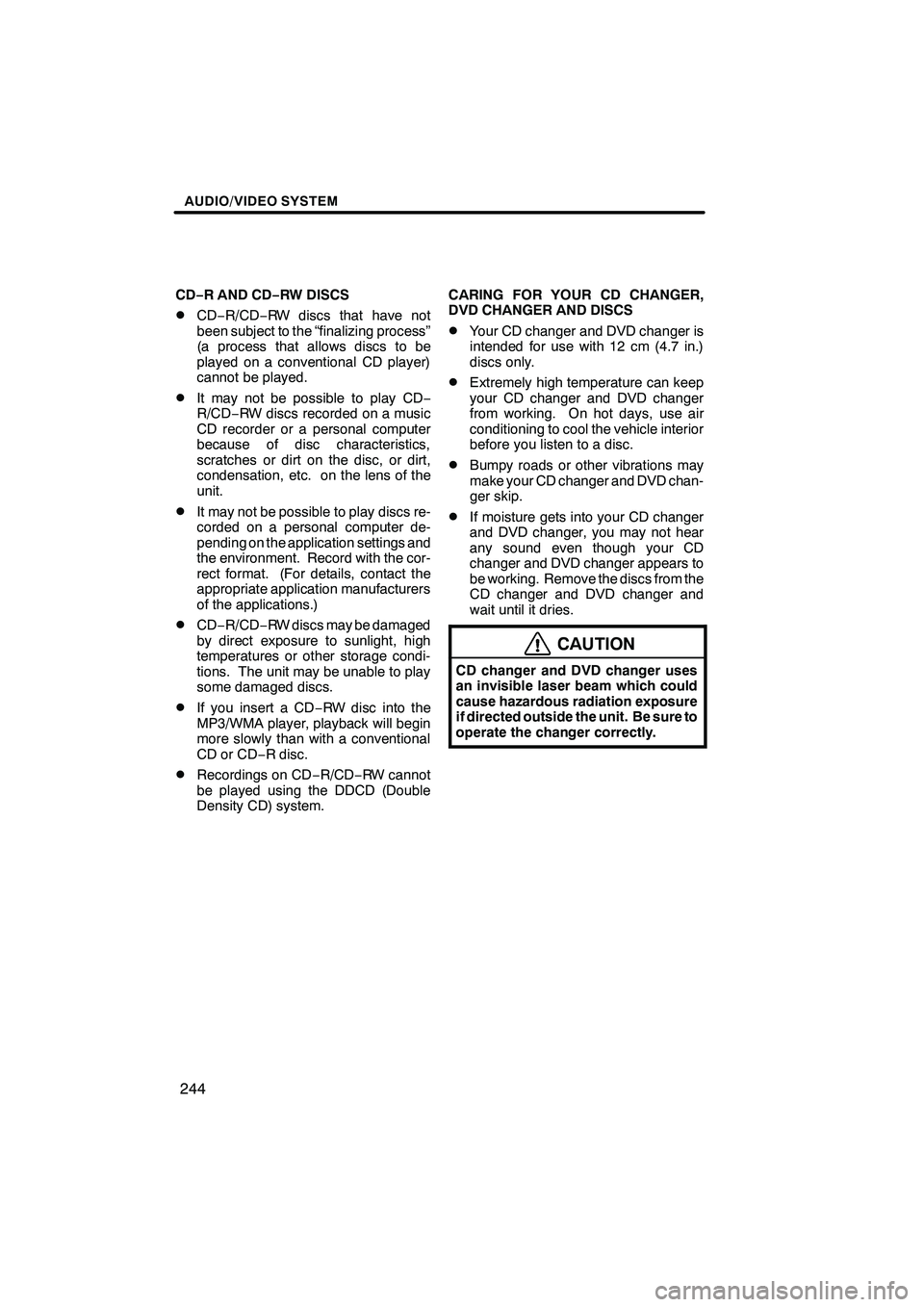
Finish
AUDIO/VIDEO SYSTEM
244
CD−R AND CD −RW DISCS
DCD− R/CD− RW discs that have not
been subject to the “finalizing process”
(a process that allows discs to be
played on a conventional CD player)
cannot be played.
DIt may not be possible to play CD −
R/CD− RW discs recorded on a music
CD recorder or a personal computer
because of disc characteristics,
scratches or dirt on the disc, or dirt,
condensation, etc. on the lens of the
unit.
DIt may not be possible to play discs re-
corded on a personal computer de-
pending on the application settings and
the environment. Record with the cor-
rect format. (For details, contact the
appropriate application manufacturers
of the applications.)
DCD− R/CD− RW discs may be damaged
by direct exposure to sunlight, high
temperatures or other storage condi-
tions. The unit may be unable to play
some damaged discs.
DIf you insert a CD −RW disc into the
MP3/WMA player, playback will begin
more slowly than with a conventional
CD or CD −R disc.
DRecordings on CD −R/CD− RW cannot
be played using the DDCD (Double
Density CD) system. CARING FOR YOUR CD CHANGER,
DVD CHANGER AND DISCS
DYour CD changer and DVD changer is
intended for use with 12 cm (4.7 in.)
discs only.
DExtremely high temperature can keep
your CD changer and DVD changer
from working. On hot days, use air
conditioning to cool the vehicle interior
before you listen to a disc.
DBumpy roads or other vibrations may
make your CD changer and DVD chan-
ger skip.
DIf moisture gets into your CD changer
and DVD changer, you may not hear
any sound even though your CD
changer and DVD changer appears to
be working. Remove the discs from the
CD changer and DVD changer and
wait until it dries.
CAUTION
CD changer and DVD changer uses
an invisible laser beam which could
cause hazardous radiation exposure
if directed outside the unit. Be sure to
operate the changer correctly.
IS F/350/250_Navi_U
(L/O 0808)
Page 246 of 316
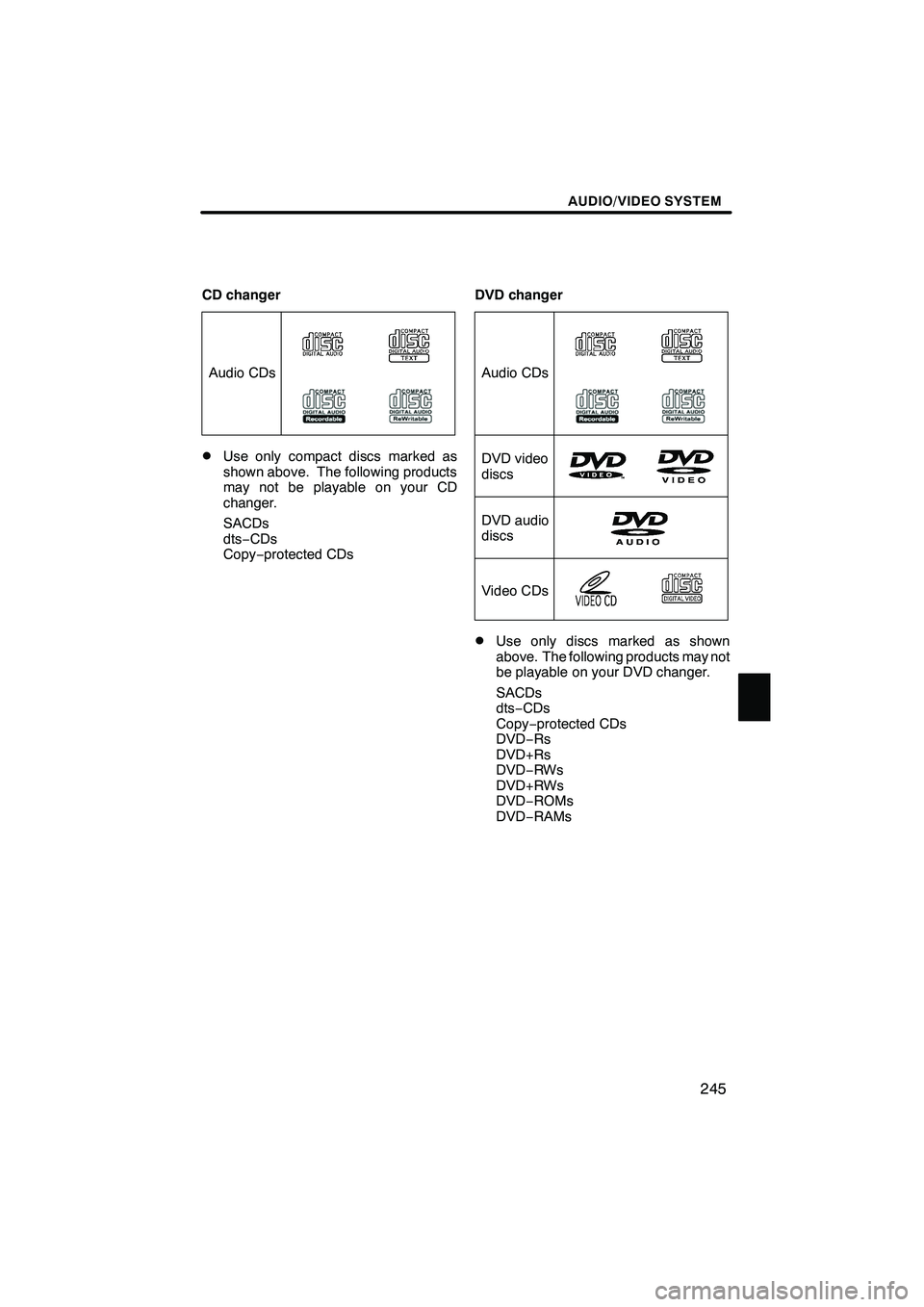
Finish
AUDIO/VIDEO SYSTEM
245
CD changer
Audio CDs
DUse only compact discs marked as
shown above. The following products
may not be playable on your CD
changer.
SACDs
dts−CDs
Copy− protected CDs DVD changer
Audio CDs
DVD video
discs
Video CDs
DVD audio
discs
DUse only discs marked as shown
above. The following products may not
be playable on your DVD changer.
SACDs
dts−
CDs
Copy− protected CDs
DVD− Rs
DVD+Rs
DVD− RWs
DVD+RWs
DVD− ROMs
DVD− RAMs
IS F/350/250_Navi_U
(L/O 0808)
Page 247 of 316
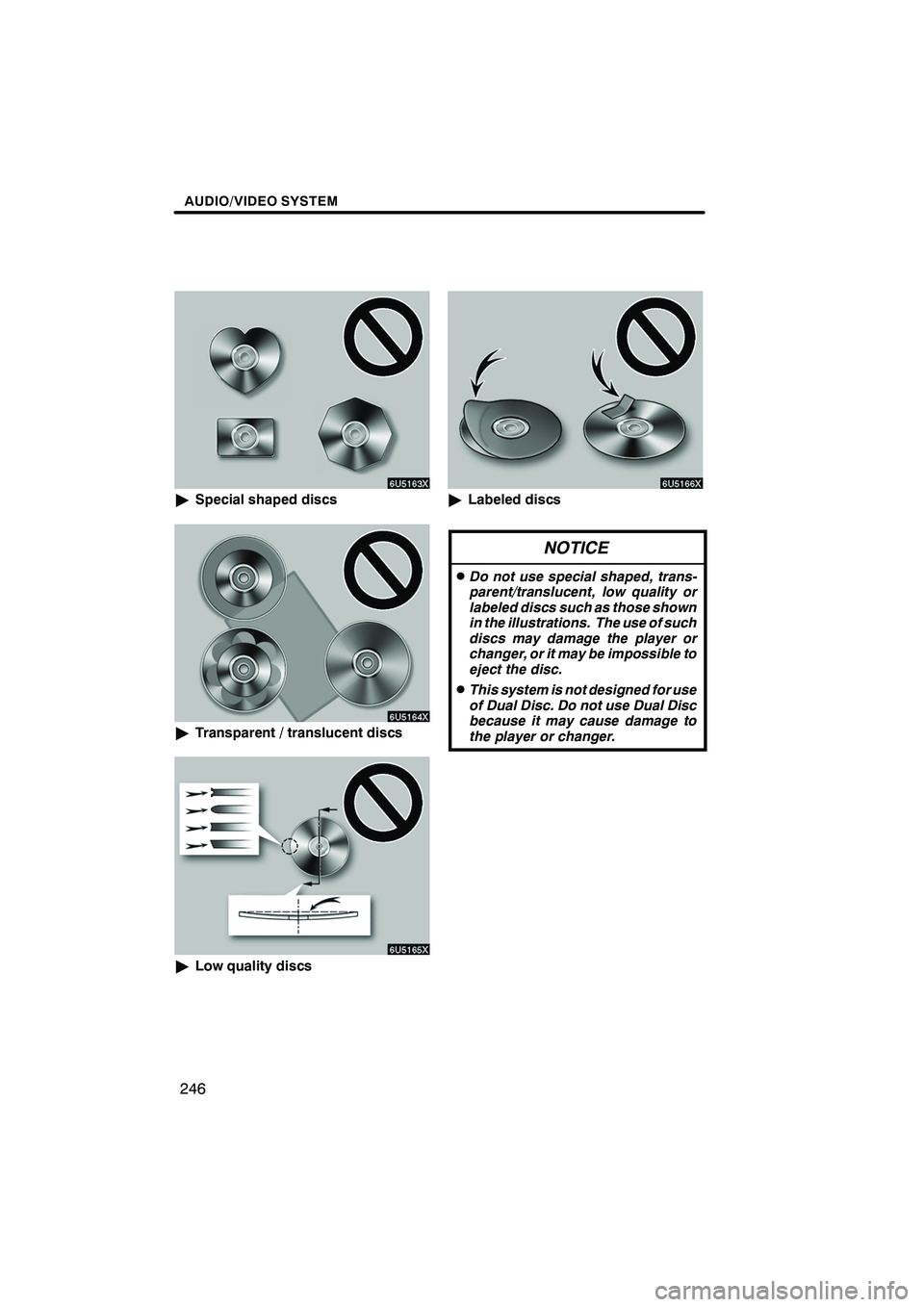
Finish
AUDIO/VIDEO SYSTEM
246
"Special shaped discs
"Transparent / translucent discs
"Low quality discs
"Labeled discs
NOTICE
DDo not use special shaped, trans-
parent/translucent, low quality or
labeled discs such as those shown
in the illustrations. The use of such
discs may damage the player or
changer, or it may be impossible to
eject the disc.
DThis system is not designed for use
of Dual Disc. Do not use Dual Disc
because it may cause damage to
the player or changer.
IS F/350/250_Navi_U
(L/O 0808)
Page 248 of 316
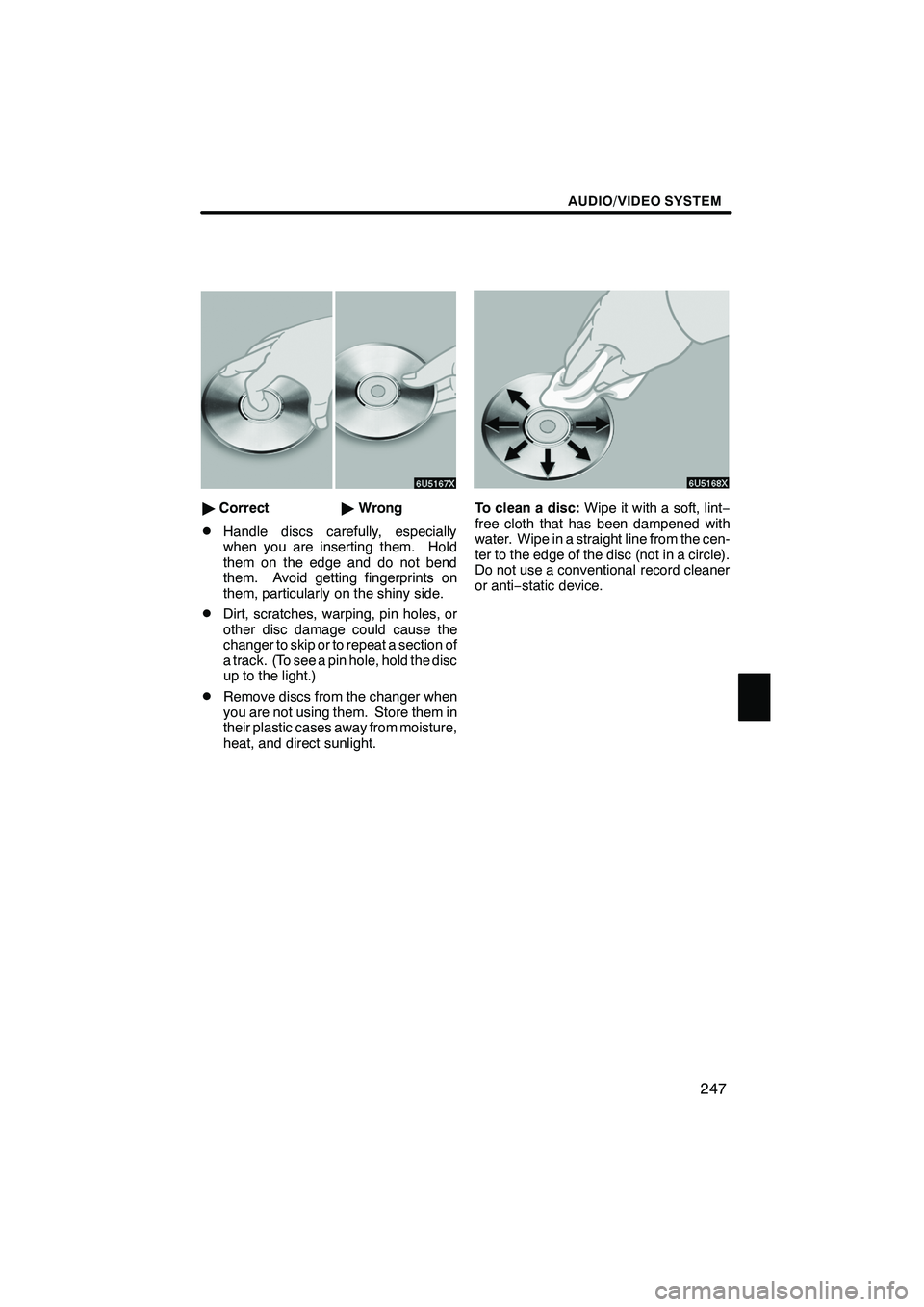
Finish
AUDIO/VIDEO SYSTEM
247
"Correct "Wrong
DHandle discs carefully, especially
when you are inserting them. Hold
them on the edge and do not bend
them. Avoid getting fingerprints on
them, particularly on the shiny side.
DDirt, scratches, warping, pin holes, or
other disc damage could cause the
changer to skip or to repeat a section of
a track. (To see a pin hole, hold the disc
up to the light.)
DRemove discs from the changer when
you are not using them. Store them in
their plastic cases away from moisture,
heat, and direct sunlight.
To clean a disc: Wipe it with a soft, lint −
free cloth that has been dampened with
water. Wipe in a straight line from the cen-
ter to the edge of the disc (not in a circle).
Do not use a conventional record cleaner
or anti −static device.
IS F/350/250_Navi_U
(L/O 0808)
Page 249 of 316
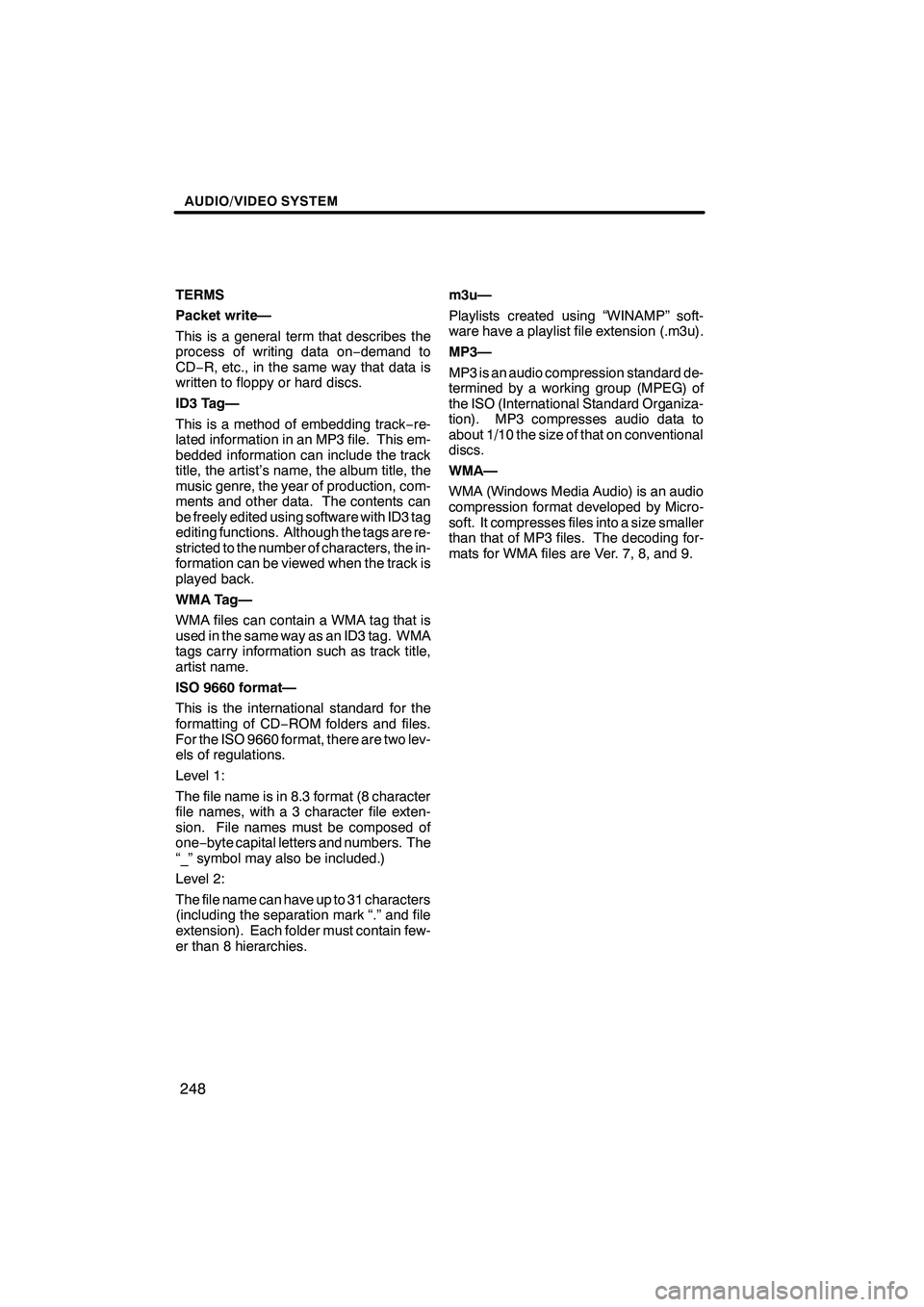
Finish
AUDIO/VIDEO SYSTEM
248
TERMS
Packet write—
This is a general term that describes the
process of writing data on−demand to
CD− R, etc., in the same way that data is
written to floppy or hard discs.
ID3 Tag—
This is a method of embedding track −re-
lated information in an MP3 file. This em-
bedded information can include the track
title, the artist’s name, the album title, the
music genre, the year of production, com-
ments and other data. The contents can
be freely edited using software with ID3 tag
editing functions. Although the tags are re-
stricted to the number of characters, the in-
formation can be viewed when the track is
played back.
WMA Tag—
WMA files can contain a WMA tag that is
used in the same way as an ID3 tag. WMA
tags carry information such as track title,
artist name.
ISO 9660 format—
This is the international standard for the
formatting of CD −ROM folders and files.
For the ISO 9660 format, there are two lev-
els of regulations.
Level 1:
The file name is in 8.3 format (8 character
file names, with a 3 character file exten-
sion. File names must be composed of
one− byte capital letters and numbers. The
“_” symbol may also be included.)
Level 2:
The file name can have up to 31 characters
(including the separation mark “.” and file
extension). Each folder must contain few-
er than 8 hierarchies. m3u—
Playlists created using “WINAMP” soft-
ware have a playlist file extension (.m3u).
MP3—
MP3 is an audio compression standard de-
termined by a working group (MPEG) of
the ISO (International Standard Organiza-
tion). MP3 compresses audio data to
about 1/10 the size of that on conventional
discs.
WMA—
WMA (Windows Media Audio) is an audio
compression format developed by Micro-
soft. It compresses files into a size smaller
than that of MP3 files. The decoding for-
mats for WMA files are Ver. 7, 8, and 9.
IS F/350/250_Navi_U
(L/O 0808)
Page 250 of 316
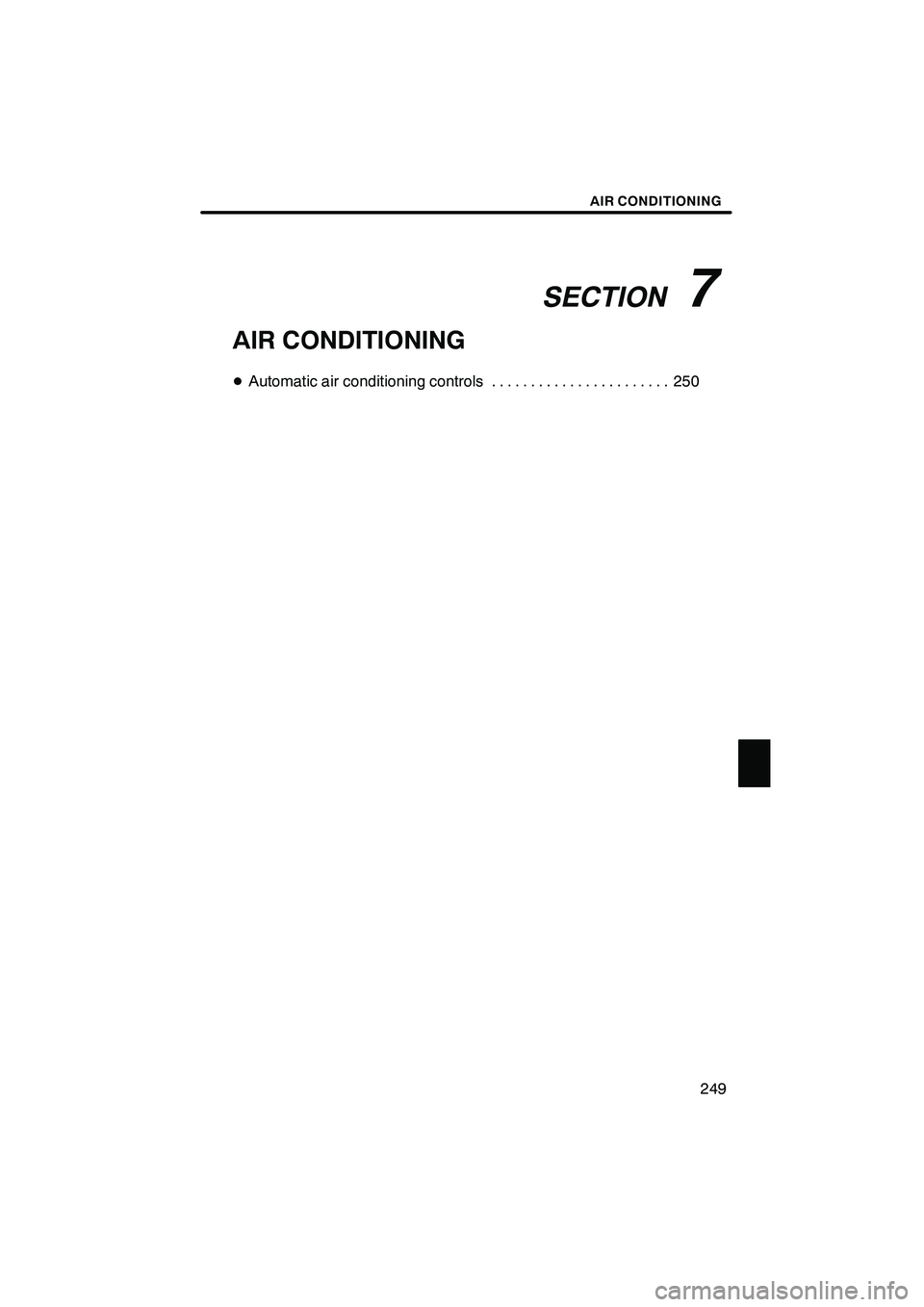
Finish
SECTION
7
AIR CONDITIONING
249
AIR CONDITIONING
D Automatic air conditioning controls 250 .......................
IS F/350/250_Navi_U
(L/O 0808)