map Lexus IS250 2009 Navigation Manual
[x] Cancel search | Manufacturer: LEXUS, Model Year: 2009, Model line: IS250, Model: Lexus IS250 2009Pages: 316, PDF Size: 23.23 MB
Page 89 of 316
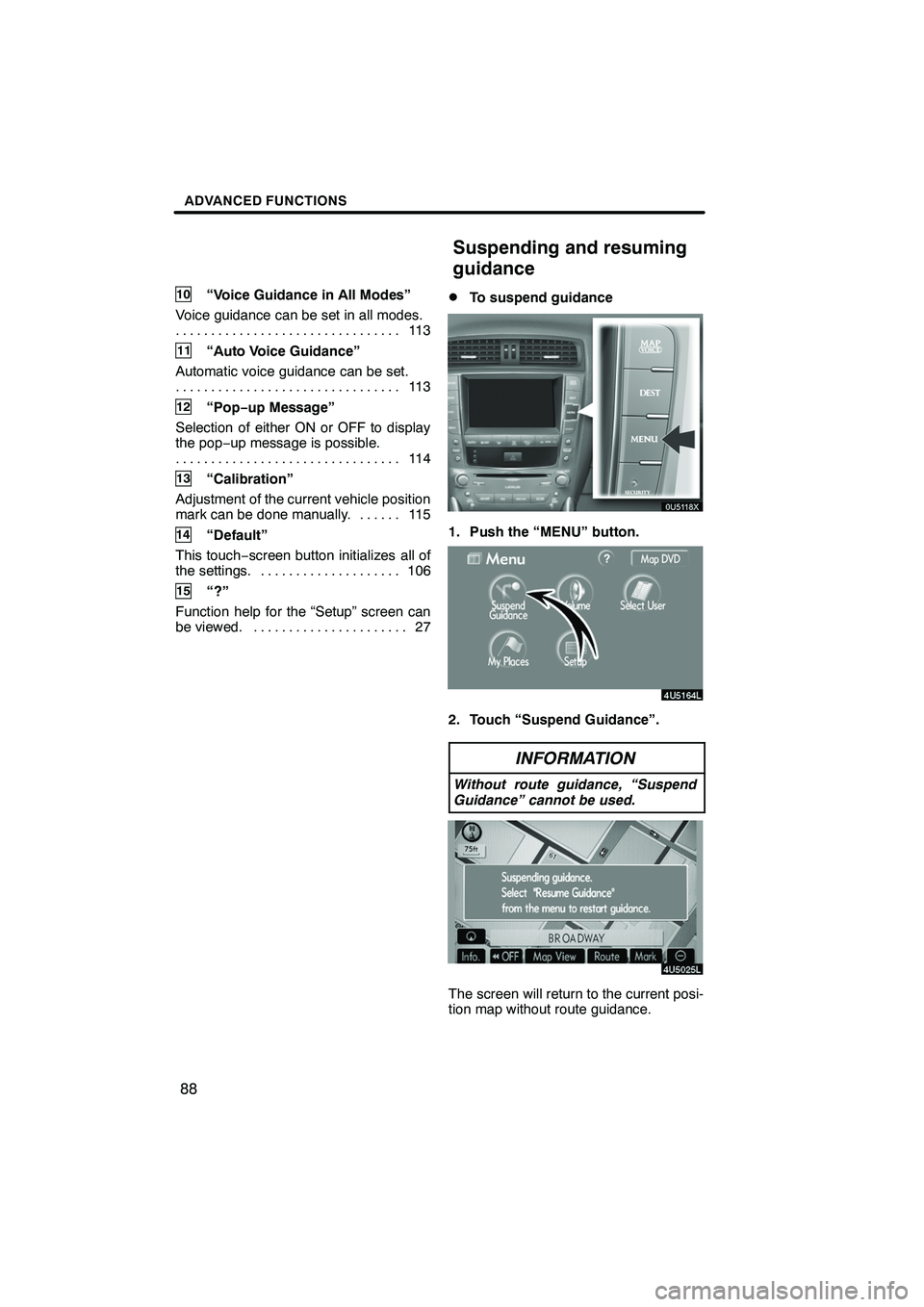
Finish
ADVANCED FUNCTIONS
88
10“Voice Guidance in All Modes”
Voice guidance can be set in all modes. 11 3
................................
11“Auto Voice Guidance”
Automatic voice guidance can be set. 11 3
................................
12“Pop− up Message”
Selection of either ON or OFF to display
the pop− up message is possible.
11 4
................................
13“Calibration”
Adjustment of the current vehicle position
mark can be done manually. 115 ......
14“Default”
This touch −screen button initializes all of
the settings. 106 ....................
15“?”
Function help for the “Setup” screen can
be viewed. 27 ......................
DTo suspend guidance
1. Push the “MENU” button.
2. Touch “Suspend Guidance”.
INFORMATION
Without route guidance, “Suspend
Guidance” cannot be used.
The screen will return to the current posi-
tion map without route guidance.
IS F/350/250_Navi_U
(L/O 0808)
Suspending and resuming
guidance
Page 90 of 316
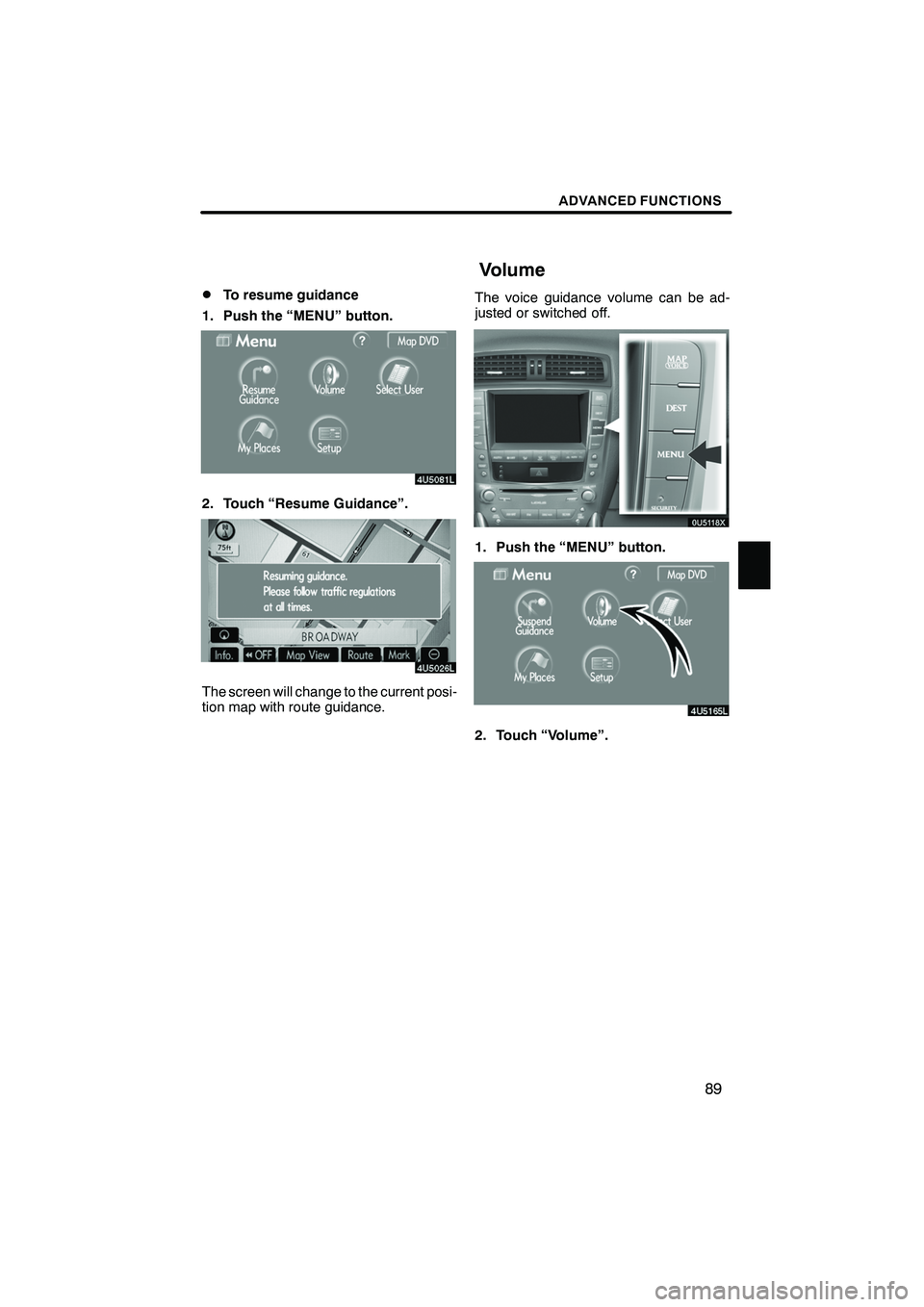
Finish
ADVANCED FUNCTIONS
89
D
To resume guidance
1. Push the “MENU” button.
2. Touch “Resume Guidance”.
The screen will change to the current posi-
tion map with route guidance. The voice guidance volume can be ad-
justed or switched off.
1. Push the “MENU” button.
2. Touch “Volume”.
IS F/350/250_Navi_U
(L/O 0808)
Volume
Page 91 of 316
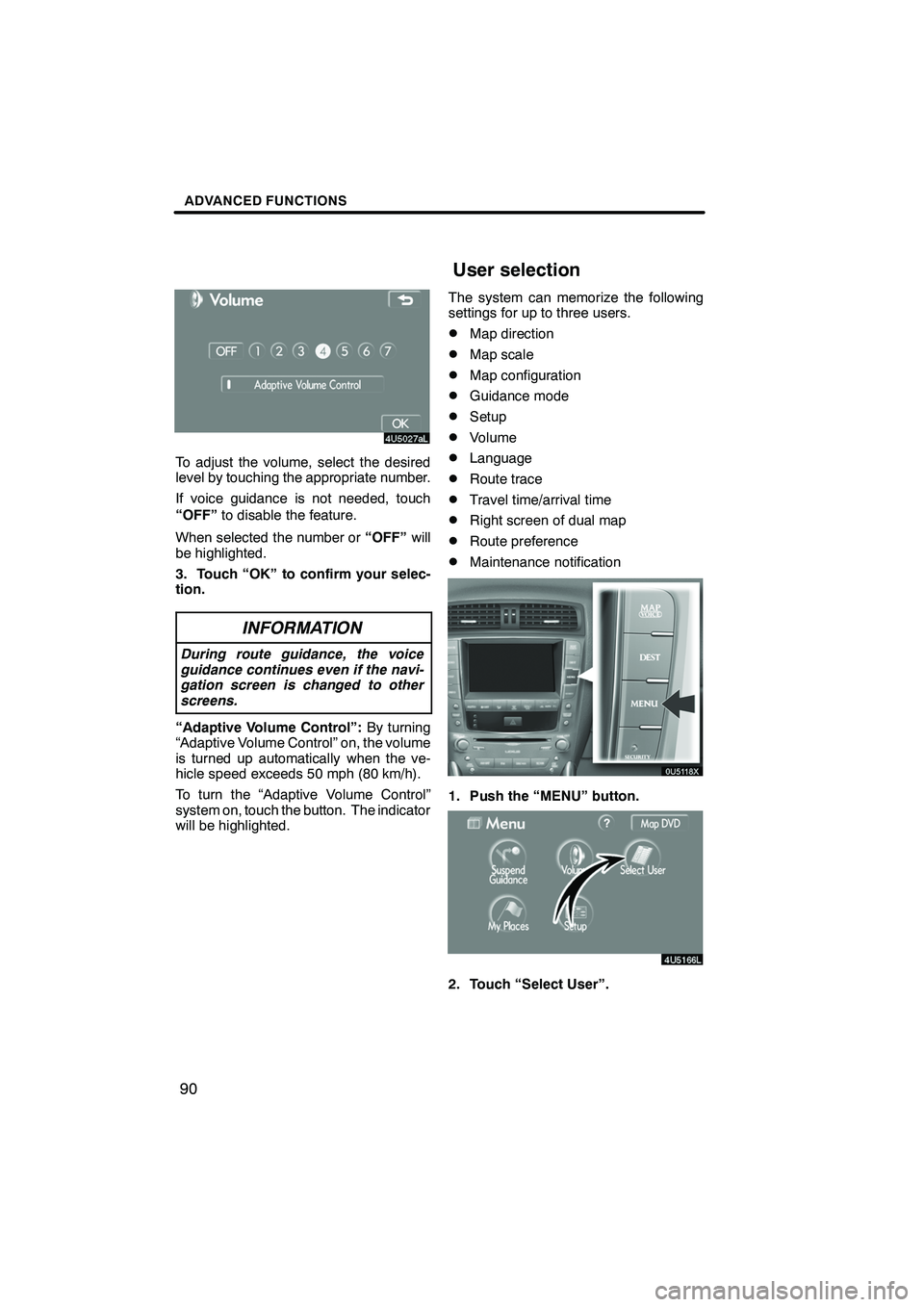
Finish
ADVANCED FUNCTIONS
90
To adjust the volume, select the desired
level by touching the appropriate number.
If voice guidance is not needed, touch
“OFF”to disable the feature.
When selected the number or “OFF”will
be highlighted.
3. Touch “OK” to confirm your selec-
tion.
INFORMATION
During route guidance, the voice
guidance continues even if the navi-
gation screen is changed to other
screens.
“Adaptive Volume Control”: By turning
“Adaptive Volume Control” on, the volume
is turned up automatically when the ve-
hicle speed exceeds 50 mph (80 km/h).
To turn the “Adaptive Volume Control”
system on, touch the button. The indicator
will be highlighted. The system can memorize the following
settings for up to three users.
DMap direction
DMap scale
DMap configuration
DGuidance mode
DSetup
DVolume
DLanguage
DRoute trace
DTravel time/arrival time
DRight screen of dual map
DRoute preference
DMaintenance notification
1. Push the “MENU” button.
2. Touch “Select User”.
IS F/350/250_Navi_U
(L/O 0808)
User selection
Page 92 of 316
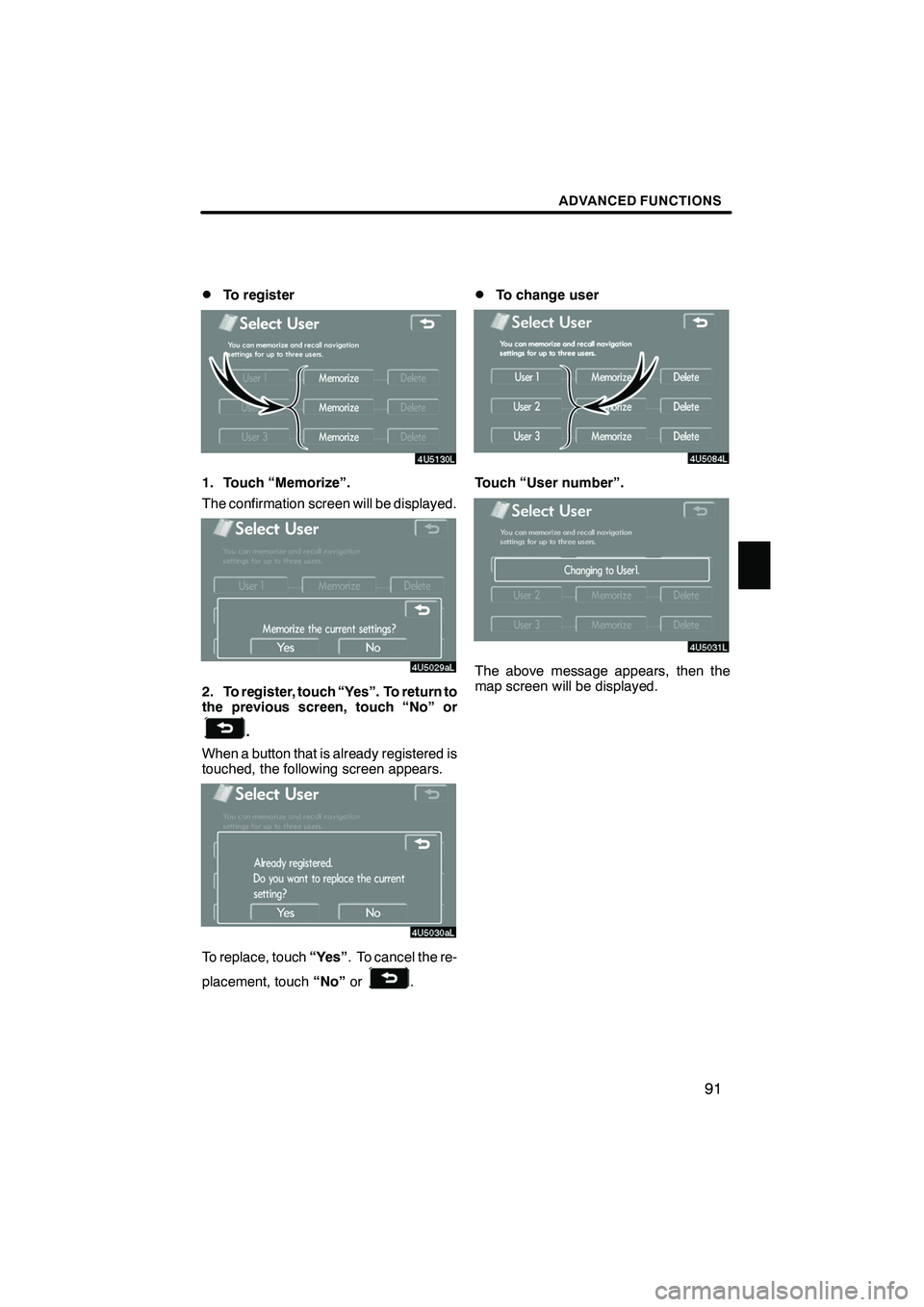
Finish
ADVANCED FUNCTIONS
91
D
To register
1. Touch “Memorize”.
The confirmation screen will be displayed.
2. To register, touch “Yes”. To return to
the previous screen, touch “No” or
.
When a button that is already registered is
touched, the following screen appears.
To replace, touch “Yes”. To cancel the re-
placement, touch “No”or
.
DTo change user
Touch “User number”.
The above message appears, then the
map screen will be displayed.
IS F/350/250_Navi_U
(L/O 0808)
Page 93 of 316
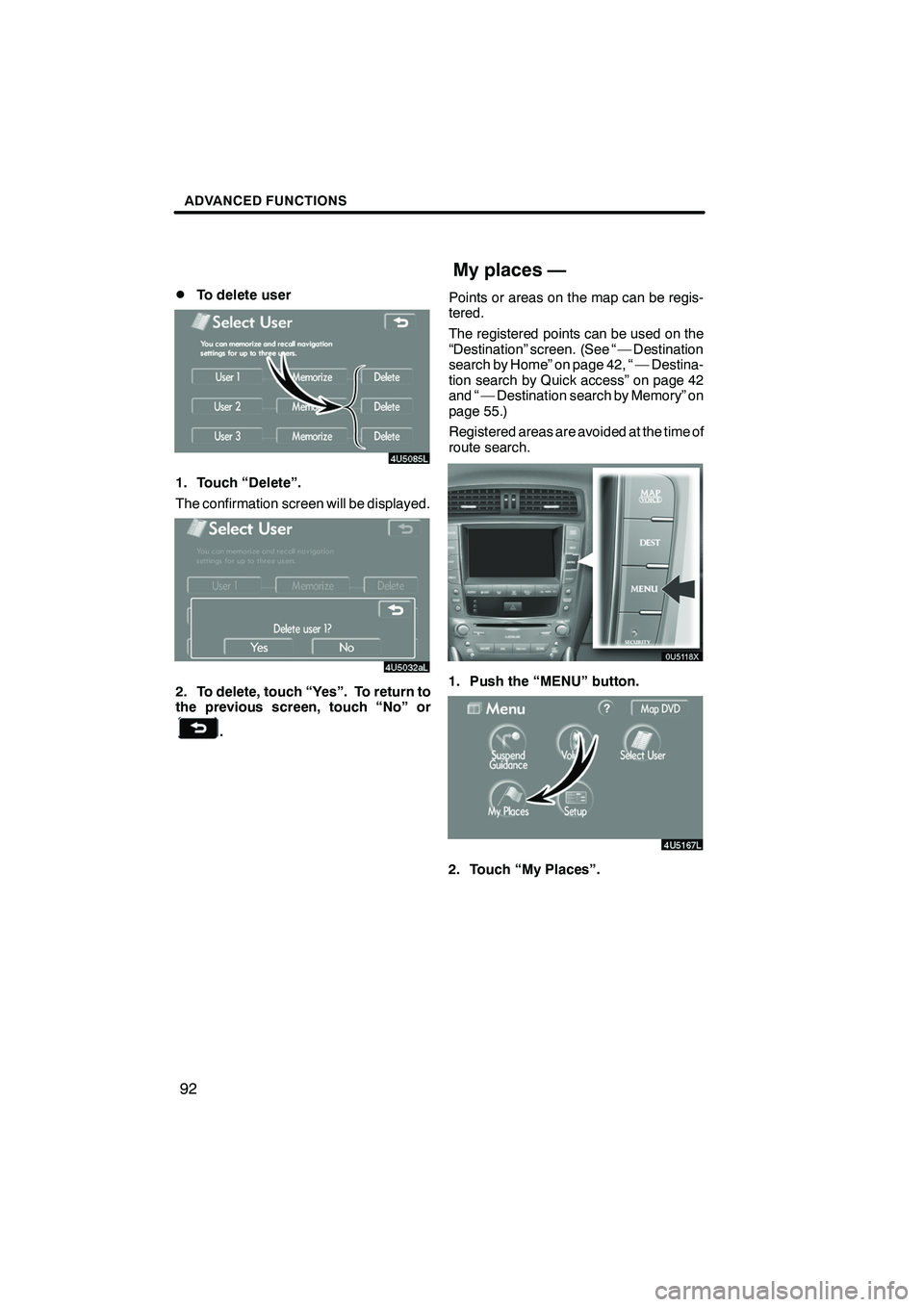
Finish
ADVANCED FUNCTIONS
92
D
To delete user
1. Touch “Delete”.
The confirmation screen will be displayed.
2. To delete, touch “Yes”. To return to
the previous screen, touch “No” or
.
Points or areas on the map can be regis-
tered.
The registered points can be used on the
“Destination” screen. (See “ — Destination
search by Home” on page 42, “ — Destina-
tion search by Quick access” on page 42
and “ — Destination search by Memory” on
page 55.)
Registered areas are avoided at the time of
route search.
1. Push the “MENU” button.
2. Touch “My Places”.
IS F/350/250_Navi_U
(L/O 0808)
My places —
Page 96 of 316
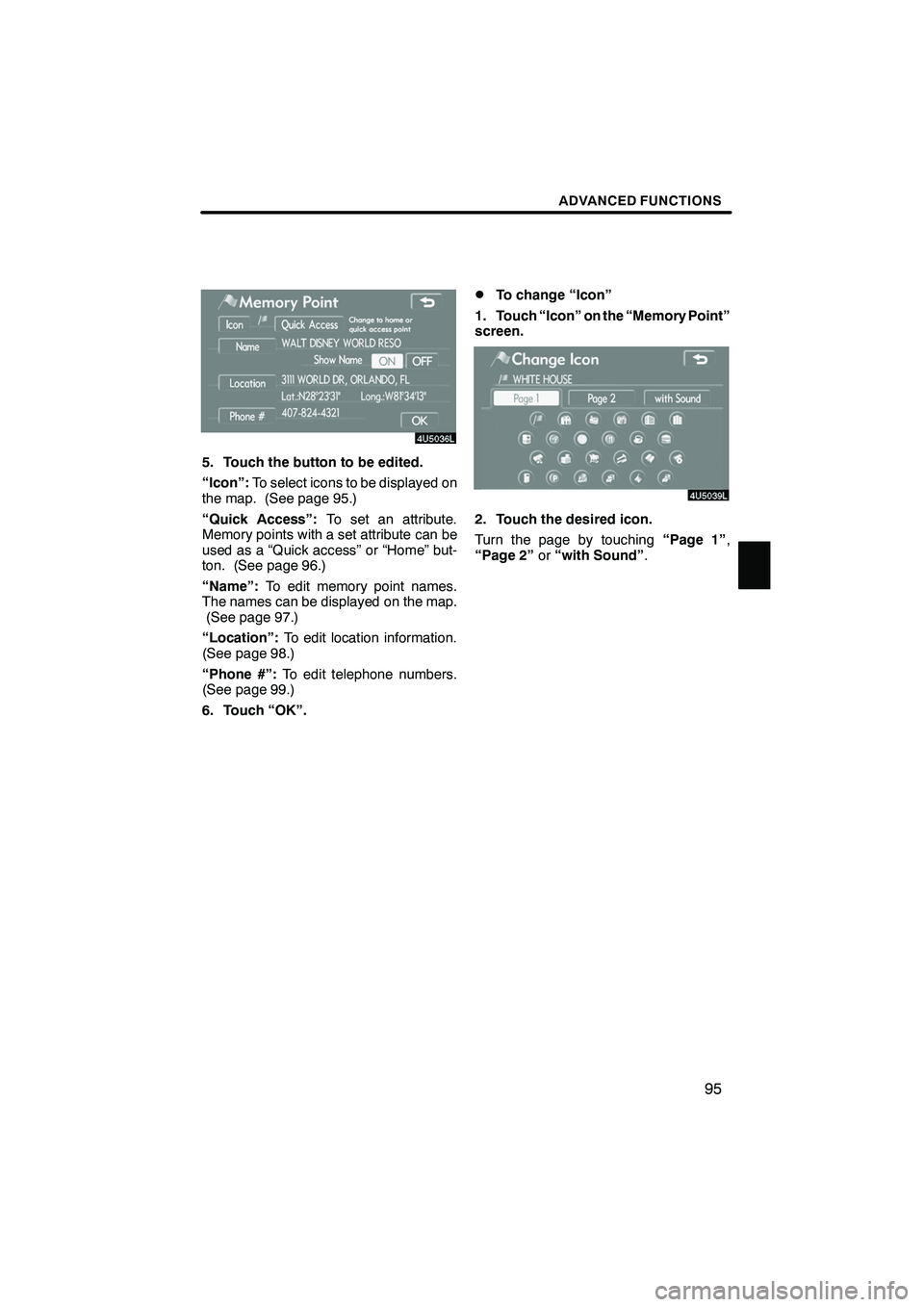
Finish
ADVANCED FUNCTIONS
95
5. Touch the button to be edited.
“Icon”:To select icons to be displayed on
the map. (See page 95.)
“Quick Access”: To set an attribute.
Memory points with a set attribute can be
used as a “Quick access” or “Home” but-
ton. (See page 96.)
“Name”: To edit memory point names.
The names can be displayed on the map. (See page 97.)
“Location”: To edit location information.
(See page 98.)
“Phone #”: To edit telephone numbers.
(See page 99.)
6. Touch “OK”.
DTo change “Icon”
1. Touch “Icon” on the “Memory Point”
screen.
2. Touch the desired icon.
Turn the page by touching “Page 1”,
“Page 2” or“with Sound” .
IS F/350/250_Navi_U
(L/O 0808)
Page 99 of 316
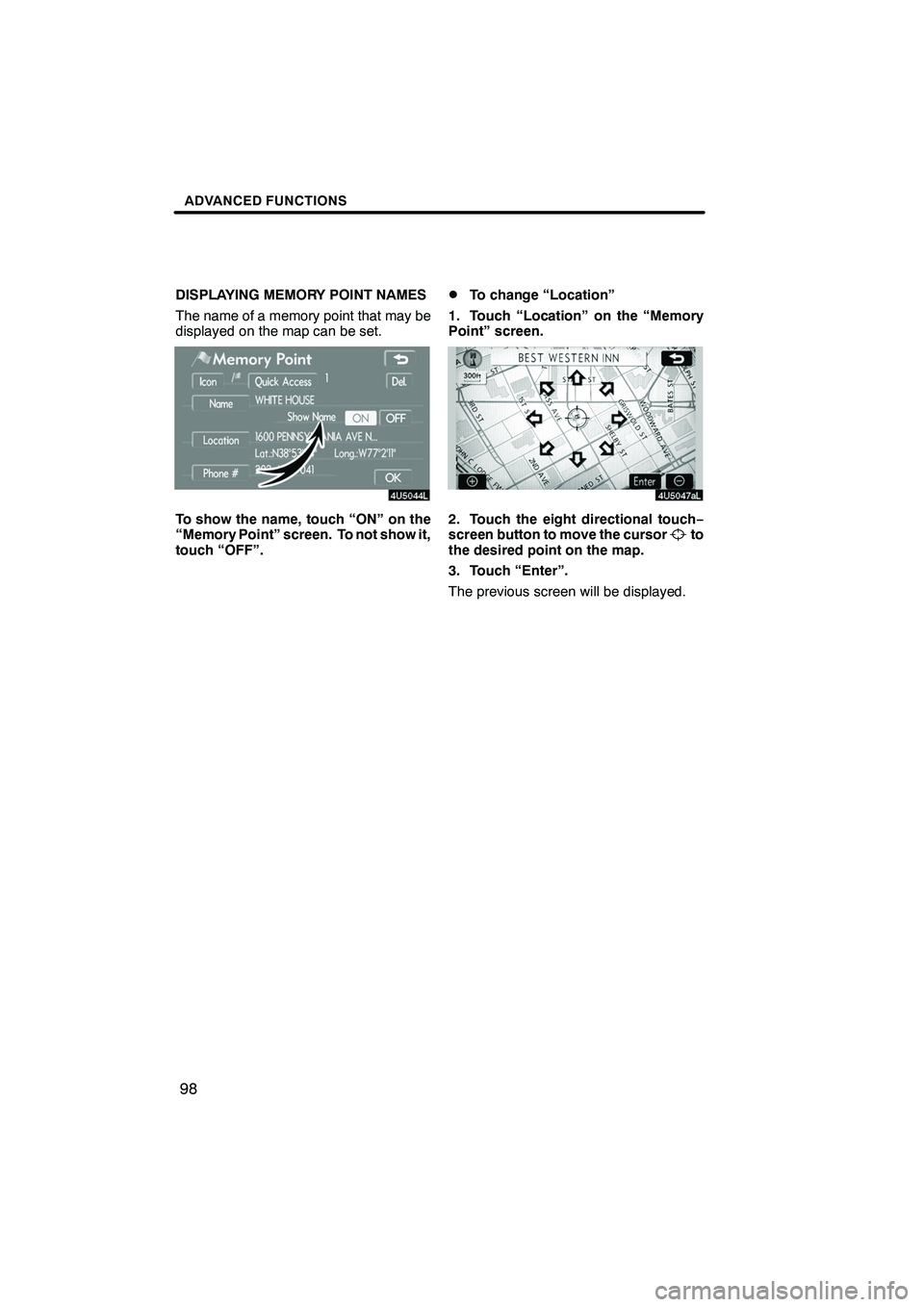
Finish
ADVANCED FUNCTIONS
98
DISPLAYING MEMORY POINT NAMES
The name of a memory point that may be
displayed on the map can be set.
To show the name, touch “ON” on the
“Memory Point” screen. To not show it,
touch “OFF”.
DTo change “Location”
1. Touch “Location” on the “Memory
Point” screen.
2. Touch the eight directional touch −
screen button to move the cursorto
the desired point on the map.
3. Touch “Enter”.
The previous screen will be displayed.
IS F/350/250_Navi_U
(L/O 0808)
Page 102 of 316
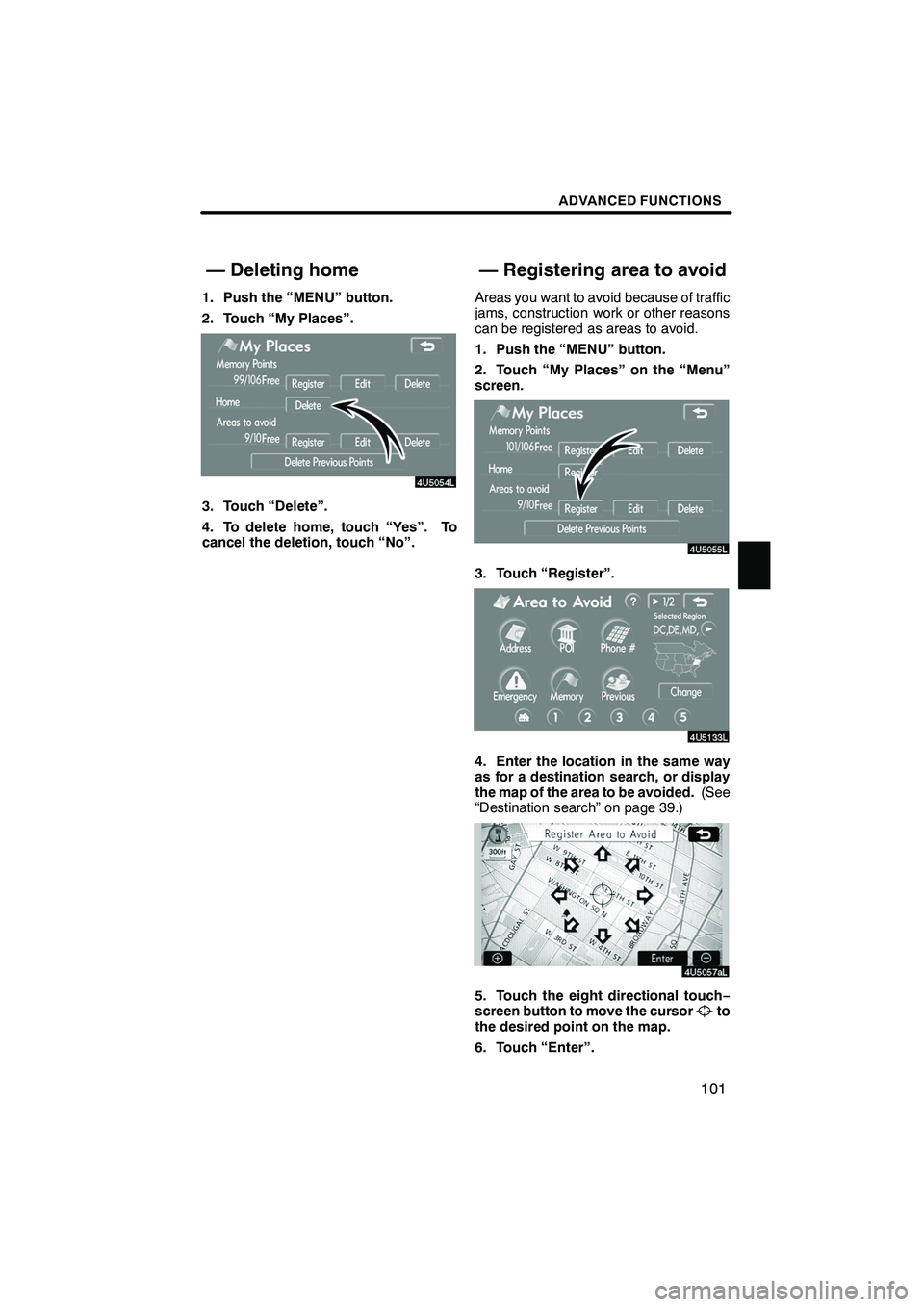
Finish
ADVANCED FUNCTIONS
101
1. Push the “MENU” button.
2. Touch “My Places”.
3. Touch “Delete”.
4. To delete home, touch “Yes”. To
cancel the deletion, touch “No”.Areas you want to avoid because of traffic
jams, construction work or other reasons
can be registered as areas to avoid.
1. Push the “MENU” button.
2. Touch “My Places” on the “Menu”
screen.
3. Touch “Register”.
4. Enter the location in the same way
as for a destination search, or display
the map of the area to be avoided.
(See
“Destination search” on page 39.)
5. Touch the eight directional touch −
screen button to move the cursorto
the desired point on the map.
6. Touch “Enter”.
IS F/350/250_Navi_U
(L/O 0808)
— Deleting home — Registering area to avoid
Page 104 of 316
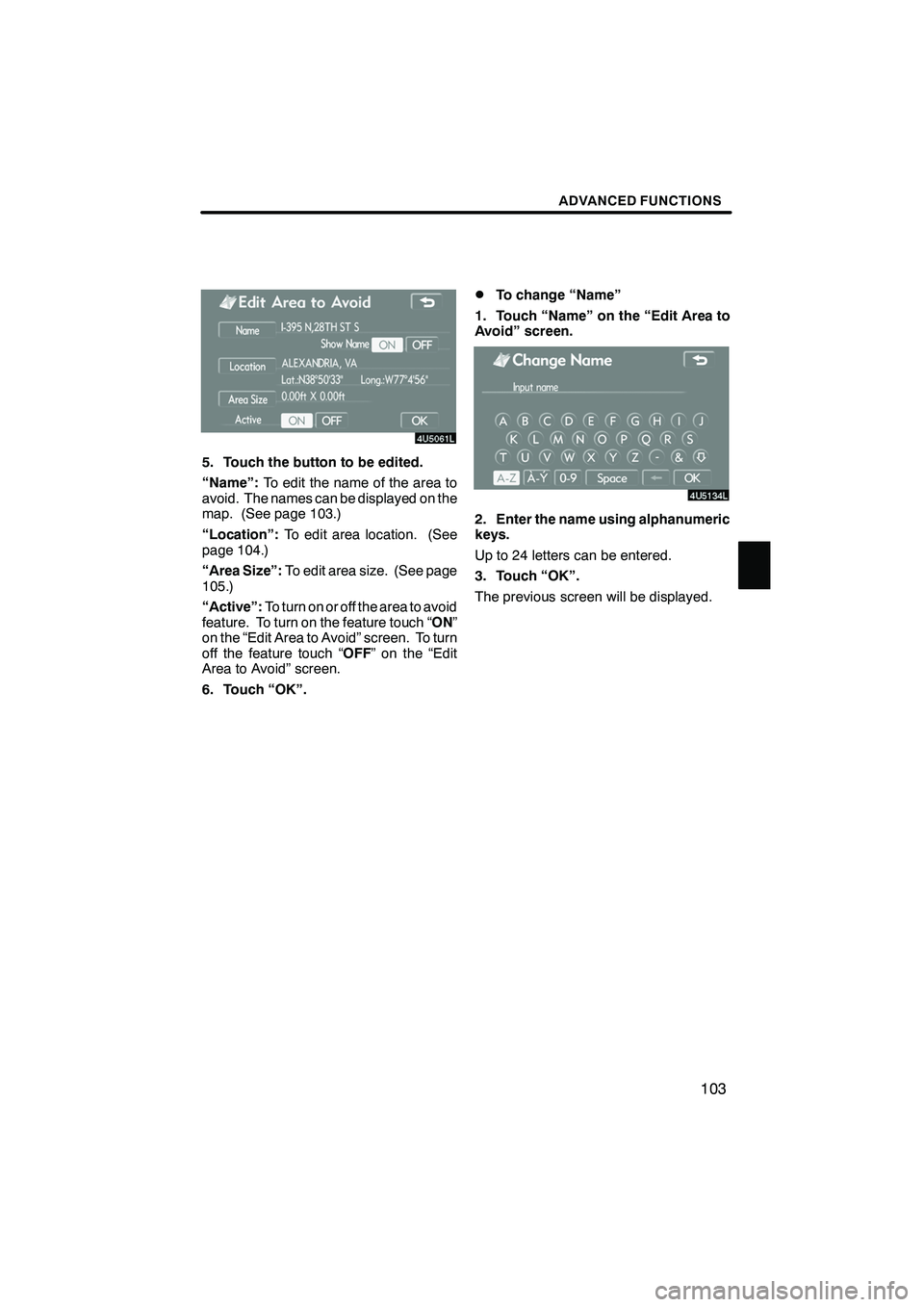
Finish
ADVANCED FUNCTIONS
103
5. Touch the button to be edited.
“Name”:To edit the name of the area to
avoid. The names can be displayed on the
map. (See page 103.)
“Location”: To edit area location. (See
page 104.)
“Area Size”: To edit area size. (See page
105.)
“Active”: To turn on or off the area to avoid
feature. To turn on the feature touch “ ON”
on the “Edit Area to Avoid” screen. To turn
off the feature touch “ OFF” on the “Edit
Area to Avoid” screen.
6. Touch “OK”.
DTo change “Name”
1. Touch “Name” on the “Edit Area to
Avoid” screen.
2. Enter the name using alphanumeric
keys.
Up to 24 letters can be entered.
3. Touch “OK”.
The previous screen will be displayed.
IS F/350/250_Navi_U
(L/O 0808)
Page 105 of 316
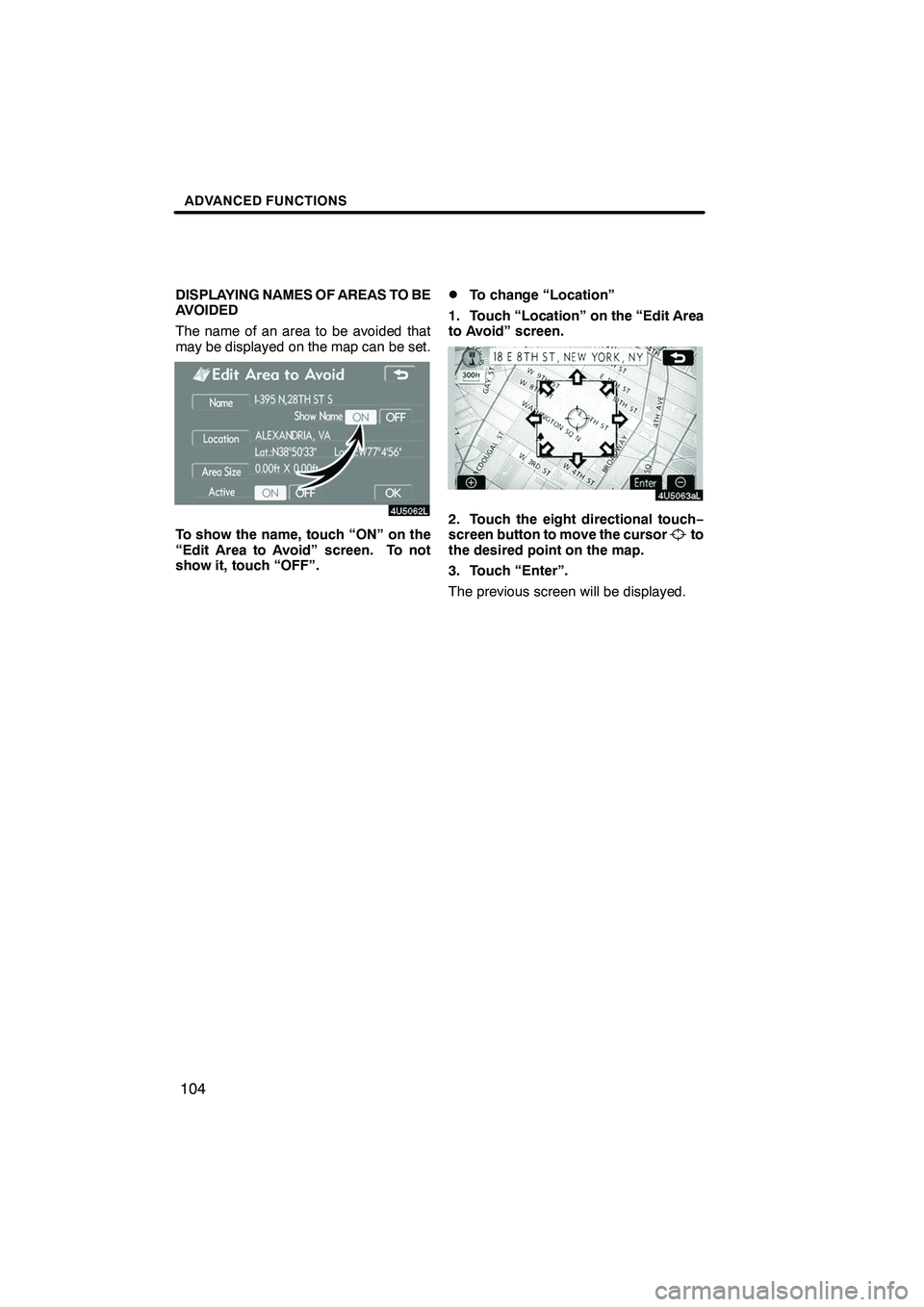
Finish
ADVANCED FUNCTIONS
104
DISPLAYING NAMES OF AREAS TO BE
AVOIDED
The name of an area to be avoided that
may be displayed on the map can be set.
To show the name, touch “ON” on the
“Edit Area to Avoid” screen. To not
show it, touch “OFF”.
DTo change “Location”
1. Touch “Location” on the “Edit Area
to Avoid” screen.
2. Touch the eight directional touch −
screen button to move the cursorto
the desired point on the map.
3. Touch “Enter”.
The previous screen will be displayed.
IS F/350/250_Navi_U
(L/O 0808)