Lexus IS250 2009 Navigation Manual
Manufacturer: LEXUS, Model Year: 2009, Model line: IS250, Model: Lexus IS250 2009Pages: 316, PDF Size: 23.23 MB
Page 81 of 316
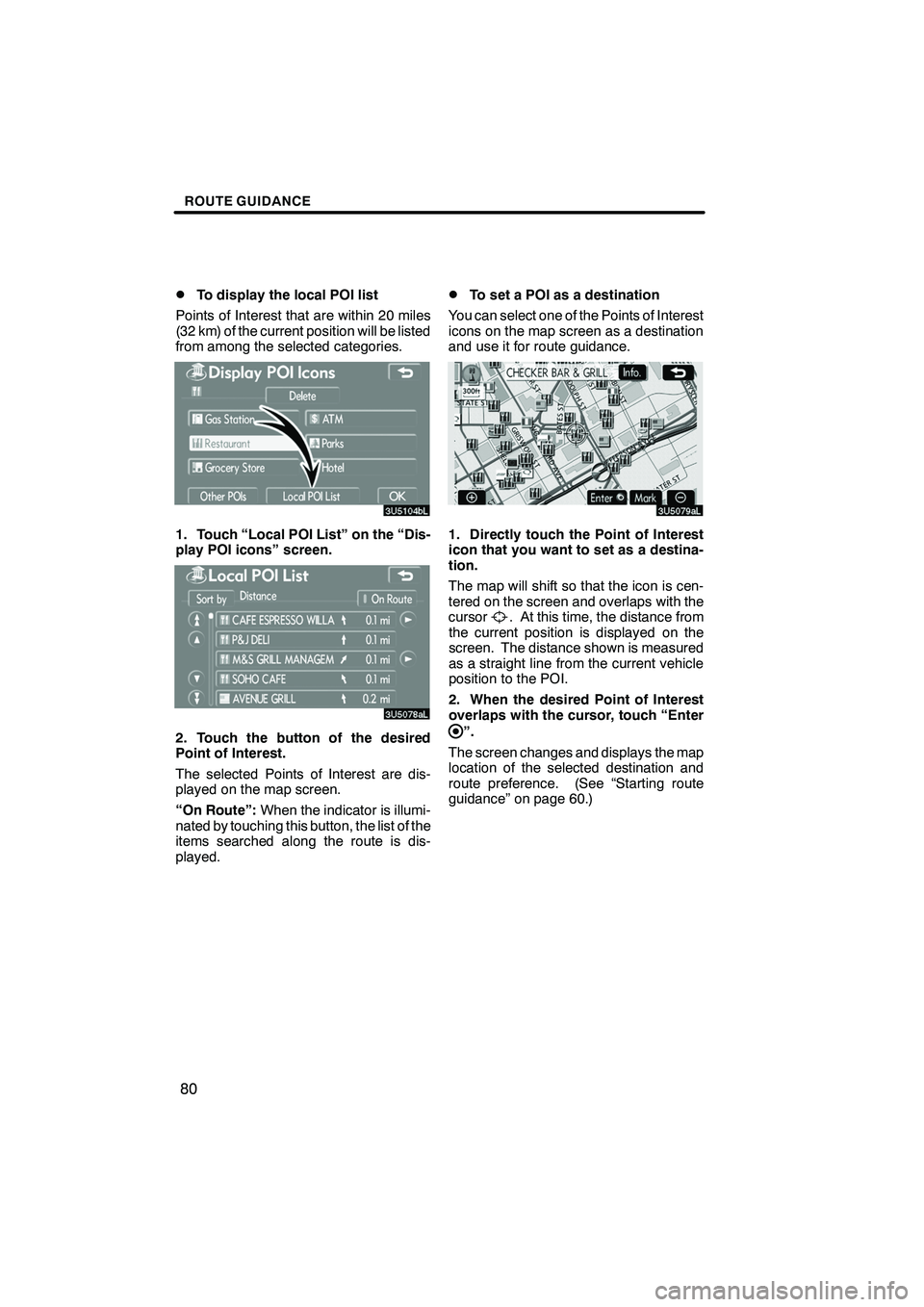
Finish
ROUTE GUIDANCE
80
D
To display the local POI list
Points of Interest that are within 20 miles
(32 km) of the current position will be listed
from among the selected categories.
1. Touch “Local POI List” on the “Dis-
play POI icons” screen.
2. Touch the button of the desired
Point of Interest.
The selected Points of Interest are dis-
played on the map screen.
“On Route”: When the indicator is illumi-
nated by touching this button, the list of the
items searched along the route is dis-
played.
DTo set a POI as a destination
You can select one of the Points of Interest
icons on the map screen as a destination
and use it for route guidance.
1. Directly touch the Point of Interest
icon that you want to set as a destina-
tion.
The map will shift so that the icon is cen-
tered on the screen and overlaps with the
cursor
. At this time, the distance from
the current position is displayed on the
screen. The distance shown is measured
as a straight line from the current vehicle
position to the POI.
2. When the desired Point of Interest
overlaps with the cursor, touch “Enter
”.
The screen changes and displays the map
location of the selected destination and
route preference. (See “Starting route
guidance” on page 60.)
IS F/350/250_Navi_U
(L/O 0808)
Page 82 of 316
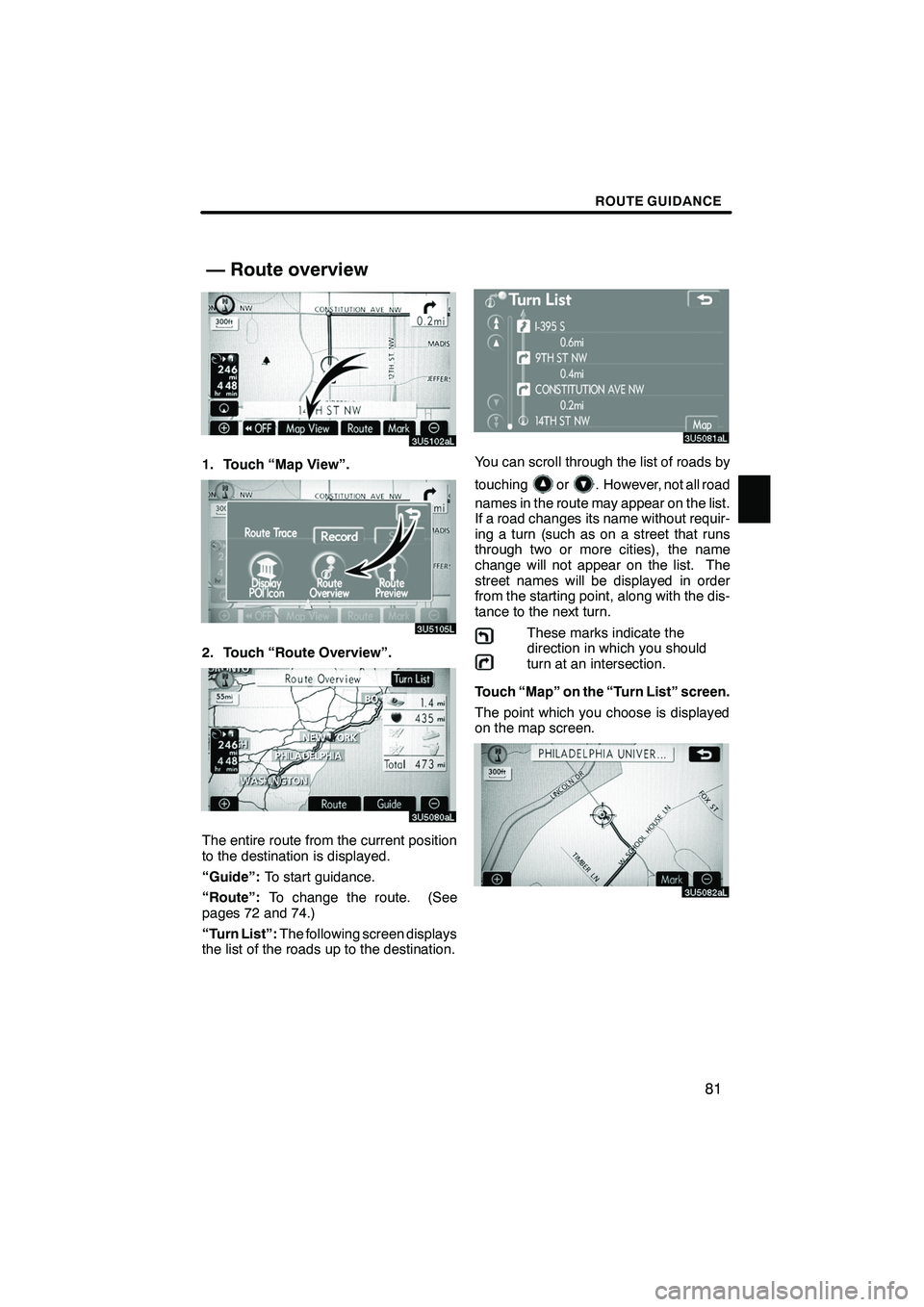
Finish
ROUTE GUIDANCE
81
1. Touch “Map View”.
2. Touch “Route Overview”.
The entire route from the current position
to the destination is displayed.
“Guide”:To start guidance.
“Route”: To change the route. (See
pages 72 and 74.)
“Turn List”: The following screen displays
the list of the roads up to the destination.
You can scroll through the list of roads by
touching
or. However, not all road
names in the route may appear on the list.
If a road changes its name without requir-
ing a turn (such as on a street that runs
through two or more cities), the name
change will not appear on the list. The
street names will be displayed in order
from the starting point, along with the dis-
tance to the next turn.
These marks indicate the
direction in which you should
turn at an intersection.
Touch “Map” on the “Turn List” screen.
The point which you choose is displayed
on the map screen.
IS F/350/250_Navi_U
(L/O 0808)
— Route overview
Page 83 of 316
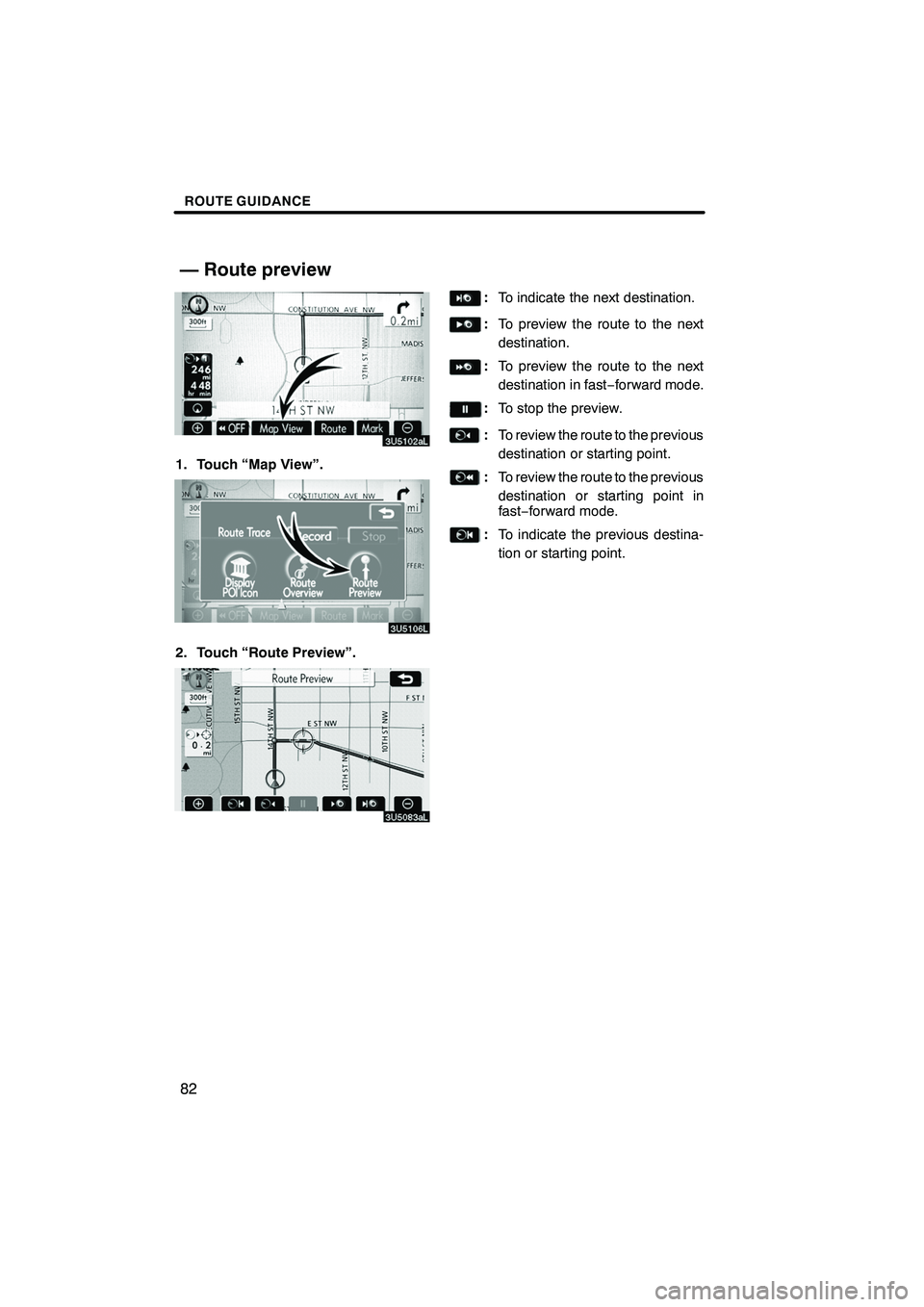
Finish
ROUTE GUIDANCE
82
1. Touch “Map View”.
2. Touch “Route Preview”.
:To indicate the next destination.
:To preview the route to the next
destination.
:To preview the route to the next
destination in fast −forward mode.
: To stop the preview.
:To review the route to the previous
destination or starting point.
:To review the route to the previous
destination or starting point in
fast− forward mode.
:To indicate the previous destina-
tion or starting point.
IS F/350/250_Navi_U
(L/O 0808)
— Route preview
Page 84 of 316
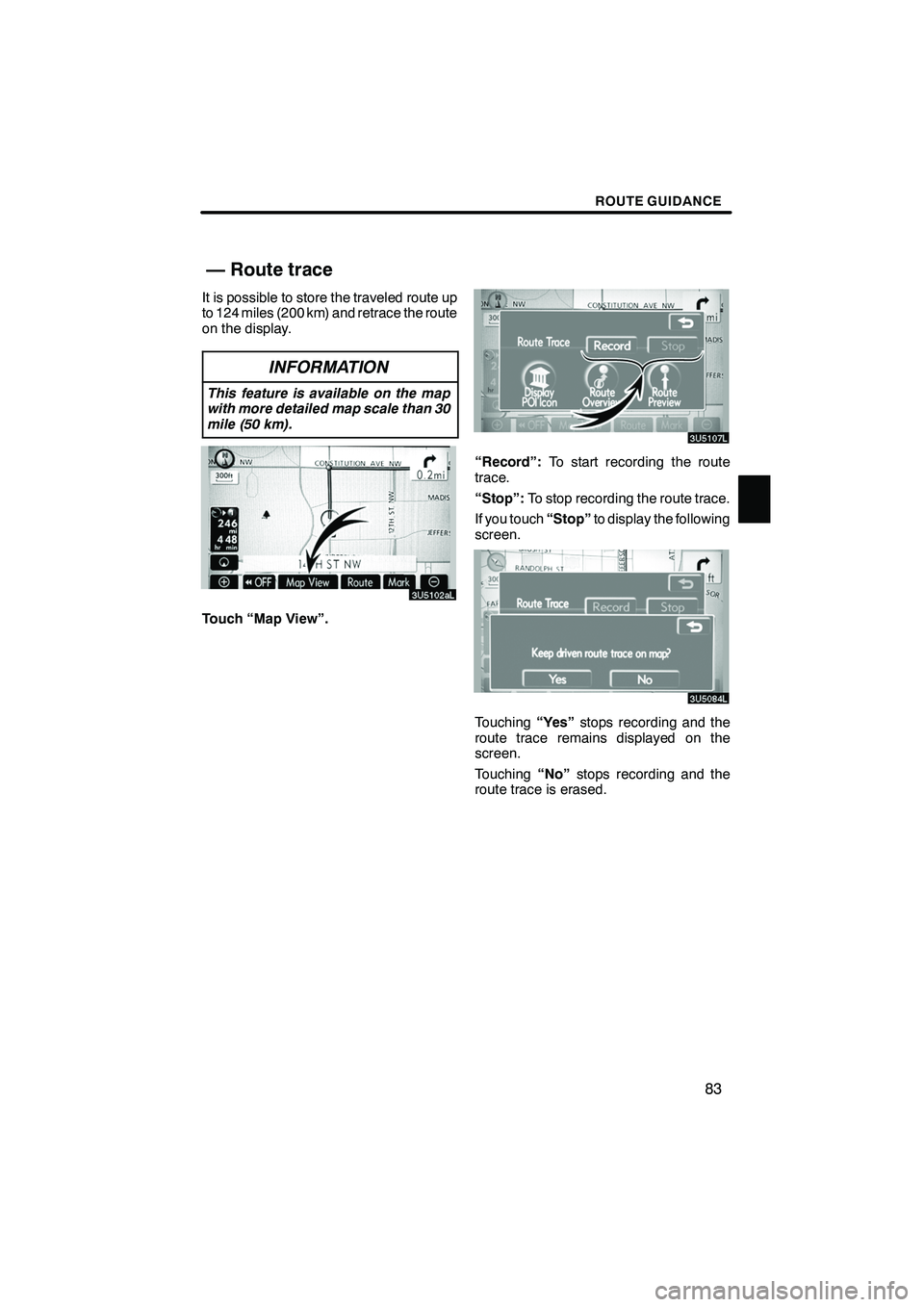
Finish
ROUTE GUIDANCE
83
It is possible to store the traveled route up
to 124 miles (200 km) and retrace the route
on the display.
INFORMATION
This feature is available on the map
with more detailed map scale than 30
mile (50 km).
Touch “Map View”.
“Record”:To start recording the route
trace.
“Stop”: To stop recording the route trace.
If you touch “Stop”to display the following
screen.
Touching “Yes”stops recording and the
route trace remains displayed on the
screen.
Touching “No”stops recording and the
route trace is erased.
IS F/350/250_Navi_U
(L/O 0808)
— Route trace
Page 85 of 316
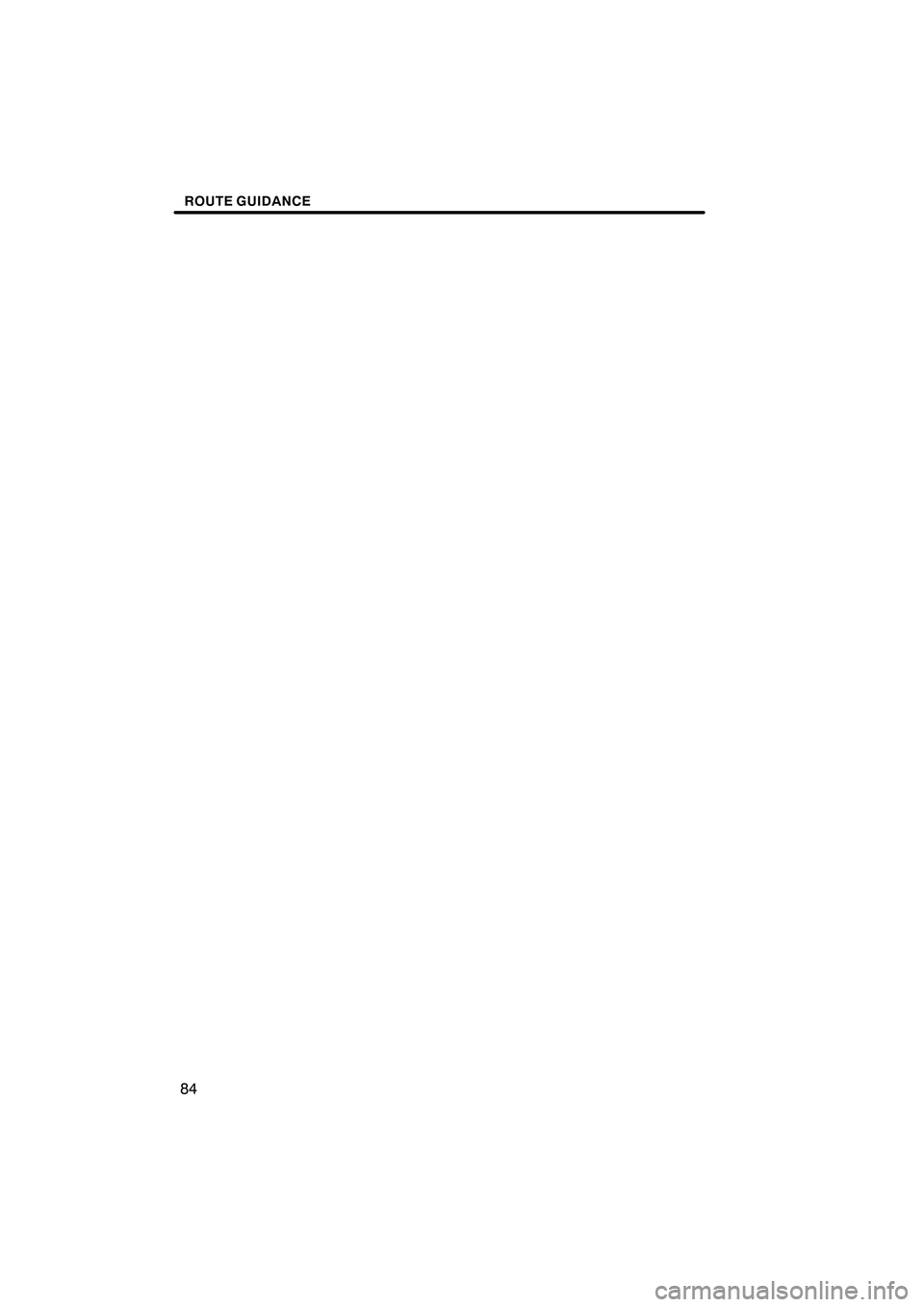
Finish
ROUTE GUIDANCE
84
IS F/350/250_Navi_U
(L/O 0808)
Page 86 of 316
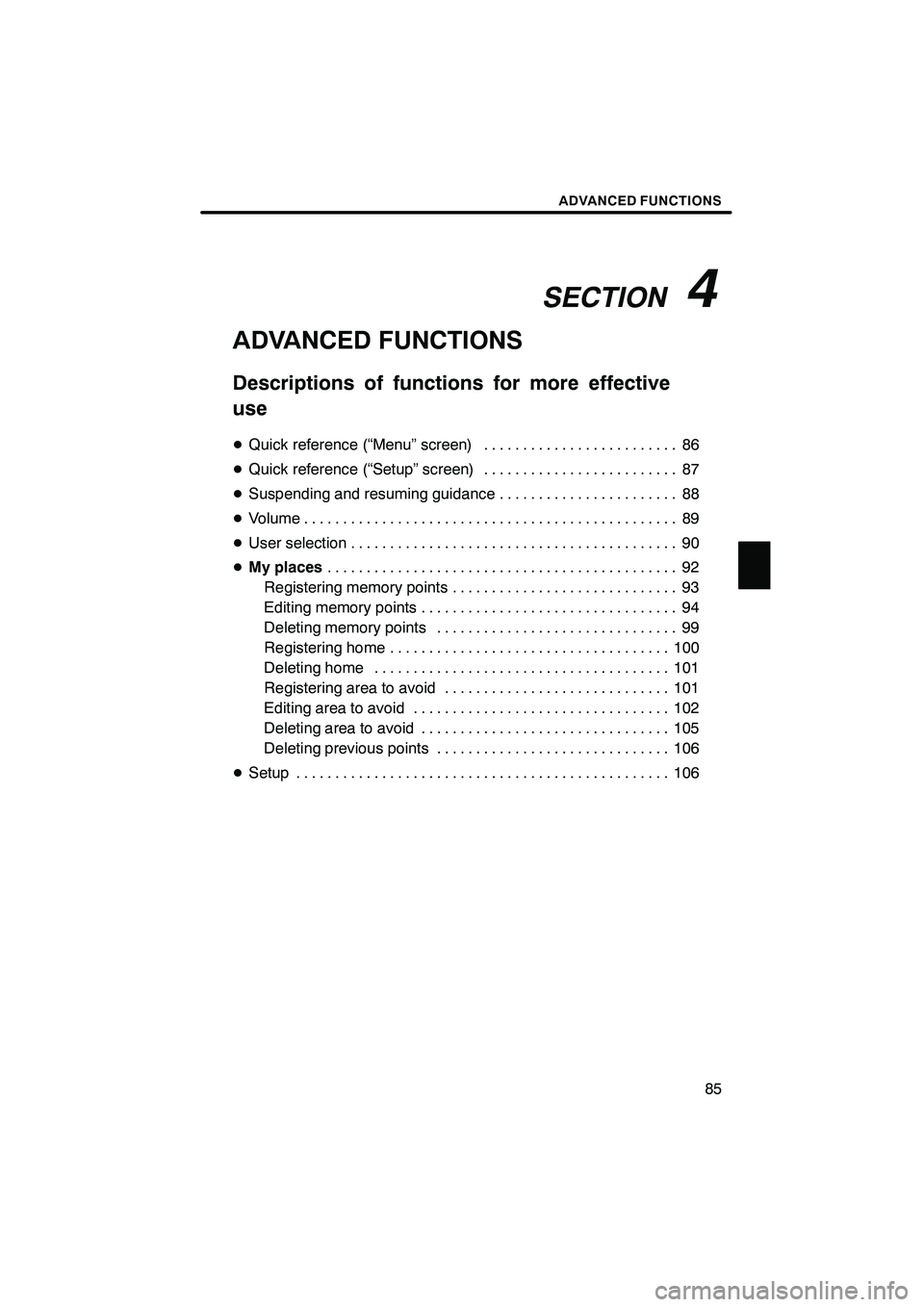
Finish
SECTION
4
ADVANCED FUNCTIONS
85
ADVANCED FUNCTIONS
Descriptions of functions for more effective
use
D Quick reference (“Menu” screen) 86 .........................
D Quick reference (“Setup” screen) 87
.........................
D Suspending and resuming guidance 88
.......................
D Volume 89
................................................
D User selection 90
..........................................
D My places 92
.............................................
Registering memory points 93
.............................
Editing memory points 94
.................................
Deleting memory points 99
...............................
Registering home 100
....................................
Deleting home 101
......................................
Registering area to avoid 101
.............................
Editing area to avoid 102
.................................
Deleting area to avoid 105
................................
Deleting previous points 106
..............................
D Setup 106
................................................
IS F/350/250_Navi_U
(L/O 0808)
Page 87 of 316
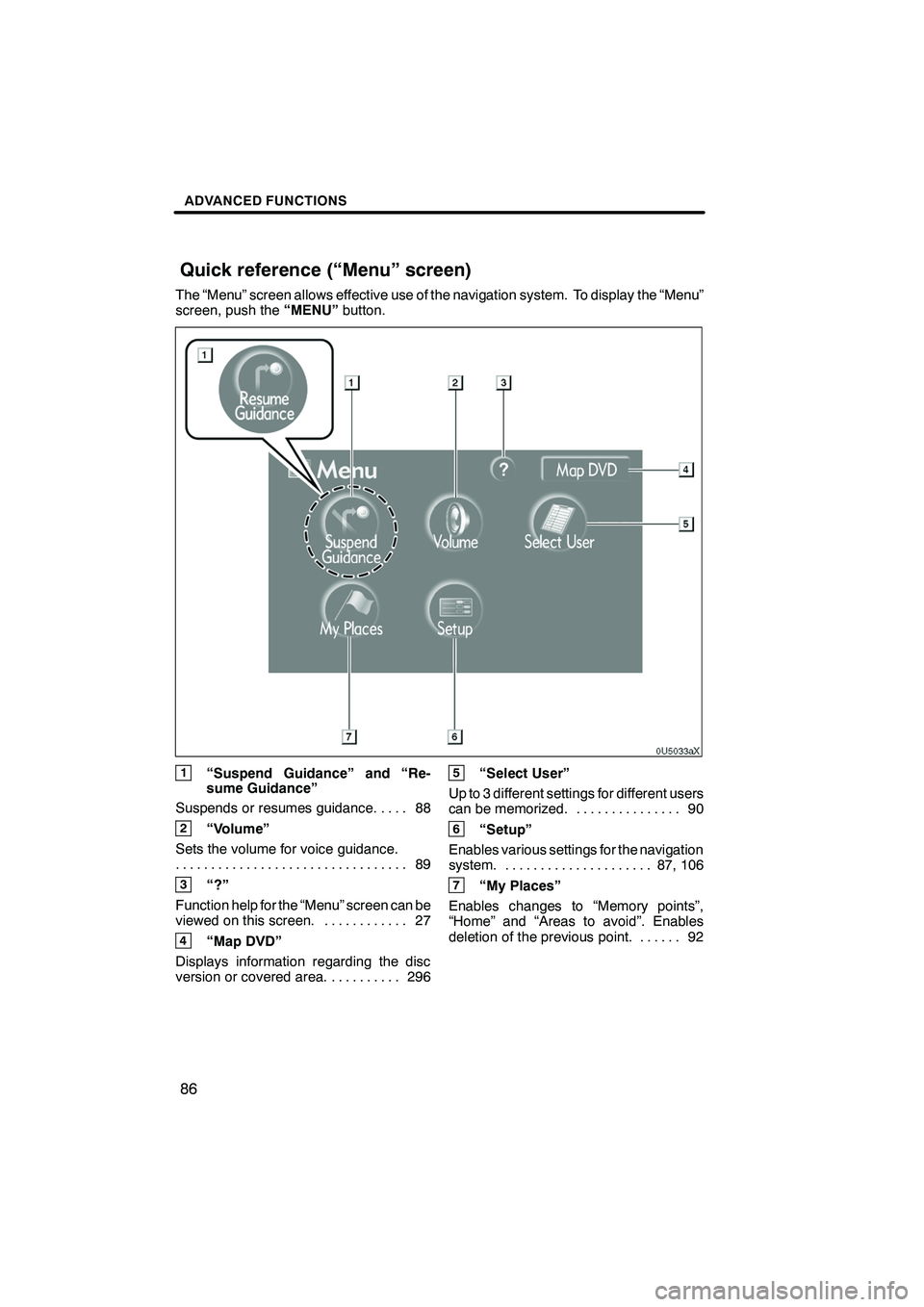
Finish
ADVANCED FUNCTIONS
86
The “Menu” screen allows effective use of the navigation system. To display the “Menu”
screen, push the“MENU”button.
1“Suspend Guidance” and “Re-
sume Guidance”
Suspends or resumes guidance. 88 ....
2“Volume”
Sets the volume for voice guidance. 89
.................................
3“?”
Function help for the “Menu” screen can be
viewed on this screen. 27 ............
4“Map DVD”
Displays information regarding the disc
version or covered area. 296 ..........
5“Select User”
Up to 3 different settings for different users
can be memorized. 90 ...............
6“Setup”
Enables various settings for the navigation
system. 87, 106 .....................
7“My Places”
Enables changes to “Memory points”,
“Home” and “Areas to avoid”. Enables
deletion of the previous point. 92 ......
IS F/350/250_Navi_U
(L/O 0808)
Quick reference (“Menu” screen)
Page 88 of 316
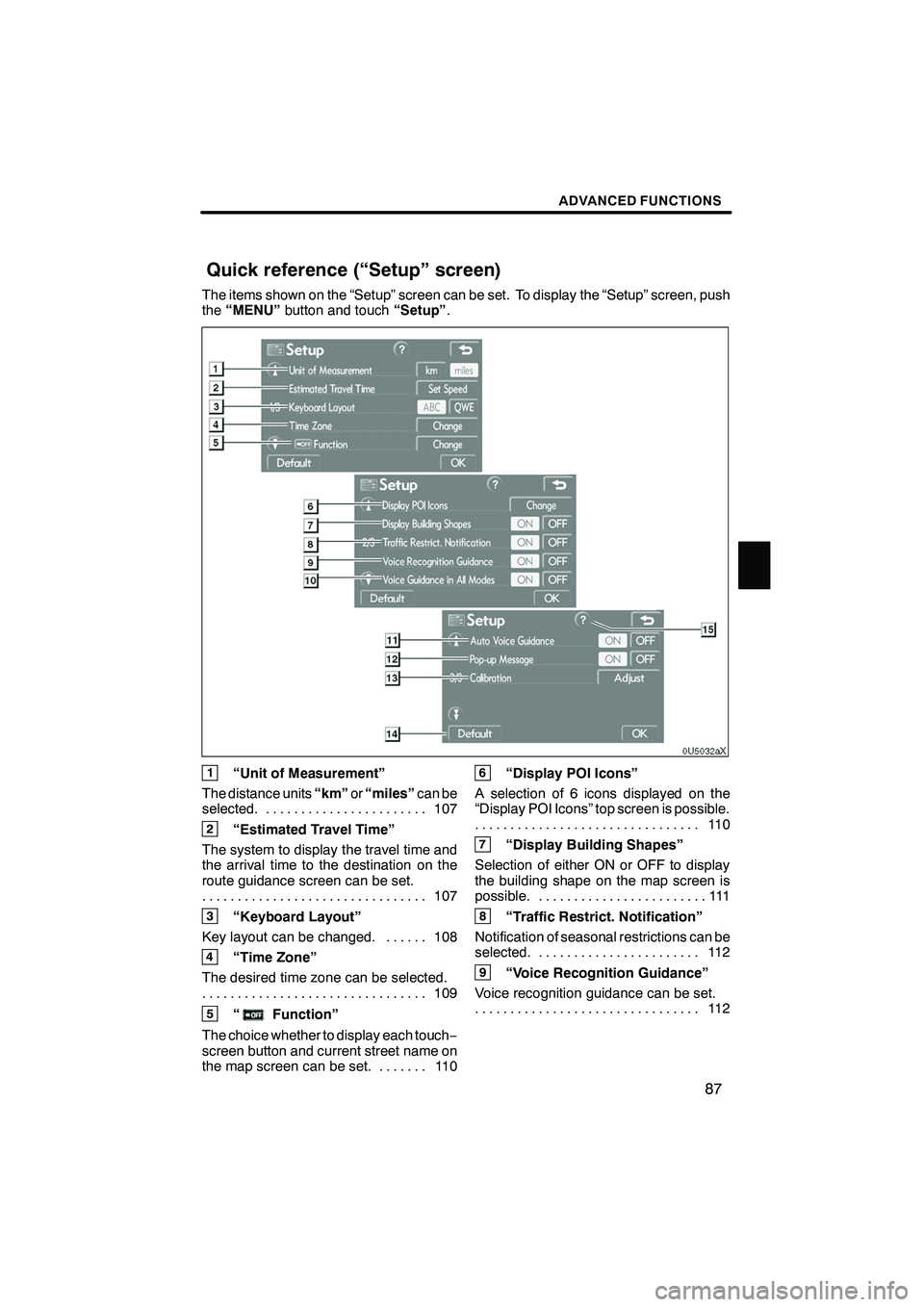
Finish
ADVANCED FUNCTIONS
87
The items shown on the “Setup” screen can be set. To display the “Setup” screen, push
the“MENU” button and touch “Setup”.
1“Unit of Measurement”
The distance units “km”or“miles” can be
selected. 107 .......................
2“Estimated Travel Time”
The system to display the travel time and
the arrival time to the destination on the
route guidance screen can be set. 107
................................
3“Keyboard Layout”
Key layout can be changed. 108 ......
4“Time Zone”
The desired time zone can be selected. 109
................................
5“Function”
The choice whether to display each touch −
screen button and current street name on
the map screen can be set. 110 .......
6“Display POI Icons”
A selection of 6 icons displayed on the
“Display POI Icons” top screen is possible. 11 0
................................
7“Display Building Shapes”
Selection of either ON or OFF to display
the building shape on the map screen is
possible. 111 ........................
8“Traffic Restrict. Notification”
Notification of seasonal restrictions can be
selected. 112 .......................
9“Voice Recognition Guidance”
Voice recognition guidance can be set. 11 2
................................
IS F/350/250_Navi_U
(L/O 0808)
Quick reference (“Setup” screen)
Page 89 of 316
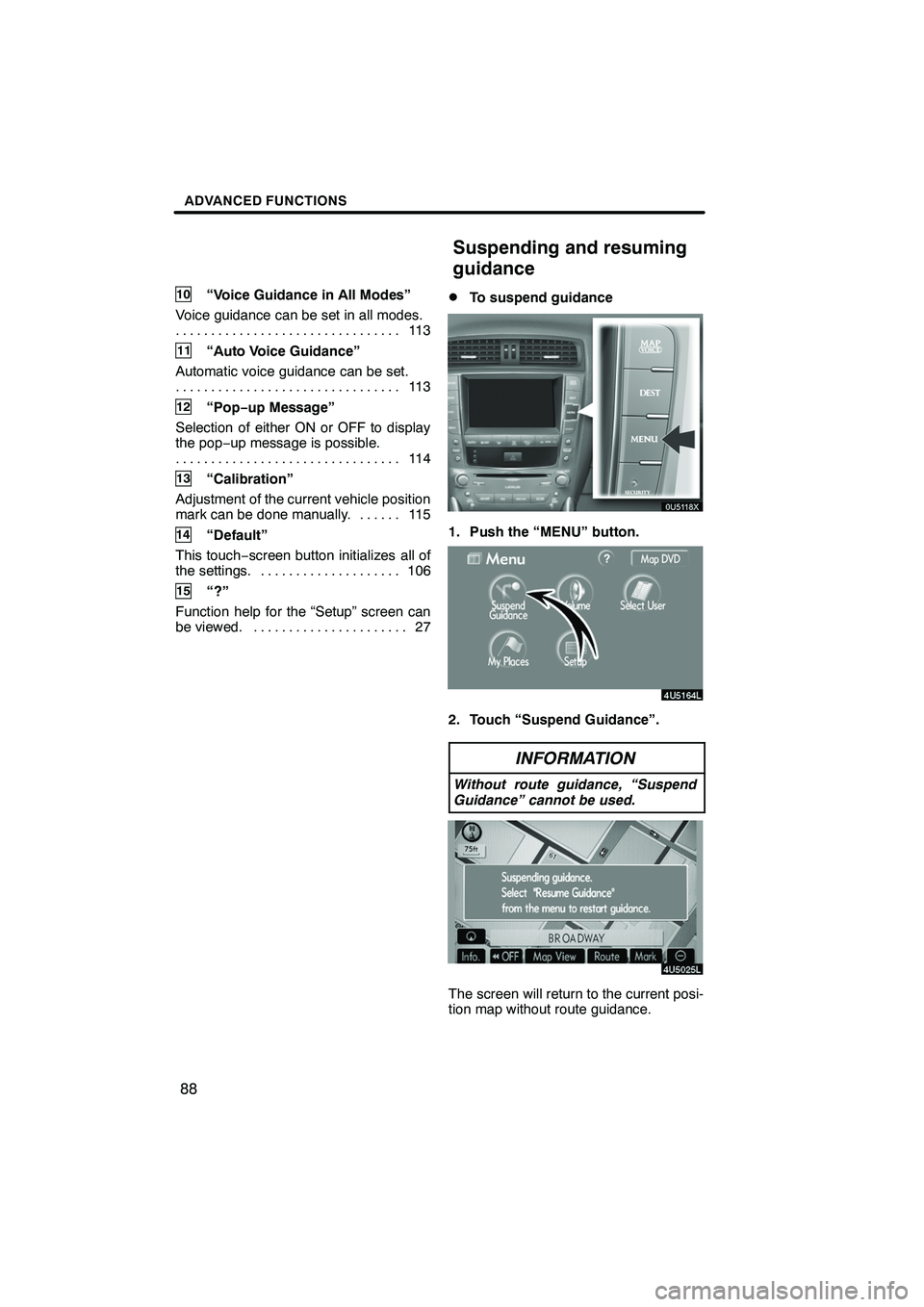
Finish
ADVANCED FUNCTIONS
88
10“Voice Guidance in All Modes”
Voice guidance can be set in all modes. 11 3
................................
11“Auto Voice Guidance”
Automatic voice guidance can be set. 11 3
................................
12“Pop− up Message”
Selection of either ON or OFF to display
the pop− up message is possible.
11 4
................................
13“Calibration”
Adjustment of the current vehicle position
mark can be done manually. 115 ......
14“Default”
This touch −screen button initializes all of
the settings. 106 ....................
15“?”
Function help for the “Setup” screen can
be viewed. 27 ......................
DTo suspend guidance
1. Push the “MENU” button.
2. Touch “Suspend Guidance”.
INFORMATION
Without route guidance, “Suspend
Guidance” cannot be used.
The screen will return to the current posi-
tion map without route guidance.
IS F/350/250_Navi_U
(L/O 0808)
Suspending and resuming
guidance
Page 90 of 316
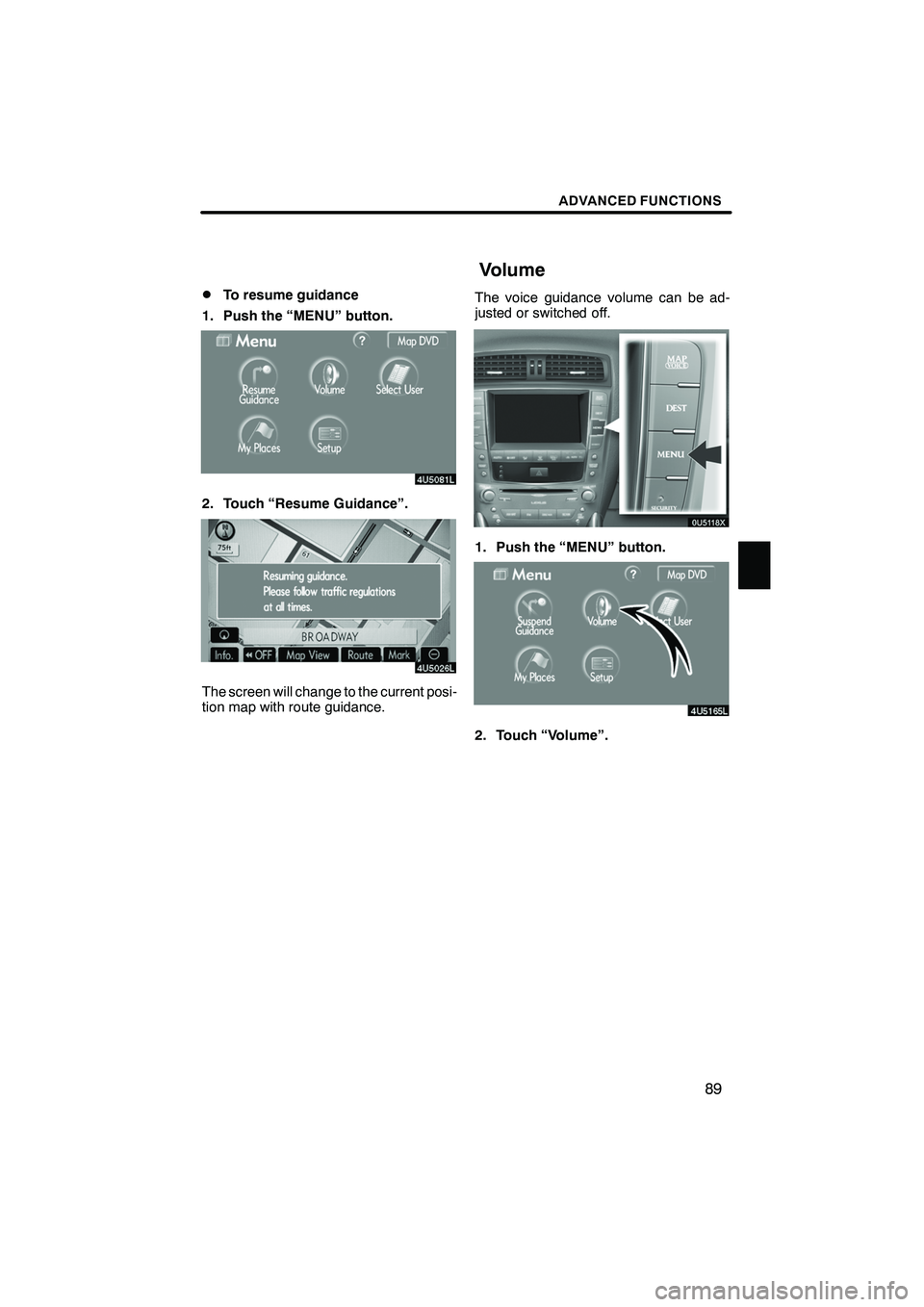
Finish
ADVANCED FUNCTIONS
89
D
To resume guidance
1. Push the “MENU” button.
2. Touch “Resume Guidance”.
The screen will change to the current posi-
tion map with route guidance. The voice guidance volume can be ad-
justed or switched off.
1. Push the “MENU” button.
2. Touch “Volume”.
IS F/350/250_Navi_U
(L/O 0808)
Volume