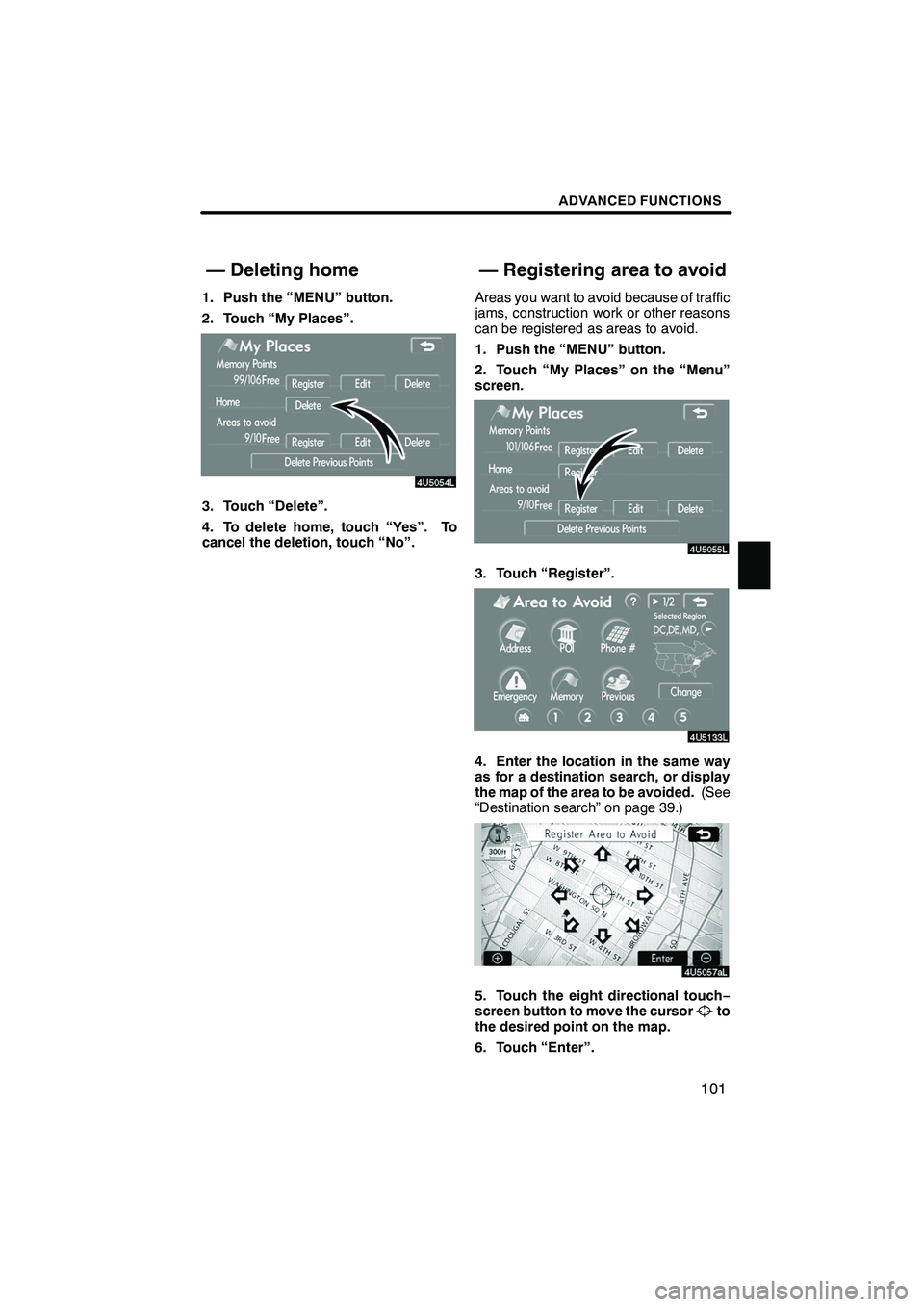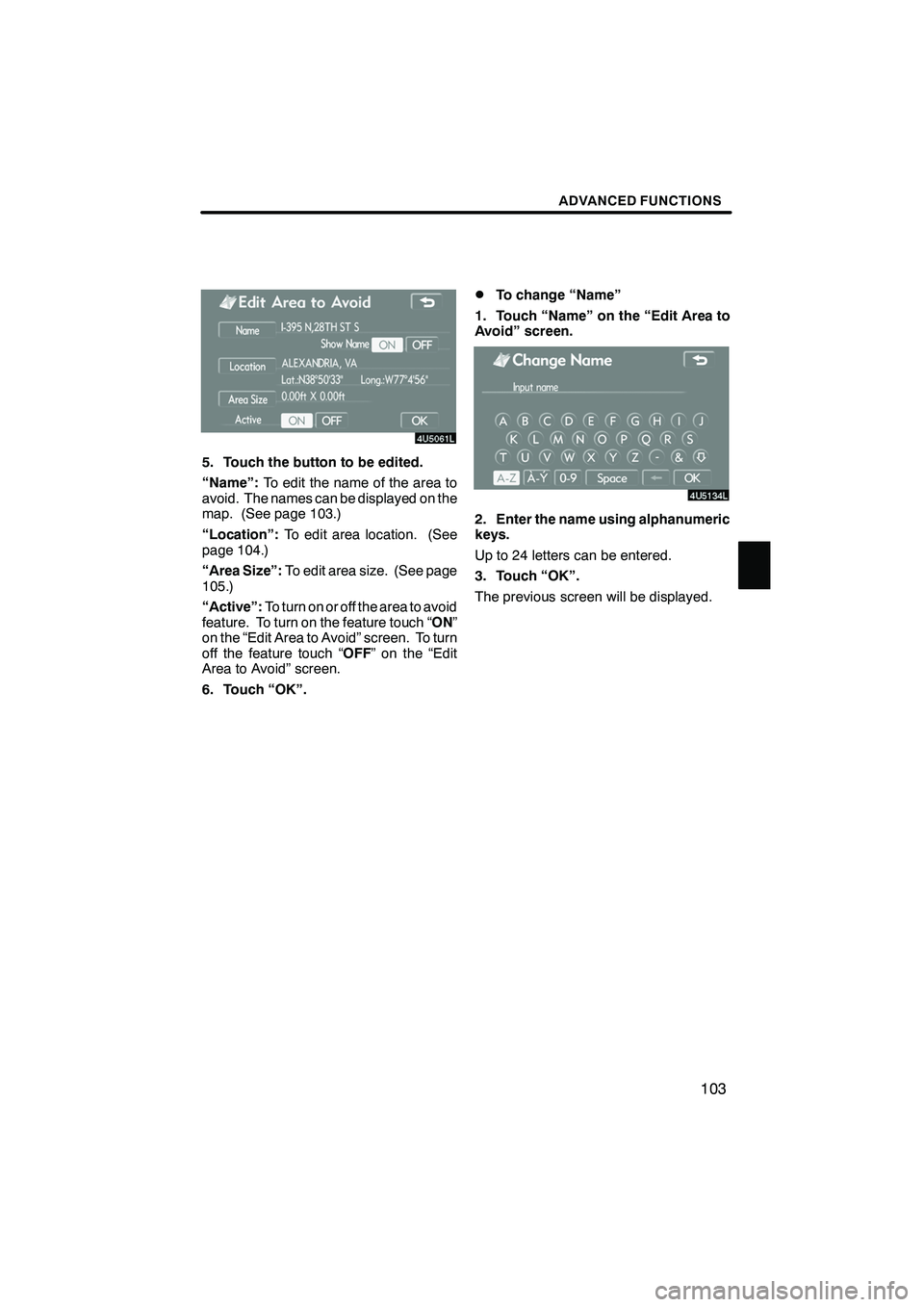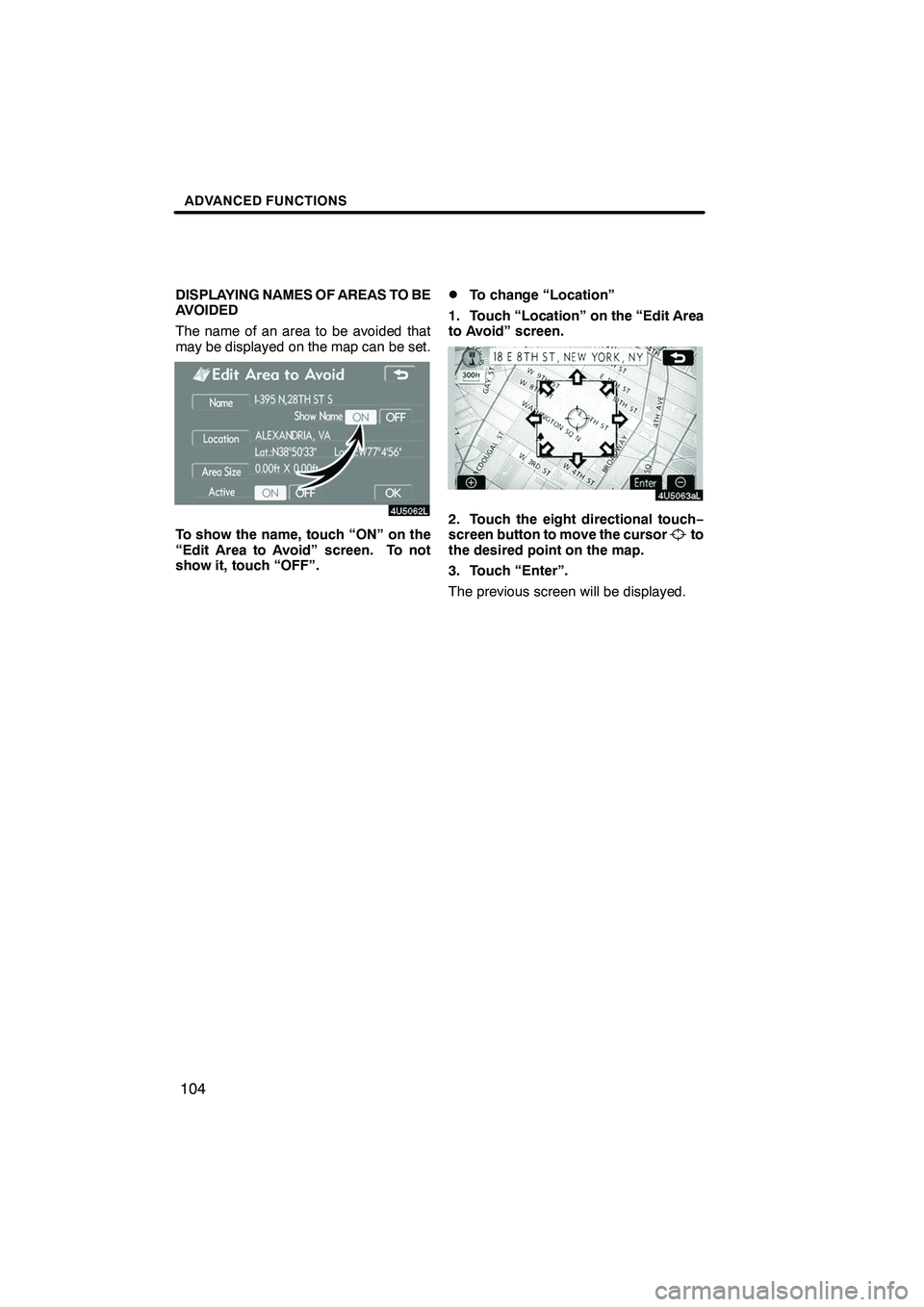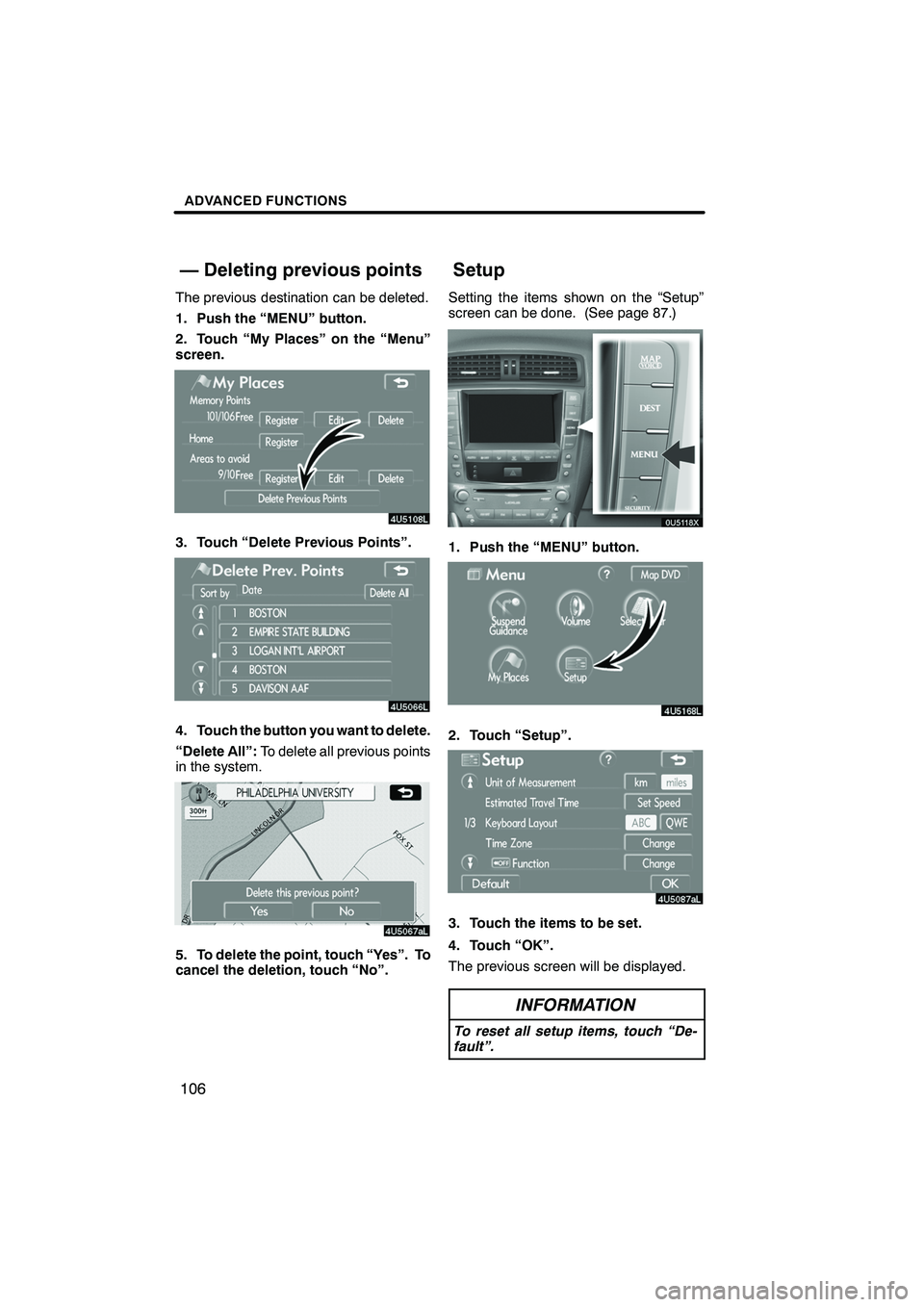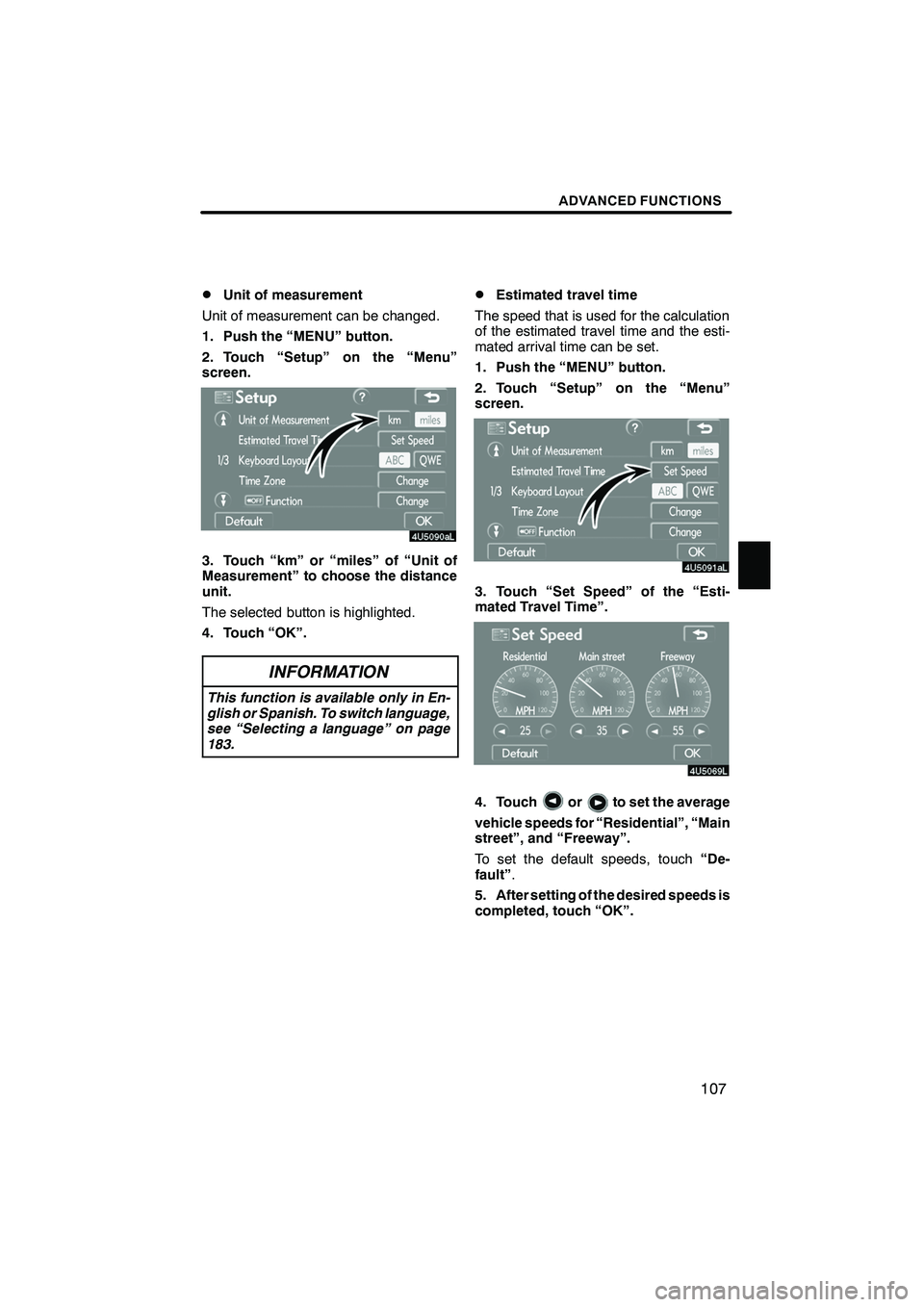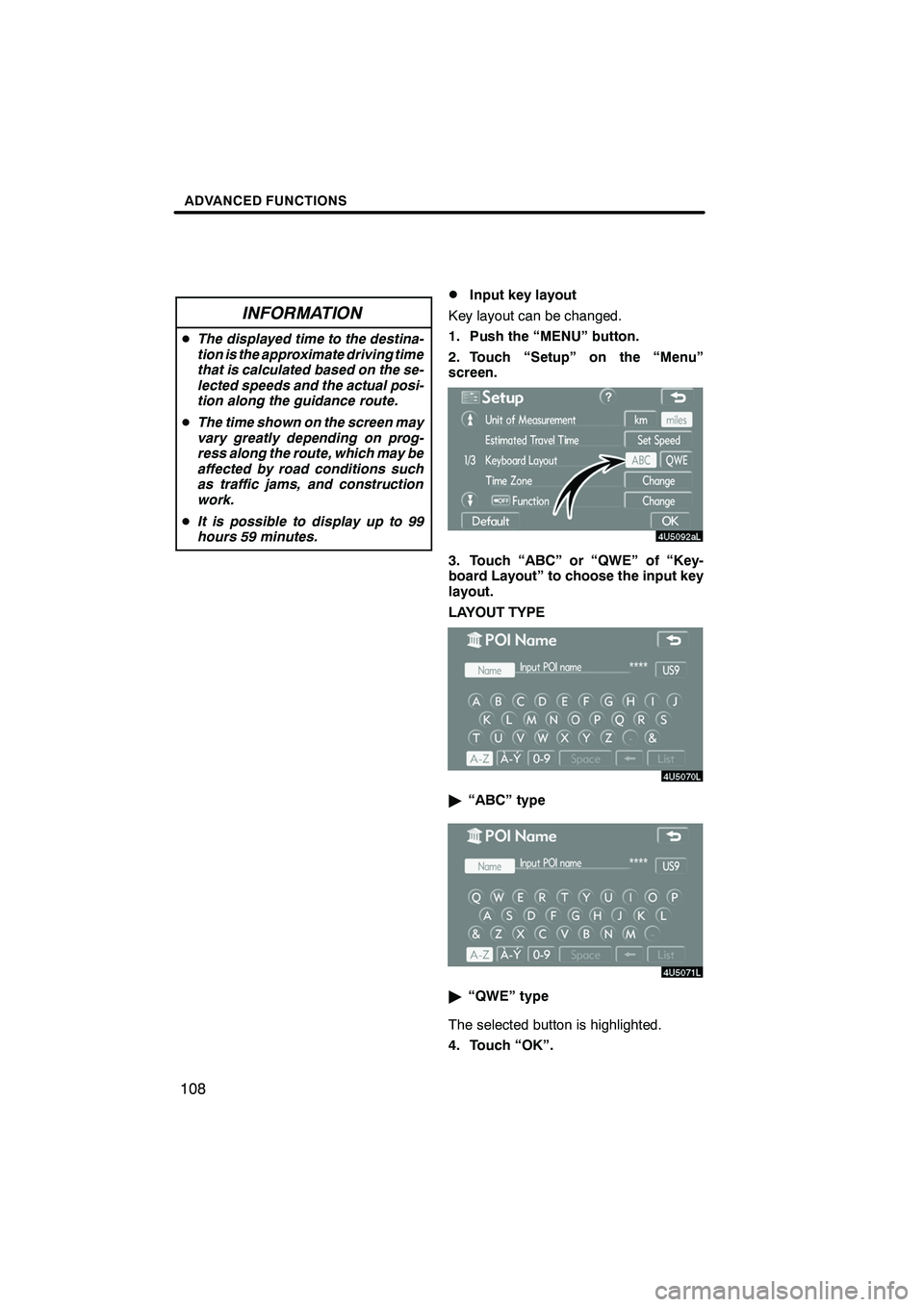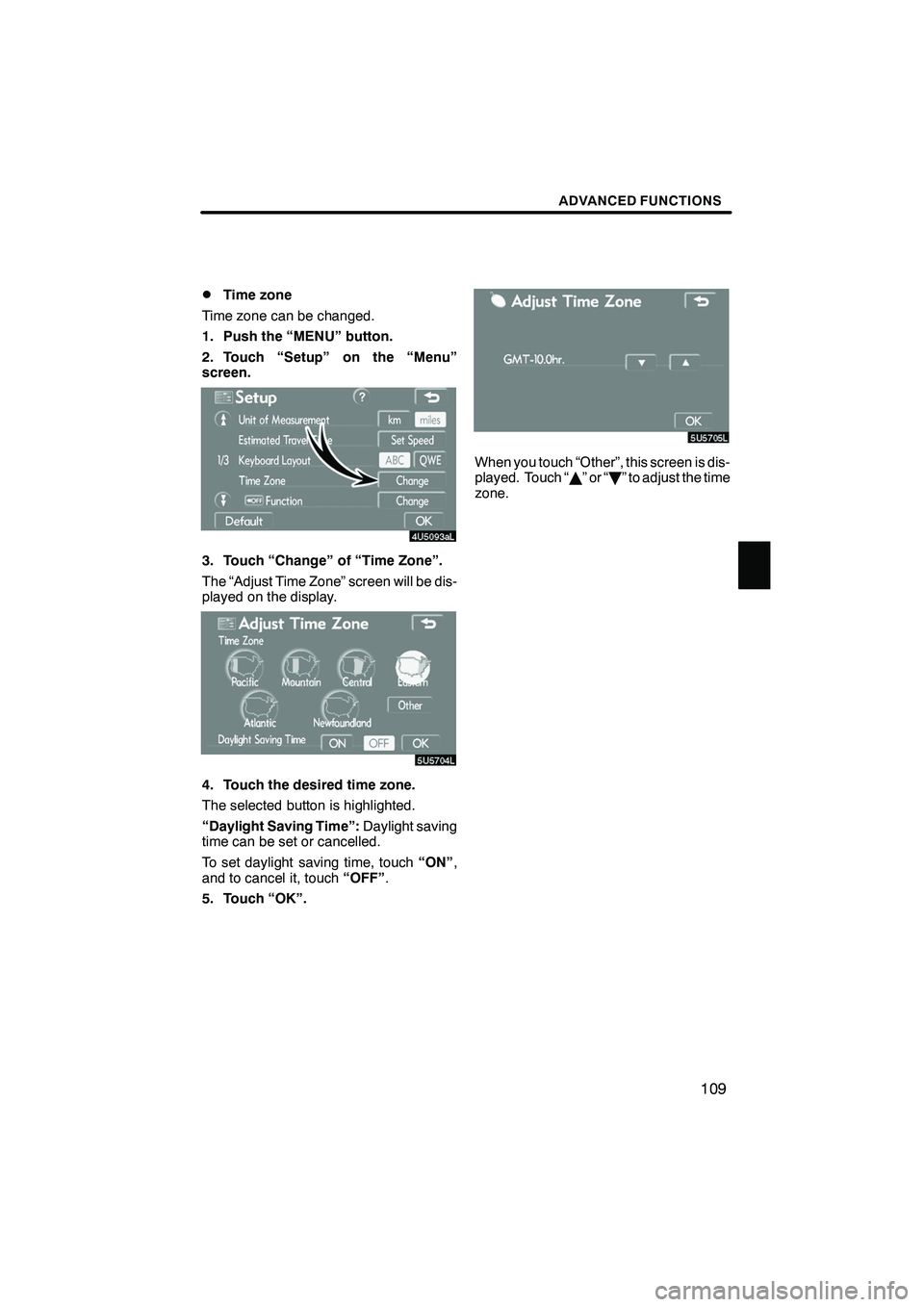Lexus IS250 2009 Navigation Manual
IS250 2009
Lexus
Lexus
https://www.carmanualsonline.info/img/36/29870/w960_29870-0.png
Lexus IS250 2009 Navigation Manual
Trending: automatic transmission, coolant temperature, check oil, oil change, dashboard, service schedule, bluetooth
Page 101 of 316
Finish
ADVANCED FUNCTIONS
100
If home has been registered, that informa-
tion can be recalled by using the “Home”
touch−screen button on the “Destination”
screen. (See “ — Destination search by
Home” on page 42.)
1. Push the “MENU” button.
2. Touch “My Places” on the “Menu”
screen.
3. Touch “Register”.
4. Enter the location in the same way
as for a destination search. (See “Des-
tination search” on page 39.)
When registration of home is completed,
the “Memory Point” screen will be dis-
played.
5. Touch “OK”.
To edit registered information, see “ —
Editing memory points” on page 94.
IS F/350/250_Navi_U
(L/O 0808)
— Registering home
Page 102 of 316
Finish
ADVANCED FUNCTIONS
101
1. Push the “MENU” button.
2. Touch “My Places”.
3. Touch “Delete”.
4. To delete home, touch “Yes”. To
cancel the deletion, touch “No”.Areas you want to avoid because of traffic
jams, construction work or other reasons
can be registered as areas to avoid.
1. Push the “MENU” button.
2. Touch “My Places” on the “Menu”
screen.
3. Touch “Register”.
4. Enter the location in the same way
as for a destination search, or display
the map of the area to be avoided.
(See
“Destination search” on page 39.)
5. Touch the eight directional touch −
screen button to move the cursorto
the desired point on the map.
6. Touch “Enter”.
IS F/350/250_Navi_U
(L/O 0808)
— Deleting home — Registering area to avoid
Page 103 of 316
Finish
ADVANCED FUNCTIONS
102
7. Touch eitherorto
change the size of the area to be
avoided.
8. Touch “OK”.
INFORMATION
D If a destination is input in the area
to avoid or the route calculation
cannot be made without running
through the area to avoid, a route
passing through the area to be
avoided may be shown.
D Up to 10 locations can be regis-
tered as points/areas to avoid. If
there are 10 locations already reg-
istered, the following message will
be displayed: “Unable to register
additional points. Perform opera-
tion again after deleting unneces-
sary points.”.
The name, location and/or area size of a
registered area can be edited.
1. Push the “MENU” button.
2. Touch “My Places” on the “Menu”
screen.
3. Touch “Edit”.
4. Touch the desired area button.
IS F/350/250_Navi_U
(L/O 0808)
— Editing area to avoid
Page 104 of 316
Finish
ADVANCED FUNCTIONS
103
5. Touch the button to be edited.
“Name”:To edit the name of the area to
avoid. The names can be displayed on the
map. (See page 103.)
“Location”: To edit area location. (See
page 104.)
“Area Size”: To edit area size. (See page
105.)
“Active”: To turn on or off the area to avoid
feature. To turn on the feature touch “ ON”
on the “Edit Area to Avoid” screen. To turn
off the feature touch “ OFF” on the “Edit
Area to Avoid” screen.
6. Touch “OK”.
DTo change “Name”
1. Touch “Name” on the “Edit Area to
Avoid” screen.
2. Enter the name using alphanumeric
keys.
Up to 24 letters can be entered.
3. Touch “OK”.
The previous screen will be displayed.
IS F/350/250_Navi_U
(L/O 0808)
Page 105 of 316
Finish
ADVANCED FUNCTIONS
104
DISPLAYING NAMES OF AREAS TO BE
AVOIDED
The name of an area to be avoided that
may be displayed on the map can be set.
To show the name, touch “ON” on the
“Edit Area to Avoid” screen. To not
show it, touch “OFF”.
DTo change “Location”
1. Touch “Location” on the “Edit Area
to Avoid” screen.
2. Touch the eight directional touch −
screen button to move the cursorto
the desired point on the map.
3. Touch “Enter”.
The previous screen will be displayed.
IS F/350/250_Navi_U
(L/O 0808)
Page 106 of 316
Finish
ADVANCED FUNCTIONS
105
D
To change “Area Size”
1. Touch “Area Size” on the “Edit Area
to Avoid” screen.
2. Touch eitherorto
change the size of the area to be
avoided.
3. Touch “OK”.
The previous screen will be displayed. 1. Push the “MENU” button.
2. Touch “My Places” on the “Menu”
screen.3. Touch “Delete”.
4. Touch the button to be deleted.
“Delete All”:
To delete all registered areas
to avoid in the system.
5. To delete the area, touch “Yes”. To
cancel the deletion, touch “No”.
IS F/350/250_Navi_U
(L/O 0808)
— Deleting area to avoid
Page 107 of 316
Finish
ADVANCED FUNCTIONS
106
The previous destination can be deleted.
1. Push the “MENU” button.
2. Touch “My Places” on the “Menu”
screen.
3. Touch “Delete Previous Points”.
4. Touch the button you want to delete.
“Delete All”:To delete all previous points
in the system.
5. To delete the point, touch “Yes”. To
cancel the deletion, touch “No”. Setting the items shown on the “Setup”
screen can be done. (See page 87.)
1. Push the “MENU” button.
2. Touch “Setup”.
3. Touch the items to be set.
4. Touch “OK”.
The previous screen will be displayed.
INFORMATION
To reset all setup items, touch “De-
fault”.
IS F/350/250_Navi_U
(L/O 0808)
— Deleting previous points Setup
Page 108 of 316
Finish
ADVANCED FUNCTIONS
107
D
Unit of measurement
Unit of measurement can be changed.
1. Push the “MENU” button.
2. Touch “Setup” on the “Menu”
screen.
3. Touch “km” or “miles” of “Unit of
Measurement” to choose the distance
unit.
The selected button is highlighted.
4. Touch “OK”.
INFORMATION
This function is available only in En-
glish or Spanish. To switch language,
see “Selecting a language” on page
183.
DEstimated travel time
The speed that is used for the calculation
of the estimated travel time and the esti-
mated arrival time can be set.
1. Push the “MENU” button.
2. Touch “Setup” on the “Menu”
screen.
3. Touch “Set Speed” of the “Esti-
mated Travel Time”.
4. Touchorto set the average
vehicle speeds for “Residential”, “Main
street”, and “Freeway”.
To set the default speeds, touch “De-
fault” .
5. After setting of the desired speeds is
completed, touch “OK”.
IS F/350/250_Navi_U
(L/O 0808)
Page 109 of 316
Finish
ADVANCED FUNCTIONS
108
INFORMATION
DThe displayed time to the destina-
tion is the approximate driving time
that is calculated based on the se-
lected speeds and the actual posi-
tion along the guidance route.
D The time shown on the screen may
vary greatly depending on prog-
ress along the route, which may be
affected by road conditions such
as traffic jams, and construction
work.
D It is possible to display up to 99
hours 59 minutes.
DInput key layout
Key layout can be changed.
1. Push the “MENU” button.
2. Touch “Setup” on the “Menu”
screen.
3. Touch “ABC” or “QWE” of “Key-
board Layout” to choose the input key
layout.
LAYOUT TYPE
" “ABC” type
"“QWE” type
The selected button is highlighted.
4. Touch “OK”.
IS F/350/250_Navi_U
(L/O 0808)
Page 110 of 316
Finish
ADVANCED FUNCTIONS
109
D
Time zone
Time zone can be changed.
1. Push the “MENU” button.
2. Touch “Setup” on the “Menu”
screen.
3. Touch “Change” of “Time Zone”.
The “Adjust Time Zone” screen will be dis-
played on the display.
4. Touch the desired time zone.
The selected button is highlighted.
“Daylight Saving Time”: Daylight saving
time can be set or cancelled.
To set daylight saving time, touch “ON”,
and to cancel it, touch “OFF”.
5. Touch “OK”.
When you touch “Other”, this screen is dis-
played. Touch “ Y”or“ B” to adjust the time
zone.
IS F/350/250_Navi_U
(L/O 0808)
Trending: technical data, set clock, brake, AUX, buttons, radio antenna, ignition