display Lexus IS250 2009 Using the audio system / LEXUS 2009 IS350/250 (OM53669U) Owner's Guide
[x] Cancel search | Manufacturer: LEXUS, Model Year: 2009, Model line: IS250, Model: Lexus IS250 2009Pages: 488, PDF Size: 6.24 MB
Page 188 of 488
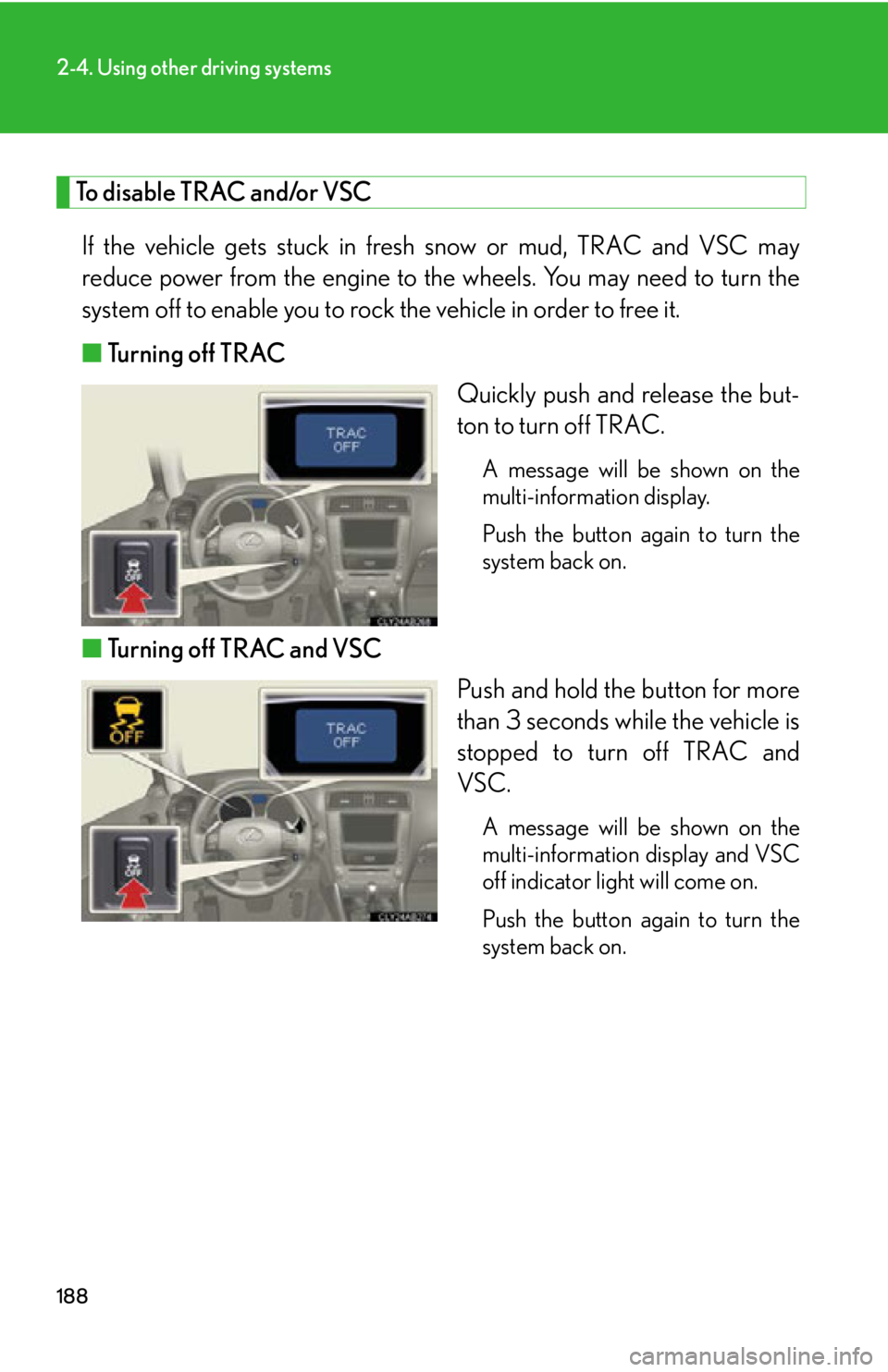
188
2-4. Using other driving systems
To disable TRAC and/or VSCIf the vehicle gets stuck in fresh snow or mud, TRAC and VSC may
reduce power from the engine to th e wheels. You may need to turn the
system off to enable you to rock the vehicle in order to free it.
■ Turning off TRAC
Quickly push and release the but-
ton to turn off TRAC.
A message will be shown on the
multi-information display.
Push the button again to turn the
system back on.
■Turning off TRAC and VSC
Push and hold the button for more
than 3 seconds while the vehicle is
stopped to turn off TRAC and
VSC.
A message will be shown on the
multi-information display and VSC
off indicator light will come on.
Push the button again to turn the
system back on.
Page 210 of 488
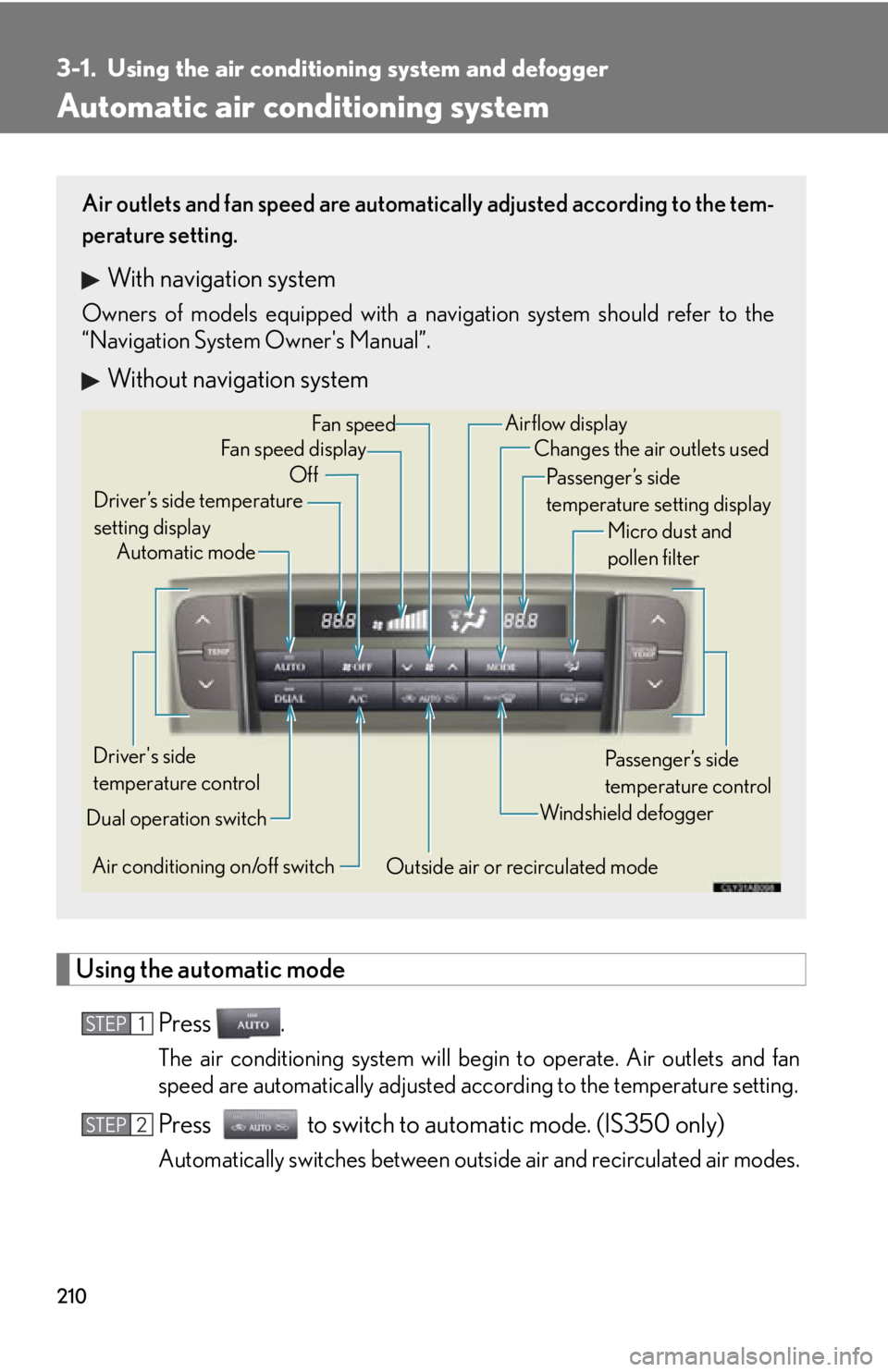
210
3-1. Using the air conditioning system and defogger
Automatic air conditioning system
Using the automatic mode
Press .
The air conditioning system will begin to operate. Air outlets and fan
speed are automatically adjusted according to the temperature setting.
Press to switch to automatic mode. (IS350 only)
Automatically switches between outs ide air and recirculated air modes.
Air outlets and fan speed are automati cally adjusted according to the tem-
perature setting.
With navigation system
Owners of models equipped with a navigation system should refer to the
“Navigation System Owner's Manual”.
Without navigation system
Automatic mode
Driver’s side temperature
setting display Changes the air outlets used
Off Fan speed
Airflow display
Fan speed display
Passenger’s side
temperature setting displayMicro dust and
pollen filter
Driver's side
temperature control
Air conditioning on/off switch Outside air or recirculated modeWindshield defogger
Passenger’s side
temperature control
Dual operation switch
STEP1
STEP2
Page 212 of 488
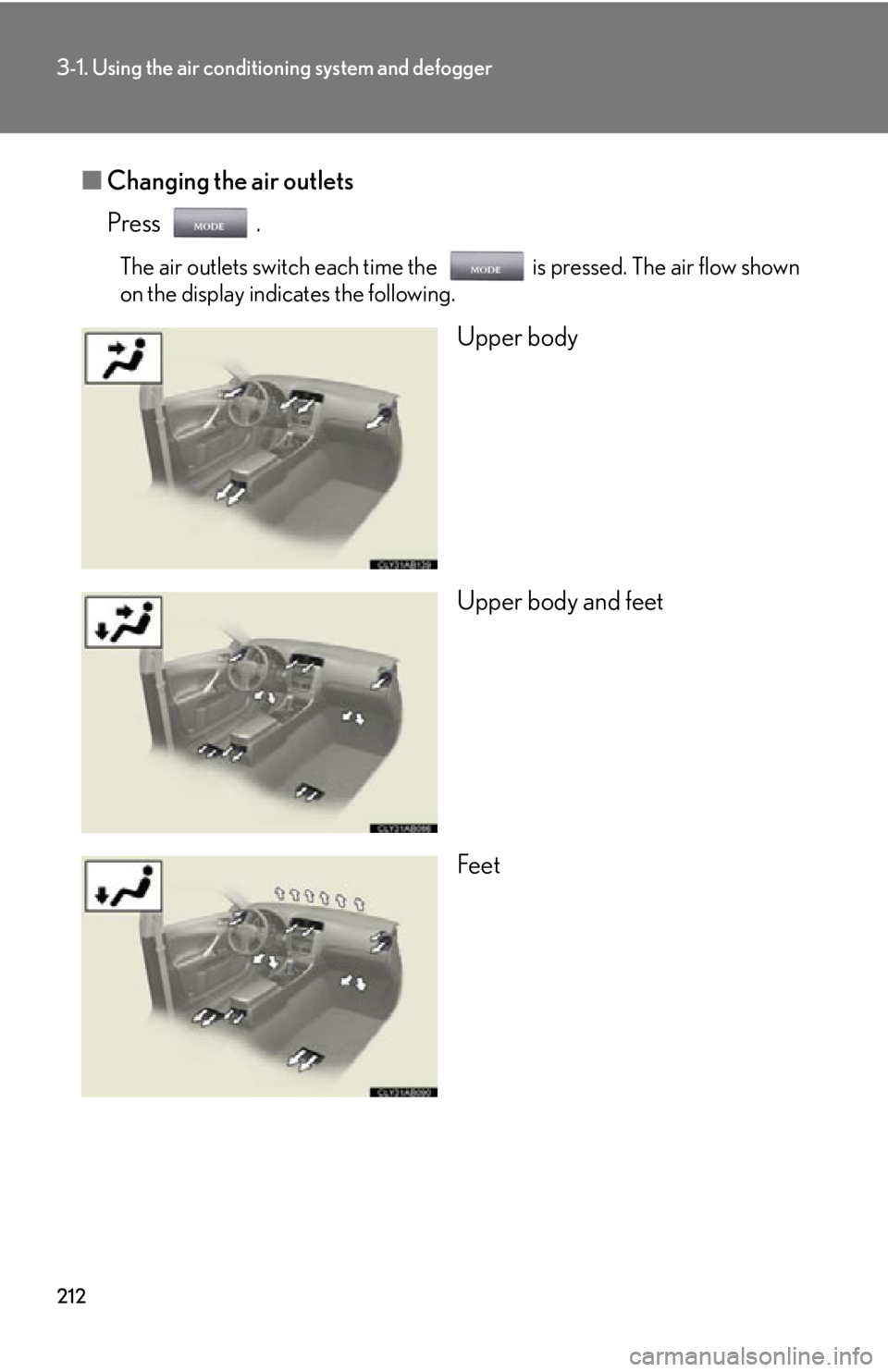
212
3-1. Using the air conditioning system and defogger
■Changing the air outlets
Press .
The air outlets switch each time the is pressed. The air flow shown
on the display indicates the following.
Upper body
Upper body and feet
Feet
Page 222 of 488
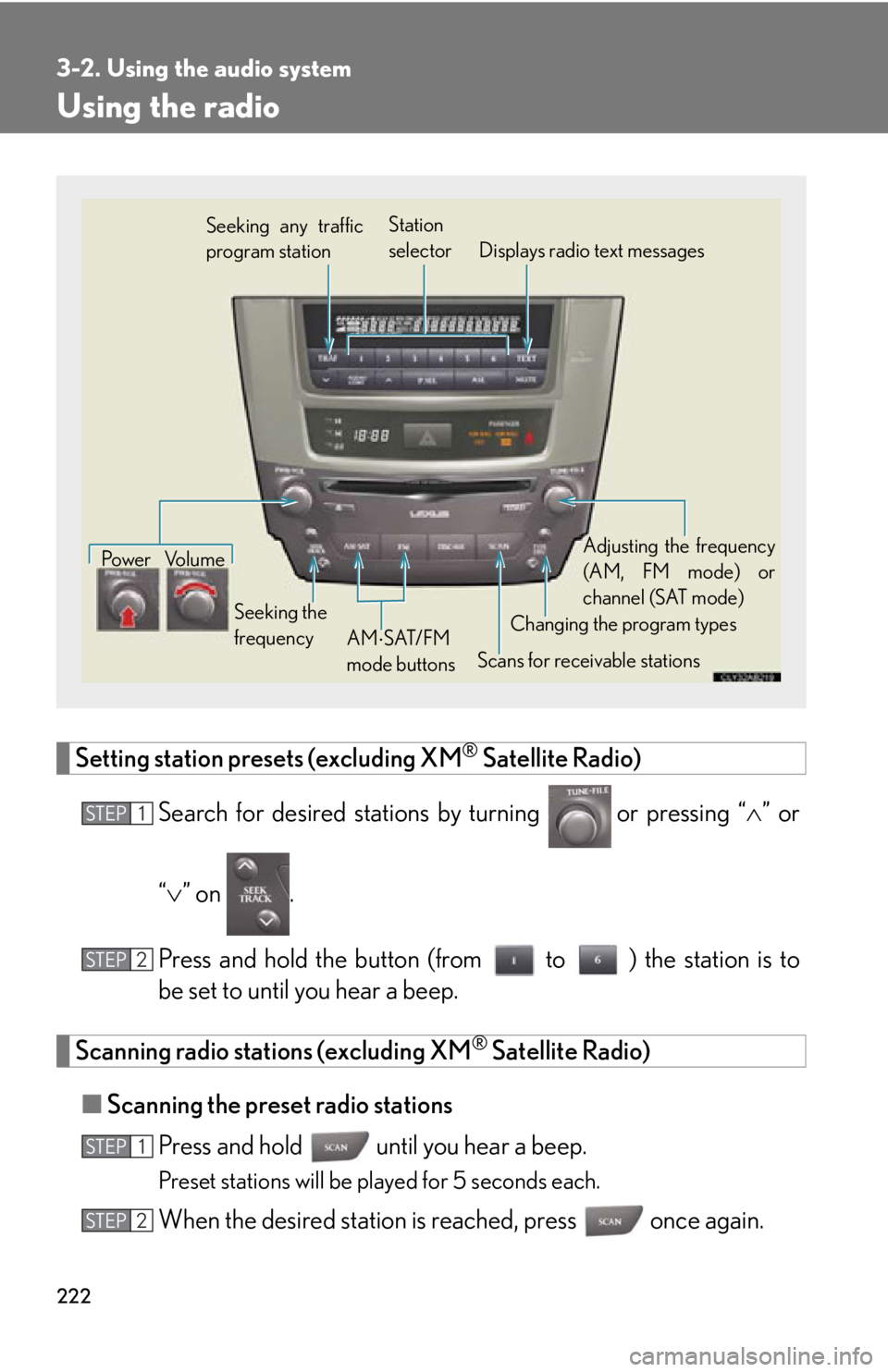
222
3-2. Using the audio system
Using the radio
Setting station presets (excluding XM® Satellite Radio)
Search for desired stations by turning
or pressing “ ” or
“ ” on .
Press and hold the button (from to ) the station is to
be set to until you hear a beep.
Scanning radio stations (excluding XM® Satellite Radio)
■ Scanning the preset radio stations
Press and hold until you hear a beep.
Preset stations will be played for 5 seconds each.
When the desired station is reached, press once again.
Seeking any traffic
program station Station
selector Displays radio text messages
Pow e r Vo l u m e
Scans for receivable stations
Seeking the
frequency
Changing the program typesAdjusting the frequency
(AM, FM mode) or
channel (SAT mode)
AM SAT/FM
mode buttons
STEP1
STEP2
STEP1
STEP2
Page 224 of 488
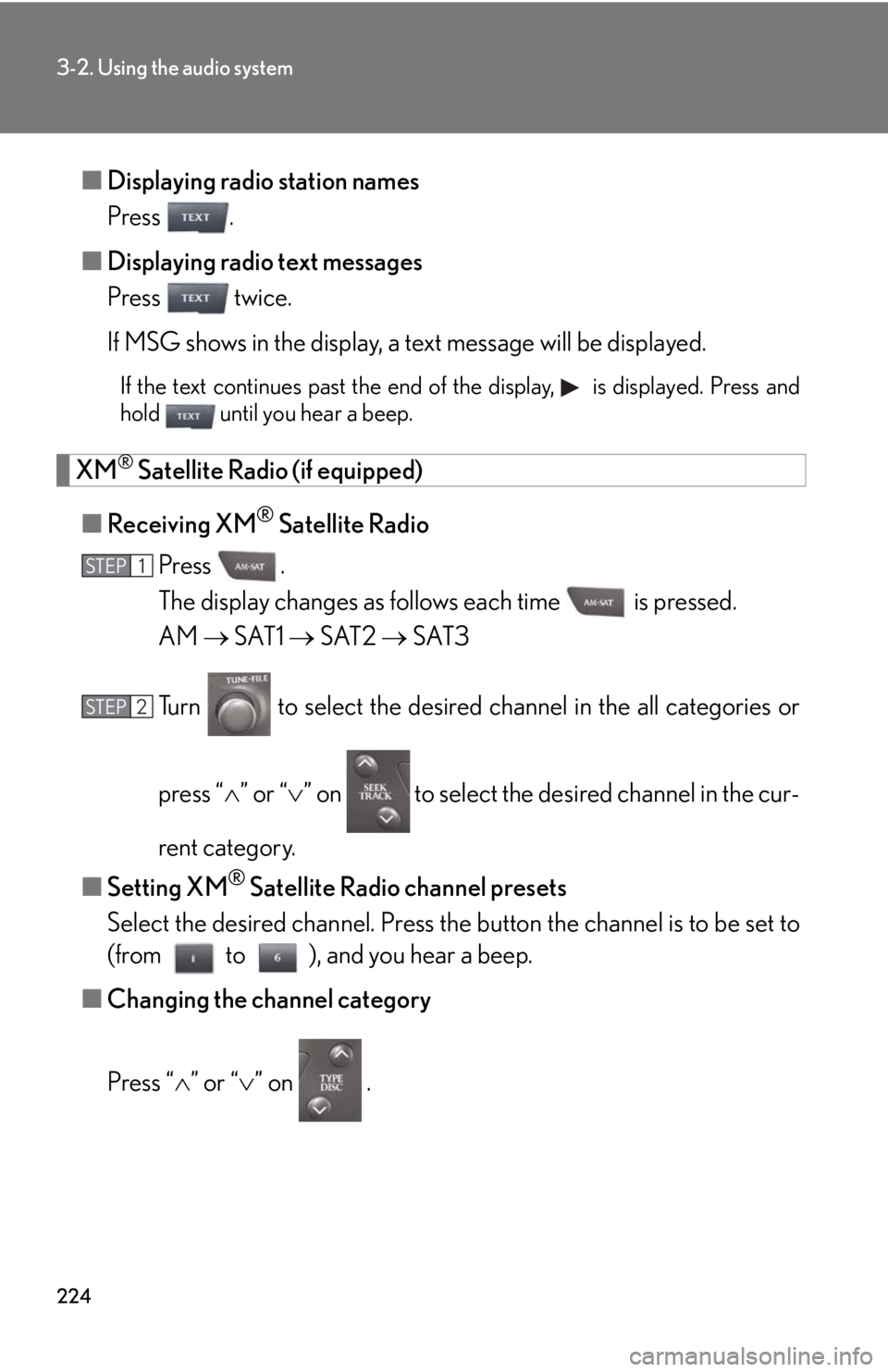
224
3-2. Using the audio system
■Displaying radio station names
Press .
■ Displaying radio text messages
Press twice.
If MSG shows in the display, a text message will be displayed.
If the text continues past the end of the display, is displayed. Press and
hold until you hear a beep.
XM® Satellite Radio (if equipped)
■ Receiving XM
® Satellite Radio
Press .
The display changes as follows each time is pressed.
AM SAT1 SAT2 SAT3
Turn to select the desired channel in the all categories or
press “ ” or “ ” on to select the de sired channel in the cur-
rent category.
■ Setting XM
® Satellite Radio channel presets
Select the desired channel. Press the button the channel is to be set to
(from to ), and you hear a beep.
■ Changing the channel category
Press “ ” or “ ” on .
STEP1
STEP2
Page 225 of 488
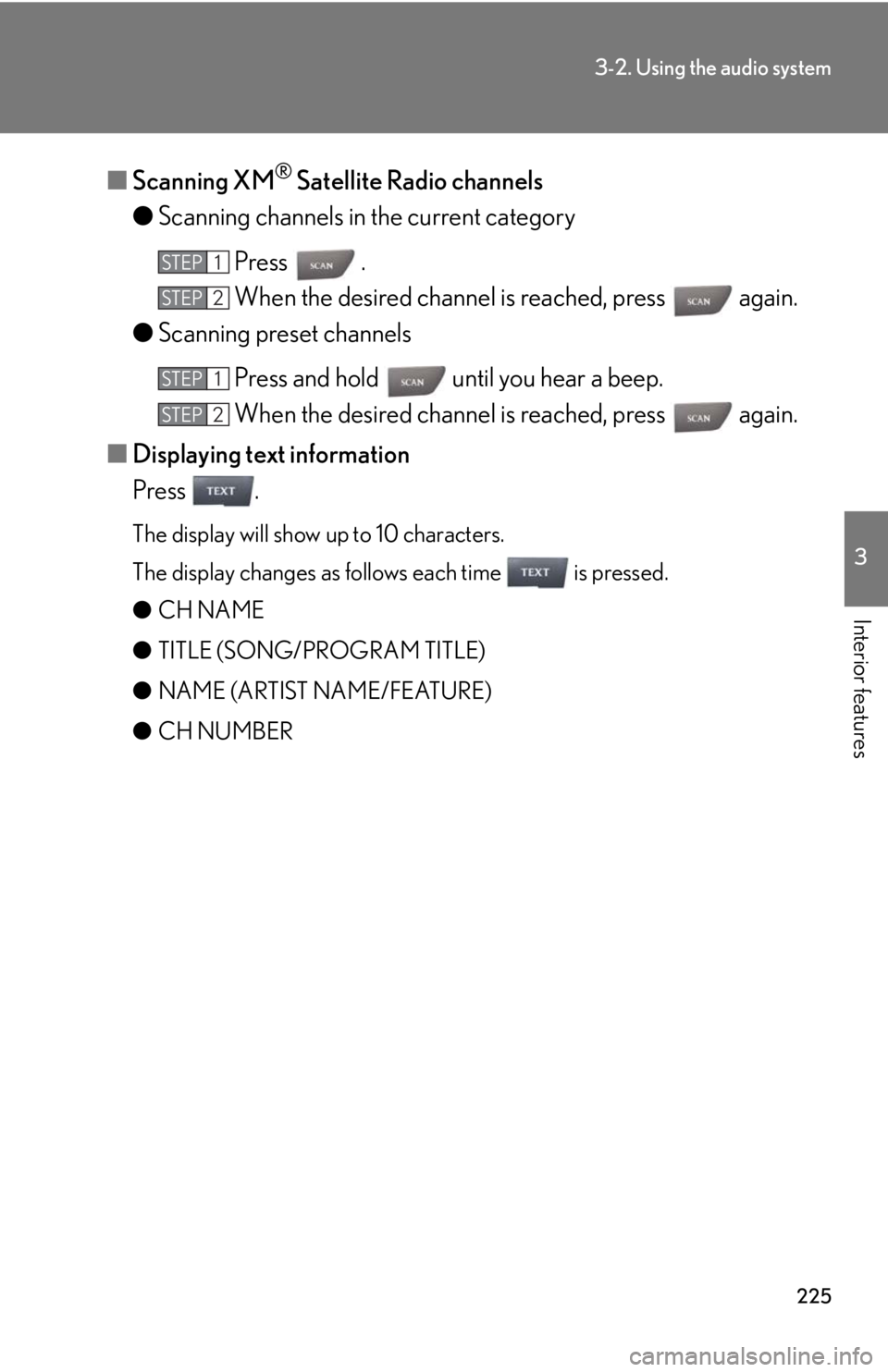
225
3-2. Using the audio system
3
Interior features
■Scanning XM® Satellite Radio channels
● Scanning channels in the current category
Press .
When the desired channel is reached, press again.
● Scanning preset channels
Press and hold until you hear a beep.
When the desired channel is reached, press again.
■ Displaying text information
Press .
The display will show up to 10 characters.
The display changes as follows each time is pressed.
● CH NAME
● TITLE (SONG/PROGRAM TITLE)
● NAME (ARTIST NAME/FEATURE)
● CH NUMBER
STEP1
STEP2
STEP1
STEP2
Page 227 of 488
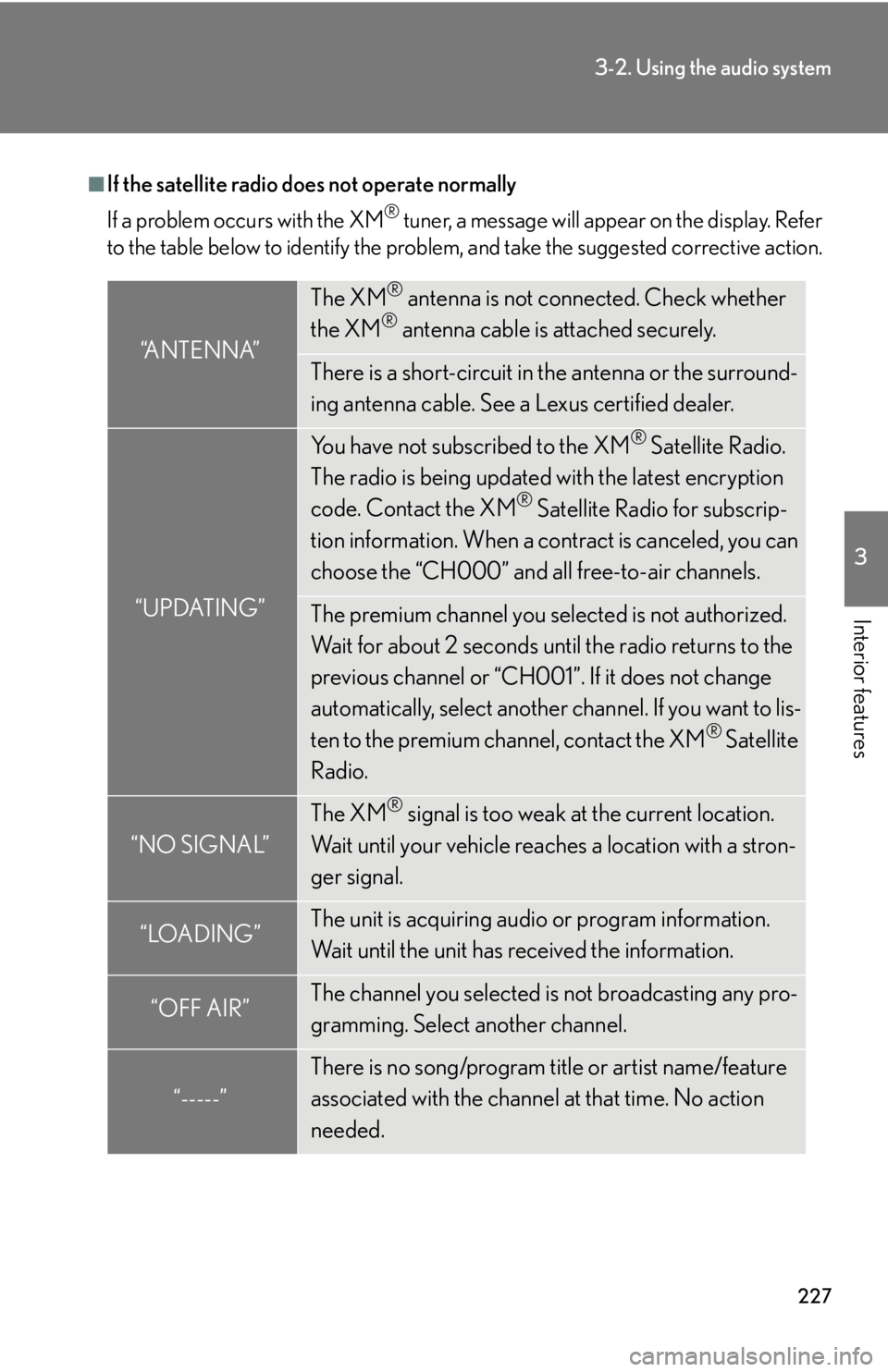
227
3-2. Using the audio system
3
Interior features
■If the satellite radio does not operate normally
If a problem occurs with the XM
® tuner, a message will appear on the display. Refer
to the table below to identify the problem, and take the suggested corrective action.
“ANTENNA”
The XM® antenna is not connected. Check whether
the XM® antenna cable is attached securely.
There is a short-circuit in the antenna or the surround-
ing antenna cable. See a Lexus certified dealer.
“UPDATING”
You have not subscribed to the XM® Satellite Radio.
The radio is being updated with the latest encryption
code. Contact the XM
® Satellite Radio for subscrip-
tion information. When a co ntract is canceled, you can
choose the “CH000” and all free-to-air channels.
The premium channel you selected is not authorized.
Wait for about 2 seconds until the radio returns to the
previous channel or “CH001”. If it does not change
automatically, select another channel. If you want to lis-
ten to the premium channel, contact the XM
® Satellite
Radio.
“NO SIGNAL”
The XM® signal is too weak at the current location.
Wait until your vehicle reaches a location with a stron-
ger signal.
“LOADING”The unit is acquiring audio or program information.
Wait until the unit has received the information.
“OFF AIR”The channel you selected is not broadcasting any pro-
gramming. Select another channel.
“-----”
There is no song/program title or artist name/feature
associated with the channel at that time. No action
needed.
Page 229 of 488
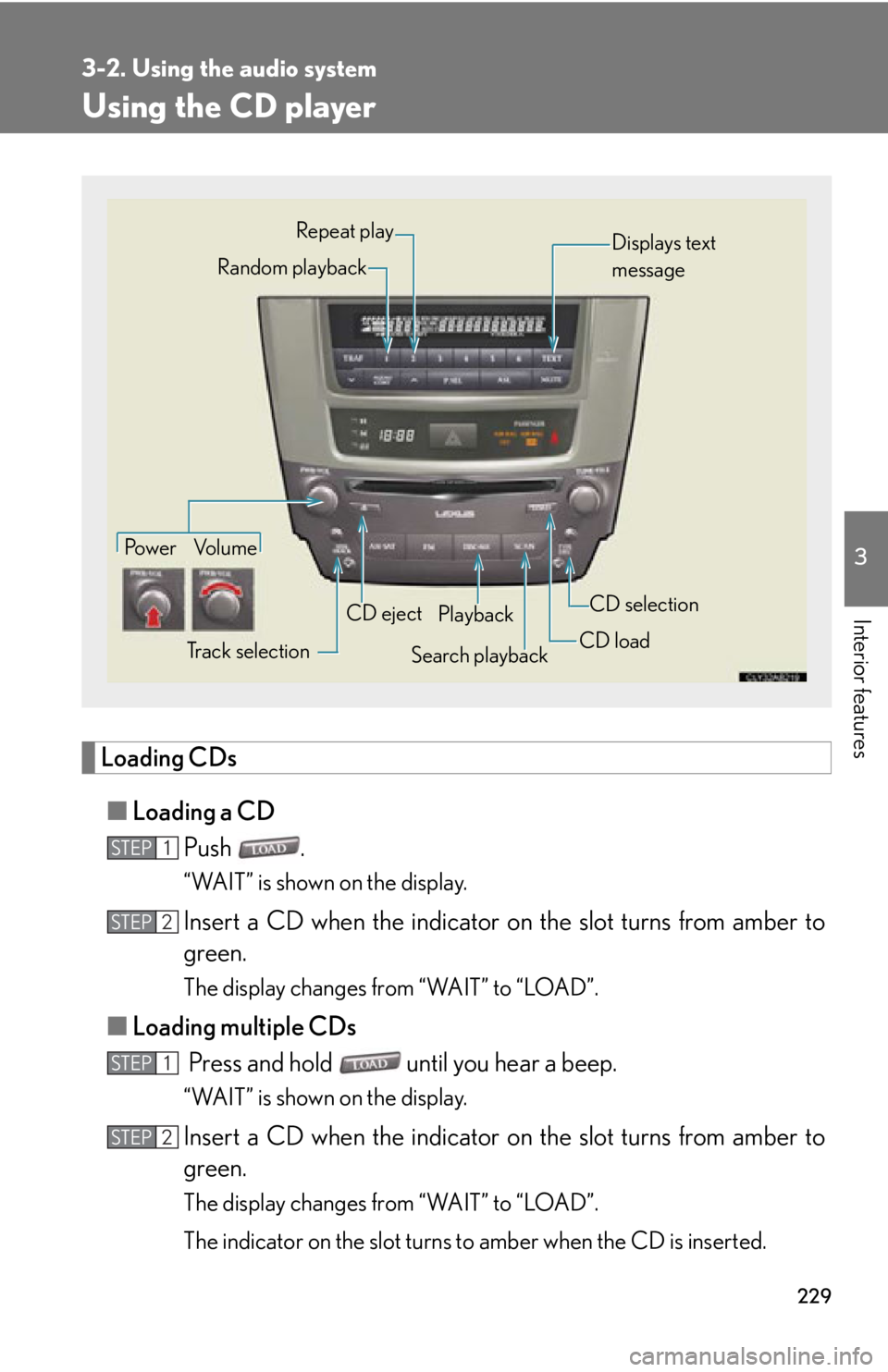
229
3-2. Using the audio system
3
Interior features
Using the CD player
Loading CDs■ Loading a CD
Push .
“WAIT” is shown on the display.
Insert a CD when the indicator on the slot turns from amber to
green.
The display changes from “WAIT” to “LOAD”.
■Loading multiple CDs
Press and hold until you hear a beep.
“WAIT” is shown on the display.
Insert a CD when the indicator on the slot turns from amber to
green.
The display changes from “WAIT” to “LOAD”.
The indicator on the slot turns to amber when the CD is inserted.
Po w e r Vo l u m e
Track selection CD eject
Playback
Search playback CD loadCD selection
Random playback Repeat play
Displays text
message
STEP1
STEP2
STEP1
STEP2
Page 230 of 488
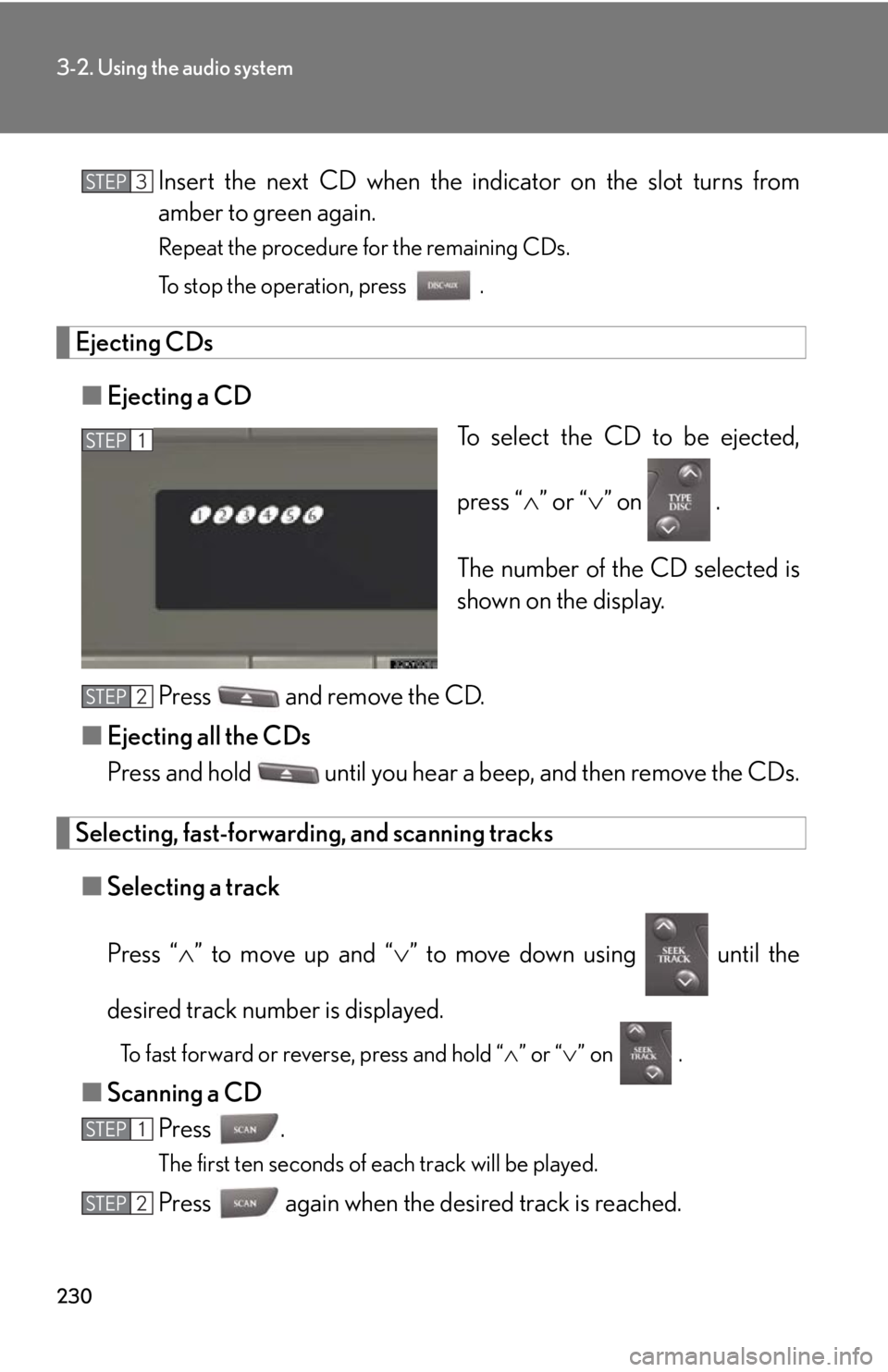
230
3-2. Using the audio system
Insert the next CD when the indicator on the slot turns from
amber to green again.
Repeat the procedure for the remaining CDs.
To stop the operation, press .
Ejecting CDs■ Ejecting a CD
To select the CD to be ejected,
press “” or “ ” on .
The number of the CD selected is
shown on the display.
Press and remove the CD.
■ Ejecting all the CDs
Press and hold until you hear a beep, and then remove the CDs.
Selecting, fast-forwarding, and scanning tracks
■ Selecting a track
Press “ ” to move up and “ ” to move down using until the
desired track number is displayed.
To fast forward or reverse, press and hold “ ” or “ ” on .
■ Scanning a CD
Press .
The first ten seconds of each track will be played.
Press again when the desired track is reached.
STEP3
STEP1
STEP2
STEP1
STEP2
Page 231 of 488
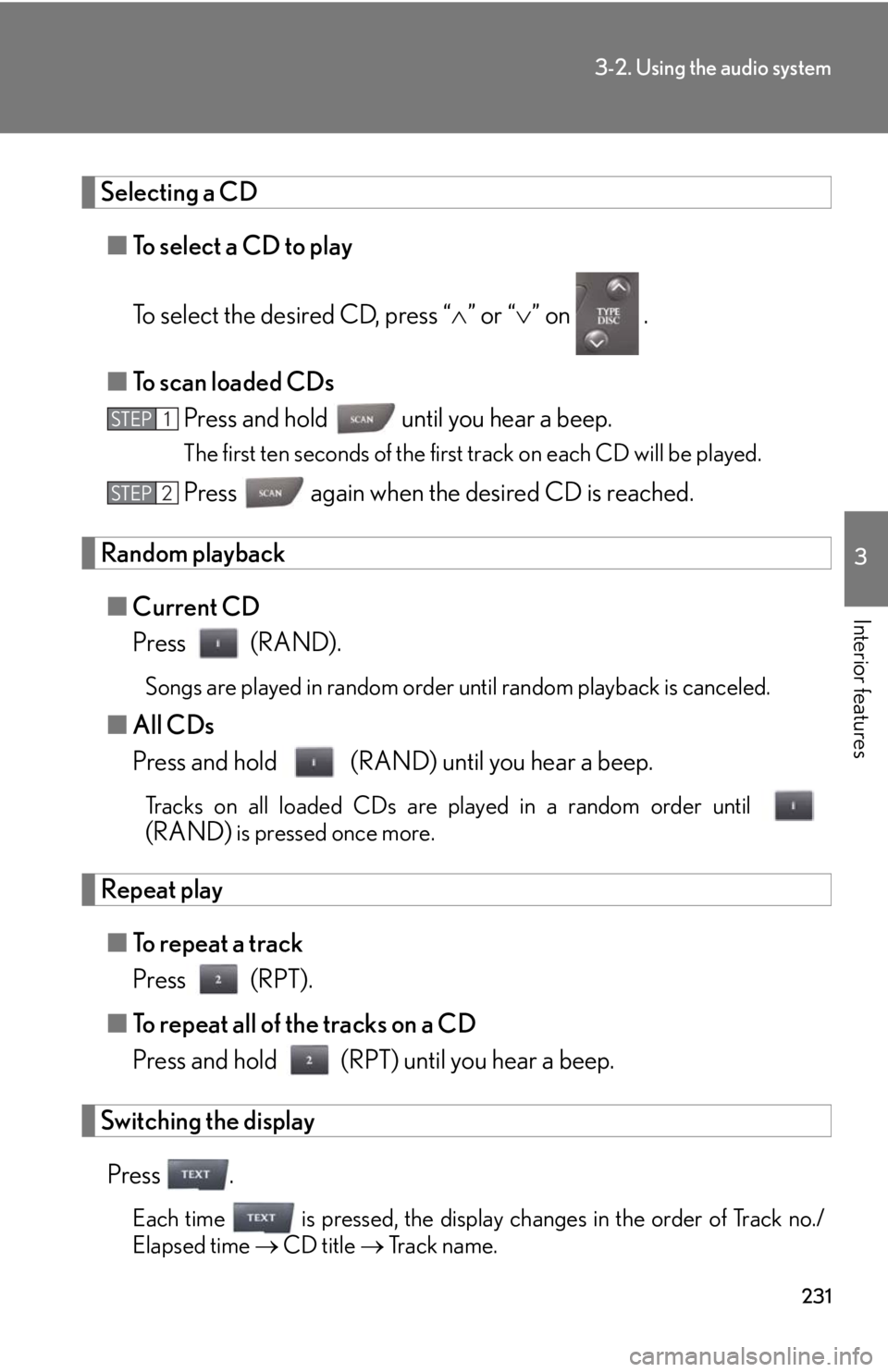
231
3-2. Using the audio system
3
Interior features
Selecting a CD■ To select a CD to play
To select the desired CD, press “ ” or “ ” on .
■ To scan loaded CDs
Press and hold until you hear a beep.
The first ten seconds of the first track on each CD will be played.
Press again when the desired CD is reached.
Random playback
■ Current CD
Press (RAND).
Songs are played in random order until random playback is canceled.
■All CDs
Press and hold (RAND) until you hear a beep.
Tracks on all loaded CDs are played in a random order until
(RAND) is pressed once more.
Repeat play
■ To repeat a track
Press (RPT).
■ To repeat all of the tracks on a CD
Press and hold (RPT) until you hear a beep.
Switching the display
Press .
Each time is pressed, the display changes in the order of Track no./
Elapsed time CD title Track name.
STEP1
STEP2