display Lexus IS250 2009 Using the audio system / LEXUS 2009 IS350/250 (OM53669U) Service Manual
[x] Cancel search | Manufacturer: LEXUS, Model Year: 2009, Model line: IS250, Model: Lexus IS250 2009Pages: 488, PDF Size: 6.24 MB
Page 232 of 488
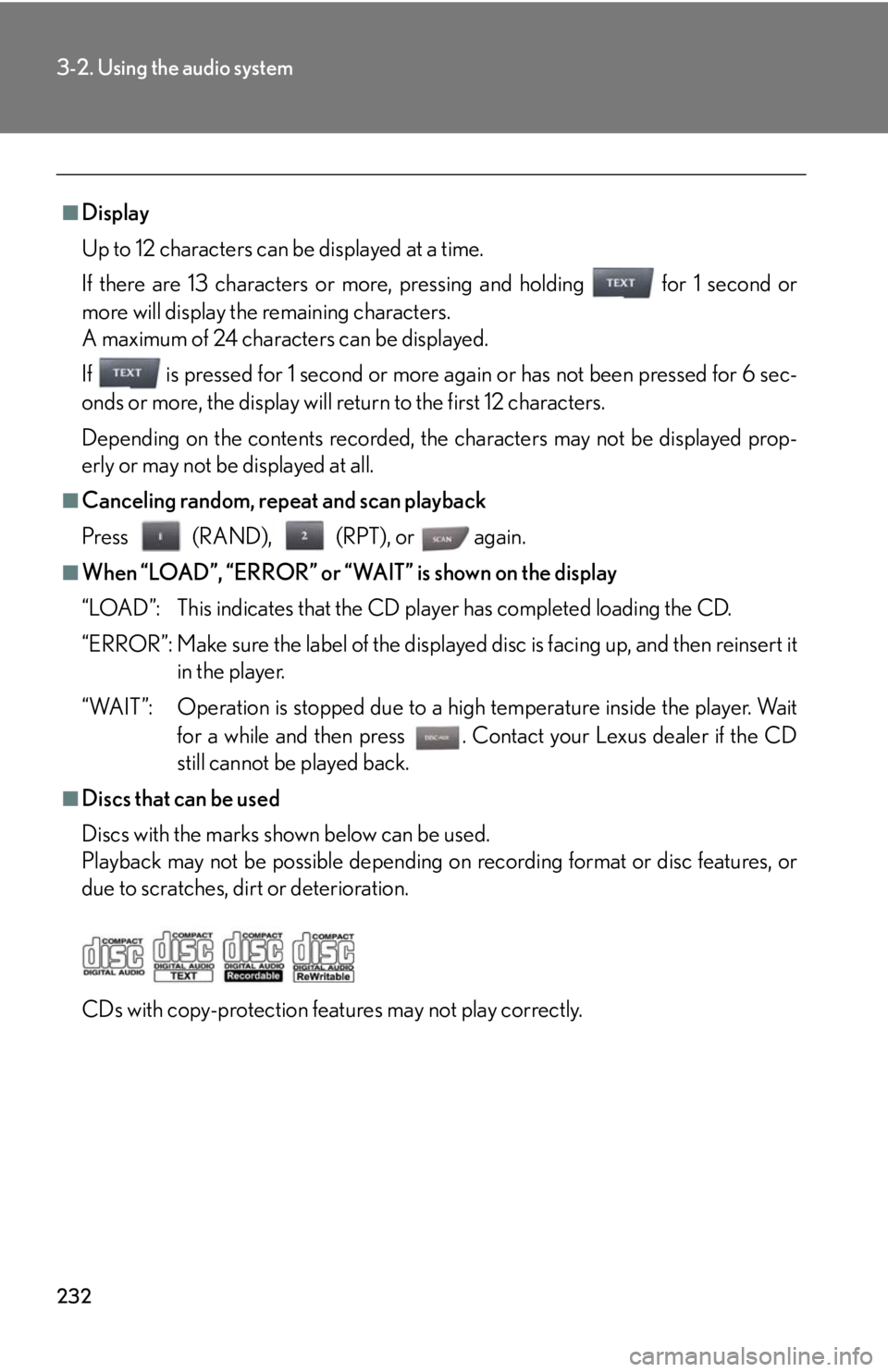
232
3-2. Using the audio system
■Display
Up to 12 characters can be displayed at a time.
If there are 13 characters or more, pressing and holding for 1 second or
more will display the remaining characters.
A maximum of 24 characters can be displayed.
If is pressed for 1 second or more again or has not been pressed for 6 sec-
onds or more, the display will return to the first 12 characters.
Depending on the contents recorded, the characters may not be displayed prop-
erly or may not be displayed at all.
■Canceling random, repeat and scan playback
Press (RAND), (RPT), or again.
■When “LOAD”, “ERROR” or “WAIT” is shown on the display
“LOAD”: This indicates that the CD pl ayer has completed loading the CD.
“ERROR”: Make sure the label of the displayed disc is facing up, and then reinsert it in the player.
“WAIT”: Operation is stopped due to a hi gh temperature inside the player. Wait
for a while and then press . Contact your Lexus dealer if the CD
still cannot be played back.
■Discs that can be used
Discs with the marks shown below can be used.
Playback may not be possible depending on recording format or disc features, or
due to scratches, dirt or deterioration.
CDs with copy-protection features may not play correctly.
Page 235 of 488
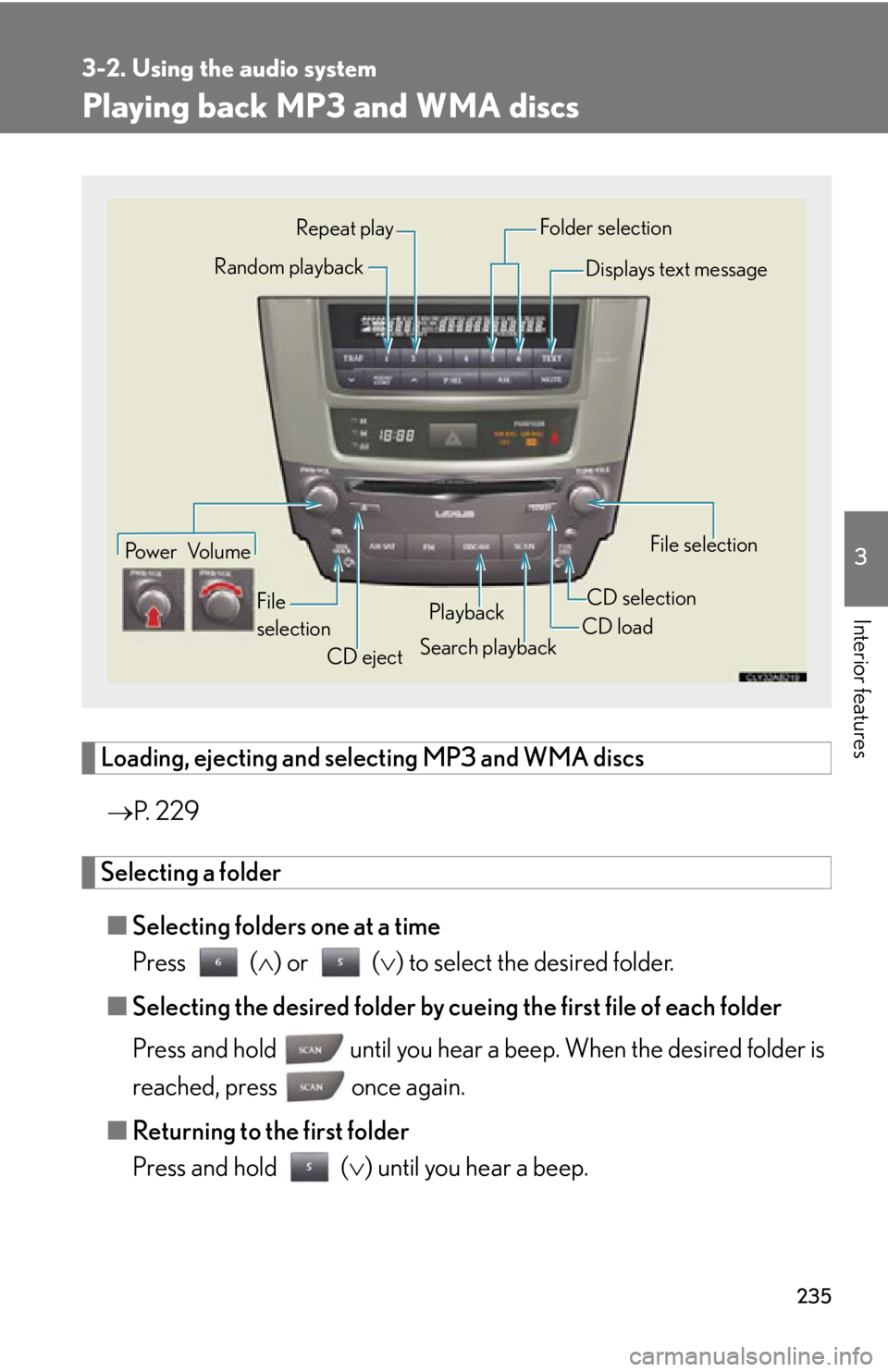
235
3-2. Using the audio system
3
Interior features
Playing back MP3 and WMA discs
Loading, ejecting and selecting MP3 and WMA discs P. 2 2 9
Selecting a folder
■ Selecting folders one at a time
Press ( ) or ( ) to select the desired folder.
■ Selecting the desired folder by cueing the first file of each folder
Press and hold until you hear a beep. When the desired folder is
reached, press once again.
■ Returning to the first folder
Press and hold ( ) until you hear a beep.
Po w e r Vo l u m e
CD ejectPlayback
Search playback CD loadCD selection File selection
Random playback
Repeat play
Displays text message
Folder selection
File
selection
Page 236 of 488
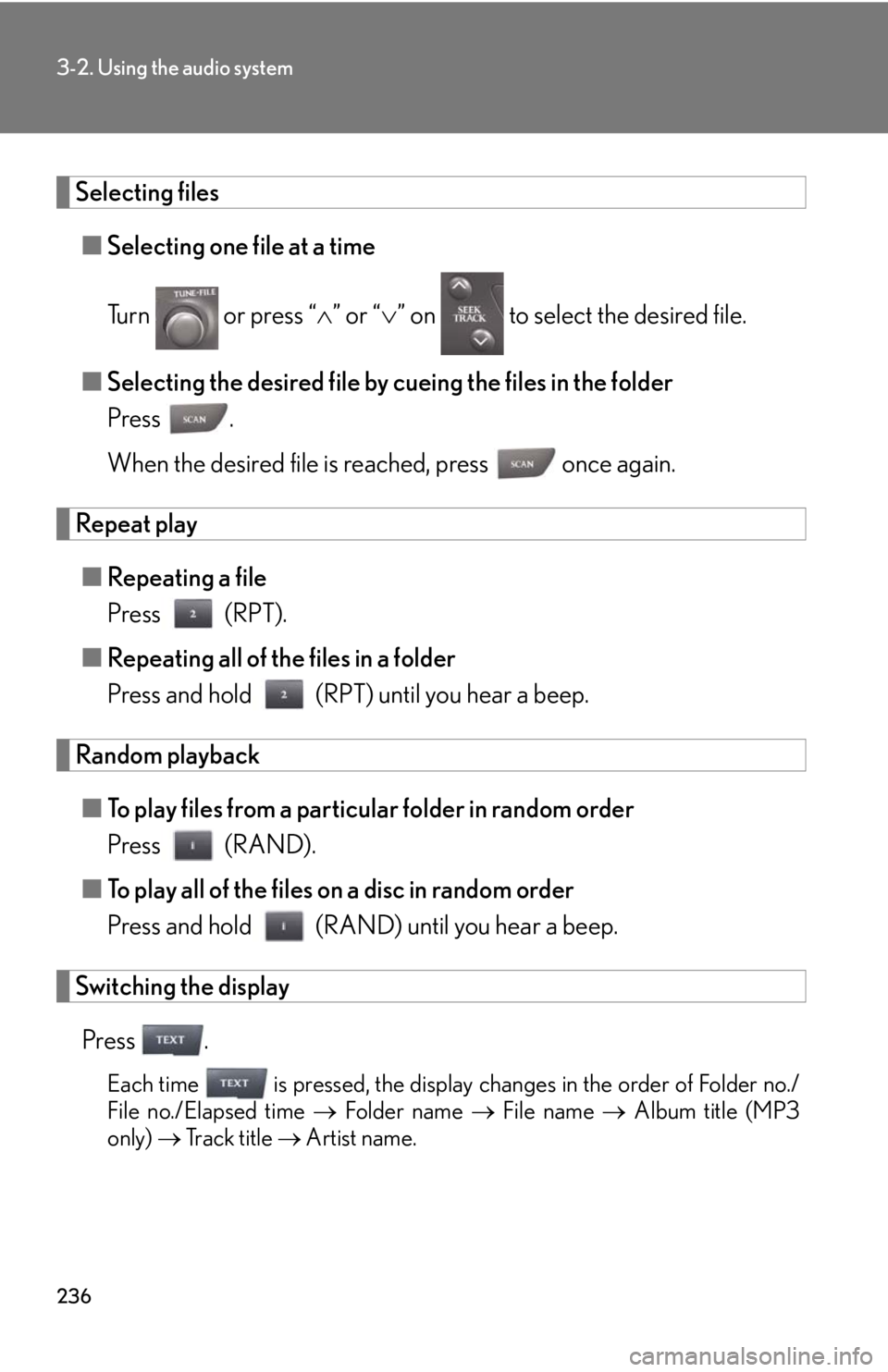
236
3-2. Using the audio system
Selecting files■ Selecting one file at a time
Turn or press “ ” or “ ” on to select the desired file.
■ Selecting the desired file by cueing the files in the folder
Press .
When the desired file is reached, press once again.
Repeat play
■ Repeating a file
Press (RPT).
■ Repeating all of the files in a folder
Press and hold (RPT) until you hear a beep.
Random playback
■ To play files from a particular folder in random order
Press (RAND).
■ To play all of the files on a disc in random order
Press and hold (RAND) until you hear a beep.
Switching the display
Press .
Each time is pressed, the display changes in the order of Folder no./
File no./Elapsed time Folder name File name Album title (MP3
only) Track title Artist name.
Page 237 of 488
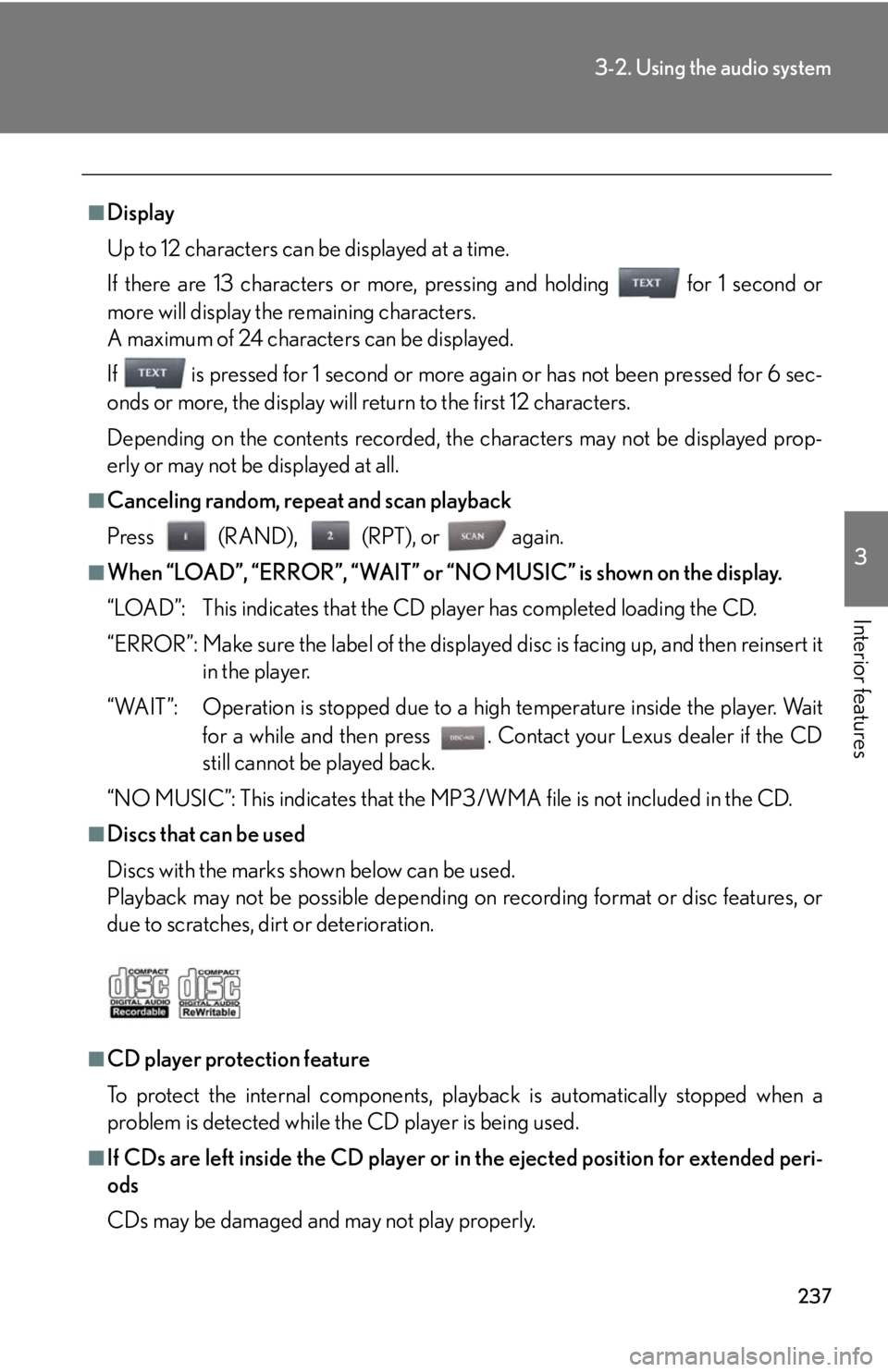
237
3-2. Using the audio system
3
Interior features
■Display
Up to 12 characters can be displayed at a time.
If there are 13 characters or more, pressing and holding for 1 second or
more will display the remaining characters.
A maximum of 24 characters can be displayed.
If is pressed for 1 second or more again or has not been pressed for 6 sec-
onds or more, the display will return to the first 12 characters.
Depending on the contents recorded, the characters may not be displayed prop-
erly or may not be displayed at all.
■Canceling random, repeat and scan playback
Press (RAND), (RPT), or again.
■When “LOAD”, “ERROR”, “WAIT” or “NO MUSIC” is shown on the display.
“LOAD”: This indicates that the CD pl ayer has completed loading the CD.
“ERROR”: Make sure the label of the displayed disc is facing up, and then reinsert it in the player.
“WAIT”: Operation is stopped due to a hi gh temperature inside the player. Wait
for a while and then press . Contact your Lexus dealer if the CD
still cannot be played back.
“NO MUSIC”: This indicates that the MP3/WMA file is not included in the CD.
■Discs that can be used
Discs with the marks shown below can be used.
Playback may not be possible depending on recording format or disc features, or
due to scratches, dirt or deterioration.
■CD player protection feature
To protect the internal components, play back is automatically stopped when a
problem is detected while th e CD player is being used.
■If CDs are left inside the CD player or in the ejected position for extended peri-
ods
CDs may be damaged and may not play properly.
Page 242 of 488
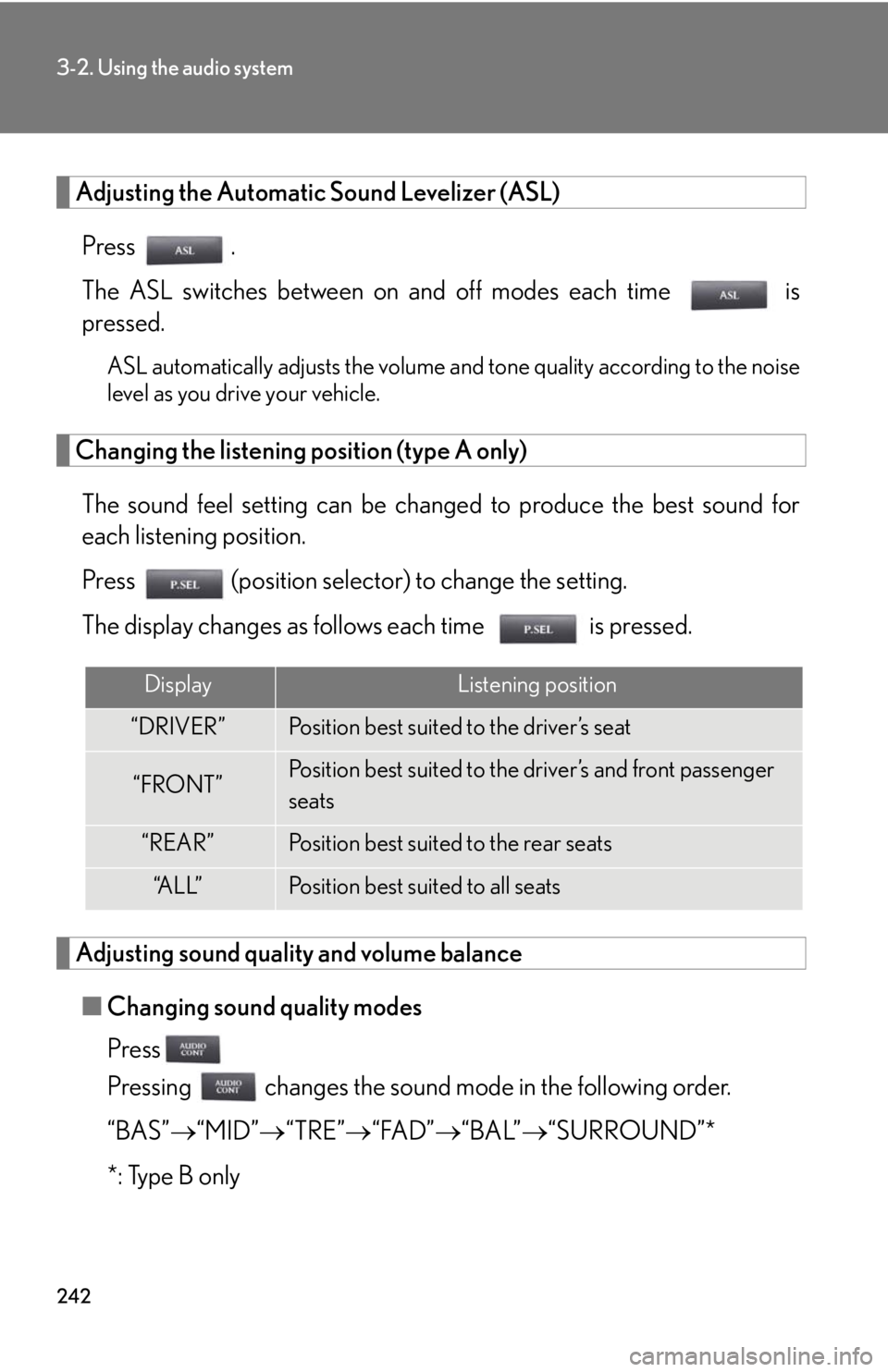
242
3-2. Using the audio system
Adjusting the Automatic Sound Levelizer (ASL)Press .
The ASL switches between on and off modes each time is
pressed.
ASL automatically adjusts the volume an d tone quality according to the noise
level as you drive your vehicle.
Changing the listening position (type A only)
The sound feel setting can be chan ged to produce the best sound for
each listening position.
Press (position selector) to change the setting.
The display changes as follows each time is pressed.
Adjusting sound quality and volume balance
■ Changing sound quality modes
Press
Pressing changes the sound mode in the following order.
“BAS” “MID” “TRE” “FAD” “BAL”“SURROUND”*
*: Type B only
DisplayListening position
“DRIVER”Position best suited to the driver’s seat
“FRONT”Position best suited to the driver’s and front passenger
seats
“REAR”Position best suited to the rear seats
“A L L ”Position best suited to all seats
Page 243 of 488
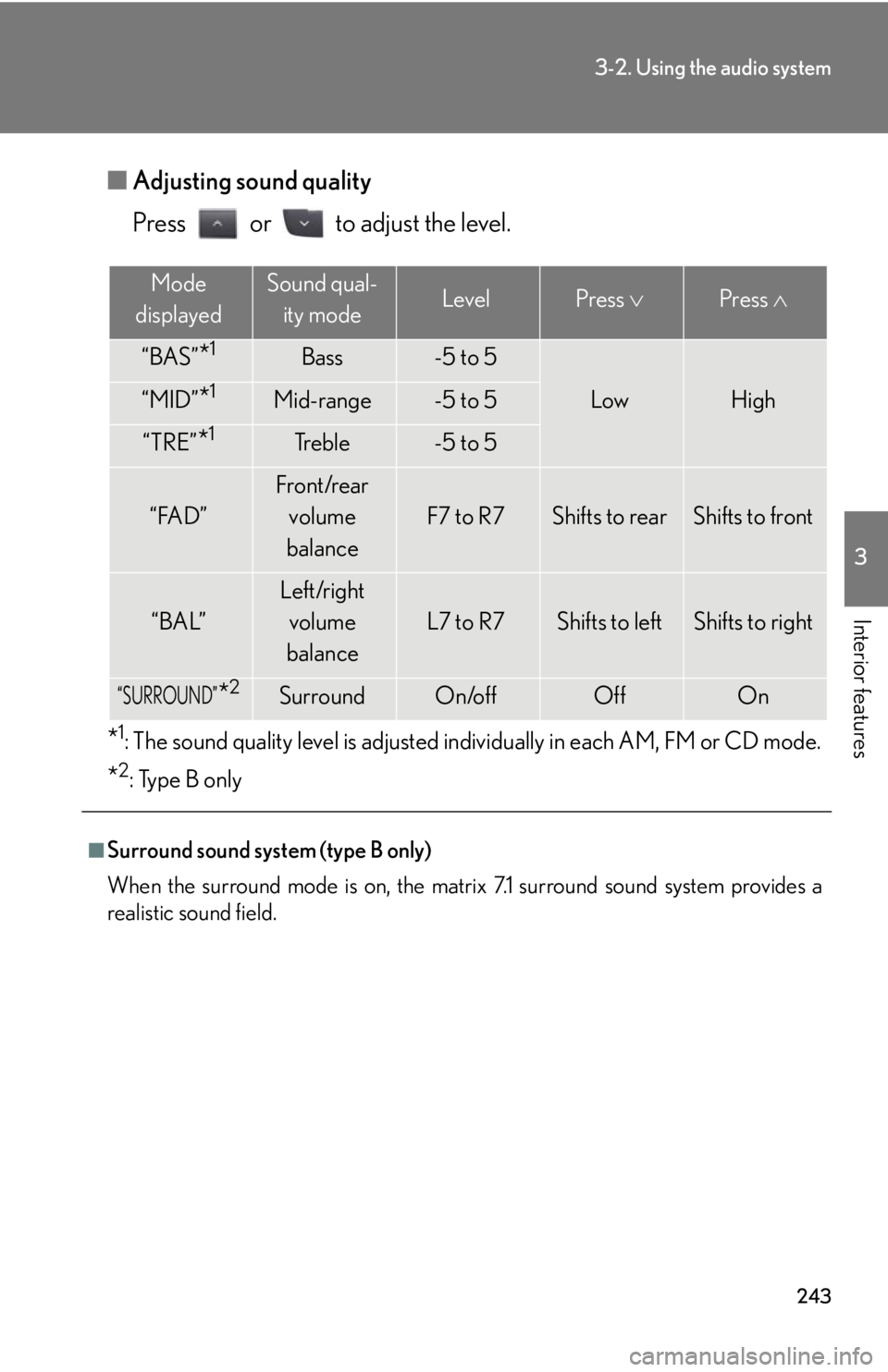
243
3-2. Using the audio system
3
Interior features
■Adjusting sound quality
Press or to adjust the level.
*1: The sound quality level is adjusted individually in each AM, FM or CD mode.
*2: Type B only
■Surround sound system (type B only)
When the surround mode is on, the matrix 7.1 surround sound system provides a
realistic sound field.
Mode
displayedSound qual- ity modeLevelPress Press
“BAS”*1Bass-5 to 5
LowHigh“MID”*1Mid-range-5 to 5
“TRE”*1Tr e b l e-5 to 5
“FAD”
Front/rear
volume
balance
F7 to R7Shifts to rearShifts to front
“BAL”
Left/right volume
balance
L7 to R7Shifts to leftShifts to right
“SURROUND”*2SurroundOn/offOffOn
Page 259 of 488
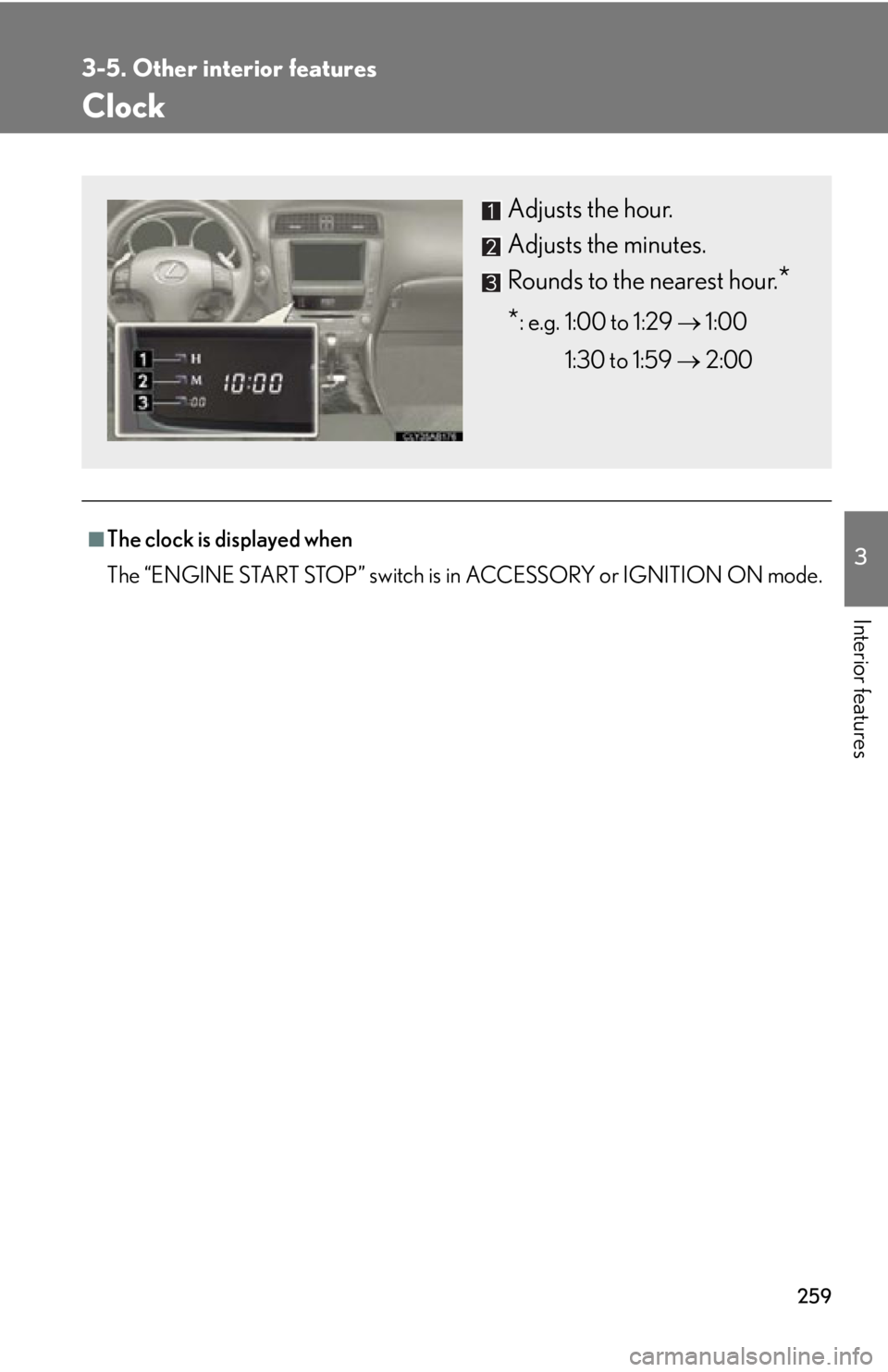
259
3-5. Other interior features
3
Interior features
Clock
■The clock is displayed when
The “ENGINE START STOP” switch is in ACCESSORY or IGNITION ON mode.
Adjusts the hour.
Adjusts the minutes.
Rounds to the nearest hour.
*
*: e.g. 1:00 to 1:29 1:00
1:30 to 1:59 2:00
Page 260 of 488
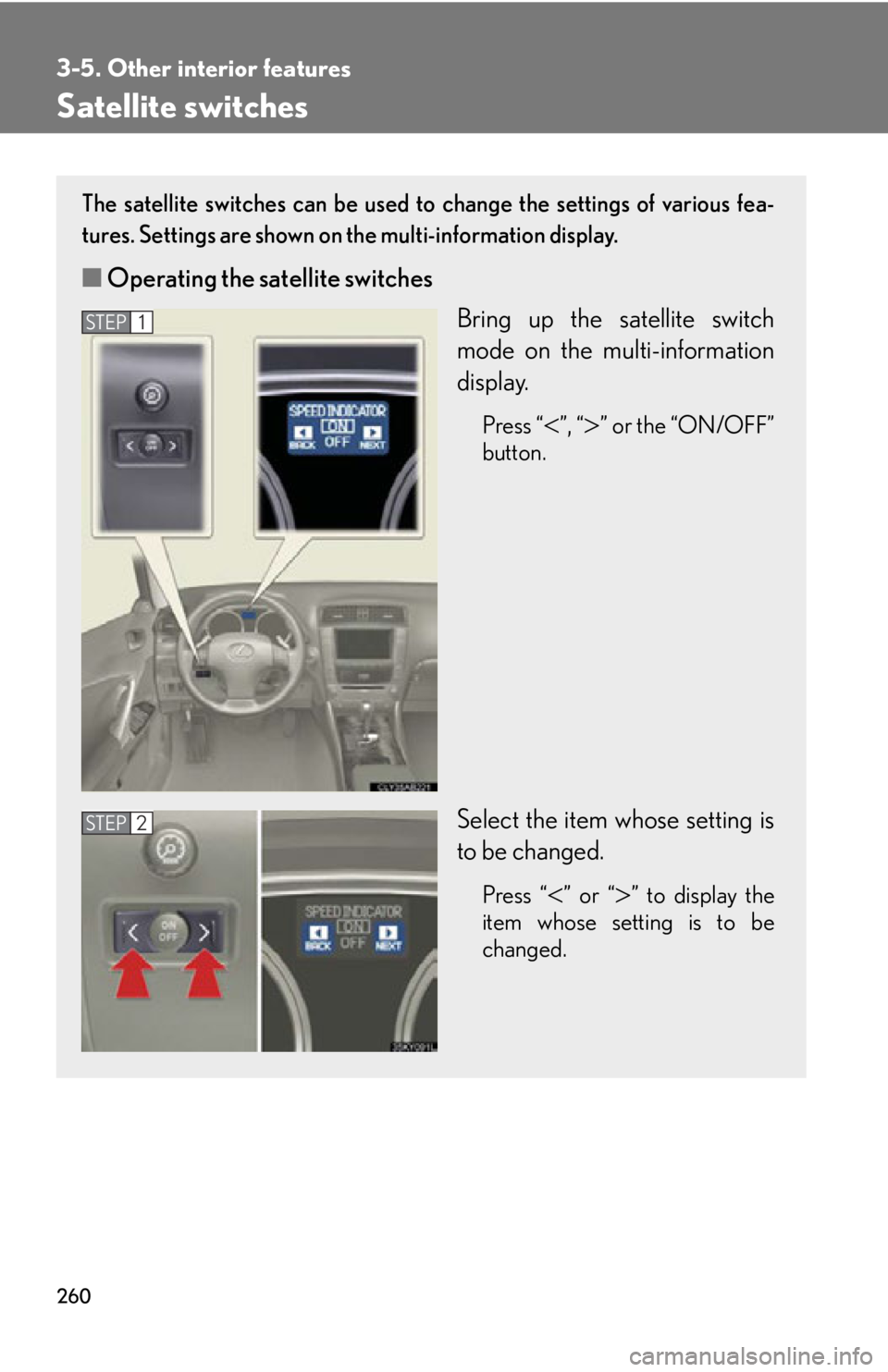
260
3-5. Other interior features
Satellite switches
The satellite switches can be used to change the settings of various fea-
tures. Settings are shown on the multi-information display.
■Operating the satellite switches
Bring up the satellite switch
mode on the multi-information
display.
Press “”, “” or the “ON/OFF”
button.
Select the item whose setting is
to be changed.
Press “” or “” to display the
item whose setting is to be
changed.
STEP1
STEP2
Page 262 of 488
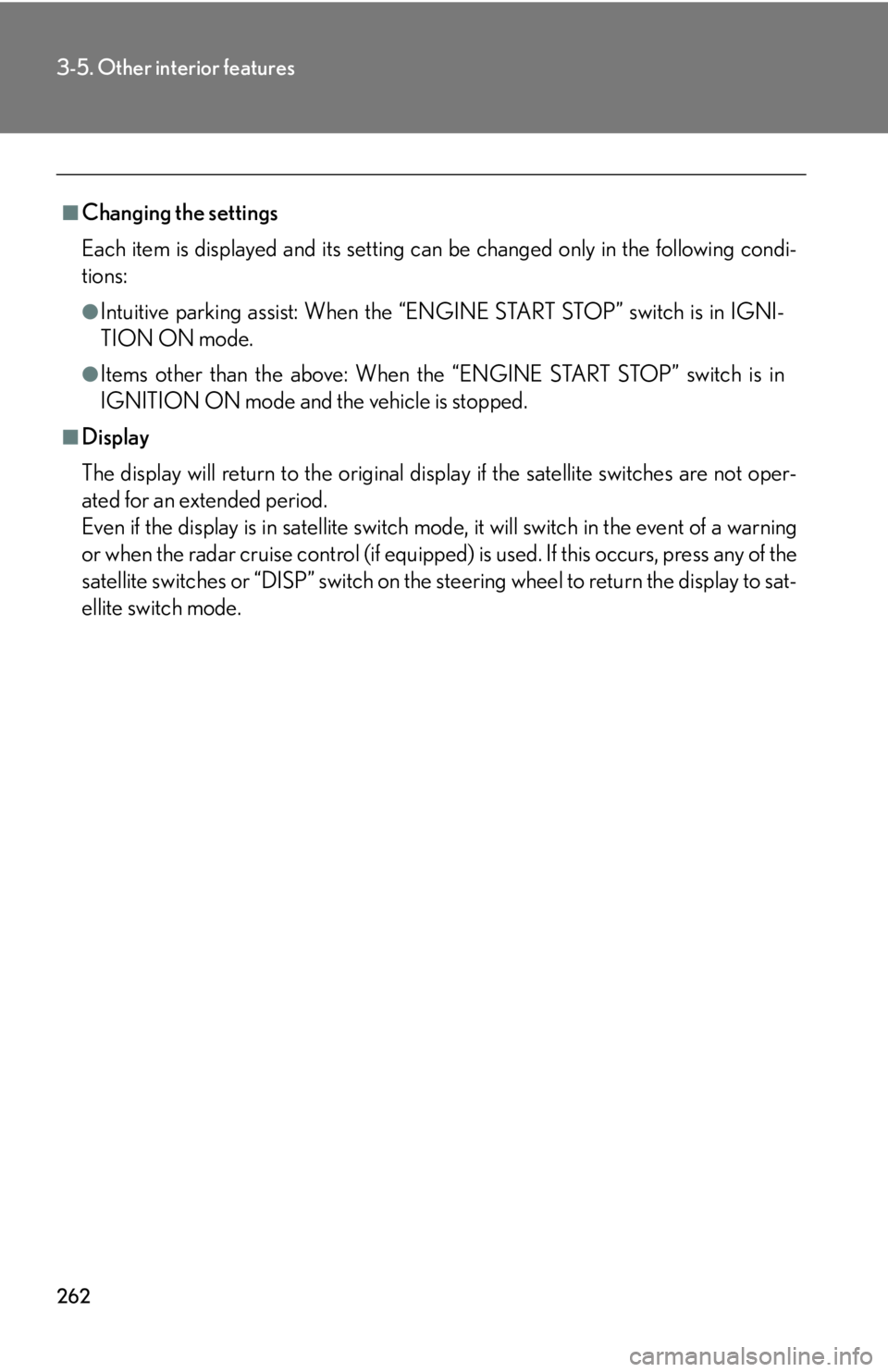
262
3-5. Other interior features
■Changing the settings
Each item is displayed and its setting can be changed only in the following condi-
tions:
●Intuitive parking assist: When the “ENGINE START STOP” switch is in IGNI-
TION ON mode.
●Items other than the above: When the “ENGINE START STOP” switch is in
IGNITION ON mode and the vehicle is stopped.
■Display
The display will return to the original display if the satellite switches are not oper-
ated for an extended period.
Even if the display is in satellite switch mode, it will switch in the event of a warning
or when the radar cruise control (if equipped) is used. If this occurs, press any of the
satellite switches or “DISP” switch on the steering wheel to return the display to sat-
ellite switch mode.
Page 287 of 488
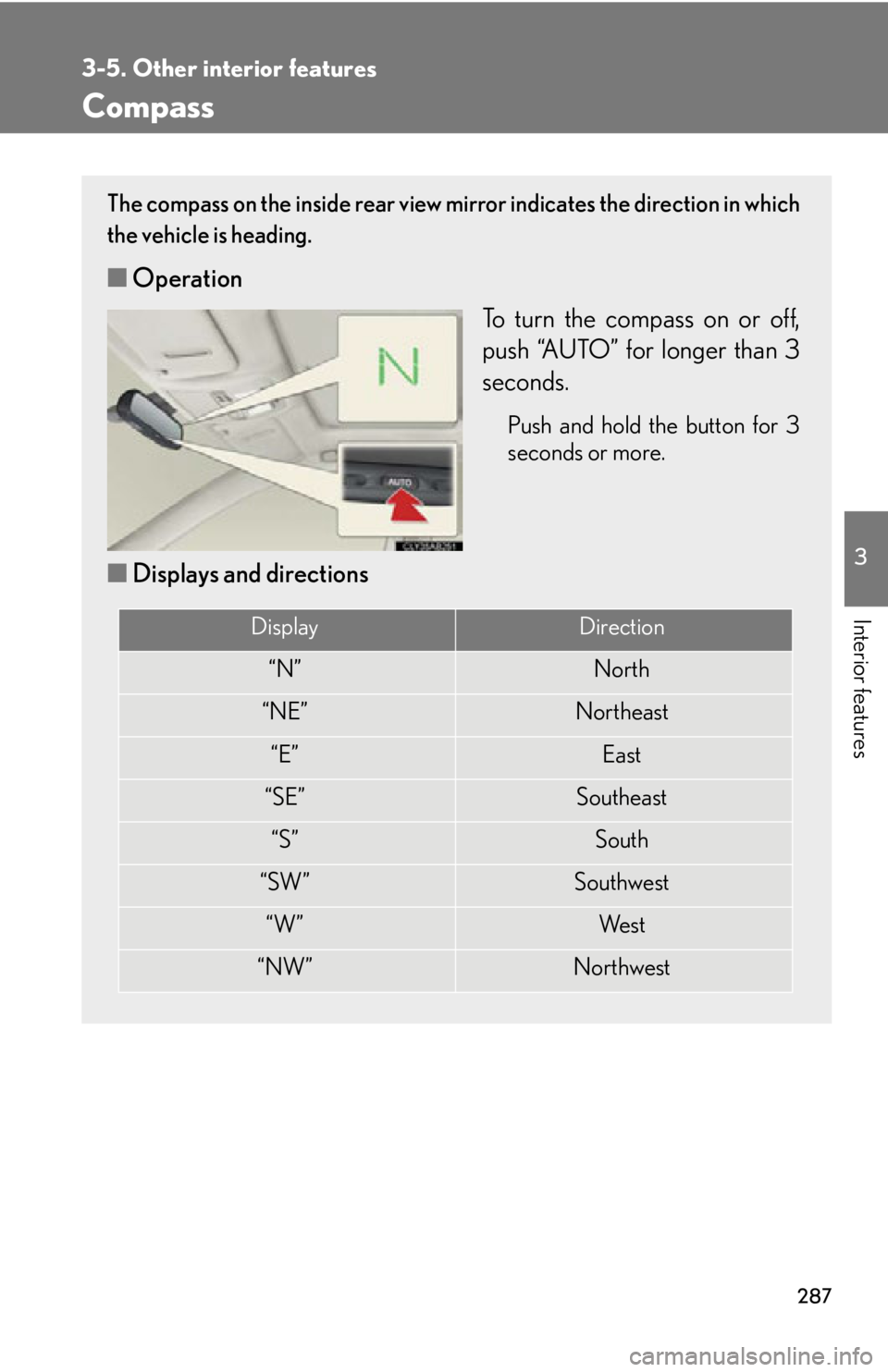
287
3-5. Other interior features
3
Interior features
Compass
The compass on the inside rear view mirror indicates the direction in which
the vehicle is heading.
■ Operation
To turn the compass on or off,
push “AUTO” for longer than 3
seconds.
Push and hold the button for 3
seconds or more.
■Displays and directions
DisplayDirection
“N”North
“NE”Northeast
“E”East
“SE”Southeast
“S”South
“SW”Southwest
“W”We s t
“NW”Northwest