display Lexus IS250 2010 Navigation Manual
[x] Cancel search | Manufacturer: LEXUS, Model Year: 2010, Model line: IS250, Model: Lexus IS250 2010Pages: 391, PDF Size: 38.06 MB
Page 215 of 391
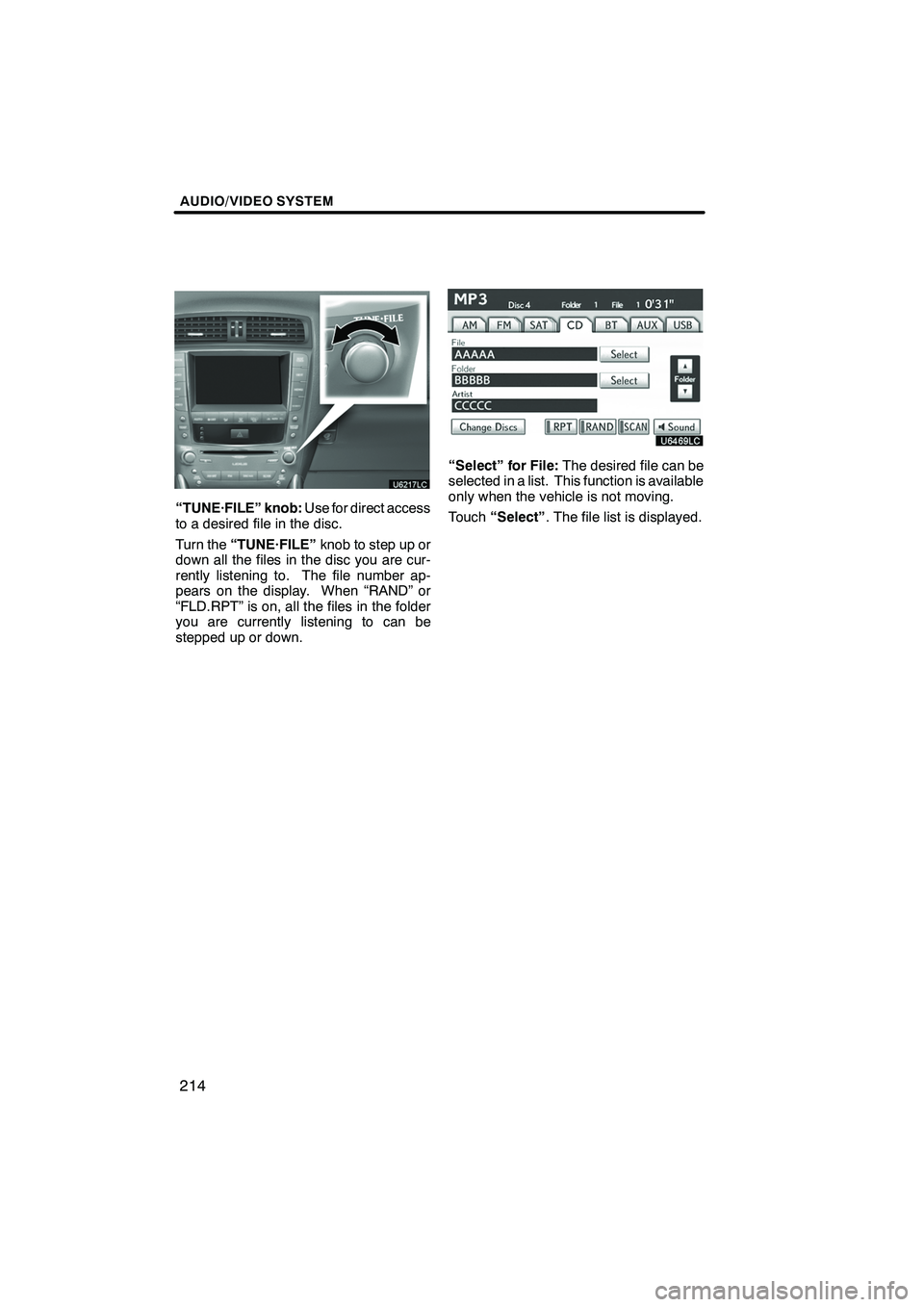
AUDIO/VIDEO SYSTEM
214
“TUNE·FILE” knob:Use for direct access
to a desired file in the disc.
Turn the “TUNE·FILE” knob to step up or
down all the files in the disc you are cur-
rently listening to. The file number ap-
pears on the display. When “RAND” or
“FLD.RPT” is on, all the files in the folder
you are currently listening to can be
stepped up or down.
“Select” for File: The desired file can be
selected in a list. This function is available
only when the vehicle is not moving.
Touch “Select” . The file list is displayed.
ISF/IS NAVI (U)
Finish
Page 216 of 391
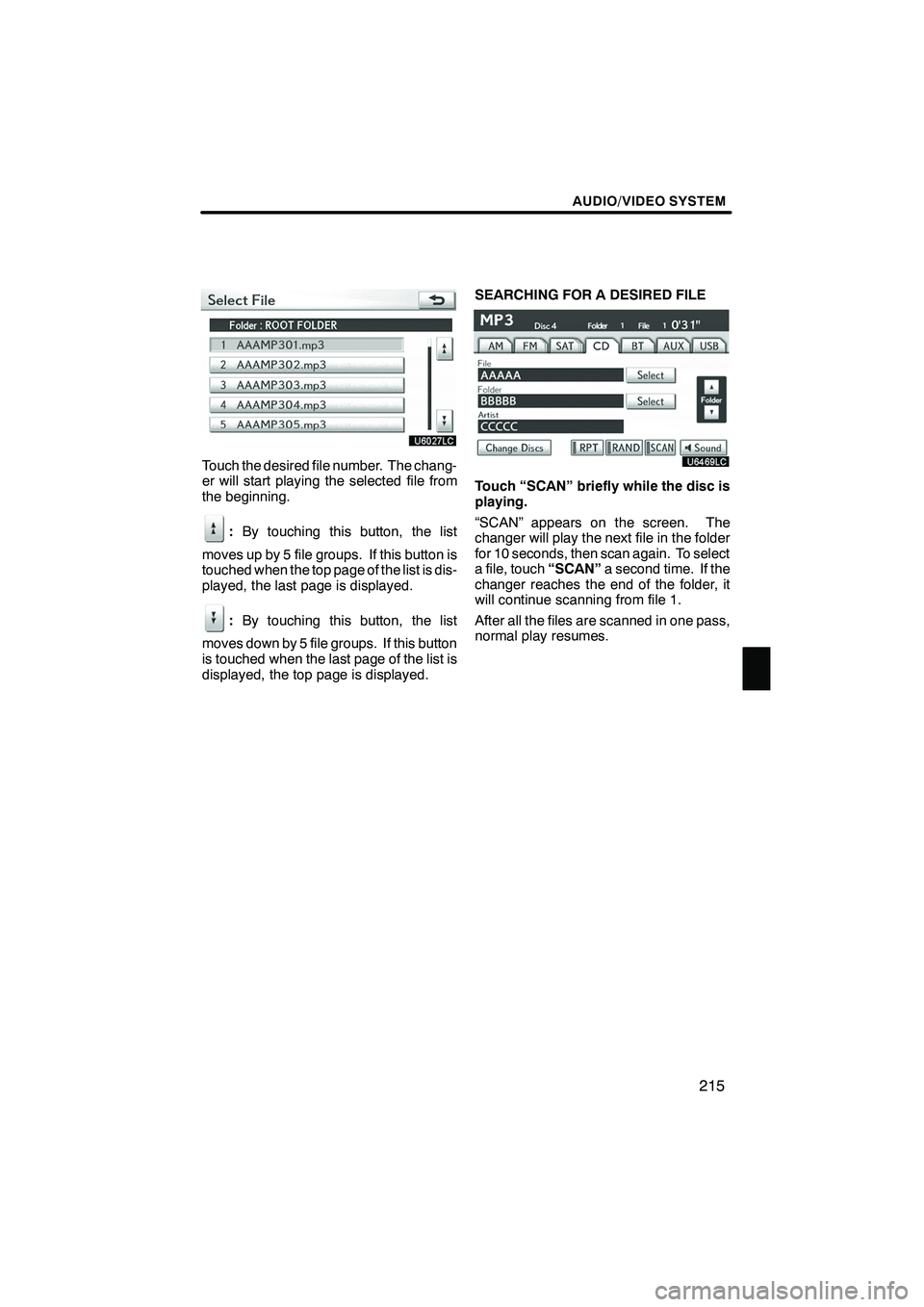
AUDIO/VIDEO SYSTEM
215
Touch the desired file number. The chang-
er will start playing the selected file from
the beginning.
:By touching this button, the list
moves up by 5 file groups. If this button is
touched when the top page of the list is dis-
played, the last page is displayed.
: By touching this button, the list
moves down by 5 file groups. If this button
is touched when the last page of the list is
displayed, the top page is displayed. SEARCHING FOR A DESIRED FILE
Touch “SCAN” briefly while the disc is
playing.
“SCAN” appears on the screen. The
changer will play the next file in the folder
for 10 seconds, then scan again. To select
a file, touch
“SCAN”a second time. If the
changer reaches the end of the folder, it
will continue scanning from file 1.
After all the files are scanned in one pass,
normal play resumes.
ISF/IS NAVI (U)
Finish
7
Page 221 of 391
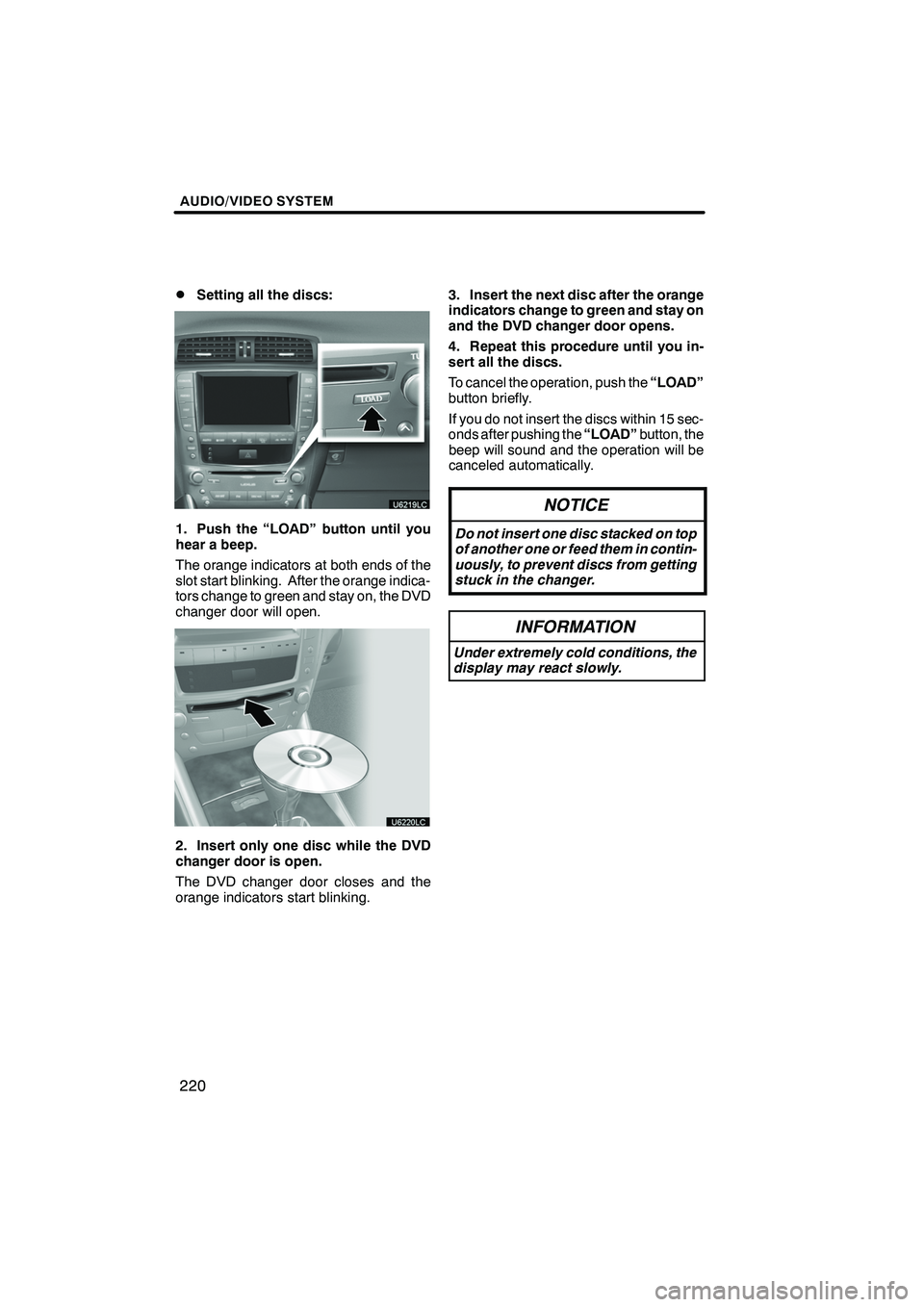
AUDIO/VIDEO SYSTEM
220
D
Setting all the discs:
1. Push the “LOAD” button until you
hear a beep.
The orange indicators at both ends of the
slot start blinking. After the orange indica-
tors change to green and stay on, the DVD
changer door will open.
2. Insert only one disc while the DVD
changer door is open.
The DVD changer door closes and the
orange indicators start blinking.
3. Insert the next disc after the orange
indicators change to green and stay on
and the DVD changer door opens.
4. Repeat this procedure until you in-
sert all the discs.
To cancel the operation, push the
“LOAD”
button briefly.
If you do not insert the discs within 15 sec-
onds after pushing the “LOAD”button, the
beep will sound and the operation will be
canceled automatically.
NOTICE
Do not insert one disc stacked on top
of another one or feed them in contin-
uously, to prevent discs from getting
stuck in the changer.
INFORMATION
Under extremely cold conditions, the
display may react slowly.
ISF/IS NAVI (U)
Finish
Page 222 of 391
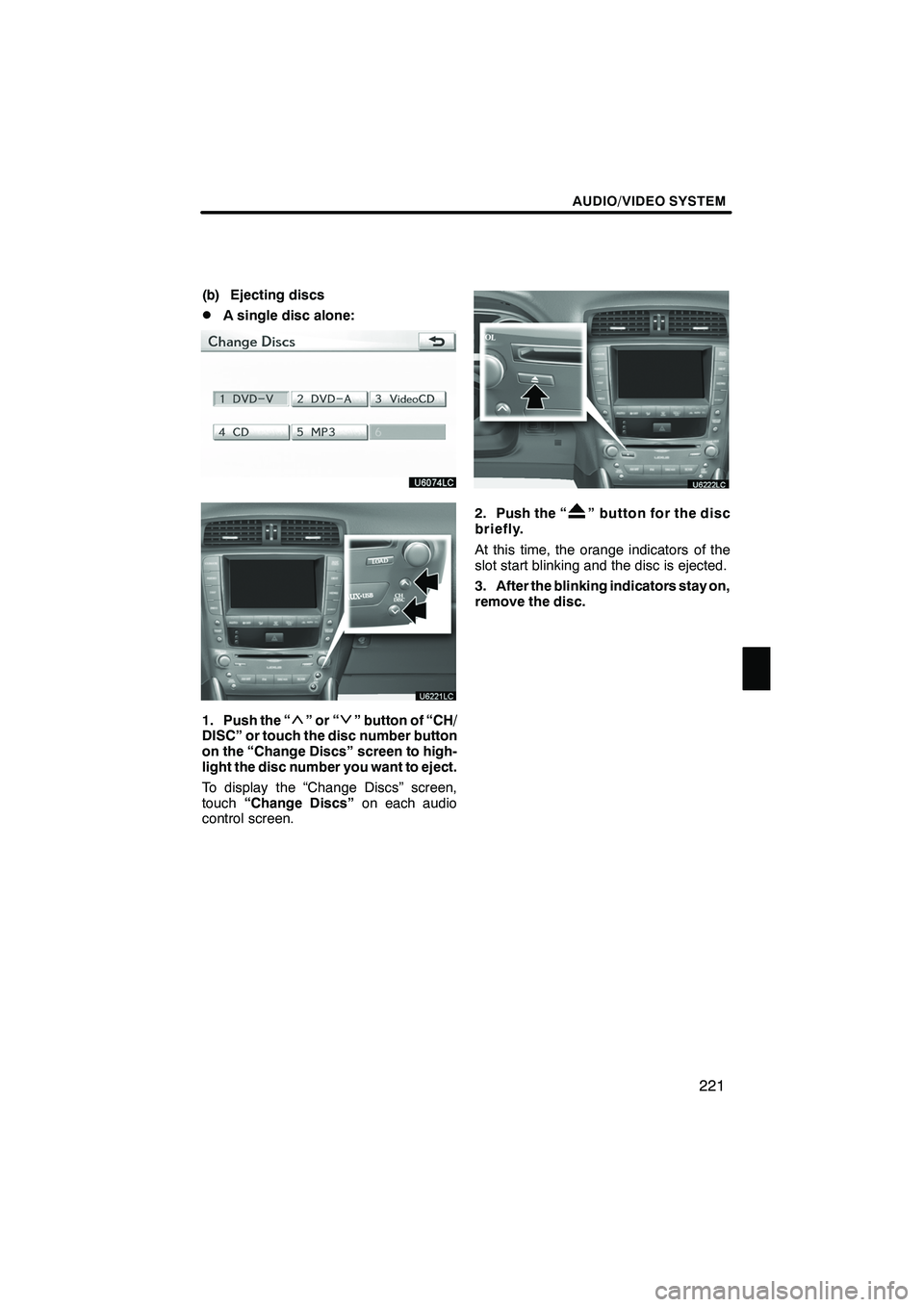
AUDIO/VIDEO SYSTEM
221
(b) Ejecting discs
DA single disc alone:
1. Push the “”or“” button of “CH/
DISC” or touch the disc number button
on the “Change Discs” screen to high-
light the disc number you want to eject.
To display the “Change Discs” screen,
touch “Change Discs” on each audio
control screen.
2. Push the “” button for the disc
briefly.
At this time, the orange indicators of the
slot start blinking and the disc is ejected.
3. After the blinking indicators stay on,
remove the disc.
ISF/IS NAVI (U)
Finish
7
Page 224 of 391
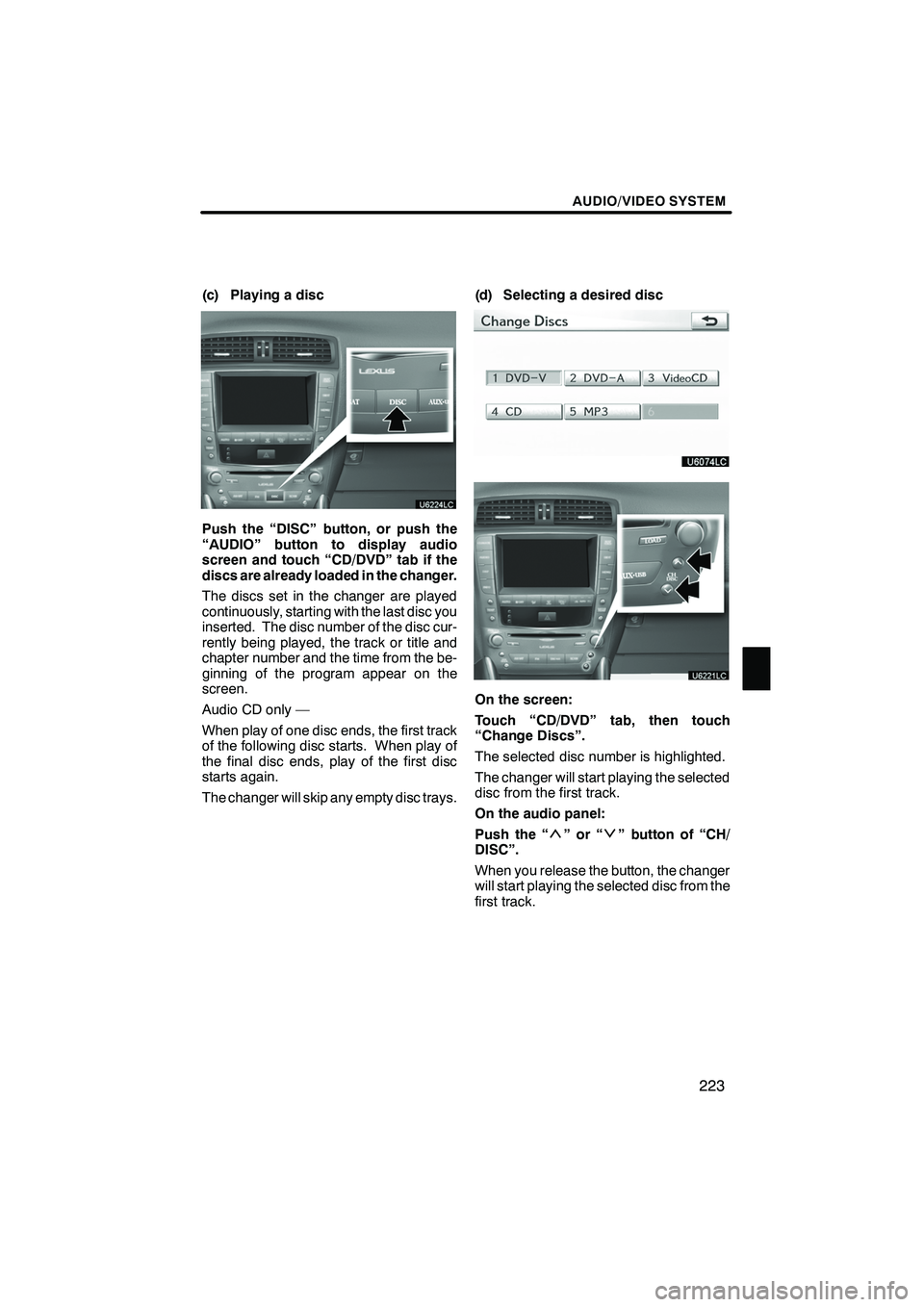
AUDIO/VIDEO SYSTEM
223
(c) Playing a disc
Push the “DISC” button, or push the
“AUDIO” button to display audio
screen and touch “CD/DVD” tab if the
discs are already loaded in the changer.
The discs set in the changer are played
continuously, starting with the last disc you
inserted. The disc number of the disc cur-
rently being played, the track or title and
chapter number and the time from the be-
ginning of the program appear on the
screen.
Audio CD only —
When play of one disc ends, the first track
of the following disc starts. When play of
the final disc ends, play of the first disc
starts again.
The changer will skip any empty disc trays.(d) Selecting a desired disc
On the screen:
Touch “CD/DVD” tab, then touch
“Change Discs”.
The selected disc number is highlighted.
The changer will start playing the selected
disc from the first track.
On the audio panel:
Push the “
”or“” button of “CH/
DISC”.
When you release the button, the changer
will start playing the selected disc from the
first track.
ISF/IS NAVI (U)
Finish
7
Page 225 of 391
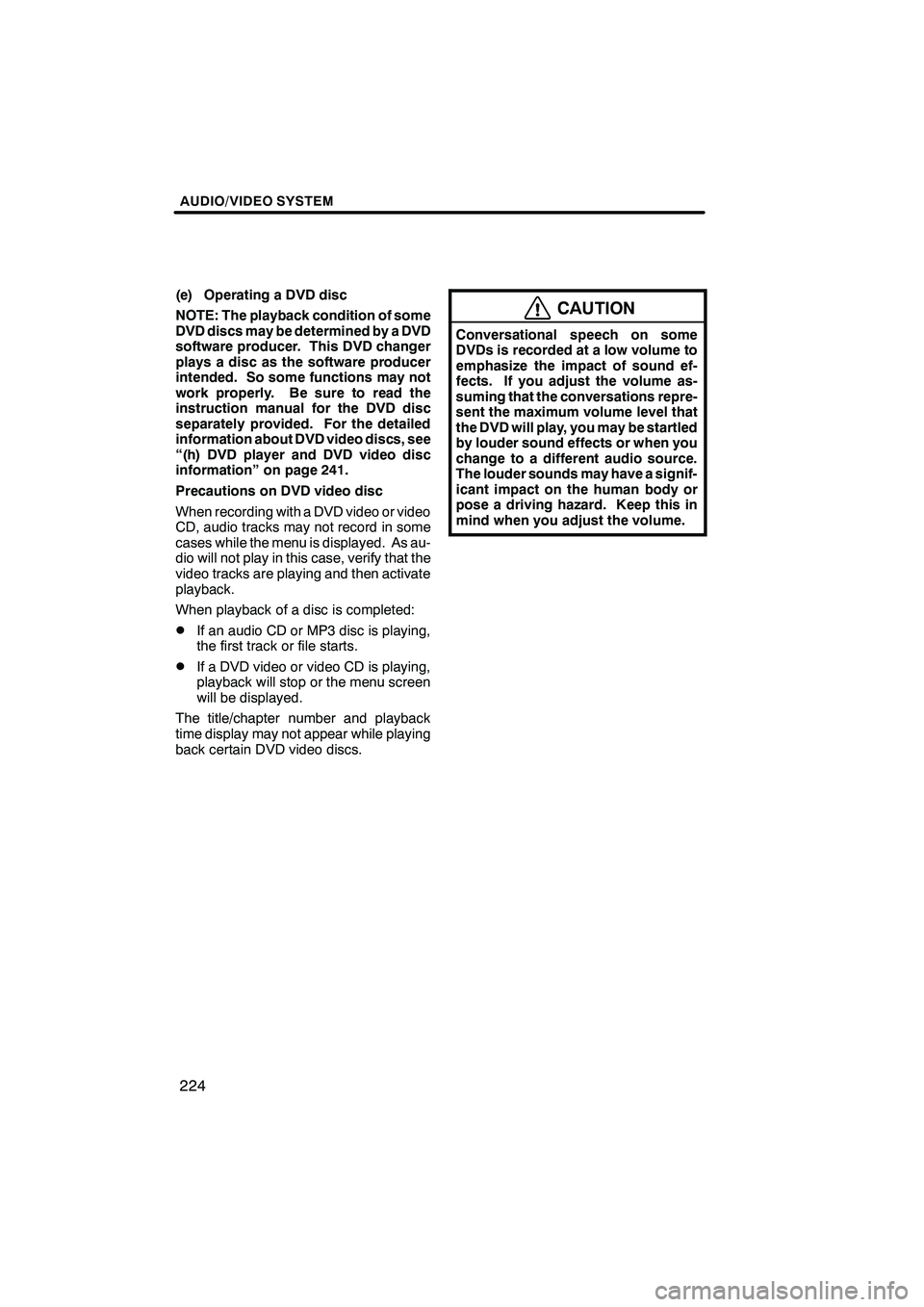
AUDIO/VIDEO SYSTEM
224
(e) Operating a DVD disc
NOTE: The playback condition of some
DVD discs may be determined by a DVD
software producer. This DVD changer
plays a disc as the software producer
intended. So some functions may not
work properly. Be sure to read the
instruction manual for the DVD disc
separately provided. For the detailed
information about DVD video discs, see
“(h) DVD player and DVD video disc
information” on page 241.
Precautions on DVD video disc
When recording with a DVD video or video
CD, audio tracks may not record in some
cases while the menu is displayed. As au-
dio will not play in this case, verify that the
video tracks are playing and then activate
playback.
When playback of a disc is completed:
DIf an audio CD or MP3 disc is playing,
the first track or file starts.
DIf a DVD video or video CD is playing,
playback will stop or the menu screen
will be displayed.
The title/chapter number and playback
time display may not appear while playing
back certain DVD video discs.
CAUTION
Conversational speech on some
DVDs is recorded at a low volume to
emphasize the impact of sound ef-
fects. If you adjust the volume as-
suming that the conversations repre-
sent the maximum volume level that
the DVD will play, you may be startled
by louder sound effects or when you
change to a different audio source.
The louder sounds may have a signif-
icant impact on the human body or
pose a driving hazard. Keep this in
mind when you adjust the volume.
ISF/IS NAVI (U)
Finish
Page 226 of 391
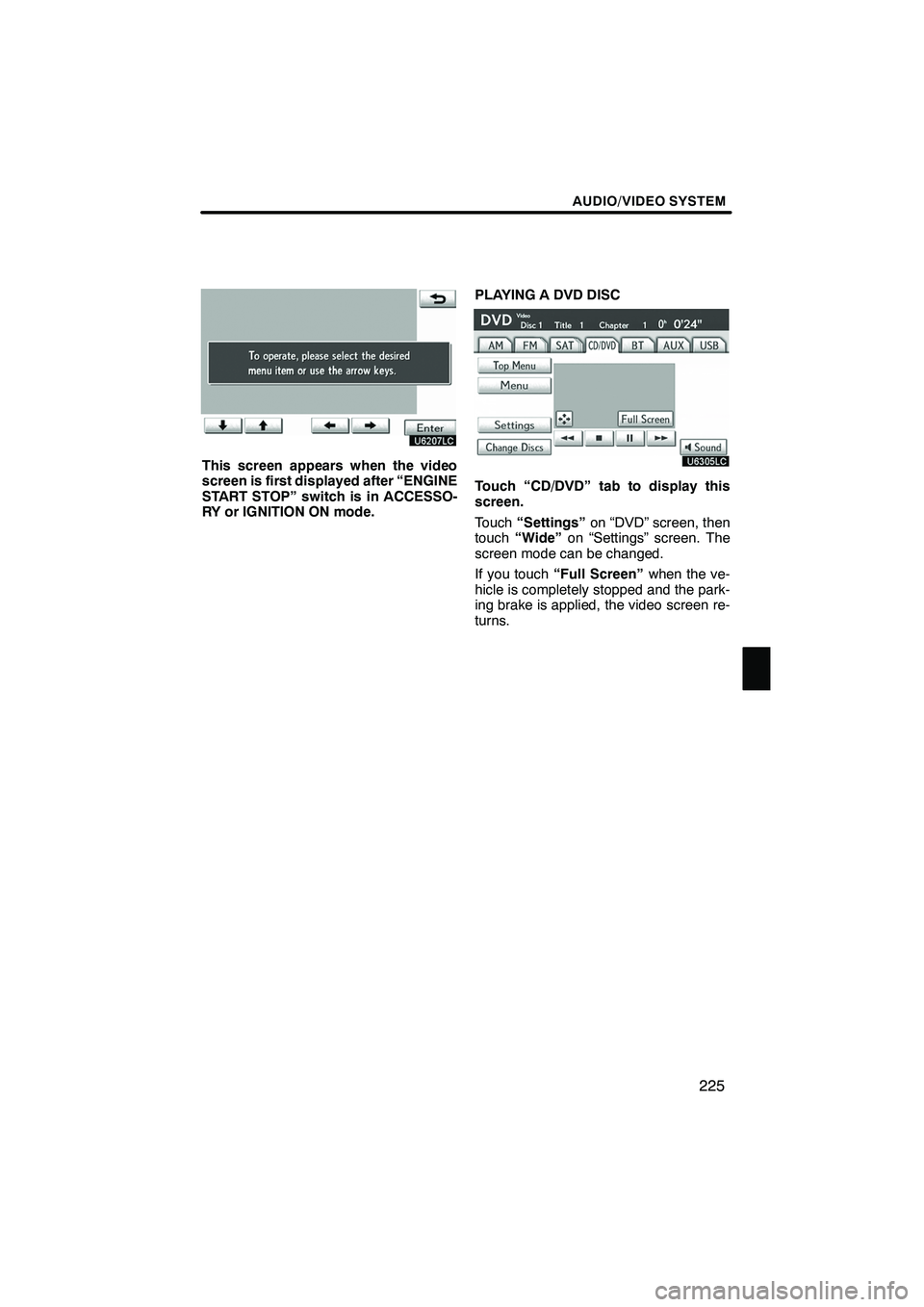
AUDIO/VIDEO SYSTEM
225
This screen appears when the video
screen is first displayed after “ENGINE
START STOP” switch is in ACCESSO-
RY or IGNITION ON mode.PLAYING A DVD DISC
Touch “CD/DVD” tab to display this
screen.
Touch
“Settings” on “DVD” screen, then
touch “Wide” on “Settings” screen. The
screen mode can be changed.
If you touch “Full Screen” when the ve-
hicle is completely stopped and the park-
ing brake is applied, the video screen re-
turns.
ISF/IS NAVI (U)
Finish
7
Page 227 of 391
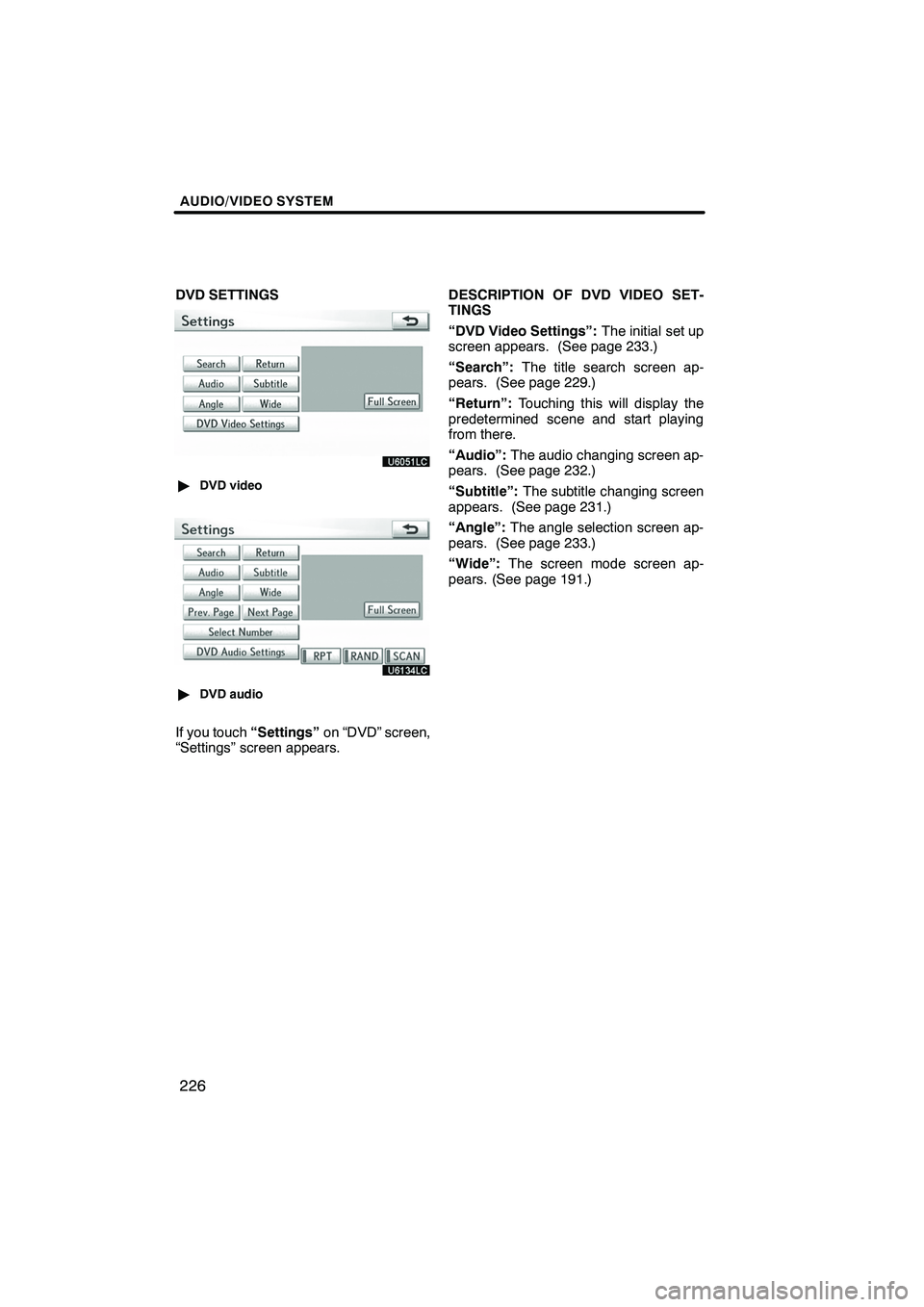
AUDIO/VIDEO SYSTEM
226
DVD SETTINGS
"DVD video
"DVD audio
If you touch “Settings”on “DVD” screen,
“Settings” screen appears. DESCRIPTION OF DVD VIDEO SET-
TINGS
“DVD Video Settings”:
The initial set up
screen appears. (See page 233.)
“Search”: The title search screen ap-
pears. (See page 229.)
“Return”: Touching this will display the
predetermined scene and start playing
from there.
“Audio”: The audio changing screen ap-
pears. (See page 232.)
“Subtitle”: The subtitle changing screen
appears. (See page 231.)
“Angle”: The angle selection screen ap-
pears. (See page 233.)
“Wide”: The screen mode screen ap-
pears. (See page 191.)
ISF/IS NAVI (U)
Finish
Page 228 of 391
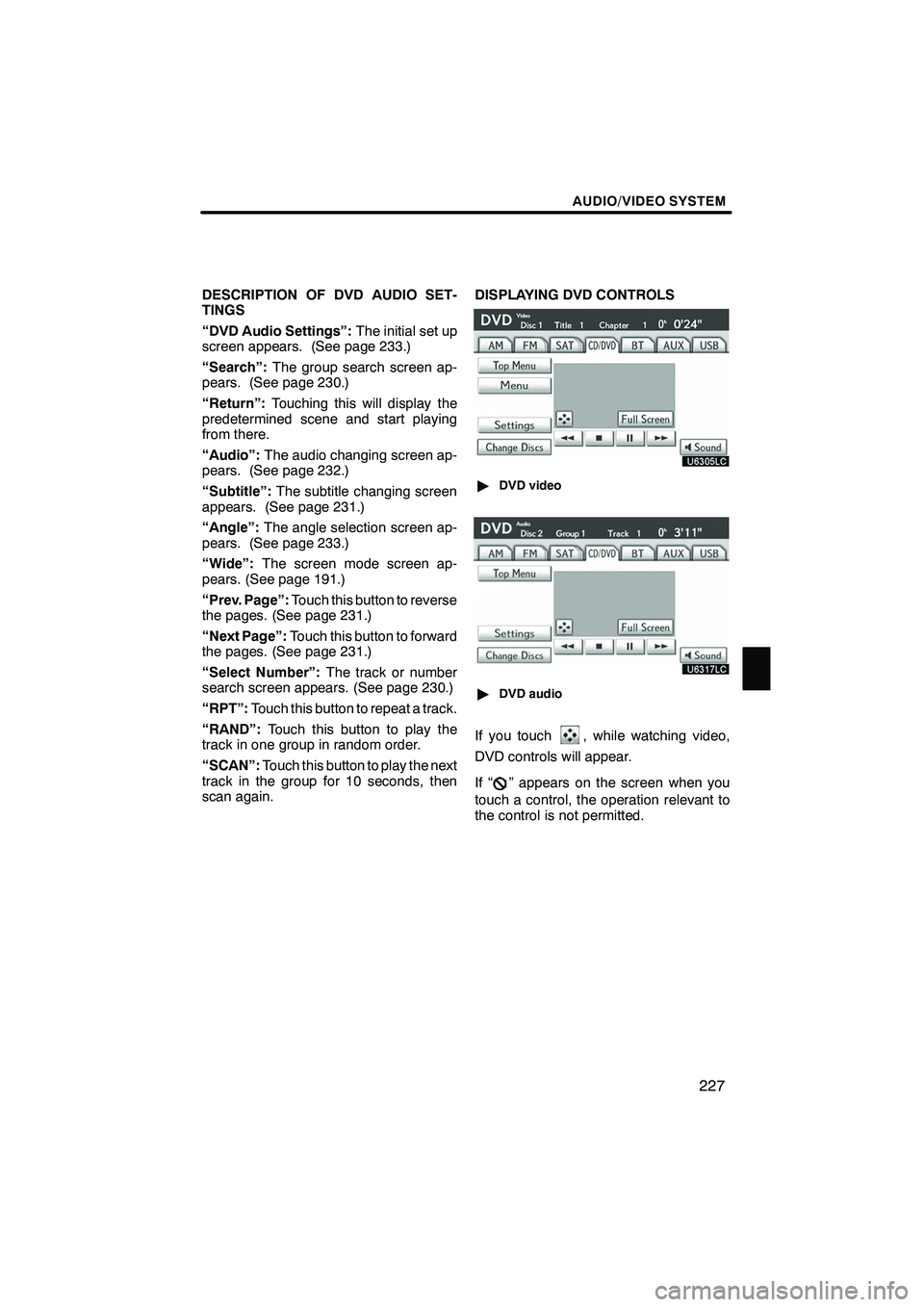
AUDIO/VIDEO SYSTEM
227
DESCRIPTION OF DVD AUDIO SET-
TINGS
“DVD Audio Settings”:The initial set up
screen appears. (See page 233.)
“Search”: The group search screen ap-
pears. (See page 230.)
“Return”: Touching this will display the
predetermined scene and start playing
from there.
“Audio”: The audio changing screen ap-
pears. (See page 232.)
“Subtitle”: The subtitle changing screen
appears. (See page 231.)
“Angle”: The angle selection screen ap-
pears. (See page 233.)
“Wide”: The screen mode screen ap-
pears. (See page 191.)
“Prev. Page”: Touch this button to reverse
the pages. (See page 231.)
“Next Page”: Touch this button to forward
the pages. (See page 231.)
“Select Number”: The track or number
search screen appears. (See page 230.)
“RPT”: Touch this button to repeat a track.
“RAND”: Touch this button to play the
track in one group in random order.
“SCAN”: Touch this button to play the next
track in the group for 10 seconds, then
scan again. DISPLAYING DVD CONTROLS
"
DVD video
"DVD audio
If you touch, while watching video,
DVD controls will appear.
If “
” appears on the screen when you
touch a control, the operation relevant to
the control is not permitted.
ISF/IS NAVI (U)
Finish
7
Page 238 of 391
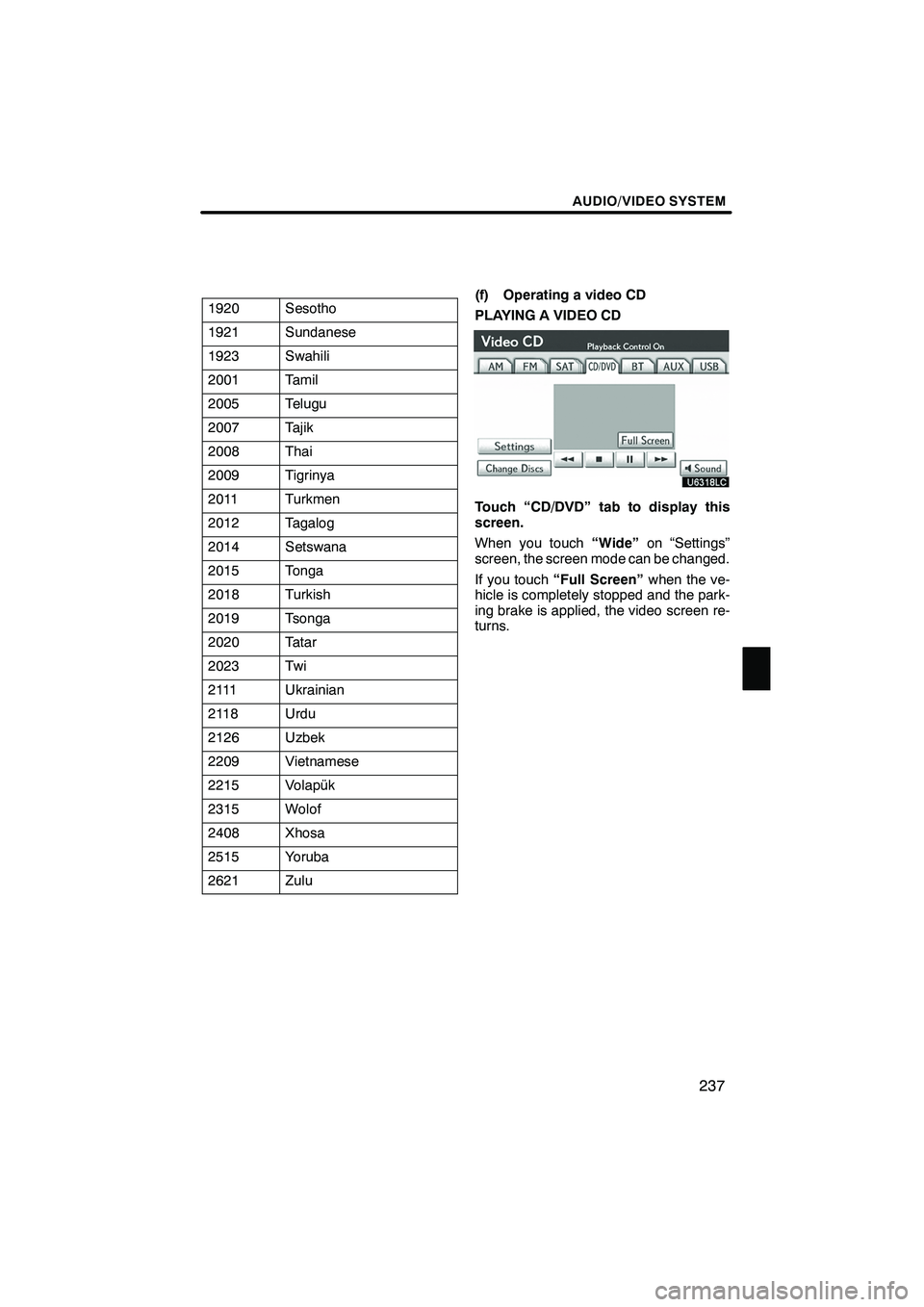
AUDIO/VIDEO SYSTEM
237
1920Sesotho
1921Sundanese
1923Swahili
2001Tamil
2005Telugu
2007Tajik
2008Thai
2009Tigrinya
2011Turkmen
2012Tagalog
2014Setswana
2015Tonga
2018Turkish
2019Tsonga
2020Tatar
2023Tw i
2111Ukrainian
2118Urdu
2126Uzbek
2209Vietnamese
2215Volapük
2315Wolof
2408Xhosa
2515Yoruba
2621Zulu
(f) Operating a video CD
PLAYING A VIDEO CD
Touch “CD/DVD” tab to display this
screen.
When you touch“Wide”on “Settings”
screen, the screen mode can be changed.
If you touch “Full Screen” when the ve-
hicle is completely stopped and the park-
ing brake is applied, the video screen re-
turns.
ISF/IS NAVI (U)
Finish
7