display Lexus IS250 2010 Navigation Manual
[x] Cancel search | Manufacturer: LEXUS, Model Year: 2010, Model line: IS250, Model: Lexus IS250 2010Pages: 391, PDF Size: 38.06 MB
Page 289 of 391
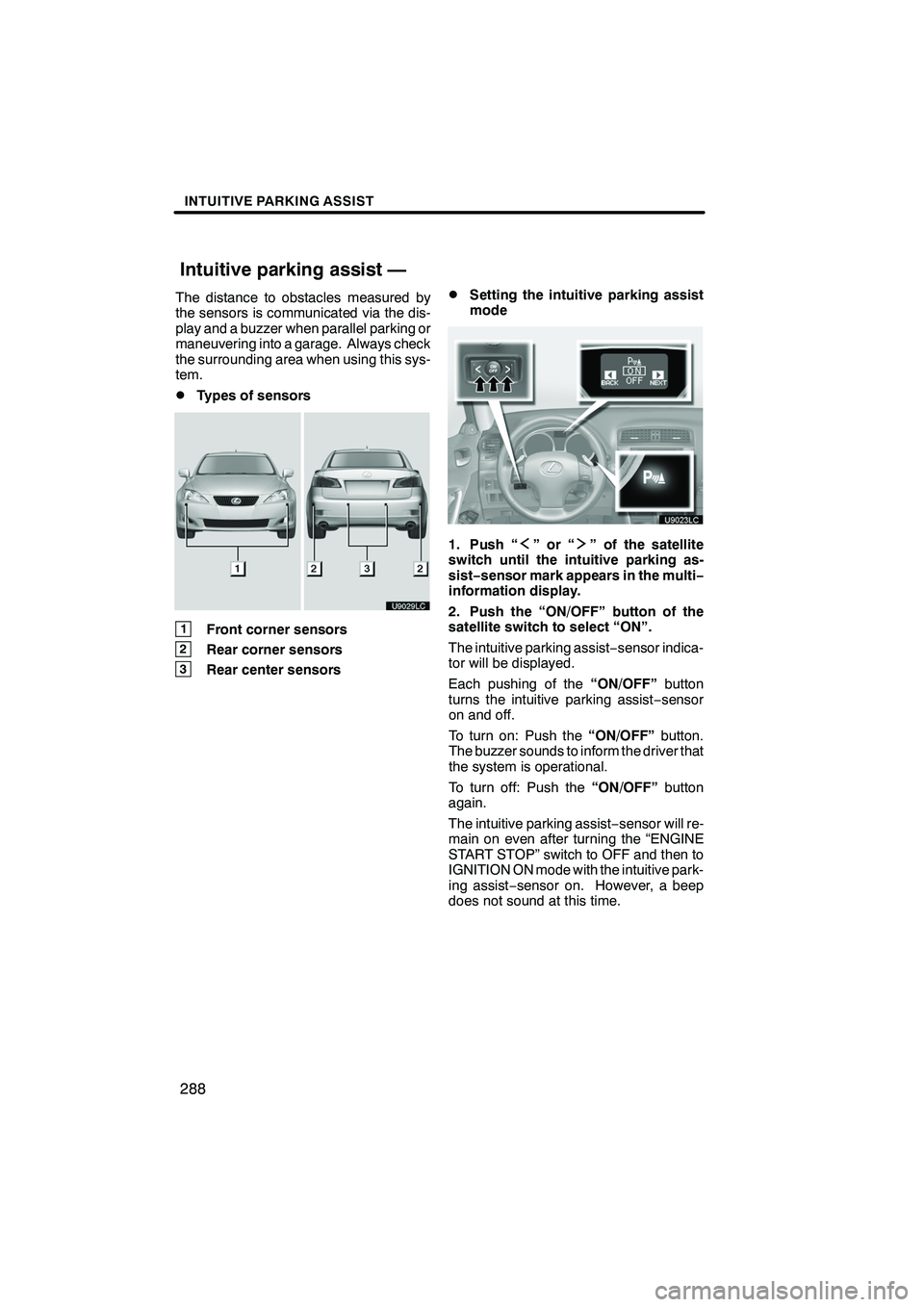
INTUITIVE PARKING ASSIST
288
The distance to obstacles measured by
the sensors is communicated via the dis-
play and a buzzer when parallel parking or
maneuvering into a garage. Always check
the surrounding area when using this sys-
tem.
DTypes of sensors
1Front corner sensors
2Rear corner sensors
3Rear center sensors
DSetting the intuitive parking assist
mode
1. Push “”or“” of the satellite
switch until the intuitive parking as-
sist− sensor mark appears in the multi−
information display.
2. Push the “ON/OFF” button of the
satellite switch to select “ON”.
The intuitive parking assist −sensor indica-
tor will be displayed.
Each pushing of the “ON/OFF”button
turns the intuitive parking assist −sensor
on and off.
To turn on: Push the “ON/OFF”button.
The buzzer sounds to inform the driver that
the system is operational.
To turn off: Push the “ON/OFF”button
again.
The intuitive parking assist −sensor will re-
main on even after turning the “ENGINE
START STOP” switch to OFF and then to
IGNITION ON mode with the intuitive park-
ing assist −sensor on. However, a beep
does not sound at this time.
ISF/IS NAVI (U)
Finish
Intuitive parking assist —
Page 290 of 391
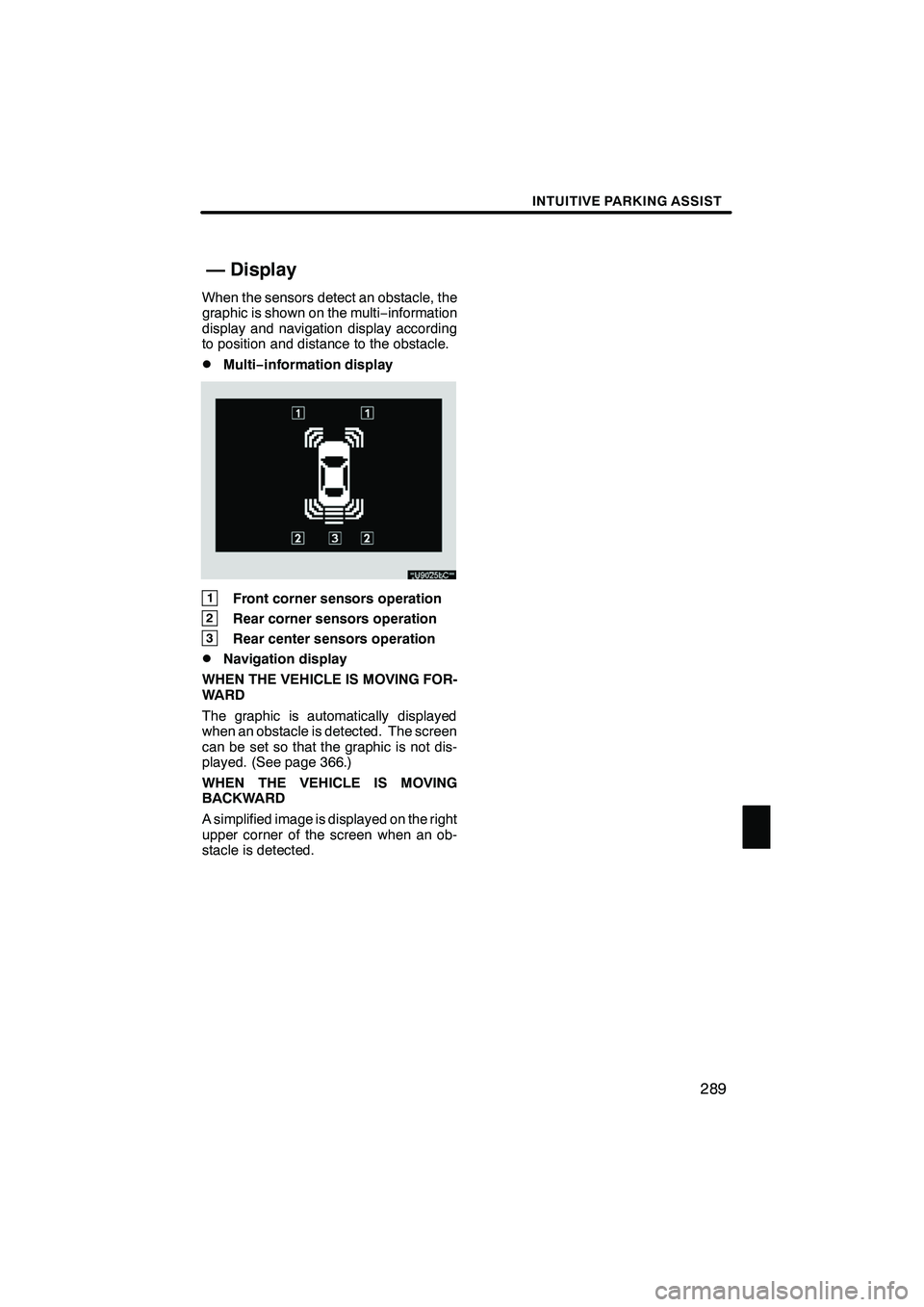
INTUITIVE PARKING ASSIST
289
When the sensors detect an obstacle, the
graphic is shown on the multi−information
display and navigation display according
to position and distance to the obstacle.
DMulti− information display
1Front corner sensors operation
2Rear corner sensors operation
3Rear center sensors operation
DNavigation display
WHEN THE VEHICLE IS MOVING FOR-
WARD
The graphic is automatically displayed
when an obstacle is detected. The screen
can be set so that the graphic is not dis-
played. (See page 366.)
WHEN THE VEHICLE IS MOVING
BACKWARD
A simplified image is displayed on the right
upper corner of the screen when an ob-
stacle is detected.
ISF/IS NAVI (U)
Finish
— Display
10
Page 291 of 391
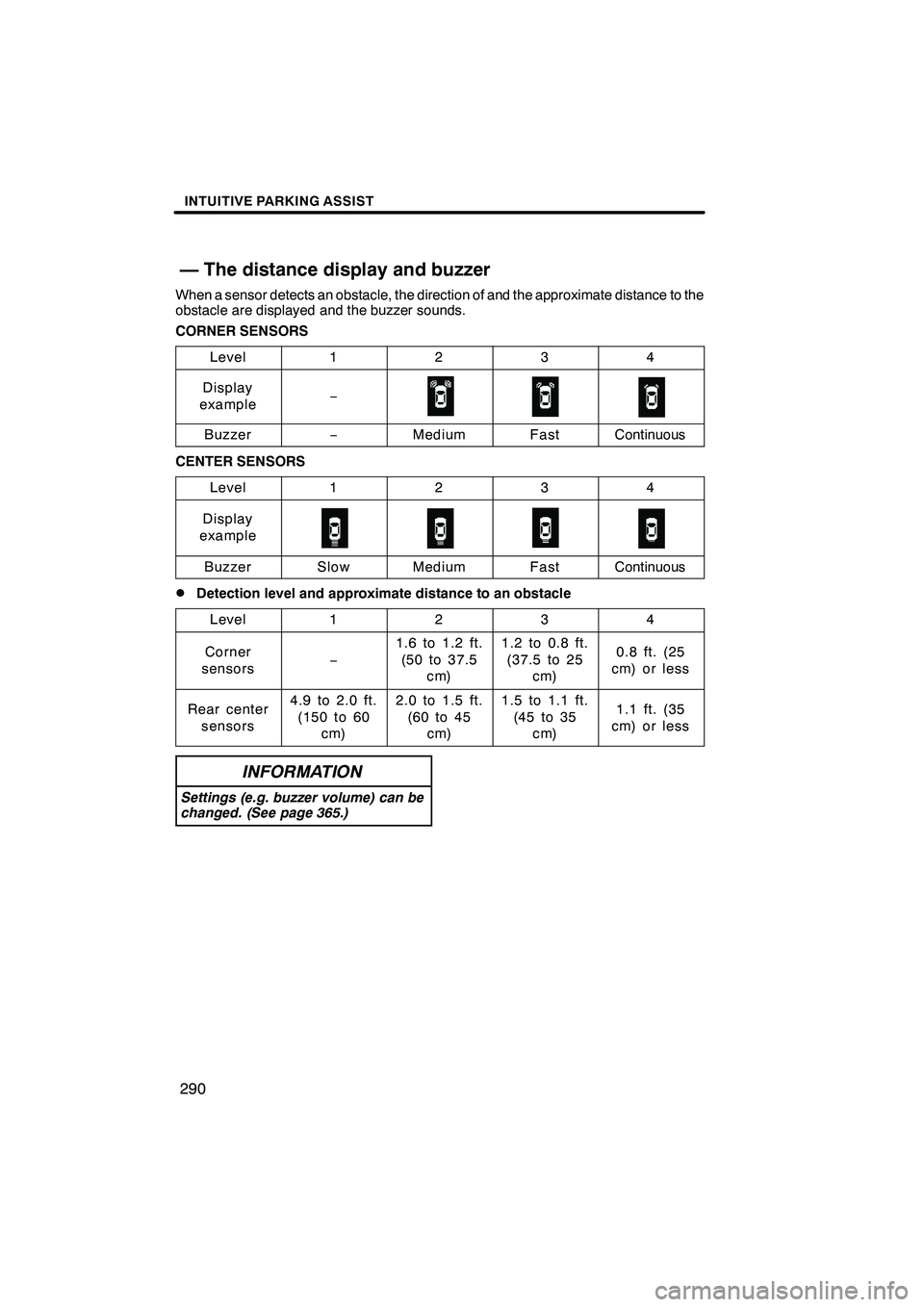
INTUITIVE PARKING ASSIST
290
When a sensor detects an obstacle, the direction of and the approximate distance to the
obstacle are displayed and the buzzer sounds.
CORNER SENSORSLevel
1234
Display
example−
Buzzer−MediumFastContinuous
CENTER SENSORS
Level
1234
Display
example
BuzzerSlowMediumFastContinuous
DDetection level and approximate distance to an obstacle
Level
1234
Corner
sensors−
1.6 to 1.2 ft. (50to37.5 cm)1.2 to 0.8 ft.
(37.5 to 25 cm)0.8 ft. (25
cm)orless
Rear center sensors4.9 to 2.0 ft.(150 to 60 cm)2.0 to 1.5 ft.
(60to45 cm)1.5 to 1.1 ft.
(45to35 cm)1.1 ft. (35
cm)orless
INFORMATION
Settings (e.g. buzzer volume) can be
changed. (See page 365.)
ISF/IS NAVI (U)
Finish
— The distance display and buzzer
Page 293 of 391
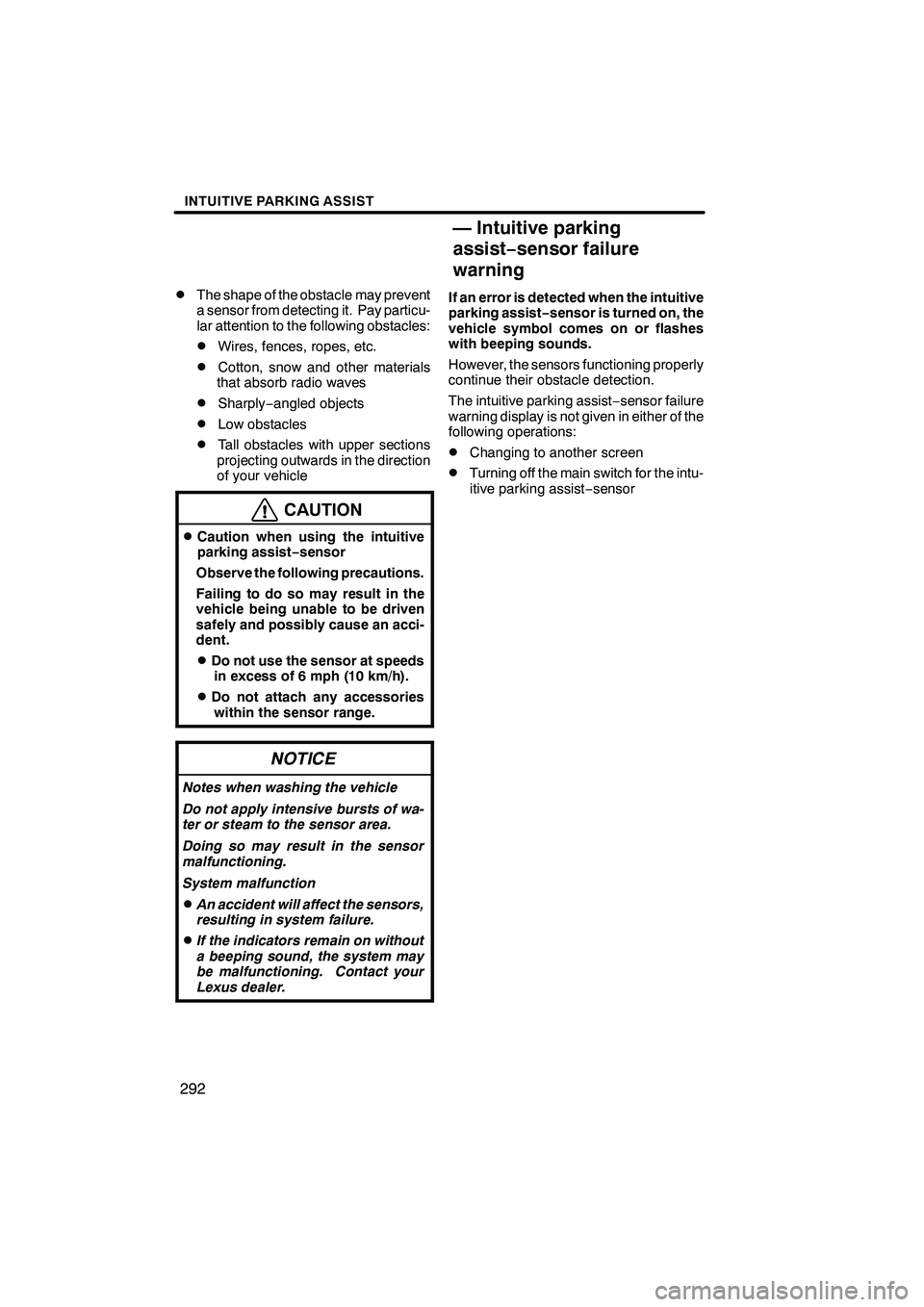
INTUITIVE PARKING ASSIST
292
D
The shape of the obstacle may prevent
a sensor from detecting it. Pay particu-
lar attention to the following obstacles:
DWires, fences, ropes, etc.
DCotton, snow and other materials
that absorb radio waves
DSharply −angled objects
DLow obstacles
DTall obstacles with upper sections
projecting outwards in the direction
of your vehicle
CAUTION
DCaution when using the intuitive
parking assist− sensor
Observe the following precautions.
Failing to do so may result in the
vehicle being unable to be driven
safely and possibly cause an acci-
dent.
DDo not use the sensor at speeds in excess of 6 mph (10 km/h).
DDo not attach any accessorieswithin the sensor range.
NOTICE
Notes when washing the vehicle
Do not apply intensive bursts of wa-
ter or steam to the sensor area.
Doing so may result in the sensor
malfunctioning.
System malfunction
DAn accident will affect the sensors,
resulting in system failure.
DIf the indicators remain on without
a beeping sound, the system may
be malfunctioning. Contact your
Lexus dealer.
If an error is detected when the intuitive
parking assist −sensor is turned on, the
vehicle symbol comes on or flashes
with beeping sounds.
However, the sensors functioning properly
continue their obstacle detection.
The intuitive parking assist −sensor failure
warning display is not given in either of the
following operations:
DChanging to another screen
DTurning off the main switch for the intu-
itive parking assist −sensor
ISF/IS NAVI (U)
Finish
— Intuitive parking
assist− sensor failure
warning
Page 294 of 391
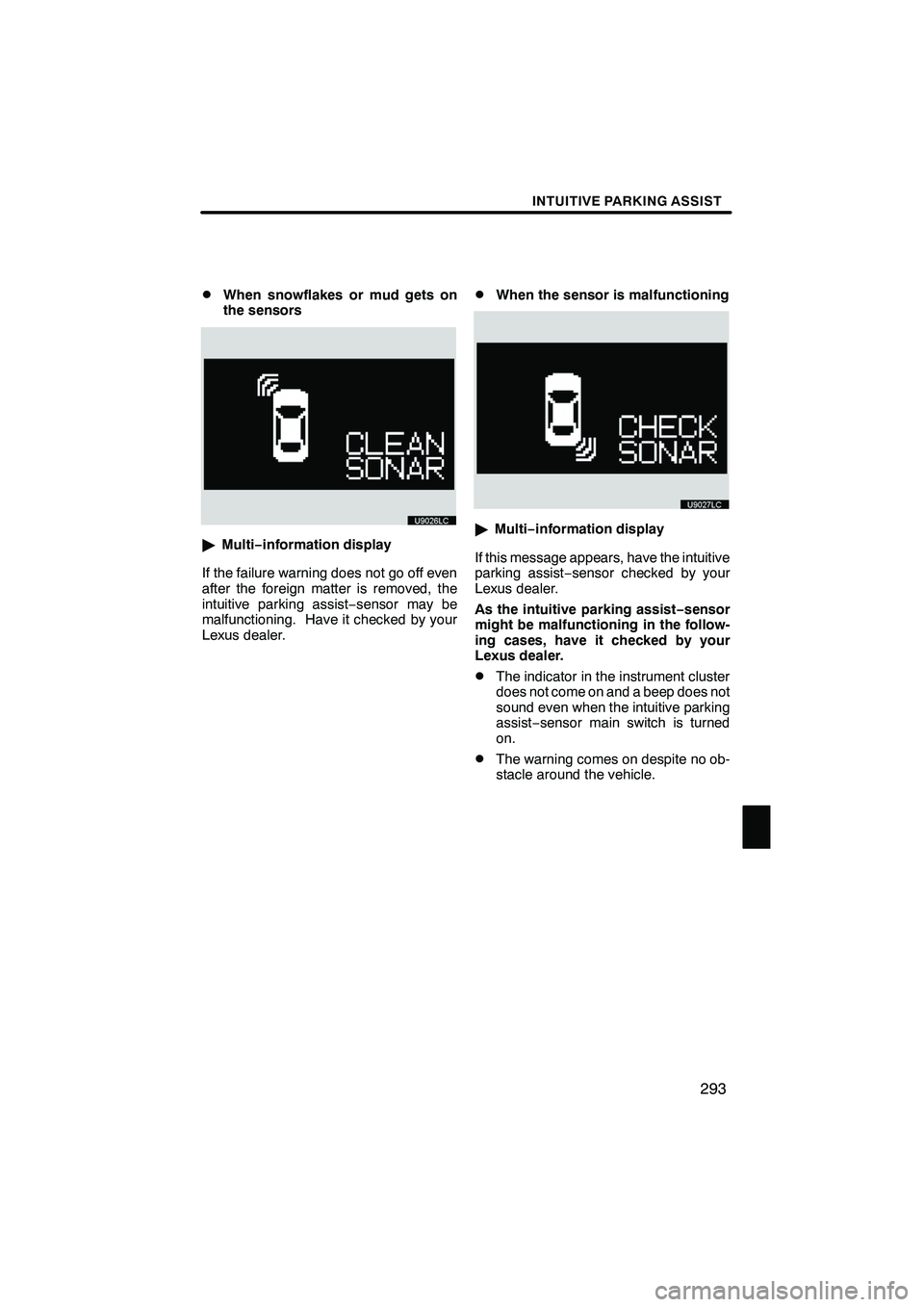
INTUITIVE PARKING ASSIST
293
D
When snowflakes or mud gets on
the sensors
"
Multi− information display
If the failure warning does not go off even
after the foreign matter is removed, the
intuitive parking assist −sensor may be
malfunctioning. Have it checked by your
Lexus dealer.
DWhen the sensor is malfunctioning
" Multi− information display
If this message appears, have the intuitive
parking assist− sensor checked by your
Lexus dealer.
As the intuitive parking assist− sensor
might be malfunctioning in the follow-
ing cases, have it checked by your
Lexus dealer.
DThe indicator in the instrument cluster
does not come on and a beep does not
sound even when the intuitive parking
assist− sensor main switch is turned
on.
DThe warning comes on despite no ob-
stacle around the vehicle.
ISF/IS NAVI (U)
Finish
10
Page 296 of 391
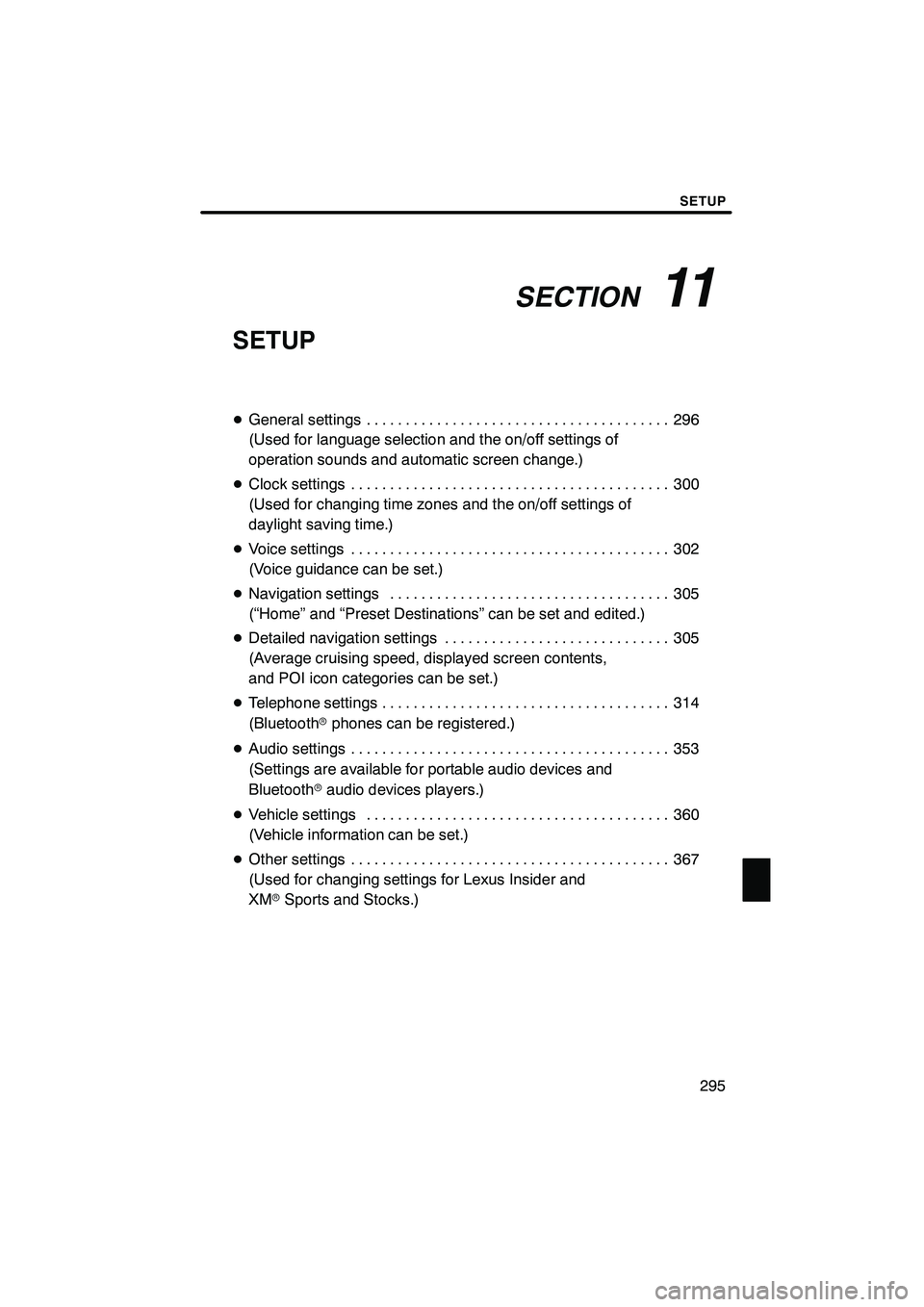
SECTION11
SETUP
295
SETUP
DGeneral settings 296 .......................................
(Used for language selection and the on/off settings of
operation sounds and automatic screen change.)
D Clock settings 300
.........................................
(Used for changing time zones and the on/off settings of
daylight saving time.)
D Voice settings 302
.........................................
(Voice guidance can be set.)
D Navigation settings 305
....................................
(“Home” and “Preset Destinations” can be set and edited.)
D Detailed navigation settings 305
.............................
(Average cruising speed, displayed screen contents,
and POI icon categories can be set.)
D Telephone settings 314
.....................................
(Bluetooth rphones can be registered.)
D Audio settings 353
.........................................
(Settings are available for portable audio devices and
Bluetooth raudio devices players.)
D Vehicle settings 360
.......................................
(Vehicle information can be set.)
D Other settings 367
.........................................
(Used for changing settings for Lexus Insider and
XM rSports and Stocks.)
ISF/IS NAVI (U)
Finish
11
Page 298 of 391
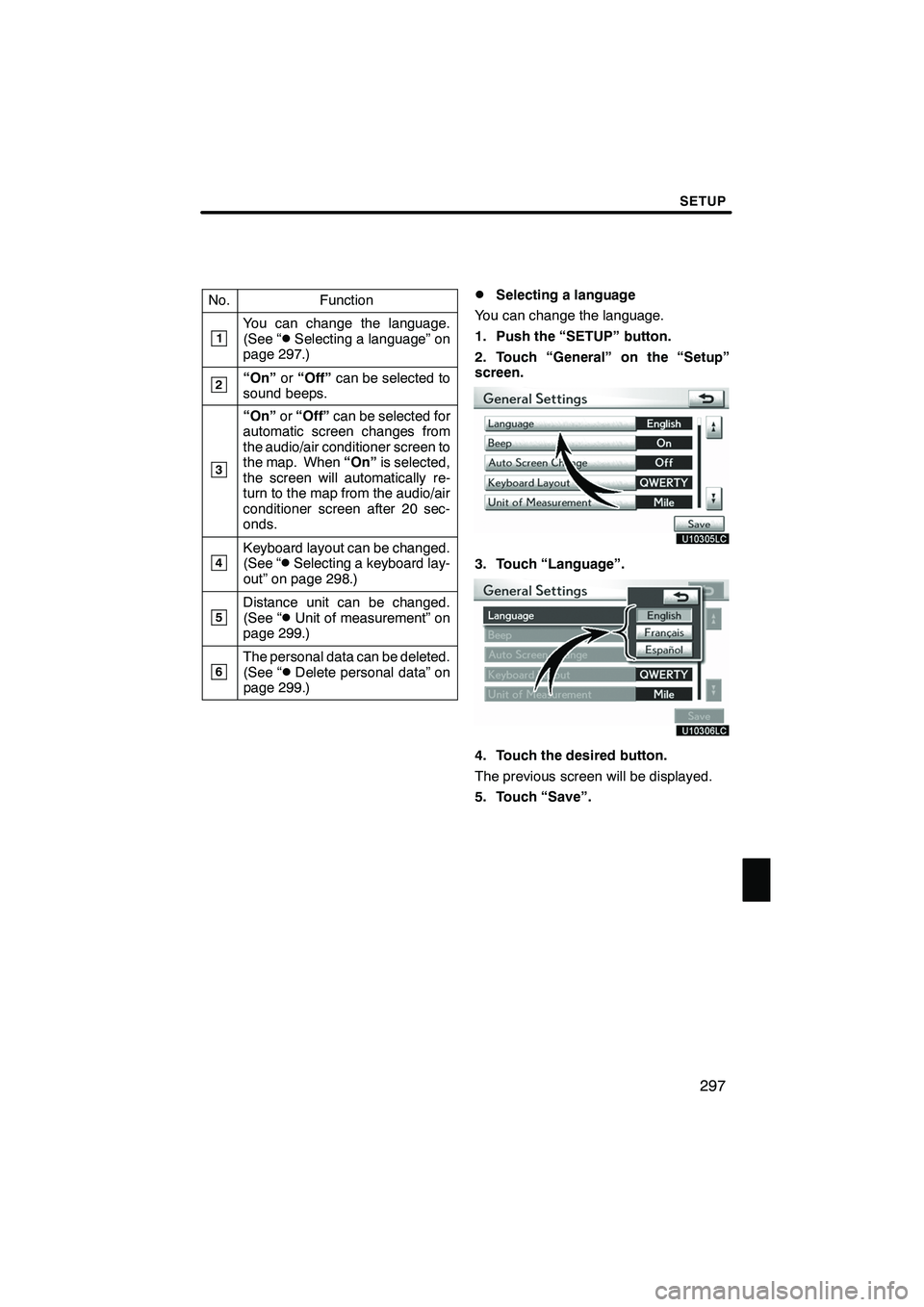
SETUP
297
No.Function
1You can change the language.
(See “DSelecting a language” on
page 297.)
2“On” or“Off” can be selected to
sound beeps.
3
“On” or“Off” can be selected for
automatic screen changes from
the audio/air conditioner screen to
the map. When “On”is selected,
the screen will automatically re-
turn to the map from the audio/air
conditioner screen after 20 sec-
onds.
4Keyboard layout can be changed.
(See “DSelecting a keyboard lay-
out” on page 298.)
5Distance unit can be changed.
(See “DUnit of measurement” on
page 299.)
6The personal data can be deleted.
(See “DDelete personal data” on
page 299.)
DSelecting a language
You can change the language.
1. Push the “SETUP” button.
2. Touch “General” on the “Setup”
screen.
3. Touch “Language”.
4. Touch the desired button.
The previous screen will be displayed.
5. Touch “Save”.
ISF/IS NAVI (U)
Finish
11
Page 306 of 391
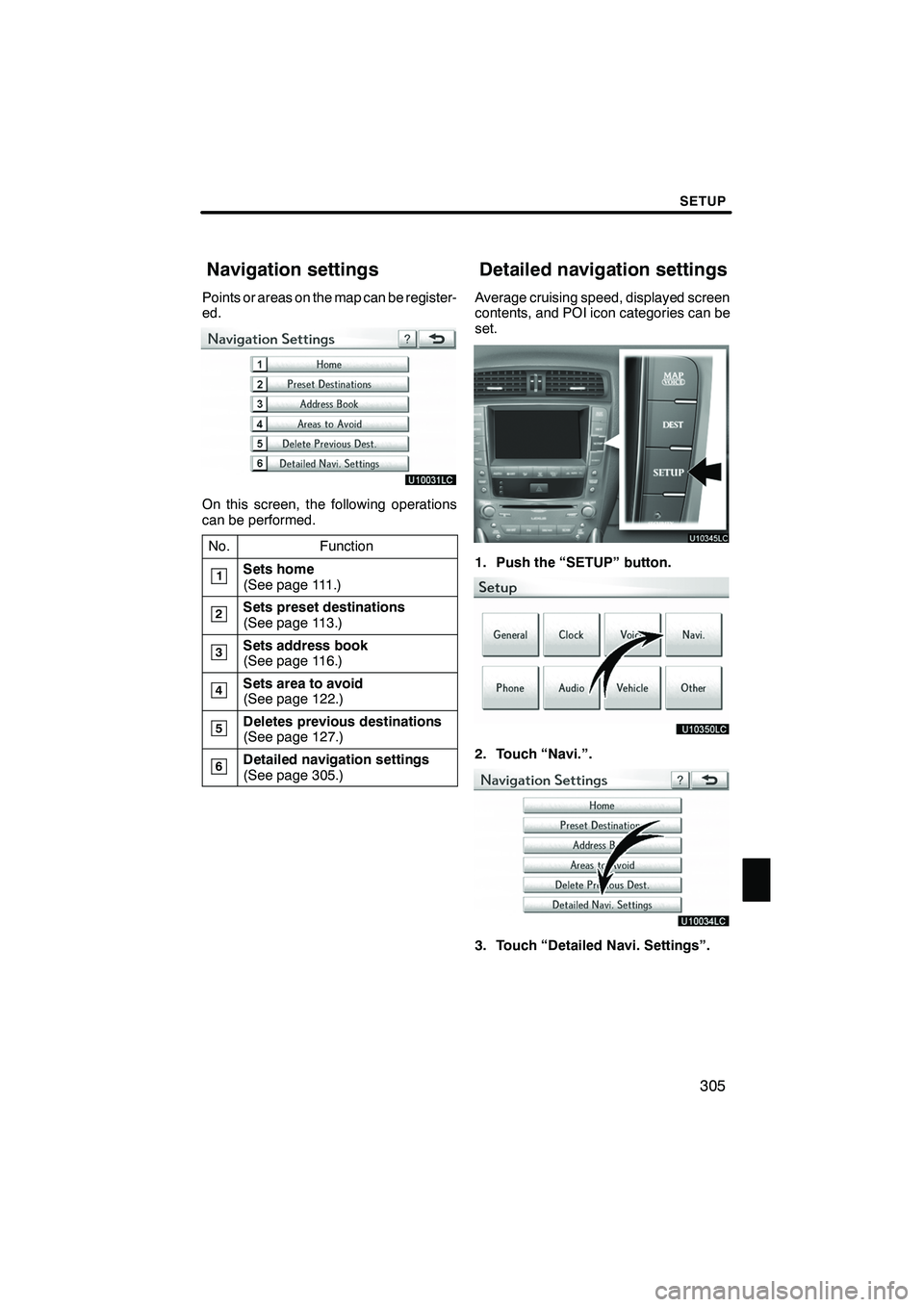
SETUP
305
Points or areas on the map can be register-
ed.
On this screen, the following operations
can be performed.No.
Function
1Sets home
(See page 111.)
2Sets preset destinations
(See page 113.)
3Sets address book
(See page 116.)
4Sets area to avoid
(See page 122.)
5Deletes previous destinations
(See page 127.)
6Detailed navigation settings
(See page 305.)
Average cruising speed, displayed screen
contents, and POI icon categories can be
set.
1. Push the “SETUP” button.
2. Touch “Navi.”.
3. Touch “Detailed Navi. Settings”.
ISF/IS NAVI (U)
Finish
Navigation settings Detailed navigation settings
11
Page 307 of 391
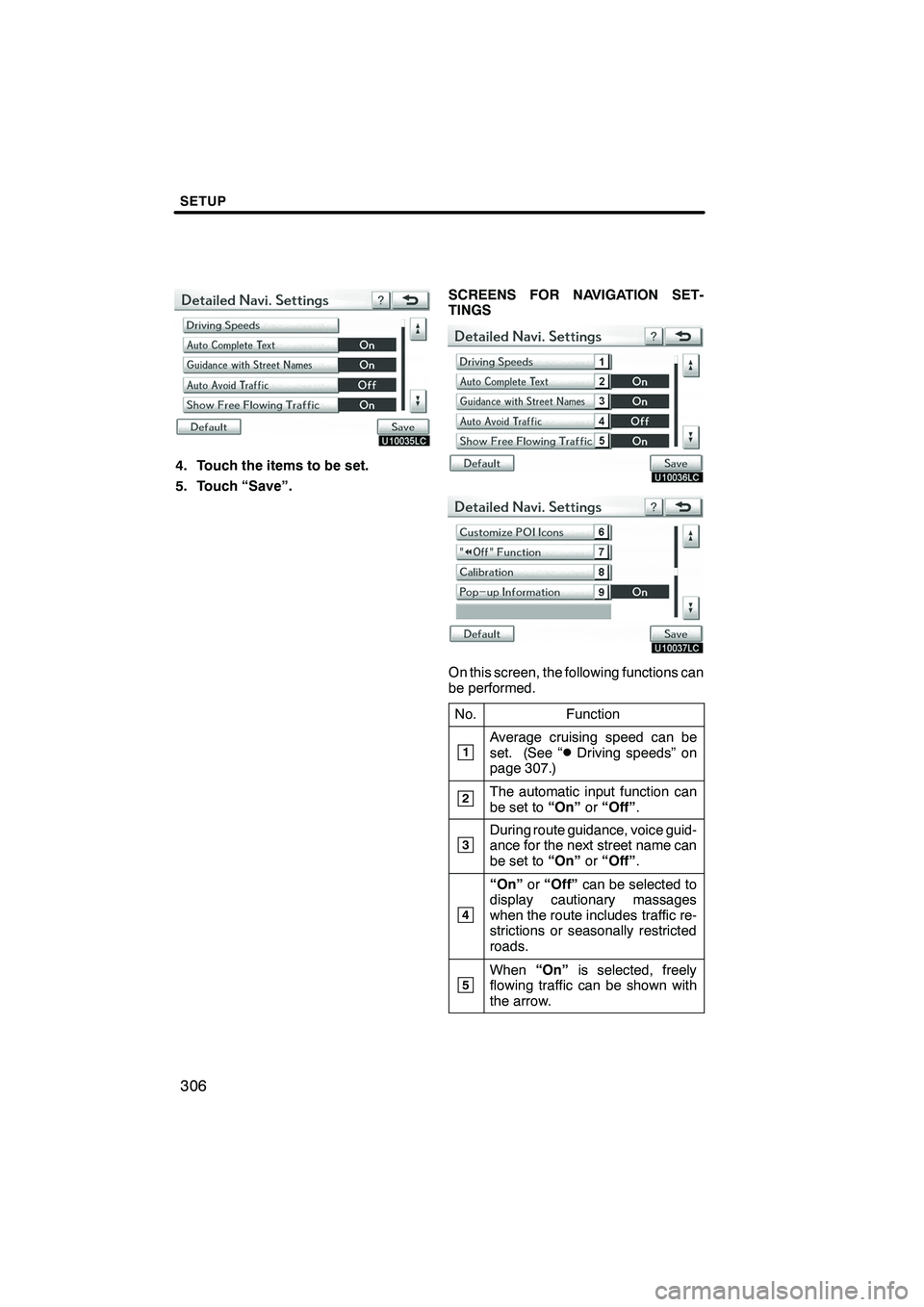
SETUP
306
4. Touch the items to be set.
5. Touch “Save”.SCREENS FOR NAVIGATION SET-
TINGS
On this screen, the following functions can
be performed.
No.
Function
1Average cruising speed can be
set. (See “DDriving speeds” on
page 307.)
2The automatic input function can
be set to “On”or“Off” .
3During route guidance, voice guid-
ance for the next street name can
be set to “On”or“Off” .
4
“On” or“Off” can be selected to
display cautionary massages
when the route includes traffic re-
strictions or seasonally restricted
roads.
5When “On”is selected, freely
flowing traffic can be shown with
the arrow.
ISF/IS NAVI (U)
Finish
Page 308 of 391
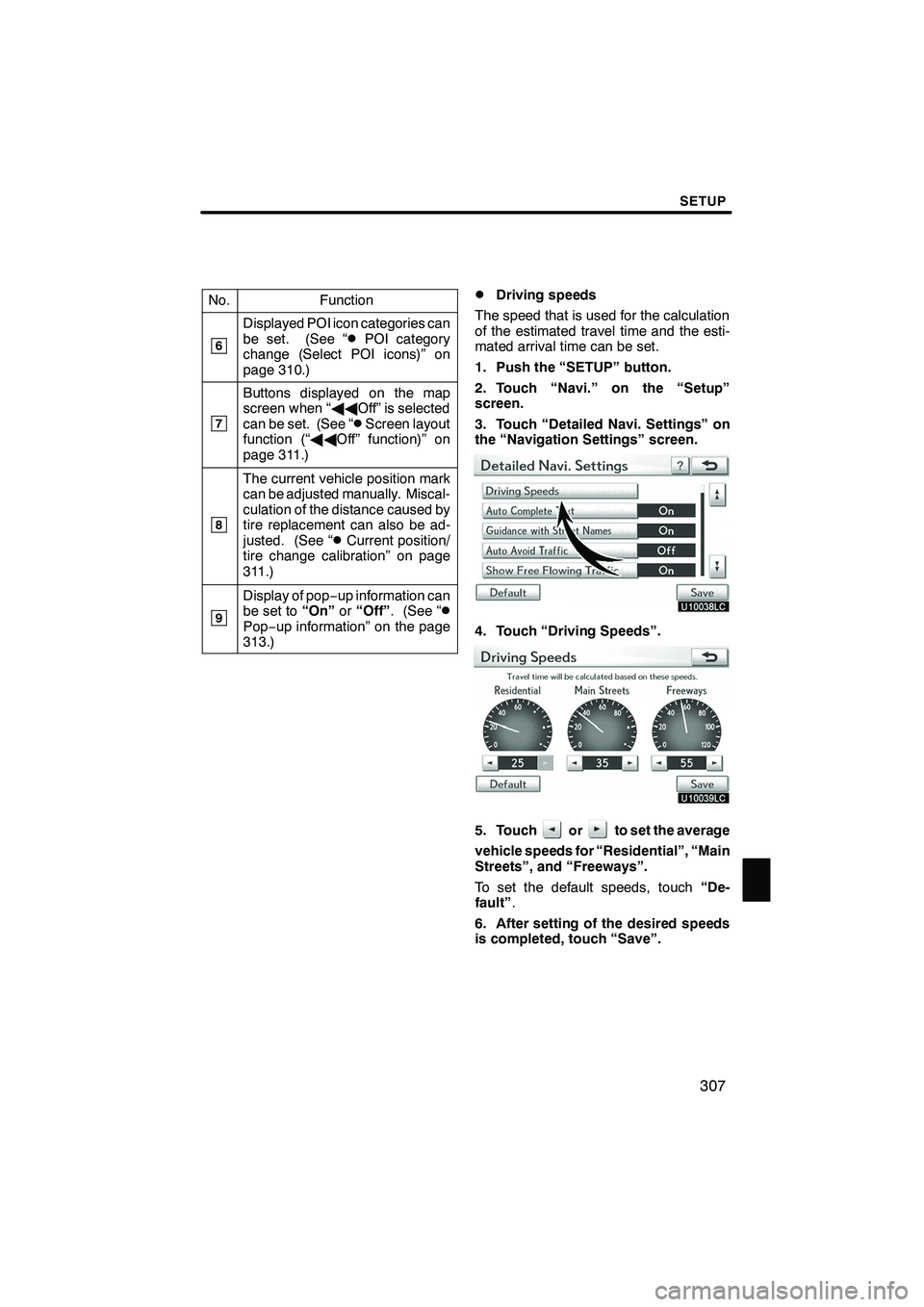
SETUP
307
No.Function
6
Displayed POI icon categories can
be set. (See “DPOI category
change (Select POI icons)” on
page 310.)
7
Buttons displayed on the map
screen when “ AAOff” is selected
can be set. (See “
DScreen layout
function (“ AAOff” function)” on
page 311.)
8
The current vehicle position mark
can be adjusted manually. Miscal-
culation of the distance caused by
tire replacement can also be ad-
justed. (See “
DCurrent position/
tire change calibration” on page
311.)
9
Display of pop −up information can
be set to “On”or“Off” . (See “DPop−up information” on the page
313.)
DDriving speeds
The speed that is used for the calculation
of the estimated travel time and the esti-
mated arrival time can be set.
1. Push the “SETUP” button.
2. Touch “Navi.” on the “Setup”
screen.
3. Touch “Detailed Navi. Settings” on
the “Navigation Settings” screen.
4. Touch “Driving Speeds”.
5. Touchorto set the average
vehicle speeds for “Residential”, “Main
Streets”, and “Freeways”.
To set the default speeds, touch “De-
fault” .
6. After setting of the desired speeds
is completed, touch “Save”.
ISF/IS NAVI (U)
Finish
11