Lexus IS250 2010 Navigation Manual
Manufacturer: LEXUS, Model Year: 2010, Model line: IS250, Model: Lexus IS250 2010Pages: 391, PDF Size: 38.06 MB
Page 161 of 391
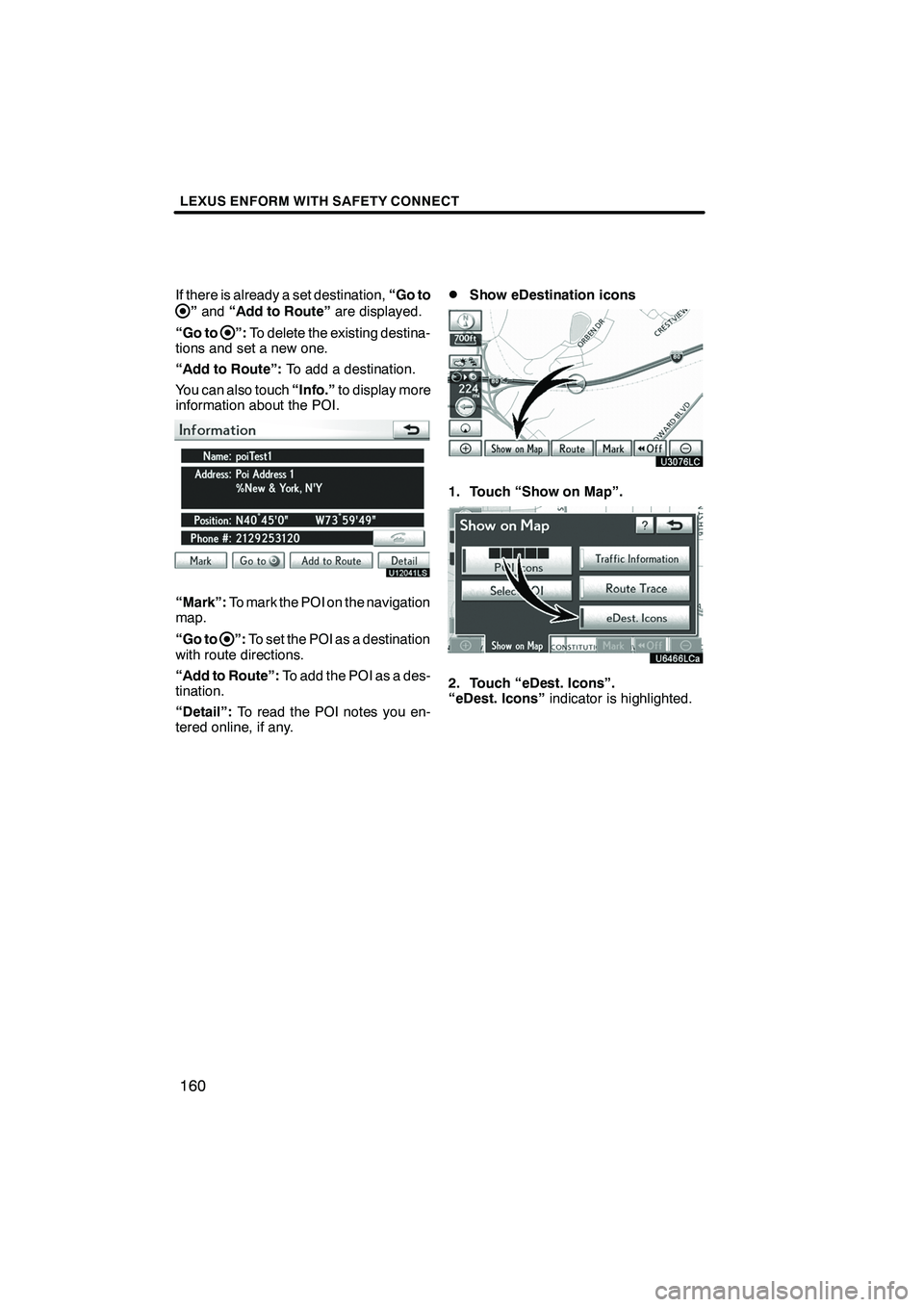
LEXUS ENFORM WITH SAFETY CONNECT
160
If there is already a set destination,“Go to
”and “Add to Route” are displayed.
“Go to
”: To delete the existing destina-
tions and set a new one.
“Add to Route”: To add a destination.
You can also touch “Info.”to display more
information about the POI.
U12041LS
“Mark”: To mark the POI on the navigation
map.
“Go to
”: To set the POI as a destination
with route directions.
“Add to Route”: To add the POI as a des-
tination.
“Detail”: To read the POI notes you en-
tered online, if any.
DShow eDestination icons
U3076LC
1. Touch “Show on Map”.
2. Touch “eDest. Icons”.
“eDest. Icons” indicator is highlighted.
ISF/IS NAVI (U)
Finish
Page 162 of 391
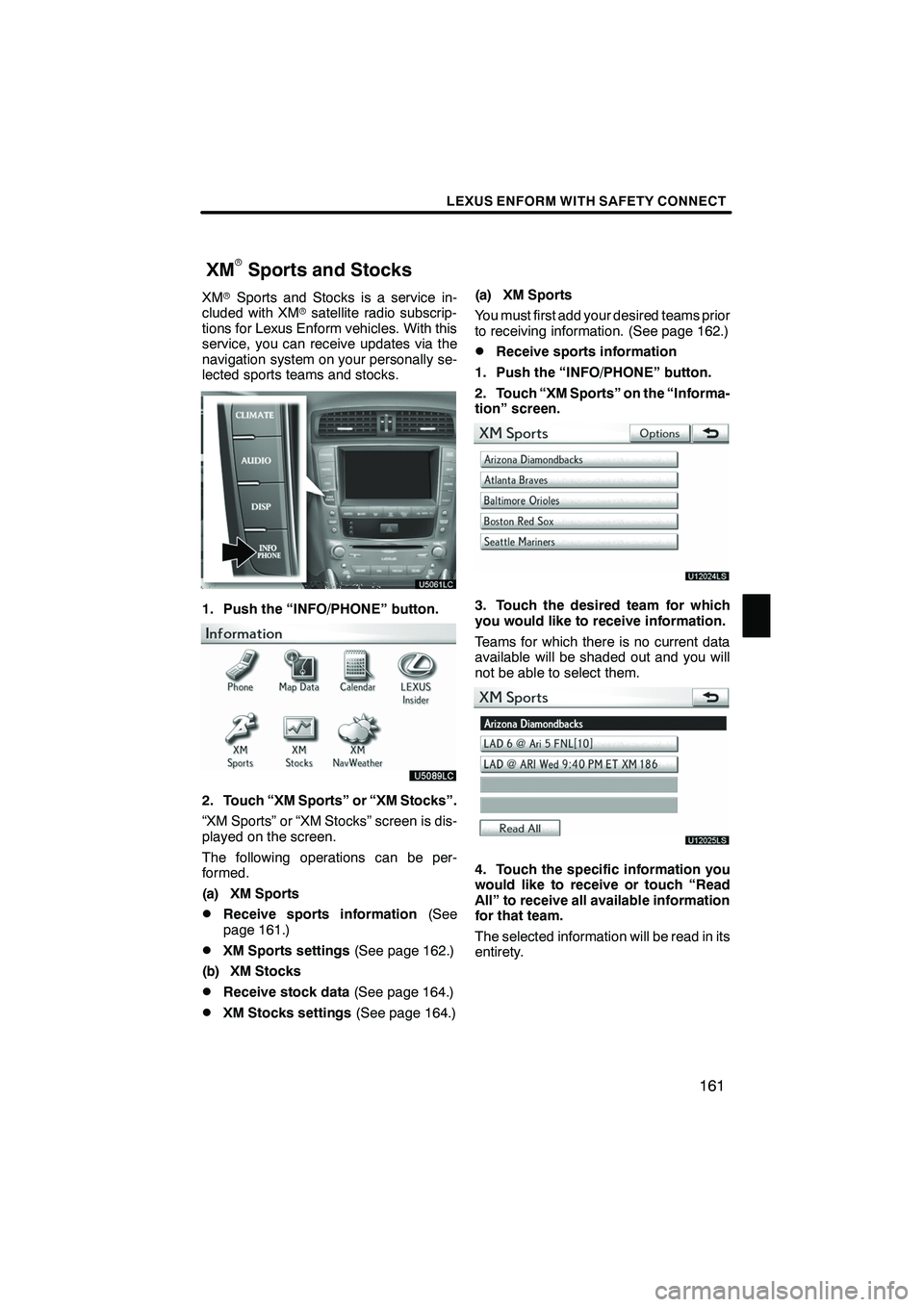
LEXUS ENFORM WITH SAFETY CONNECT
161
XMrSports and Stocks is a service in-
cluded with XM rsatellite radio subscrip-
tions for Lexus Enform vehicles. With this
service, you can receive updates via the
navigation system on your personally se-
lected sports teams and stocks.
1. Push the “INFO/PHONE” button.
2. Touch “XM Sports” or “XM Stocks”.
“XM Sports” or “XM Stocks” screen is dis-
played on the screen.
The following operations can be per-
formed.
(a) XM Sports
DReceive sports information (See
page 161.)
DXM Sports settings (See page 162.)
(b) XM Stocks
DReceive stock data (See page 164.)
DXM Stocks settings (See page 164.)(a) XM Sports
You must first add your desired teams prior
to receiving information. (See page 162.)
DReceive sports information
1. Push the “INFO/PHONE” button.
2. Touch “XM Sports” on the “Informa-
tion” screen.
U12024LS
3. Touch the desired team for which
you would like to receive information.
Teams for which there is no current data
available will be shaded out and you will
not be able to select them.
U12025LS
4. Touch the specific information you
would like to receive or touch “Read
All” to receive all available information
for that team.
The selected information will be read in its
entirety.
ISF/IS NAVI (U)
Finish
XMrSports and Stocks
6
Page 163 of 391
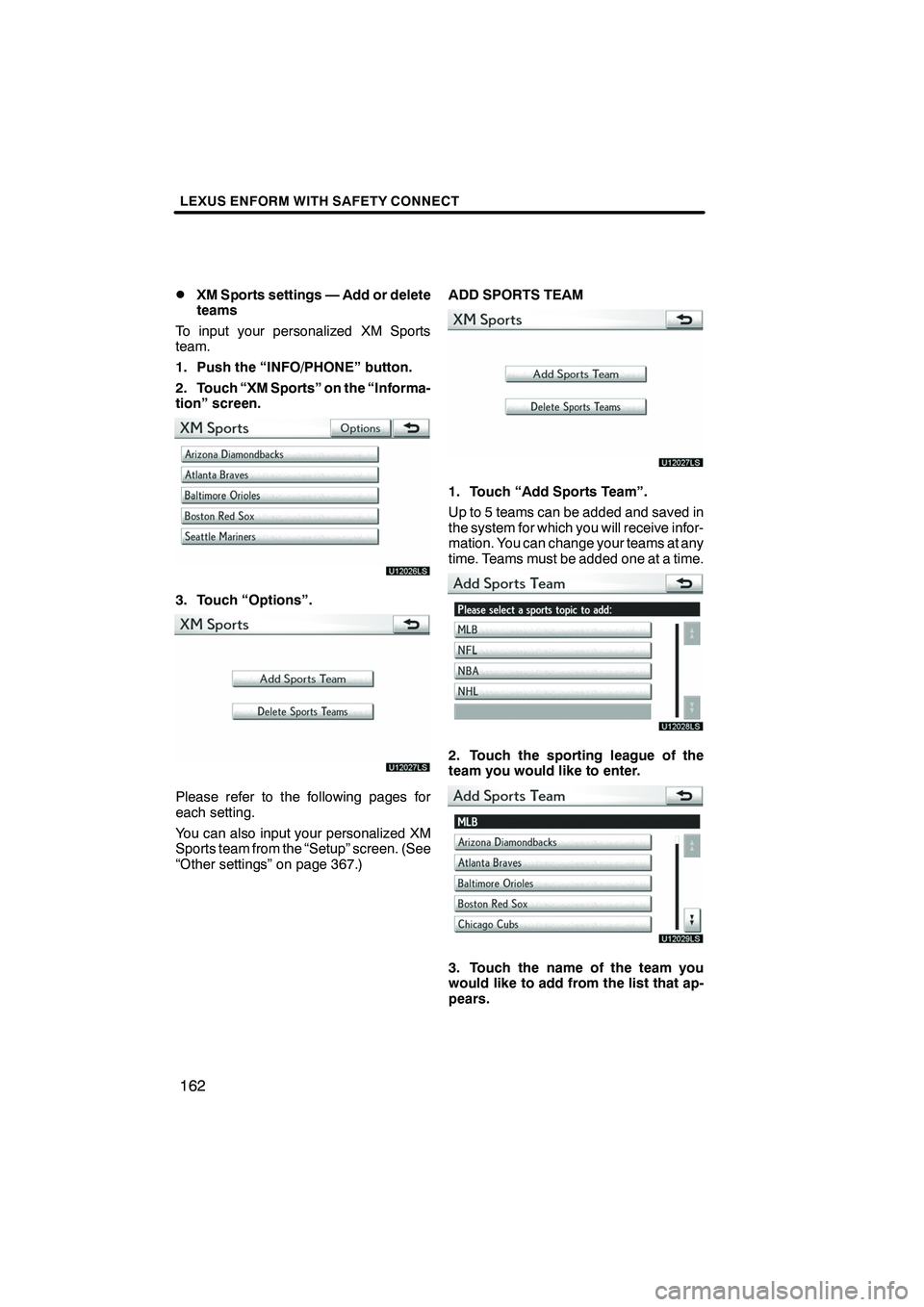
LEXUS ENFORM WITH SAFETY CONNECT
162
D
XM Sports settings — Add or delete
teams
To input your personalized XM Sports
team.
1. Push the “INFO/PHONE” button.
2. Touch “XM Sports” on the “Informa-
tion” screen.
U12026LS
3. Touch “Options”.
U12027LS
Please refer to the following pages for
each setting.
You can also input your personalized XM
Sports team from the “Setup” screen. (See
“Other settings” on page 367.) ADD SPORTS TEAM
U12027LS
1. Touch “Add Sports Team”.
Up to 5 teams can be added and saved in
the system for which you will receive infor-
mation. You can change your teams at any
time. Teams must be added one at a time.
U12028LS
2. Touch the sporting league of the
team you would like to enter.
U12029LS
3. Touch the name of the team you
would like to add from the list that ap-
pears.
ISF/IS NAVI (U)
Finish
Page 164 of 391
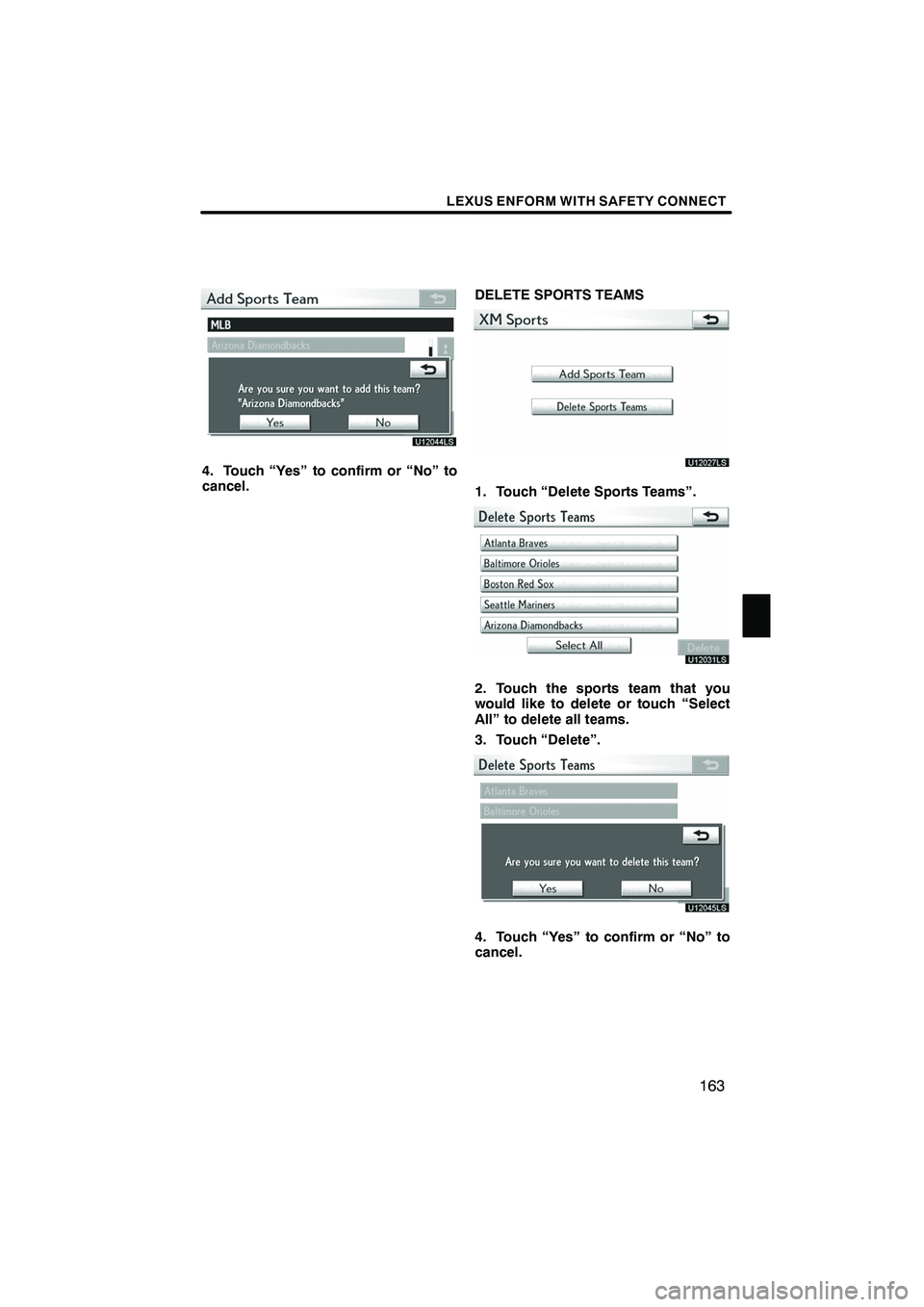
LEXUS ENFORM WITH SAFETY CONNECT
163
U12044LS
4. Touch “Yes” to confirm or “No” to
cancel.DELETE SPORTS TEAMS
U12027LS
1. Touch “Delete Sports Teams”.
U12031LS
2. Touch the sports team that you
would like to delete or touch “Select
All” to delete all teams.
3. Touch “Delete”.
U12045LS
4. Touch “Yes” to confirm or “No” to
cancel.
ISF/IS NAVI (U)
Finish
6
Page 165 of 391
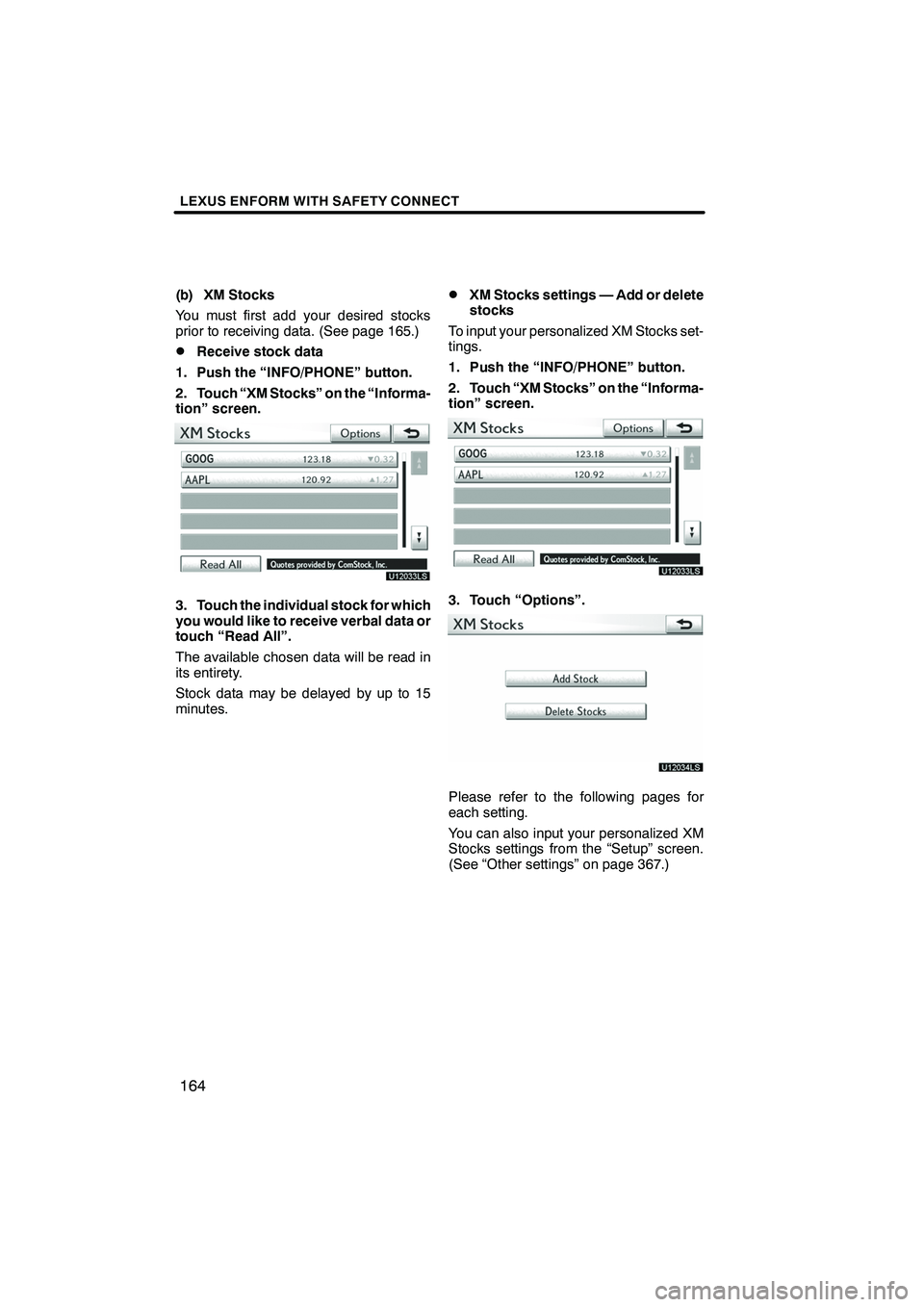
LEXUS ENFORM WITH SAFETY CONNECT
164
(b) XM Stocks
You must first add your desired stocks
prior to receiving data. (See page 165.)
DReceive stock data
1. Push the “INFO/PHONE” button.
2. Touch “XM Stocks” on the “Informa-
tion” screen.
U12033LS
3. Touch the individual stock for which
you would like to receive verbal data or
touch “Read All”.
The available chosen data will be read in
its entirety.
Stock data may be delayed by up to 15
minutes.
DXM Stocks settings — Add or delete
stocks
To input your personalized XM Stocks set-
tings.
1. Push the “INFO/PHONE” button.
2. Touch “XM Stocks” on the “Informa-
tion” screen.
U12033LS
3. Touch “Options”.
U12034LS
Please refer to the following pages for
each setting.
You can also input your personalized XM
Stocks settings from the “Setup” screen.
(See “Other settings” on page 367.)
ISF/IS NAVI (U)
Finish
Page 166 of 391
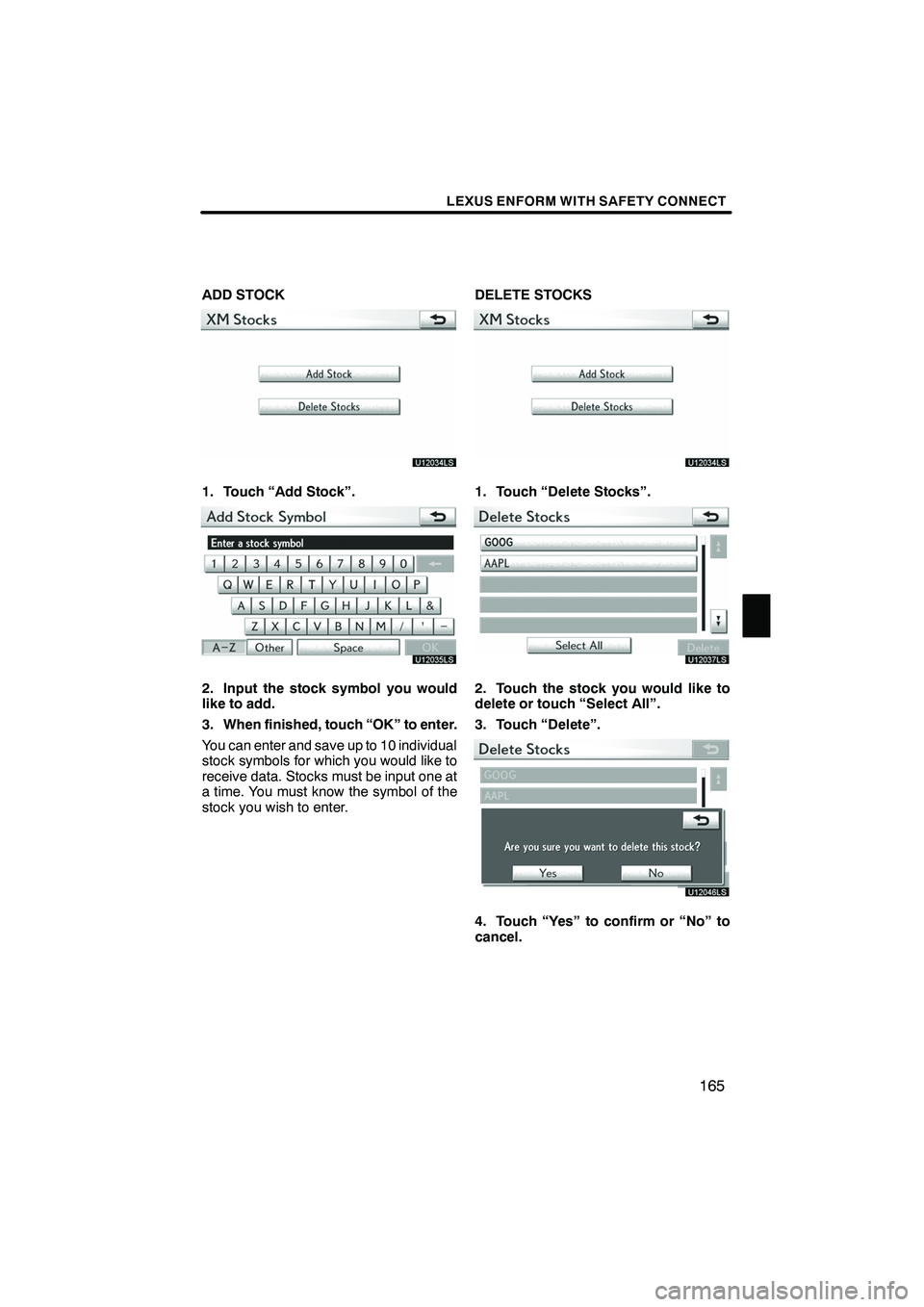
LEXUS ENFORM WITH SAFETY CONNECT
165
ADD STOCK
U12034LS
1. Touch “Add Stock”.
U12035LS
2. Input the stock symbol you would
like to add.
3. When finished, touch “OK” to enter.
You can enter and save up to 10 individual
stock symbols for which you would like to
receive data. Stocks must be input one at
a time. You must know the symbol of the
stock you wish to enter.DELETE STOCKS
U12034LS
1. Touch “Delete Stocks”.
U12037LS
2. Touch the stock you would like to
delete or touch “Select All”.
3. Touch “Delete”.
U12046LS
4. Touch “Yes” to confirm or “No” to
cancel.
ISF/IS NAVI (U)
Finish
6
Page 167 of 391
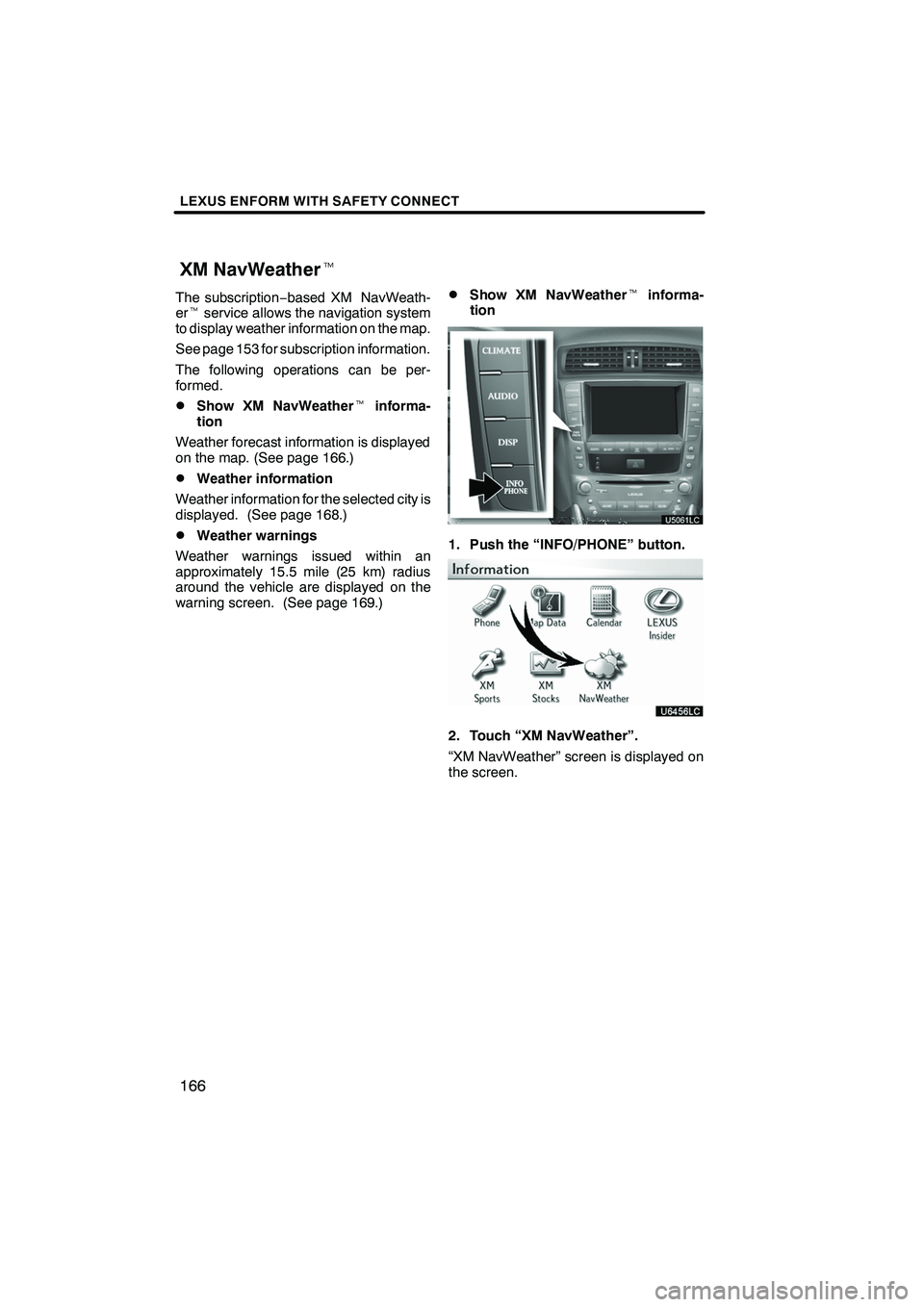
LEXUS ENFORM WITH SAFETY CONNECT
166
The subscription−based XM NavWeath-
er t service allows the navigation system
to display weather information on the map.
See page 153 for subscription information.
The following operations can be per-
formed.
DShow XM NavWeather tinforma-
tion
Weather forecast information is displayed
on the map. (See page 166.)
DWeather information
Weather information for the selected city is
displayed. (See page 168.)
DWeather warnings
Weather warnings issued within an
approximately 15.5 mile (25 km) radius
around the vehicle are displayed on the
warning screen. (See page 169.)
DShow XM NavWeather tinforma-
tion
1. Push the “INFO/PHONE” button.
2. Touch “XM NavWeather”.
“XM NavWeather” screen is displayed on
the screen.
ISF/IS NAVI (U)
Finish
XM NavWeather t
Page 168 of 391
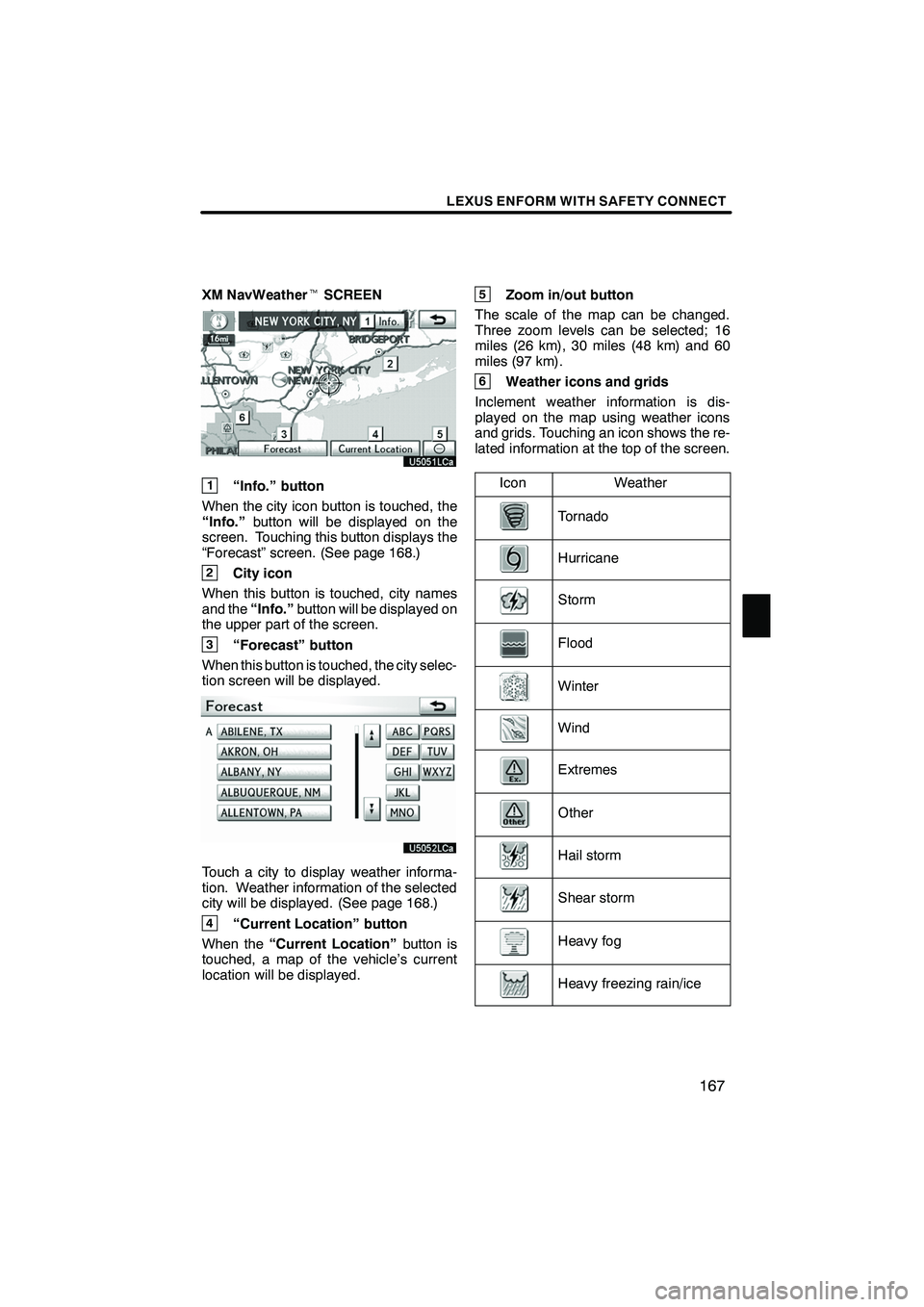
LEXUS ENFORM WITH SAFETY CONNECT
167
XM NavWeathertSCREEN
1“Info.” button
When the city icon button is touched, the
“Info.” button will be displayed on the
screen. Touching this button displays the
“Forecast” screen. (See page 168.)
2City icon
When this button is touched, city names
and the “Info.”button will be displayed on
the upper part of the screen.
3“Forecast” button
When this button is touched, the city selec-
tion screen will be displayed.
Touch a city to display weather informa-
tion. Weather information of the selected
city will be displayed. (See page 168.)
4“Current Location” button
When the “Current Location” button is
touched, a map of the vehicle’s current
location will be displayed.
5Zoom in/out button
The scale of the map can be changed.
Three zoom levels can be selected; 16
miles (26 km), 30 miles (48 km) and 60
miles (97 km).
6Weather icons and grids
Inclement weather information is dis-
played on the map using weather icons
and grids. Touching an icon shows the re-
lated information at the top of the screen.
Icon
Weather
Tornado
Hurricane
Storm
Flood
Winter
Wind
Extremes
Other
Hail storm
Shear storm
Heavy fog
Heavy freezing rain/ice
ISF/IS NAVI (U)
Finish
6
Page 169 of 391
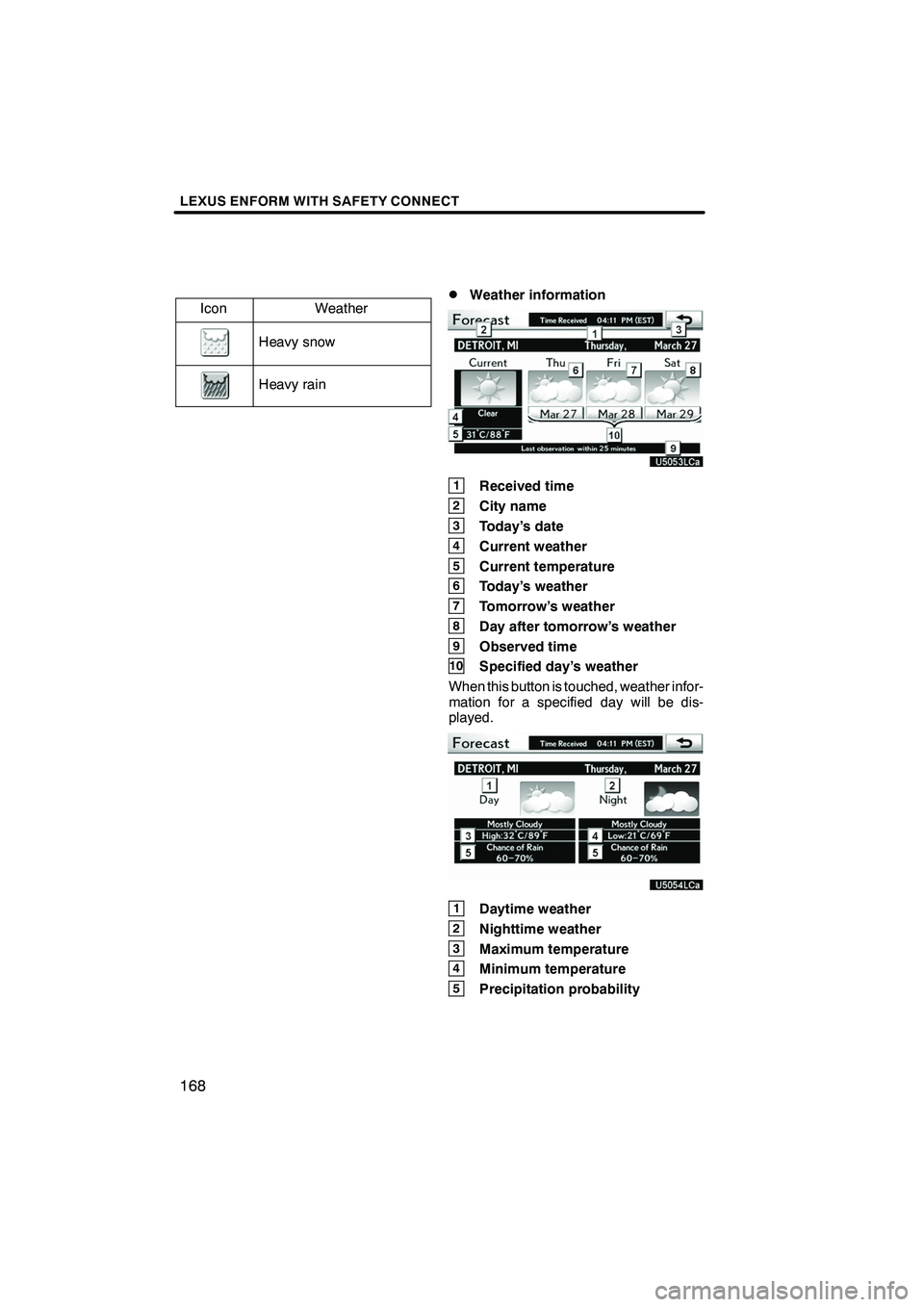
LEXUS ENFORM WITH SAFETY CONNECT
168
IconWeather
Heavy snow
Heavy rain
DWeather information
1Received time
2City name
3Today’s date
4Current weather
5Current temperature
6Today’s weather
7Tomorrow’s weather
8Day after tomorrow’s weather
9Observed time
10Specified day’s weather
When this button is touched, weather infor-
mation for a specified day will be dis-
played.
1Daytime weather
2Nighttime weather
3Maximum temperature
4Minimum temperature
5Precipitation probability
ISF/IS NAVI (U)
Finish
Page 170 of 391
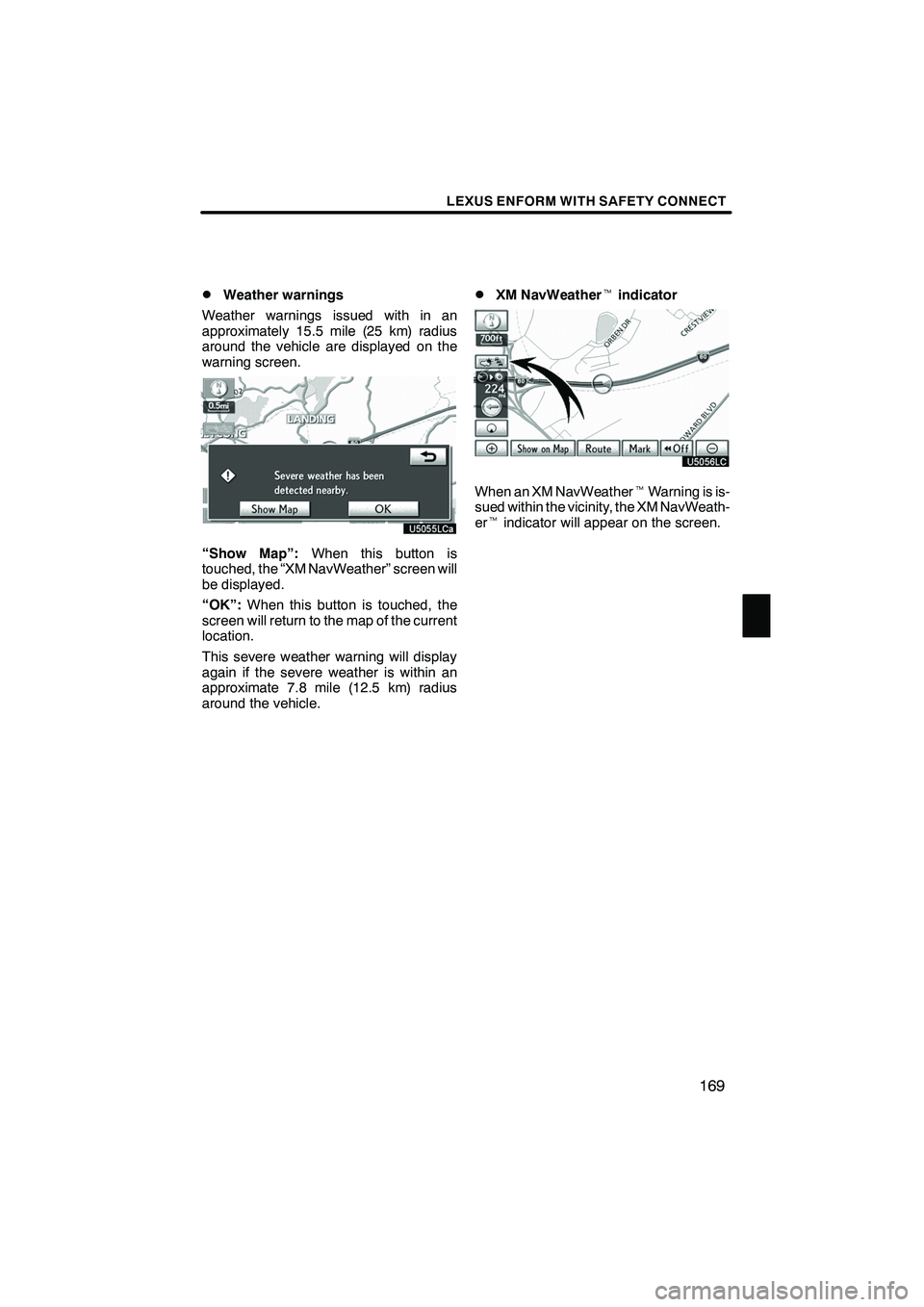
LEXUS ENFORM WITH SAFETY CONNECT
169
D
Weather warnings
Weather warnings issued with in an
approximately 15.5 mile (25 km) radius
around the vehicle are displayed on the
warning screen.
“Show Map”: When this button is
touched, the “XM NavWeather” screen will
be displayed.
“OK”: When this button is touched, the
screen will return to the map of the current
location.
This severe weather warning will display
again if the severe weather is within an
approximate 7.8 mile (12.5 km) radius
around the vehicle.
DXM NavWeather tindicator
U5056LC
When an XM NavWeather tWarning is is-
sued within the vicinity, the XM NavWeath-
er t indicator will appear on the screen.
ISF/IS NAVI (U)
Finish
6