Lexus IS250 2010 Navigation Manual
Manufacturer: LEXUS, Model Year: 2010, Model line: IS250, Model: Lexus IS250 2010Pages: 391, PDF Size: 38.06 MB
Page 131 of 391
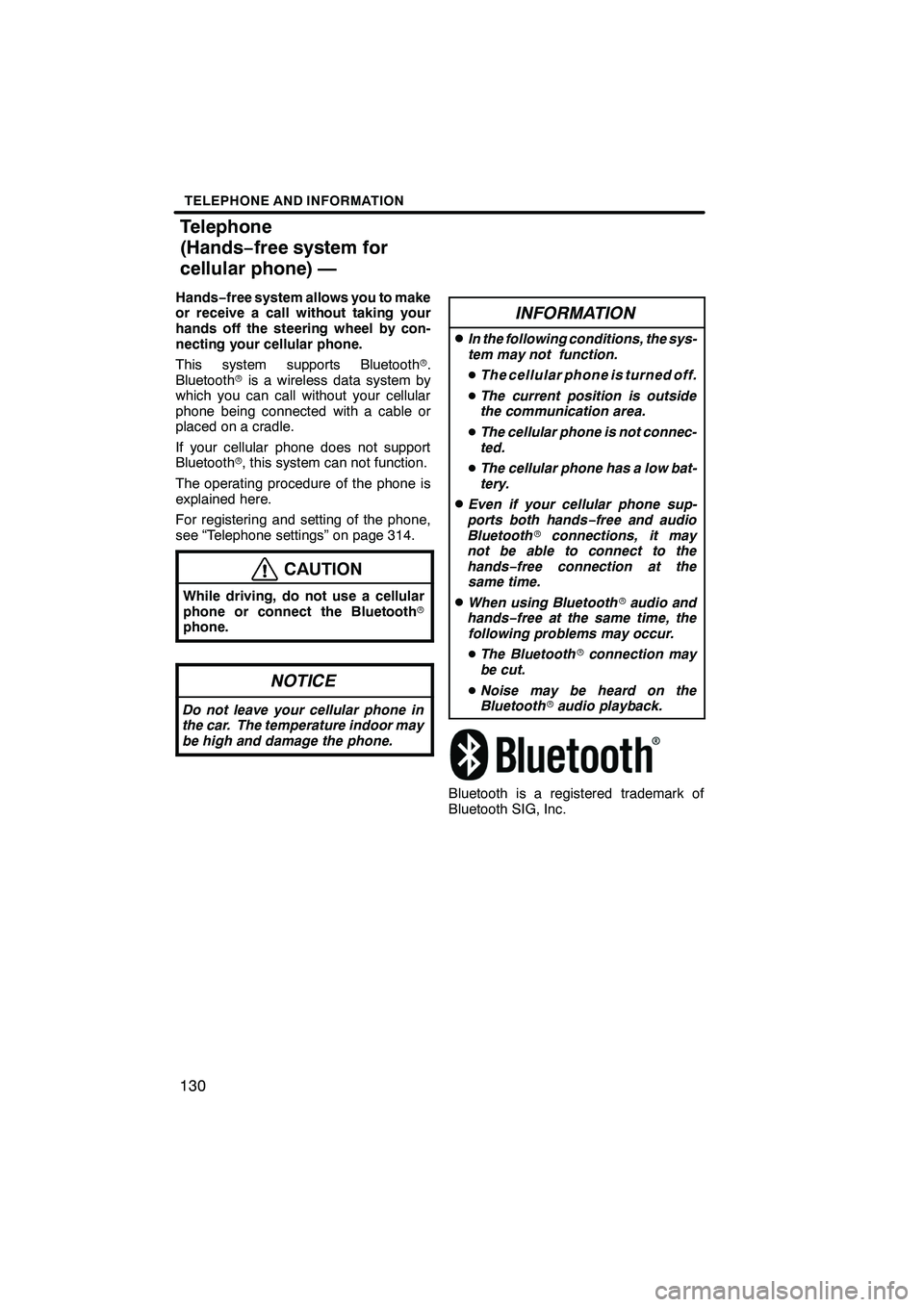
TELEPHONE AND INFORMATION
130
Hands−free system allows you to make
or receive a call without taking your
hands off the steering wheel by con-
necting your cellular phone.
This system supports Bluetooth r.
Bluetooth ris a wireless data system by
which you can call without your cellular
phone being connected with a cable or
placed on a cradle.
If your cellular phone does not support
Bluetooth r, this system can not function.
The operating procedure of the phone is
explained here.
For registering and setting of the phone,
see “Telephone settings” on page 314.
CAUTION
While driving, do not use a cellular
phone or connect the Bluetooth r
phone.
NOTICE
Do not leave your cellular phone in
the car. The temperature indoor may
be high and damage the phone.
INFORMATION
DIn the following conditions, the sys-
tem may not function.
D The cellular phone is turned off.
D The current position is outside
the communication area.
D The cellular phone is not connec-
ted.
D The cellular phone has a low bat-
tery.
DEven if your cellular phone sup-
ports both hands −free and audio
Bluetooth rconnections, it may
not be able to connect to the
hands− free connection at the
same time.
DWhen using Bluetooth raudio and
hands− free at the same time, the
following problems may occur.
D The Bluetooth rconnection may
be cut.
D Noise may be heard on the
Bluetooth raudio playback.
Bluetooth is a registered trademark of
Bluetooth SIG, Inc.
ISF/IS NAVI (U)
Finish
Telephone
(Hands− free system for
cellular phone) —
Page 132 of 391
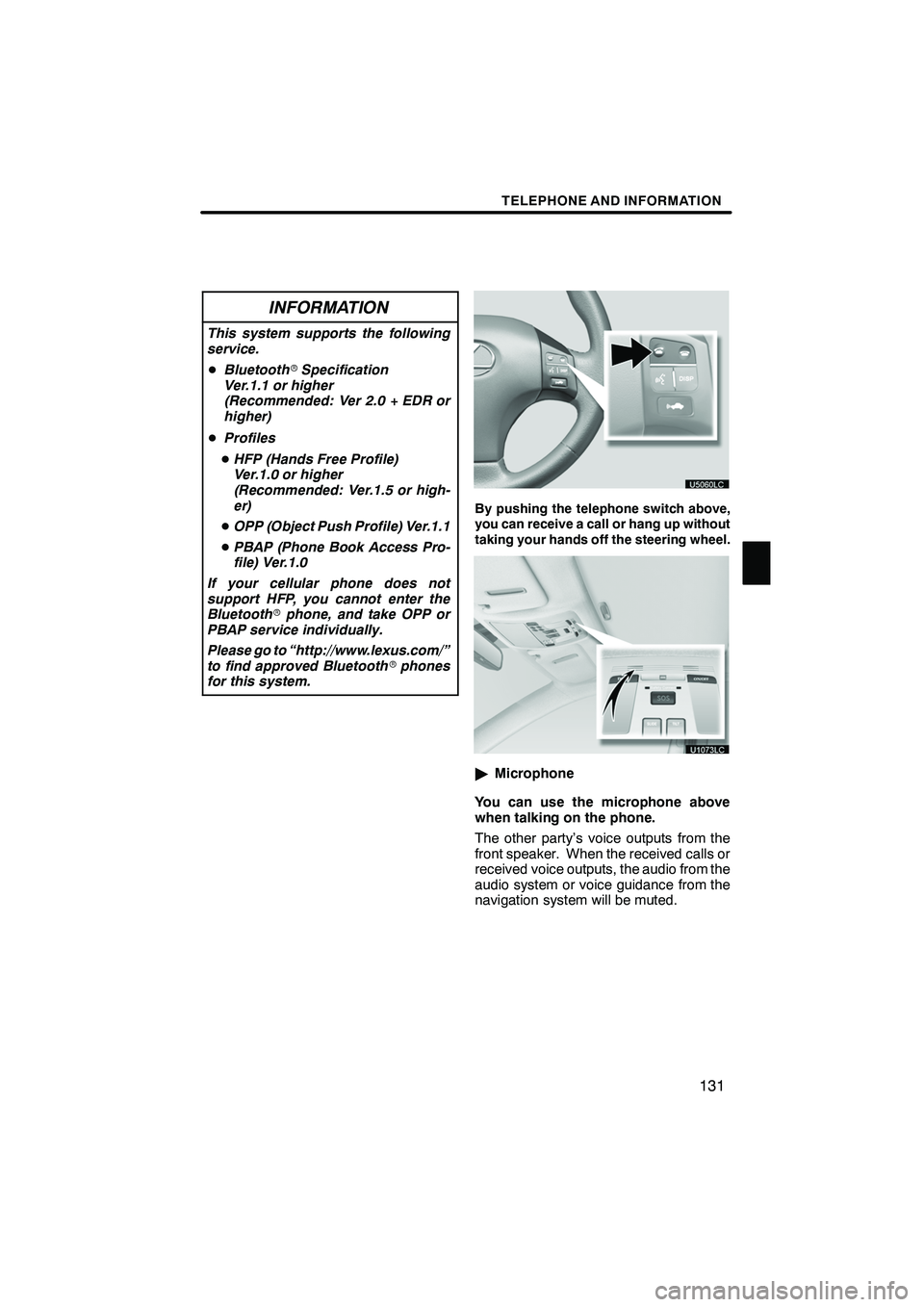
TELEPHONE AND INFORMATION
131
INFORMATION
This system supports the following
service.
DBluetooth rSpecification
Ver.1.1 or higher
(Recommended: Ver 2.0 + EDR or
higher)
D Profiles
D HFP (Hands Free Profile)
Ver.1.0 or higher
(Recommended: Ver.1.5 or high-
er)
D OPP (Object Push Profile) Ver.1.1
D PBAP (Phone Book Access Pro-
file) Ver.1.0
If your cellular phone does not
support HFP, you cannot enter the
Bluetooth rphone, and take OPP or
PBAP service individually.
Please go to “http://www.lexus.com/”
to find approved Bluetooth rphones
for this system.
By pushing the telephone switch above,
you can receive a call or hang up without
taking your hands off the steering wheel.
" Microphone
You can use the microphone above
when talking on the phone.
The other party’s voice outputs from the
front speaker. When the received calls or
received voice outputs, the audio from the
audio system or voice guidance from the
navigation system will be muted.
ISF/IS NAVI (U)
Finish
5
Page 133 of 391
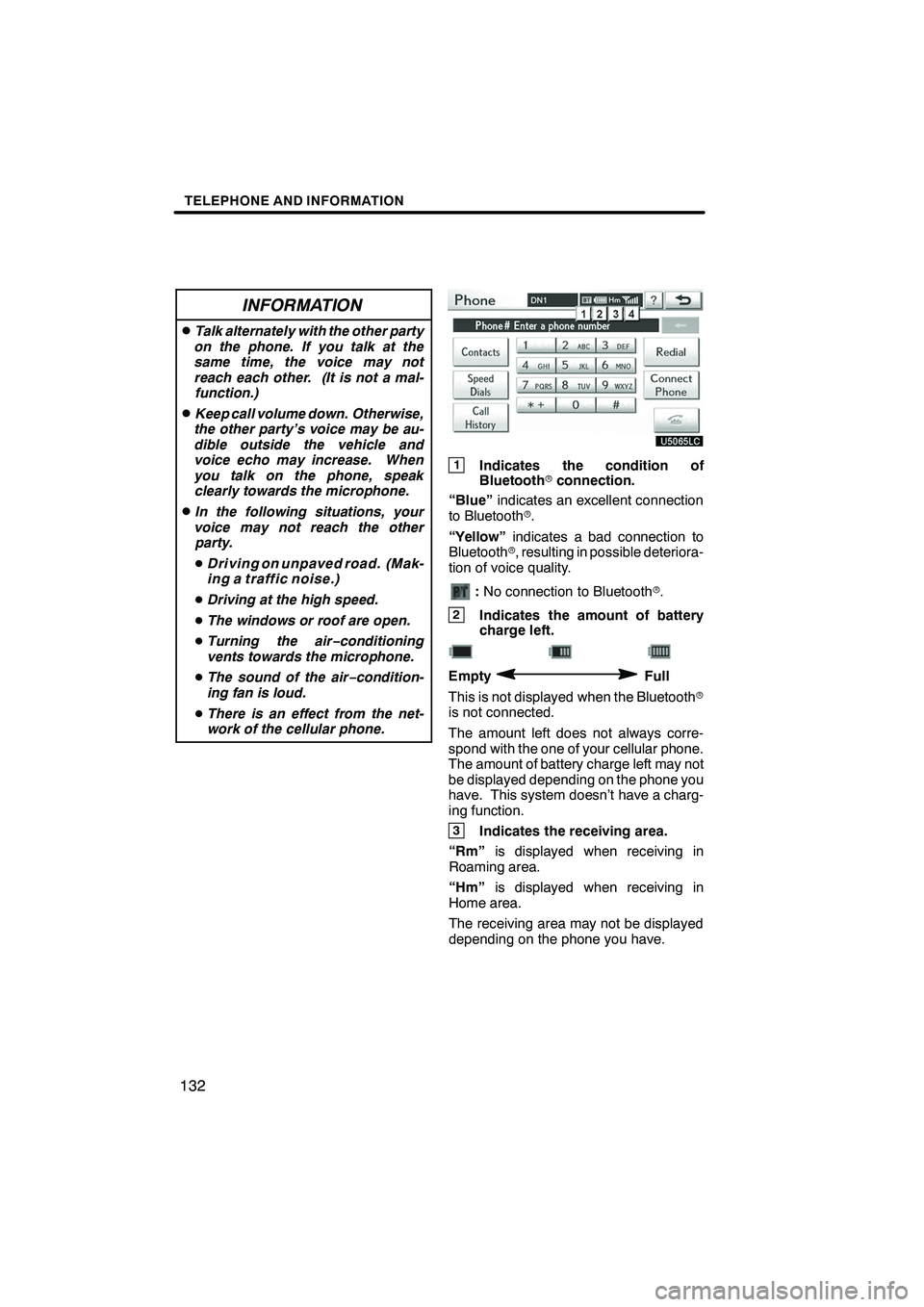
TELEPHONE AND INFORMATION
132
INFORMATION
DTalk alternately with the other party
on the phone. If you talk at the
same time, the voice may not
reach each other. (It is not a mal- function.)
DKeep call volume down. Otherwise,
the other party’s voice may be au-
dible outside the vehicle and
voice echo may increase. When
you talk on the phone, speak clearly towards the microphone.
DIn the following situations, your
voice may not reach the other party.
D Driving on unpaved road. (Mak-
ing a traffic noise.)
D Driving at the high speed.
D The windows or roof are open.
D Turning the air− conditioning
vents towards the microphone.
D The sound of the air −condition-
ing fan is loud.
D There is an effect from the net-
work of the cellular phone.
1Indicates the condition of
Bluetooth rconnection.
“Blue” indicates an excellent connection
to Bluetooth r.
“Yellow” indicates a bad connection to
Bluetooth r, resulting in possible deteriora-
tion of voice quality.
: No connection to Bluetooth r.
2Indicates the amount of battery
charge left.
EmptyFull
This is not displayed when the Bluetooth r
is not connected.
The amount left does not always corre-
spond with the one of your cellular phone.
The amount of battery charge left may not
be displayed depending on the phone you
have. This system doesn’t have a charg-
ing function.
3Indicates the receiving area.
“Rm” is displayed when receiving in
Roaming area.
“Hm” is displayed when receiving in
Home area.
The receiving area may not be displayed
depending on the phone you have.
ISF/IS NAVI (U)
Finish
Page 134 of 391
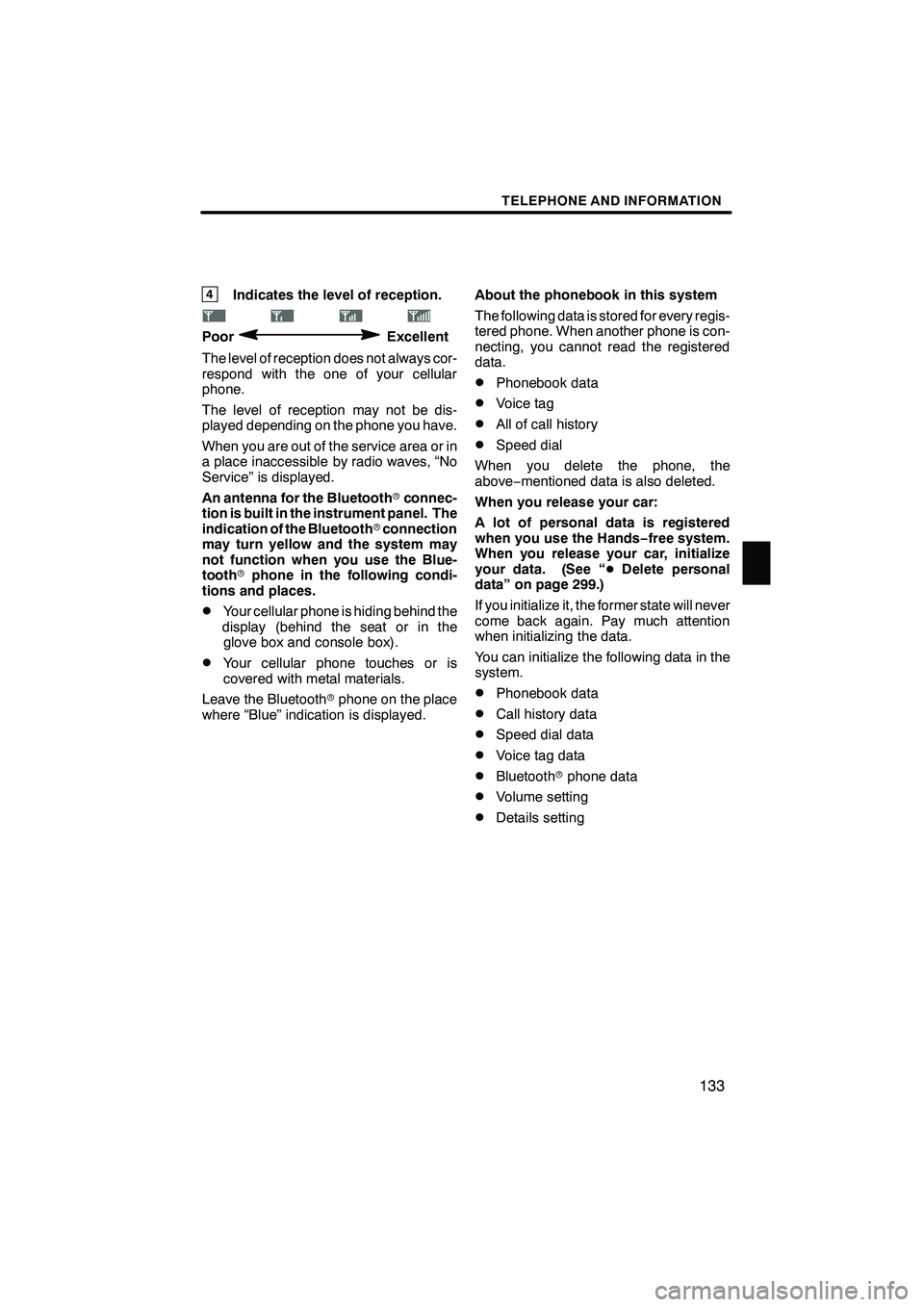
TELEPHONE AND INFORMATION
133
4Indicates the level of reception.
PoorExcellent
The level of reception does not always cor-
respond with the one of your cellular
phone.
The level of reception may not be dis-
played depending on the phone you have.
When you are out of the service area or in
a place inaccessible by radio waves, “No
Service” is displayed.
An antenna for the Bluetooth rconnec-
tion is built in the instrument panel. The
indication of the Bluetooth rconnection
may turn yellow and the system may
not function when you use the Blue-
tooth rphone in the following condi-
tions and places.
DYour cellular phone is hiding behind the
display (behind the seat or in the glove box and console box).
DYour cellular phone touches or is
covered with metal materials.
Leave the Bluetooth rphone on the place
where “Blue” indication is displayed. About the phonebook in this system
The following data is stored for every regis-
tered phone. When another phone is con-
necting, you cannot read the registered
data.
DPhonebook data
DVoice tag
DAll of call history
DSpeed dial
When you delete the phone, the
above −mentioned data is also deleted.
When you release your car:
A lot of personal data is registered
when you use the Hands− free system.
When you release your car, initialize
your data. (See “ DDelete personal
data” on page 299.)
If you initialize it, the former state will never
come back again. Pay much attention
when initializing the data.
You can initialize the following data in the
system.
DPhonebook data
DCall history data
DSpeed dial data
DVoice tag data
DBluetooth rphone data
DVolume setting
DDetails setting
ISF/IS NAVI (U)
Finish
5
Page 135 of 391
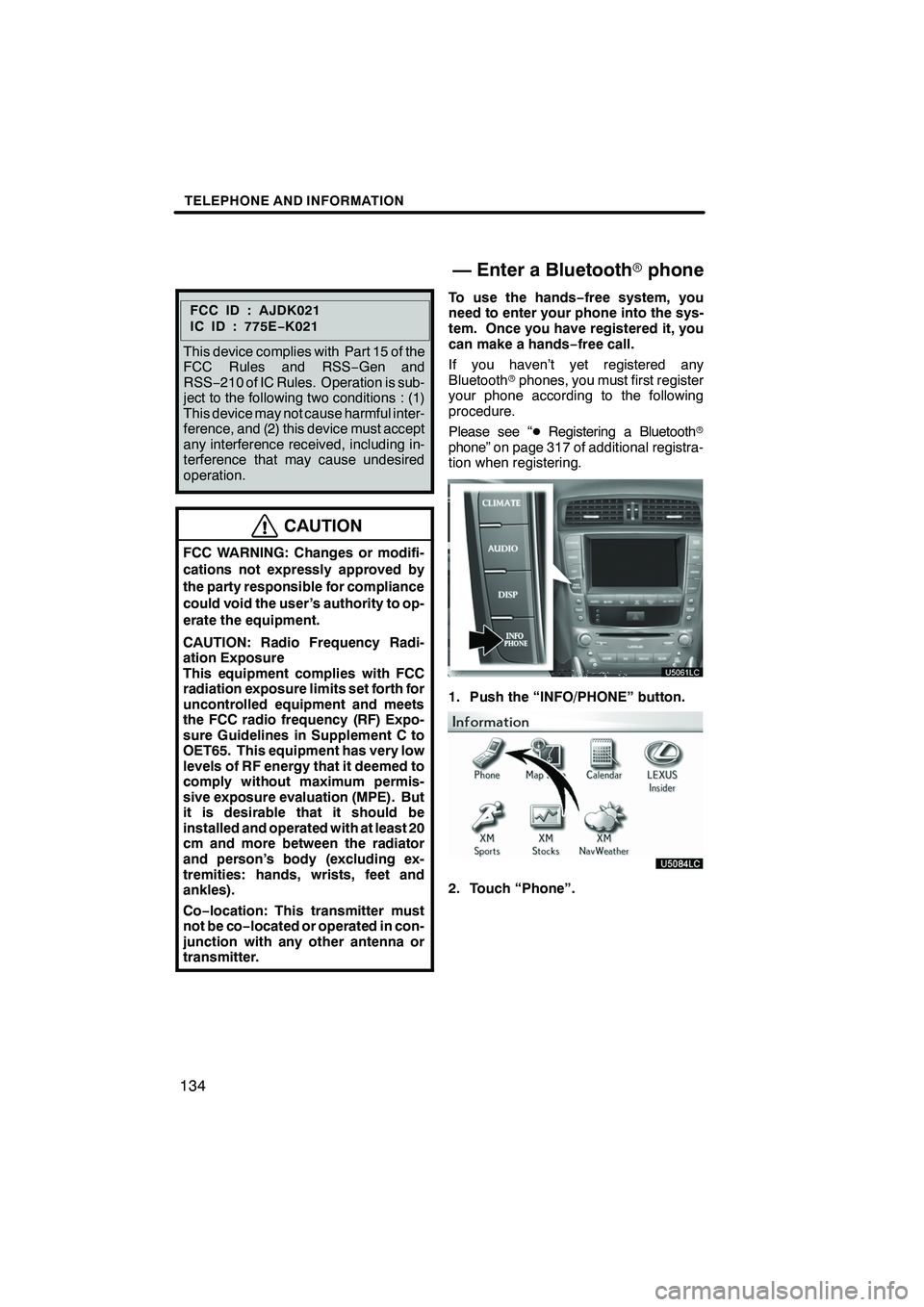
TELEPHONE AND INFORMATION
134
FCCID:AJDK021
IC ID : 775E−K021
This device complies with Part 15 of the
FCC Rules and RSS −Gen and
RSS− 210 of IC Rules. Operation is sub-
ject to the following two conditions : (1)
This device may not cause harmful inter-
ference, and (2) this device must accept
any interference received, including in-
terference that may cause undesired
operation.
CAUTION
FCC WARNING: Changes or modifi-
cations not expressly approved by
the party responsible for compliance
could void the user’s authority to op-
erate the equipment.
CAUTION: Radio Frequency Radi-
ation Exposure
This equipment complies with FCC
radiation exposure limits set forth for
uncontrolled equipment and meets
the FCC radio frequency (RF) Expo-
sure Guidelines in Supplement C to
OET65. This equipment has very low
levels of RF energy that it deemed to
comply without maximum permis-
sive exposure evaluation (MPE). But
it is desirable that it should be
installed and operated with at least 20
cm and more between the radiator
and person’s body (excluding ex-
tremities: hands, wrists, feet and
ankles).
Co− location: This transmitter must
not be co −located or operated in con-
junction with any other antenna or
transmitter.
To use the hands− free system, you
need to enter your phone into the sys-
tem. Once you have registered it, you
can make a hands− free call.
If you haven’t yet registered any
Bluetooth rphones, you must first register
your phone according to the following
procedure.
Please see “ DRegistering a Bluetooth r
phone” on page 317 of additional registra-
tion when registering.
1. Push the “INFO/PHONE” button.
2. Touch “Phone”.
ISF/IS NAVI (U)
Finish
— Enter a Bluetooth rphone
Page 136 of 391
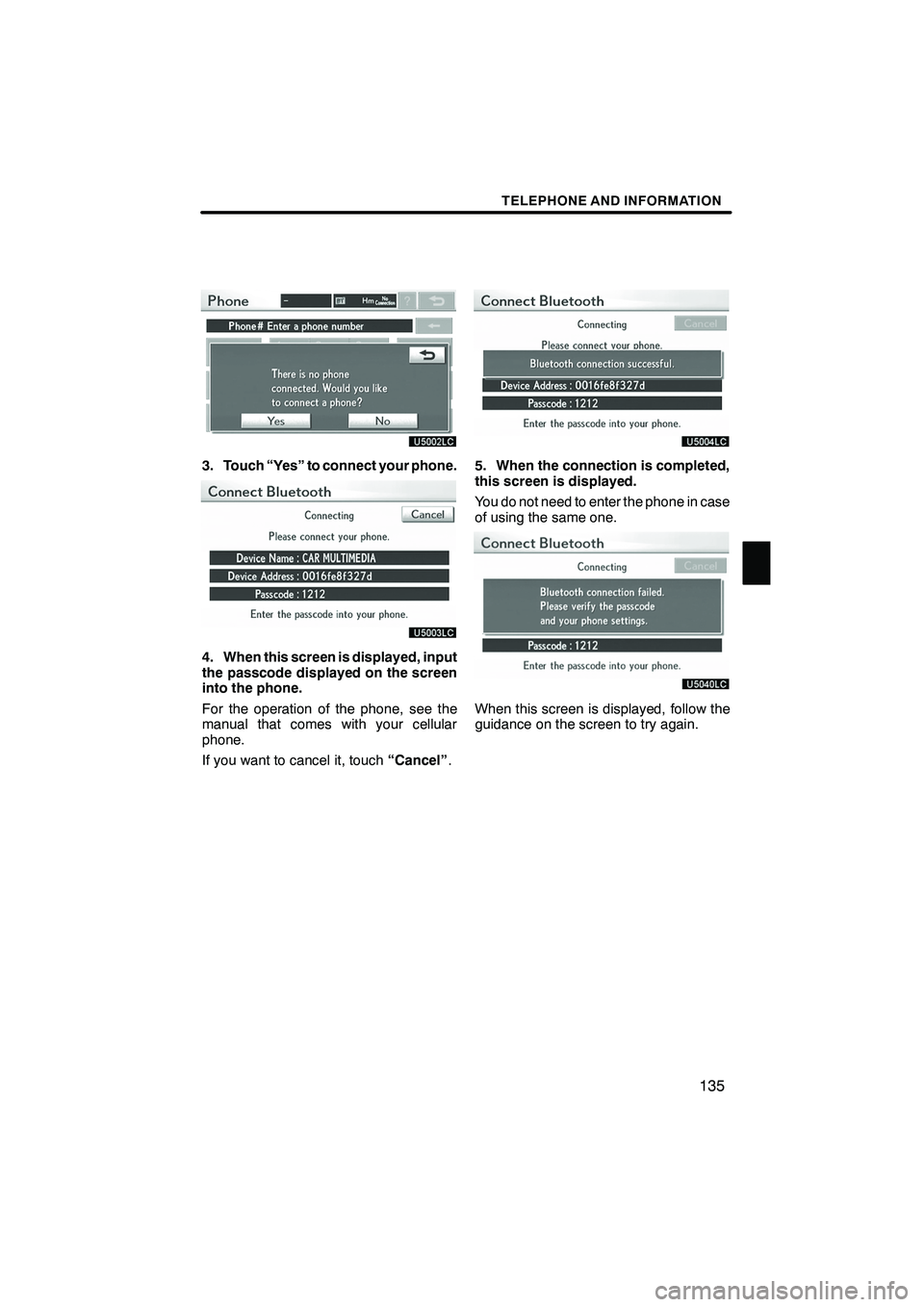
TELEPHONE AND INFORMATION
135
3. Touch “Yes” to connect your phone.
4. When this screen is displayed, input
the passcode displayed on the screen
into the phone.
For the operation of the phone, see the
manual that comes with your cellular
phone.
If you want to cancel it, touch“Cancel”.
5. When the connection is completed,
this screen is displayed.
You do not need to enter the phone in case
of using the same one.
When this screen is displayed, follow the
guidance on the screen to try again.
ISF/IS NAVI (U)
Finish
5
Page 137 of 391
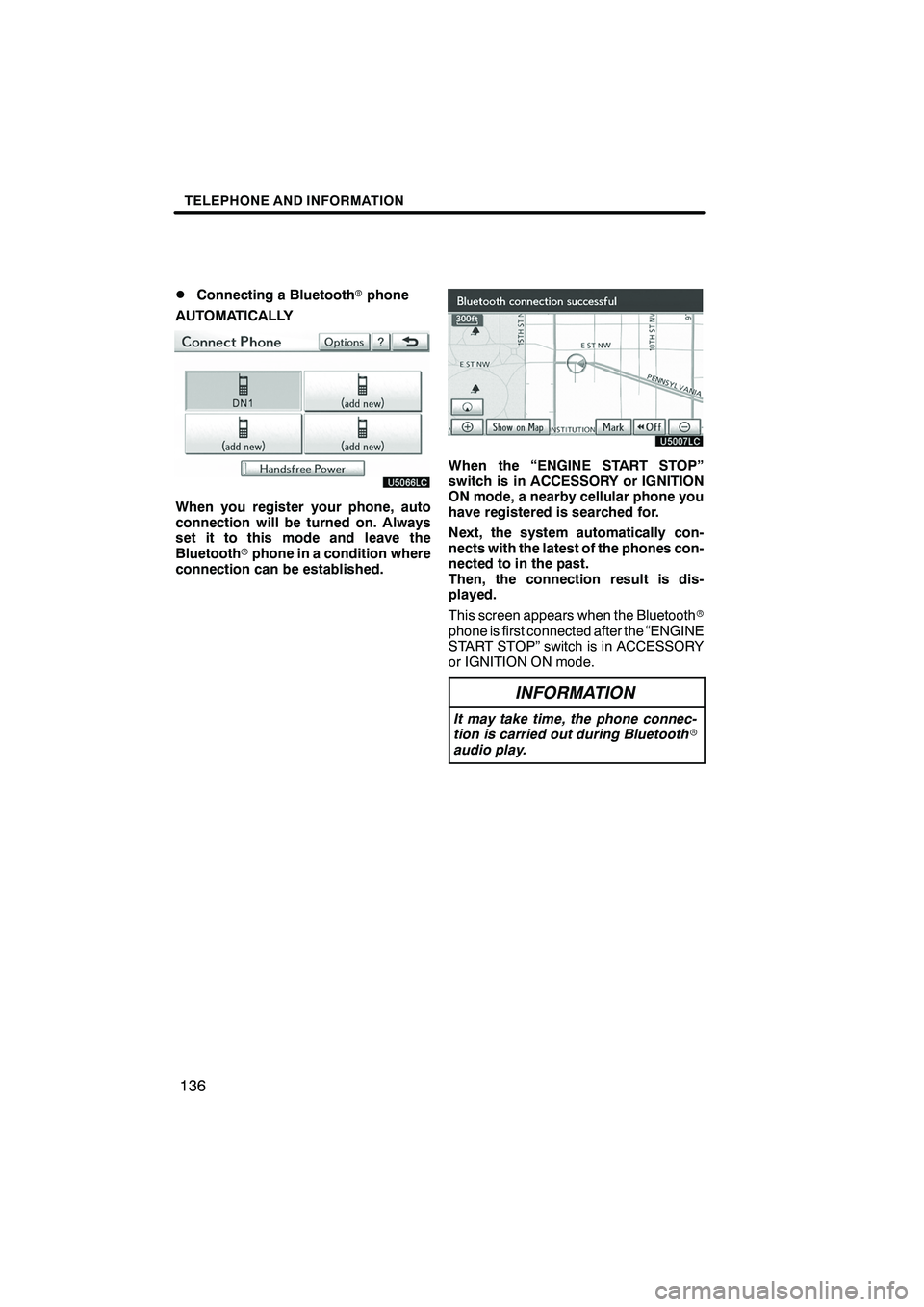
TELEPHONE AND INFORMATION
136
D
Connecting a Bluetooth
rphone
AUTOMATICALLY
When you register your phone, auto
connection will be turned on. Always
set it to this mode and leave the
Bluetooth rphone in a condition where
connection can be established.
When the “ENGINE START STOP”
switch is in ACCESSORY or IGNITION
ON mode, a nearby cellular phone you
have registered is searched for.
Next, the system automatically con-
nects with the latest of the phones con-
nected to in the past.
Then, the connection result is dis-
played.
This screen appears when the Bluetooth r
phone is first connected after the “ENGINE
START STOP” switch is in ACCESSORY
or IGNITION ON mode.
INFORMATION
It may take time, the phone connec-
tion is carried out during Bluetooth r
audio play.
ISF/IS NAVI (U)
Finish
Page 138 of 391
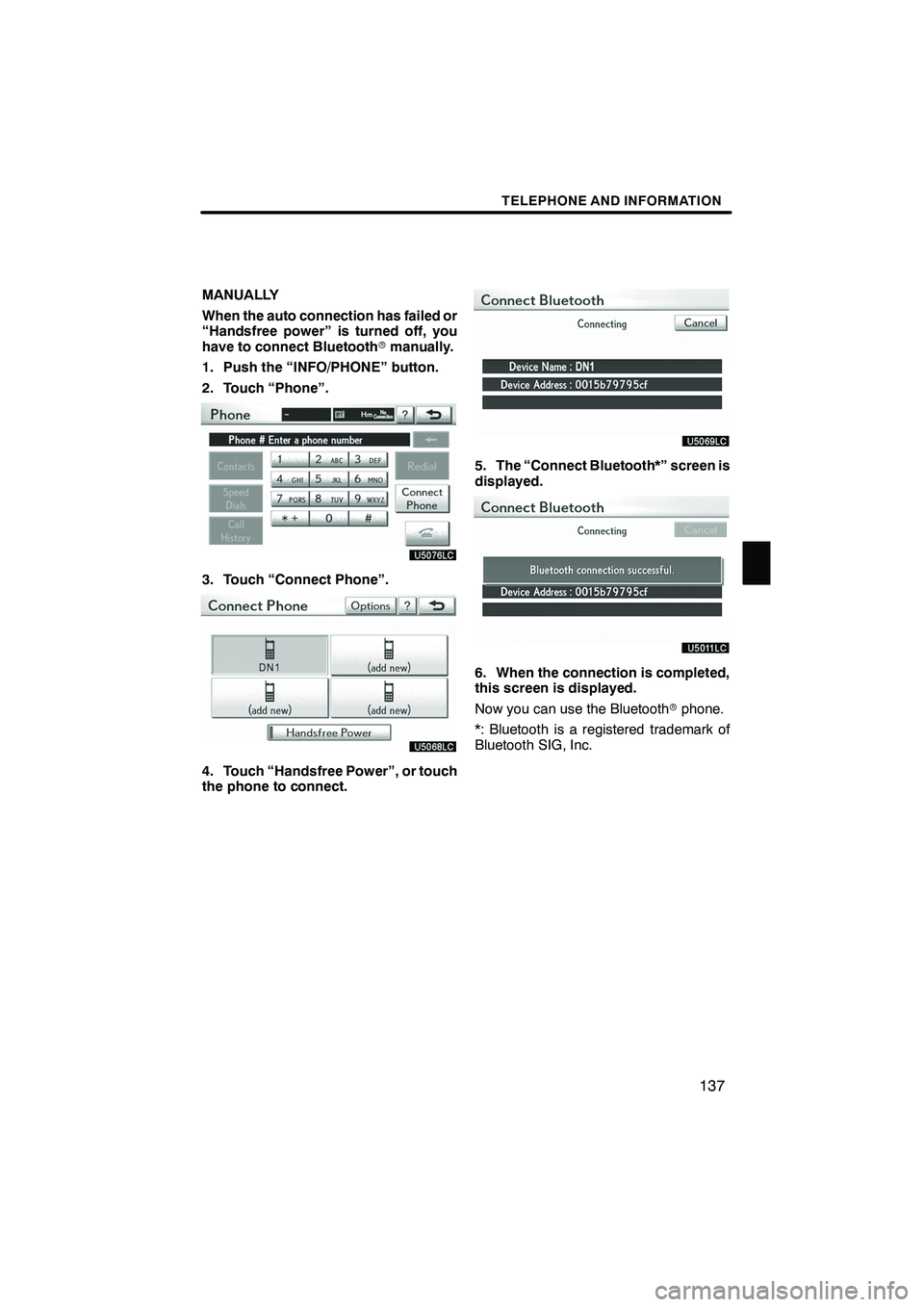
TELEPHONE AND INFORMATION
137
MANUALLY
When the auto connection has failed or
“Handsfree power” is turned off, you
have to connect Bluetoothrmanually.
1. Push the “INFO/PHONE” button.
2. Touch “Phone”.
3. Touch “Connect Phone”.
4. Touch “Handsfree Power”, or touch
the phone to connect.
5. The “Connect Bluetooth*” screen is
displayed.
6. When the connection is completed,
this screen is displayed.
Now you can use the Bluetooth rphone.
*: Bluetooth is a registered trademark of
Bluetooth SIG, Inc.
ISF/IS NAVI (U)
Finish
5
Page 139 of 391
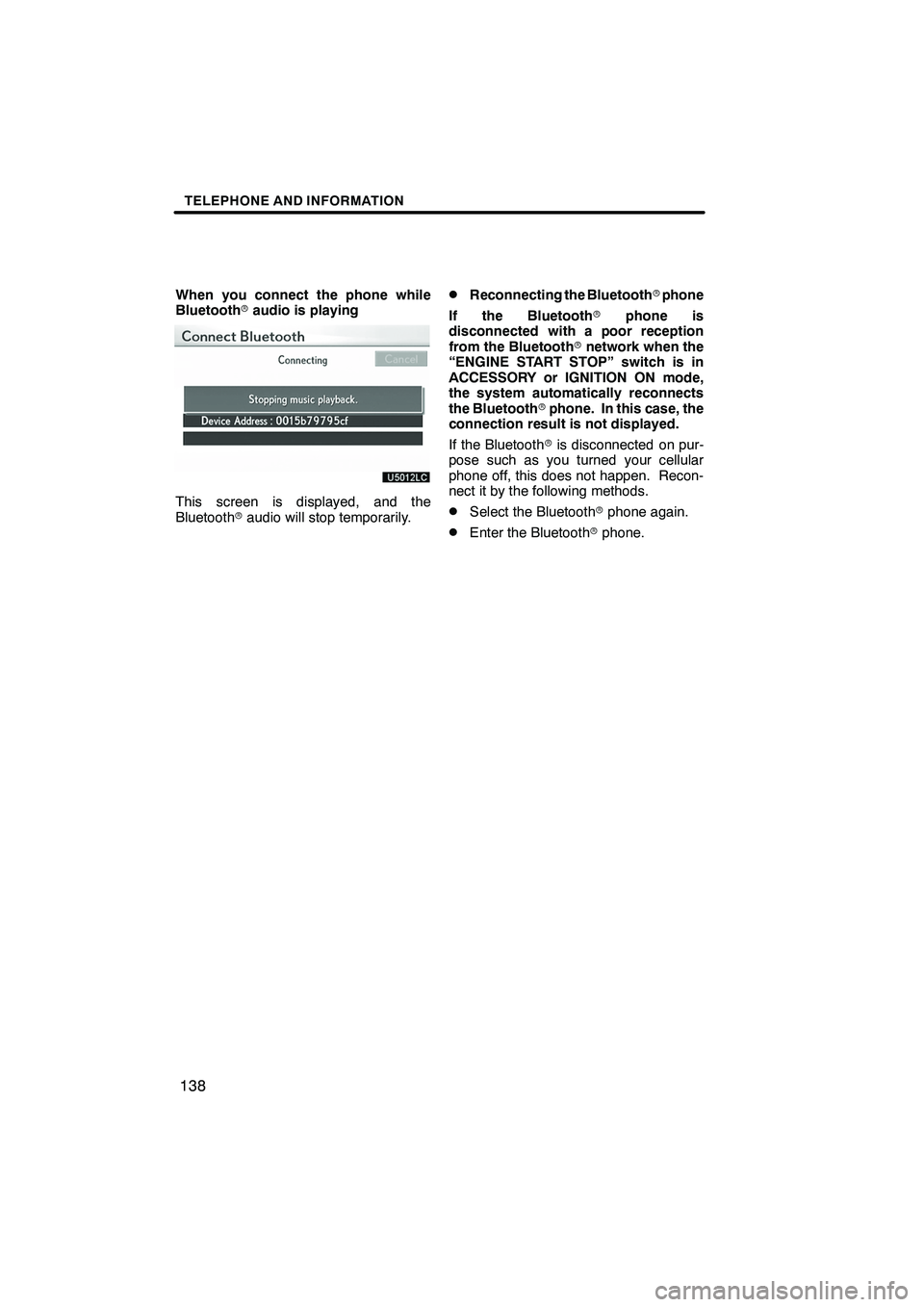
TELEPHONE AND INFORMATION
138
When you connect the phone while
Bluetoothraudio is playing
This screen is displayed, and the
Bluetooth raudio will stop temporarily.
DReconnecting the Bluetooth rphone
If the Bluetooth rphone is
disconnected with a poor reception
from the Bluetooth rnetwork when the
“ENGINE START STOP” switch is in
ACCESSORY or IGNITION ON mode,
the system automatically reconnects
the Bluetooth rphone. In this case, the
connection result is not displayed.
If the Bluetooth ris disconnected on pur-
pose such as you turned your cellular
phone off, this does not happen. Recon-
nect it by the following methods.
DSelect the Bluetooth rphone again.
DEnter the Bluetooth rphone.
ISF/IS NAVI (U)
Finish
Page 140 of 391
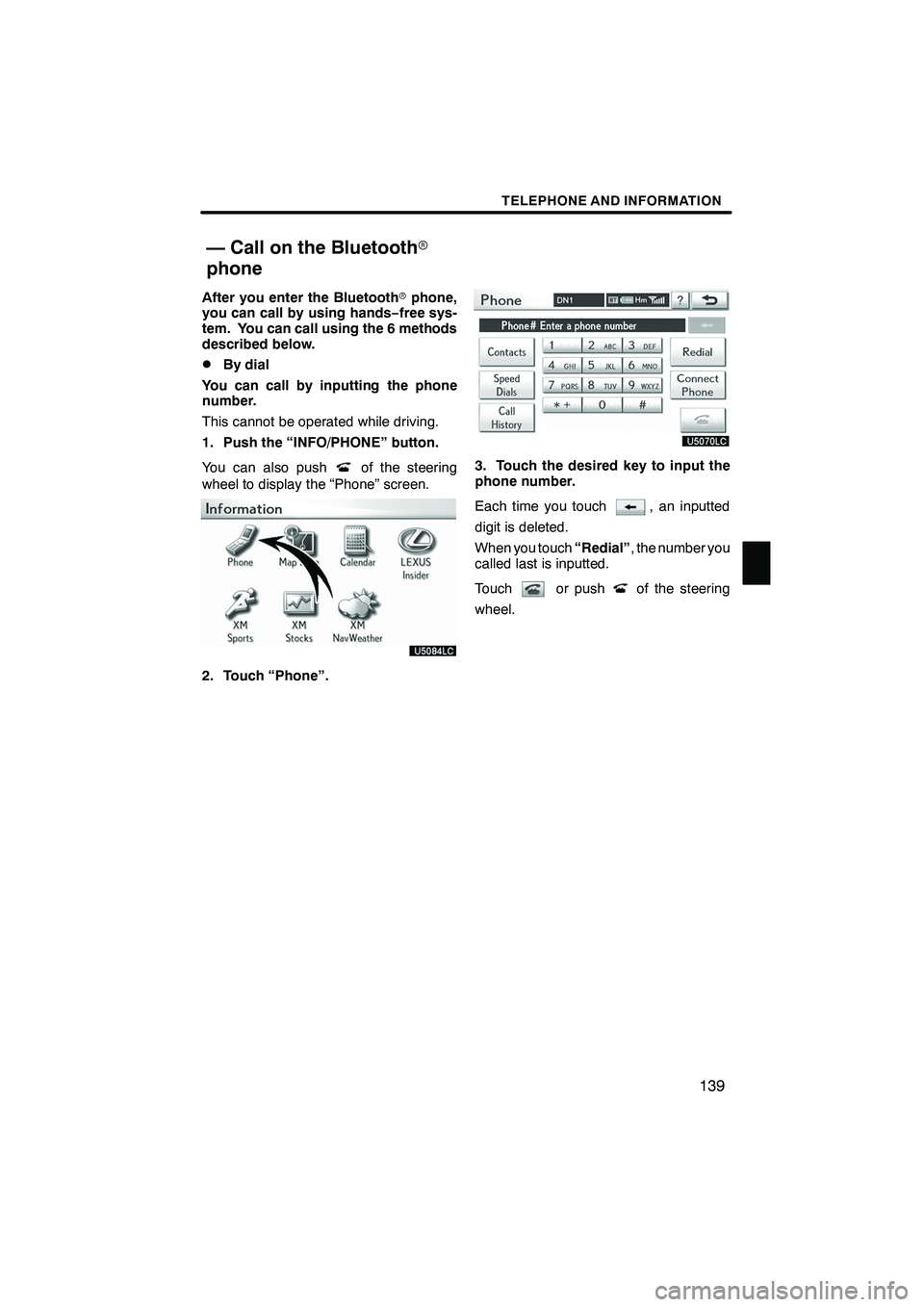
TELEPHONE AND INFORMATION
139
After you enter the Bluetoothrphone,
you can call by using hands− free sys-
tem. You can call using the 6 methods
described below.
DBy dial
You can call by inputting the phone
number.
This cannot be operated while driving.
1. Push the “INFO/PHONE” button.
You can also push
of the steering
wheel to display the “Phone” screen.
2. Touch “Phone”.
3. Touch the desired key to input the
phone number.
Each time you touch
, an inputted
digit is deleted.
When you touch “Redial”, the number you
called last is inputted.
Touch
or pushof the steering
wheel.
ISF/IS NAVI (U)
Finish
— Call on the Bluetooth r
phone
5