steering Lexus IS250 2010 Navigation Manual
[x] Cancel search | Manufacturer: LEXUS, Model Year: 2010, Model line: IS250, Model: Lexus IS250 2010Pages: 391, PDF Size: 38.06 MB
Page 150 of 391
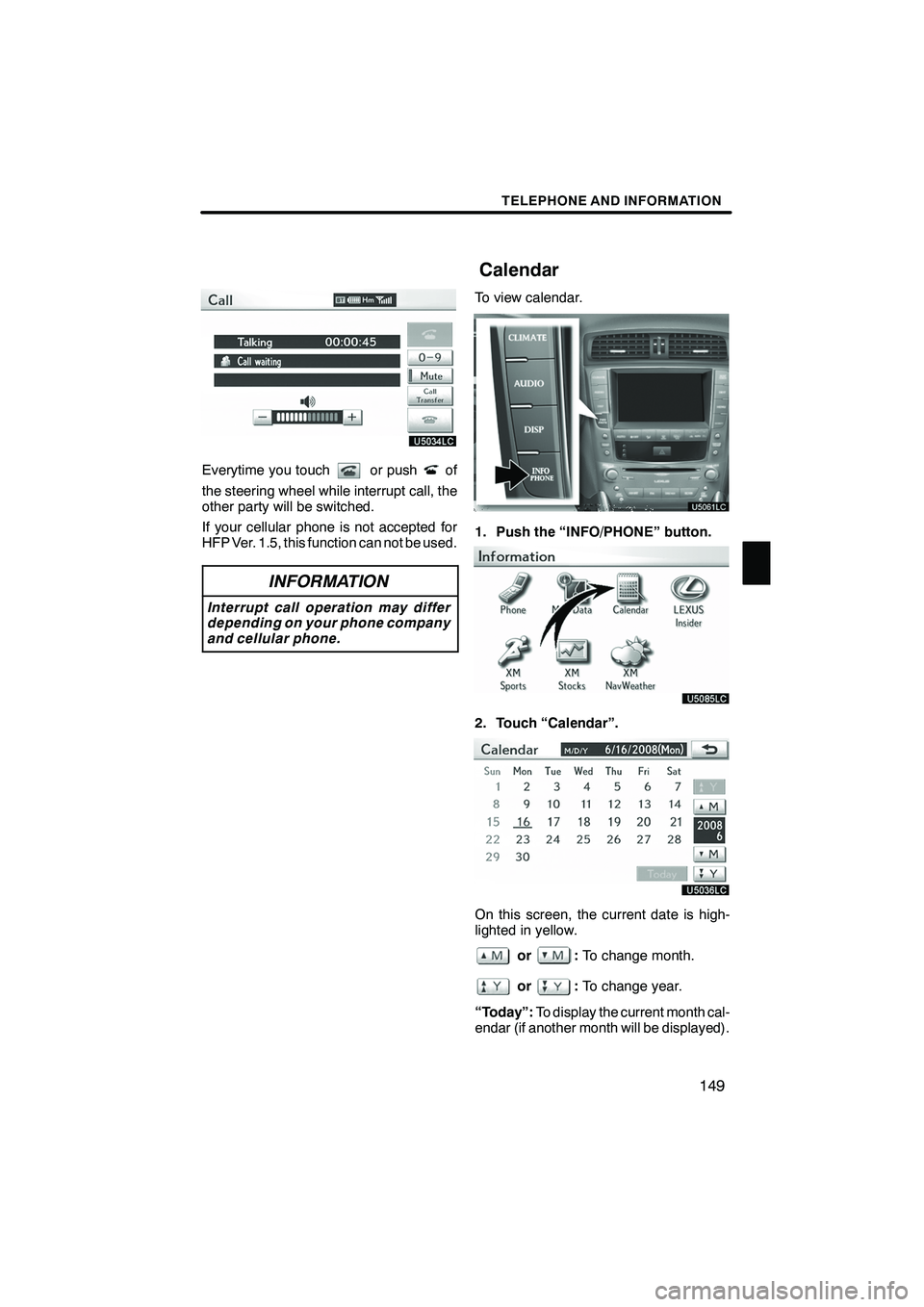
TELEPHONE AND INFORMATION
149
Everytime you touchor pushof
the steering wheel while interrupt call, the
other party will be switched.
If your cellular phone is not accepted for
HFP Ver. 1.5, this function can not be used.
INFORMATION
Interrupt call operation may differ
depending on your phone company
and cellular phone.
To view calendar.
1. Push the “INFO/PHONE” button.
2. Touch “Calendar”.
On this screen, the current date is high-
lighted in yellow.
or: To change month.
or:To change year.
“Today”: To display the current month cal-
endar (if another month will be displayed).
ISF/IS NAVI (U)
Finish
Calendar
5
Page 157 of 391
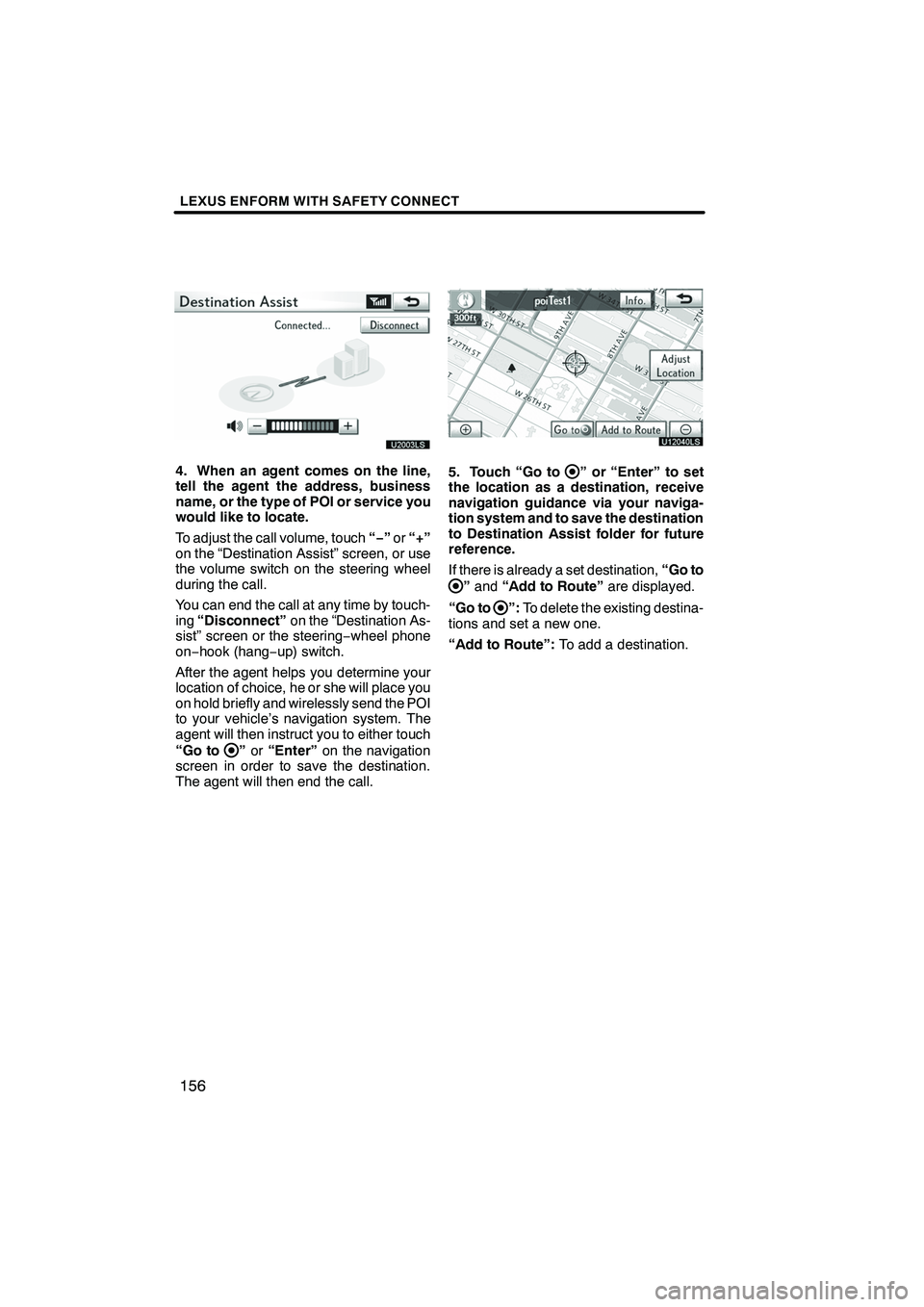
LEXUS ENFORM WITH SAFETY CONNECT
156
U20003LS
4. When an agent comes on the line,
tell the agent the address, business
name, or the type of POI or service you
would like to locate.
To adjust the call volume, touch“−”or “+”
on the “Destination Assist” screen, or use
the volume switch on the steering wheel
during the call.
You can end the call at any time by touch-
ing “Disconnect” on the “Destination As-
sist” screen or the steering −wheel phone
on− hook (hang −up) switch.
After the agent helps you determine your
location of choice, he or she will place you
on hold briefly and wirelessly send the POI
to your vehicle’s navigation system. The
agent will then instruct you to either touch
“Go to
” or “Enter” on the navigation
screen in order to save the destination.
The agent will then end the call.
U12040LS
5. Touch “Go to” or “Enter” to set
the location as a destination, receive
navigation guidance via your naviga-
tion system and to save the destination
to Destination Assist folder for future
reference.
If there is already a set destination, “Go to
”and “Add to Route” are displayed.
“Go to
”: To delete the existing destina-
tions and set a new one.
“Add to Route”: To add a destination.
ISF/IS NAVI (U)
Finish
Page 174 of 391
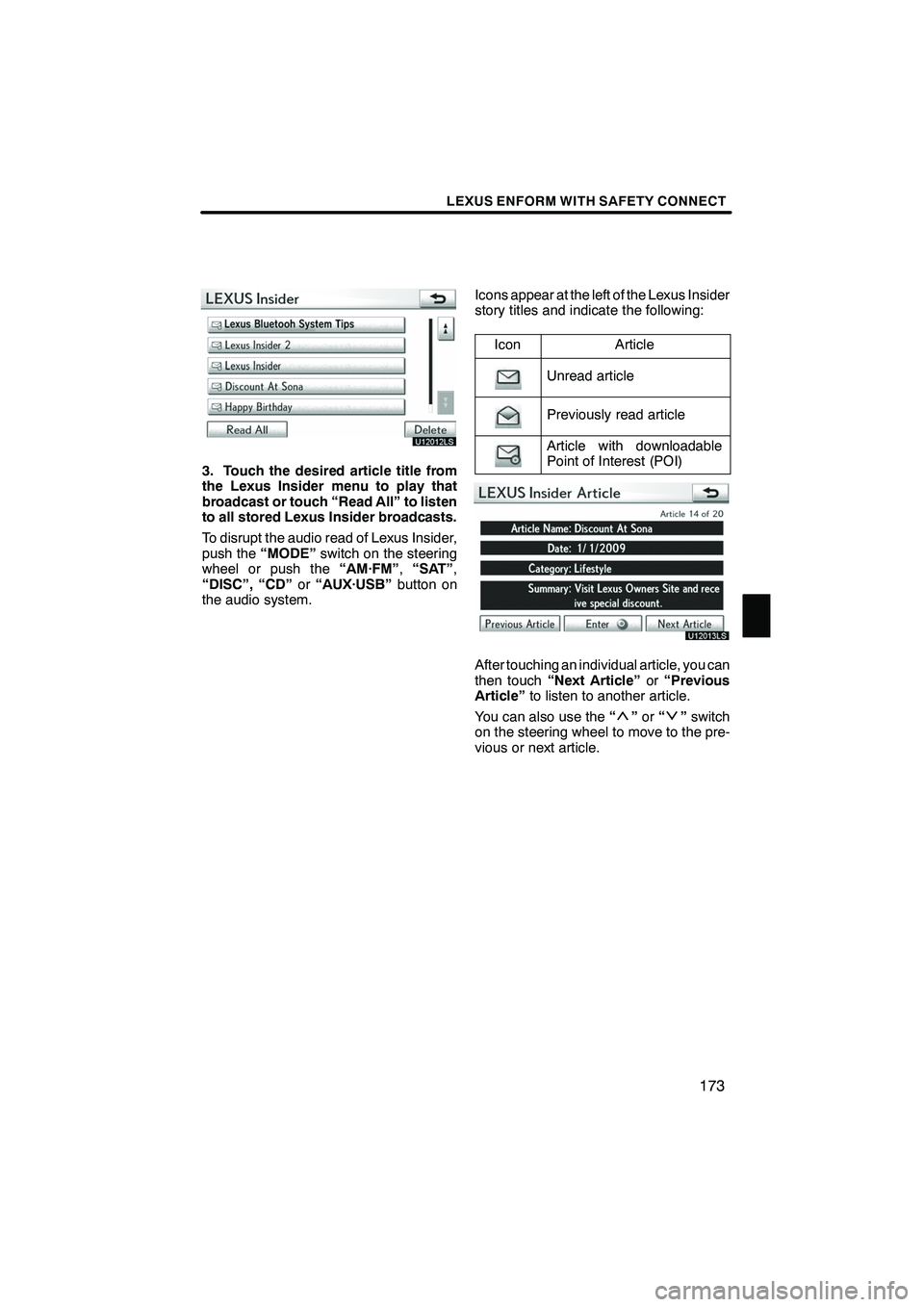
LEXUS ENFORM WITH SAFETY CONNECT
173
U12012LS
3. Touch the desired article title from
the Lexus Insider menu to play that
broadcast or touch “Read All” to listen
to all stored Lexus Insider broadcasts.
To disrupt the audio read of Lexus Insider,
push the“MODE” switch on the steering
wheel or push the “AM·FM”,“SAT” ,
“DISC”, “CD” or“AUX·USB” button on
the audio system. Icons appear at the left of the Lexus Insider
story titles and indicate the following:
Icon
Article
Unread article
Previously read article
Article with downloadable
Point of Interest (POI)
U12013LS
After touching an individual article, you can
then touch “Next Article” or“Previous
Article” to listen to another article.
You can also use the “
”or “”switch
on the steering wheel to move to the pre-
vious or next article.
ISF/IS NAVI (U)
Finish
6
Page 180 of 391
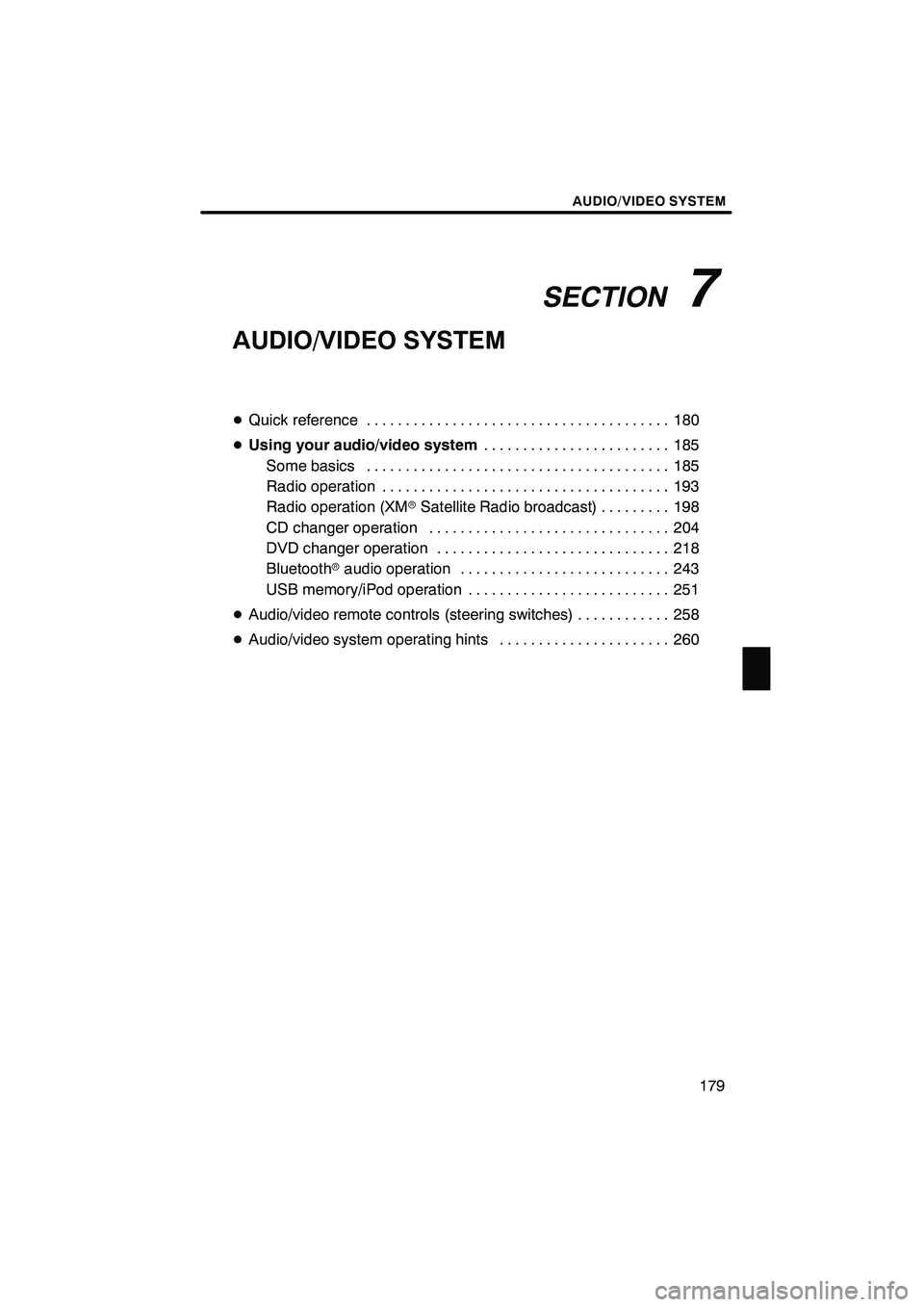
SECTION7
AUDIO/VIDEO SYSTEM
179
AUDIO/VIDEO SYSTEM
DQuick reference 180 .......................................
D Using your audio/video system 185
........................
Some basics 185 .......................................
Radio operation 193 .....................................
Radio operation (XMr Satellite Radio broadcast) 198 .........
CD changer operation 204 ...............................
DVD changer operation 218 ..............................
Bluetooth raudio operation 243 ...........................
USB memory/iPod operation 251 ..........................
D Audio/video remote controls (steering switches) 258 ............
D Audio/video system operating hints 260 ......................
ISF/IS NAVI (U)
Finish
7
Page 259 of 391
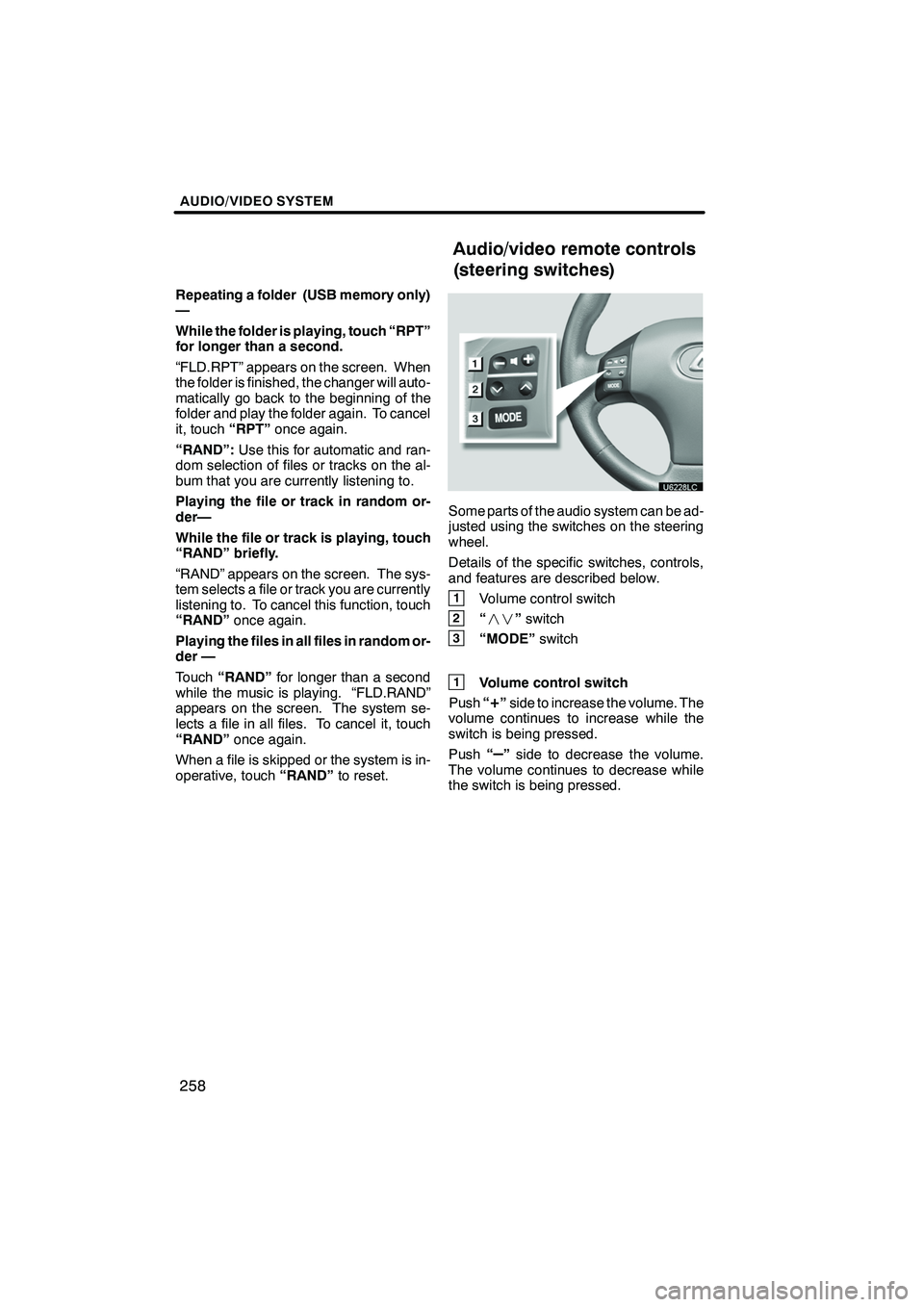
AUDIO/VIDEO SYSTEM
258
Repeating a folder (USB memory only)
—
While the folder is playing, touch “RPT”
for longer than a second.
“FLD.RPT” appears on the screen. When
the folder is finished, the changer will auto-
matically go back to the beginning of the
folder and play the folder again. To cancel
it, touch“RPT”once again.
“RAND”: Use this for automatic and ran-
dom selection of files or tracks on the al-
bum that you are currently listening to.
Playing the file or track in random or-
der—
While the file or track is playing, touch
“RAND” briefly.
“RAND” appears on the screen. The sys-
tem selects a file or track you are currently
listening to. To cancel this function, touch
“RAND” once again.
Playing the files in all files in random or-
der —
Touch “RAND” for longer than a second
while the music is playing. “FLD.RAND”
appears on the screen. The system se-
lects a file in all files. To cancel it, touch
“RAND” once again.
When a file is skipped or the system is in-
operative, touch “RAND”to reset.
Some parts of the audio system can be ad-
justed using the switches on the steering
wheel.
Details of the specific switches, controls,
and features are described below.
1Volume control switch
2“” switch
3“MODE” switch
1Volume control switch
Push “
+”side to increase the volume. The
volume continues to increase while the
switch is being pressed.
Push “
–”side to decrease the volume.
The volume continues to decrease while
the switch is being pressed.
ISF/IS NAVI (U)
Finish
Audio/video remote controls
(steering switches)
Page 352 of 391
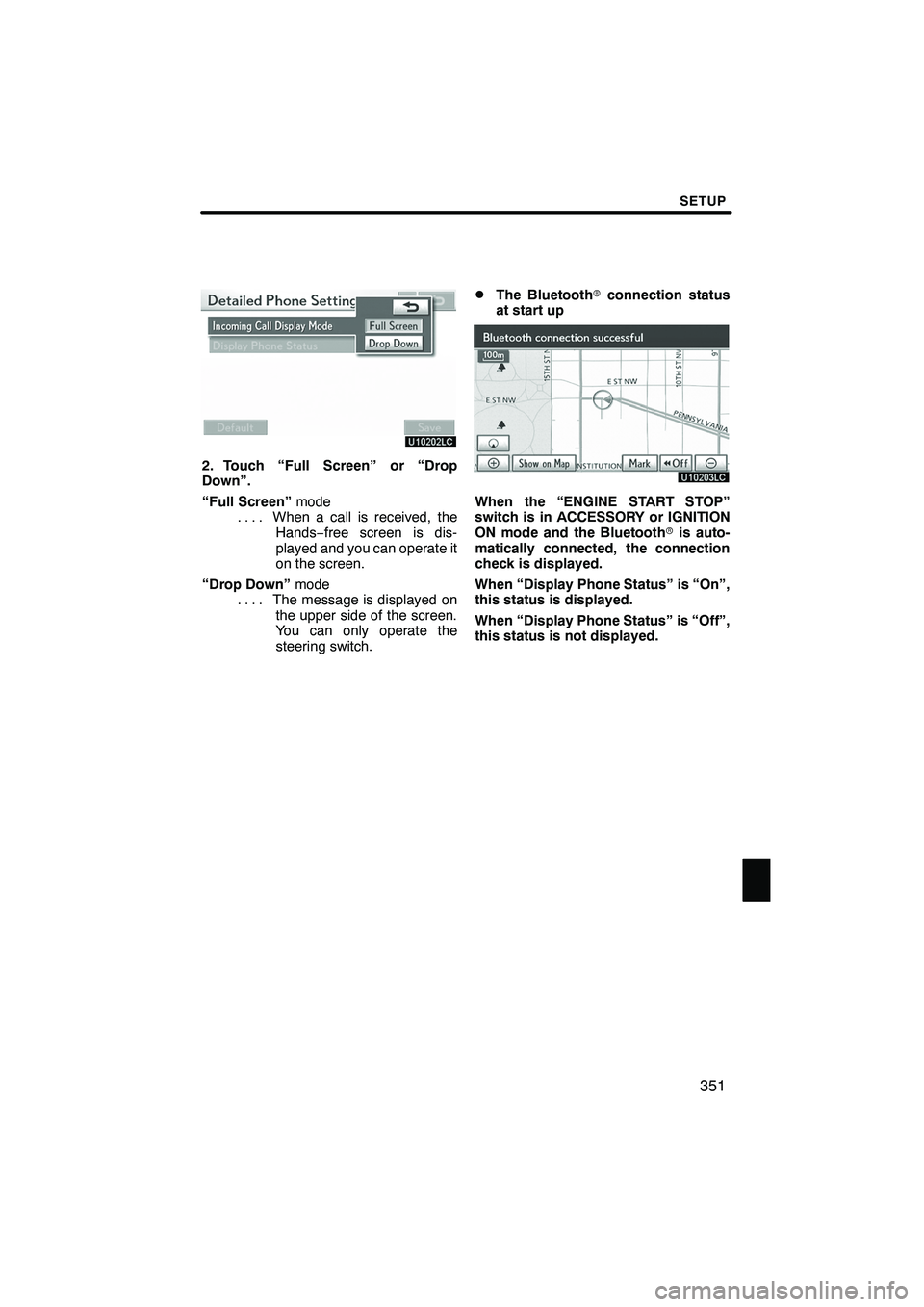
SETUP
351
2. Touch “Full Screen” or “Drop
Down”.
“Full Screen”mode
When a call is received, the
....
Hands −free screen is dis-
played and you can operate it
on the screen.
“Drop Down” mode
The message is displayed on
....
the upper side of the screen.
You can only operate the
steering switch.
DThe Bluetooth rconnection status
at start up
When the “ENGINE START STOP”
switch is in ACCESSORY or IGNITION
ON mode and the Bluetooth ris auto-
matically connected, the connection
check is displayed.
When “Display Phone Status” is “On”,
this status is displayed.
When “Display Phone Status” is “Off”,
this status is not displayed.
ISF/IS NAVI (U)
Finish
11
Page 389 of 391
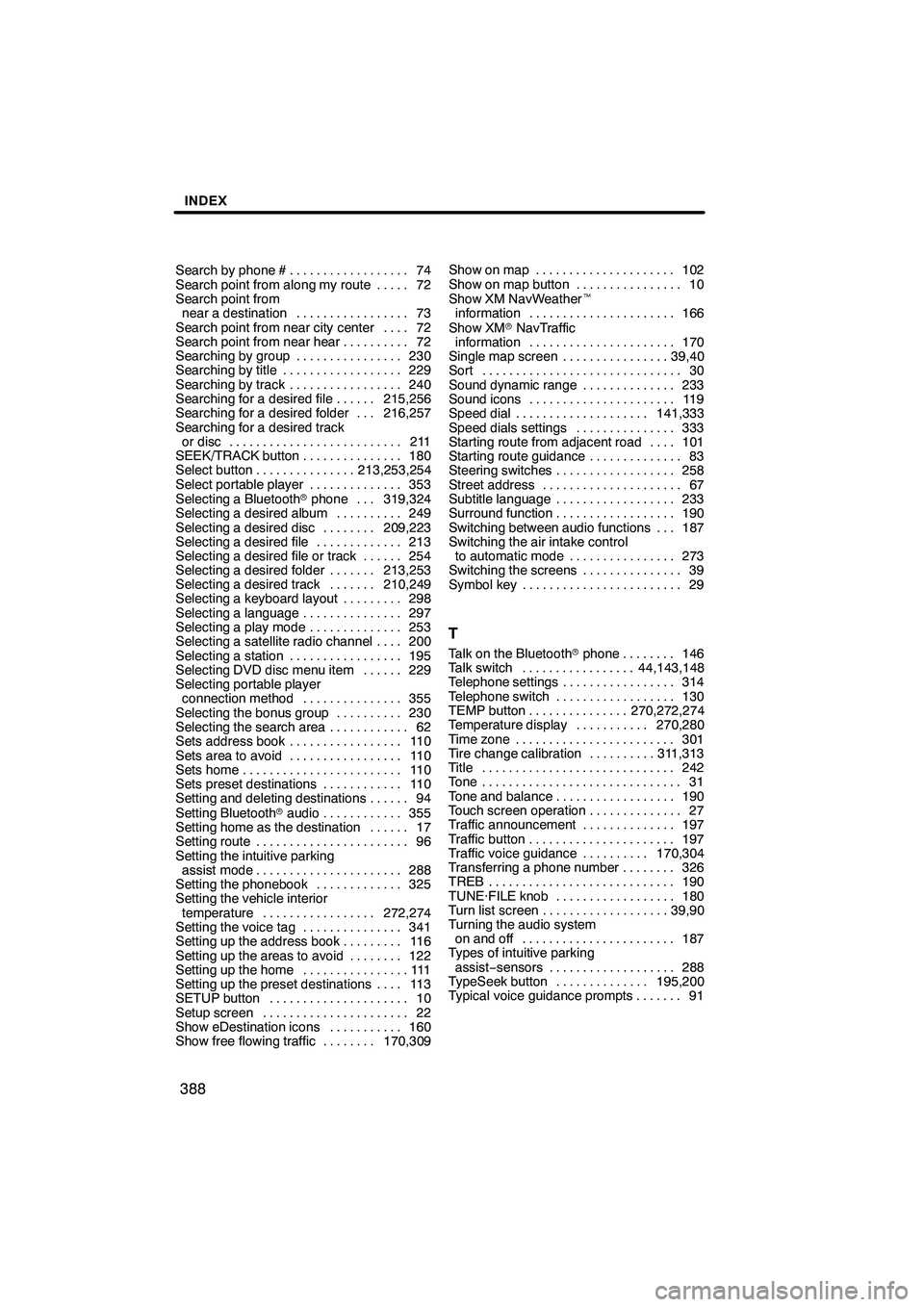
INDEX
388
Search by phone #74
..................
Search point from along my route 72 .....
Search point from near a destination 73 .................
Search point from near city center 72 ....
Search point from near hear 72 ..........
Searching by group 230 ................
Searching by title 229 ..................
Searching by track 240 .................
Searching for a desired file 215,256 ......
Searching for a desired folder 216,257 ...
Searching for a desired track or disc 211 ..........................
SEEK/TRACK button 180 ...............
Select button 213,253,254 ...............
Select portable player 353 ..............
Selecting a Bluetooth rphone 319,324 ...
Selecting a desired album 249 ..........
Selecting a desired disc 209,223 ........
Selecting a desired file 213 .............
Selecting a desired file or track 254 ......
Selecting a desired folder 213,253 .......
Selecting a desired track 210,249 .......
Selecting a keyboard layout 298 .........
Selecting a language 297 ...............
Selecting a play mode 253 ..............
Selecting a satellite radio channel 200 ....
Selecting a station 195 .................
Selecting DVD disc menu item 229 ......
Selecting portable player connection method 355 ...............
Selecting the bonus group 230 ..........
Selecting the search area 62 ............
Sets address book 110 .................
Sets area to avoid 110 .................
Sets home 110 ........................
Sets preset destinations 110 ............
Setting and deleting destinations 94 ......
Setting Bluetooth raudio 355 ............
Setting home as the destination 17 ......
Setting route 96 .......................
Setting the intuitive parking assist mode 288 ......................
Setting the phonebook 325 .............
Setting the vehicle interior
temperature 272,274 .................
Setting the voice tag 341 ...............
Setting up the address book 116 .........
Setting up the areas to avoid 122 ........
Setting up the home 111 ................
Setting up the preset destinations 113 ....
SETUP button 10 .....................
Setup screen 22 ......................
Show eDestination icons 160 ...........
Show free flowing traffic 170,309 ........Show on map 102
.....................
Show on map button 10 ................
Show XM NavWeather t
information 166 ......................
Show XM rNavTraffic
information 170 ......................
Single map screen 39,40 ................
Sort 30 ..............................
Sound dynamic range 233 ..............
Sound icons 119 ......................
Speed dial 141,333 ....................
Speed dials settings 333 ...............
Starting route from adjacent road 101 ....
Starting route guidance 83 ..............
Steering switches 258 ..................
Street address 67 .....................
Subtitle language 233 ..................
Surround function 190 ..................
Switching between audio functions 187 ...
Switching the air intake control
to automatic mode 273 ................
Switching the screens 39 ...............
Symbol key 29 ........................
T
Talk on the Bluetooth rphone 146 ........
Talk switch 44,143,148 .................
Telephone settings 314 .................
Telephone switch 130 ..................
TEMP button 270,272,274 ...............
Temperature display 270,280 ...........
Time zone 301 ........................
Tire change calibration 311,313 ..........
Title 242 .............................
Tone 31 ..............................
Tone and balance 190 ..................
Touch screen operation 27 ..............
Traffic announcement 197 ..............
Traffic button 197 ......................
Traffic voice guidance 170,304 ..........
Transferring a phone number 326 ........
TREB 190 ............................
TUNE·FILE knob 180 ..................
Turn list screen 39,90 ...................
Turning the audio system on and off 187 .......................
Types of intuitive parking
assist− sensors 288 ...................
TypeSeek button 195,200 ..............
Typical voice guidance prompts 91 .......
ISF/IS NAVI (U)
Finish