steering Lexus IS250 2010 Navigation Manual
[x] Cancel search | Manufacturer: LEXUS, Model Year: 2010, Model line: IS250, Model: Lexus IS250 2010Pages: 391, PDF Size: 38.06 MB
Page 8 of 391
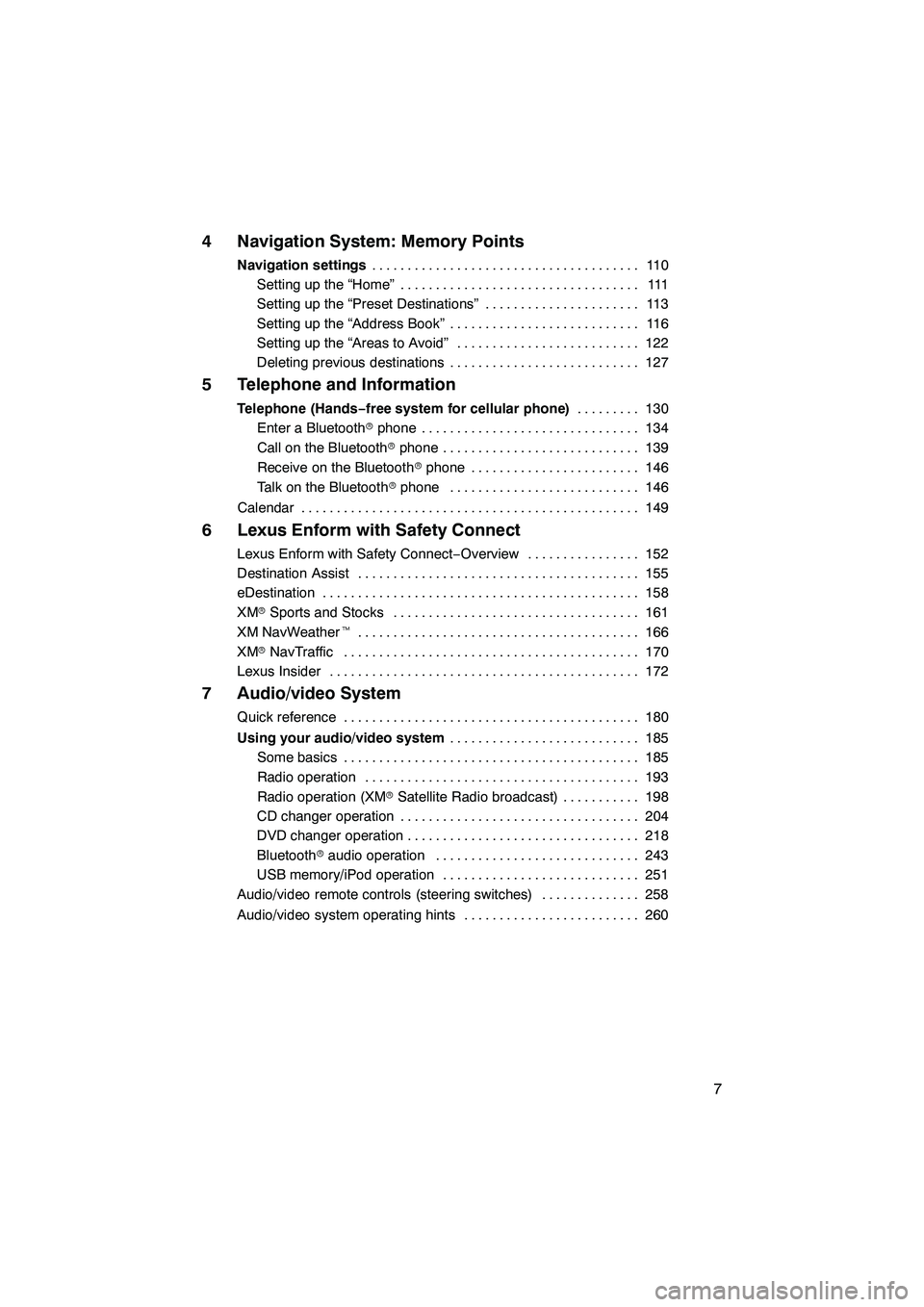
7
4 Navigation System: Memory Points
Navigation settings11 0
......................................
Setting up the “Home” 111 ..................................
Setting up the “Preset Destinations” 113 ......................
Setting up the “Address Book” 116 ...........................
Setting up the “Areas to Avoid” 122 ..........................
Deleting previous destinations 127 ...........................
5 Telephone and Information
Telephone (Hands−free system for cellular phone) 130
.........
Enter a Bluetooth rphone 134 ...............................
Call on the Bluetooth rphone 139 ............................
Receive on the Bluetooth rphone 146 ........................
Talk on the Bluetooth rphone 146 ...........................
Calendar 149 ................................................
6 Lexus Enform with Safety Connect
Lexus Enform with Safety Connect −Overview 152 ................
Destination Assist 155 ........................................
eDestination 158 .............................................
XM rSports and Stocks 161
...................................
XM NavWeather t 166
........................................
XM rNavTraffic 170
..........................................
Lexus Insider 172
............................................
7 Audio/video System
Quick reference 180
..........................................
Using your audio/video system 185
...........................
Some basics 185 ..........................................
Radio operation 193 .......................................
Radio operation (XM rSatellite Radio broadcast) 198 ...........
CD changer operation 204 ..................................
DVD changer operation 218 .................................
Bluetooth raudio operation 243 .............................
USB memory/iPod operation 251 ............................
Audio/video remote controls (steering switches) 258 ..............
Audio/video system operating hints 260 .........................
ISF/IS NAVI (U)
Page 131 of 391
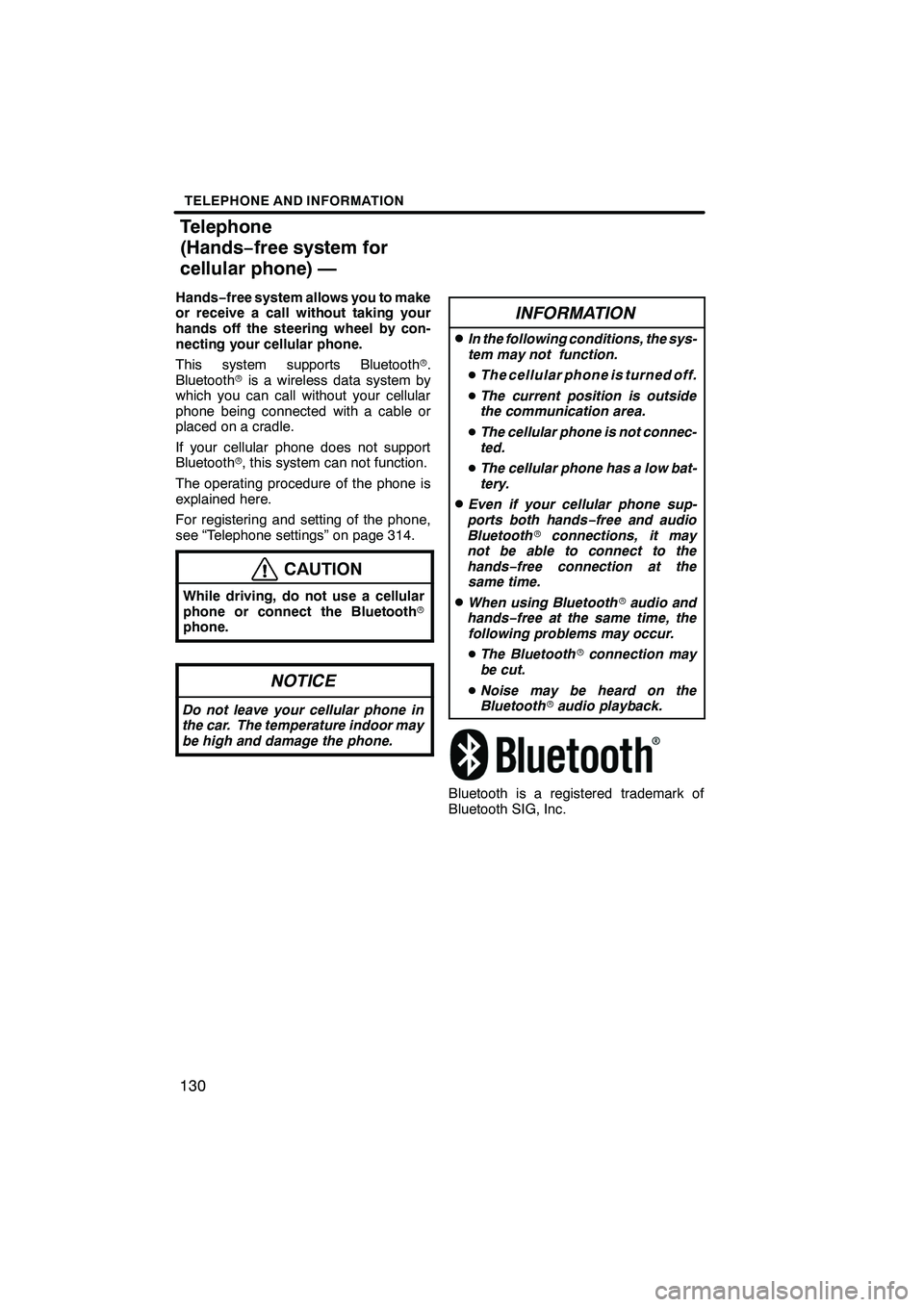
TELEPHONE AND INFORMATION
130
Hands−free system allows you to make
or receive a call without taking your
hands off the steering wheel by con-
necting your cellular phone.
This system supports Bluetooth r.
Bluetooth ris a wireless data system by
which you can call without your cellular
phone being connected with a cable or
placed on a cradle.
If your cellular phone does not support
Bluetooth r, this system can not function.
The operating procedure of the phone is
explained here.
For registering and setting of the phone,
see “Telephone settings” on page 314.
CAUTION
While driving, do not use a cellular
phone or connect the Bluetooth r
phone.
NOTICE
Do not leave your cellular phone in
the car. The temperature indoor may
be high and damage the phone.
INFORMATION
DIn the following conditions, the sys-
tem may not function.
D The cellular phone is turned off.
D The current position is outside
the communication area.
D The cellular phone is not connec-
ted.
D The cellular phone has a low bat-
tery.
DEven if your cellular phone sup-
ports both hands −free and audio
Bluetooth rconnections, it may
not be able to connect to the
hands− free connection at the
same time.
DWhen using Bluetooth raudio and
hands− free at the same time, the
following problems may occur.
D The Bluetooth rconnection may
be cut.
D Noise may be heard on the
Bluetooth raudio playback.
Bluetooth is a registered trademark of
Bluetooth SIG, Inc.
ISF/IS NAVI (U)
Finish
Telephone
(Hands− free system for
cellular phone) —
Page 132 of 391
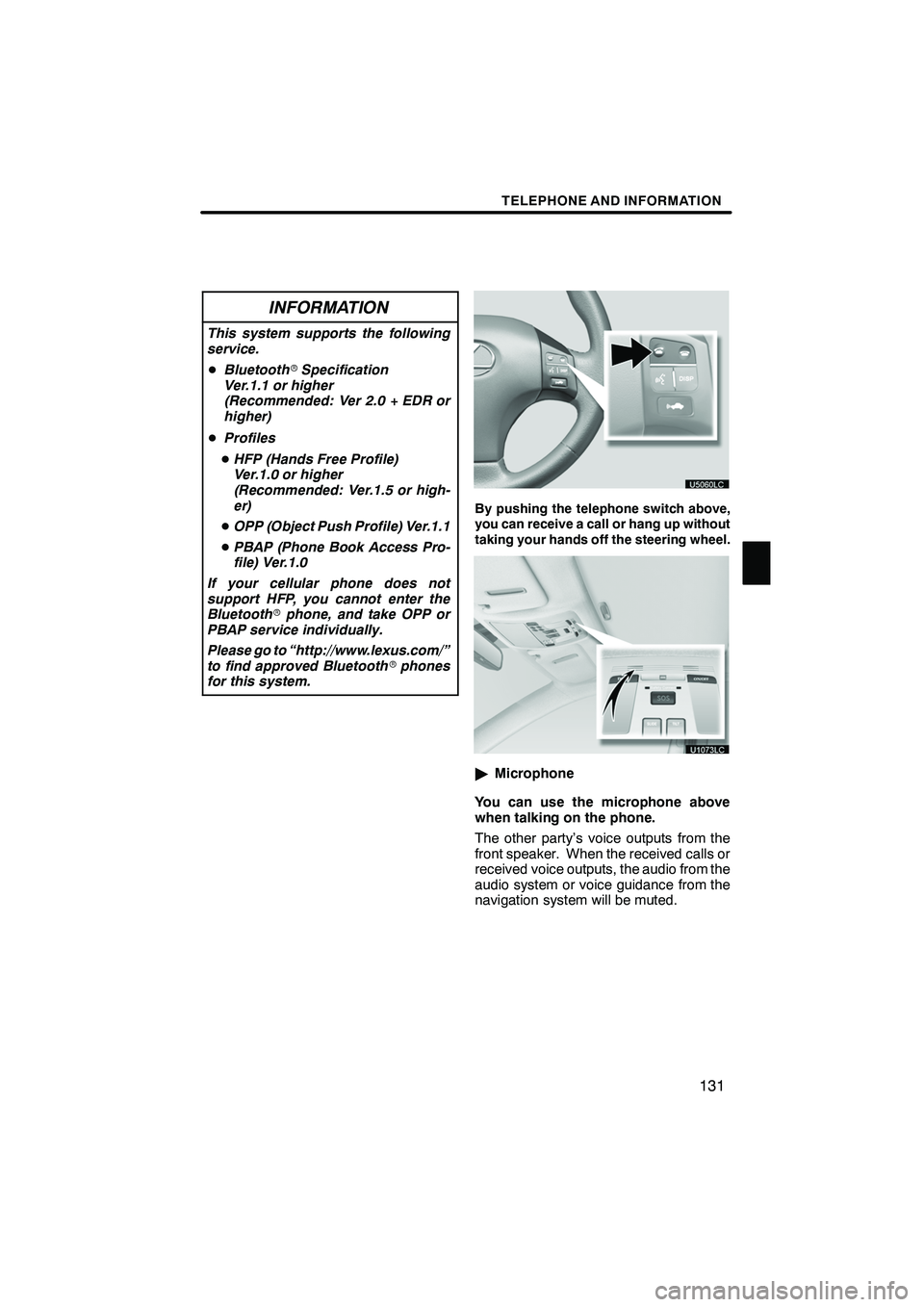
TELEPHONE AND INFORMATION
131
INFORMATION
This system supports the following
service.
DBluetooth rSpecification
Ver.1.1 or higher
(Recommended: Ver 2.0 + EDR or
higher)
D Profiles
D HFP (Hands Free Profile)
Ver.1.0 or higher
(Recommended: Ver.1.5 or high-
er)
D OPP (Object Push Profile) Ver.1.1
D PBAP (Phone Book Access Pro-
file) Ver.1.0
If your cellular phone does not
support HFP, you cannot enter the
Bluetooth rphone, and take OPP or
PBAP service individually.
Please go to “http://www.lexus.com/”
to find approved Bluetooth rphones
for this system.
By pushing the telephone switch above,
you can receive a call or hang up without
taking your hands off the steering wheel.
" Microphone
You can use the microphone above
when talking on the phone.
The other party’s voice outputs from the
front speaker. When the received calls or
received voice outputs, the audio from the
audio system or voice guidance from the
navigation system will be muted.
ISF/IS NAVI (U)
Finish
5
Page 140 of 391
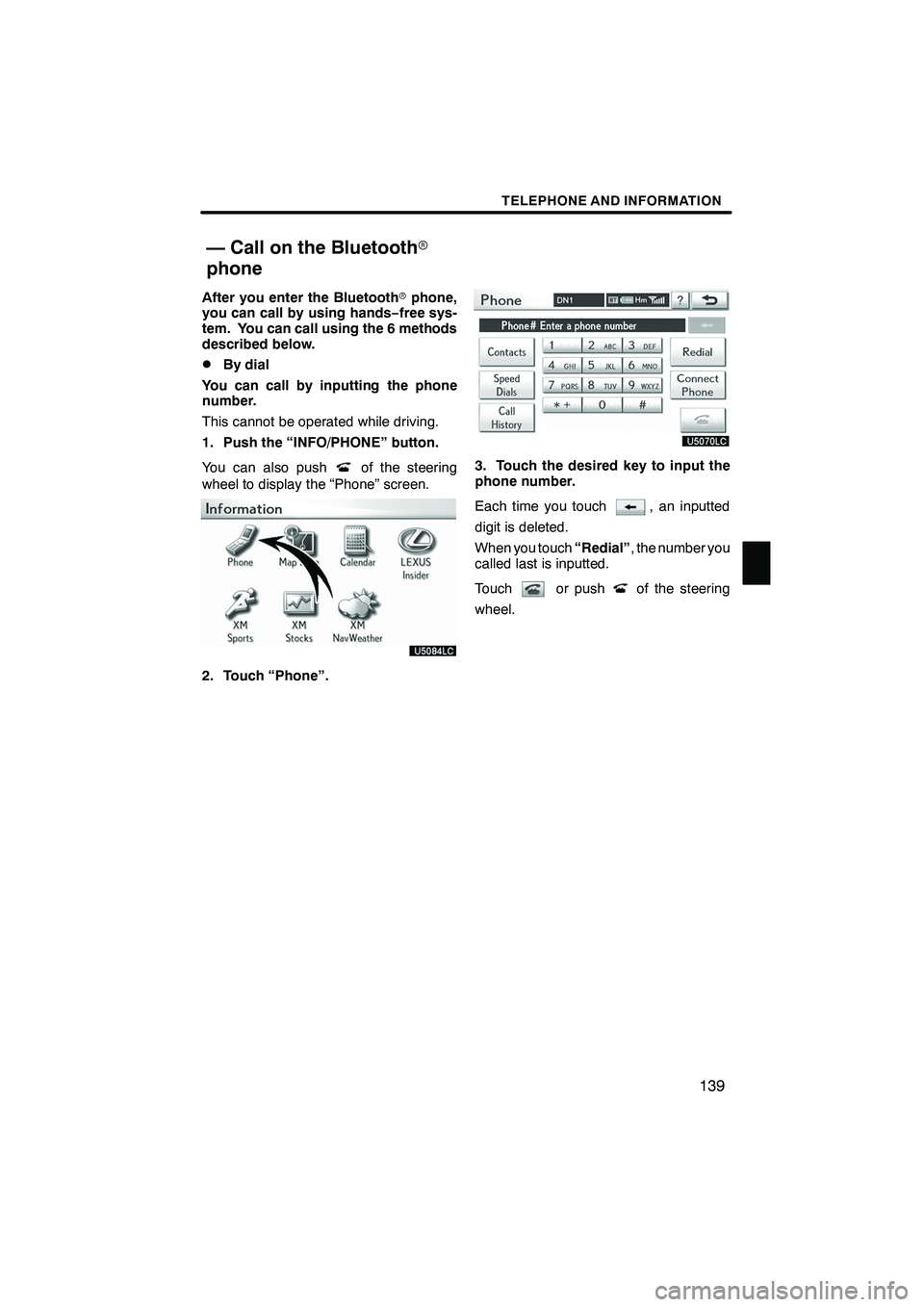
TELEPHONE AND INFORMATION
139
After you enter the Bluetoothrphone,
you can call by using hands− free sys-
tem. You can call using the 6 methods
described below.
DBy dial
You can call by inputting the phone
number.
This cannot be operated while driving.
1. Push the “INFO/PHONE” button.
You can also push
of the steering
wheel to display the “Phone” screen.
2. Touch “Phone”.
3. Touch the desired key to input the
phone number.
Each time you touch
, an inputted
digit is deleted.
When you touch “Redial”, the number you
called last is inputted.
Touch
or pushof the steering
wheel.
ISF/IS NAVI (U)
Finish
— Call on the Bluetooth r
phone
5
Page 141 of 391
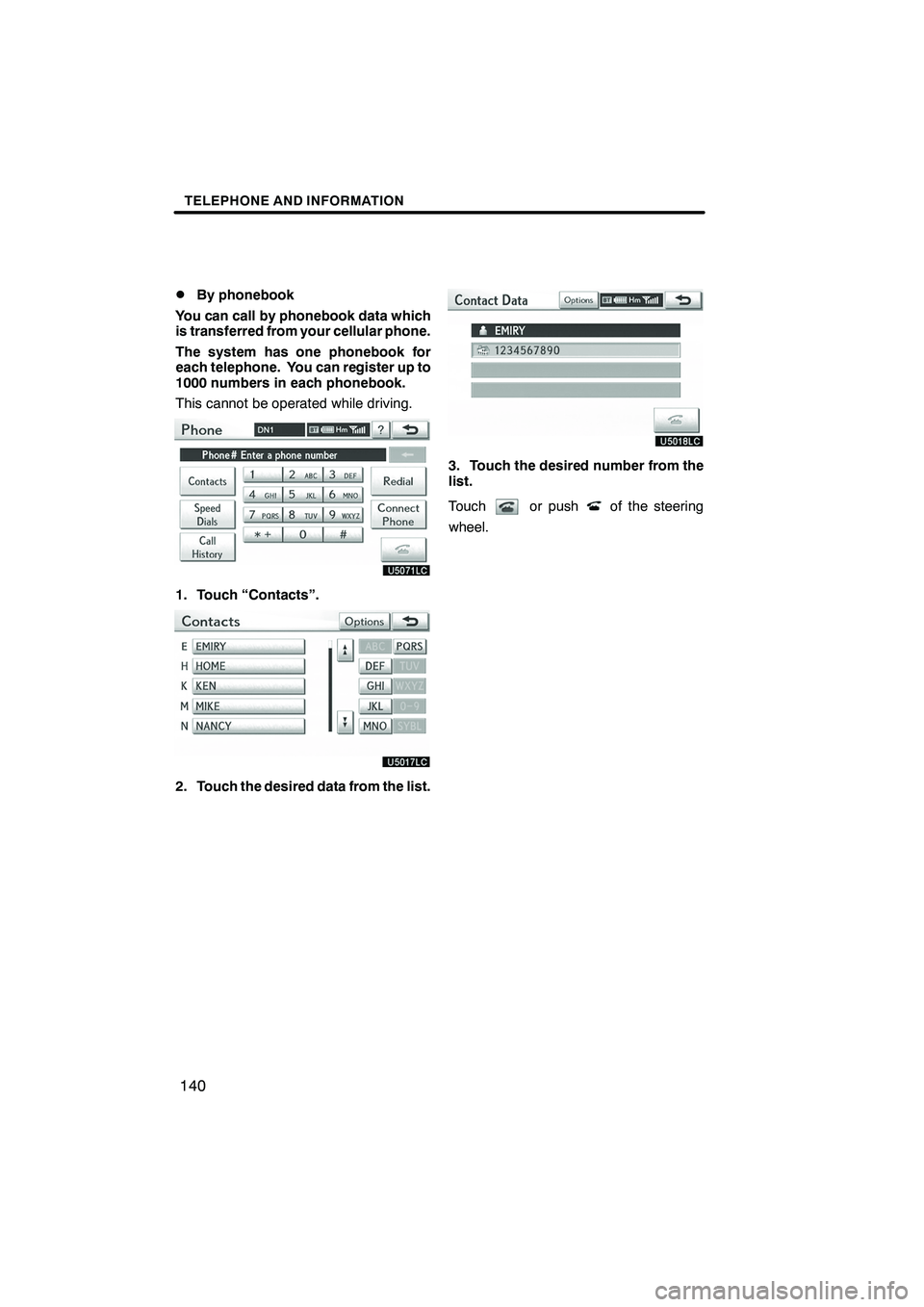
TELEPHONE AND INFORMATION
140
D
By phonebook
You can call by phonebook data which
is transferred from your cellular phone.
The system has one phonebook for
each telephone. You can register up to
1000 numbers in each phonebook.
This cannot be operated while driving.
1. Touch “Contacts”.
2. Touch the desired data from the list.
3. Touch the desired number from the
list.
Touch
or pushof the steering
wheel.
ISF/IS NAVI (U)
Finish
Page 144 of 391
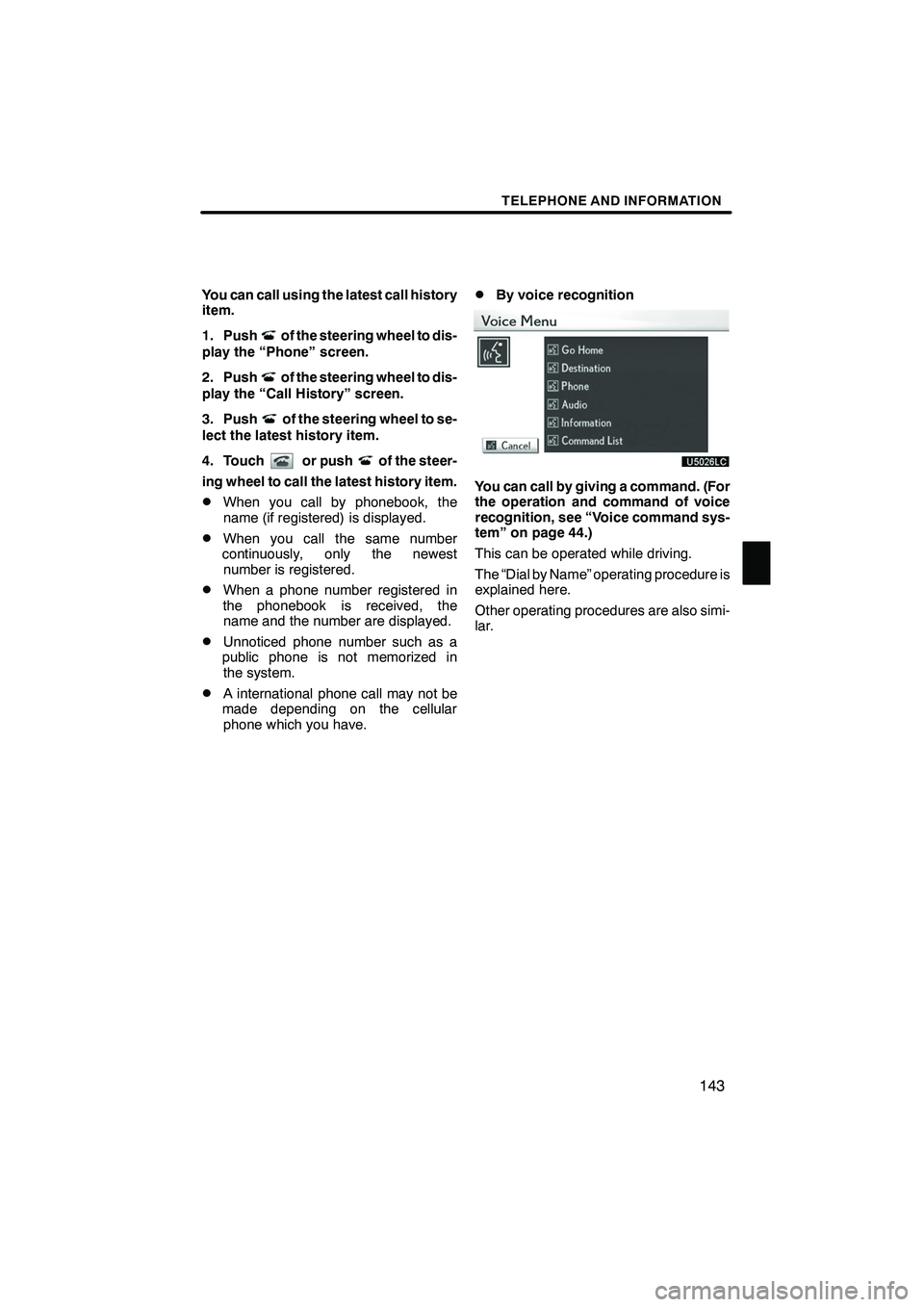
TELEPHONE AND INFORMATION
143
You can call using the latest call history
item.
1. Push
of the steering wheel to dis-
play the “Phone” screen.
2. Push
of the steering wheel to dis-
play the “Call History” screen.
3. Push
of the steering wheel to se-
lect the latest history item.
4. Touch
or pushof the steer-
ing wheel to call the latest history item.
DWhen you call by phonebook, the
name (if registered) is displayed.
DWhen you call the same number
continuously, only the newest number is registered.
DWhen a phone number registered in
the phonebook is received, the name and the number are displayed.
DUnnoticed phone number such as a
public phone is not memorized in the system.
DA international phone call may not be
made depending on the cellular phone which you have.
DBy voice recognition
You can call by giving a command. (For
the operation and command of voice
recognition, see “Voice command sys-
tem” on page 44.)
This can be operated while driving.
The “Dial by Name” operating procedure is
explained here.
Other operating procedures are also simi-
lar.
ISF/IS NAVI (U)
Finish
5
Page 146 of 391
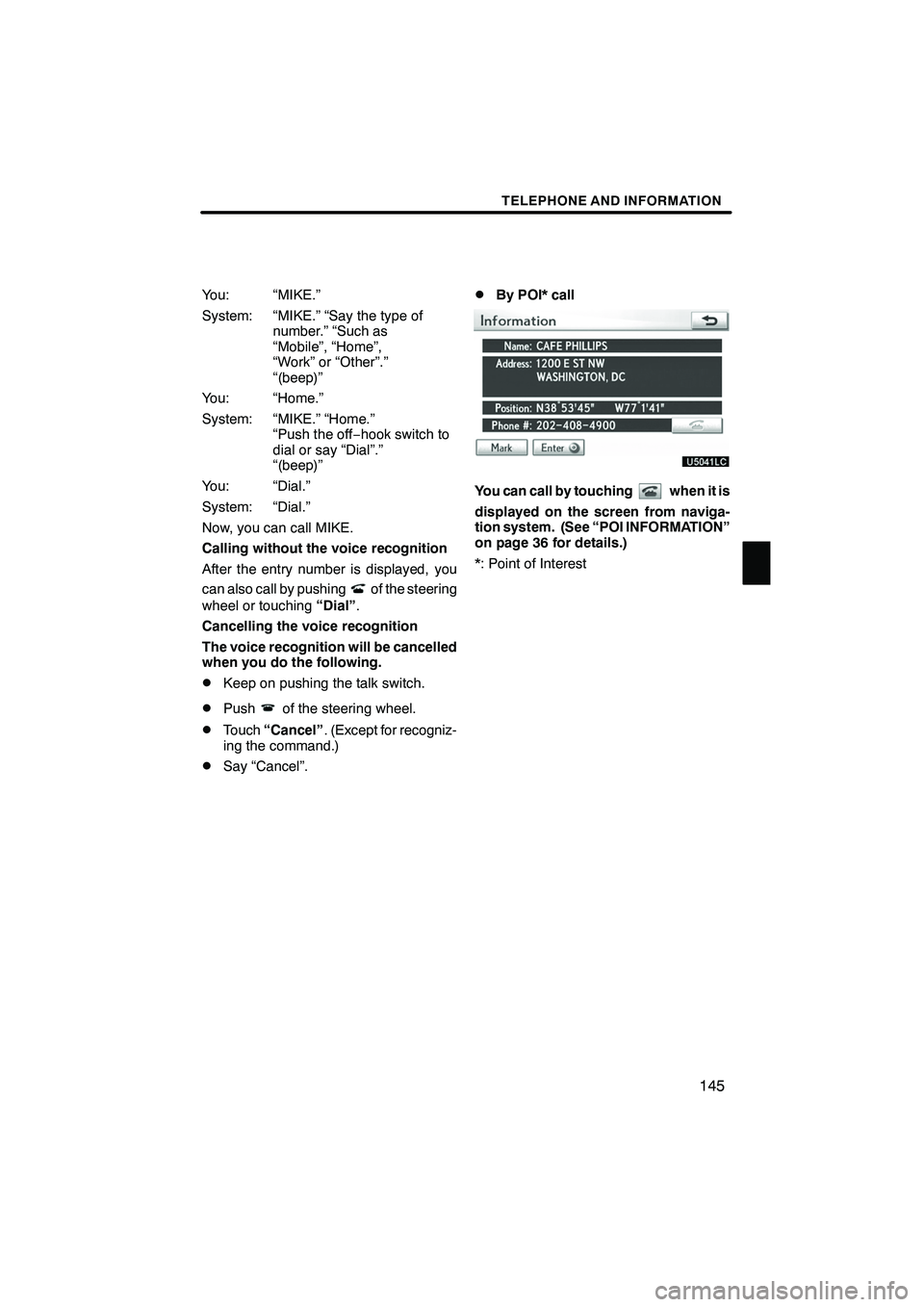
TELEPHONE AND INFORMATION
145
You: “MIKE.”
System: “MIKE.” “Say the type ofnumber.” “Such as
“Mobile”, “Home”,
“Work” or “Other”.”
“(beep)”
You: “Home.”
System: “MIKE.” “Home.” “Push the off− hook switch to
dial or say “Dial”.”
“(beep)”
You: “Dial.”
System: “Dial.”
Now, you can call MIKE.
Calling without the voice recognition
After the entry number is displayed, you
can also call by pushing
of the steering
wheel or touching “Dial”.
Cancelling the voice recognition
The voice recognition will be cancelled
when you do the following.
DKeep on pushing the talk switch.
DPushof the steering wheel.
DTouch “Cancel” . (Except for recogniz-
ing the command.)
DSay “Cancel”.
DBy POI* call
You can call by touchingwhen it is
displayed on the screen from naviga-
tion system. (See “POI INFORMATION”
on page 36 for details.)
*: Point of Interest
ISF/IS NAVI (U)
Finish
5
Page 147 of 391
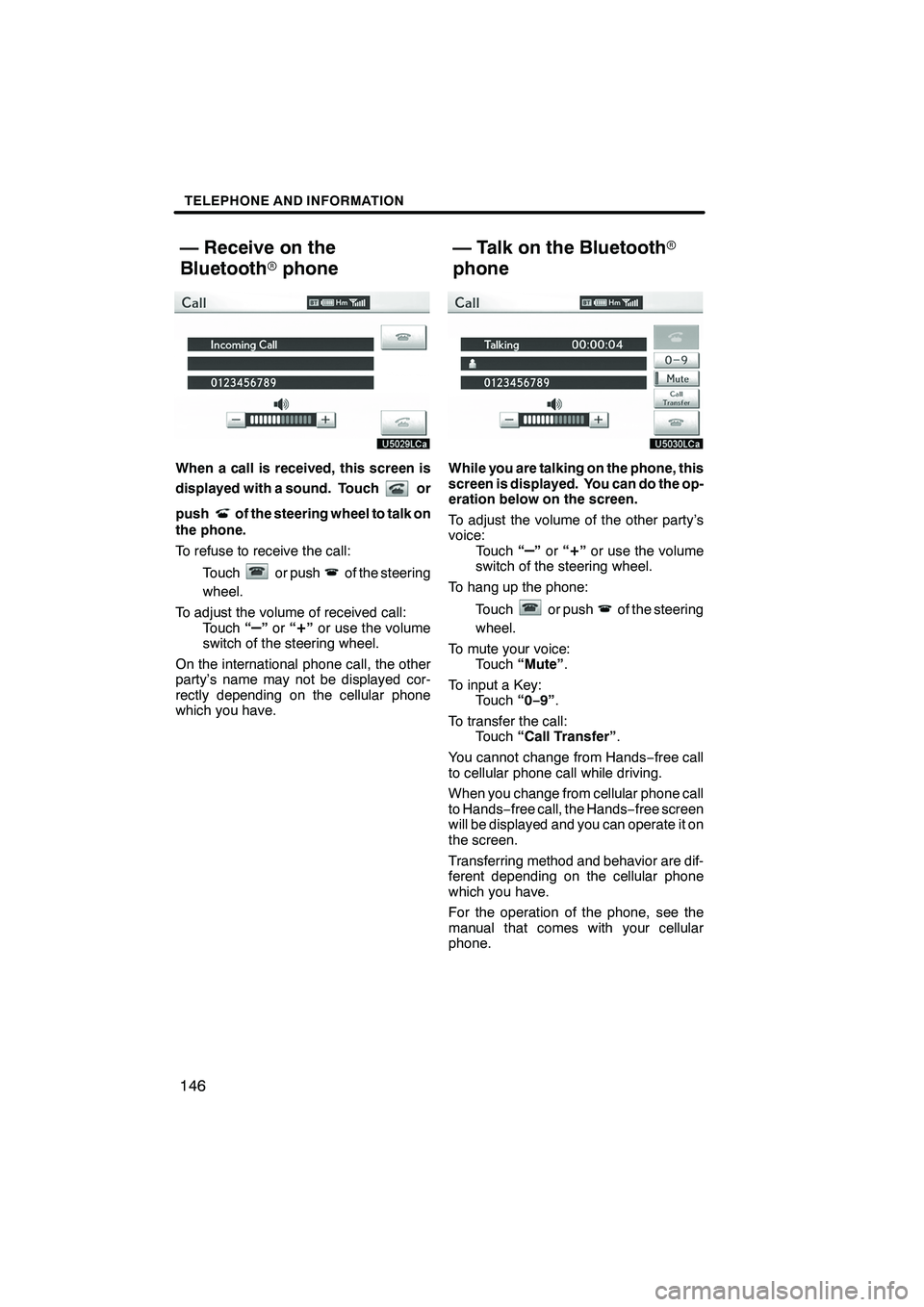
TELEPHONE AND INFORMATION
146
When a call is received, this screen is
displayed with a sound. Touch
or
push
of the steering wheel to talk on
the phone.
To refuse to receive the call:
Touch
or pushof the steering
wheel.
To adjust the volume of received call: Touch “
–”or “+”or use the volume
switch of the steering wheel.
On the international phone call, the other
party’s name may not be displayed cor-
rectly depending on the cellular phone
which you have.
While you are talking on the phone, this
screen is displayed. You can do the op-
eration below on the screen.
To adjust the volume of the other party’s
voice: Touch “
–”or “+”or use the volume
switch of the steering wheel.
To hang up the phone:
Touch
or pushof the steering
wheel.
To mute your voice: Touch “Mute” .
To input a Key: Touch “0−9”.
To transfer the call: Touch “Call Transfer” .
You cannot change from Hands −free call
to cellular phone call while driving.
When you change from cellular phone call
to Hands −free call, the Hands −free screen
will be displayed and you can operate it on
the screen.
Transferring method and behavior are dif-
ferent depending on the cellular phone
which you have.
For the operation of the phone, see the
manual that comes with your cellular
phone.
ISF/IS NAVI (U)
Finish
— Receive on the
Bluetooth rphone — Talk on the Bluetooth
r
phone
Page 148 of 391
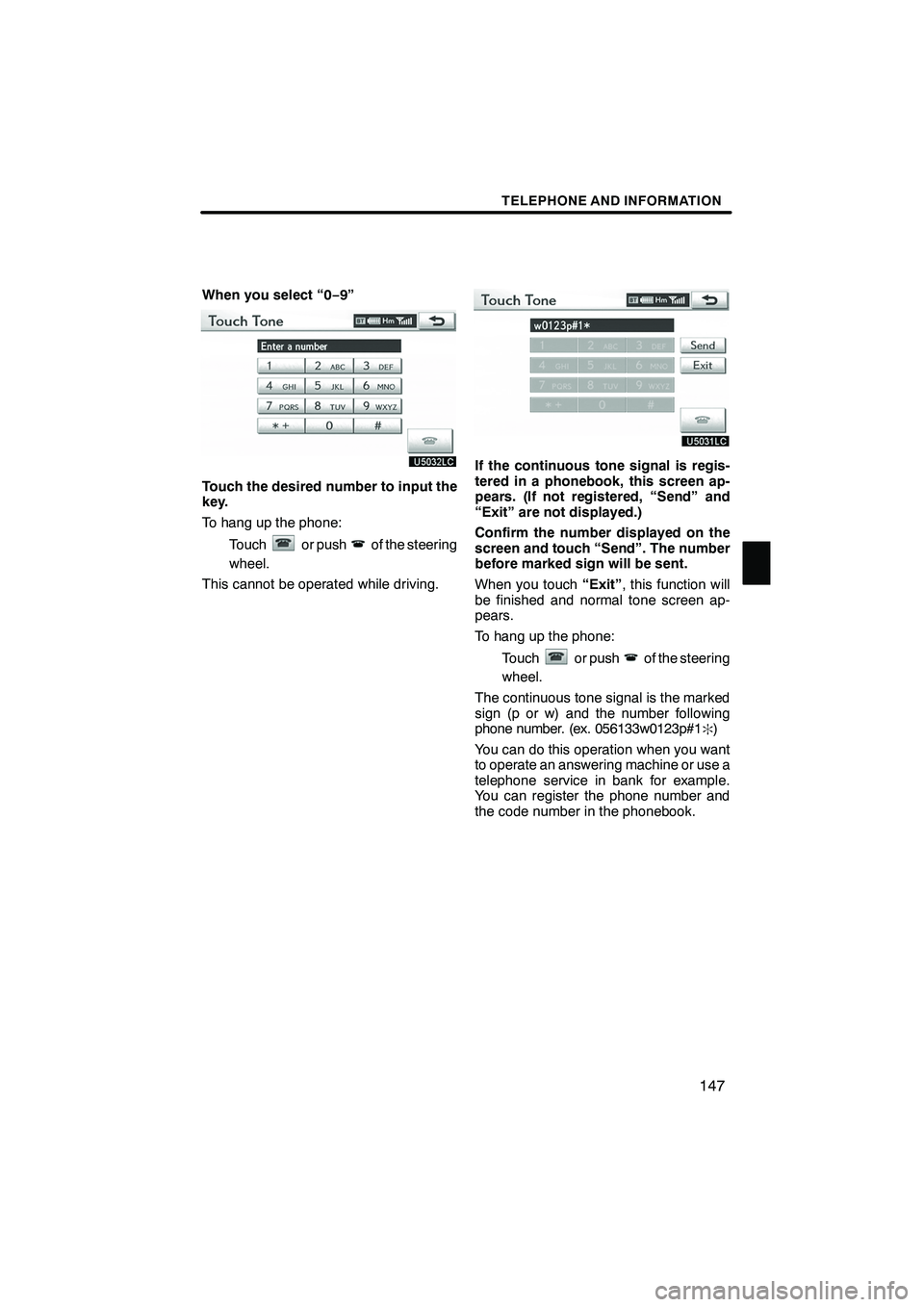
TELEPHONE AND INFORMATION
147
When you select “0−9”
Touch the desired number to input the
key.
To hang up the phone:
Touch
or pushof the steering
wheel.
This cannot be operated while driving.
If the continuous tone signal is regis-
tered in a phonebook, this screen ap-
pears. (If not registered, “Send” and
“Exit” are not displayed.)
Confirm the number displayed on the
screen and touch “Send”. The number
before marked sign will be sent.
When you touch “Exit”, this function will
be finished and normal tone screen ap-
pears.
To hang up the phone:
Touch
or pushof the steering
wheel.
The continuous tone signal is the marked
sign (p or w) and the number following
phone number. (ex. 056133w0123p#1
:)
You can do this operation when you want
to operate an answering machine or use a
telephone service in bank for example.
You can register the phone number and
the code number in the phonebook.
ISF/IS NAVI (U)
Finish
5
Page 149 of 391
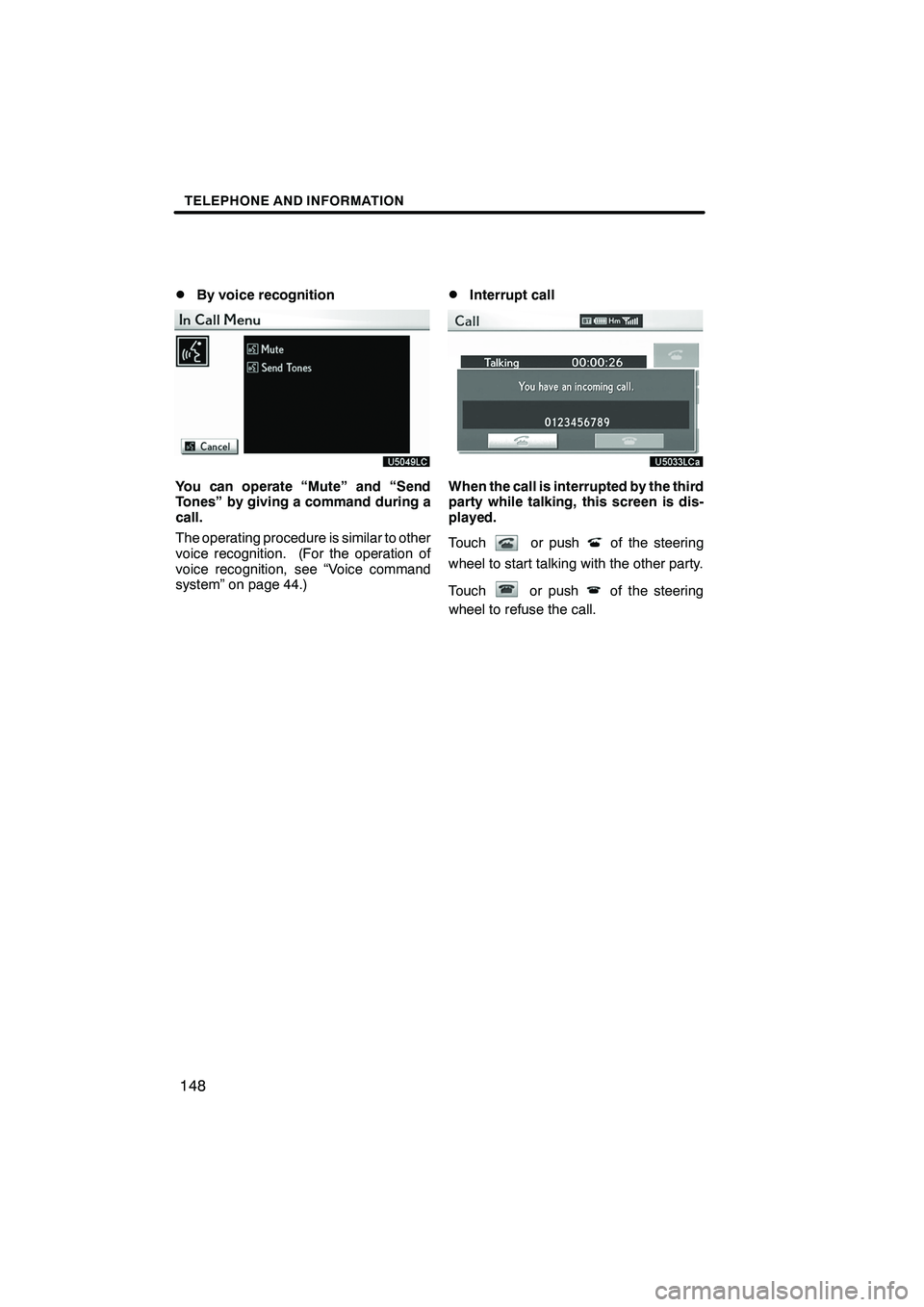
TELEPHONE AND INFORMATION
148
D
By voice recognition
You can operate “Mute” and “Send
Tones” by giving a command during a
call.
The operating procedure is similar to other
voice recognition. (For the operation of
voice recognition, see “Voice command
system” on page 44.)
DInterrupt call
When the call is interrupted by the third
party while talking, this screen is dis-
played.
Touch
or pushof the steering
wheel to start talking with the other party.
Touch
or pushof the steering
wheel to refuse the call.
ISF/IS NAVI (U)
Finish