Lexus IS250 2010 Navigation Manual
Manufacturer: LEXUS, Model Year: 2010, Model line: IS250, Model: Lexus IS250 2010Pages: 391, PDF Size: 38.06 MB
Page 211 of 391

AUDIO/VIDEO SYSTEM
210
SELECTING A DESIRED TRACK
“SEEK/TRACK” button:Use for direct
access to a desired track.
Push the “
”or “”button of “SEEK/
TRACK” and repeat it until the desired
track number appears on the screen. As
you release the button, the changer will
start playing the selected track from the
beginning.
“Select” for Track: The desired track can
be selected from a list. This function is
available only when the vehicle is not mov-
ing.
Touch “Select” . The track list is displayed.
Touch the desired track number. The
changer will start playing the selected
track from the beginning.
:By touching this button, the list
moves up by 5 track groups. If this button
is touched when the top page of the list is
displayed, the last page is displayed.
: By touching this button, the list
moves down by 5 track groups. If this but-
ton is touched when the last page of the list
is displayed, the top page is displayed.
" ,A :If " appears to the right of the item
name, the complete name is too long for
the display.
Touch "to scroll to the end of the name.
Touch Ato scroll the beginning of the
name.
Fast forward: Push the“
”button of
“SEEK/TRACK” and hold it to fast for-
ward the disc. When you release the but-
ton, the changer will resume playing from
that position.
Reverse: Push the“
”button of “SEEK/
TRACK” and hold it to reverse the disc.
When you release the button, the changer
will resume playing.
ISF/IS NAVI (U)
Finish
Page 212 of 391

AUDIO/VIDEO SYSTEM
211
SEARCHING FOR A DESIRED TRACK
OR DISC
Searching for a desired track —
Touch “SCAN” briefly while the disc is
playing.
“SCAN” appears on the screen. The
changer will play the next track for 10 sec-
onds, then scan again. To select a track,
touch“SCAN” a second time. If the
changer reaches the end of the disc, it will
continue scanning at track 1.
After all the tracks are scanned in one
pass, normal play resumes.
Searching for a desired disc —
Touch “SCAN” for longer than a second
while the disc is playing.
“D.SCAN” appears on the screen. The
program at the beginning of each audio
disc will be played for 10 seconds. To con-
tinue listening to the program of your
choice, touch “SCAN”a second time.
After all the audio discs are scanned in one
pass, normal play resumes. OTHER FUNCTIONS“RPT”:
Use it for automatic repeat of the
track or disc you are currently listening to.
Repeating a track —
Touch “RPT” briefly while the track is play-
ing. “RPT” appears on the screen. When
the track is finished, the changer will auto-
matically go back to the beginning of the
track and play the track again. To cancel
it, touch “RPT”once again.
Repeating a disc —
Touch “RPT” for longer than a second
while the disc is playing. “D.RPT” appears
on the screen. When the disc is finished,
the changer will automatically go back to
the beginning of the disc and play the disc
again. To cancel it, touch “RPT”once
again.
ISF/IS NAVI (U)
Finish
7
Page 213 of 391

AUDIO/VIDEO SYSTEM
212
“RAND”:Use it for automatic and random
selection.
Playing the tracks on one disc in ran-
dom order —
Touch “RAND” briefly while the disc is
playing. “RAND” appears on the screen.
The system selects a track on the disc be-
ing listened to in random order. To cancel
it, touch “RAND” once again.
Playing the tracks on all the audio discs
in random order —
Touch “RAND” for longer than a second
while the disc is playing. “D.RAND” ap-
pears on the screen. The system selects
a track on all the audio discs in the changer
in random order. To cancel it, touch
“RAND” once again.
If a CD− TEXT disc is inserted, the title of
the disc and track will be displayed. Up to
32 letters can be displayed. (f) Playing a MP3/WMA disc
Touch “CD” tab, then touch “Change
Discs”. Choose an MP3/WMA disc
number to display this screen.
ISF/IS NAVI (U)
Finish
Page 214 of 391

AUDIO/VIDEO SYSTEM
213
SELECTING A DESIRED FOLDER
“FolderY”: Touch this button to go to the
next folder.
“Folder B”: Touch this button to go to the
previous folder.
“Select” for Folder: The desired folder
can be selected in a list. This function is
available only when the vehicle is not mov-
ing.
Touch “Select” . The folder list is dis-
played.
Touch the desired folder number. The
changer will start playing the first file of the
selected folder.
: By touching this button, the list
moves up by 5 folder groups. If this button
is touched when the top page of the list is
displayed, the last page is displayed.
: By touching this button, the list
moves down by 5 folder groups. If this but-
ton is touched when the last page of the list
is displayed, the top page is displayed. SELECTING A DESIRED FILE
“SEEK/TRACK” button:
Use for direct
access to a desired file.
Push the “
”or “”button of “SEEK/
TRACK” and repeat it until the desired file
number appears on the display. As you re-
lease the button, the changer will start
playing the selected file from the begin-
ning. When “RAND” or “FLD.RPT” is on,
the file number within the folder you are
currently listening to appears.
Fast forward: Push the“
”button of
“SEEK/TRACK” and hold it to fast for-
ward the disc. When you release the but-
ton, the changer will resume playing from
that position.
Reverse: Push the“
”button of “SEEK/
TRACK” and hold it to reverse the disc.
When you release the button, the changer
will resume playing.
ISF/IS NAVI (U)
Finish
7
Page 215 of 391
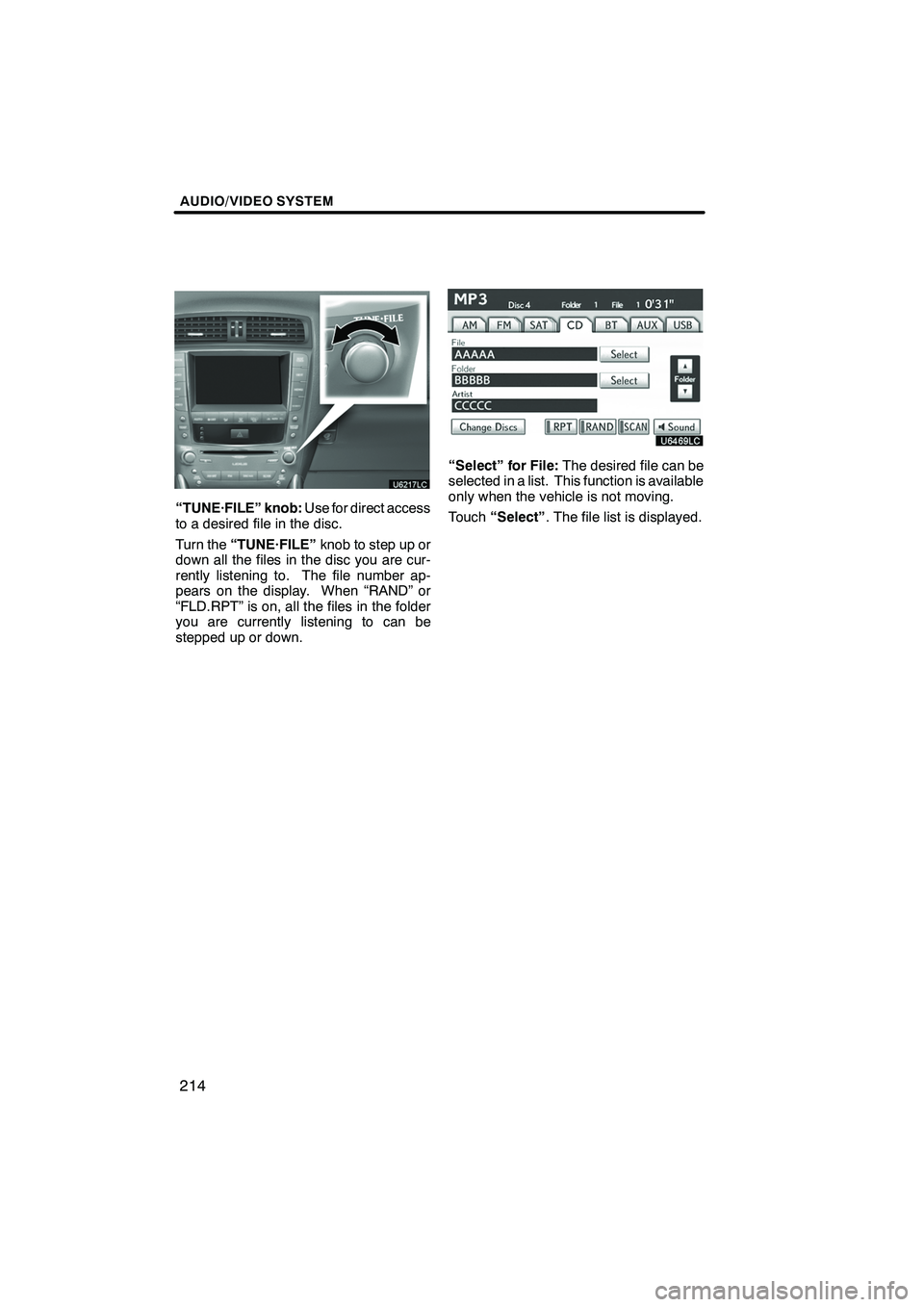
AUDIO/VIDEO SYSTEM
214
“TUNE·FILE” knob:Use for direct access
to a desired file in the disc.
Turn the “TUNE·FILE” knob to step up or
down all the files in the disc you are cur-
rently listening to. The file number ap-
pears on the display. When “RAND” or
“FLD.RPT” is on, all the files in the folder
you are currently listening to can be
stepped up or down.
“Select” for File: The desired file can be
selected in a list. This function is available
only when the vehicle is not moving.
Touch “Select” . The file list is displayed.
ISF/IS NAVI (U)
Finish
Page 216 of 391
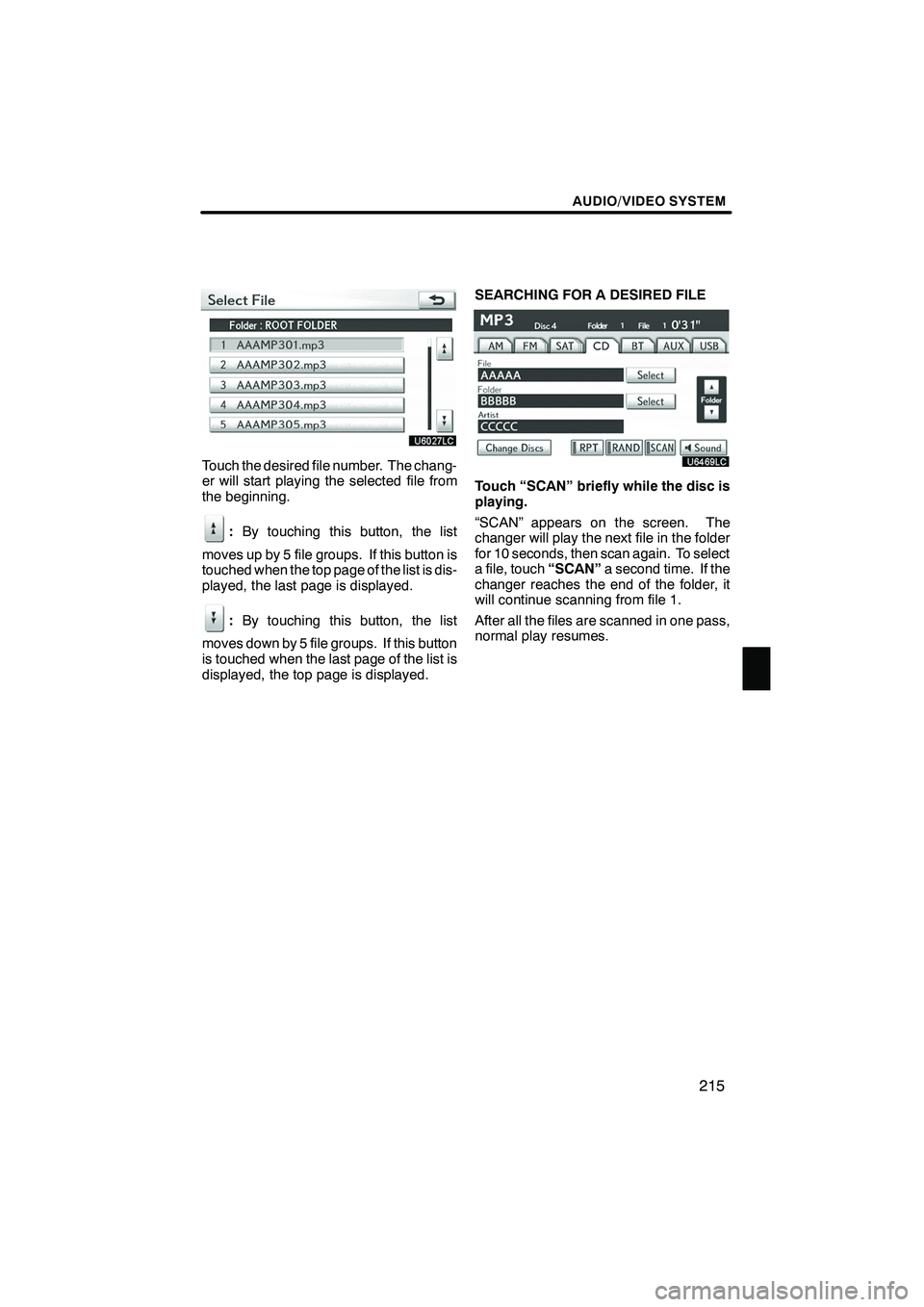
AUDIO/VIDEO SYSTEM
215
Touch the desired file number. The chang-
er will start playing the selected file from
the beginning.
:By touching this button, the list
moves up by 5 file groups. If this button is
touched when the top page of the list is dis-
played, the last page is displayed.
: By touching this button, the list
moves down by 5 file groups. If this button
is touched when the last page of the list is
displayed, the top page is displayed. SEARCHING FOR A DESIRED FILE
Touch “SCAN” briefly while the disc is
playing.
“SCAN” appears on the screen. The
changer will play the next file in the folder
for 10 seconds, then scan again. To select
a file, touch
“SCAN”a second time. If the
changer reaches the end of the folder, it
will continue scanning from file 1.
After all the files are scanned in one pass,
normal play resumes.
ISF/IS NAVI (U)
Finish
7
Page 217 of 391

AUDIO/VIDEO SYSTEM
216
SEARCHING FOR A DESIRED FOLDER
Touch “SCAN” for longer than a second
while the disc is playing.
“FLD.SCAN” appears on the screen. The
program at the beginning of each folder will
be played for 10 seconds. To continue lis-
tening to the program of your choice, touch
“SCAN”a second time.
After all the folders are scanned in one
pass, normal play resumes. OTHER FUNCTIONS“RPT”:
Use it for automatic repeat of the
file or folder you are currently listening to.
Repeating a file —
Touch “RPT” briefly while the file is play-
ing. “RPT” appears on the screen. When
the file is finished, the changer will auto-
matically go back to the beginning of the
file and play the file again. To cancel it,
touch “RPT” once again.
Repeating a folder —
Touch “RPT” for longer than a second
while the folder is playing. “FLD.RPT” ap-
pears on the screen. When the folder is
finished, the changer will automatically go
back to the beginning of the folder and play
the folder again. To cancel it, touch “RPT”
once again.
ISF/IS NAVI (U)
Finish
Page 218 of 391

AUDIO/VIDEO SYSTEM
217
“RAND”:Use it for automatic and random
selection of the folder or the disc which you
are currently listening to.
Playing the files in one folder in random
order —
Touch “RAND” briefly while the disc is
playing. “RAND” appears on the screen.
The system selects a file in the folder you
are currently listening to. To cancel it,
touch “RAND” once again.
Playing the files in all the folders on one
disc in random order —
Touch “RAND” for longer than a second
while the disc is playing. “FLD.RAND” ap-
pears on the screen. The system selects
a file in all the folders. To cancel it, touch
“RAND” once again.
When a file is skipped or the system is in-
operative, touch “RAND”to reset. (g) If the changer malfunctions
If “CD error” appears on the screen, audio
signals of the disc cannot be read or the
system has trouble. Push the
“CD”button
once again.
If the changer does not operate, check that
the disc surface is not soiled or damaged.
If the disc is O.K., the temperature of the
changer ’s internal mechanism may be
raised because of high external tempera-
ture. Remove the disc from the changer to
cool it.
If the changer still does not operate, have
it checked by your dealer.
If an MP3/WMA disc contains CD− DA
files, only CD −DA files are played. If an
MP3/WMA disc contains files other than
CD− DA, only MP3/WMA files are played.
ISF/IS NAVI (U)
Finish
7
Page 219 of 391
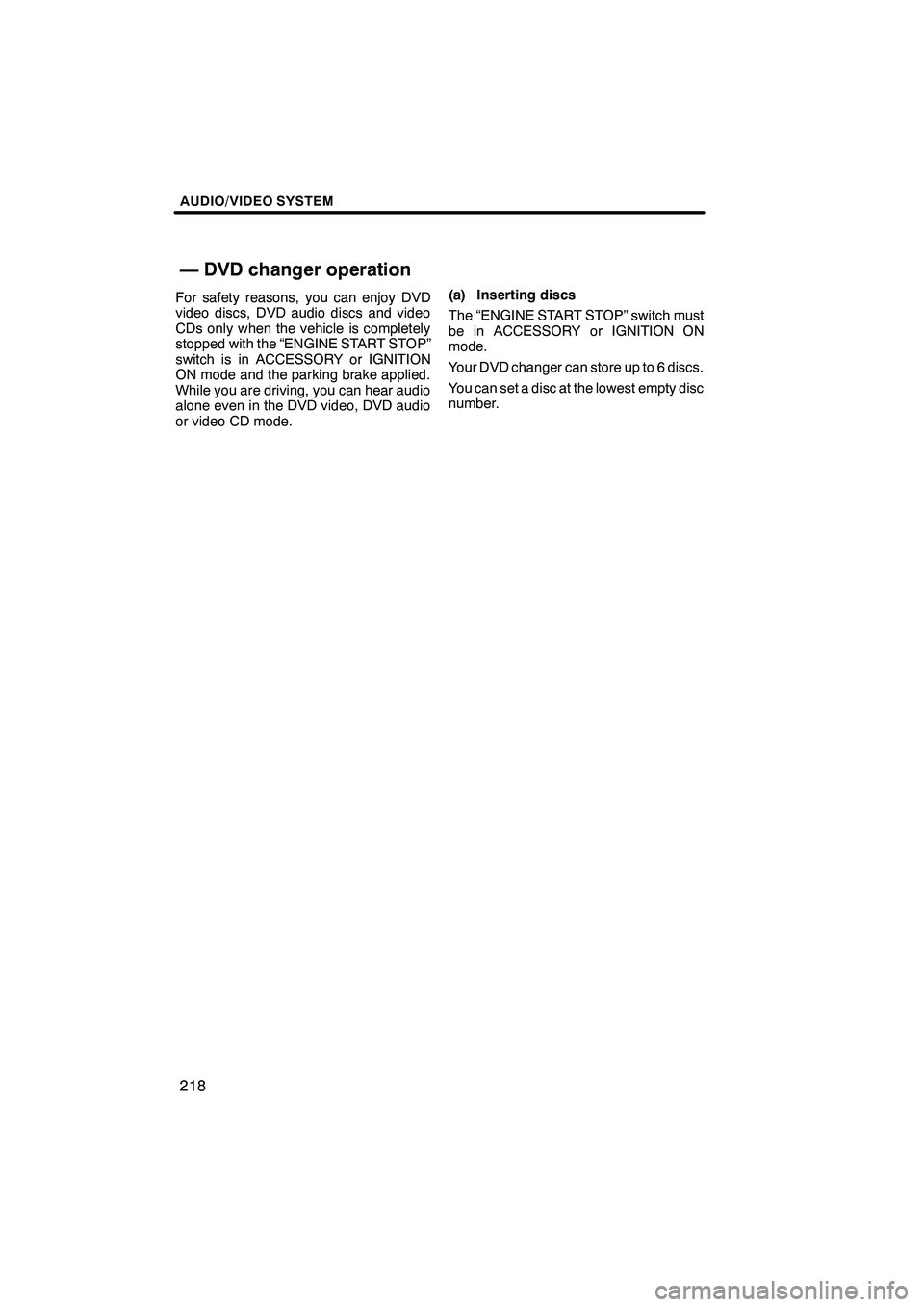
AUDIO/VIDEO SYSTEM
218
For safety reasons, you can enjoy DVD
video discs, DVD audio discs and video
CDs only when the vehicle is completely
stopped with the “ENGINE START STOP”
switch is in ACCESSORY or IGNITION
ON mode and the parking brake applied.
While you are driving, you can hear audio
alone even in the DVD video, DVD audio
or video CD mode.(a) Inserting discs
The “ENGINE START STOP” switch must
be in ACCESSORY or IGNITION ON
mode.
Your DVD changer can store up to 6 discs.
You can set a disc at the lowest empty disc
number.
ISF/IS NAVI (U)
Finish
— DVD changer operation
Page 220 of 391

AUDIO/VIDEO SYSTEM
219
D
Setting a single disc:
1. Push the “LOAD” button briefly.
The orange indicators at both ends of the
slot start blinking. After the orange indica-
tors change to green and stay on, the DVD
changer door will open.
2. Insert only one disc while the DVD
changer door is open.
You can set a disc at the lowest empty disc
number.
After insertion, the set disc is automatically
loaded.
If the label faces down, the disc cannot be
played. In this case, “Check disc
×” ap-
pears on the screen.
If you do not insert the disc within 15 sec-
onds after pushing the “LOAD”button, a
beep will sound and the operation will be
canceled automatically.
If you need to insert the next disc, repeat
the same procedure to insert another disc.
ISF/IS NAVI (U)
Finish
7