change time Lexus IS250 2010 Navigation Manual
[x] Cancel search | Manufacturer: LEXUS, Model Year: 2010, Model line: IS250, Model: Lexus IS250 2010Pages: 391, PDF Size: 38.06 MB
Page 347 of 391
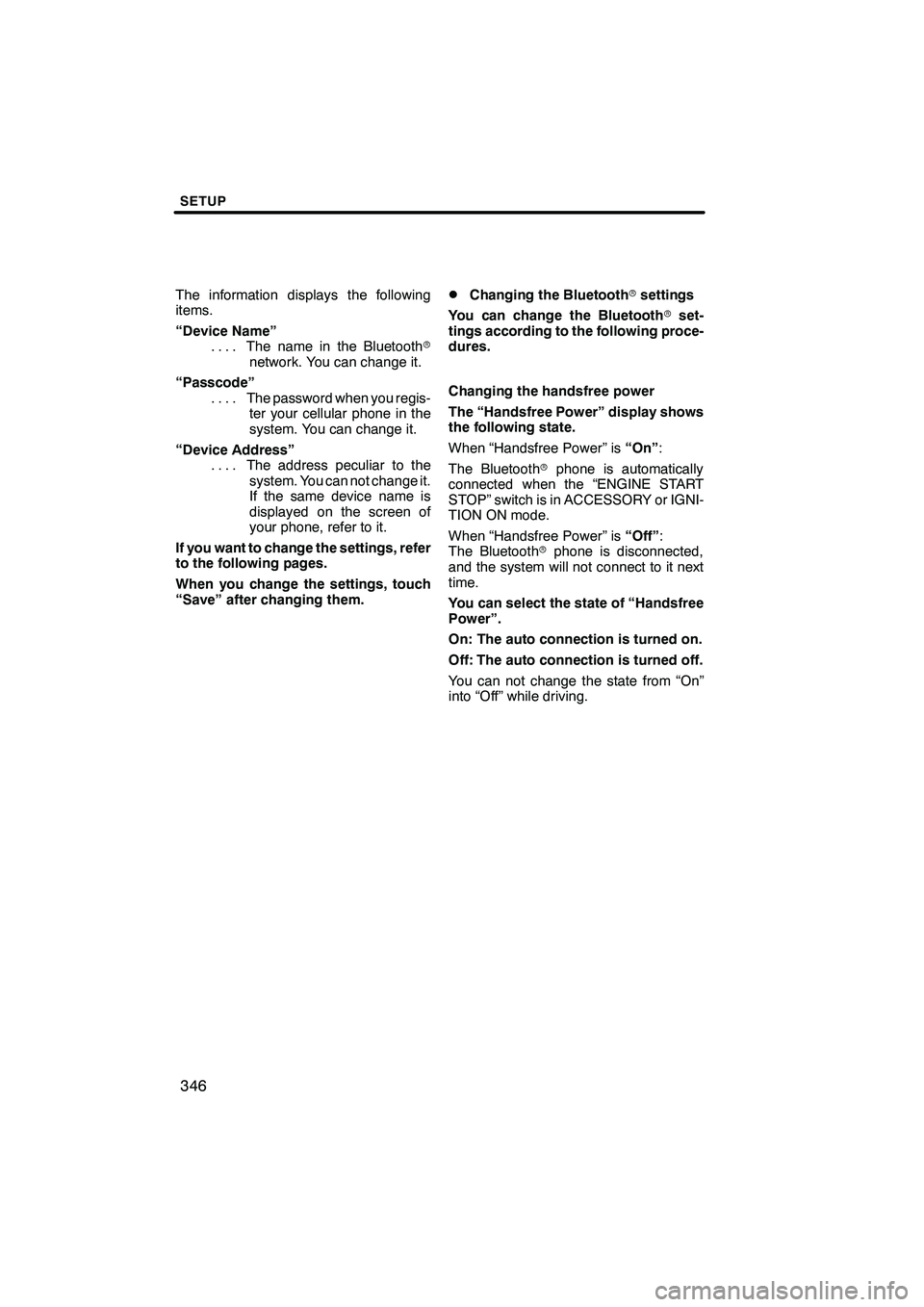
SETUP
346
The information displays the following
items.
“Device Name”The name in the Bluetooth r
....
network. You can change it.
“Passcode” The password when you regis-
....
ter your cellular phone in the
system. You can change it.
“Device Address” The address peculiar to the
....
system. You can not change it.
If the same device name is
displayed on the screen of
your phone, refer to it.
If you want to change the settings, refer
to the following pages.
When you change the settings, touch
“Save” after changing them.DChanging the Bluetooth rsettings
You can change the Bluetooth rset-
tings according to the following proce-
dures.
Changing the handsfree power
The “Handsfree Power” display shows
the following state.
When “Handsfree Power” is “On”:
The Bluetooth rphone is automatically
connected when the “ENGINE START
STOP” switch is in ACCESSORY or IGNI-
TION ON mode.
When “Handsfree Power” is “Off”:
The Bluetooth rphone is disconnected,
and the system will not connect to it next
time.
You can select the state of “Handsfree
Power”.
On: The auto connection is turned on.
Off: The auto connection is turned off.
You can not change the state from “On”
into “Off” while driving.
ISF/IS NAVI (U)
Finish
Page 349 of 391
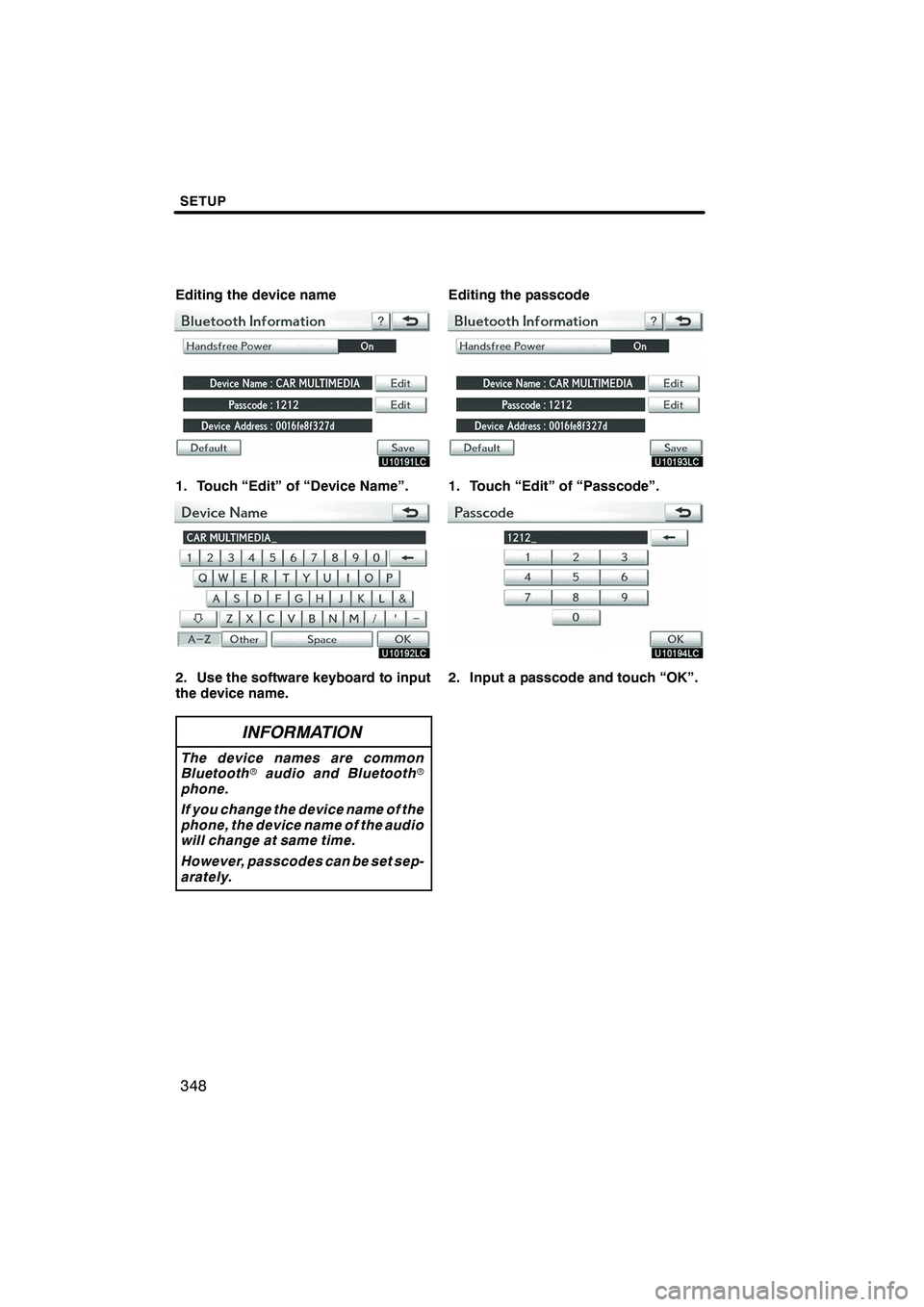
SETUP
348
Editing the device name
1. Touch “Edit” of “Device Name”.
2. Use the software keyboard to input
the device name.
INFORMATION
The device names are common
Bluetoothraudio and Bluetooth r
phone.
If you change the device name of the
phone, the device name of the audio
will change at same time.
However, passcodes can be set sep-
arately.
Editing the passcode
1. Touch “Edit” of “Passcode”.
2. Input a passcode and touch “OK”.
ISF/IS NAVI (U)
Finish
Page 360 of 391
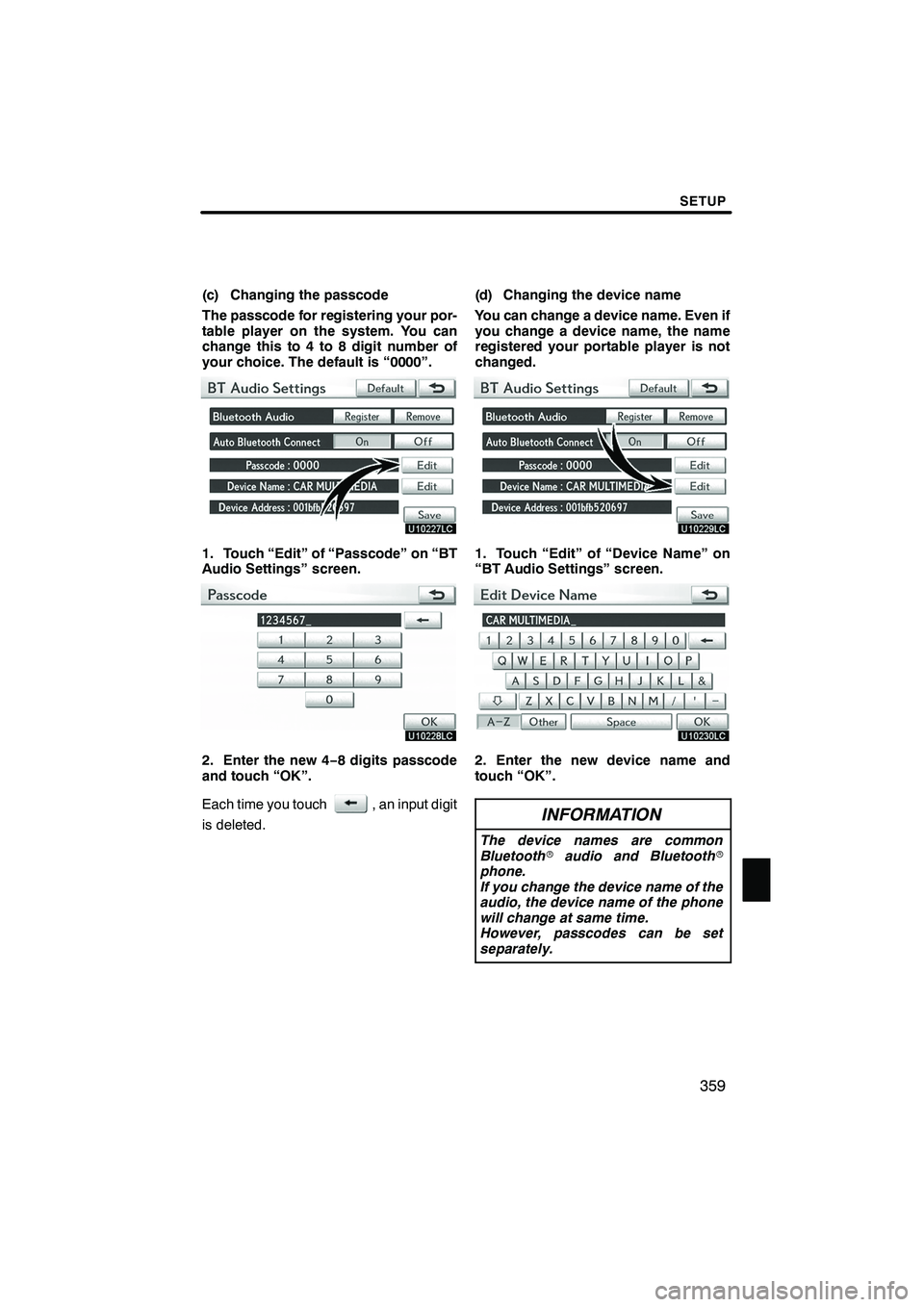
SETUP
359
(c) Changing the passcode
The passcode for registering your por-
table player on the system. You can
change this to 4 to 8 digit number of
your choice. The default is “0000”.
1. Touch “Edit” of “Passcode” on “BT
Audio Settings” screen.
2. Enter the new 4−8 digits passcode
and touch “OK”.
Each time you touch
, an input digit
is deleted. (d) Changing the device name
You can change a device name. Even if
you change a device name, the name
registered your portable player is not
changed.
1. Touch “Edit” of “Device Name” on
“BT Audio Settings” screen.
2. Enter the new device name and
touch “OK”.
INFORMATION
The device names are common
Bluetooth
raudio and Bluetooth r
phone.
If you change the device name of the
audio, the device name of the phone
will change at same time.
However, passcodes can be set
separately.
ISF/IS NAVI (U)
Finish
11
Page 372 of 391
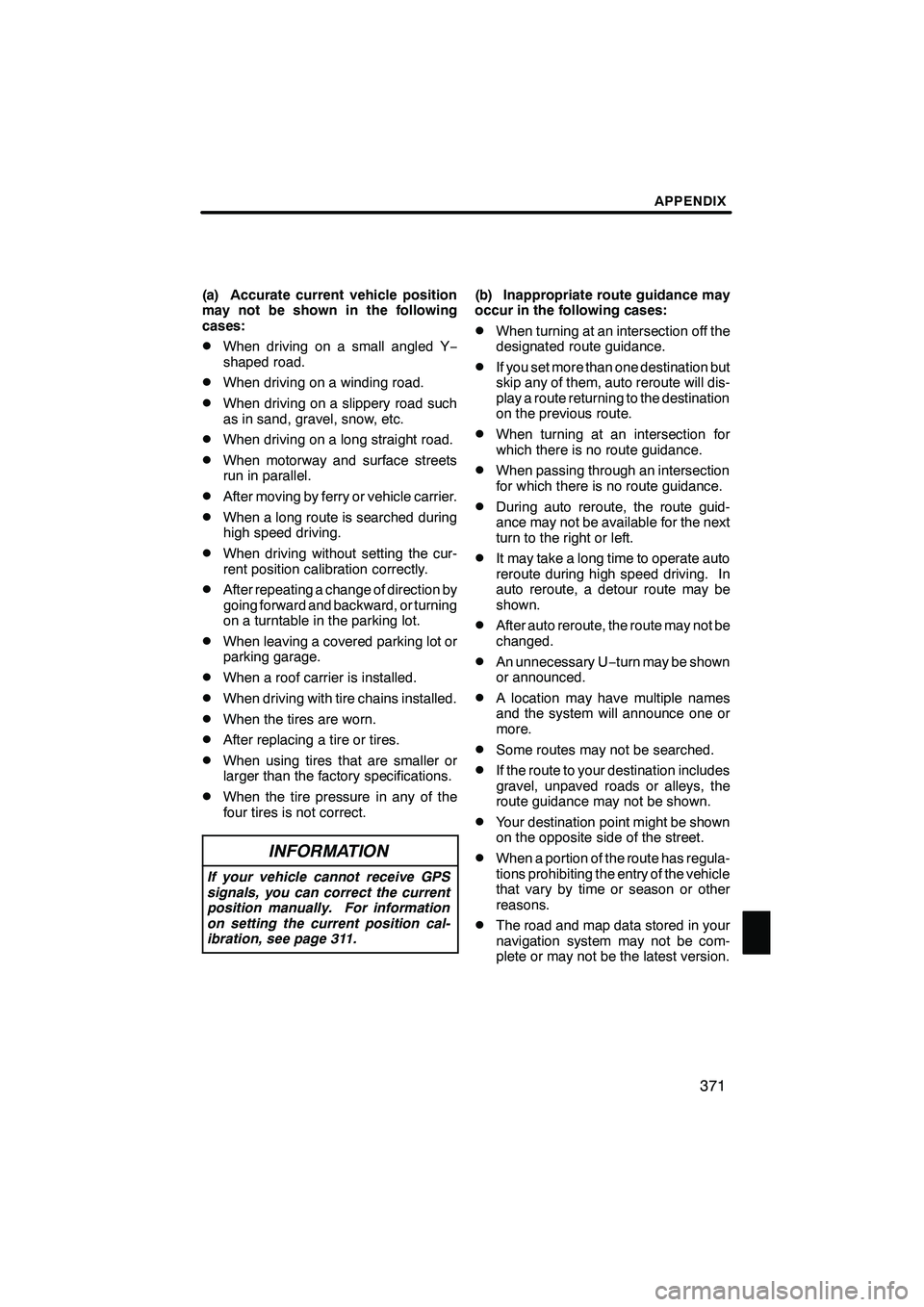
APPENDIX
371
(a) Accurate current vehicle position
may not be shown in the following
cases:
DWhen driving on a small angled Y−
shaped road.
DWhen driving on a winding road.
DWhen driving on a slippery road such
as in sand, gravel, snow, etc.
DWhen driving on a long straight road.
DWhen motorway and surface streets
run in parallel.
DAfter moving by ferry or vehicle carrier.
DWhen a long route is searched during
high speed driving.
DWhen driving without setting the cur-
rent position calibration correctly.
DAfter repeating a change of direction by
going forward and backward, or turning
on a turntable in the parking lot.
DWhen leaving a covered parking lot or
parking garage.
DWhen a roof carrier is installed.
DWhen driving with tire chains installed.
DWhen the tires are worn.
DAfter replacing a tire or tires.
DWhen using tires that are smaller or
larger than the factory specifications.
DWhen the tire pressure in any of the
four tires is not correct.
INFORMATION
If your vehicle cannot receive GPS
signals, you can correct the current
position manually. For information
on setting the current position cal-
ibration, see page 311.
(b) Inappropriate route guidance may
occur in the following cases:
DWhen turning at an intersection off the
designated route guidance.
DIf you set more than one destination but
skip any of them, auto reroute will dis-
play a route returning to the destination
on the previous route.
DWhen turning at an intersection for
which there is no route guidance.
DWhen passing through an intersection
for which there is no route guidance.
DDuring auto reroute, the route guid-
ance may not be available for the next
turn to the right or left.
DIt may take a long time to operate auto
reroute during high speed driving. In
auto reroute, a detour route may be
shown.
DAfter auto reroute, the route may not be
changed.
DAn unnecessary U −turn may be shown
or announced.
DA location may have multiple names
and the system will announce one or
more.
DSome routes may not be searched.
DIf the route to your destination includes
gravel, unpaved roads or alleys, the
route guidance may not be shown.
DYour destination point might be shown
on the opposite side of the street.
DWhen a portion of the route has regula-
tions prohibiting the entry of the vehicle
that vary by time or season or other
reasons.
DThe road and map data stored in your
navigation system may not be com-
plete or may not be the latest version.
ISF/IS NAVI (U)
Finish
12
Page 386 of 391
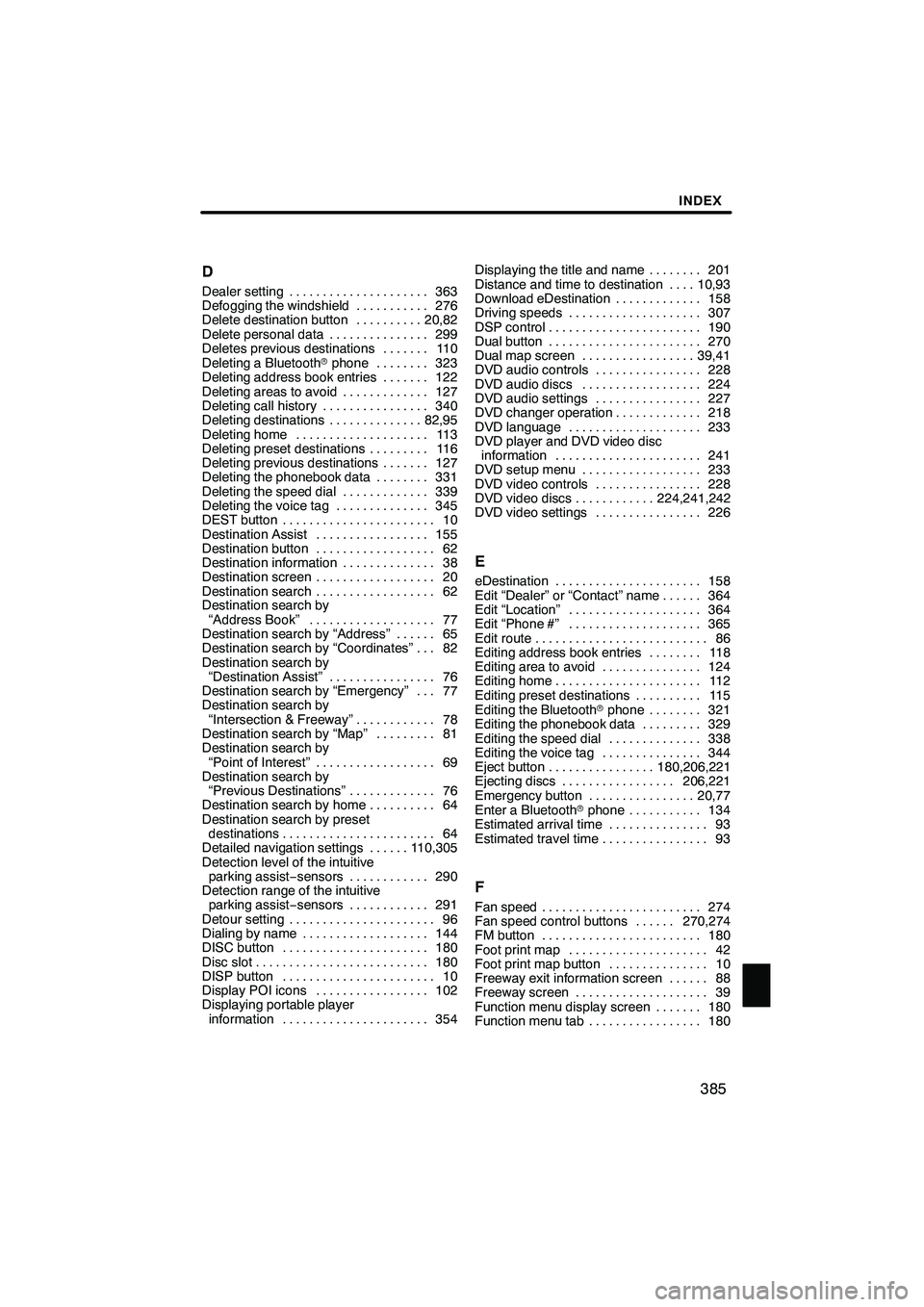
INDEX
385
D
Dealer setting
363
.....................
Defogging the windshield 276 ...........
Delete destination button 20,82 ..........
Delete personal data 299 ...............
Deletes previous destinations 110 .......
Deleting a Bluetooth rphone 323
........
Deleting address book entries 122 .......
Deleting areas to avoid 127 .............
Deleting call history 340 ................
Deleting destinations 82,95 ..............
Deleting home 113 ....................
Deleting preset destinations 116 .........
Deleting previous destinations 127 .......
Deleting the phonebook data 331 ........
Deleting the speed dial 339 .............
Deleting the voice tag 345 ..............
DEST button 10 .......................
Destination Assist 155 .................
Destination button 62 ..................
Destination information 38 ..............
Destination screen 20 ..................
Destination search 62 ..................
Destination search by
“Address Book” 77 ...................
Destination search by “Address” 65 ......
Destination search by “Coordinates” 82 ...
Destination search by “Destination Assist” 76 ................
Destination search by “Emergency” 77 ...
Destination search by
“Intersection & Freeway” 78 ............
Destination search by “Map” 81 .........
Destination search by
“Point of Interest” 69 ..................
Destination search by
“Previous Destinations” 76 .............
Destination search by home 64 ..........
Destination search by preset destinations 64 .......................
Detailed navigation settings 110,305 ......
Detection level of the intuitive parking assist −sensors 290 ............
Detection range of the intuitive parking assist −sensors 291 ............
Detour setting 96 ......................
Dialing by name 144 ...................
DISC button 180 ......................
Disc slot 180 ..........................
DISP button 10 .......................
Display POI icons 102 .................
Displaying portable player
information 354 ...................... Displaying the title and name 201
........
Distance and time to destination 10,93 ....
Download eDestination 158 .............
Driving speeds 307 ....................
DSP control 190 .......................
Dual button 270 .......................
Dual map screen 39,41 .................
DVD audio controls 228 ................
DVD audio discs 224 ..................
DVD audio settings 227 ................
DVD changer operation 218 .............
DVD language 233 ....................
DVD player and DVD video disc
information 241 ......................
DVD setup menu 233 ..................
DVD video controls 228 ................
DVD video discs 224,241,242 ............
DVD video settings 226 ................
E
eDestination 158
......................
Edit “Dealer” or “Contact” name 364 ......
Edit “Location” 364
....................
Edit “Phone #” 365
....................
Edit route 86
..........................
Editing address book entries 118
........
Editing area to avoid 124
...............
Editing home 112
......................
Editing preset destinations 115
..........
Editing the Bluetooth rphone 321 ........
Editing the phonebook data 329
.........
Editing the speed dial 338
..............
Editing the voice tag 344
...............
Eject button 180,206,221
................
Ejecting discs 206,221
.................
Emergency button 20,77
................
Enter a Bluetooth rphone 134
...........
Estimated arrival time 93
...............
Estimated travel time 93
................
F
Fan speed 274
........................
Fan speed control buttons 270,274 ......
FM button 180 ........................
Foot print map 42 .....................
Foot print map button 10 ...............
Freeway exit information screen 88 ......
Freeway screen 39 ....................
Function menu display screen 180 .......
Function menu tab 180 .................
ISF/IS NAVI (U)
Finish
Idx
Page 389 of 391
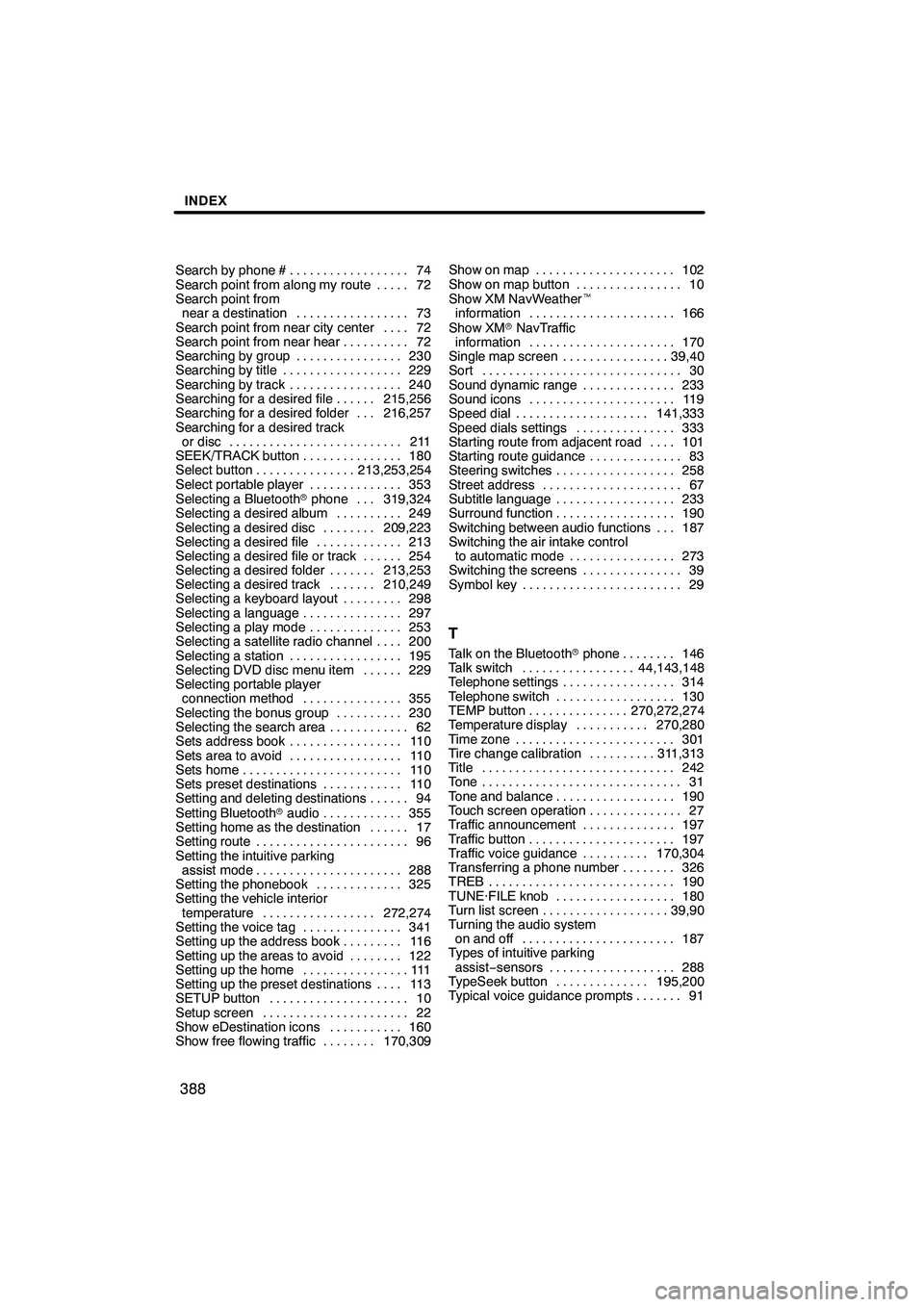
INDEX
388
Search by phone #74
..................
Search point from along my route 72 .....
Search point from near a destination 73 .................
Search point from near city center 72 ....
Search point from near hear 72 ..........
Searching by group 230 ................
Searching by title 229 ..................
Searching by track 240 .................
Searching for a desired file 215,256 ......
Searching for a desired folder 216,257 ...
Searching for a desired track or disc 211 ..........................
SEEK/TRACK button 180 ...............
Select button 213,253,254 ...............
Select portable player 353 ..............
Selecting a Bluetooth rphone 319,324 ...
Selecting a desired album 249 ..........
Selecting a desired disc 209,223 ........
Selecting a desired file 213 .............
Selecting a desired file or track 254 ......
Selecting a desired folder 213,253 .......
Selecting a desired track 210,249 .......
Selecting a keyboard layout 298 .........
Selecting a language 297 ...............
Selecting a play mode 253 ..............
Selecting a satellite radio channel 200 ....
Selecting a station 195 .................
Selecting DVD disc menu item 229 ......
Selecting portable player connection method 355 ...............
Selecting the bonus group 230 ..........
Selecting the search area 62 ............
Sets address book 110 .................
Sets area to avoid 110 .................
Sets home 110 ........................
Sets preset destinations 110 ............
Setting and deleting destinations 94 ......
Setting Bluetooth raudio 355 ............
Setting home as the destination 17 ......
Setting route 96 .......................
Setting the intuitive parking assist mode 288 ......................
Setting the phonebook 325 .............
Setting the vehicle interior
temperature 272,274 .................
Setting the voice tag 341 ...............
Setting up the address book 116 .........
Setting up the areas to avoid 122 ........
Setting up the home 111 ................
Setting up the preset destinations 113 ....
SETUP button 10 .....................
Setup screen 22 ......................
Show eDestination icons 160 ...........
Show free flowing traffic 170,309 ........Show on map 102
.....................
Show on map button 10 ................
Show XM NavWeather t
information 166 ......................
Show XM rNavTraffic
information 170 ......................
Single map screen 39,40 ................
Sort 30 ..............................
Sound dynamic range 233 ..............
Sound icons 119 ......................
Speed dial 141,333 ....................
Speed dials settings 333 ...............
Starting route from adjacent road 101 ....
Starting route guidance 83 ..............
Steering switches 258 ..................
Street address 67 .....................
Subtitle language 233 ..................
Surround function 190 ..................
Switching between audio functions 187 ...
Switching the air intake control
to automatic mode 273 ................
Switching the screens 39 ...............
Symbol key 29 ........................
T
Talk on the Bluetooth rphone 146 ........
Talk switch 44,143,148 .................
Telephone settings 314 .................
Telephone switch 130 ..................
TEMP button 270,272,274 ...............
Temperature display 270,280 ...........
Time zone 301 ........................
Tire change calibration 311,313 ..........
Title 242 .............................
Tone 31 ..............................
Tone and balance 190 ..................
Touch screen operation 27 ..............
Traffic announcement 197 ..............
Traffic button 197 ......................
Traffic voice guidance 170,304 ..........
Transferring a phone number 326 ........
TREB 190 ............................
TUNE·FILE knob 180 ..................
Turn list screen 39,90 ...................
Turning the audio system on and off 187 .......................
Types of intuitive parking
assist− sensors 288 ...................
TypeSeek button 195,200 ..............
Typical voice guidance prompts 91 .......
ISF/IS NAVI (U)
Finish