start stop button Lexus IS250 2010 Navigation Manual
[x] Cancel search | Manufacturer: LEXUS, Model Year: 2010, Model line: IS250, Model: Lexus IS250 2010Pages: 391, PDF Size: 38.06 MB
Page 27 of 391
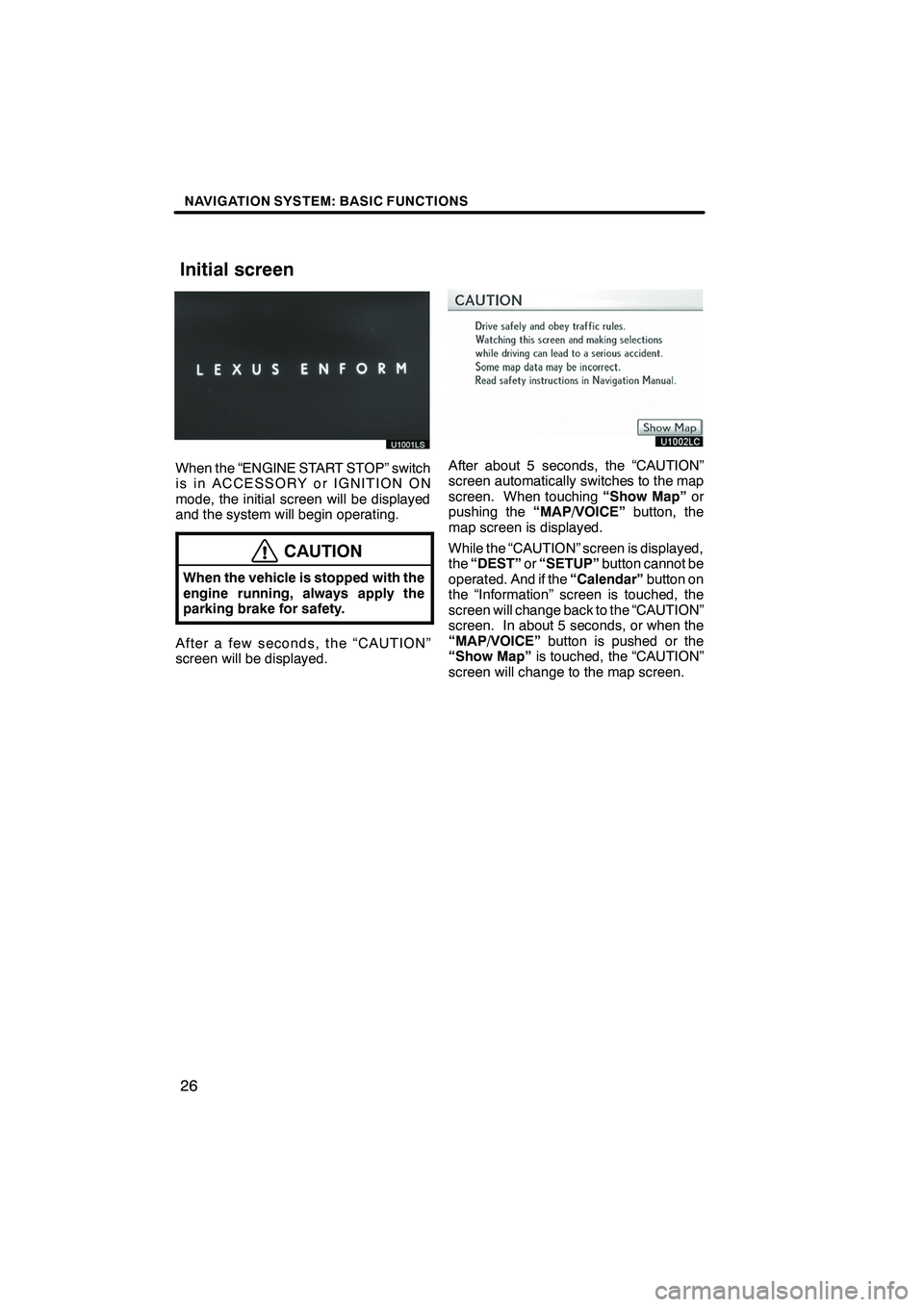
NAVIGATION SYSTEM: BASIC FUNCTIONS
26
U1001LSU1001LS
When the “ENGINE START STOP” switch
is in ACCESSORY or IGNITION ON
mode, the initial screen will be displayed
and the system will begin operating.
CAUTION
When the vehicle is stopped with the
engine running, always apply the
parking brake for safety.
After a few seconds, the “CAUTION”
screen will be displayed.
After about 5 seconds, the “CAUTION”
screen automatically switches to the map
screen. When touching“Show Map”or
pushing the “MAP/VOICE” button, the
map screen is displayed.
While the “CAUTION” screen is displayed,
the “DEST” or“SETUP” button cannot be
operated. And if the “Calendar”button on
the “Information” screen is touched, the
screen will change back to the “CAUTION”
screen. In about 5 seconds, or when the
“MAP/VOICE” button is pushed or the
“Show Map” is touched, the “CAUTION”
screen will change to the map screen.
ISF/IS NAVI (U)
Finish
Initial screen
Page 77 of 391
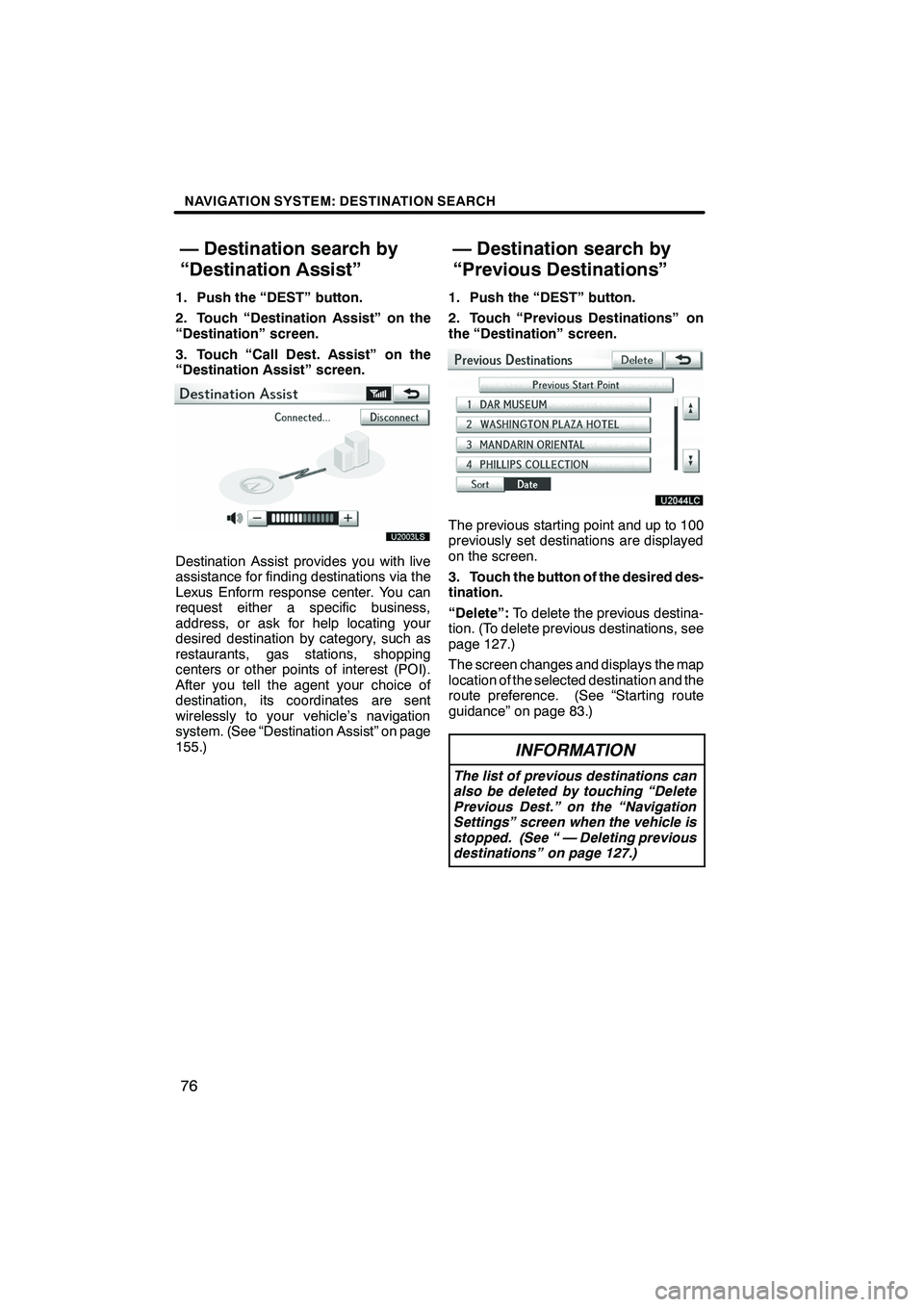
NAVIGATION SYSTEM: DESTINATION SEARCH
76
1. Push the “DEST” button.
2. Touch “Destination Assist” on the
“Destination” screen.
3. Touch “Call Dest. Assist” on the
“Destination Assist” screen.
U2003LS
Destination Assist provides you with live
assistance for finding destinations via the
Lexus Enform response center. You can
request either a specific business,
address, or ask for help locating your
desired destination by category, such as
restaurants, gas stations, shopping
centers or other points of interest (POI).
After you tell the agent your choice of
destination, its coordinates are sent
wirelessly to your vehicle’s navigation
system. (See “Destination Assist” on page
155.)1. Push the “DEST” button.
2. Touch “Previous Destinations” on
the “Destination” screen.
The previous starting point and up to 100
previously set destinations are displayed
on the screen.
3. Touch the button of the desired des-
tination.
“Delete”:
To delete the previous destina-
tion. (To delete previous destinations, see
page 127.)
The screen changes and displays the map
location of the selected destination and the
route preference. (See “Starting route
guidance” on page 83.)
INFORMATION
The list of previous destinations can
also be deleted by touching “Delete
Previous Dest.” on the “Navigation
Settings” screen when the vehicle is
stopped. (See “ — Deleting previous
destinations” on page 127.)
ISF/IS NAVI (U)
Finish
— Destination search by
“Destination Assist” — Destination search by
“Previous Destinations”
Page 84 of 391
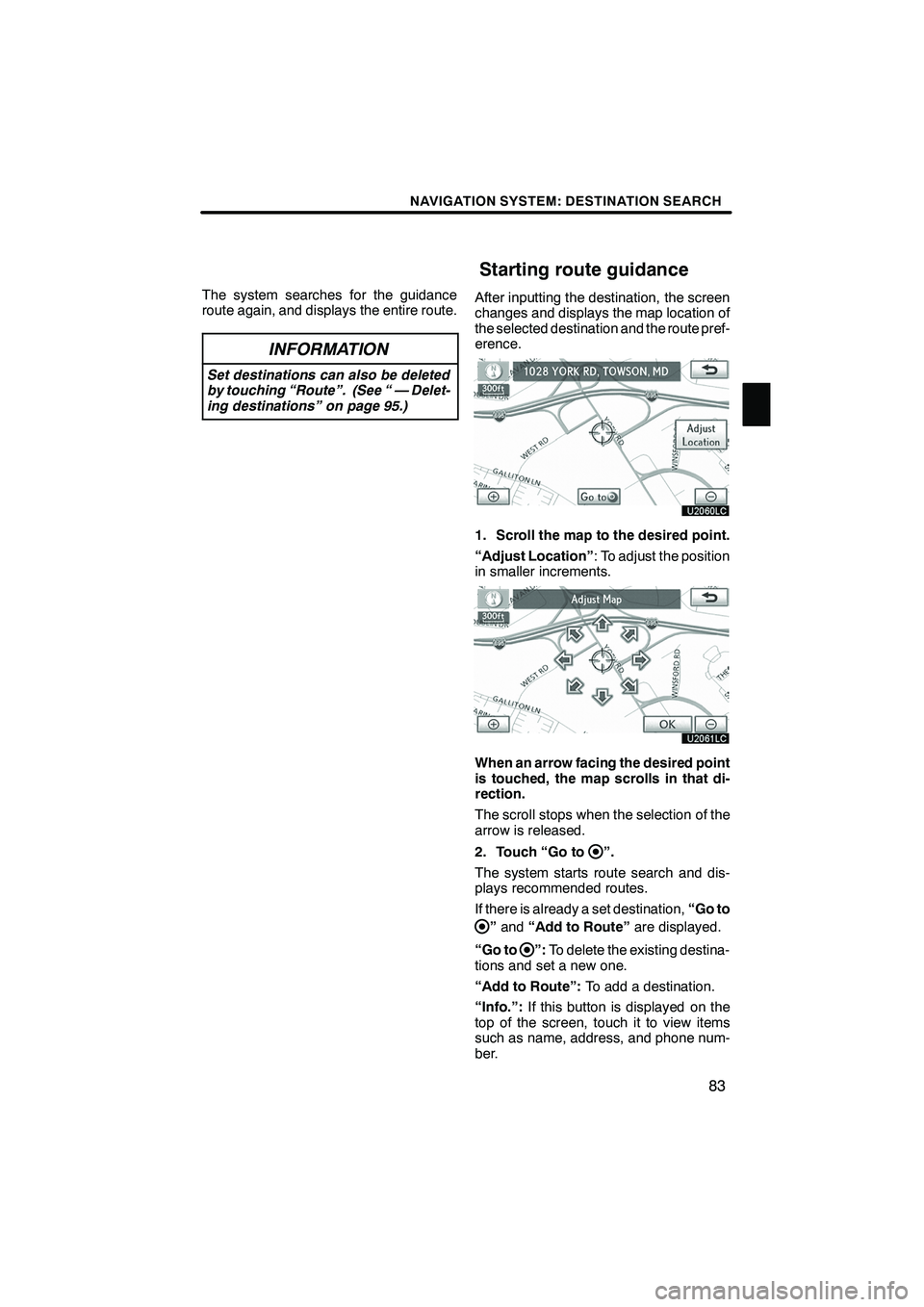
NAVIGATION SYSTEM: DESTINATION SEARCH
83
The system searches for the guidance
route again, and displays the entire route.
INFORMATION
Set destinations can also be deleted
by touching “Route”. (See “ — Delet-
ing destinations” on page 95.)
After inputting the destination, the screen
changes and displays the map location of
the selected destination and the route pref-
erence.
1. Scroll the map to the desired point.
“Adjust Location”: To adjust the position
in smaller increments.
When an arrow facing the desired point
is touched, the map scrolls in that di-
rection.
The scroll stops when the selection of the
arrow is released.
2. Touch “Go to
”.
The system starts route search and dis-
plays recommended routes.
If there is already a set destination, “Go to
”and “Add to Route” are displayed.
“Go to
”: To delete the existing destina-
tions and set a new one.
“Add to Route”: To add a destination.
“Info.”: If this button is displayed on the
top of the screen, touch it to view items
such as name, address, and phone num-
ber.
ISF/IS NAVI (U)
Finish
Starting route guidance
2
Page 186 of 391
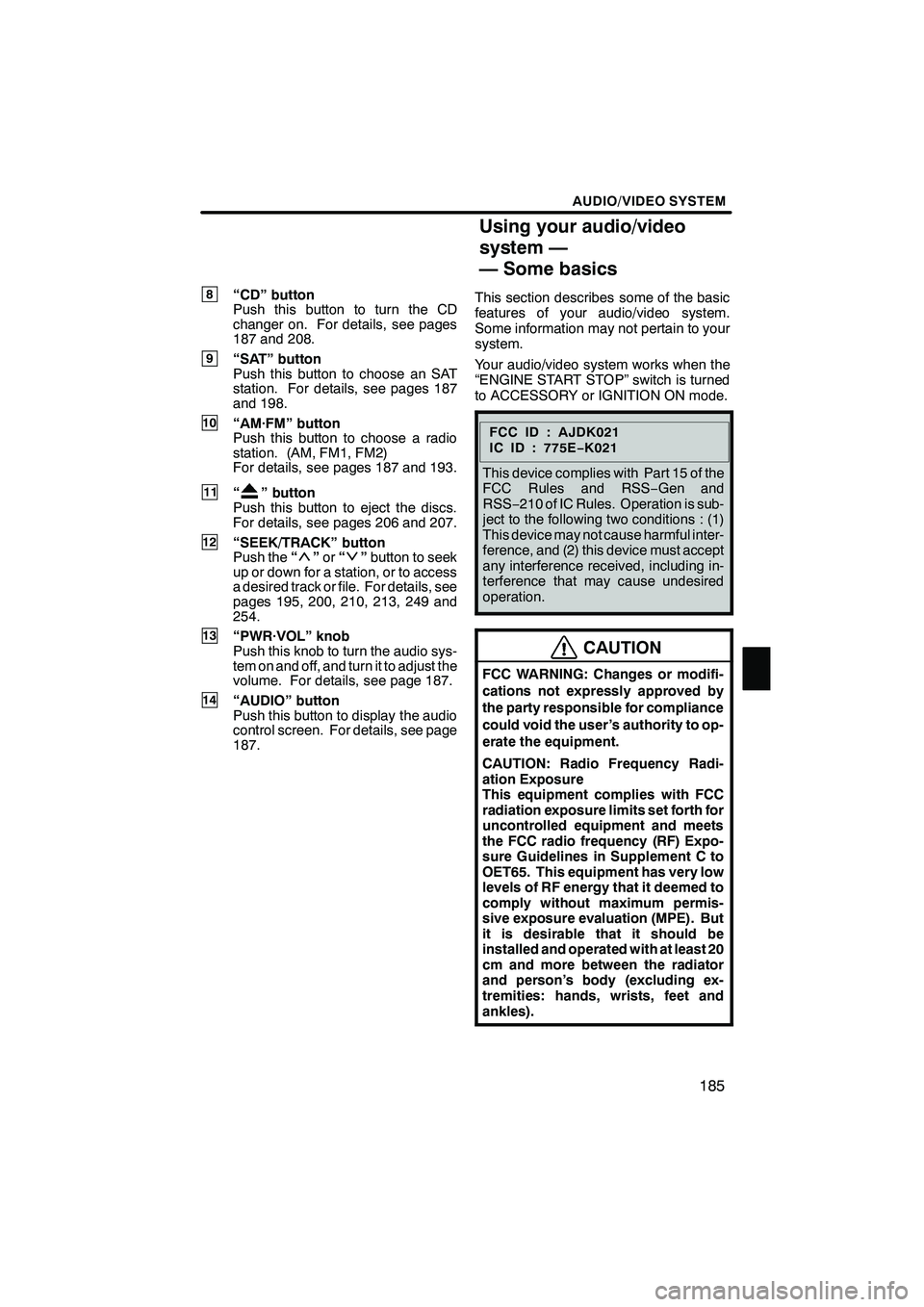
AUDIO/VIDEO SYSTEM
185
8“CD” button
Push this button to turn the CD
changer on. For details, see pages
187 and 208.
9“SAT” button
Push this button to choose an SAT
station. For details, see pages 187
and 198.
10“AM·FM” button
Push this button to choose a radio
station. (AM, FM1, FM2)
For details, see pages 187 and 193.
11“” button
Push this button to eject the discs.
For details, see pages 206 and 207.
12“SEEK/TRACK” button
Push the “”or “”button to seek
up or down for a station, or to access
a desired track or file. For details, see
pages 195, 200, 210, 213, 249 and
254.
13“PWR·VOL” knob
Push this knob to turn the audio sys-
tem on and off, and turn it to adjust the
volume. For details, see page 187.
14“AUDIO” button
Push this button to display the audio
control screen. For details, see page
187. This section describes some of the basic
features of your audio/video system.
Some information may not pertain to your
system.
Your audio/video system works when the
“ENGINE START STOP” switch is turned
to ACCESSORY or IGNITION ON mode.
FCCID:AJDK021
IC ID : 775E
−K021
This device complies with Part 15 of the
FCC Rules and RSS −Gen and
RSS− 210 of IC Rules. Operation is sub-
ject to the following two conditions : (1)
This device may not cause harmful inter-
ference, and (2) this device must accept
any interference received, including in-
terference that may cause undesired
operation.
CAUTION
FCC WARNING: Changes or modifi-
cations not expressly approved by
the party responsible for compliance
could void the user’s authority to op-
erate the equipment.
CAUTION: Radio Frequency Radi-
ation Exposure
This equipment complies with FCC
radiation exposure limits set forth for
uncontrolled equipment and meets
the FCC radio frequency (RF) Expo-
sure Guidelines in Supplement C to
OET65. This equipment has very low
levels of RF energy that it deemed to
comply without maximum permis-
sive exposure evaluation (MPE). But
it is desirable that it should be
installed and operated with at least 20
cm and more between the radiator
and person’s body (excluding ex-
tremities: hands, wrists, feet and
ankles).
ISF/IS NAVI (U)
Finish
Using your audio/video
system —
— Some basics
7
Page 205 of 391
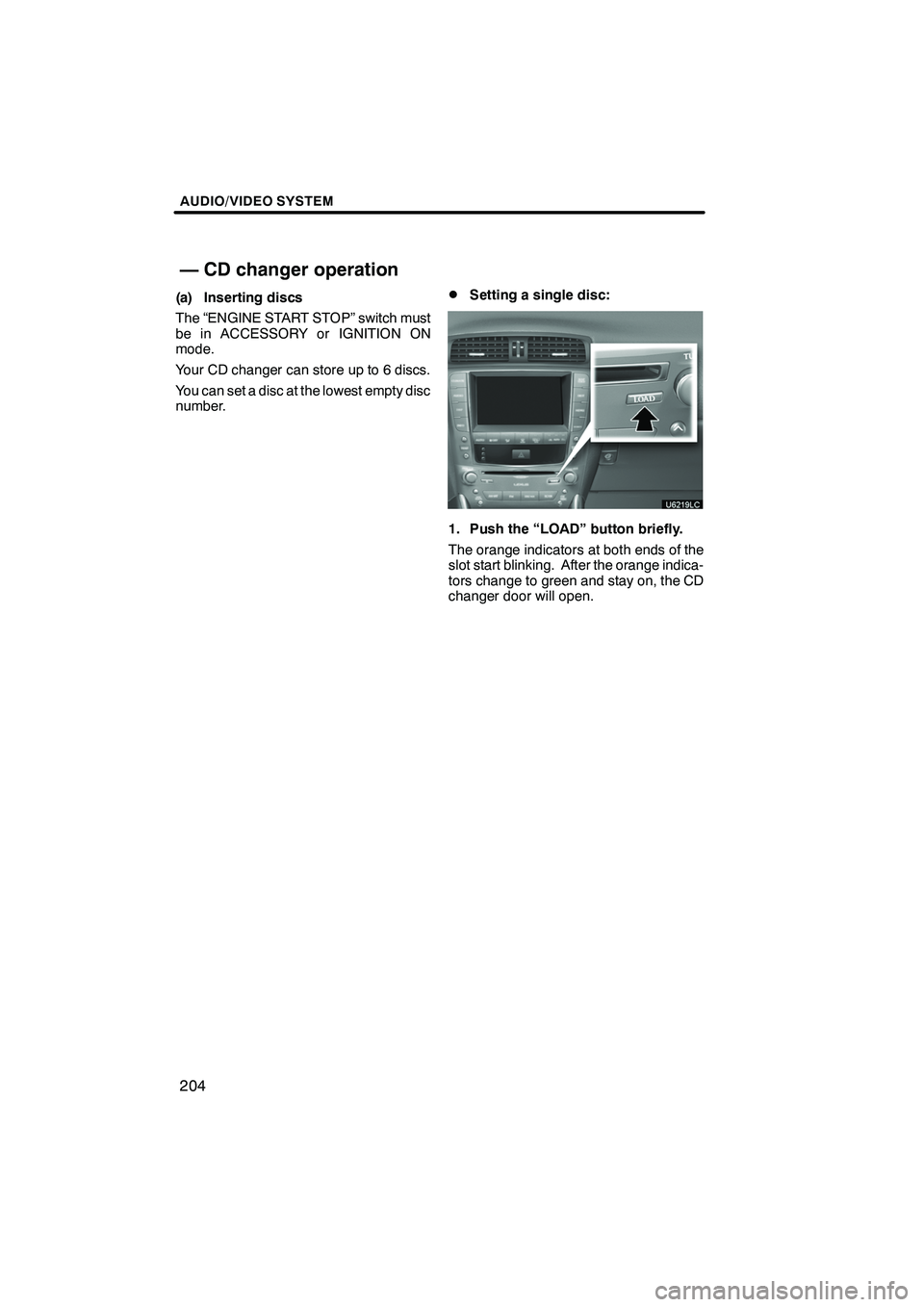
AUDIO/VIDEO SYSTEM
204
(a) Inserting discs
The “ENGINE START STOP” switch must
be in ACCESSORY or IGNITION ON
mode.
Your CD changer can store up to 6 discs.
You can set a disc at the lowest empty disc
number.DSetting a single disc:
1. Push the “LOAD” button briefly.
The orange indicators at both ends of the
slot start blinking. After the orange indica-
tors change to green and stay on, the CD
changer door will open.
ISF/IS NAVI (U)
Finish
— CD changer operation
Page 272 of 391
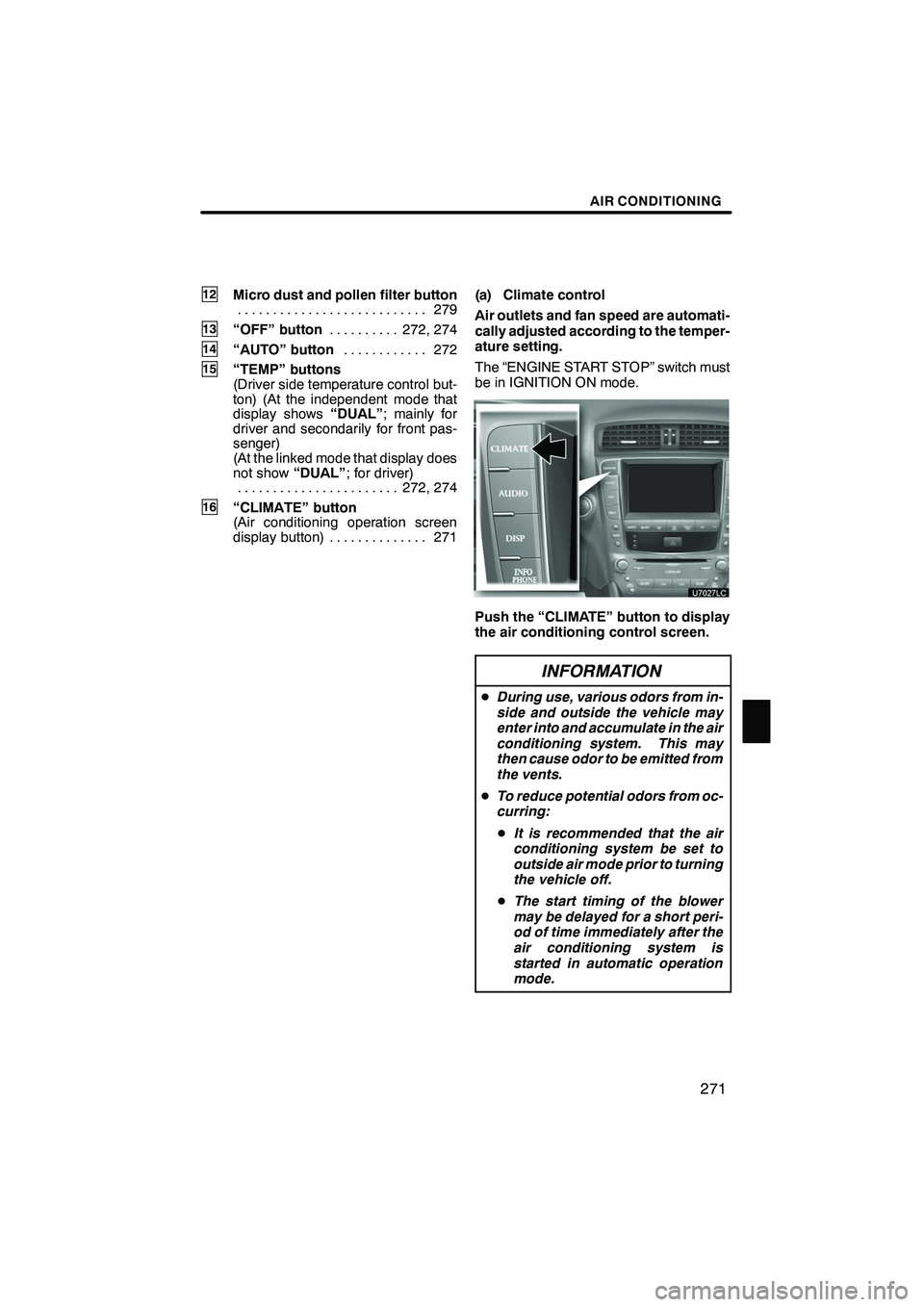
AIR CONDITIONING
271
12Micro dust and pollen filter button279
...........................
13“OFF” button 272, 274
..........
14“AUTO” button 272
............
15“TEMP” buttons
(Driver side temperature control but-
ton) (At the independent mode that
display shows “DUAL”; mainly for
driver and secondarily for front pas-
senger)
(At the linked mode that display does
not show “DUAL”; for driver)
272, 274
.......................
16“CLIMATE” button
(Air conditioning operation screen
display button) 271 .............. (a) Climate control
Air outlets and fan speed are automati-
cally adjusted according to the temper-
ature setting.
The “ENGINE START STOP” switch must
be in IGNITION ON mode.
Push the “CLIMATE” button to display
the air conditioning control screen.
INFORMATION
D
During use, various odors from in-
side and outside the vehicle may
enter into and accumulate in the air
conditioning system. This may
then cause odor to be emitted from
the vents.
D To reduce potential odors from oc-
curring:
D It is recommended that the air
conditioning system be set to
outside air mode prior to turning
the vehicle off.
D The start timing of the blower
may be delayed for a short peri-
od of time immediately after the
air conditioning system is
started in automatic operation
mode.
ISF/IS NAVI (U)
Finish
8
Page 279 of 391
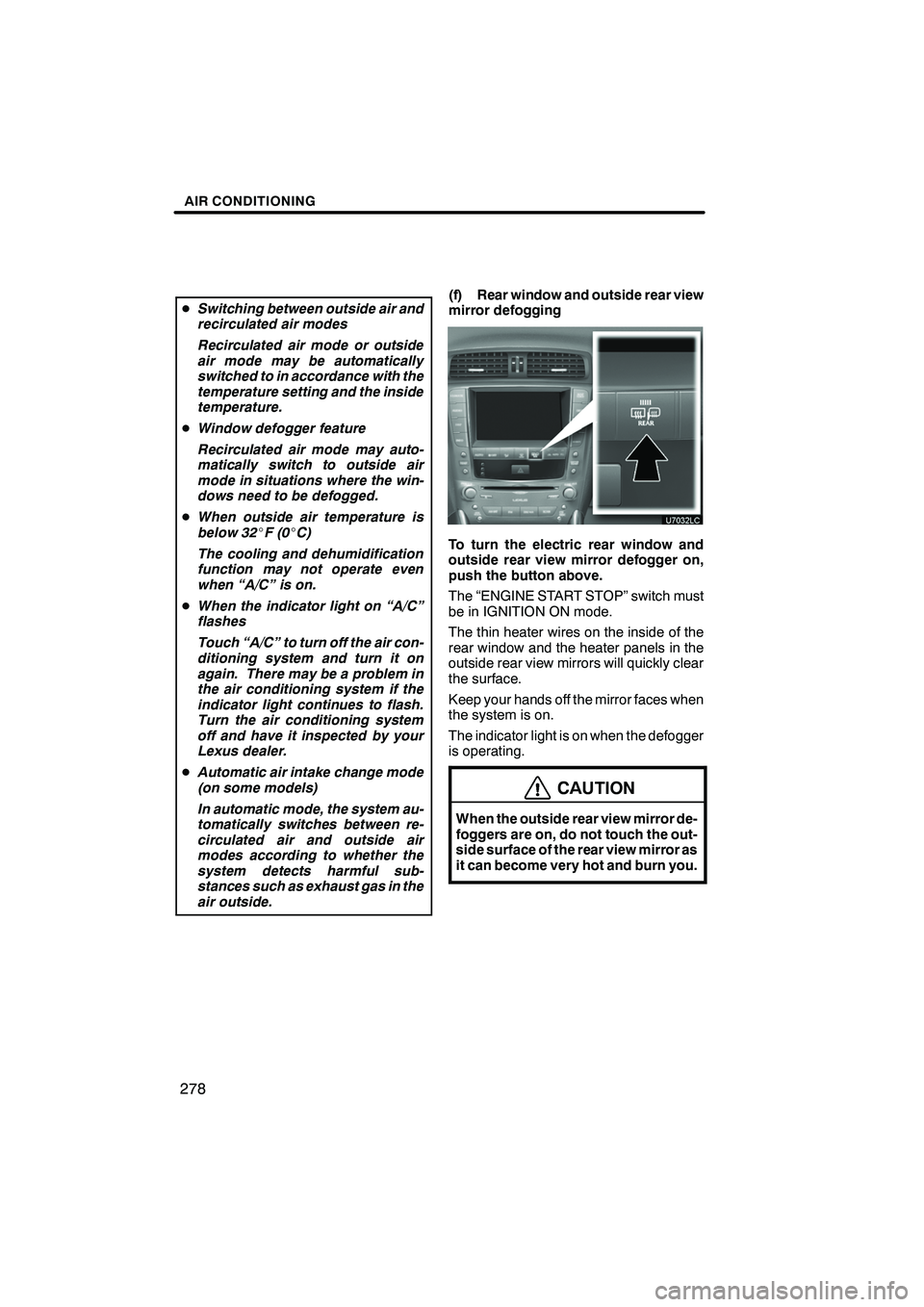
AIR CONDITIONING
278
DSwitching between outside air and
recirculated air modes
Recirculated air mode or outside
air mode may be automatically
switched to in accordance with the
temperature setting and the inside
temperature.
D Window defogger feature
Recirculated air mode may auto-
matically switch to outside air
mode in situations where the win-
dows need to be defogged.
D When outside air temperature is
below 32 _F(0 _C)
The cooling and dehumidification
function may not operate even
when “A/C” is on.
D When the indicator light on “A/C”
flashes
Touch “A/C” to turn off the air con-
ditioning system and turn it on
again. There may be a problem in
the air conditioning system if the
indicator light continues to flash.
Turn the air conditioning system
off and have it inspected by your
Lexus dealer.
D Automatic air intake change mode
(on some models)
In automatic mode, the system au-
tomatically switches between re-
circulated air and outside air
modes according to whether the
system detects harmful sub-
stances such as exhaust gas in the
air outside.(f) Rear window and outside rear view
mirror defogging
To turn the electric rear window and
outside rear view mirror defogger on,
push the button above.
The “ENGINE START STOP” switch must
be in IGNITION ON mode.
The thin heater wires on the inside of the
rear window and the heater panels in the
outside rear view mirrors will quickly clear
the surface.
Keep your hands off the mirror faces when
the system is on.
The indicator light is on when the defogger
is operating.
CAUTION
When the outside rear view mirror de-
foggers are on, do not touch the out-
side surface of the rear view mirror as
it can become very hot and burn you.
ISF/IS NAVI (U)
Finish
Page 289 of 391
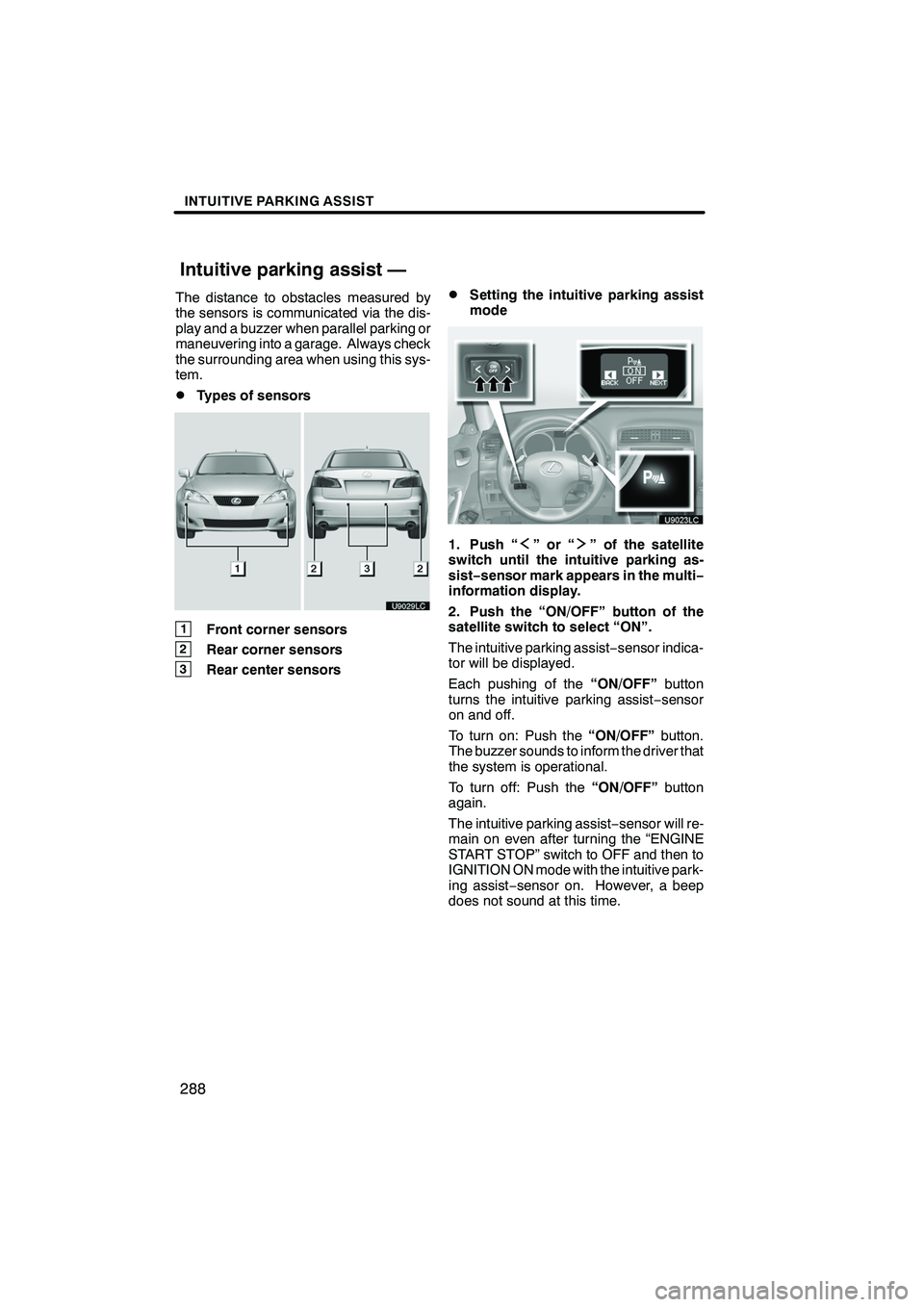
INTUITIVE PARKING ASSIST
288
The distance to obstacles measured by
the sensors is communicated via the dis-
play and a buzzer when parallel parking or
maneuvering into a garage. Always check
the surrounding area when using this sys-
tem.
DTypes of sensors
1Front corner sensors
2Rear corner sensors
3Rear center sensors
DSetting the intuitive parking assist
mode
1. Push “”or“” of the satellite
switch until the intuitive parking as-
sist− sensor mark appears in the multi−
information display.
2. Push the “ON/OFF” button of the
satellite switch to select “ON”.
The intuitive parking assist −sensor indica-
tor will be displayed.
Each pushing of the “ON/OFF”button
turns the intuitive parking assist −sensor
on and off.
To turn on: Push the “ON/OFF”button.
The buzzer sounds to inform the driver that
the system is operational.
To turn off: Push the “ON/OFF”button
again.
The intuitive parking assist −sensor will re-
main on even after turning the “ENGINE
START STOP” switch to OFF and then to
IGNITION ON mode with the intuitive park-
ing assist −sensor on. However, a beep
does not sound at this time.
ISF/IS NAVI (U)
Finish
Intuitive parking assist —
Page 388 of 391
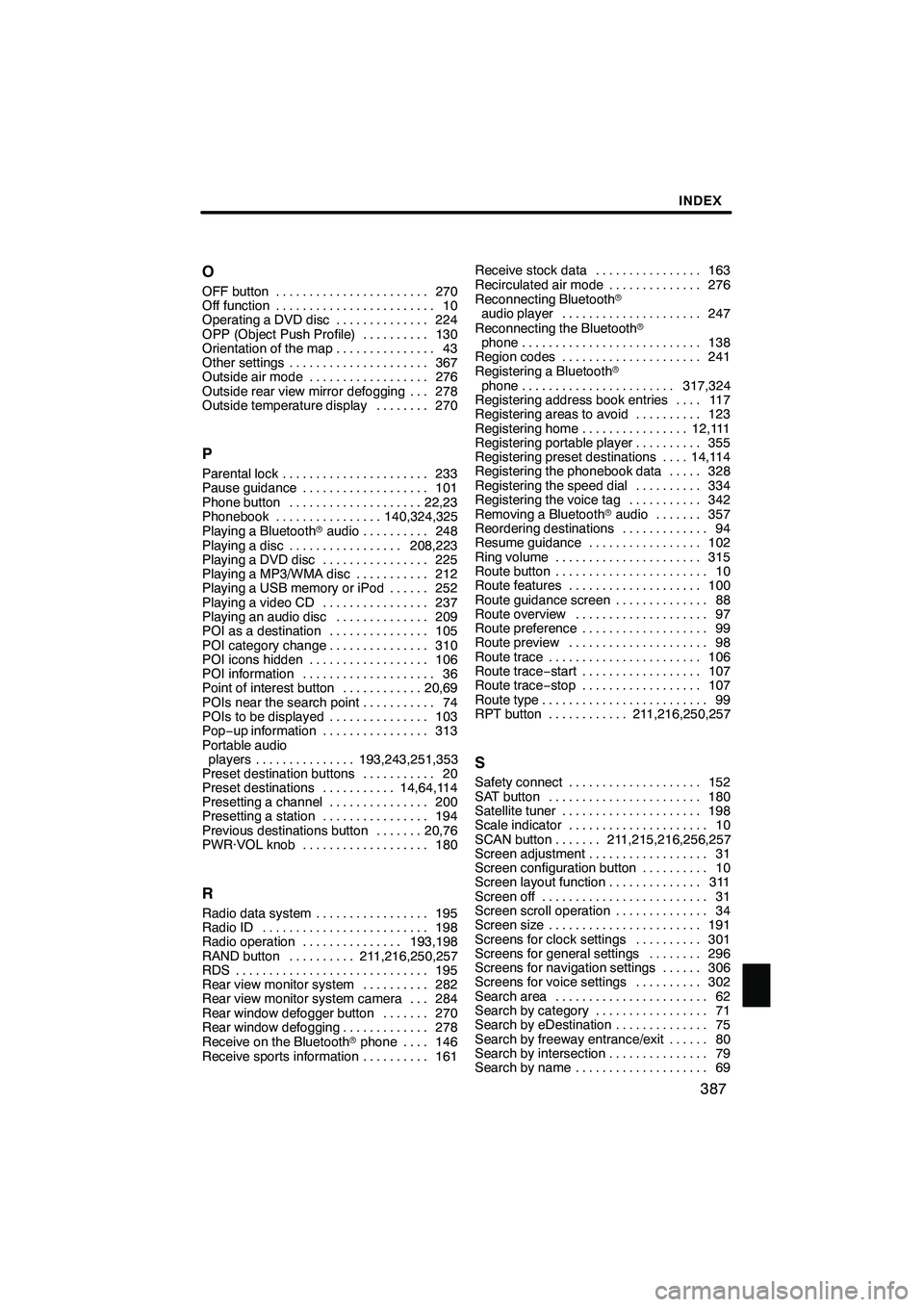
INDEX
387
O
OFF button
270
.......................
Off function 10
........................
Operating a DVD disc 224
..............
OPP (Object Push Profile) 130
..........
Orientation of the map 43
...............
Other settings 367
.....................
Outside air mode 276
..................
Outside rear view mirror defogging 278 ...
Outside temperature display 270
........
P
Parental lock 233
......................
Pause guidance 101
...................
Phone button 22,23
....................
Phonebook 140,324,325
................
Playing a Bluetooth raudio 248
..........
Playing a disc 208,223
.................
Playing a DVD disc 225
................
Playing a MP3/WMA disc 212
...........
Playing a USB memory or iPod 252 ......
Playing a video CD 237
................
Playing an audio disc 209
..............
POI as a destination 105
...............
POI category change 310
...............
POI icons hidden 106
..................
POI information 36
....................
Point of interest button 20,69
............
POIs near the search point 74 ...........
POIs to be displayed 103 ...............
Pop− up information 313 ................
Portable audio players 193,243,251,353 ...............
Preset destination buttons 20 ...........
Preset destinations 14,64,114 ...........
Presetting a channel 200 ...............
Presetting a station 194 ................
Previous destinations button 20,76 .......
PWR·VOL knob 180 ...................
R
Radio data system 195
.................
Radio ID 198 .........................
Radio operation 193,198 ...............
RAND button 211,216,250,257 ..........
RDS 195 .............................
Rear view monitor system 282 ..........
Rear view monitor system camera 284 ...
Rear window defogger button 270 .......
Rear window defogging 278 .............
Receive on the Bluetooth rphone 146 ....
Receive sports information 161 ..........Receive stock data 163
................
Recirculated air mode 276 ..............
Reconnecting Bluetooth r
audio player 247 .....................
Reconnecting the Bluetooth r
phone 138 ...........................
Region codes 241 .....................
Registering a Bluetooth r
phone 317,324 .......................
Registering address book entries 117 ....
Registering areas to avoid 123 ..........
Registering home 12,111 ................
Registering portable player 355 ..........
Registering preset destinations 14,114 ....
Registering the phonebook data 328 .....
Registering the speed dial 334 ..........
Registering the voice tag 342 ...........
Removing a Bluetooth raudio 357 .......
Reordering destinations 94 .............
Resume guidance 102 .................
Ring volume 315 ......................
Route button 10 .......................
Route features 100 ....................
Route guidance screen 88 ..............
Route overview 97 ....................
Route preference 99 ...................
Route preview 98 .....................
Route trace 106 .......................
Route trace −start 107 ..................
Route trace −stop 107 ..................
Route type 99 .........................
RPT button 211,216,250,257 ............
S
Safety connect 152
....................
SAT button 180
.......................
Satellite tuner 198
.....................
Scale indicator 10
.....................
SCAN button 211,215,216,256,257 .......
Screen adjustment 31
..................
Screen configuration button 10
..........
Screen layout function 311
..............
Screen off 31
.........................
Screen scroll operation 34
..............
Screen size 191
.......................
Screens for clock settings 301
..........
Screens for general settings 296
........
Screens for navigation settings 306 ......
Screens for voice settings 302
..........
Search area 62
.......................
Search by category 71
.................
Search by eDestination 75
..............
Search by freeway entrance/exit 80 ......
Search by intersection 79
...............
Search by name 69
....................
ISF/IS NAVI (U)
Finish
Idx