display Lexus IS250 2010 Owner's Guide
[x] Cancel search | Manufacturer: LEXUS, Model Year: 2010, Model line: IS250, Model: Lexus IS250 2010Pages: 578, PDF Size: 30.78 MB
Page 199 of 578
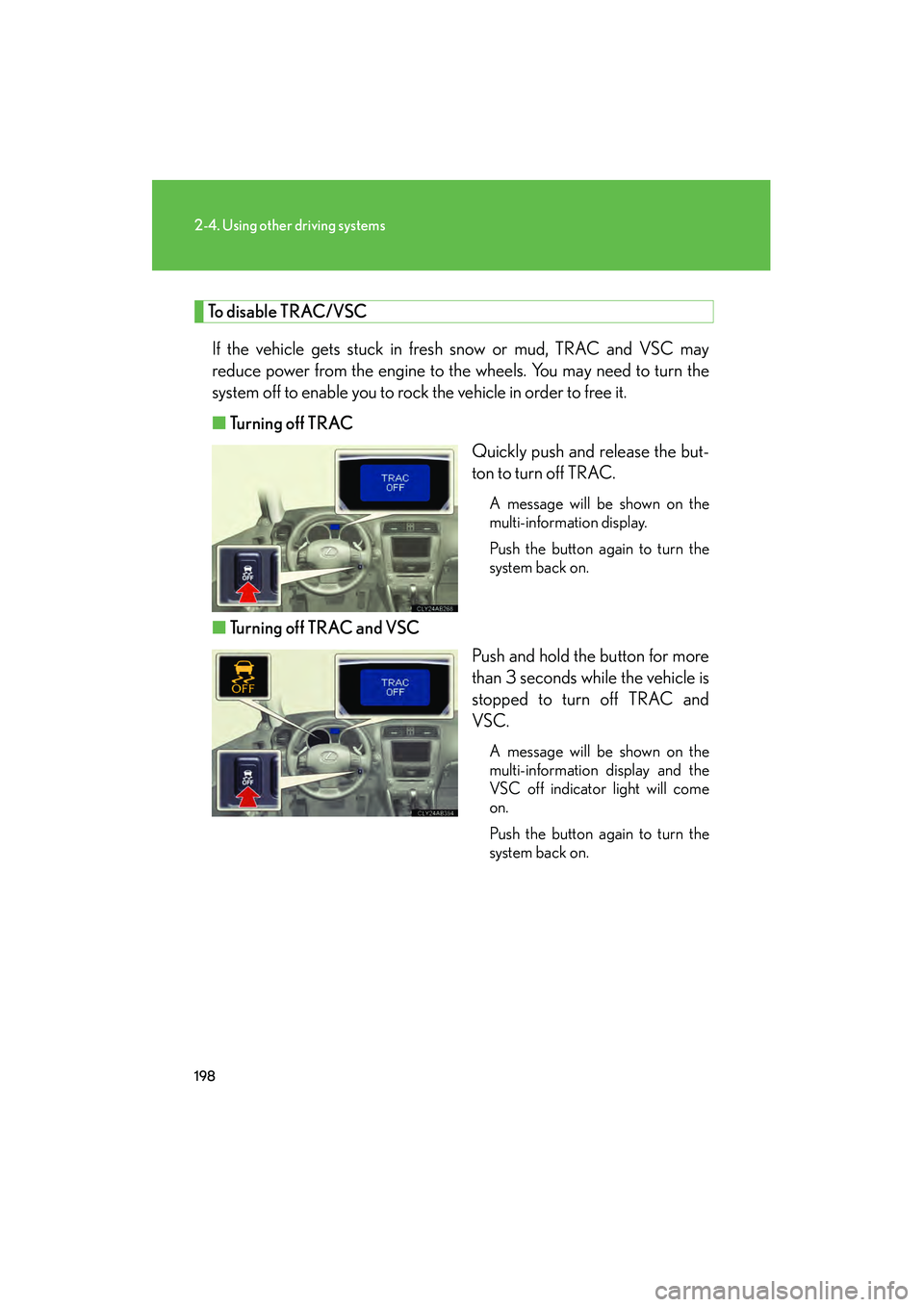
198
2-4. Using other driving systems
IS350/250_U
To disable TRAC/VSCIf the vehicle gets stuck in fresh snow or mud, TRAC and VSC may
reduce power from the engine to the wheels. You may need to turn the
system off to enable you to rock the vehicle in order to free it.
■ Turning off TRAC
Quickly push and release the but-
ton to turn off TRAC.
A message will be shown on the
multi-information display.
Push the button again to turn the
system back on.
■Turning off TRAC and VSC
Push and hold the button for more
than 3 seconds while the vehicle is
stopped to turn off TRAC and
VSC.
A message will be shown on the
multi-information display and the
VSC off indicator light will come
on.
Push the button again to turn the
system back on.
Page 221 of 578
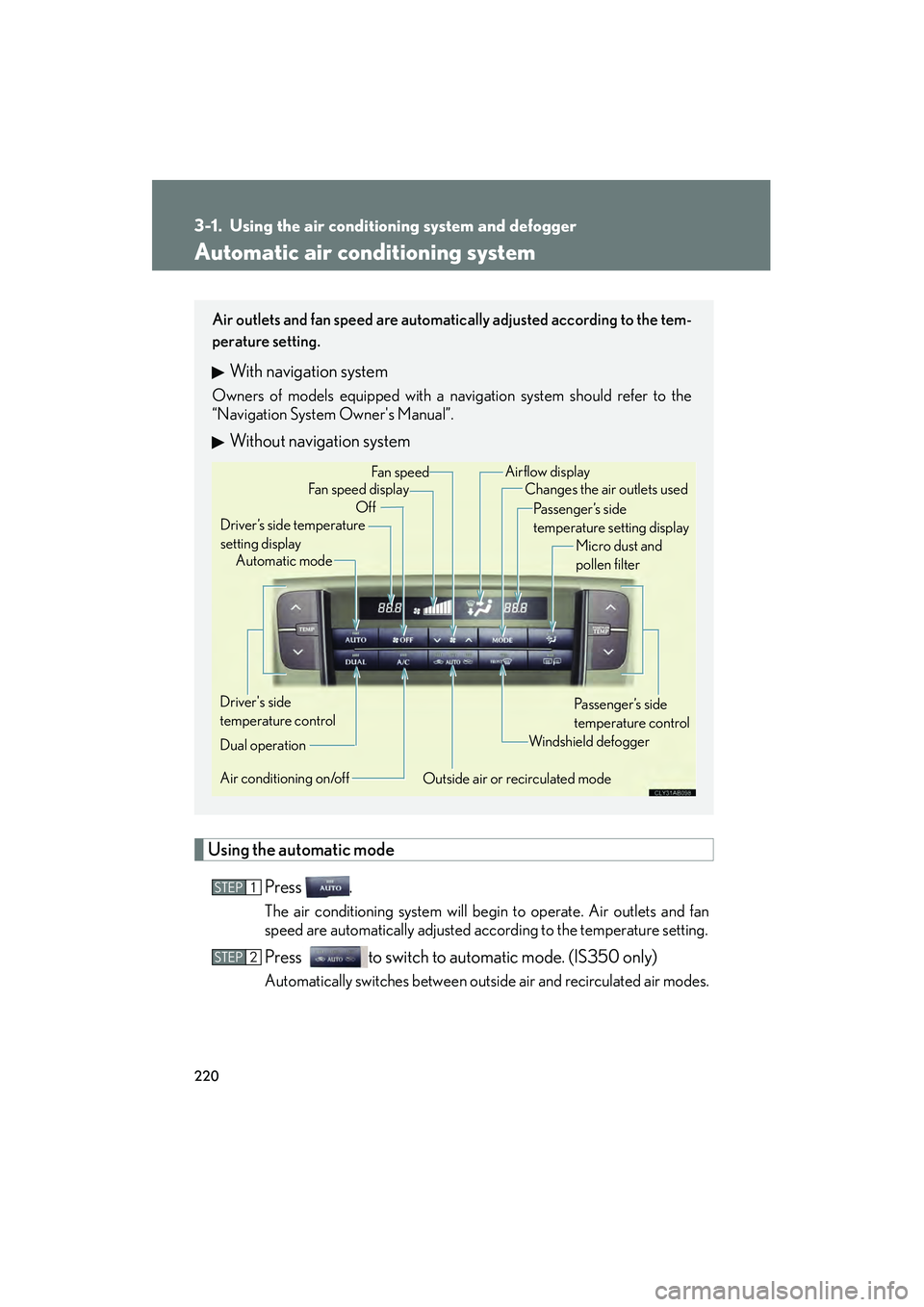
220
IS350/250_U
3-1. Using the air conditioning system and defogger
Automatic air conditioning system
Using the automatic modePress .
The air conditioning system will begin to operate. Air outlets and fan
speed are automatically adjusted according to the temperature setting.
Press to switch to automa tic mode. (IS350 only)
Automatically switches between outside air and recirculated air modes.
Air outlets and fan speed are automatically adjusted according to the tem-
perature setting.
With navigation system
Owners of models equipped with a navigation system should refer to the
“Navigation System Owner's Manual”.
Without navigation system
Automatic mode
Driver’s side temperature
setting display Changes the air outlets used
Off Fan speed
Airflow display
Fan speed display
Passenger’s side
temperature setting displayMicro dust and
pollen filter
Driver's side
temperature control
Air conditioning on/off Outside air or recirculated modeWindsh ield defo gger
Passenger’s side
temperature control
Dual operation
STEP1
STEP2
Page 223 of 578
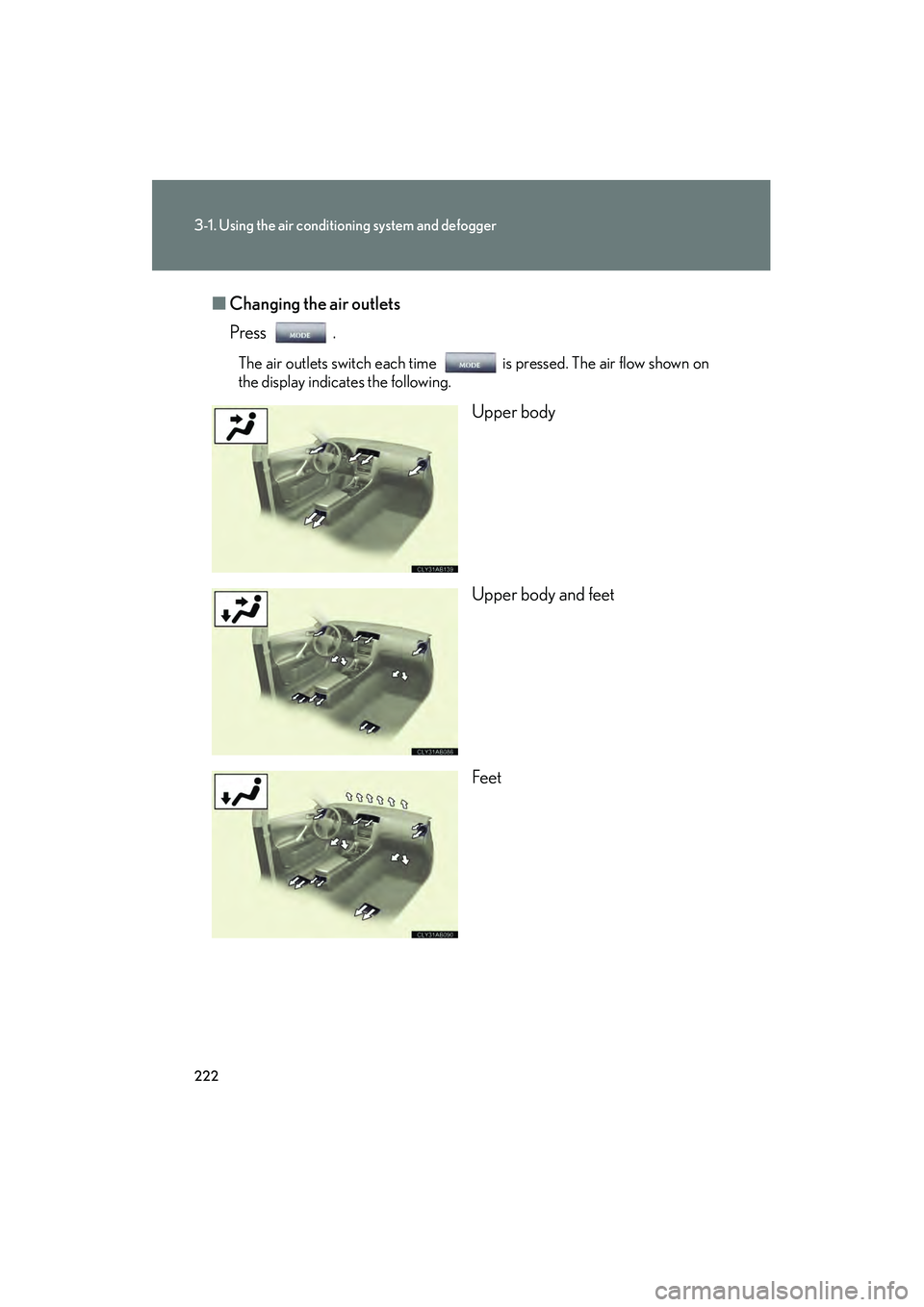
222
3-1. Using the air conditioning system and defogger
IS350/250_U■
Changing the air outlets
Press .
The air outlets switch each time is pressed. The air flow shown on
the display indicates the following.
Upper body
Upper body and feet
Feet
Page 234 of 578
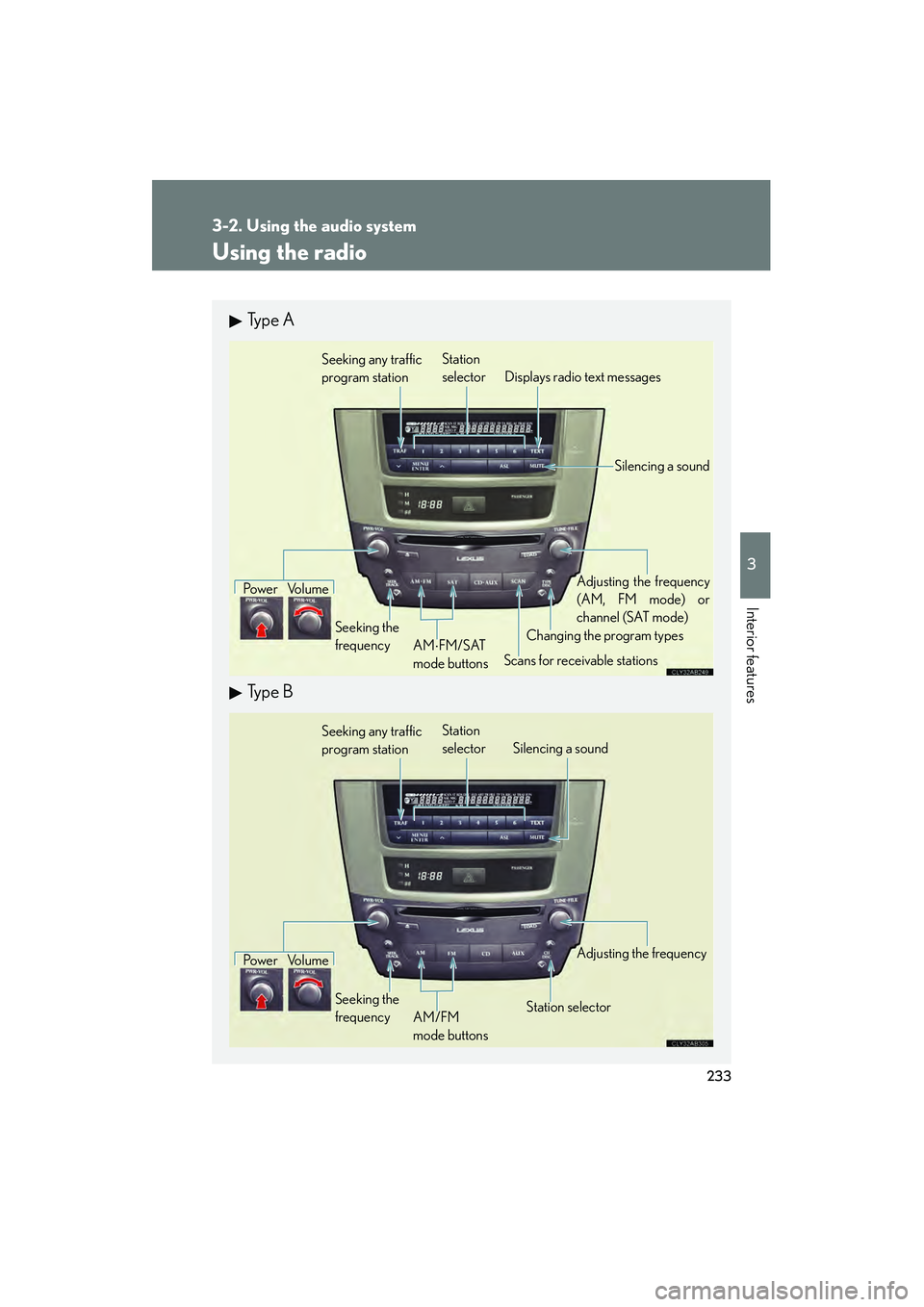
233
3-2. Using the audio system
3
Interior features
IS350/250_U
Using the radio
Ty p e A
Ty p e B
Seeking any traffic
program stationStation
selector Displays radio text messages
Po w e r Vo l u m e
Scans for receivable stations
Seeking the
frequency
Changing the program typesAdjusting the frequency
(AM, FM mode) or
channel (SAT mode)
AM ⋅FM/SAT
mode buttons
Silencing a sound
Seeking any traffic
program station Station
selector Silencing a sound
Po w e r Vo l u m e
Seeking the
frequency Station selectorAdjusting the frequency
AM/FM
mode buttons
Page 237 of 578
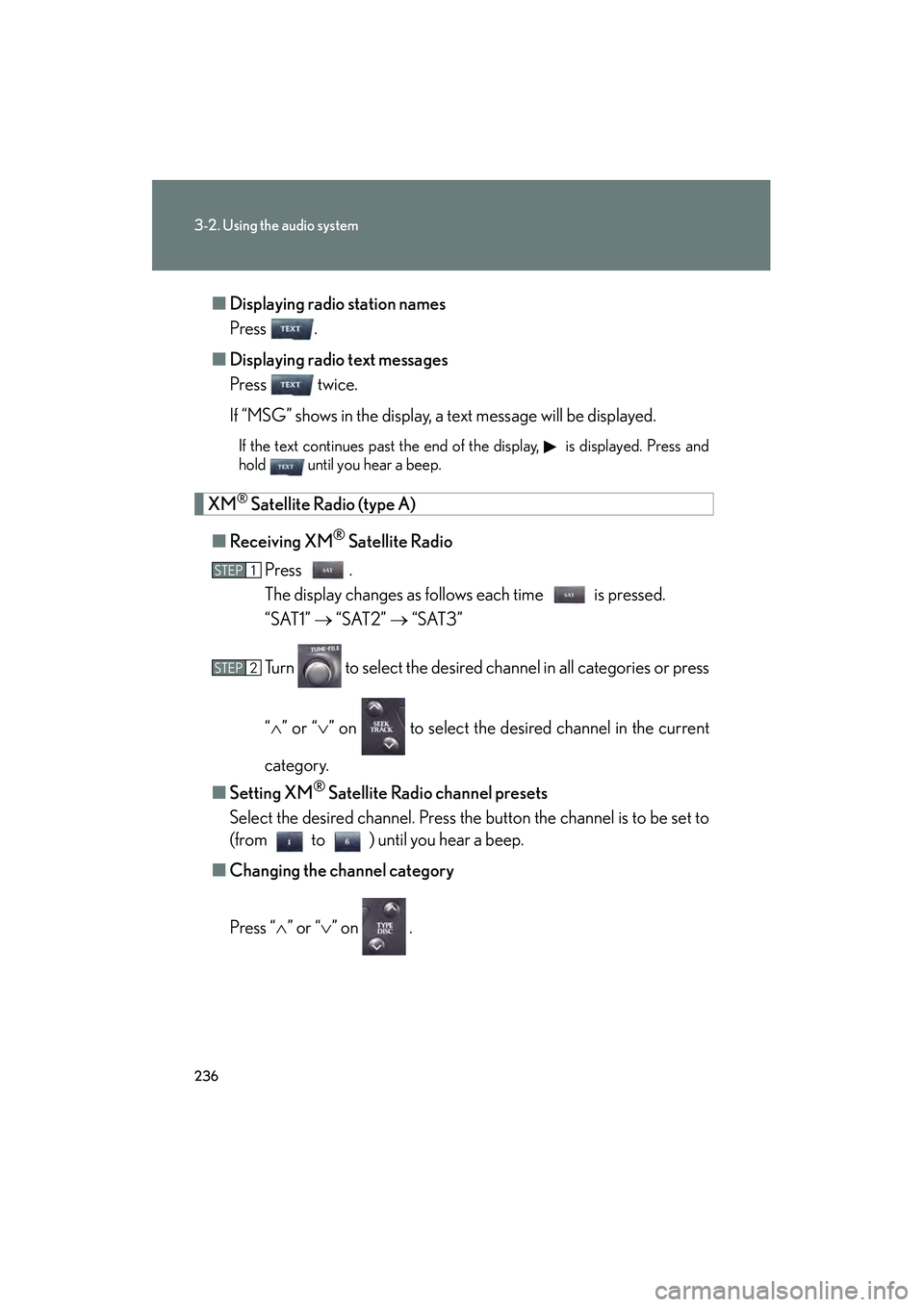
236
3-2. Using the audio system
IS350/250_U■
Displaying radio station names
Press .
■ Displaying radio text messages
Press twice.
If “MSG” shows in the display, a text message will be displayed.
If the text continues past the end of the display, is displayed. Press and
hold until you hear a beep.
XM® Satellite Radio (type A)
■ Receiving XM
® Satellite Radio
Press .
The display changes as follows each time is pressed.
“SAT1” → “SAT2” → “SAT3”
Turn to select the desired channel in all categories or press
“ ∧ ” or “∨ ” on to select the desired channel in the current
category.
■ Setting XM
® Satellite Radio channel presets
Select the desired channel. Press the button the channel is to be set to
(from to ) until you hear a beep.
■ Changing the channel category
Press “ ∧” or “ ∨” on .
STEP1
STEP2
Page 238 of 578
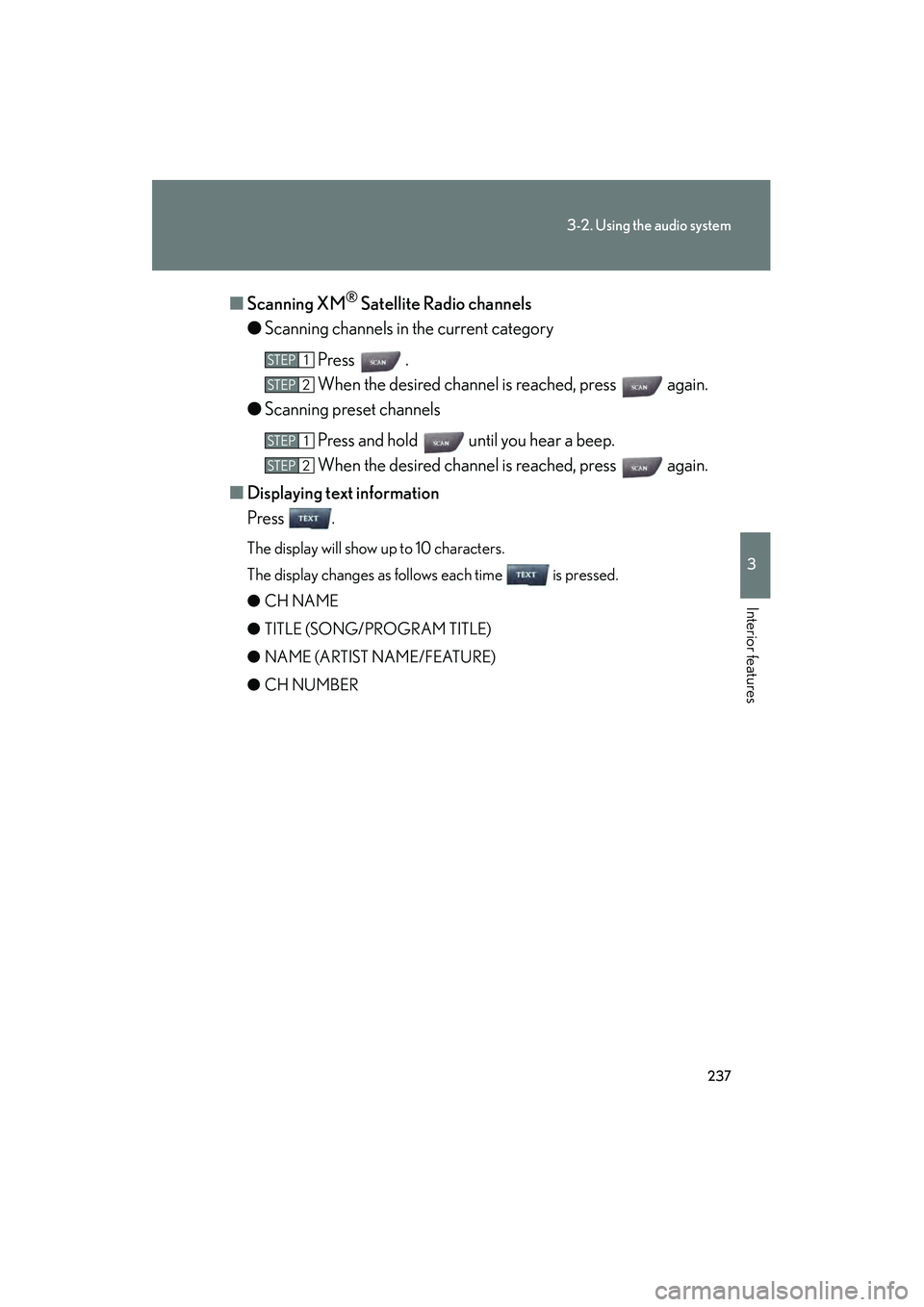
237
3-2. Using the audio system
3
Interior features
IS350/250_U■
Scanning XM
® Satellite Radio channels
● Scanning channels in the current category
Press .
When the desired channel is reached, press again.
● Scanning preset channels
Press and hold until you hear a beep.
When the desired channel is reached, press again.
■ Displaying text information
Press .
The display will show up to 10 characters.
The display changes as follows each time is pressed.
● CH NAME
● TITLE (SONG/PROGRAM TITLE)
● NAME (ARTIST NAME/FEATURE)
● CH NUMBER
STEP1
STEP2
STEP1
STEP2
Page 240 of 578
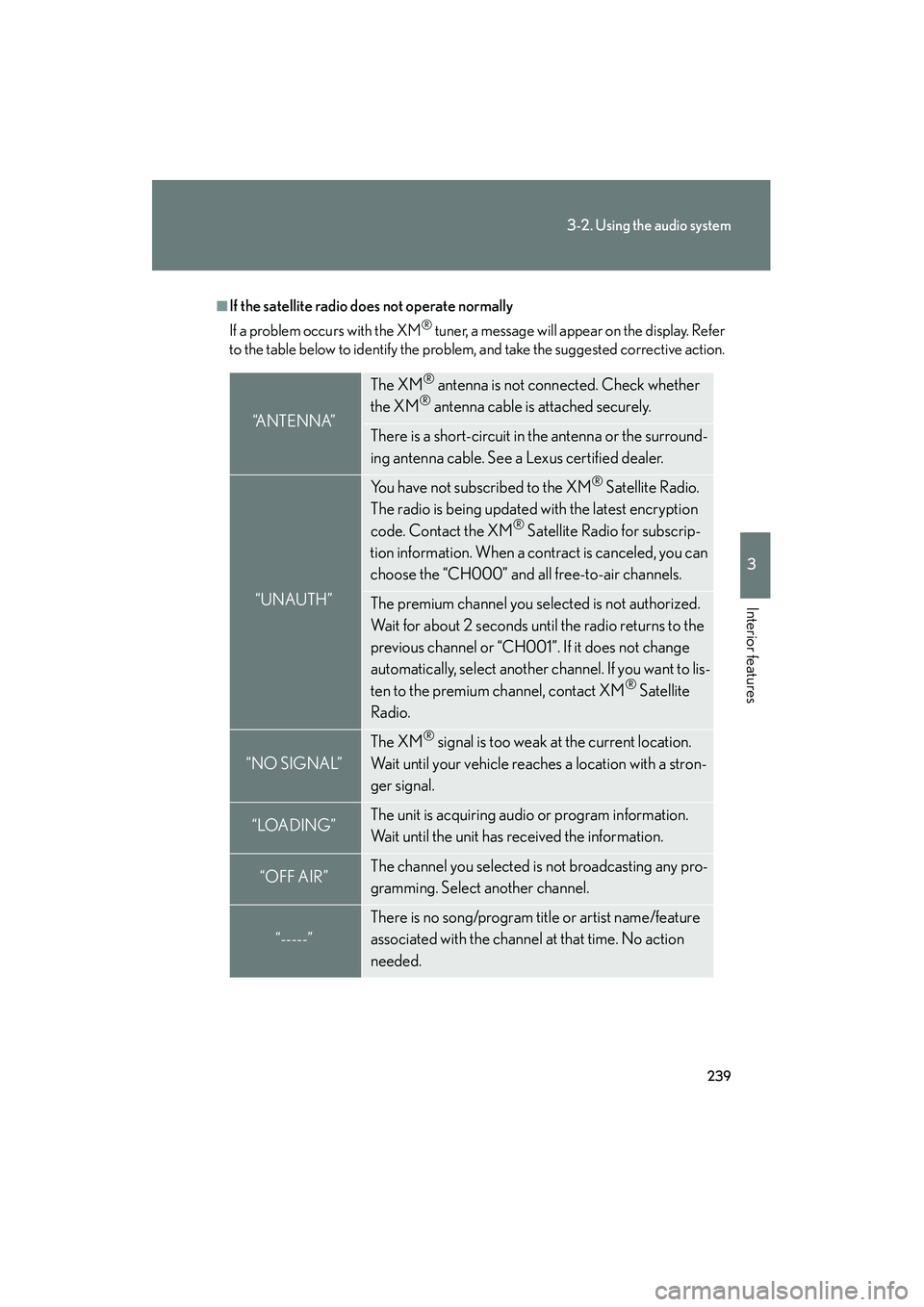
239
3-2. Using the audio system
3
Interior features
IS350/250_U
■If the satellite radio does not operate normally
If a problem occurs with the XM
® tuner, a message will appear on the display. Refer
to the table below to identify the problem, and take the suggested corrective action.
“A N T E N N A”
The XM® antenna is not connected. Check whether
the XM® antenna cable is attached securely.
There is a short-circuit in the antenna or the surround-
ing antenna cable. See a Lexus certified dealer.
“UNAUTH”
You have not subscribed to the XM® Satellite Radio.
The radio is being updated with the latest encryption
code. Contact the XM
® Satellite Radio for subscrip-
tion information. When a contract is canceled, you can
choose the “CH000” and all free-to-air channels.
The premium channel you selected is not authorized.
Wait for about 2 seconds until the radio returns to the
previous channel or “CH001”. If it does not change
automatically, select another channel. If you want to lis-
ten to the premium channel, contact XM
® Satellite
Radio.
“NO SIGNAL”
The XM® signal is too weak at the current location.
Wait until your vehicle reaches a location with a stron-
ger signal.
“LOADING”The unit is acquiring audio or program information.
Wait until the unit has received the information.
“OFF AIR”The channel you selected is not broadcasting any pro-
gramming. Select another channel.
“-----”
There is no song/program title or artist name/feature
associated with the channel at that time. No action
needed.
Page 242 of 578
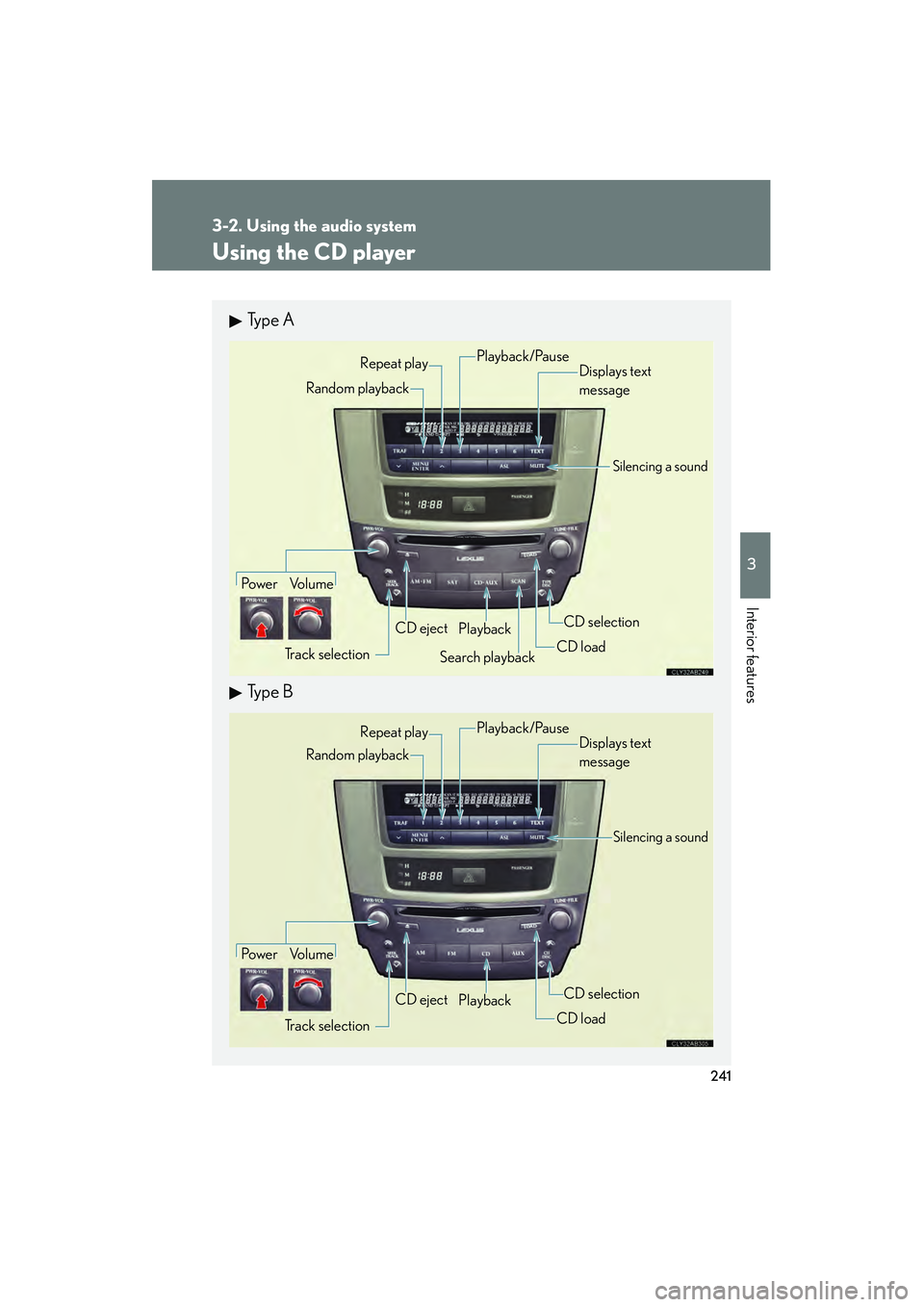
241
3-2. Using the audio system
3
Interior features
IS350/250_U
Using the CD player
Ty p e A
Ty p e B
Po w e r Vo l u m eTrack selection CD eject
Playback
Search playback CD loadCD selection
Random playback Repeat play
Displays text
message
Playback/Pause
Silencing a sound
Po w e r Vo l u m e
Track selection CD eject
Playback
CD loadCD selection
Random playback
Repeat play
Displays text
message
Silencing a sound
Playback/Pause
Page 243 of 578
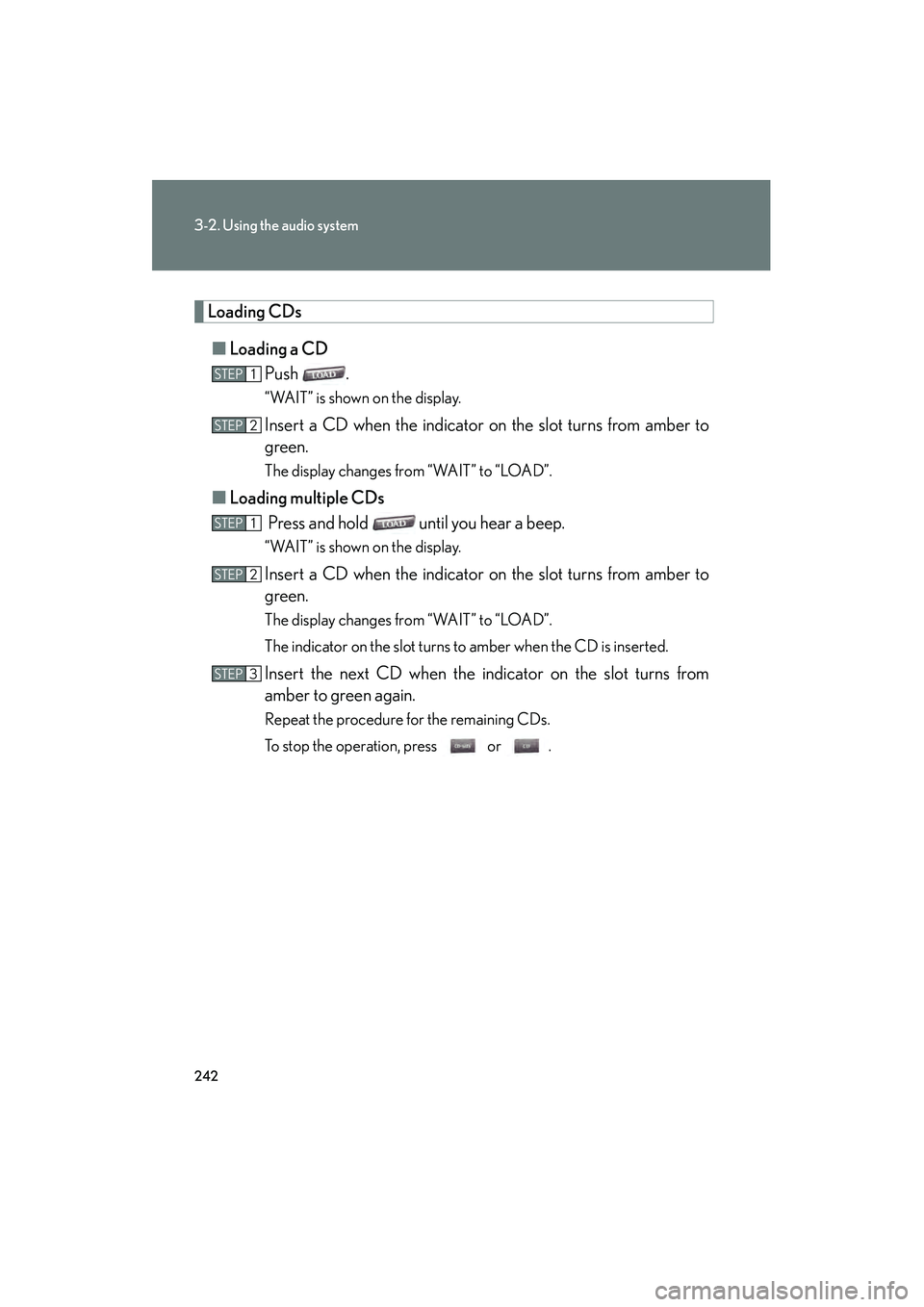
242
3-2. Using the audio system
IS350/250_U
Loading CDs■ Loading a CD
Push .
“WAIT” is shown on the display.
Insert a CD when the indicator on the slot turns from amber to
green.
The display changes from “WAIT” to “LOAD”.
■Loading multiple CDs
Press and hold until you hear a beep.
“WAIT” is shown on the display.
Insert a CD when the indicator on the slot turns from amber to
green.
The display changes from “WAIT” to “LOAD”.
The indicator on the slot turns to amber when the CD is inserted.
Insert the next CD when the indicator on the slot turns from
amber to green again.
Repeat the procedure for the remaining CDs.
To stop the operation, press or .
STEP1
STEP2
STEP1
STEP2
STEP3
Page 244 of 578
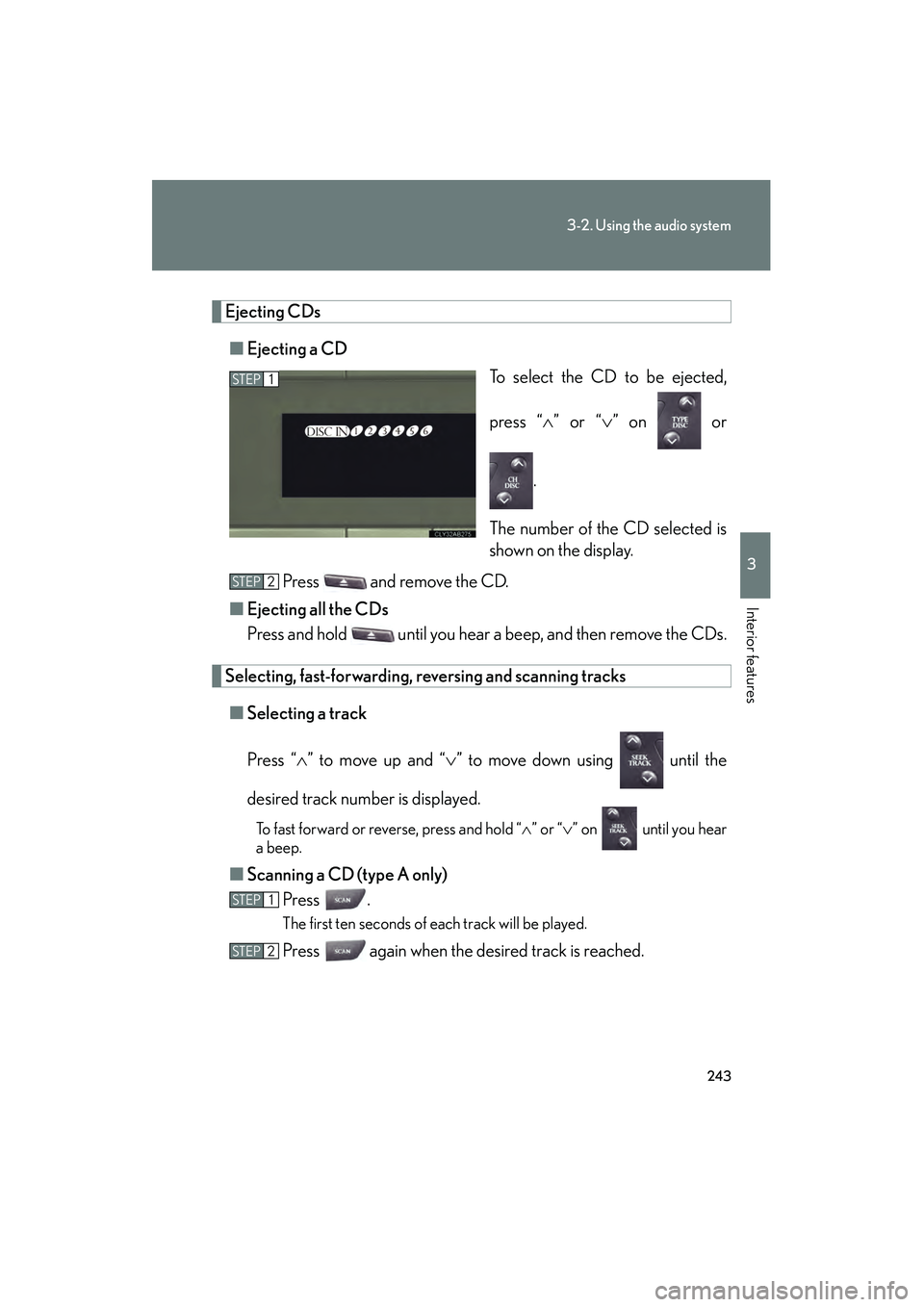
243
3-2. Using the audio system
3
Interior features
IS350/250_U
Ejecting CDs■ Ejecting a CD
To select the CD to be ejected,
press “∧” or “ ∨” on or
.
The number of the CD selected is
shown on the display.
Press and remove the CD.
■ Ejecting all the CDs
Press and hold until you hear a beep, and then remove the CDs.
Selecting, fast-forwarding, re versing and scanning tracks
■ Selecting a track
Press “ ∧” to move up and “ ∨” to move down using until the
desired track number is displayed.
To fast forward or reverse, press and hold “ ∧” or “ ∨” on until you hear
a beep.
■ Scanning a CD (type A only)
Press .
The first ten seconds of each track will be played.
Press again when the desired track is reached.
STEP1
STEP2
STEP1
STEP2