Lexus IS250 2010 Using The Air Conditioning System And Defogger / LEXUS 2010 IS350 IS250 OWNERS MANUAL (OM53A23U)
Manufacturer: LEXUS, Model Year: 2010, Model line: IS250, Model: Lexus IS250 2010Pages: 578, PDF Size: 16.25 MB
Page 291 of 578
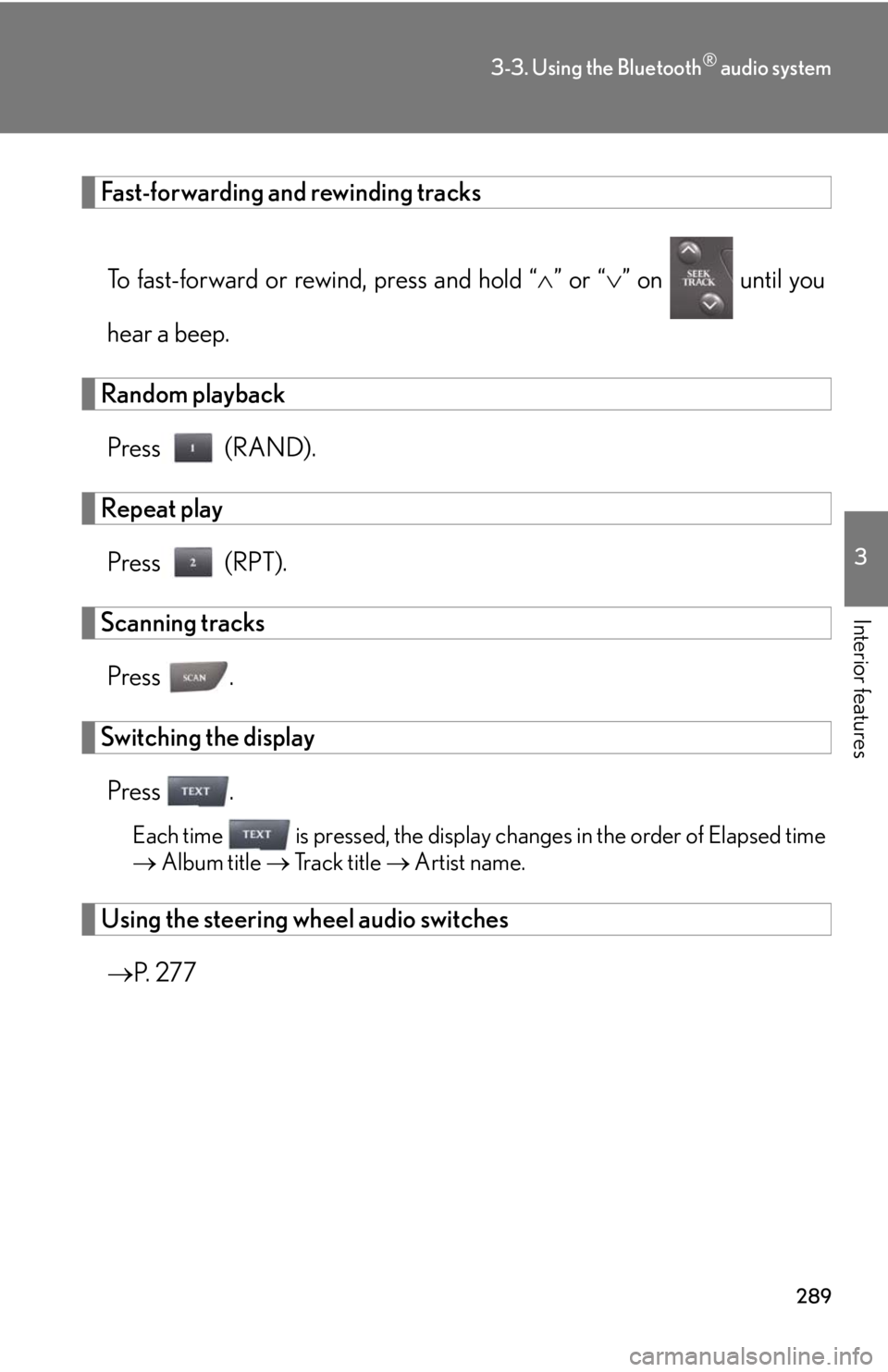
289
3-3. Using the Bluetooth® audio system
3
Interior features
Fast-forwarding and rewinding tracks
To fast-forward or rewind, press and hold “” or “” on until you
hear a beep.
Random playback
Press (RAND).
Repeat play
Press (RPT).
Scanning tracks
Press .
Switching the display
Press .
Each time is pressed, the display changes in the order of Elapsed time
ÔÇÆ Album title ÔÇÆ Track title ÔÇÆ Artist name.
Using the steering wheel audio switches
ÔÇÆP. 2 7 7
Page 292 of 578
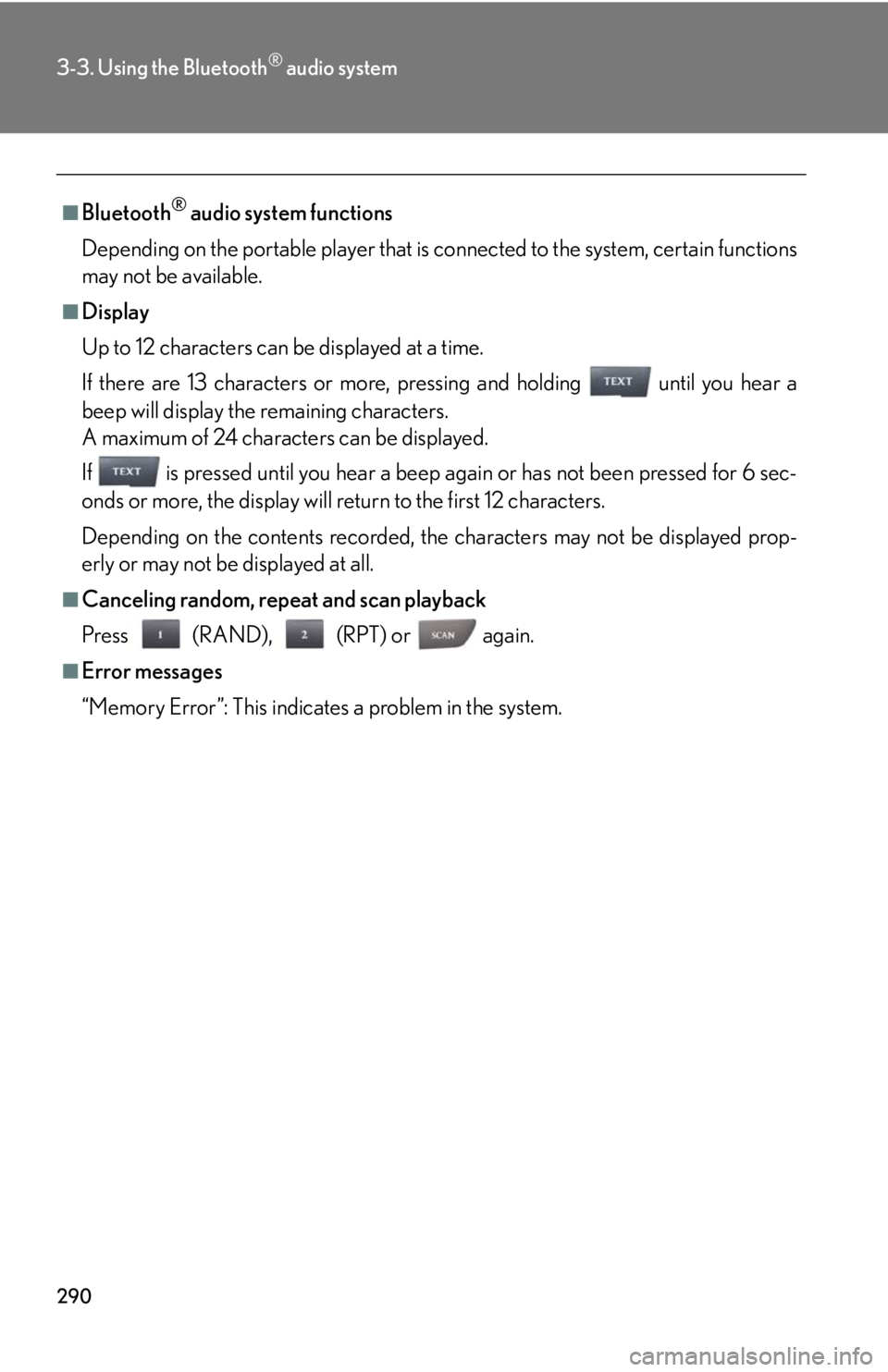
290
3-3. Using the Bluetooth® audio system
‚ñÝBluetooth¬Æ audio system functions
Depending on the portable player that is connected to the system, certain functions
may not be available.
‚ñÝDisplay
Up to 12 characters can be displayed at a time.
If there are 13 characters or more, pressing and holding until you hear a
beep will display the remaining characters.
A maximum of 24 characters can be displayed.
If is pressed until you hear a beep again or has not been pressed for 6 sec-
onds or more, the display will return to the first 12 characters.
Depending on the contents recorded, the characters may not be displayed prop-
erly or may not be displayed at all.
‚ñÝCanceling random, repeat and scan playback
Press (RAND), (RPT) or again.
‚ñÝError messages
“Memory Error”: This indicates a problem in the system.
Page 293 of 578
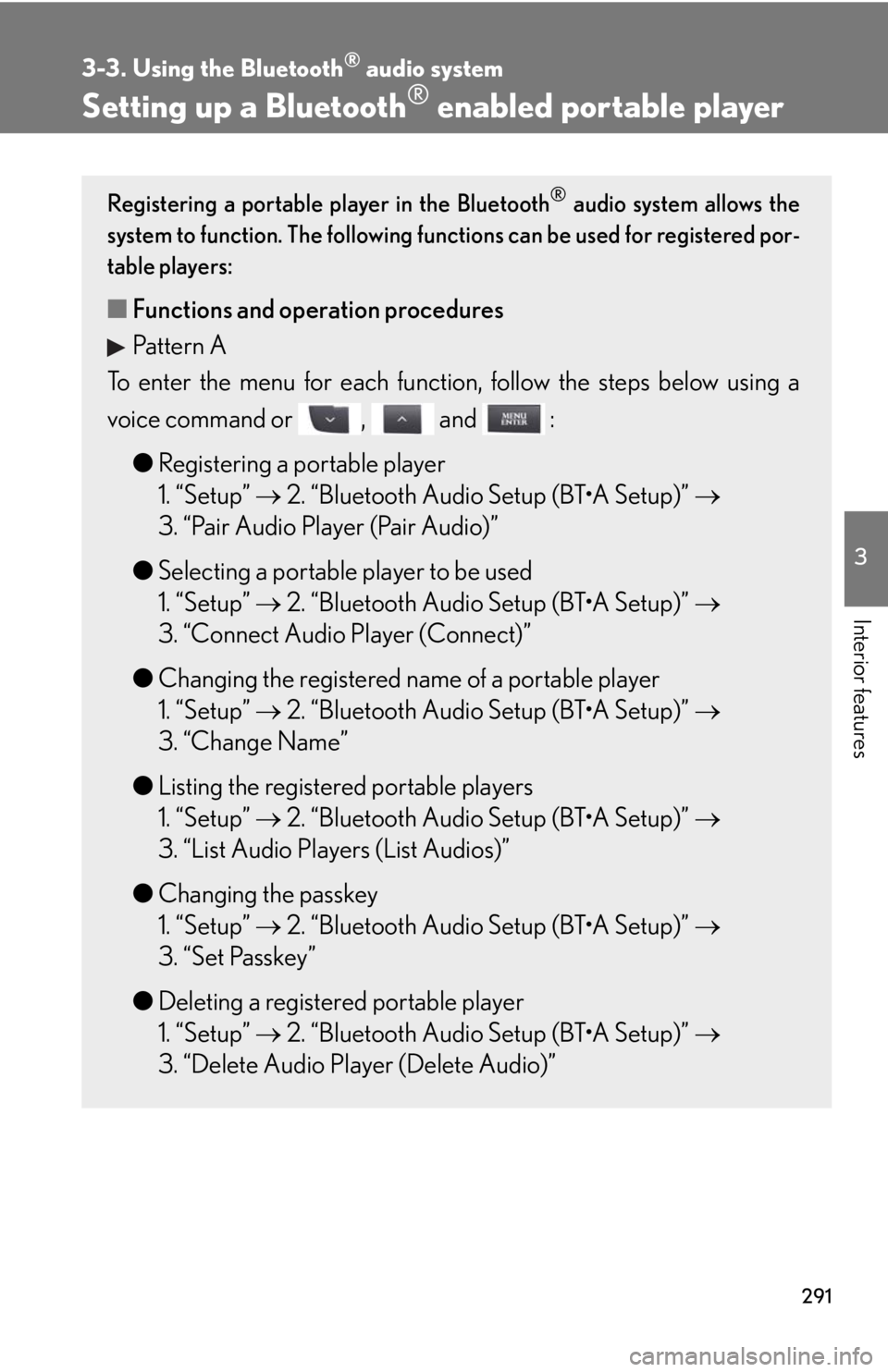
291
3-3. Using the Bluetooth® audio system
3
Interior features
Setting up a Bluetooth® enabled portable player
Registering a portable player in the Bluetooth® audio system allows the
system to function. The following functions can be used for registered por-
table players:
‚ñÝFunctions and operation procedures
Pattern A
To enter the menu for each function, follow the steps below using a
voice command or , and :
‚óèRegistering a portable player
1. “Setup”  2. “Bluetooth Audio Setup (BT•A Setup)” 
3. “Pair Audio Player (Pair Audio)”
‚óèSelecting a portable player to be used
1. “Setup”  2. “Bluetooth Audio Setup (BT•A Setup)” 
3. “Connect Audio Player (Connect)”
‚óèChanging the registered name of a portable player
1. “Setup”  2. “Bluetooth Audio Setup (BT•A Setup)” 
3. “Change Name”
‚óèListing the registered portable players
1. “Setup”  2. “Bluetooth Audio Setup (BT•A Setup)” 
3. “List Audio Players (List Audios)”
‚óèChanging the passkey
1. “Setup”  2. “Bluetooth Audio Setup (BT•A Setup)” 
3. “Set Passkey”
‚óèDeleting a registered portable player
1. “Setup”  2. “Bluetooth Audio Setup (BT•A Setup)” 
3. “Delete Audio Player (Delete Audio)”
Page 294 of 578
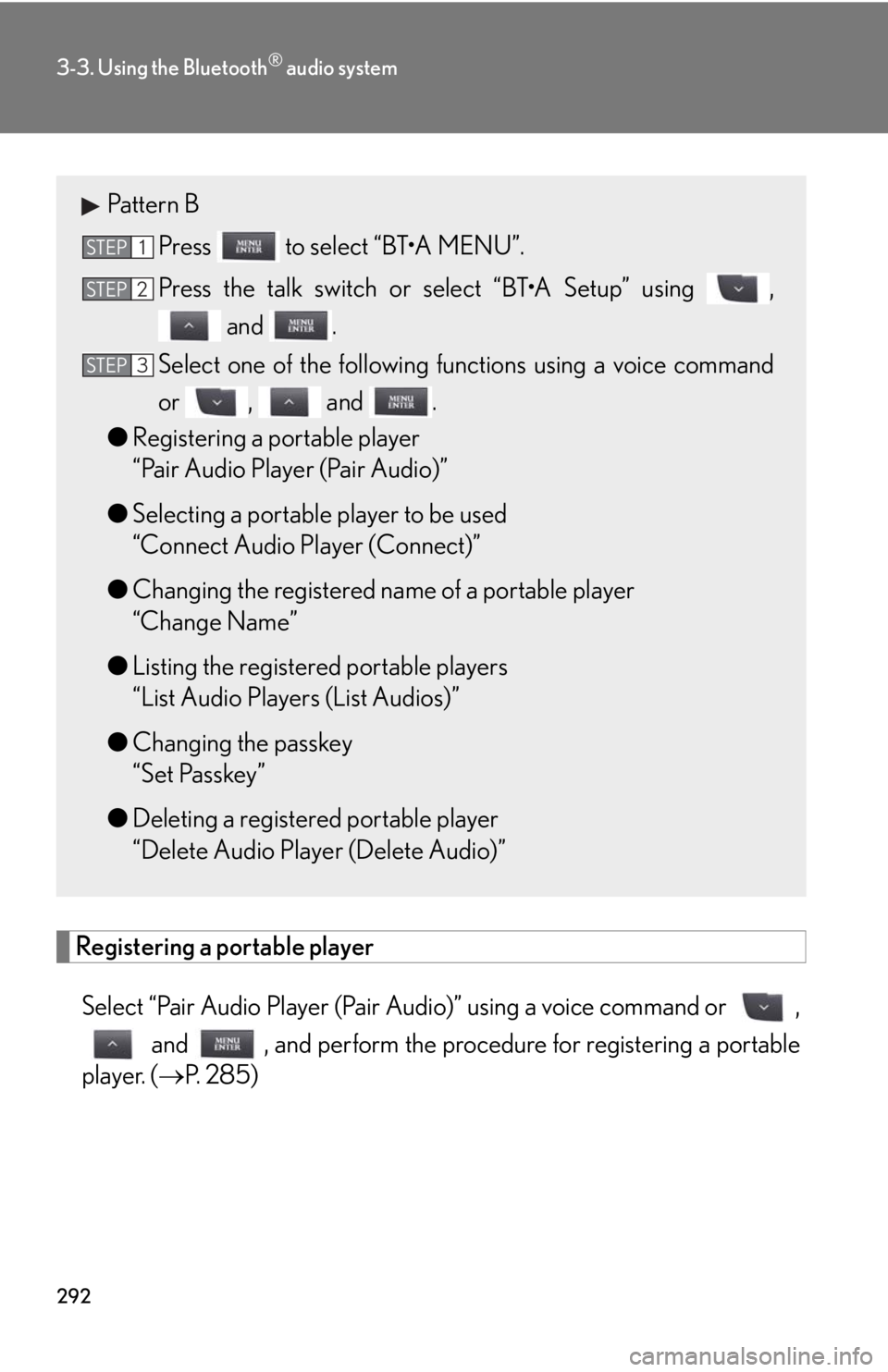
292
3-3. Using the Bluetooth® audio system
Registering a portable player
Select “Pair Audio Player (Pair Audio)” using a voice command or ,
and , and perform the procedure for registering a portable
player. (ÔÇÆP. 285)
Pattern B
Press to select “BT•A MENU”.
Press the talk switch or select “BT•A Setup” using ,
and .
Select one of the following functions using a voice command
or , and .
‚óèRegistering a portable player
“Pair Audio Player (Pair Audio)”
‚óèSelecting a portable player to be used
“Connect Audio Player (Connect)”
‚óèChanging the registered name of a portable player
“Change Name”
‚óèListing the registered portable players
“List Audio Players (List Audios)”
‚óèChanging the passkey
“Set Passkey”
‚óèDeleting a registered portable player
“Delete Audio Player (Delete Audio)”
STEP1
STEP2
STEP3
Page 295 of 578
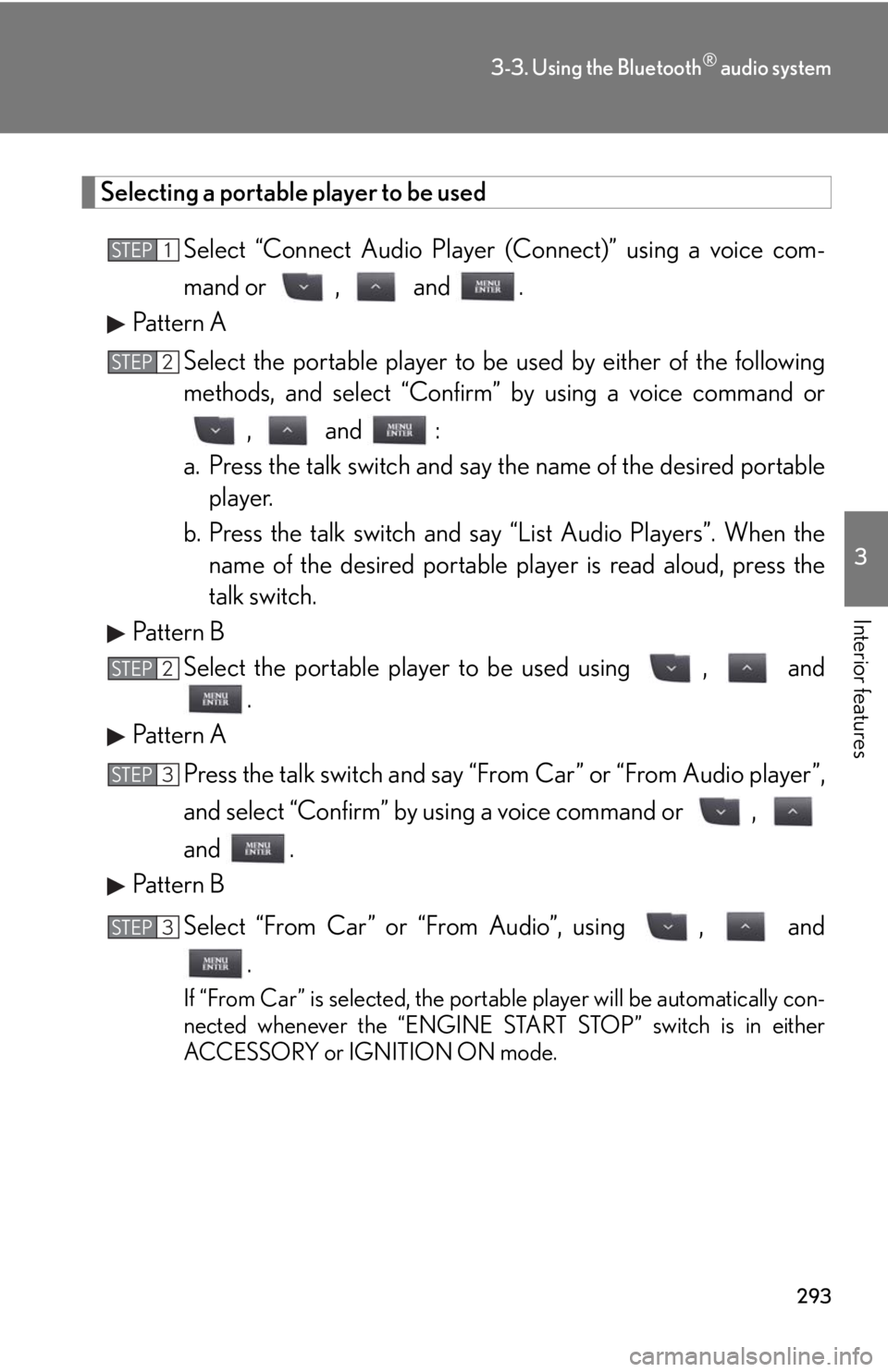
293
3-3. Using the Bluetooth® audio system
3
Interior features
Selecting a portable player to be used
Select “Connect Audio Player (Connect)” using a voice com-
mand or , and .
Pattern A
Select the portable player to be used by either of the following
methods, and select “Confirm” by using a voice command or
, and :
a. Press the talk switch and say the name of the desired portable
player.
b. Press the talk switch and say “List Audio Players”. When the
name of the desired portable player is read aloud, press the
talk switch.
Pattern B
Select the portable player to be used using , and
.
Pattern A
Press the talk switch and say “From Car” or “From Audio player”,
and select “Confirm” by using a voice command or ,
and .
Pattern B
Select “From Car” or “From Audio”, using , and
.
If “From Car” is selected, the portable player will be automatically con-
nected whenever the “ENGINE START STOP” switch is in either
ACCESSORY or IGNITION ON mode.
STEP1
STEP2
STEP2
STEP3
STEP3
Page 296 of 578

294
3-3. Using the Bluetooth® audio system
Changing the registered name of a portable player
Select “Change Name” using a voice command or ,
and .
Pattern A
Select the name of the portable player to be changed by either of
the following methods, and select “Confirm” using a voice com-
mand or , and :
a. Press the talk switch and say the name of desired portable
player.
b. Press the talk switch and say “List Audio Players”. When the
name of the desired portable player is read aloud, press the
talk switch.
Pattern B
Select the desired portable player name to be changed using
, and .
Press the talk switch or select “Record Name” using ,
and , and say the new name.
Select “Confirm” using a voice command or , and
.
STEP1
STEP2
STEP2
STEP3
STEP4
Page 297 of 578
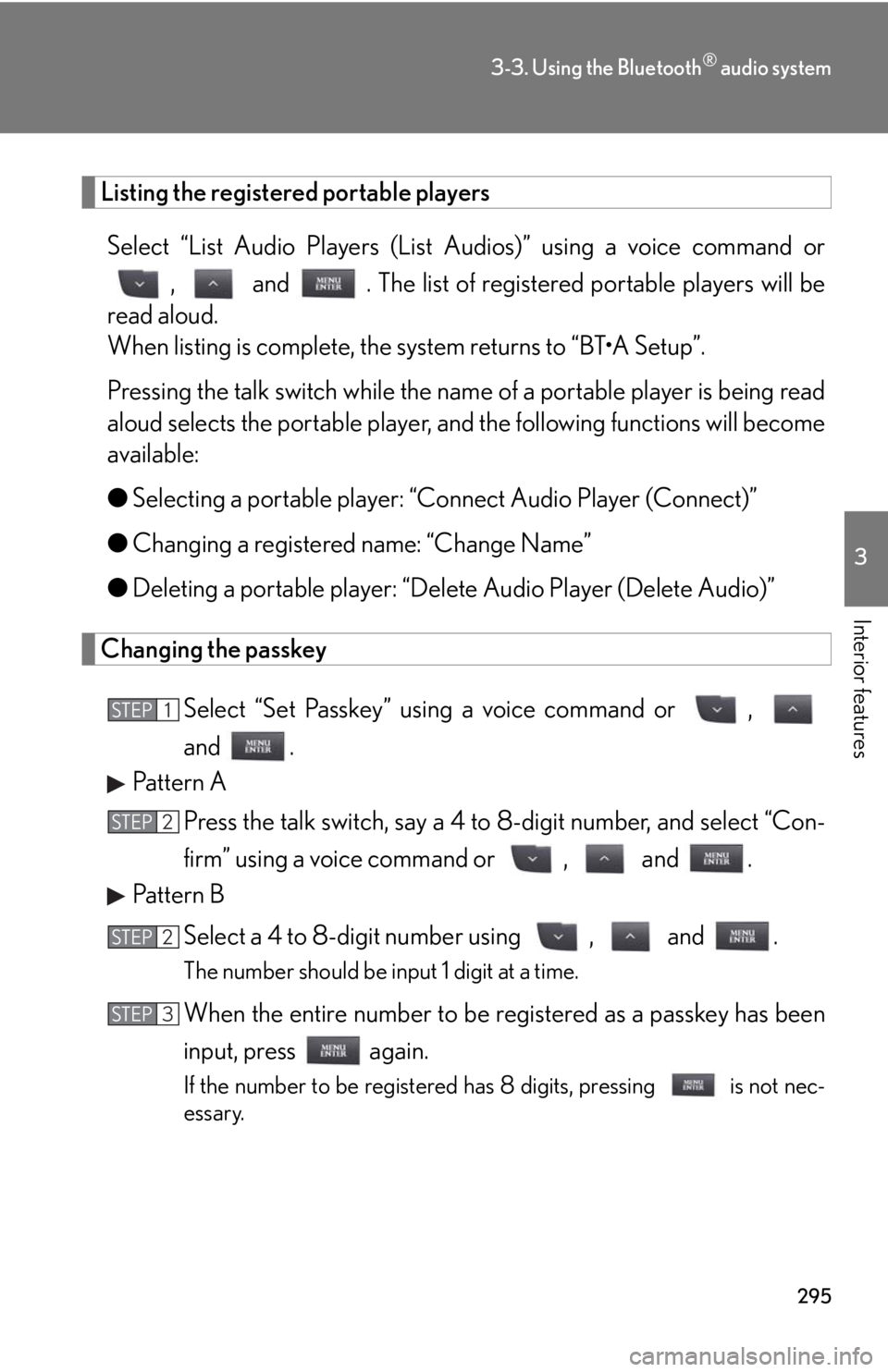
295
3-3. Using the Bluetooth® audio system
3
Interior features
Listing the registered portable players
Select “List Audio Players (List Audios)” using a voice command or
, and . The list of registered portable players will be
read aloud.
When listing is complete, the system returns to “BT•A Setup”.
Pressing the talk switch while the name of a portable player is being read
aloud selects the portable player, and the following functions will become
available:
●Selecting a portable player: “Connect Audio Player (Connect)”
●Changing a registered name: “Change Name”
●Deleting a portable player: “Delete Audio Player (Delete Audio)”
Changing the passkey
Select “Set Passkey” using a voice command or ,
and .
Pattern A
Press the talk switch, say a 4 to 8-digit number, and select “Con-
firm” using a voice command or , and .
Pattern B
Select a 4 to 8-digit number using , and .
The number should be input 1 digit at a time.
When the entire number to be registered as a passkey has been
input, press again.
If the number to be registered has 8 digits, pressing is not nec-
essary.
STEP1
STEP2
STEP2
STEP3
Page 298 of 578
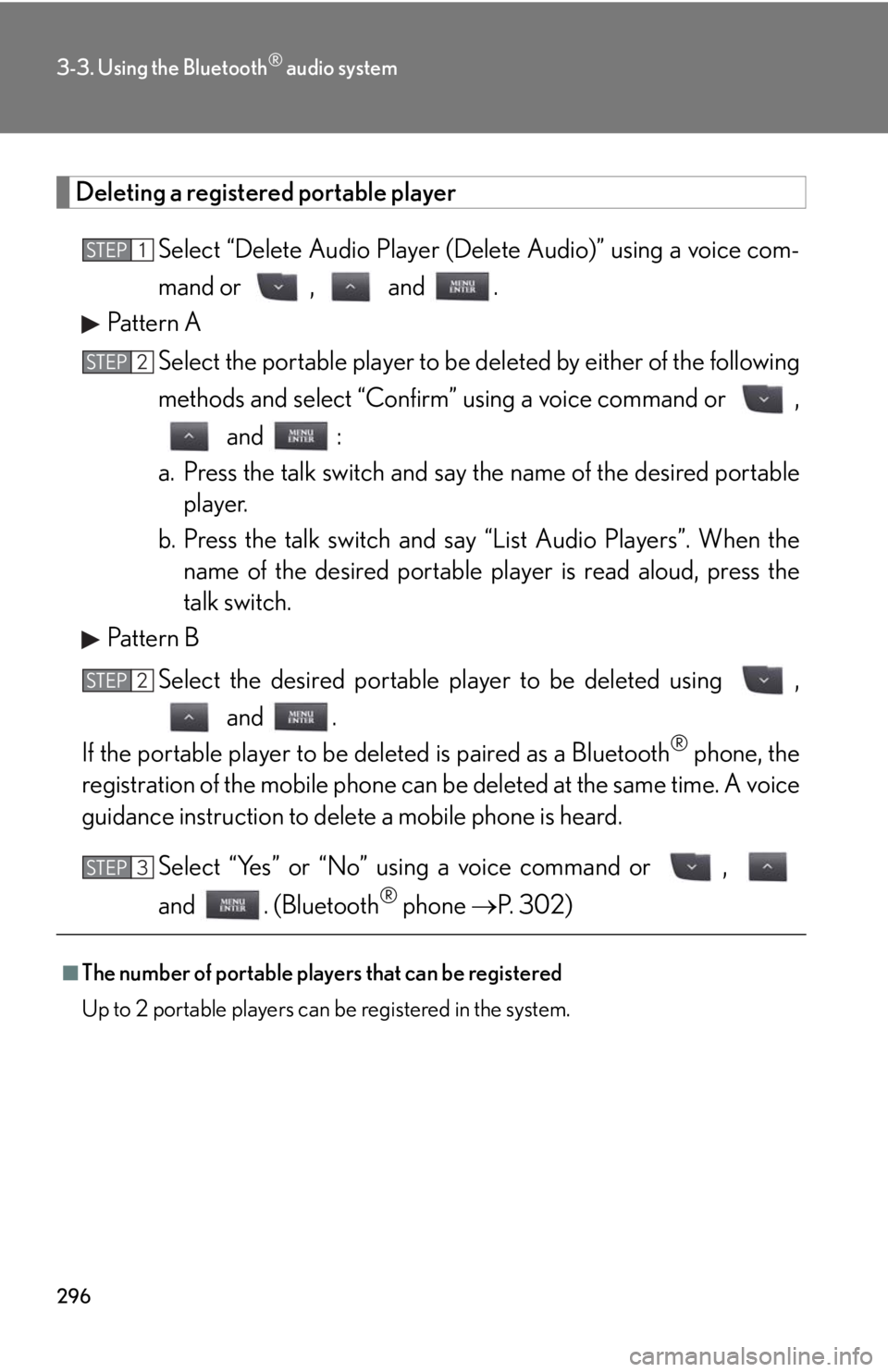
296
3-3. Using the Bluetooth® audio system
Deleting a registered portable player
Select “Delete Audio Player (Delete Audio)” using a voice com-
mand or , and .
Pattern A
Select the portable player to be deleted by either of the following
methods and select “Confirm” using a voice command or ,
and :
a. Press the talk switch and say the name of the desired portable
player.
b. Press the talk switch and say “List Audio Players”. When the
name of the desired portable player is read aloud, press the
talk switch.
Pattern B
Select the desired portable player to be deleted using ,
and .
If the portable player to be deleted is paired as a Bluetooth
® phone, the
registration of the mobile phone can be deleted at the same time. A voice
guidance instruction to delete a mobile phone is heard.
Select “Yes” or “No” using a voice command or ,
and . (Bluetooth
® phone P. 302)
‚ñÝThe number of portable players that can be registered
Up to 2 portable players can be registered in the system.
STEP1
STEP2
STEP2
STEP3
Page 299 of 578
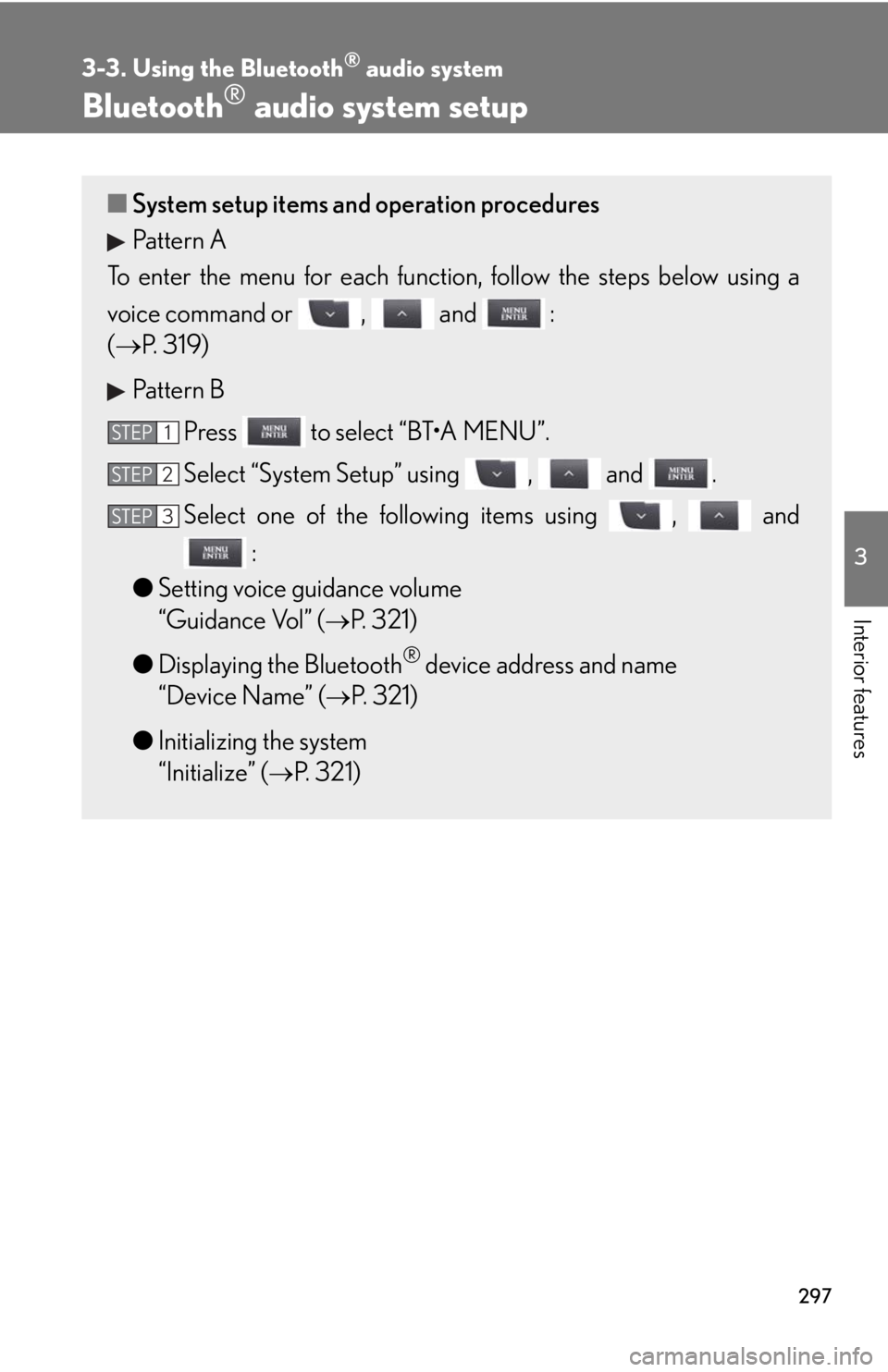
297
3-3. Using the Bluetooth® audio system
3
Interior features
Bluetooth® audio system setup
‚ñÝSystem setup items and operation procedures
Pattern A
To enter the menu for each function, follow the steps below using a
voice command or , and :
(ÔÇÆP. 3 1 9 )
Pattern B
Press to select “BT•A MENU”.
Select “System Setup” using , and .
Select one of the following items using , and
:
‚óèSetting voice guidance volume
“Guidance Vol” (
ÔÇÆP. 321)
‚óèDisplaying the Bluetooth
® device address and name
“Device Name” (
ÔÇÆP. 321)
‚óèInitializing the system
“Initialize” (
ÔÇÆP. 321)
STEP1
STEP2
STEP3
Page 300 of 578
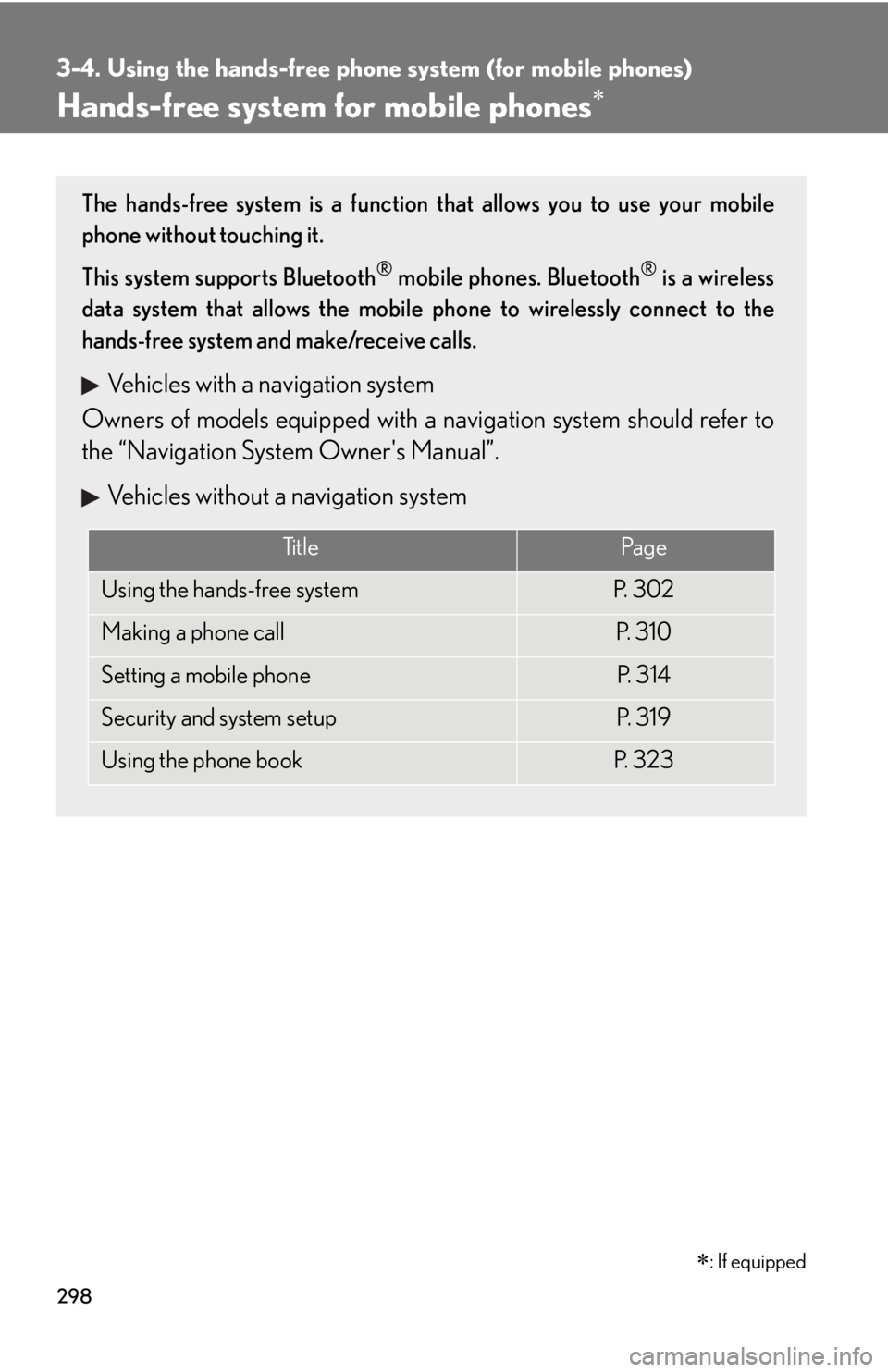
298
3-4. Using the hands-free phone system (for mobile phones)
Hands-free system for mobile phonesÔÄ™
The hands-free system is a function that allows you to use your mobile
phone without touching it.
This system supports Bluetooth
® mobile phones. Bluetooth® is a wireless
data system that allows the mobile phone to wirelessly connect to the
hands-free system and make/receive calls.
Vehicles with a navigation system
Owners of models equipped with a navigation system should refer to
the “Navigation System Owner's Manual”.
Vehicles without a navigation system
Ti t l ePa g e
Using the hands-free systemP. 3 0 2
Making a phone callP. 3 1 0
Setting a mobile phoneP. 3 1 4
Security and system setupP. 3 1 9
Using the phone bookP. 3 2 3
�
: If equipped