reset Lexus IS250 2012 Navigation Manual
[x] Cancel search | Manufacturer: LEXUS, Model Year: 2012, Model line: IS250, Model: Lexus IS250 2012Pages: 393, PDF Size: 38.23 MB
Page 114 of 393
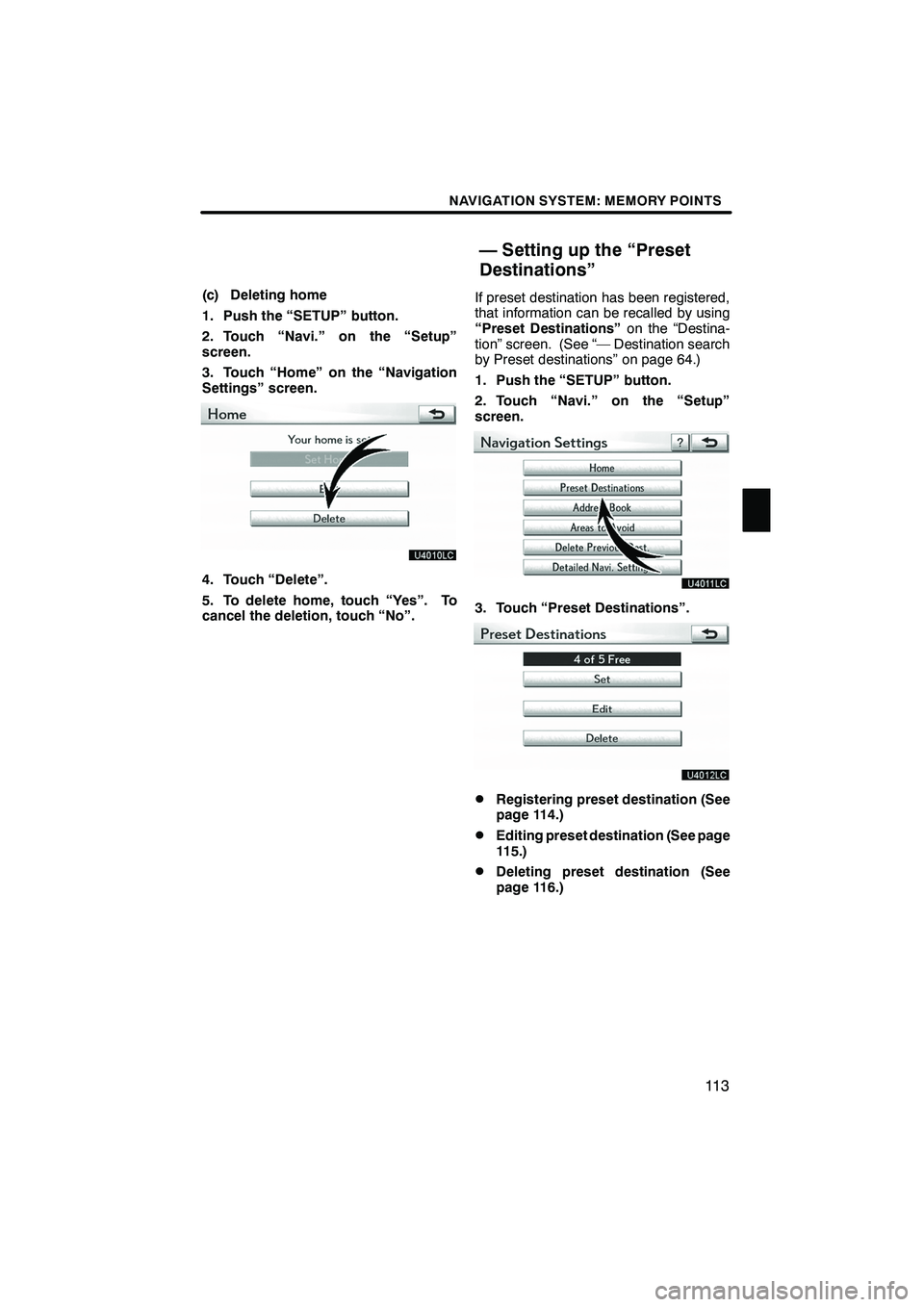
NAVIGATION SYSTEM: MEMORY POINTS
11 3
(c) Deleting home
1. Push the “SETUP” button.
2. Touch “Navi.” on the “Setup”
screen.
3. Touch “Home” on the “Navigation
Settings” screen.
4. Touch “Delete”.
5. To delete home, touch “Yes”. To
cancel the deletion, touch “No”.If preset destination has been registered,
that information can be recalled by using
“Preset Destinations”
on the “Destina-
tion” screen. (See “— Destination search
by Preset destinations” on page 64.)
1. Push the “SETUP” button.
2. Touch “Navi.” on the “Setup”
screen.
3. Touch “Preset Destinations”.
DRegistering preset destination (See
page 114.)
DEditing preset destination (See page
115.)
DDeleting preset destination (See
page 116.)
ISF/IS NAVI (U)
Finish
— Setting up the “Preset
Destinations”
4
Page 115 of 393
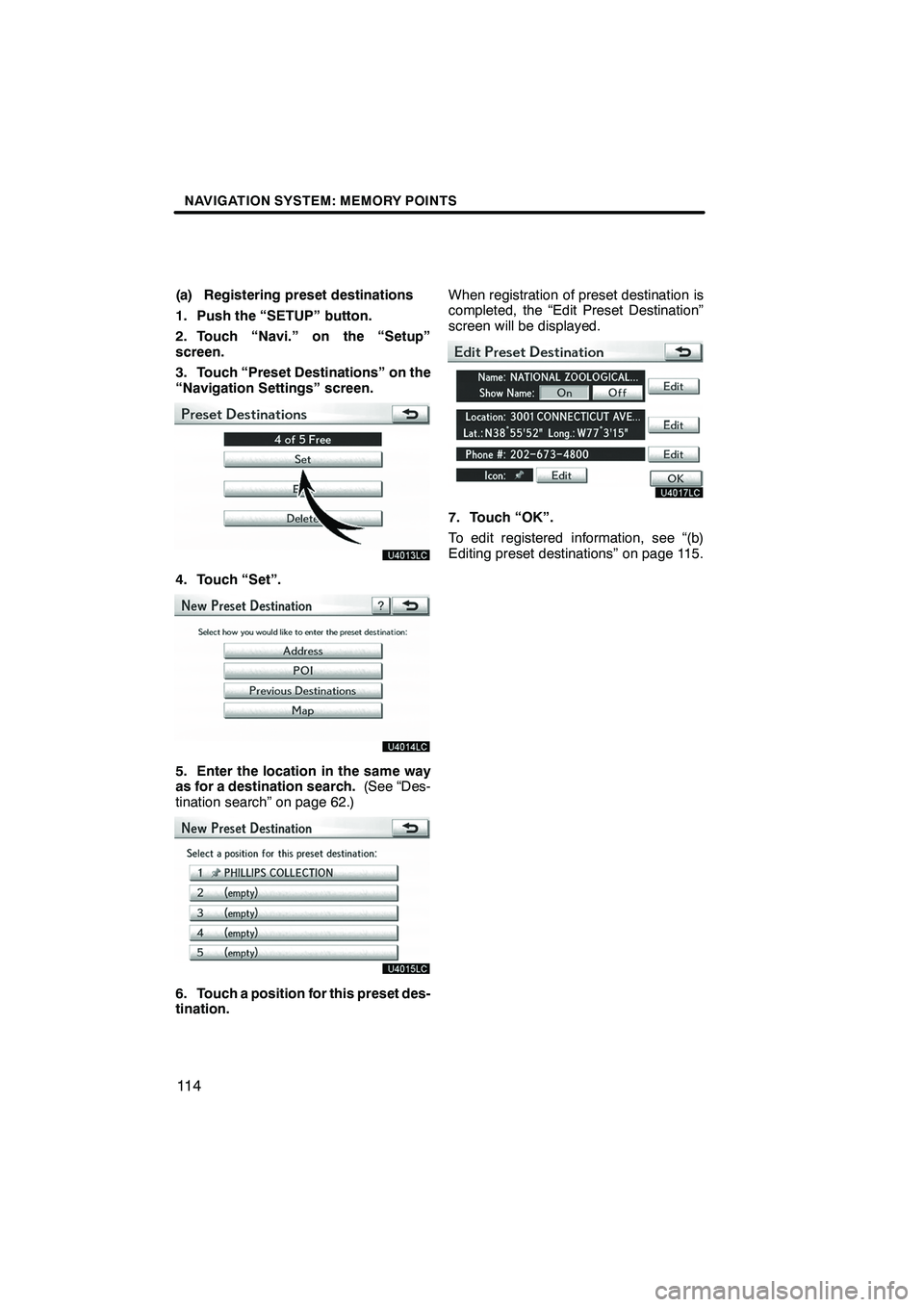
NAVIGATION SYSTEM: MEMORY POINTS
11 4
(a) Registering preset destinations
1. Push the “SETUP” button.
2. Touch “Navi.” on the “Setup”
screen.
3. Touch “Preset Destinations” on the
“Navigation Settings” screen.
4. Touch “Set”.
5. Enter the location in the same way
as for a destination search.(See “Des-
tination search” on page 62.)
6. Touch a position for this preset des-
tination. When registration of preset destination is
completed, the “Edit Preset Destination”
screen will be displayed.
7. Touch “OK”.
To edit registered information, see “(b)
Editing preset destinations” on page 115.
ISF/IS NAVI (U)
Finish
Page 116 of 393
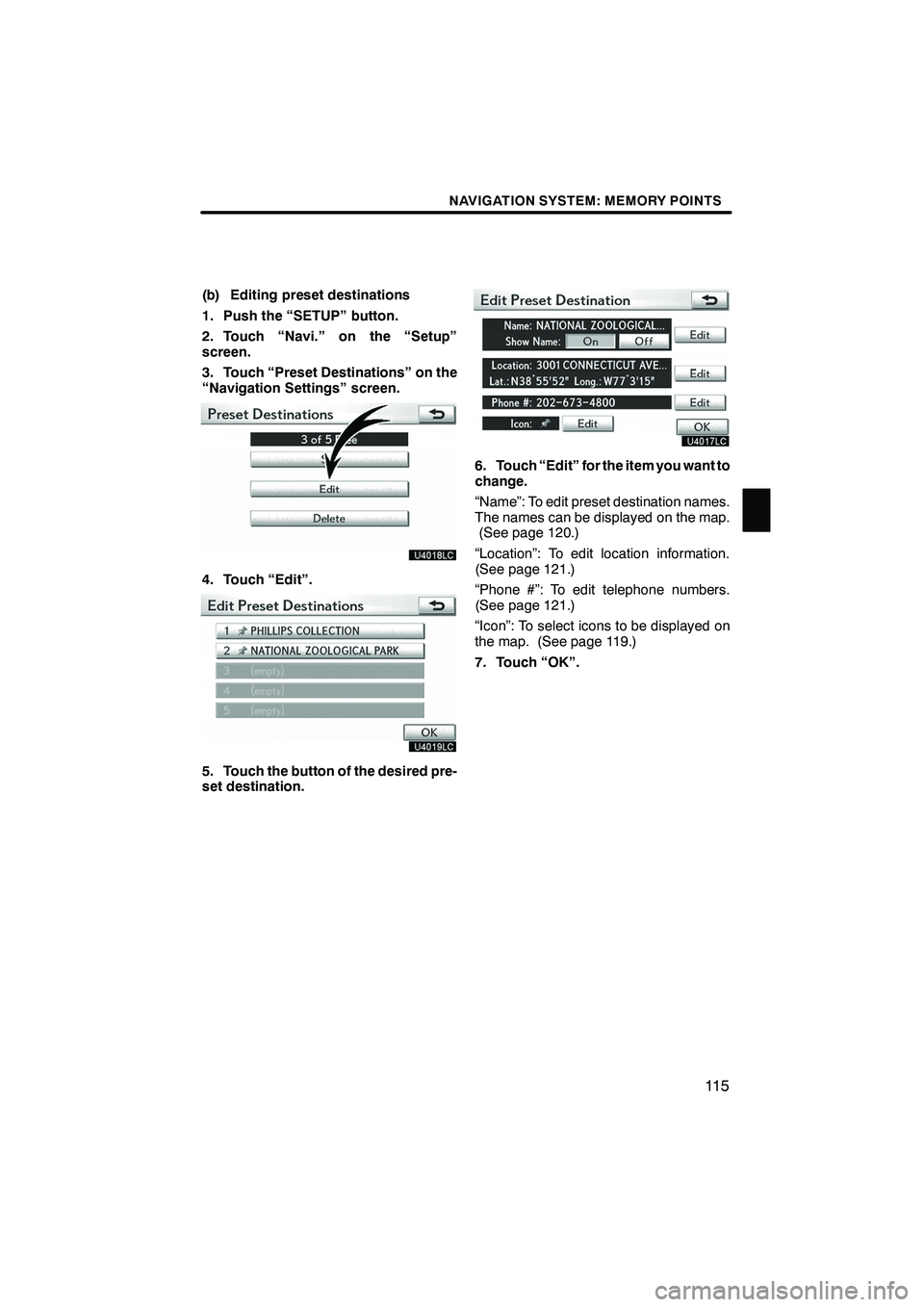
NAVIGATION SYSTEM: MEMORY POINTS
11 5
(b) Editing preset destinations
1. Push the “SETUP” button.
2. Touch “Navi.” on the “Setup”
screen.
3. Touch “Preset Destinations” on the
“Navigation Settings” screen.
4. Touch “Edit”.
5. Touch the button of the desired pre-
set destination.
6. Touch “Edit” for the item you want to
change.
“Name”: To edit preset destination names.
The names can be displayed on the map.(See page 120.)
“Location”: To edit location information.
(See page 121.)
“Phone #”: To edit telephone numbers.
(See page 121.)
“Icon”: To select icons to be displayed on
the map. (See page 119.)
7. Touch “OK”.
ISF/IS NAVI (U)
Finish
4
Page 117 of 393
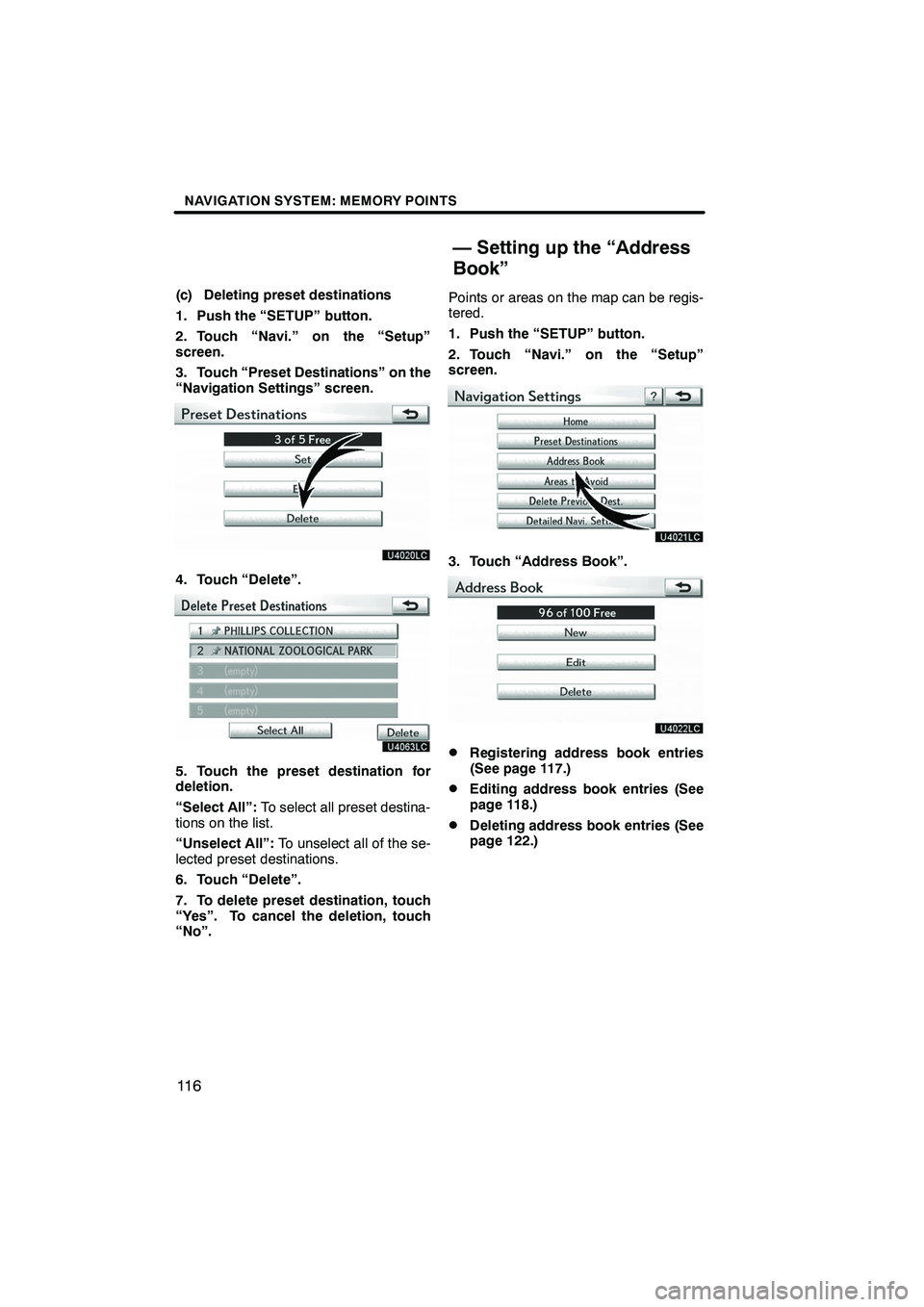
NAVIGATION SYSTEM: MEMORY POINTS
11 6
(c) Deleting preset destinations
1. Push the “SETUP” button.
2. Touch “Navi.” on the “Setup”
screen.
3. Touch “Preset Destinations” on the
“Navigation Settings” screen.
4. Touch “Delete”.
5. Touch the preset destination for
deletion.
“Select All”:To select all preset destina-
tions on the list.
“Unselect All”: To unselect all of the se-
lected preset destinations.
6. Touch “Delete”.
7. To delete preset destination, touch
“Yes”. To cancel the deletion, touch
“No”. Points or areas on the map can be regis-
tered.
1. Push the “SETUP” button.
2. Touch “Navi.” on the “Setup”
screen.
3. Touch “Address Book”.
DRegistering address book entries
(See page 117.)
DEditing address book entries (See
page 118.)
DDeleting address book entries (See
page 122.)
ISF/IS NAVI (U)
Finish
— Setting up the “Address
Book”
Page 181 of 393

AUDIO/VIDEO SYSTEM
180
Operations such as selecting a preset station and adjusting the sound balance are car-
ried out on the screen. To display the audio screen, push the“AUDIO”button.
" DVD changer (Type A)
1Function menu tab
To control the radio, DVD changer,
Bluetooth raudio player, AUX, USB
memory or iPod, touch the screen
tabs. For details, see page 189.
2Function menu display screen
To control the radio, DVD changer,
Bluetooth raudio player, AUX, USB
memory or iPod, touch the screen
buttons. For details, see page 189.
3Disc slot
Insert discs into the slot after pushing
“LOAD” button. For details, see
page 220.
4“TUNE·FILE” knob
Turn this knob to move the station
band and files up or down. For de-
tails, see pages 195, 200, 216 and
257.
5“CH/DISC” button
Push the “”or “”button to select
a preset station or a selected disc.
For details, see pages 197, 202, 223
and 225.
6“LOAD” button
Push this button to insert the discs.
For details, see pages 194 and 220.
ISF/IS NAVI (U)
Finish
Quick reference
Page 183 of 393

AUDIO/VIDEO SYSTEM
182
"DVD changer (Type B)
1Function menu tab
To control the radio, DVD changer,
Bluetooth raudio player, AUX, USB
memory or iPod, touch the screen
tabs. For details, see page 189.
2Function menu display screen
To control the radio, DVD changer,
Bluetooth raudio player, AUX, USB
memory or iPod, touch the screen
buttons. For details, see page 189.
3Disc slot
Insert discs into the slot after pushing
“LOAD” button. For details, see
page 220.
4“TUNE·FILE” knob
Turn this knob to move the station
band and files up or down. For de-
tails, see pages 195, 200, 216 and
257.
5“CH/DISC” button
Push the “”or “”button to select
a preset station or a selected disc.
For details, see pages 197, 202, 223
and 225.
6“LOAD” button
Push this button to insert the discs.
For details, see pages 194 and 220.
ISF/IS NAVI (U)
Finish
Page 185 of 393

AUDIO/VIDEO SYSTEM
184
"CD changer (Type A)
1Function menu tab
To control the radio, CD changer,
Bluetooth raudio player, AUX, USB
memory or iPod, touch the screen
tabs. For details, see page 189.
2Function menu display screen
To control the radio, CD changer,
Bluetooth raudio player, AUX, USB
memory or iPod, touch the screen
buttons. For details, see page 189.
3Disc slot
Insert discs into the slot after pushing
“LOAD” button. For details, see
page 206.
4“TUNE·FILE” knob
Turn this knob to move the station
band and files up or down. For de-
tails, see pages 195, 200, 216 and
257.
5“CH/DISC” button
Push the “”or “”button to select
a preset station or a selected disc.
For details, see pages 197, 202, 208
and 211.
6“LOAD” button
Push this button to insert the discs.
For details, see pages 194 and 206.
7“AUX·USB” button
Push this button to turn the
Bluetooth raudio player, AUX, USB
memory or iPod on. For details, see
pages 189, 195, 245 and 253.
ISF/IS NAVI (U)
Finish
Page 187 of 393

AUDIO/VIDEO SYSTEM
186
"CD changer (Type B)
1Function menu tab
To control the radio, CD changer,
Bluetooth raudio player, AUX, USB
memory or iPod, touch the screen
tabs. For details, see page 189.
2Function menu display screen
To control the radio, CD changer,
Bluetooth raudio player, AUX, USB
memory or iPod, touch the screen
buttons. For details, see page 189.
3Disc slot
Insert discs into the slot after pushing
“LOAD” button. For details, see
page 206.
4“TUNE·FILE” knob
Turn this knob to move the station
band and files up or down. For de-
tails, see pages 195, 200, 216 and
257.
5“CH/DISC” button
Push the “”or “”button to select
a preset station or a selected disc.
For details, see pages 197, 202, 208
and 211.
6“LOAD” button
Push this button to insert the discs.
For details, see pages 194 and 206.
ISF/IS NAVI (U)
Finish
Page 197 of 393
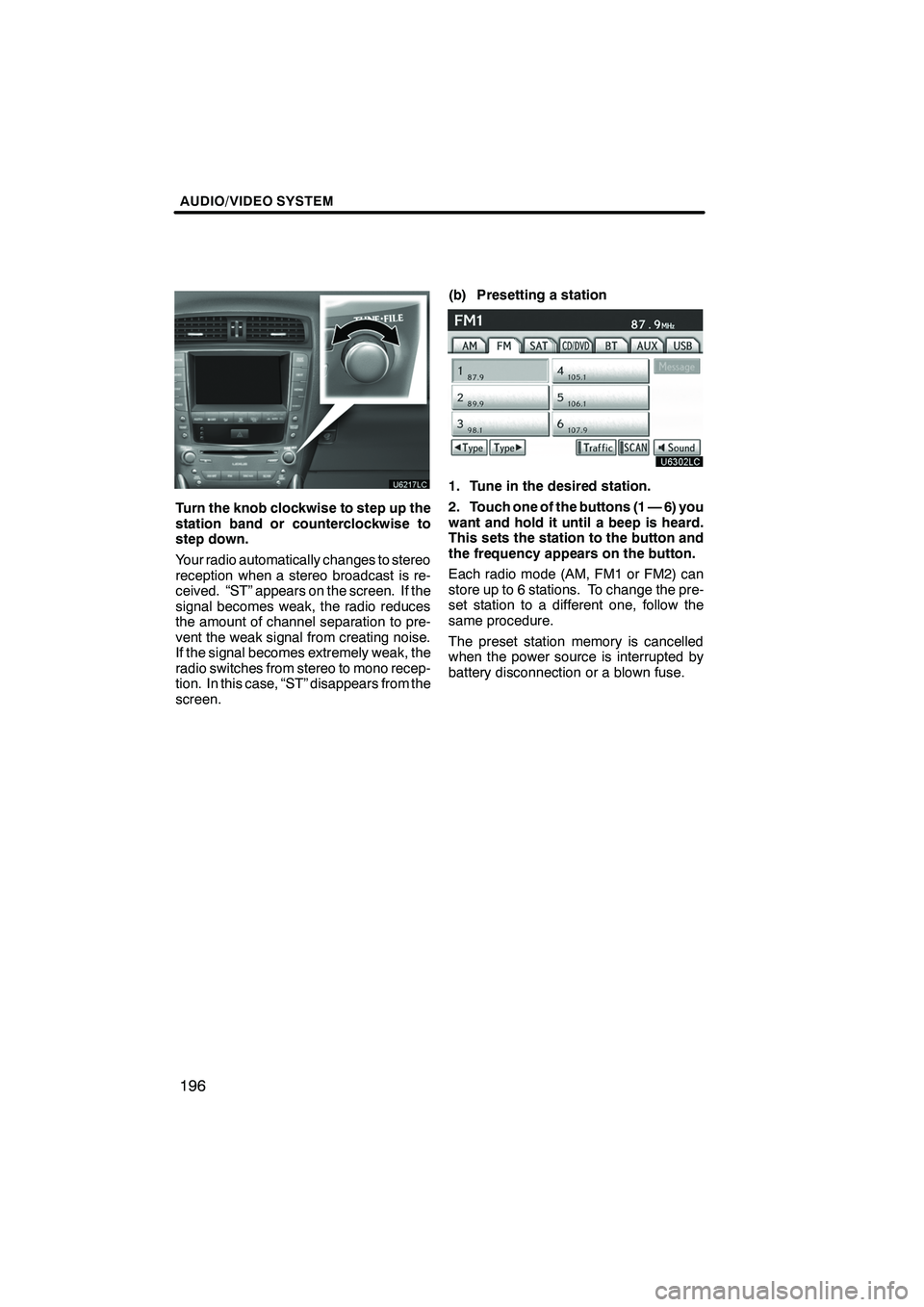
AUDIO/VIDEO SYSTEM
196
Turn the knob clockwise to step up the
station band or counterclockwise to
step down.
Your radio automatically changes to stereo
reception when a stereo broadcast is re-
ceived. “ST” appears on the screen. If the
signal becomes weak, the radio reduces
the amount of channel separation to pre-
vent the weak signal from creating noise.
If the signal becomes extremely weak, the
radio switches from stereo to mono recep-
tion. In this case, “ST” disappears from the
screen.(b) Presetting a station
1. Tune in the desired station.
2. Touch one of the buttons (1 — 6) you
want and hold it until a beep is heard.
This sets the station to the button and
the frequency appears on the button.
Each radio mode (AM, FM1 or FM2) can
store up to 6 stations. To change the pre-
set station to a different one, follow the
same procedure.
The preset station memory is cancelled
when the power source is interrupted by
battery disconnection or a blown fuse.
ISF/IS NAVI (U)
Finish
Page 198 of 393
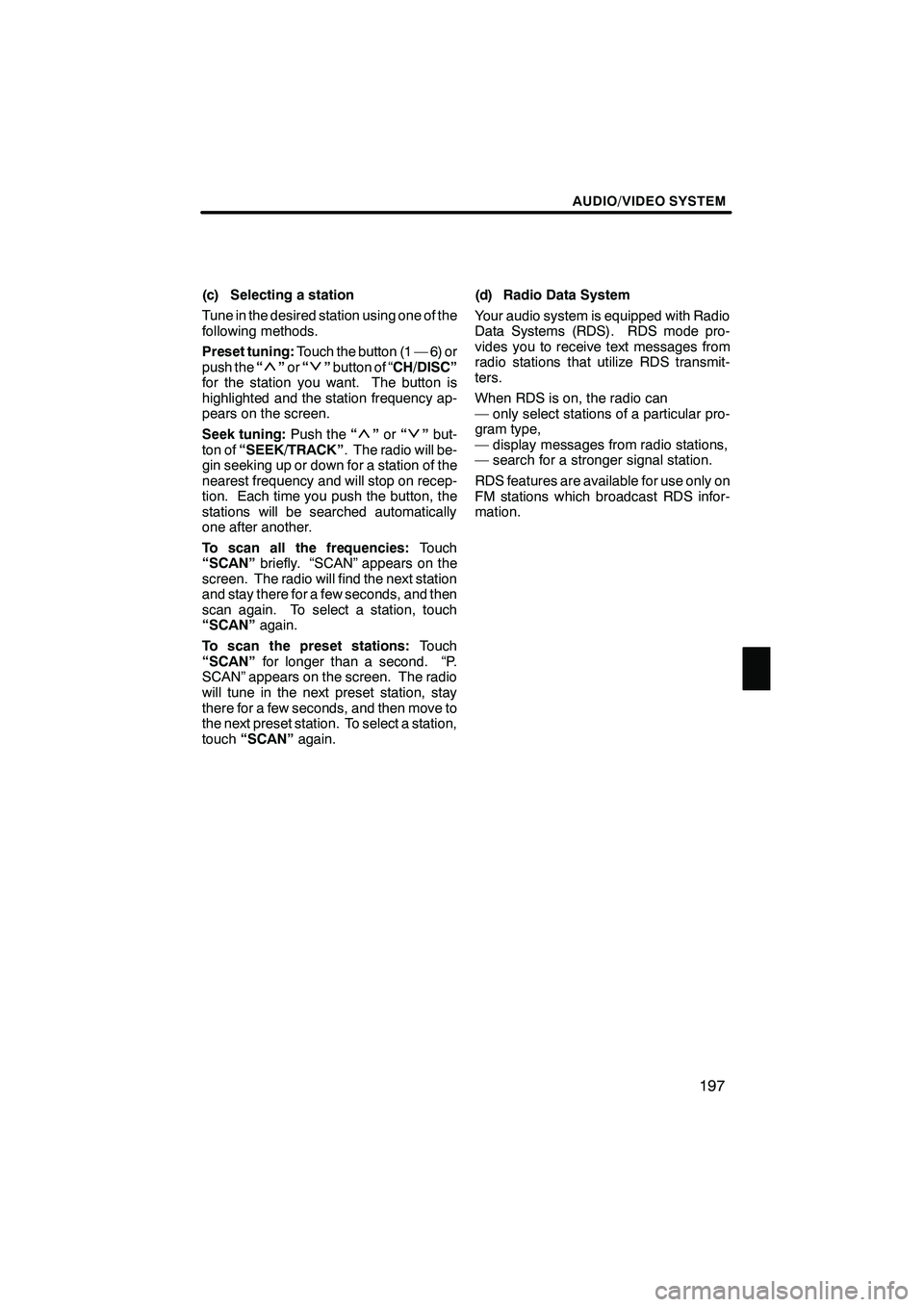
AUDIO/VIDEO SYSTEM
197
(c) Selecting a station
Tune in the desired station using one of the
following methods.
Preset tuning:Touch the button (1 — 6) or
push the “
”or “”button of “CH/DISC”
for the station you want. The button is
highlighted and the station frequency ap-
pears on the screen.
Seek tuning: Push the“
”or “”but-
ton of “SEEK/TRACK” . The radio will be-
gin seeking up or down for a station of the
nearest frequency and will stop on recep-
tion. Each time you push the button, the
stations will be searched automatically
one after another.
To scan all the frequencies: Touch
“SCAN” briefly. “SCAN” appears on the
screen. The radio will find the next station
and stay there for a few seconds, and then
scan again. To select a station, touch
“SCAN” again.
To scan the preset stations: Touch
“SCAN” for longer than a second. “P.
SCAN” appears on the screen. The radio
will tune in the next preset station, stay
there for a few seconds, and then move to
the next preset station. To select a station,
touch “SCAN” again. (d) Radio Data System
Your audio system is equipped with Radio
Data Systems (RDS). RDS mode pro-
vides you to receive text messages from
radio stations that utilize RDS transmit-
ters.
When RDS is on, the radio can
— only select stations of a particular pro-
gram type,
— display messages from radio stations,
— search for a stronger signal station.
RDS features are available for use only on
FM stations which broadcast RDS infor-
mation.
ISF/IS NAVI (U)
Finish
7