reset Lexus IS250 2012 Navigation Manual
[x] Cancel search | Manufacturer: LEXUS, Model Year: 2012, Model line: IS250, Model: Lexus IS250 2012Pages: 393, PDF Size: 38.23 MB
Page 203 of 393
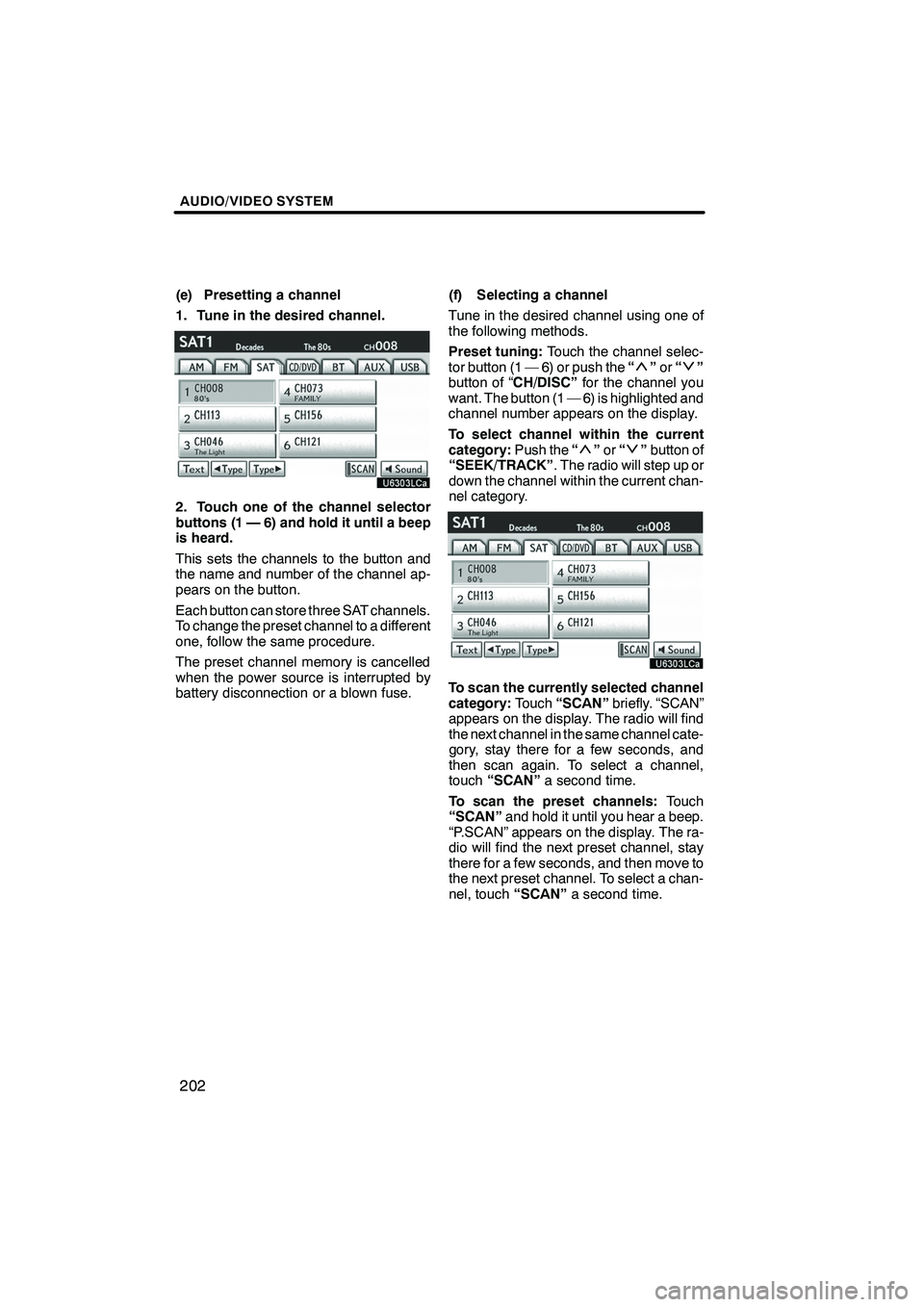
AUDIO/VIDEO SYSTEM
202
(e) Presetting a channel
1. Tune in the desired channel.
2. Touch one of the channel selector
buttons (1 — 6) and hold it until a beep
is heard.
This sets the channels to the button and
the name and number of the channel ap-
pears on the button.
Each button can store three SAT channels.
To change the preset channel to a different
one, follow the same procedure.
The preset channel memory is cancelled
when the power source is interrupted by
battery disconnection or a blown fuse.(f) Selecting a channel
Tune in the desired channel using one of
the following methods.
Preset tuning:
Touch the channel selec-
tor button (1 — 6) or push the “
”or “”
button of “CH/DISC” for the channel you
want. The button (1 — 6) is highlighted and
channel number appears on the display.
To select channel within the current
category: Push the“
”or “”button of
“SEEK/TRACK” . The radio will step up or
down the channel within the current chan-
nel category.
To scan the currently selected channel
category: Touch“SCAN” briefly. “SCAN”
appears on the display. The radio will find
the next channel in the same channel cate-
gory, stay there for a few seconds, and
then scan again. To select a channel,
touch “SCAN” a second time.
To scan the preset channels: Touch
“SCAN” and hold it until you hear a beep.
“P.SCAN” appears on the display. The ra-
dio will find the next preset channel, stay
there for a few seconds, and then move to
the next preset channel. To select a chan-
nel, touch “SCAN”a second time.
ISF/IS NAVI (U)
Finish
Page 220 of 393
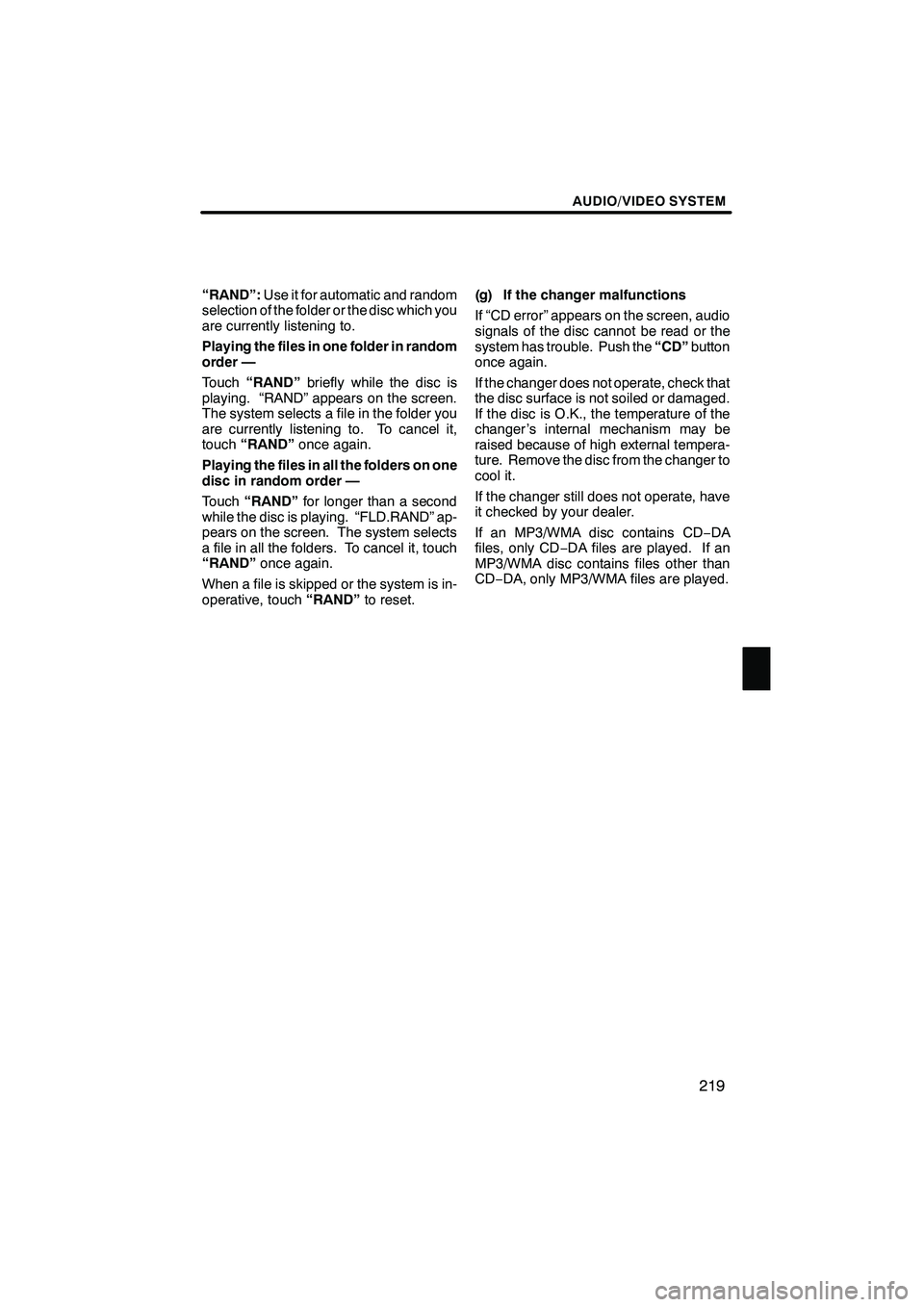
AUDIO/VIDEO SYSTEM
219
“RAND”:Use it for automatic and random
selection of the folder or the disc which you
are currently listening to.
Playing the files in one folder in random
order —
Touch “RAND” briefly while the disc is
playing. “RAND” appears on the screen.
The system selects a file in the folder you
are currently listening to. To cancel it,
touch “RAND” once again.
Playing the files in all the folders on one
disc in random order —
Touch “RAND” for longer than a second
while the disc is playing. “FLD.RAND” ap-
pears on the screen. The system selects
a file in all the folders. To cancel it, touch
“RAND” once again.
When a file is skipped or the system is in-
operative, touch “RAND”to reset. (g) If the changer malfunctions
If “CD error” appears on the screen, audio
signals of the disc cannot be read or the
system has trouble. Push the
“CD”button
once again.
If the changer does not operate, check that
the disc surface is not soiled or damaged.
If the disc is O.K., the temperature of the
changer ’s internal mechanism may be
raised because of high external tempera-
ture. Remove the disc from the changer to
cool it.
If the changer still does not operate, have
it checked by your dealer.
If an MP3/WMA disc contains CD− DA
files, only CD −DA files are played. If an
MP3/WMA disc contains files other than
CD− DA, only MP3/WMA files are played.
ISF/IS NAVI (U)
Finish
7
Page 261 of 393
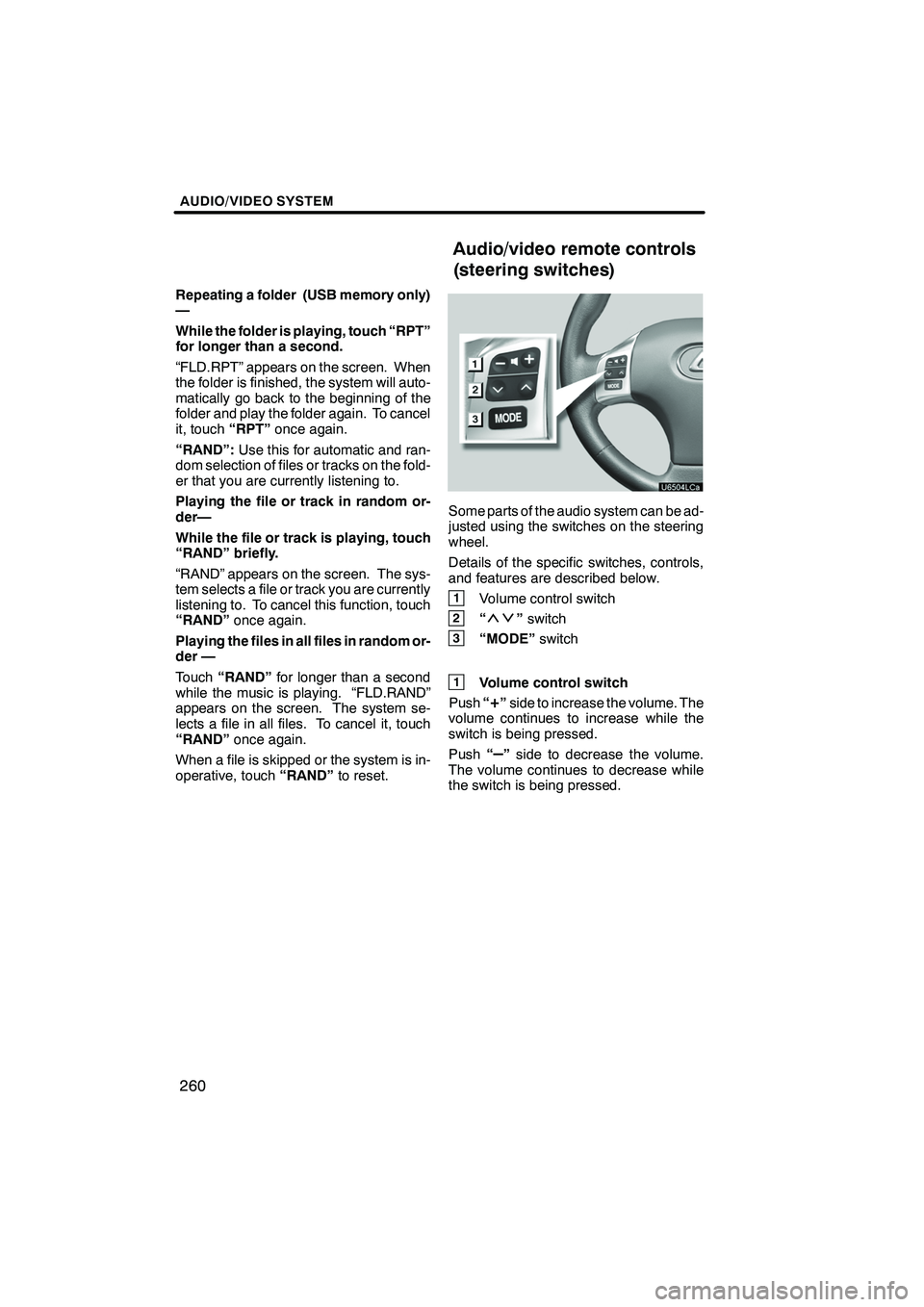
AUDIO/VIDEO SYSTEM
260
Repeating a folder (USB memory only)
—
While the folder is playing, touch “RPT”
for longer than a second.
“FLD.RPT” appears on the screen. When
the folder is finished, the system will auto-
matically go back to the beginning of the
folder and play the folder again. To cancel
it, touch“RPT”once again.
“RAND”: Use this for automatic and ran-
dom selection of files or tracks on the fold-
er that you are currently listening to.
Playing the file or track in random or-
der—
While the file or track is playing, touch
“RAND” briefly.
“RAND” appears on the screen. The sys-
tem selects a file or track you are currently
listening to. To cancel this function, touch
“RAND” once again.
Playing the files in all files in random or-
der —
Touch “RAND” for longer than a second
while the music is playing. “FLD.RAND”
appears on the screen. The system se-
lects a file in all files. To cancel it, touch
“RAND” once again.
When a file is skipped or the system is in-
operative, touch “RAND”to reset.
Some parts of the audio system can be ad-
justed using the switches on the steering
wheel.
Details of the specific switches, controls,
and features are described below.
1Volume control switch
2“”switch
3“MODE” switch
1Volume control switch
Push “
+”side to increase the volume. The
volume continues to increase while the
switch is being pressed.
Push “
–”side to decrease the volume.
The volume continues to decrease while
the switch is being pressed.
ISF/IS NAVI (U)
Finish
Audio/video remote controls
(steering switches)
Page 262 of 393
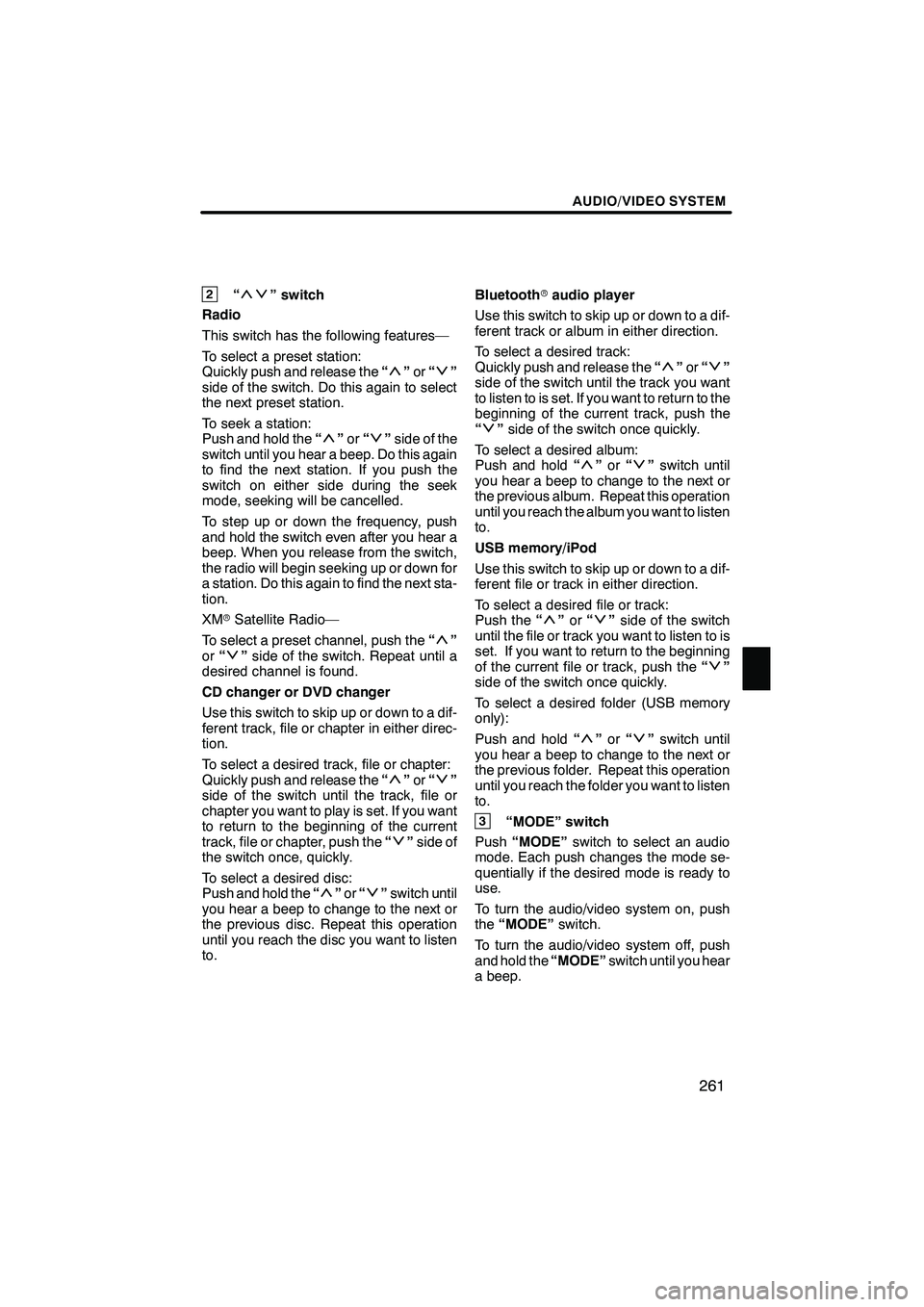
AUDIO/VIDEO SYSTEM
261
2“” switch
Radio
This switch has the following features—
To select a preset station:
Quickly push and release the “
”or “”
side of the switch. Do this again to select
the next preset station.
To seek a station:
Push and hold the “
”or “”side of the
switch until you hear a beep. Do this again
to find the next station. If you push the
switch on either side during the seek
mode, seeking will be cancelled.
To step up or down the frequency, push
and hold the switch even after you hear a
beep. When you release from the switch,
the radio will begin seeking up or down for
a station. Do this again to find the next sta-
tion.
XM rSatellite Radio—
To select a preset channel, push the “
”
or “”side of the switch. Repeat until a
desired channel is found.
CD changer or DVD changer
Use this switch to skip up or down to a dif-
ferent track, file or chapter in either direc-
tion.
To select a desired track, file or chapter:
Quickly push and release the “
”or “”
side of the switch until the track, file or
chapter you want to play is set. If you want
to return to the beginning of the current
track, file or chapter, push the “
”side of
the switch once, quickly.
To select a desired disc:
Push and hold the “
”or “”switch until
you hear a beep to change to the next or
the previous disc. Repeat this operation
until you reach the disc you want to listen
to. Bluetooth
raudio player
Use this switch to skip up or down to a dif-
ferent track or album in either direction.
To select a desired track:
Quickly push and release the “
”or “”
side of the switch until the track you want
to listen to is set. If you want to return to the
beginning of the current track, push the
“
” side of the switch once quickly.
To select a desired album:
Push and hold “
”or “”switch until
you hear a beep to change to the next or
the previous album. Repeat this operation
until you reach the album you want to listen
to.
USB memory/iPod
Use this switch to skip up or down to a dif-
ferent file or track in either direction.
To select a desired file or track:
Push the “
”or “”side of the switch
until the file or track you want to listen to is
set. If you want to return to the beginning
of the current file or track, push the “
”
side of the switch once quickly.
To select a desired folder (USB memory
only):
Push and hold “
”or “”switch until
you hear a beep to change to the next or
the previous folder. Repeat this operation
until you reach the folder you want to listen
to.
3“MODE” switch
Push “MODE” switch to select an audio
mode. Each push changes the mode se-
quentially if the desired mode is ready to
use.
To turn the audio/video system on, push
the “MODE” switch.
To turn the audio/video system off, push
and hold the “MODE”switch until you hear
a beep.
ISF/IS NAVI (U)
Finish
7
Page 298 of 393
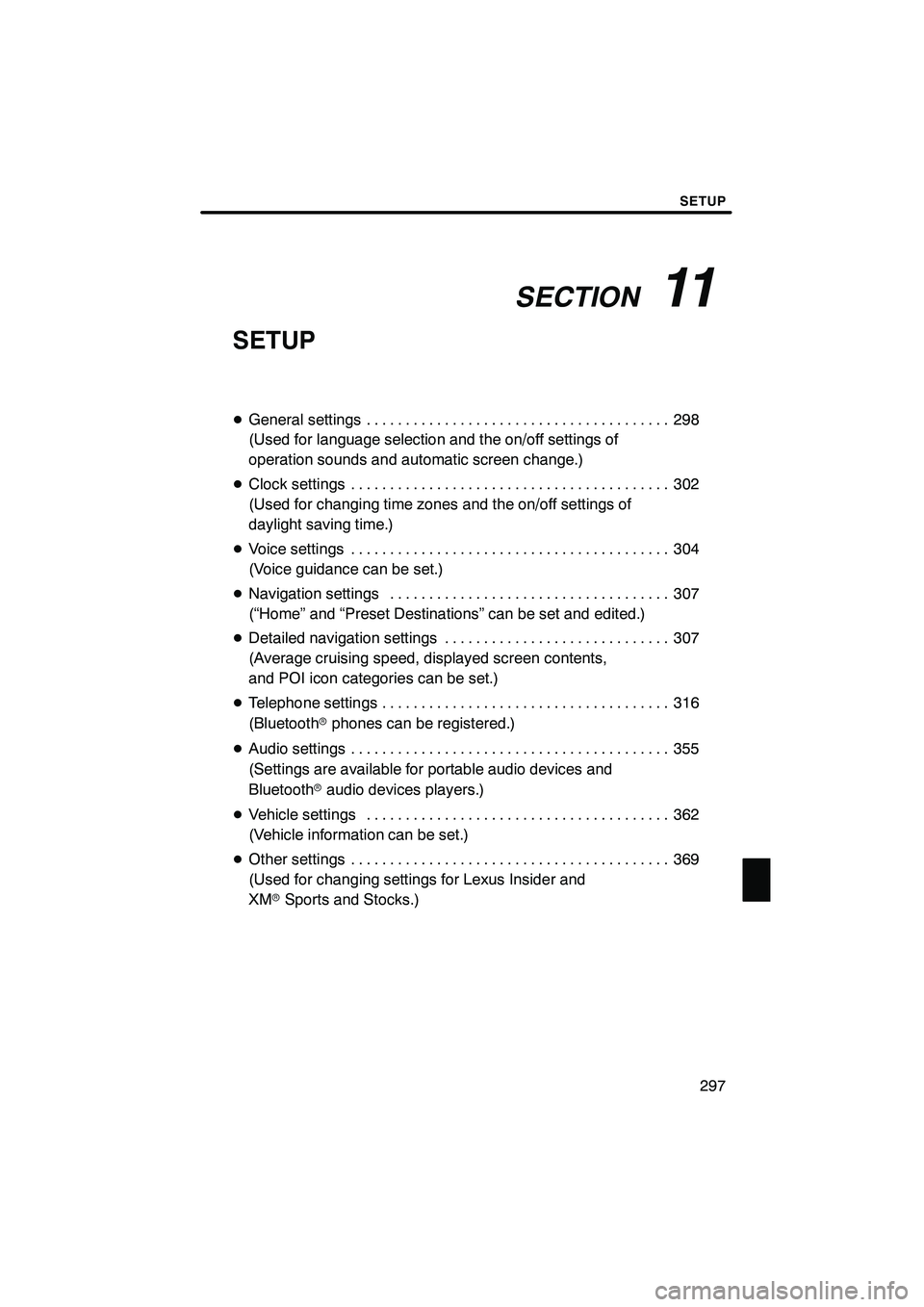
SECTION11
SETUP
297
SETUP
DGeneral settings 298 .......................................
(Used for language selection and the on/off settings of
operation sounds and automatic screen change.)
D Clock settings 302
.........................................
(Used for changing time zones and the on/off settings of
daylight saving time.)
D Voice settings 304
.........................................
(Voice guidance can be set.)
D Navigation settings 307
....................................
(“Home” and “Preset Destinations” can be set and edited.)
D Detailed navigation settings 307
.............................
(Average cruising speed, displayed screen contents,
and POI icon categories can be set.)
D Telephone settings 316
.....................................
(Bluetooth rphones can be registered.)
D Audio settings 355
.........................................
(Settings are available for portable audio devices and
Bluetooth raudio devices players.)
D Vehicle settings 362
.......................................
(Vehicle information can be set.)
D Other settings 369
.........................................
(Used for changing settings for Lexus Insider and
XM rSports and Stocks.)
ISF/IS NAVI (U)
Finish
11
Page 308 of 393
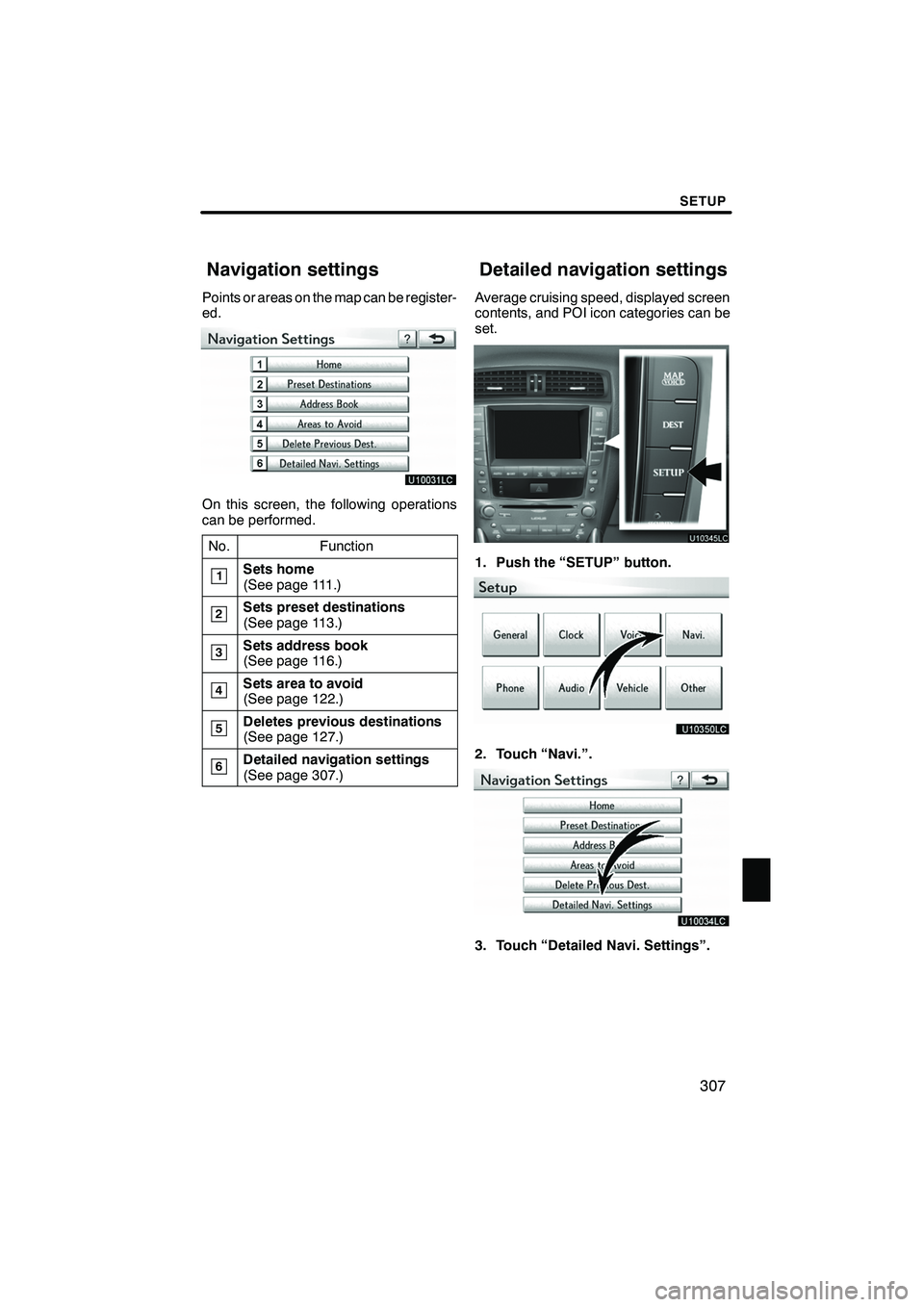
SETUP
307
Points or areas on the map can be register-
ed.
On this screen, the following operations
can be performed.No.
Function
1Sets home
(See page 111.)
2Sets preset destinations
(See page 113.)
3Sets address book
(See page 116.)
4Sets area to avoid
(See page 122.)
5Deletes previous destinations
(See page 127.)
6Detailed navigation settings
(See page 307.)
Average cruising speed, displayed screen
contents, and POI icon categories can be
set.
1. Push the “SETUP” button.
2. Touch “Navi.”.
3. Touch “Detailed Navi. Settings”.
ISF/IS NAVI (U)
Finish
Navigation settings Detailed navigation settings
11
Page 364 of 393
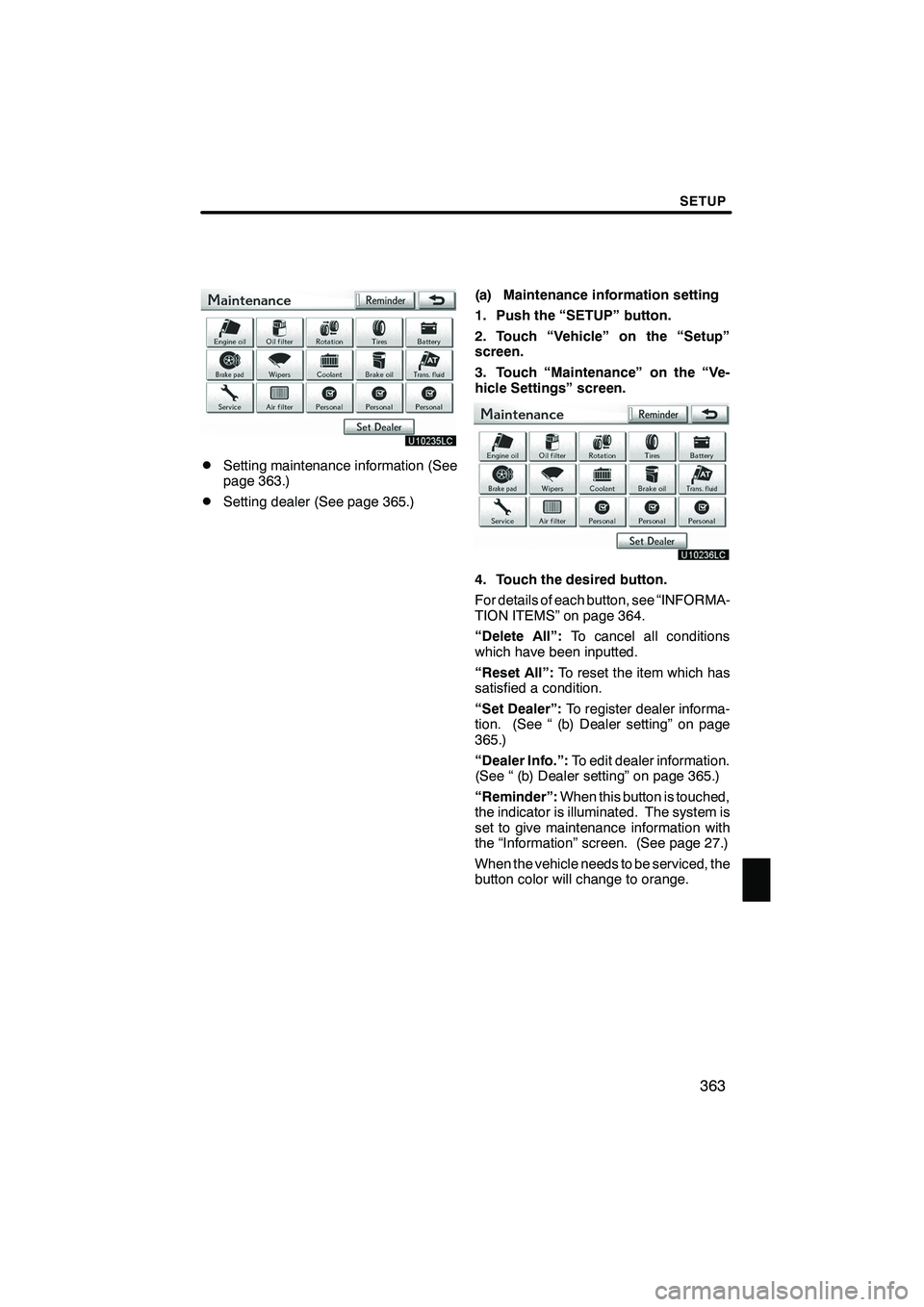
SETUP
363
DSetting maintenance information (See
page 363.)
DSetting dealer (See page 365.)(a) Maintenance information setting
1. Push the “SETUP” button.
2. Touch “Vehicle” on the “Setup”
screen.
3. Touch “Maintenance” on the “Ve-
hicle Settings” screen.
4. Touch the desired button.
For details of each button, see “INFORMA-
TION ITEMS” on page 364.
“Delete All”:
To cancel all conditions
which have been inputted.
“Reset All”: To reset the item which has
satisfied a condition.
“Set Dealer”: To register dealer informa-
tion. (See “ (b) Dealer setting” on page
365.)
“Dealer Info.”: To edit dealer information.
(See “ (b) Dealer setting” on page 365.)
“Reminder”: When this button is touched,
the indicator is illuminated. The system is
set to give maintenance information with
the “Information” screen. (See page 27.)
When the vehicle needs to be serviced, the
button color will change to orange.
ISF/IS NAVI (U)
Finish
11
Page 365 of 393
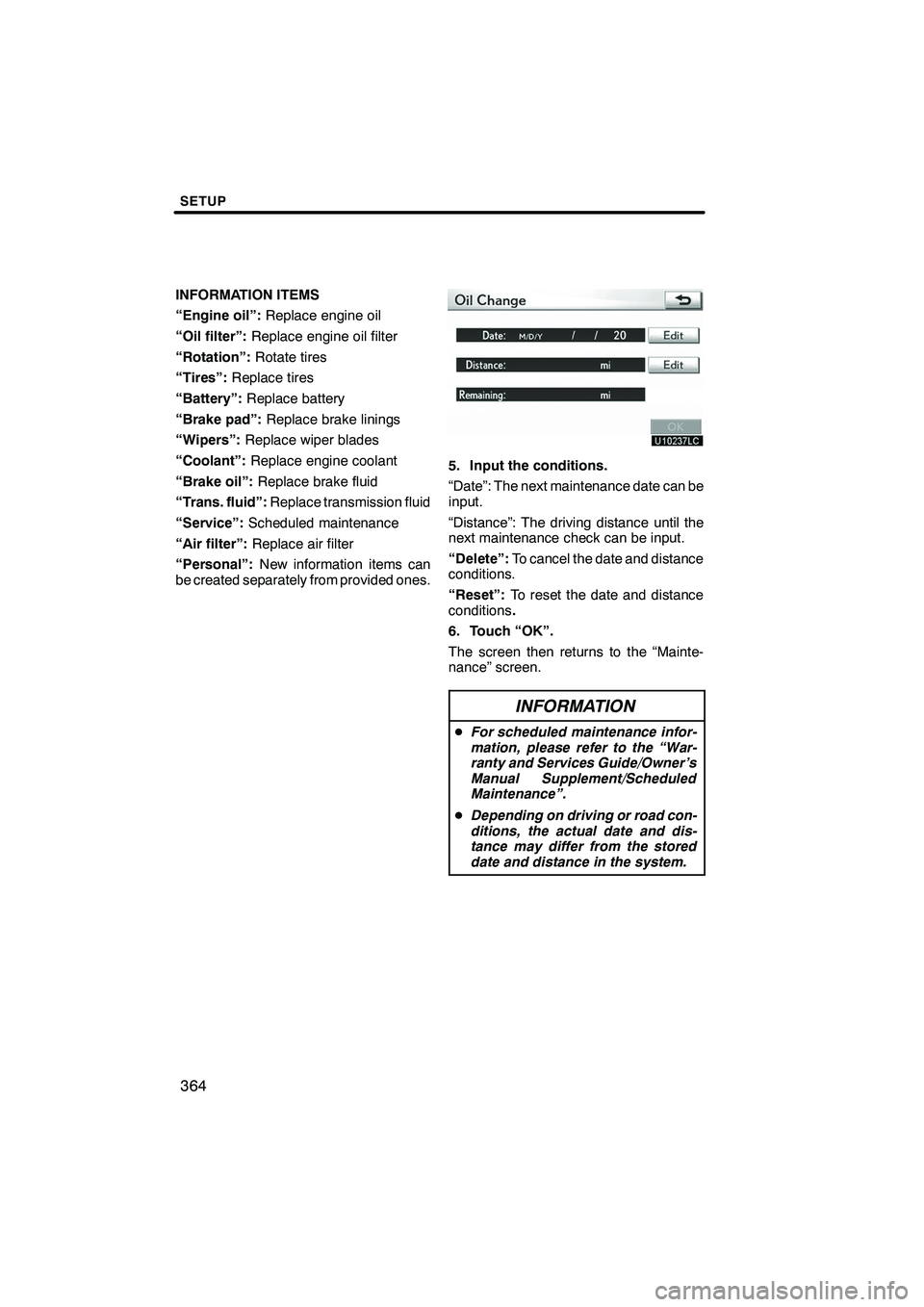
SETUP
364
INFORMATION ITEMS
“Engine oil”:Replace engine oil
“Oil filter”: Replace engine oil filter
“Rotation”: Rotate tires
“Tires”: Replace tires
“Battery”: Replace battery
“Brake pad”: Replace brake linings
“Wipers”: Replace wiper blades
“Coolant”: Replace engine coolant
“Brake oil”: Replace brake fluid
“Trans. fluid”: Replace transmission fluid
“Service”: Scheduled maintenance
“Air filter”: Replace air filter
“Personal”: New information items can
be created separately from provided ones.
5. Input the conditions.
“Date”: The next maintenance date can be
input.
“Distance”: The driving distance until the
next maintenance check can be input.
“Delete”: To cancel the date and distance
conditions.
“Reset”: To reset the date and distance
conditions .
6. Touch “OK”.
The screen then returns to the “Mainte-
nance” screen.
INFORMATION
D For scheduled maintenance infor-
mation, please refer to the “War-
ranty and Services Guide/Owner’s
Manual Supplement/Scheduled
Maintenance”.
D Depending on driving or road con-
ditions, the actual date and dis-
tance may differ from the stored
date and distance in the system.
ISF/IS NAVI (U)
Finish
Page 388 of 393
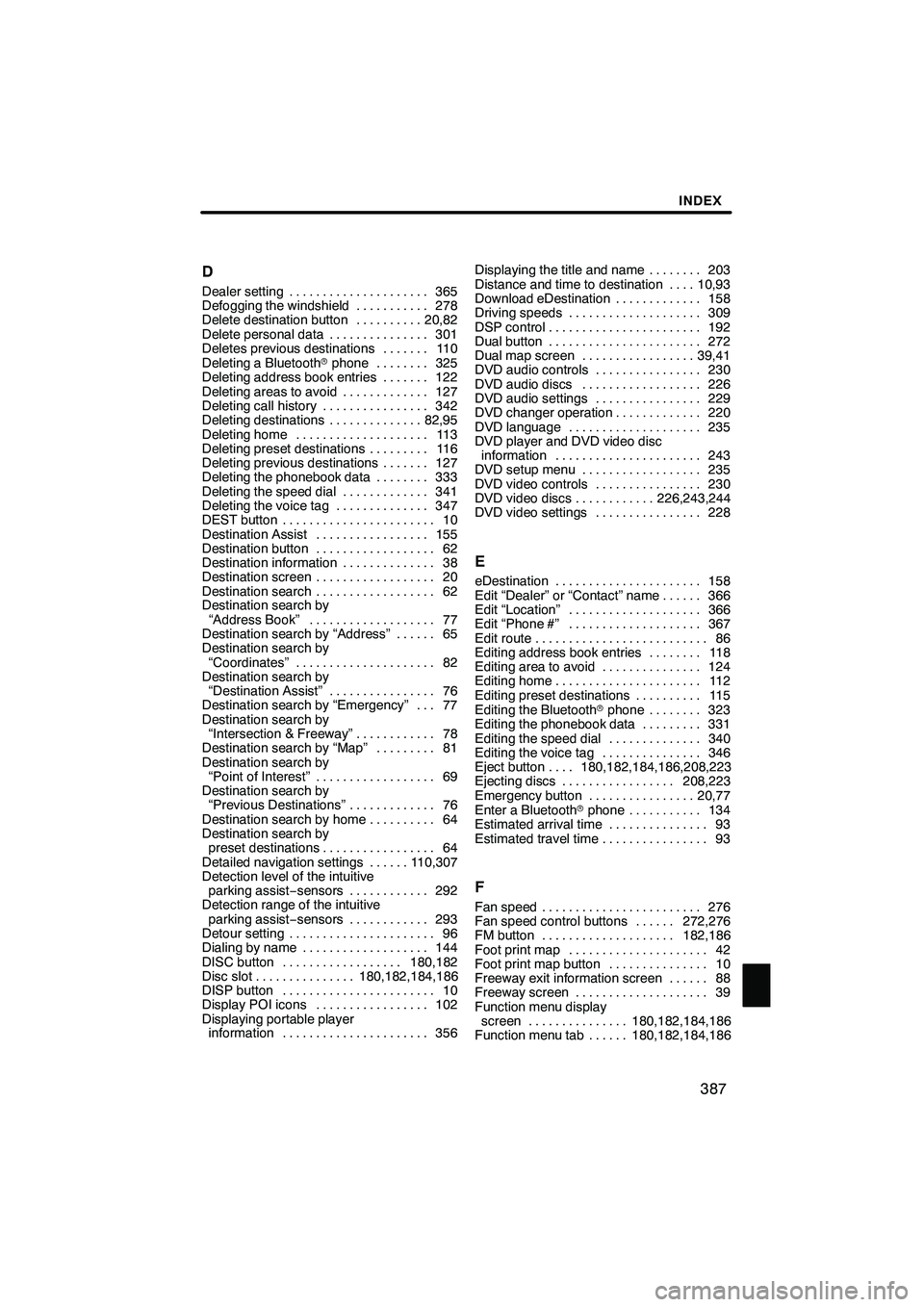
INDEX
387
D
Dealer setting
365
.....................
Defogging the windshield 278
...........
Delete destination button 20,82
..........
Delete personal data 301
...............
Deletes previous destinations 110 .......
Deleting a Bluetooth rphone 325
........
Deleting address book entries 122 .......
Deleting areas to avoid 127
.............
Deleting call history 342
................
Deleting destinations 82,95
..............
Deleting home 113
....................
Deleting preset destinations 116
.........
Deleting previous destinations 127 .......
Deleting the phonebook data 333 ........
Deleting the speed dial 341
.............
Deleting the voice tag 347
..............
DEST button 10
.......................
Destination Assist 155
.................
Destination button 62
..................
Destination information 38
..............
Destination screen 20
..................
Destination search 62
..................
Destination search by
“Address Book” 77
...................
Destination search by “Address” 65 ......
Destination search by
“Coordinates” 82
.....................
Destination search by
“Destination Assist” 76
................
Destination search by “Emergency” 77 ...
Destination search by “Intersection & Freeway” 78
............
Destination search by “Map” 81
.........
Destination search by “Point of Interest” 69
..................
Destination search by “Previous Destinations” 76
.............
Destination search by home 64
..........
Destination search by preset destinations 64
.................
Detailed navigation settings 110,307 ......
Detection level of the intuitive
parking assist −sensors 292
............
Detection range of the intuitive
parking assist −sensors 293
............
Detour setting 96
......................
Dialing by name 144
...................
DISC button 180,182
..................
Disc slot 180,182,184,186
...............
DISP button 10
.......................
Display POI icons 102
.................
Displaying portable player information 356
...................... Displaying the title and name 203
........
Distance and time to destination 10,93 ....
Download eDestination 158
.............
Driving speeds 309
....................
DSP control 192
.......................
Dual button 272
.......................
Dual map screen 39,41
.................
DVD audio controls 230
................
DVD audio discs 226
..................
DVD audio settings 229
................
DVD changer operation 220
.............
DVD language 235
....................
DVD player and DVD video disc
information 243
......................
DVD setup menu 235
..................
DVD video controls 230
................
DVD video discs 226,243,244
............
DVD video settings 228
................
E
eDestination 158
......................
Edit “Dealer” or “Contact” name 366 ......
Edit “Location” 366
....................
Edit “Phone #” 367
....................
Edit route 86
..........................
Editing address book entries 118
........
Editing area to avoid 124
...............
Editing home 112
......................
Editing preset destinations 115
..........
Editing the Bluetooth rphone 323 ........
Editing the phonebook data 331
.........
Editing the speed dial 340
..............
Editing the voice tag 346
...............
Eject button 180,182,184,186,208,223 ....
Ejecting discs 208,223
.................
Emergency button 20,77
................
Enter a Bluetooth rphone 134
...........
Estimated arrival time 93
...............
Estimated travel time 93
................
F
Fan speed 276
........................
Fan speed control buttons 272,276 ......
FM button 182,186
....................
Foot print map 42
.....................
Foot print map button 10
...............
Freeway exit information screen 88 ......
Freeway screen 39
....................
Function menu display screen 180,182,184,186
...............
Function menu tab 180,182,184,186 ......
ISF/IS NAVI (U)
Finish
Idx
Page 390 of 393
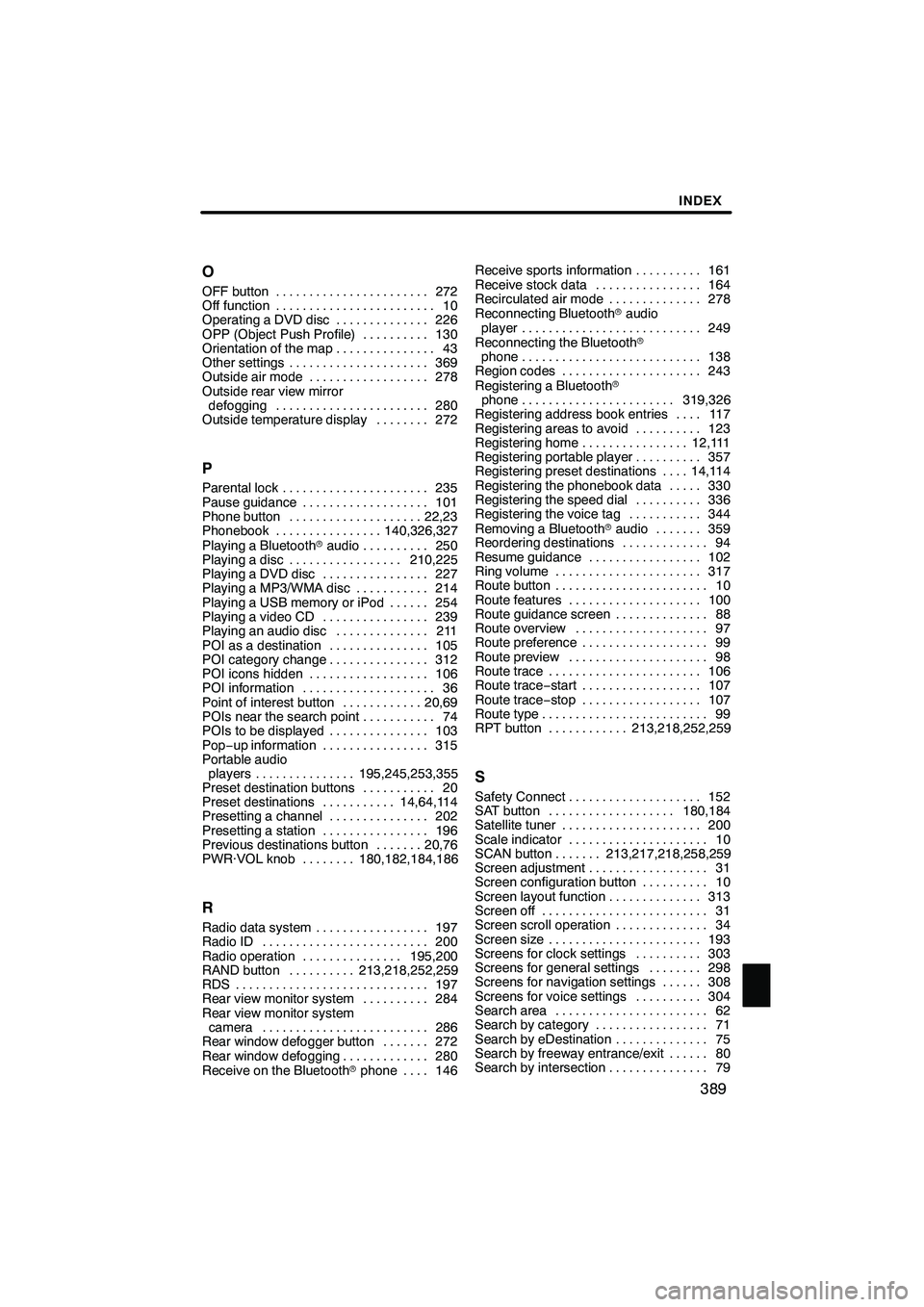
INDEX
389
O
OFF button
272
.......................
Off function 10
........................
Operating a DVD disc 226
..............
OPP (Object Push Profile) 130
..........
Orientation of the map 43
...............
Other settings 369
.....................
Outside air mode 278
..................
Outside rear view mirror defogging 280
.......................
Outside temperature display 272
........
P
Parental lock 235
......................
Pause guidance 101
...................
Phone button 22,23
....................
Phonebook 140,326,327
................
Playing a Bluetooth raudio 250
..........
Playing a disc 210,225
.................
Playing a DVD disc 227
................
Playing a MP3/WMA disc 214
...........
Playing a USB memory or iPod 254 ......
Playing a video CD 239
................
Playing an audio disc 211
..............
POI as a destination 105
...............
POI category change 312
...............
POI icons hidden 106
..................
POI information 36
....................
Point of interest button 20,69
............
POIs near the search point 74
...........
POIs to be displayed 103
...............
Pop− up information 315
................
Portable audio
players 195,245,253,355
...............
Preset destination buttons 20
...........
Preset destinations 14,64,114
...........
Presetting a channel 202
...............
Presetting a station 196
................
Previous destinations button 20,76 .......
PWR·VOL knob 180,182,184,186 ........
R
Radio data system 197
.................
Radio ID 200
.........................
Radio operation 195,200
...............
RAND button 213,218,252,259
..........
RDS 197
.............................
Rear view monitor system 284
..........
Rear view monitor system camera 286
.........................
Rear window defogger button 272 .......
Rear window defogging 280
.............
Receive on the Bluetooth rphone 146 .... Receive sports information
161
..........
Receive stock data 164
................
Recirculated air mode 278
..............
Reconnecting Bluetooth raudio
player 249
...........................
Reconnecting the Bluetooth r
phone 138
...........................
Region codes 243
.....................
Registering a Bluetooth r
phone 319,326
.......................
Registering address book entries 117 ....
Registering areas to avoid 123
..........
Registering home 12,111
................
Registering portable player 357
..........
Registering preset destinations 14,114 ....
Registering the phonebook data 330 .....
Registering the speed dial 336
..........
Registering the voice tag 344
...........
Removing a Bluetooth raudio 359 .......
Reordering destinations 94
.............
Resume guidance 102
.................
Ring volume 317
......................
Route button 10
.......................
Route features 100
....................
Route guidance screen 88
..............
Route overview 97
....................
Route preference 99
...................
Route preview 98
.....................
Route trace 106
.......................
Route trace −start 107
..................
Route trace −stop 107
..................
Route type 99
.........................
RPT button 213,218,252,259
............
S
Safety Connect 152
....................
SAT button 180,184
...................
Satellite tuner 200
.....................
Scale indicator 10
.....................
SCAN button 213,217,218,258,259 .......
Screen adjustment 31
..................
Screen configuration button 10
..........
Screen layout function 313
..............
Screen off 31
.........................
Screen scroll operation 34
..............
Screen size 193
.......................
Screens for clock settings 303
..........
Screens for general settings 298
........
Screens for navigation settings 308 ......
Screens for voice settings 304
..........
Search area 62
.......................
Search by category 71
.................
Search by eDestination 75
..............
Search by freeway entrance/exit 80 ......
Search by intersection 79
...............
ISF/IS NAVI (U)
Finish
Idx