Lexus IS250 2014 Map database information and updates / LEXUS 2014 IS250,IS350 QUICK GUIDE (OM53B33U) Workshop Manual
Manufacturer: LEXUS, Model Year: 2014, Model line: IS250, Model: Lexus IS250 2014Pages: 78, PDF Size: 4.35 MB
Page 51 of 78
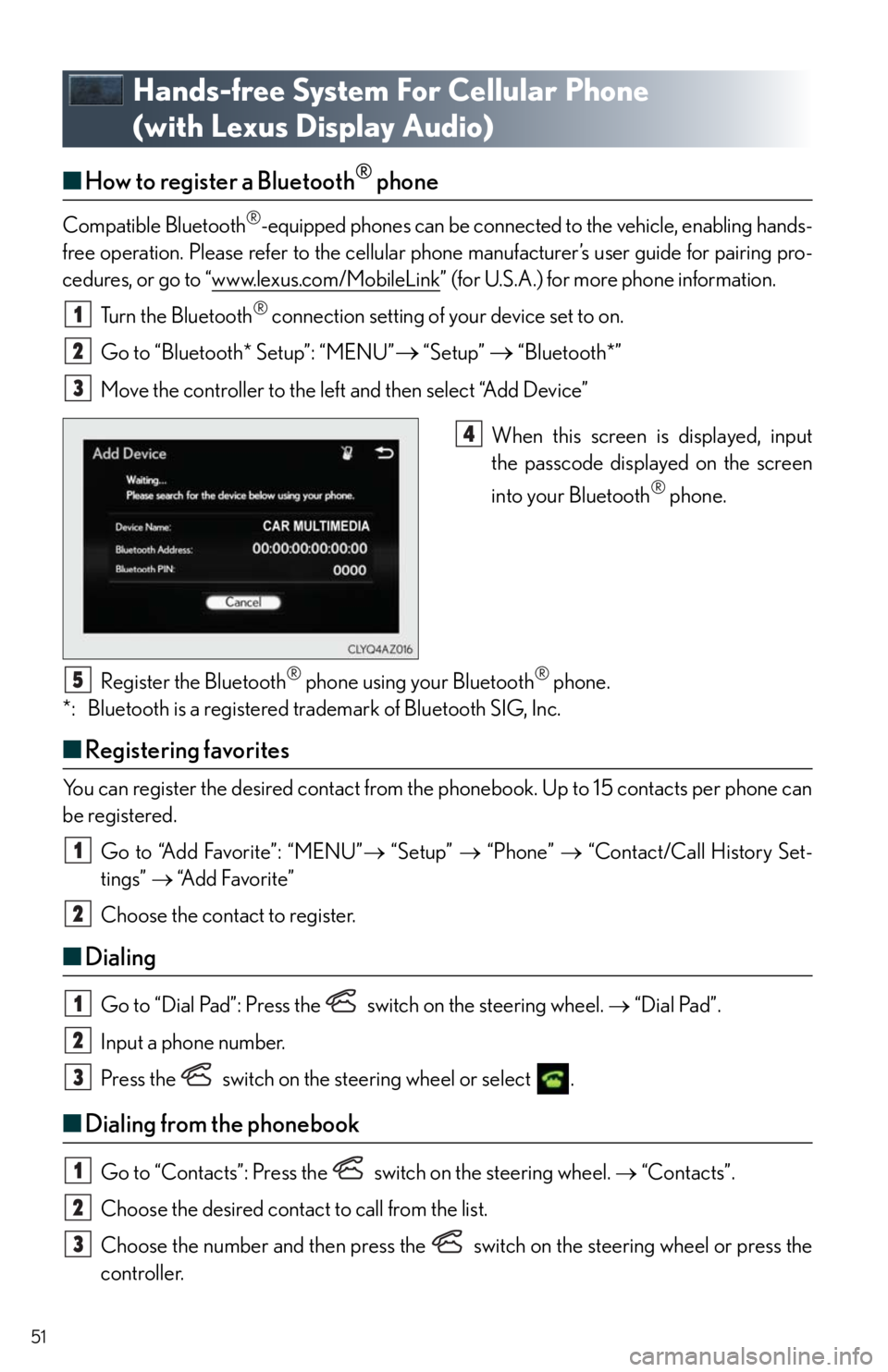
51
Hands-free System For Cellular Phone
(with Lexus Display Audio)
■How to register a Bluetooth® phone
Compatible Bluetooth®-equipped phones can be connected to the vehicle, enabling hands-
free operation. Please refer to the cellular phone manufacturer’s user guide for pairing pro-
cedures, or go to “www.lexus.com/MobileLink
” (for U.S.A.) for more phone information.
Turn the Bluetooth
® connection setting of your device set to on.
Go to “Bluetooth* Setup”: “MENU”
“Setup” “Bluetooth*”
Move the controller to the left and then select “Add Device”
When this screen is displayed, input
the passcode displayed on the screen
into your Bluetooth
® phone.
Register the Bluetooth
® phone using your Bluetooth® phone.
*: Bluetooth is a registered trademark of Bluetooth SIG, Inc.
■Registering favorites
You can register the desired contact from the phonebook. Up to 15 contacts per phone can
be registered.
Go to “Add Favorite”: “MENU” “Setup” “Phone” “Contact/Call History Set-
tings” “A d d F a v o r i t e ”
Choose the contact to register.
■Dialing
Go to “Dial Pad”: Press the switch on the steering wheel. “Dial Pad”.
Input a phone number.
Press the switch on the steering wheel or select .
■Dialing from the phonebook
Go to “Contacts”: Press the switch on the steering wheel. “Contacts”.
Choose the desired contact to call from the list.
Choose the number and then press the switch on the steering wheel or press the
controller.
1
2
3
4
5
1
2
1
2
3
1
2
3
Page 52 of 78
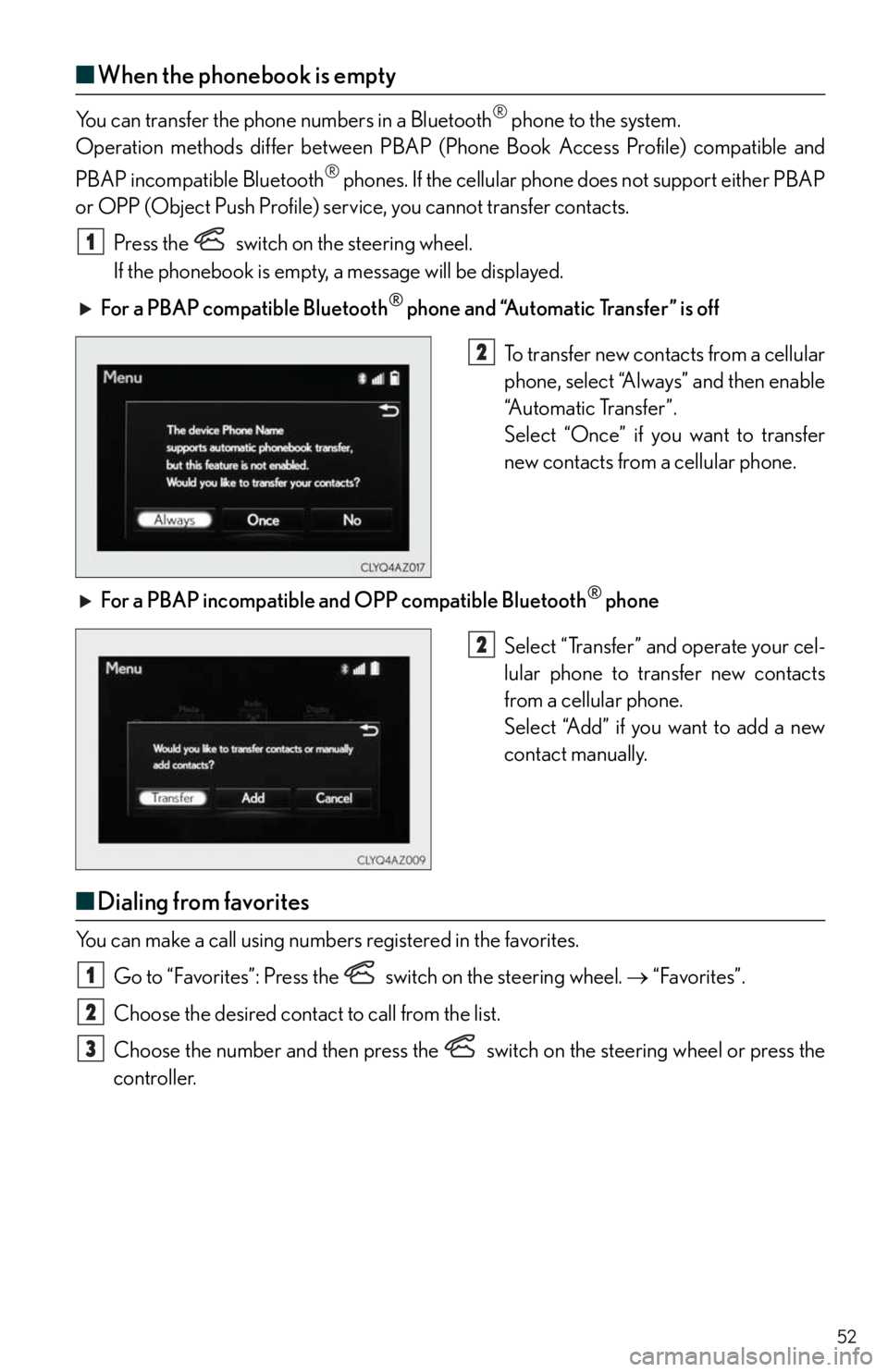
52
■When the phonebook is empty
You can transfer the phone numbers in a Bluetooth® phone to the system.
Operation methods differ between PBAP (Phone Book Access Profile) compatible and
PBAP incompatible Bluetooth
® phones. If the cellular phone does not support either PBAP
or OPP (Object Push Profile) service, you cannot transfer contacts.
Press the
switch on the steering wheel.
If the phonebook is empty, a message will be displayed.
For a PBAP compatible Bluetooth
® phone and “Automatic Transfer” is off
To transfer new contacts from a cellular
phone, select “Always” and then enable
“Automatic Transfer”.
Select “Once” if you want to transfer
new contacts from a cellular phone.
For a PBAP incompatible and OPP compatible Bluetooth
® phone
Select “Transfer” and operate your cel-
lular phone to transfer new contacts
from a cellular phone.
Select “Add” if you want to add a new
contact manually.
■Dialing from favorites
You can make a call using numbers registered in the favorites.
Go to “Favorites”: Press the switch on the steering wheel. “Favorites”.
Choose the desired contact to call from the list.
Choose the number and then press the switch on the steering wheel or press the
controller.
1
2
2
1
2
3
Page 53 of 78
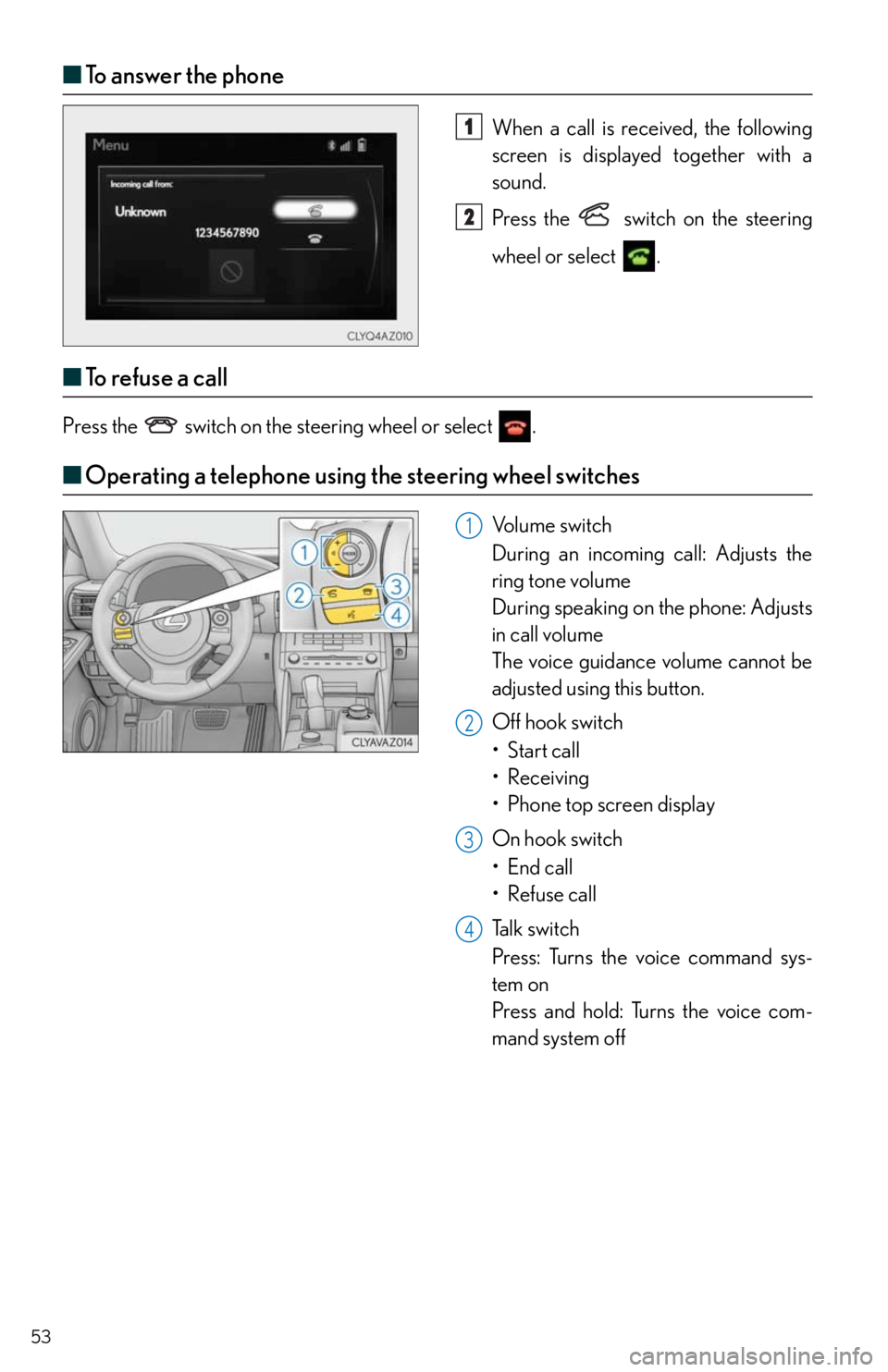
53
■To answer the phone
When a call is received, the following
screen is displayed together with a
sound.
Press the
switch on the steering
wheel or select
.
■To r e f u s e a c a l l
Press the switch on the steering wheel or select .
■Operating a telephone using the steering wheel switches
Volume switch
During an incoming call: Adjusts the
ring tone volume
During speaking on the phone: Adjusts
in call volume
The voice guidance volume cannot be
adjusted using this button.
Off hook switch
• Start call
• Receiving
•Phone top screen display
On hook switch
•End call
• Refuse call
Talk switch
Press: Turns the voice command sys-
tem on
Press and hold: Turns the voice com-
mand system off
1
2
1
2
3
4
Page 54 of 78
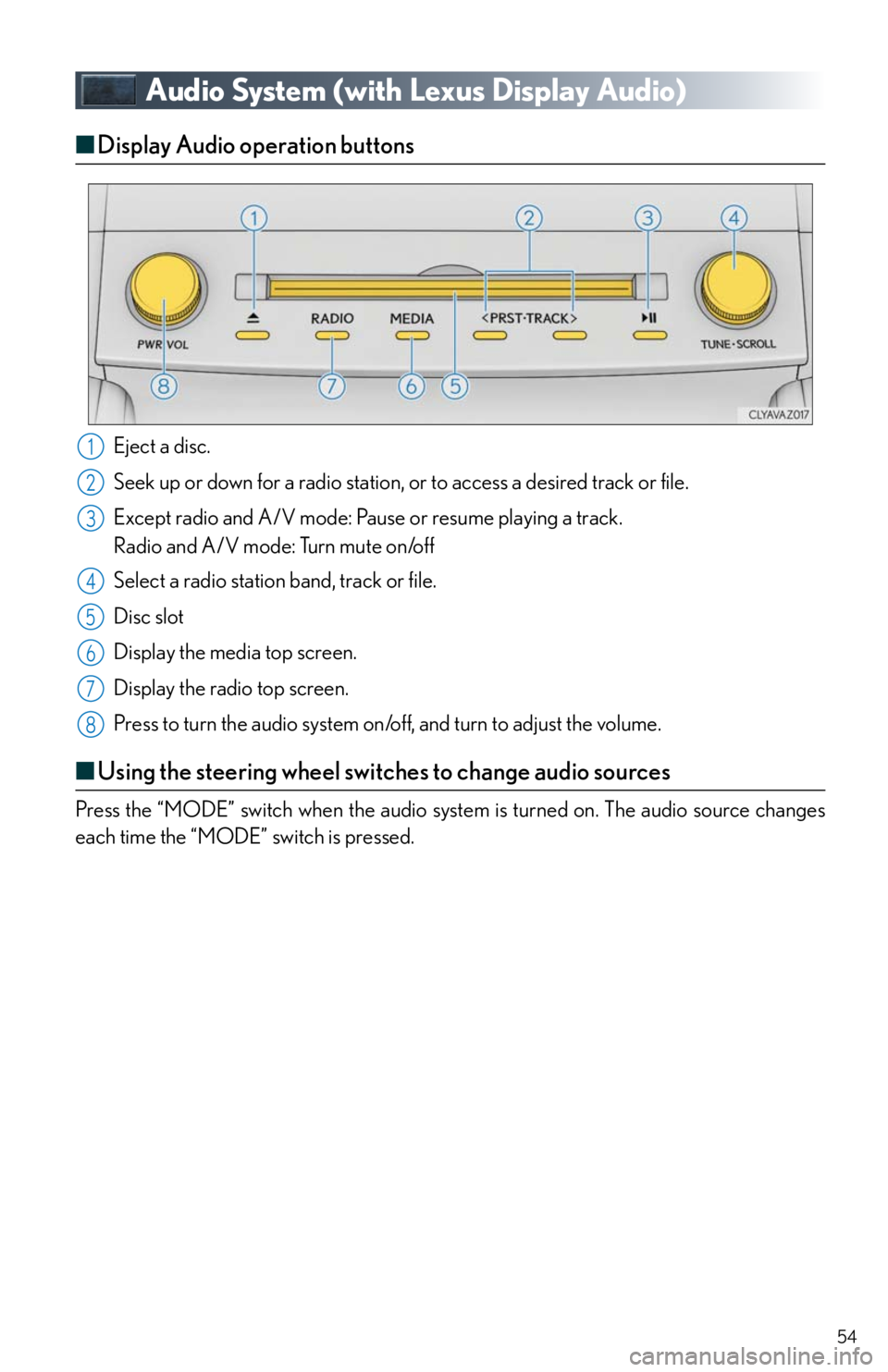
54
Audio System (with Lexus Display Audio)
■Display Audio operation buttons
Eject a disc.
Seek up or down for a radio station, or to access a desired track or file.
Except radio and A/V mode: Pause or resume playing a track.
Radio and A/V mode: Turn mute on/off
Select a radio station band, track or file.
Disc slot
Display the media top screen.
Display the radio top screen.
Press to turn the audio system on/off, and turn to adjust the volume.
■Using the steering wheel switches to change audio sources
Press the “MODE” switch when the audio system is turned on. The audio source changes
each time the “MODE” switch is pressed.
1
2
3
4
5
6
7
8
Page 55 of 78
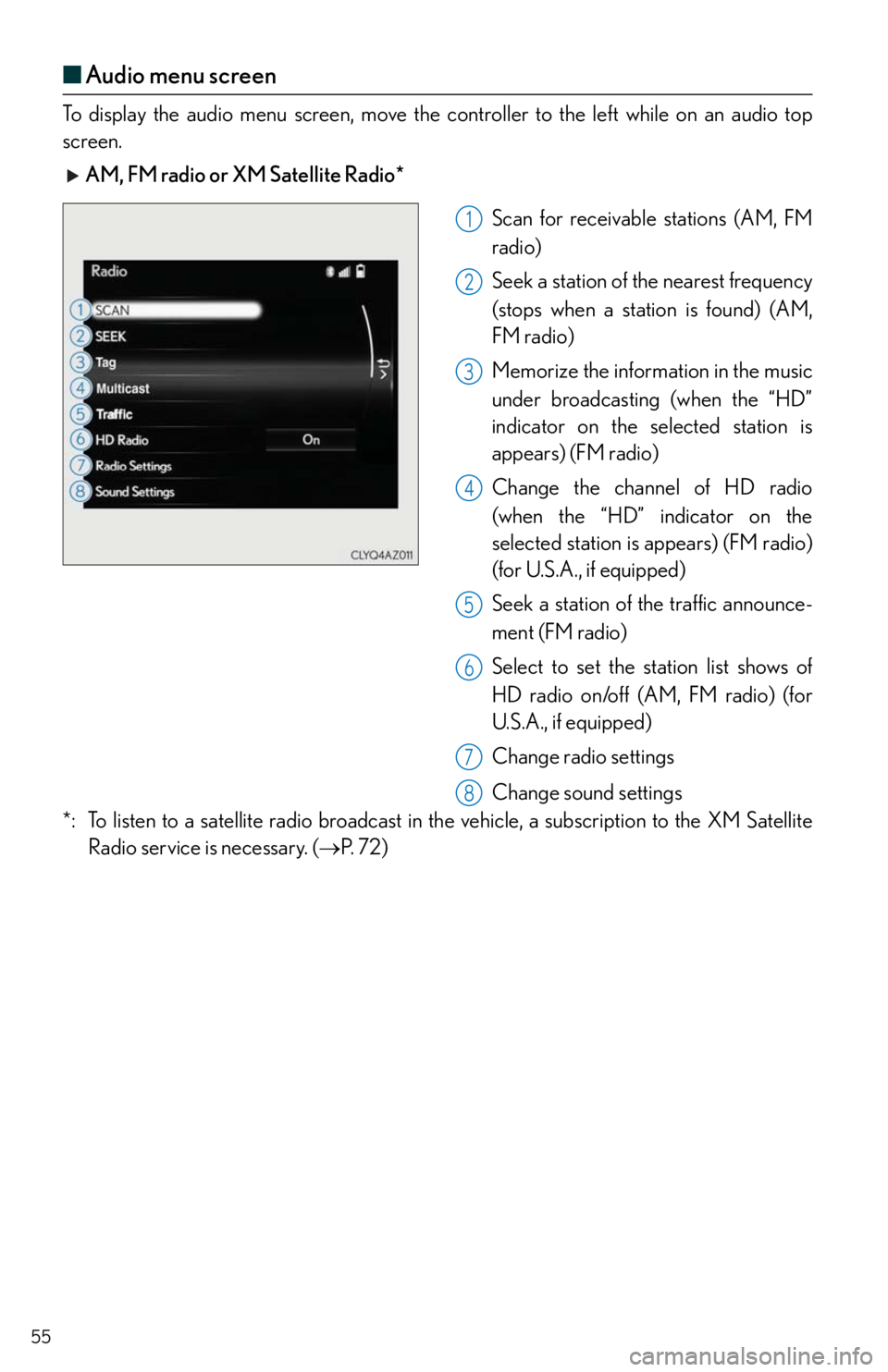
55
■Audio menu screen
To display the audio menu screen, move the controller to the left while on an audio top
screen.
AM, FM radio or XM Satellite Radio*
Scan for receivable stations (AM, FM
radio)
Seek a station of the nearest frequency
(stops when a station is found) (AM,
FM radio)
Memorize the information in the music
under broadcasting (when the “HD”
indicator on the selected station is
appears) (FM radio)
Change the channel of HD radio
(when the “HD” indicator on the
selected station is appears) (FM radio)
(for U.S.A., if equipped)
Seek a station of the traffic announce-
ment (FM radio)
Select to set the station list shows of
HD radio on/off (AM, FM radio) (for
U.S.A., if equipped)
Change radio settings
Change sound settings
*: To listen to a satellite radio broadcast in the vehicle, a subscription to the XM Satellite
Radio service is necessary. (P. 7 2 )
1
2
3
4
5
6
7
8
Page 56 of 78
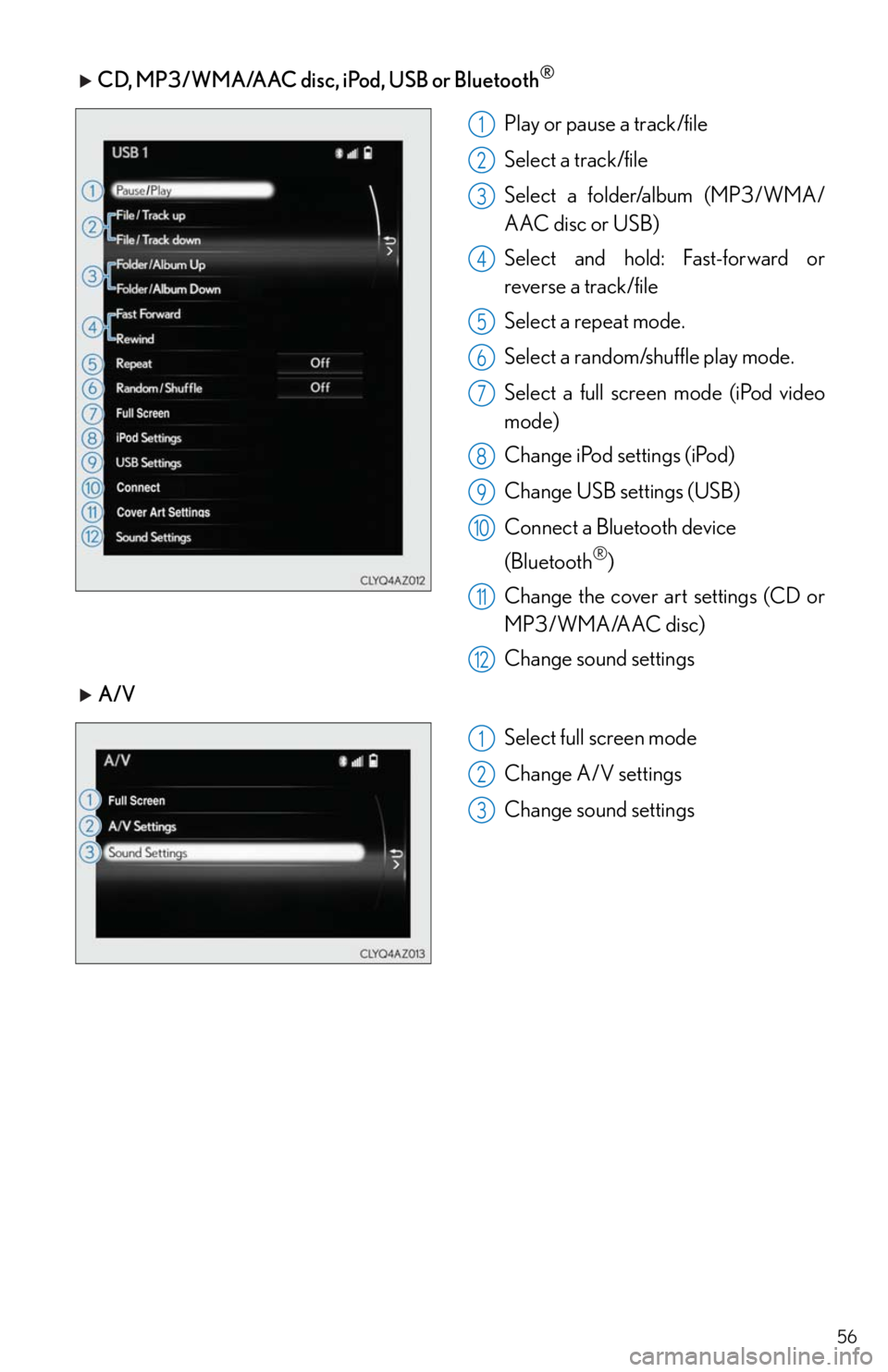
56
CD, MP3/WMA/AAC disc, iPod, USB or Bluetooth®
Play or pause a track/file
Select a track/file
Select a folder/album (MP3/WMA/
AAC disc or USB)
Select and hold: Fast-forward or
reverse a track/file
Select a repeat mode.
Select a random/shuffle play mode.
Select a full screen mode (iPod video
mode)
Change iPod settings (iPod)
Change USB settings (USB)
Connect a Bluetooth device
(Bluetooth
®)
Change the cover art settings (CD or
MP3/WMA/AAC disc)
Change sound settings
A/V
Select full screen mode
Change A/V settings
Change sound settings
1
2
3
4
5
6
7
8
9
10
811
12
1
2
3
Page 57 of 78
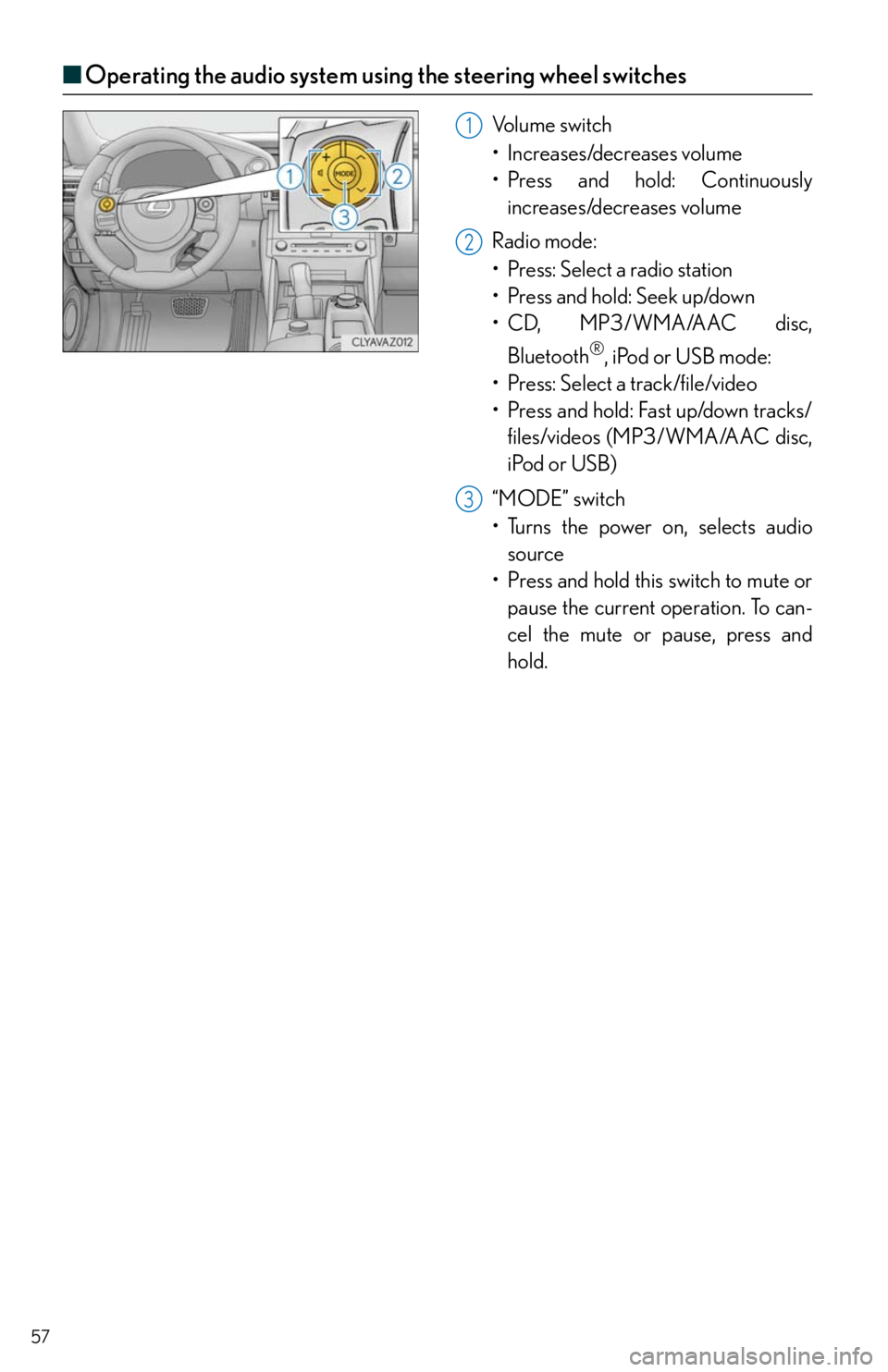
57
■Operating the audio system using the steering wheel switches
Volume switch
• Increases/decreases volume
• Press and hold: Continuously
increases/decreases volume
Radio mode:
• Press: Select a radio station
•Press and hold: Seek up/down
• CD, MP3/WMA/AAC disc,
Bluetooth
®, iPod or USB mode:
• Press: Select a track/file/video
• Press and hold: Fast up/down tracks/
files/videos (MP3/WMA/AAC disc,
iPod or USB)
“MODE” switch
• Turns the power on, selects audio
source
• Press and hold this switch to mute or
pause the current operation. To can-
cel the mute or pause, press and
hold.
1
2
3
Page 58 of 78
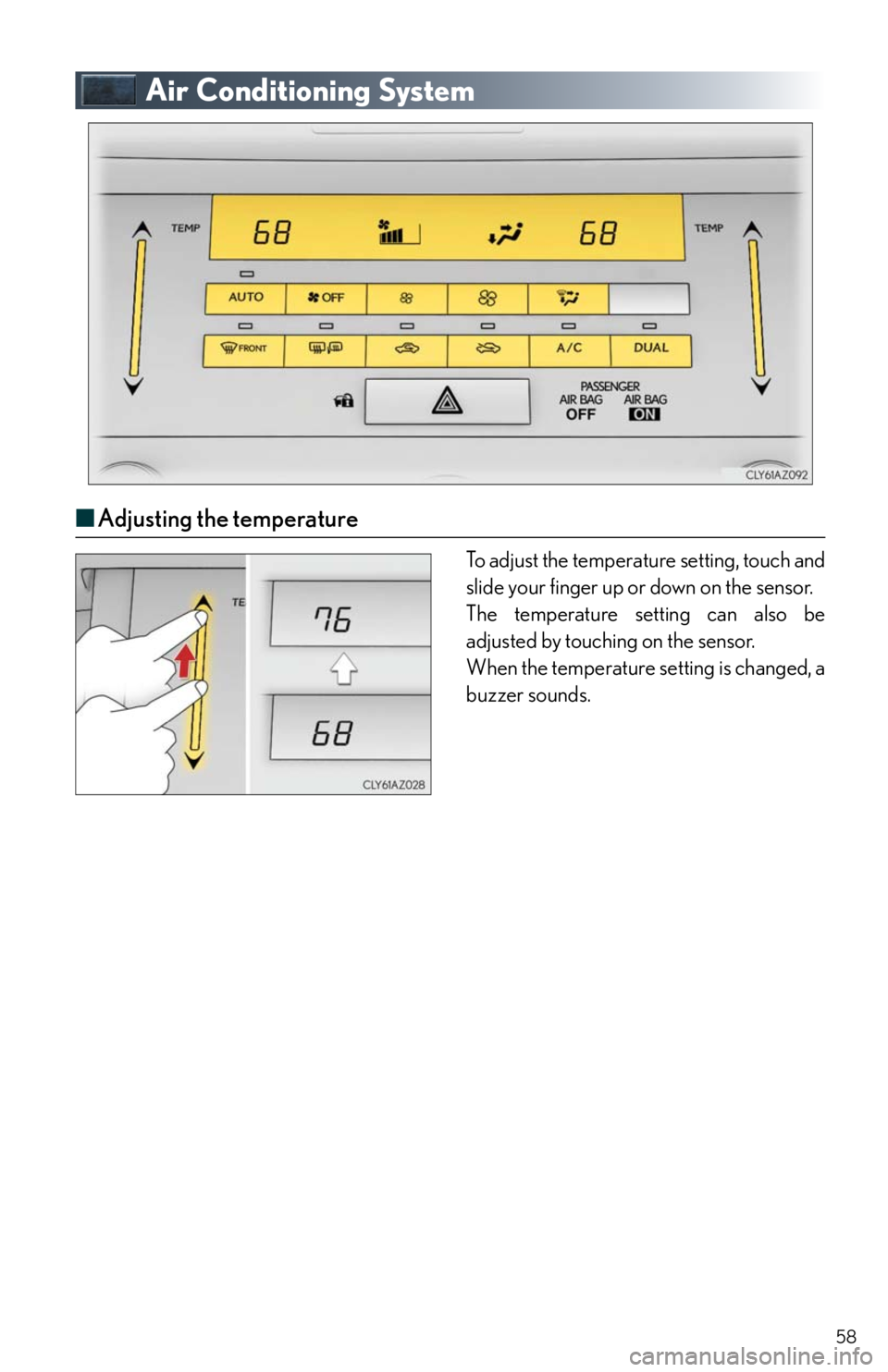
58
Air Conditioning System
■Adjusting the temperature
To adjust the temperature setting, touch and
slide your finger up or down on the sensor.
The temperature setting can also be
adjusted by touching on the sensor.
When the temperature setting is changed, a
buzzer sounds.
Page 59 of 78
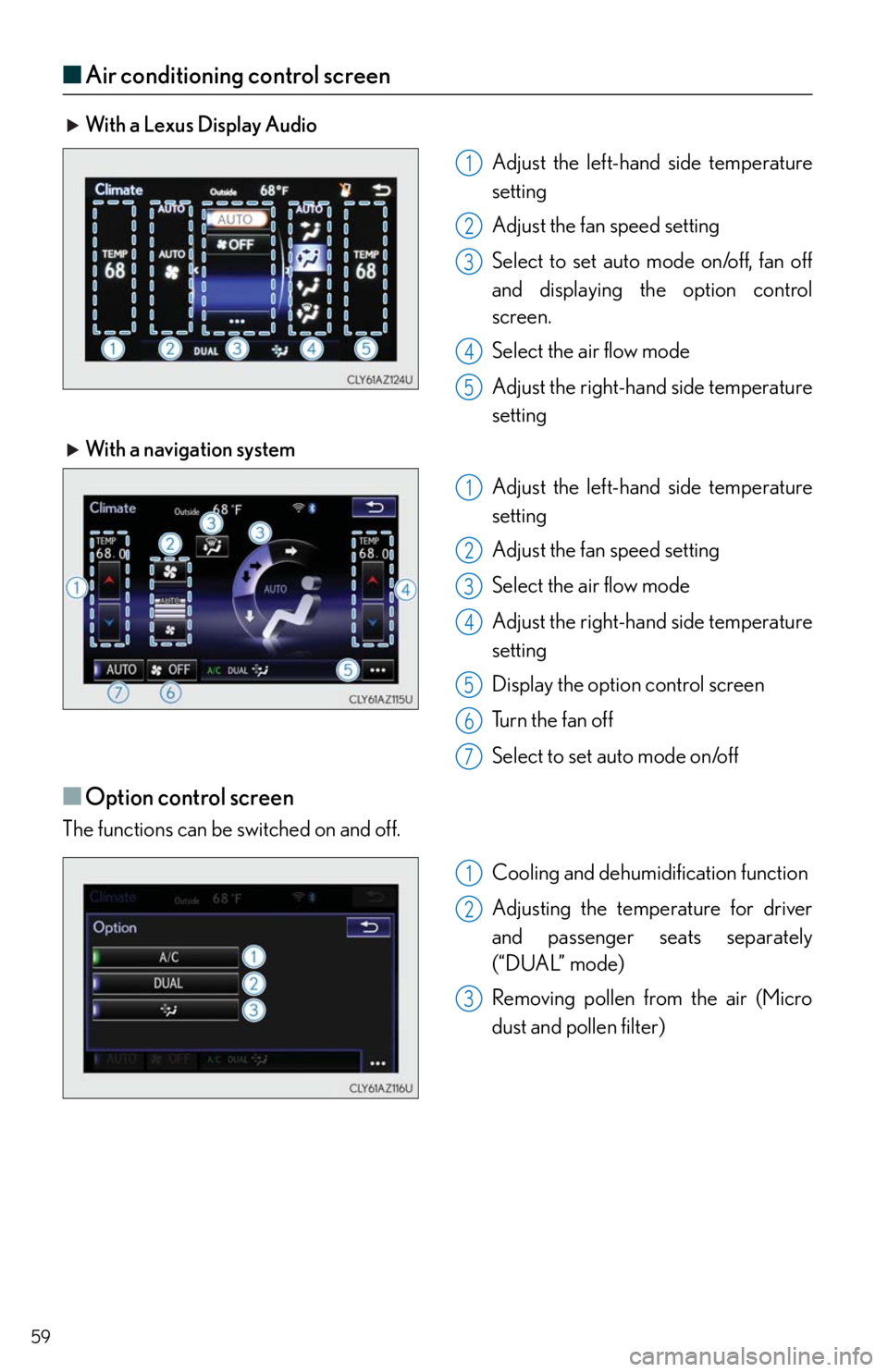
59
■Air conditioning control screen
With a Lexus Display Audio
Adjust the left-hand side temperature
setting
Adjust the fan speed setting
Select to set auto mode on/off, fan off
and displaying the option control
screen.
Select the air flow mode
Adjust the right-hand side temperature
setting
With a navigation system
Adjust the left-hand side temperature
setting
Adjust the fan speed setting
Select the air flow mode
Adjust the right-hand side temperature
setting
Display the option control screen
Tu r n t h e f a n o f f
Select to set auto mode on/off
■Option control screen
The functions can be switched on and off.
Cooling and dehumidification function
Adjusting the temperature for driver
and passenger seats separately
(“DUAL” mode)
Removing pollen from the air (Micro
dust and pollen filter)
1
2
3
4
5
1
2
3
4
5
6
67
1
2
3
Page 60 of 78
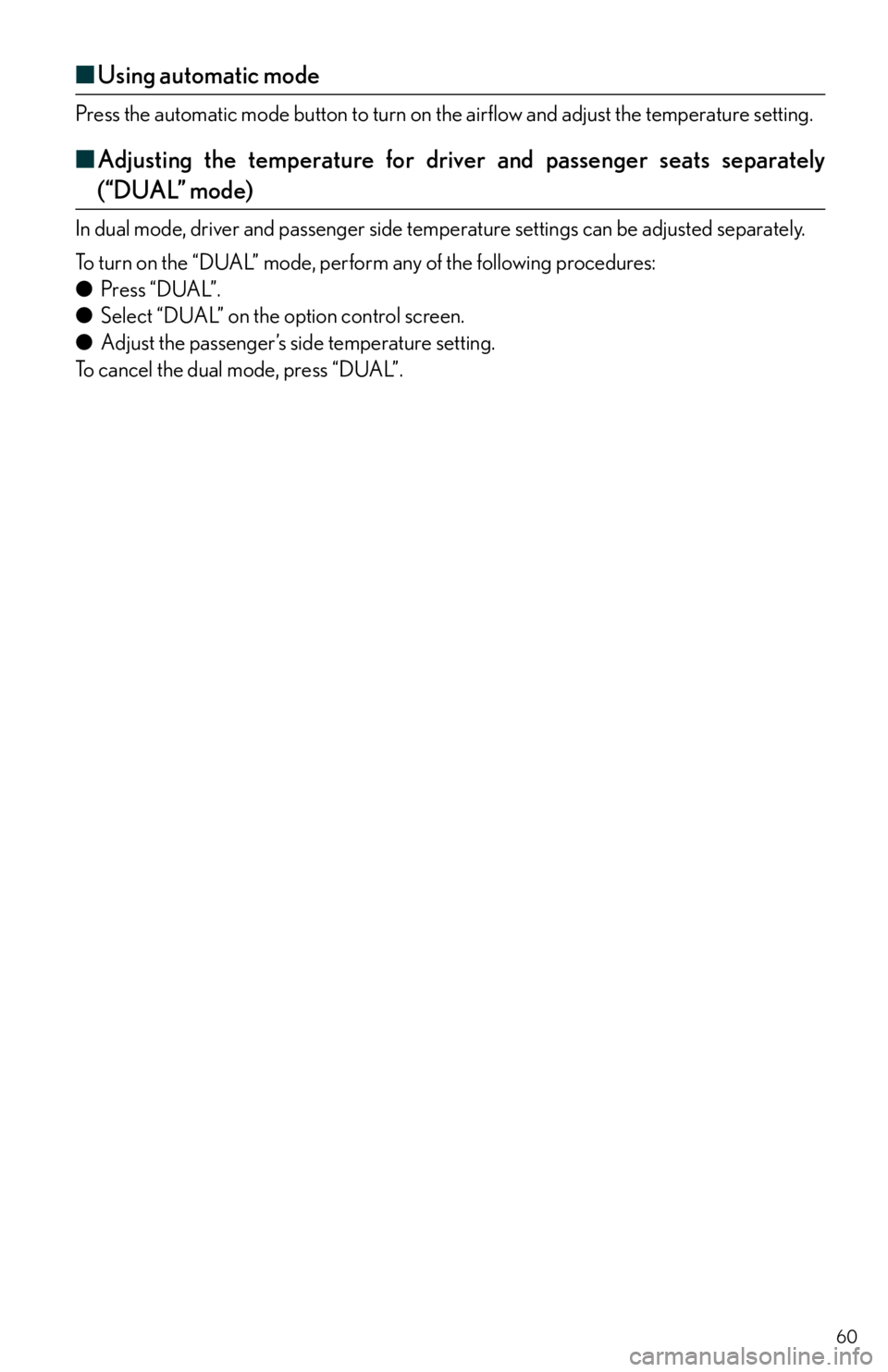
60
■Using automatic mode
Press the automatic mode button to turn on the airflow and adjust the temperature setting.
■Adjusting the temperature for driver and passenger seats separately
(“DUAL” mode)
In dual mode, driver and passenger side temperature settings can be adjusted separately.
To turn on the “DUAL” mode, perform any of the following procedures:
●Press “DUAL”.
●Select “DUAL” on the option control screen.
●Adjust the passenger’s side temperature setting.
To cancel the dual mode, press “DUAL”.