display Lexus IS250 2014 Navigation Manual
[x] Cancel search | Manufacturer: LEXUS, Model Year: 2014, Model line: IS250, Model: Lexus IS250 2014Pages: 404, PDF Size: 35.2 MB
Page 351 of 404
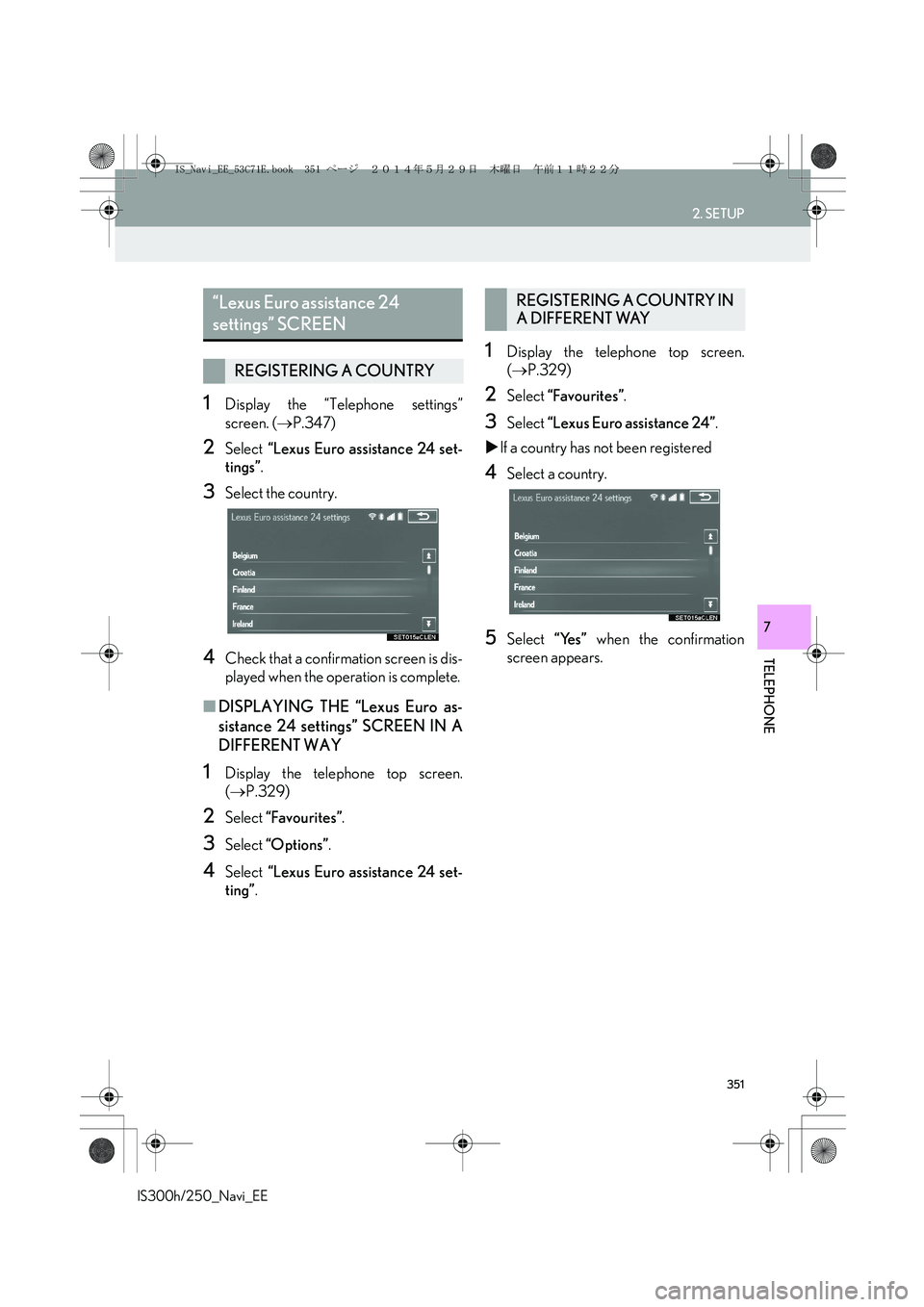
351
2. SETUP
IS300h/250_Navi_EE
TELEPHONE
7
1Display the “Telephone settings”
screen. (→P.347)
2Select “Lexus Euro assistance 24 set-
tings”.
3Select the country.
4Check that a confirmation screen is dis-
played when the operation is complete.
■DISPLAYING THE “Lexus Euro as-
sistance 24 settings” SCREEN IN A
DIFFERENT WAY
1Display the telephone top screen.
(→P.329)
2Select “Favourites”.
3Select “Options”.
4Select “Lexus Euro assistance 24 set-
ting”.
1Display the telephone top screen.
(→P.329)
2Select “Favourites”.
3Select “Lexus Euro assistance 24”.
�XIf a country has not been registered
4Select a country.
5Select “Yes” when the confirmation
screen appears.
“Lexus Euro assistance 24
settings” SCREEN
REGISTERING A COUNTRY
REGISTERING A COUNTRY IN
A DIFFERENT WAY
IS_Navi_EE_53C71E.book 351 ページ 2014年5月29日 木曜日 午前11時22分
Page 354 of 404
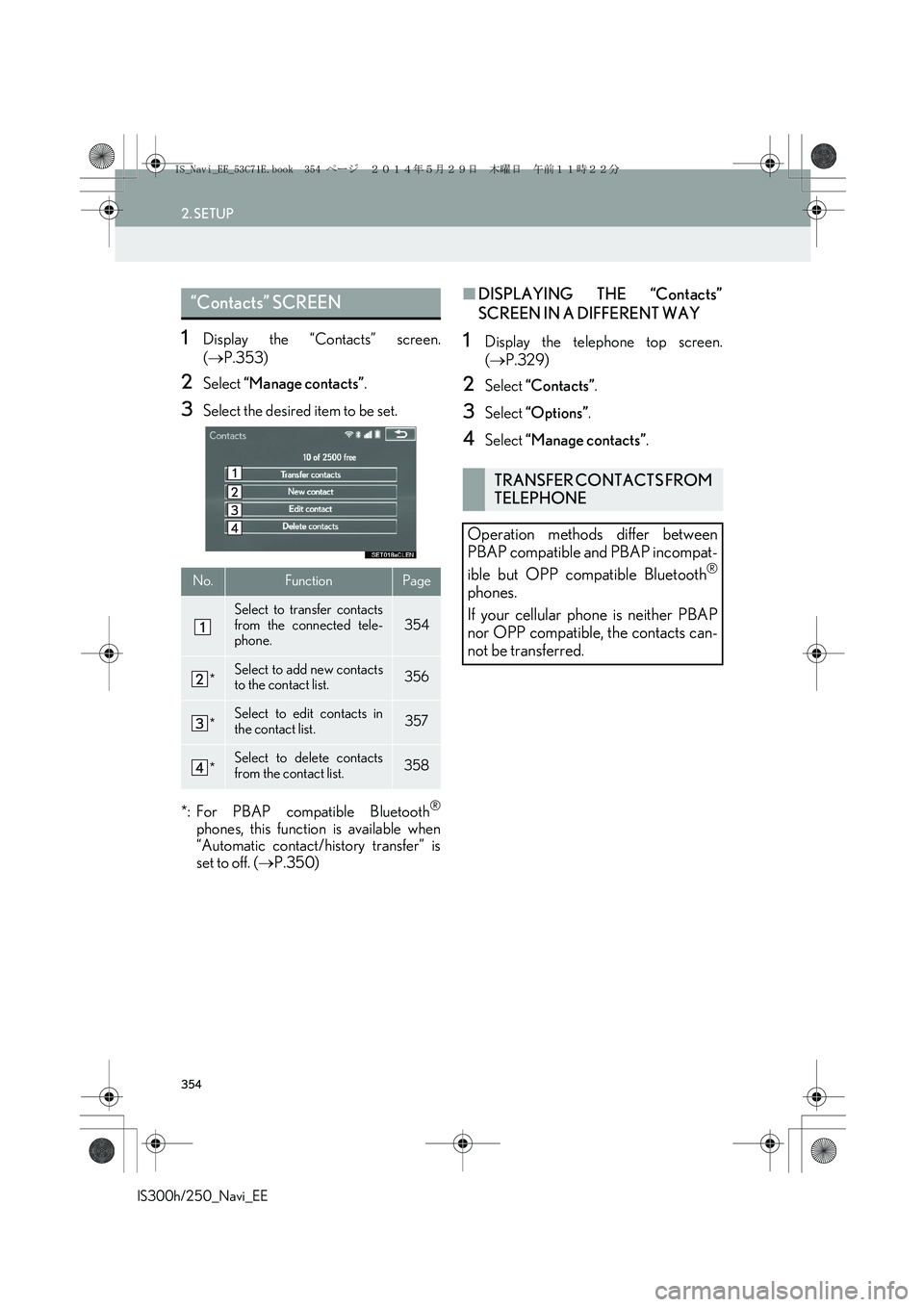
354
2. SETUP
IS300h/250_Navi_EE
1Display the “Contacts” screen.
(→P.353)
2Select “Manage contacts”.
3Select the desired item to be set.
*: For PBAP compatible Bluetooth
®
phones, this function is available when
“Automatic contact/history transfer” is
set to off. (→P.350)
■DISPLAYING THE “Contacts”
SCREEN IN A DIFFERENT WAY
1Display the telephone top screen.
(→P.329)
2Select “Contacts”.
3Select “Options”.
4Select “Manage contacts”.
“Contacts” SCREEN
No.FunctionPage
Select to transfer contacts
from the connected tele-
phone.354
*Select to add new contacts
to the contact list.356
*Select to edit contacts in
the contact list.357
*Select to delete contacts
from the contact list.358
TRANSFER CONTACTS FROM
TELEPHONE
Operation methods differ between
PBAP compatible and PBAP incompat-
ible but OPP compatible Bluetooth
®
phones.
If your cellular phone is neither PBAP
nor OPP compatible, the contacts can-
not be transferred.
IS_Navi_EE_53C71E.book 354 ページ 2014年5月29日 木曜日 午前11時22分
Page 356 of 404
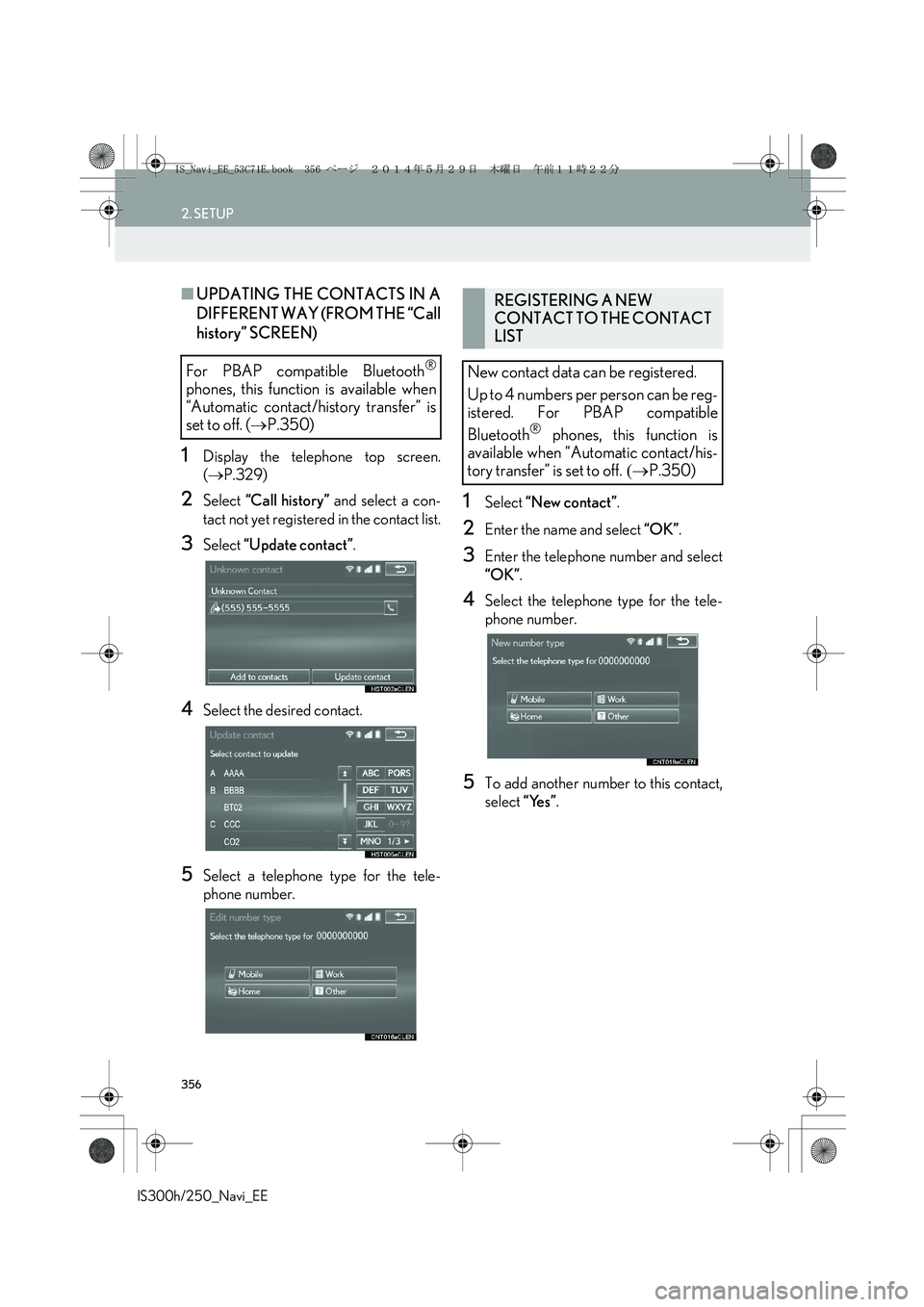
356
2. SETUP
IS300h/250_Navi_EE
■UPDATING THE CONTACTS IN A
DIFFERENT WAY (FROM THE “Call
history” SCREEN)
1Display the telephone top screen.
(→P.329)
2Select “Call history” and select a con-
tact not yet registered in the contact list.
3Select “Update contact”.
4Select the desired contact.
5Select a telephone type for the tele-
phone number.
1Select “New contact”.
2Enter the name and select “OK”.
3Enter the telephone number and select
“OK”.
4Select the telephone type for the tele-
phone number.
5To add another number to this contact,
select “Yes”.
For PBAP compatible Bluetooth®
phones, this function is available when
“Automatic contact/history transfer” is
set to off. (→P.350)
REGISTERING A NEW
CONTACT TO THE CONTACT
LIST
New contact data can be registered.
Up to 4 numbers per person can be reg-
istered. For PBAP compatible
Bluetooth
® phones, this function is
available when “Automatic contact/his-
tory transfer” is set to off. (→P.350)
IS_Navi_EE_53C71E.book 356 ページ 2014年5月29日 木曜日 午前11時22分
Page 357 of 404
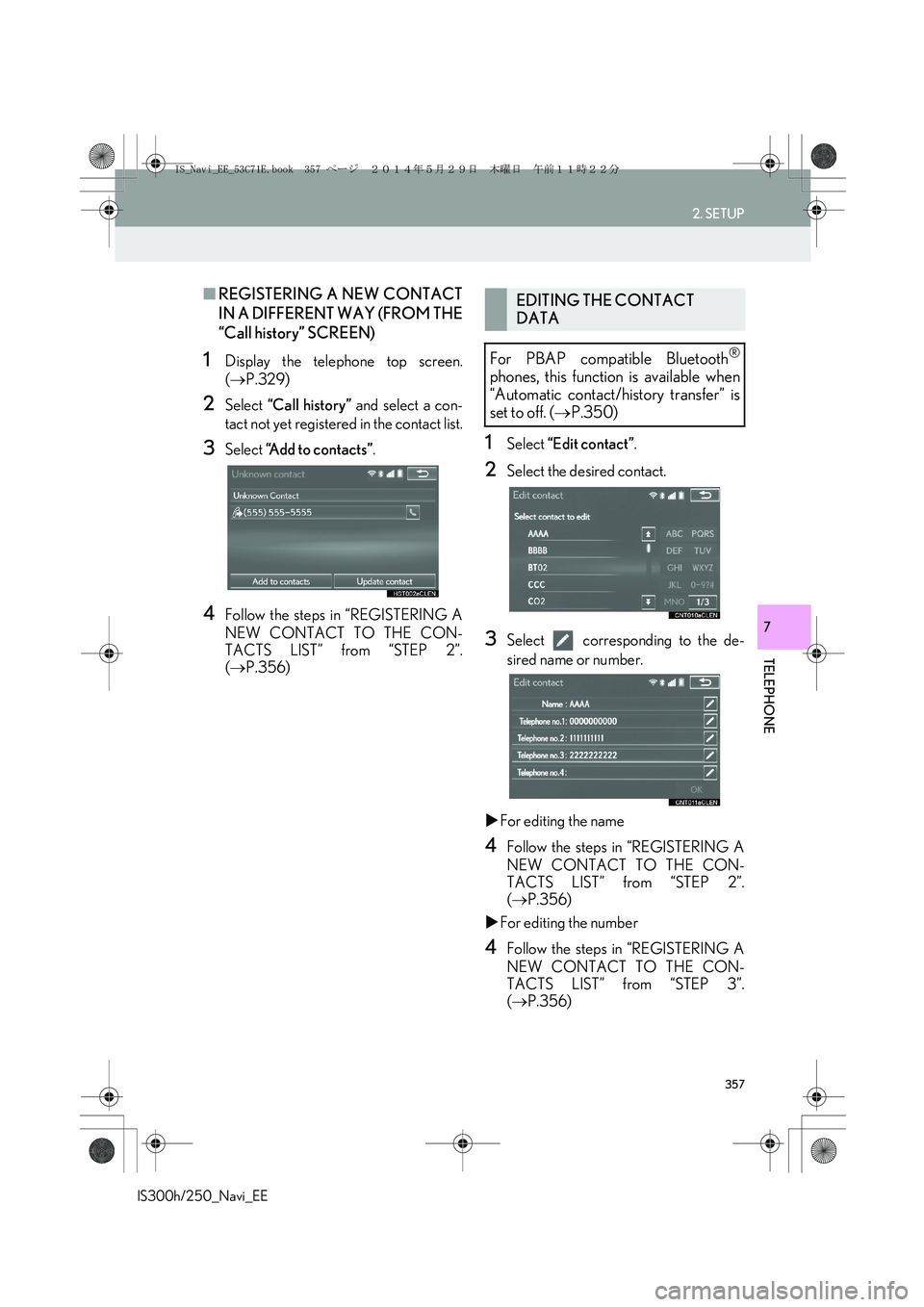
357
2. SETUP
IS300h/250_Navi_EE
TELEPHONE
7
■REGISTERING A NEW CONTACT
IN A DIFFERENT WAY (FROM THE
“Call history” SCREEN)
1Display the telephone top screen.
(→P.329)
2Select “Call history” and select a con-
tact not yet registered in the contact list.
3Select “Add to contacts”.
4Follow the steps in “REGISTERING A
NEW CONTACT TO THE CON-
TACTS LIST” from “STEP 2”.
(→P.356)
1Select “Edit contact”.
2Select the desired contact.
3Select corresponding to the de-
sired name or number.
�XFor editing the name
4Follow the steps in “REGISTERING A
NEW CONTACT TO THE CON-
TACTS LIST” from “STEP 2”.
(→P.356)
�XFor editing the number
4Follow the steps in “REGISTERING A
NEW CONTACT TO THE CON-
TACTS LIST” from “STEP 3”.
(→P.356)
EDITING THE CONTACT
DATA
For PBAP compatible Bluetooth
®
phones, this function is available when
“Automatic contact/history transfer” is
set to off. (→P.350)
IS_Navi_EE_53C71E.book 357 ページ 2014年5月29日 木曜日 午前11時22分
Page 358 of 404
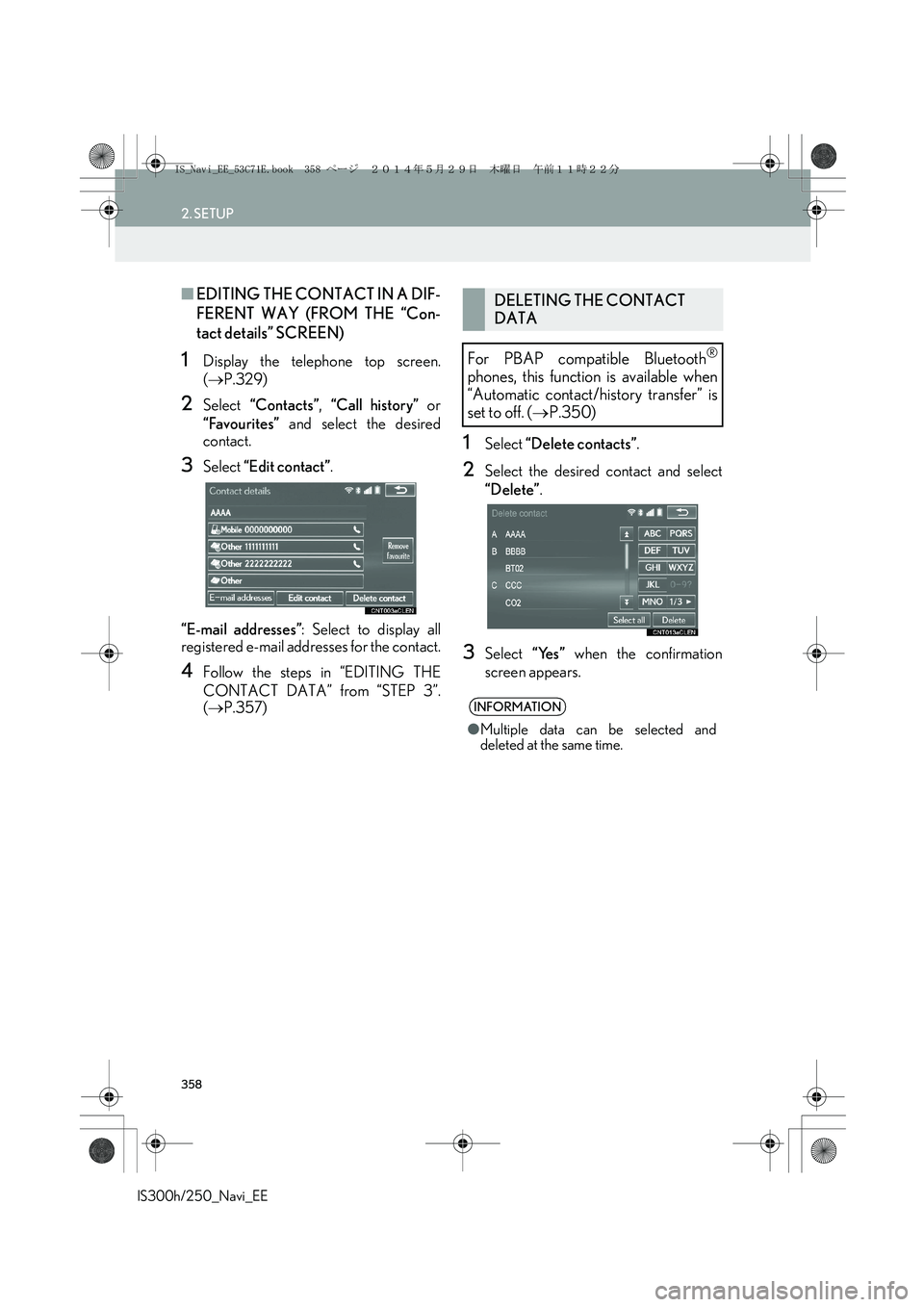
358
2. SETUP
IS300h/250_Navi_EE
■EDITING THE CONTACT IN A DIF-
FERENT WAY (FROM THE “Con-
tact details” SCREEN)
1Display the telephone top screen.
(→P.329)
2Select “Contacts”, “Call history” or
“Favourites” and select the desired
contact.
3Select “Edit contact”.
“E-mail addresses”: Select to display all
registered e-mail addresses for the contact.
4Follow the steps in “EDITING THE
CONTACT DATA” from “STEP 3”.
(→P.357)
1Select “Delete contacts”.
2Select the desired contact and select
“Delete”.
3Select “Yes” when the confirmation
screen appears.
DELETING THE CONTACT
DATA
For PBAP compatible Bluetooth
®
phones, this function is available when
“Automatic contact/history transfer” is
set to off. (→P.350)
INFORMATION
●Multiple data can be selected and
deleted at the same time.
IS_Navi_EE_53C71E.book 358 ページ 2014年5月29日 木曜日 午前11時22分
Page 359 of 404
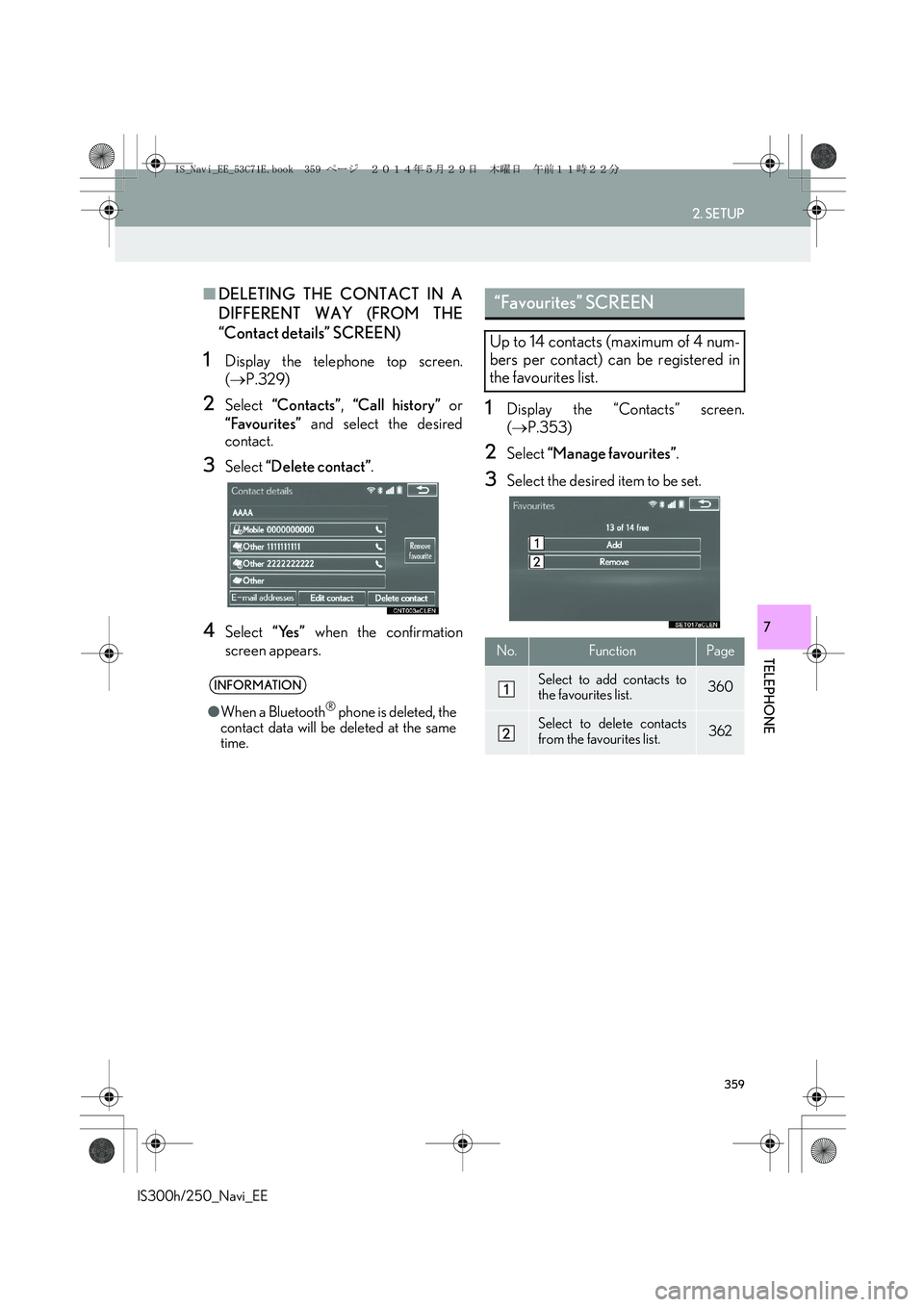
359
2. SETUP
IS300h/250_Navi_EE
TELEPHONE
7
■DELETING THE CONTACT IN A
DIFFERENT WAY (FROM THE
“Contact details” SCREEN)
1Display the telephone top screen.
(→P.329)
2Select “Contacts”, “Call history” or
“Favourites” and select the desired
contact.
3Select “Delete contact”.
4Select “Yes” when the confirmation
screen appears.
1Display the “Contacts” screen.
(→P.353)
2Select “Manage favourites”.
3Select the desired item to be set.
INFORMATION
●When a Bluetooth® phone is deleted, the
contact data will be deleted at the same
time.
“Favourites” SCREEN
Up to 14 contacts (maximum of 4 num-
bers per contact) can be registered in
the favourites list.
No.FunctionPage
Select to add contacts to
the favourites list.360
Select to delete contacts
from the favourites list.362
IS_Navi_EE_53C71E.book 359 ページ 2014年5月29日 木曜日 午前11時22分
Page 360 of 404
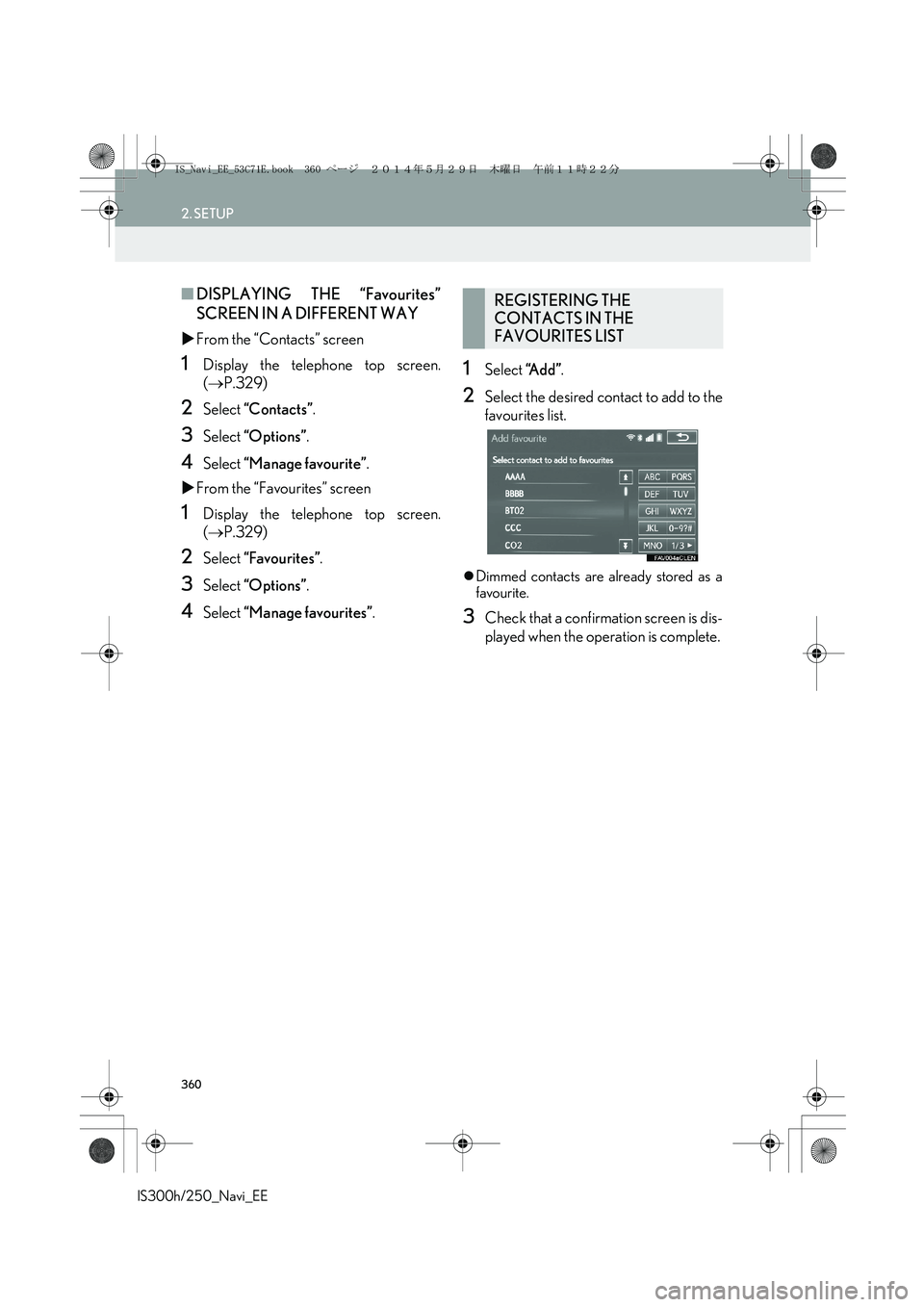
360
2. SETUP
IS300h/250_Navi_EE
■DISPLAYING THE “Favourites”
SCREEN IN A DIFFERENT WAY
�XFrom the “Contacts” screen
1Display the telephone top screen.
(→P.329)
2Select “Contacts”.
3Select “Options”.
4Select “Manage favourite”.
�XFrom the “Favourites” screen
1Display the telephone top screen.
(→P.329)
2Select “Favourites”.
3Select “Options”.
4Select “Manage favourites”.
1Select “A d d ”.
2Select the desired contact to add to the
favourites list.
�zDimmed contacts are already stored as a
favourite.
3Check that a confirmation screen is dis-
played when the operation is complete.
REGISTERING THE
CONTACTS IN THE
FAVOURITES LIST
IS_Navi_EE_53C71E.book 360 ページ 2014年5月29日 木曜日 午前11時22分
Page 361 of 404
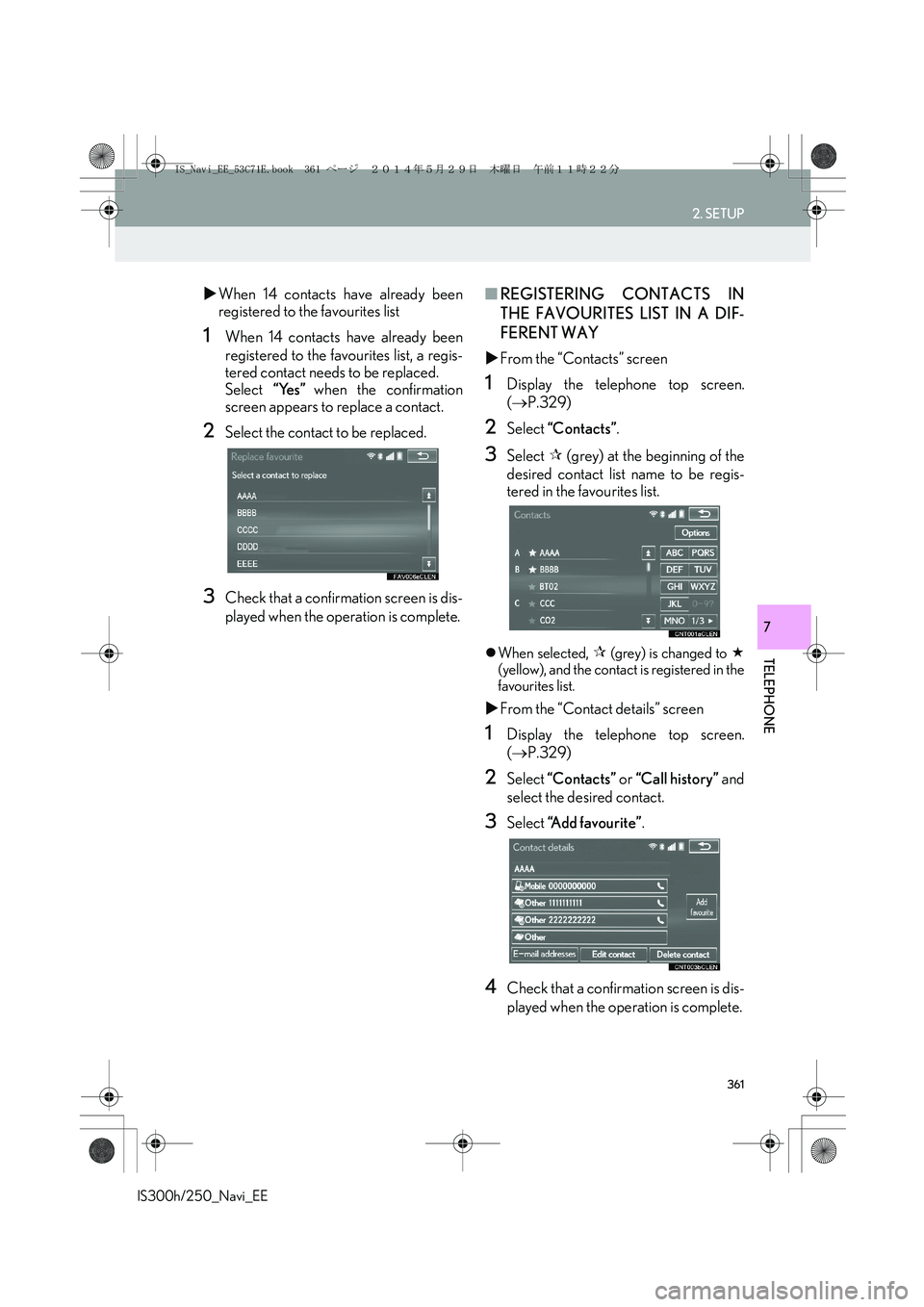
361
2. SETUP
IS300h/250_Navi_EE
TELEPHONE
7
�XWhen 14 contacts have already been
registered to the favourites list
1When 14 contacts have already been
registered to the favourites list, a regis-
tered contact needs to be replaced.
Select “Yes” when the confirmation
screen appears to replace a contact.
2Select the contact to be replaced.
3Check that a confirmation screen is dis-
played when the operation is complete.
■REGISTERING CONTACTS IN
THE FAVOURITES LIST IN A DIF-
FERENT WAY
�XFrom the “Contacts” screen
1Display the telephone top screen.
(→P.329)
2Select “Contacts”.
3Select �œ (grey) at the beginning of the
desired contact list name to be regis-
tered in the favourites list.
�zWhen selected, �œ (grey) is changed to
(yellow), and the contact is registered in the
favourites list.
�XFrom the “Contact details” screen
1Display the telephone top screen.
(→P.329)
2Select “Contacts” or “Call history” and
select the desired contact.
3Select “Add favourite”.
4Check that a confirmation screen is dis-
played when the operation is complete.
IS_Navi_EE_53C71E.book 361 ページ 2014年5月29日 木曜日 午前11時22分
Page 362 of 404
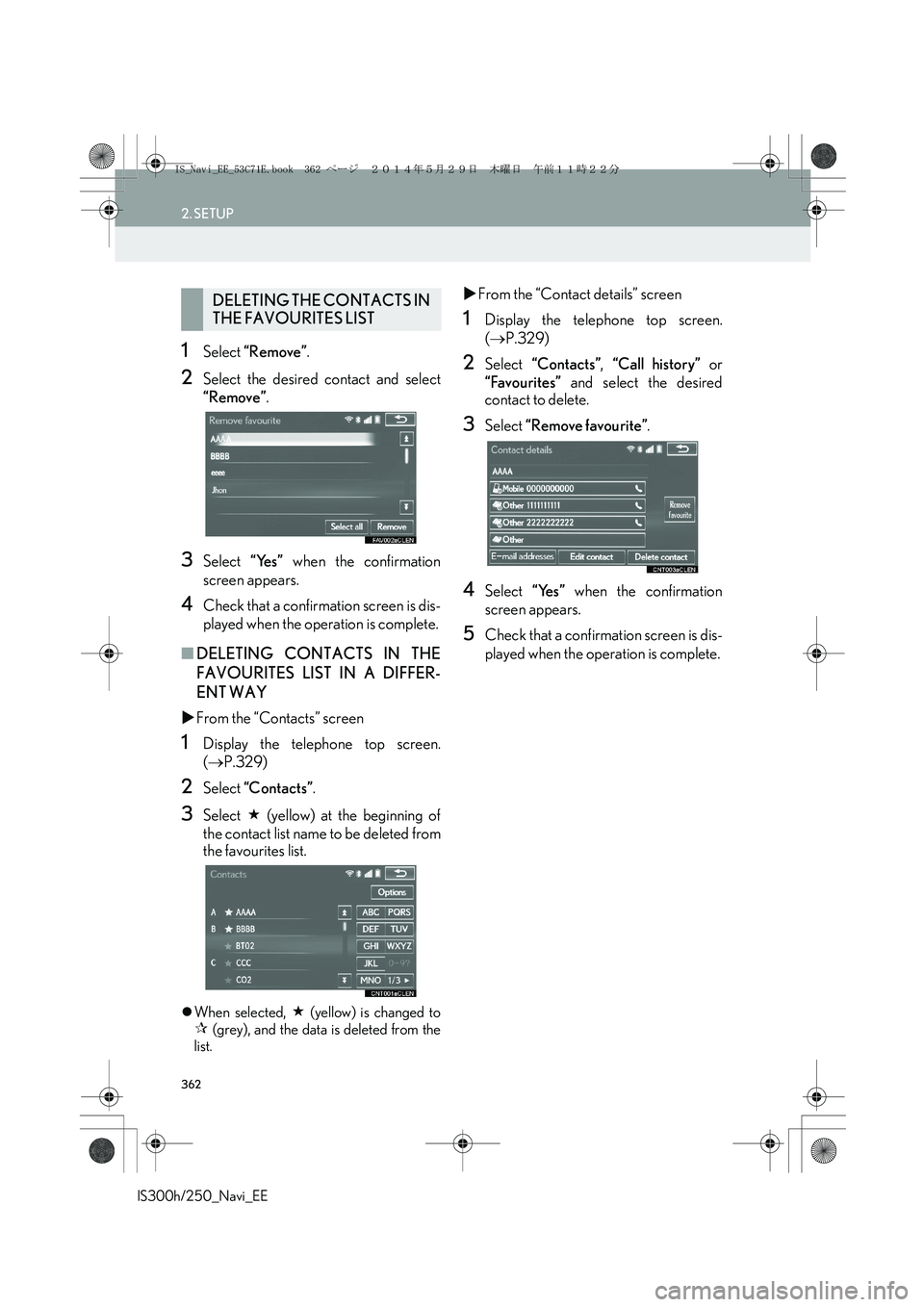
362
2. SETUP
IS300h/250_Navi_EE
1Select “Remove”.
2Select the desired contact and select
“Remove”.
3Select “Yes” when the confirmation
screen appears.
4Check that a confirmation screen is dis-
played when the operation is complete.
■DELETING CONTACTS IN THE
FAVOURITES LIST IN A DIFFER-
ENT WAY
�XFrom the “Contacts” screen
1Display the telephone top screen.
(→P.329)
2Select “Contacts”.
3Select (yellow) at the beginning of
the contact list name to be deleted from
the favourites list.
�zWhen selected, (yellow) is changed to
�œ (grey), and the data is deleted from the
list.
�XFrom the “Contact details” screen
1Display the telephone top screen.
(→P.329)
2Select “Contacts”, “Call history” or
“Favourites” and select the desired
contact to delete.
3Select “Remove favourite”.
4Select “Yes” when the confirmation
screen appears.
5Check that a confirmation screen is dis-
played when the operation is complete.
DELETING THE CONTACTS IN
THE FAVOURITES LIST
IS_Navi_EE_53C71E.book 362 ページ 2014年5月29日 木曜日 午前11時22分
Page 363 of 404
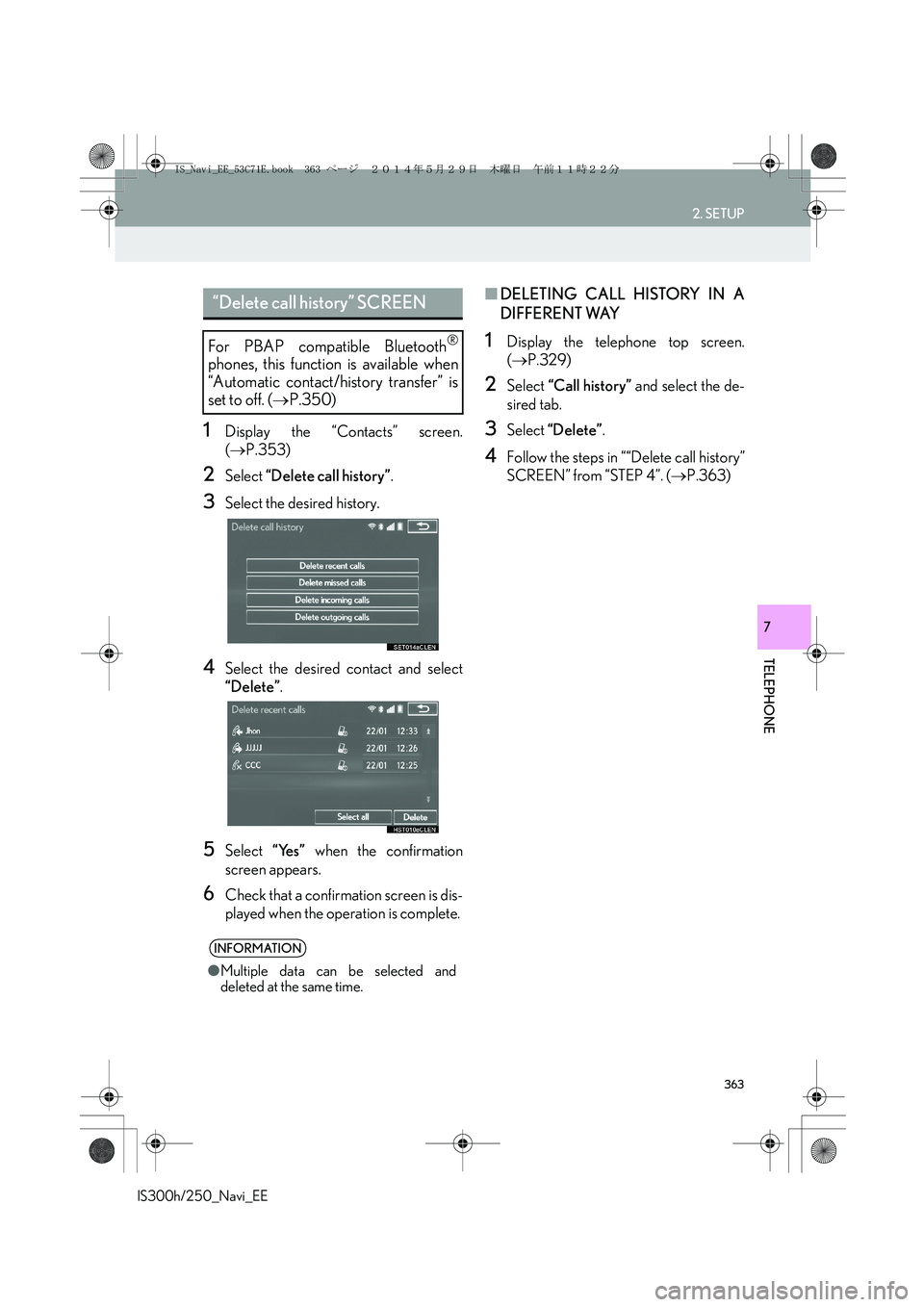
363
2. SETUP
IS300h/250_Navi_EE
TELEPHONE
7
1Display the “Contacts” screen.
(→P.353)
2Select “Delete call history”.
3Select the desired history.
4Select the desired contact and select
“Delete”.
5Select “Yes” when the confirmation
screen appears.
6Check that a confirmation screen is dis-
played when the operation is complete.
■DELETING CALL HISTORY IN A
DIFFERENT WAY
1Display the telephone top screen.
(→P.329)
2Select “Call history” and select the de-
sired tab.
3Select “Delete”.
4Follow the steps in ““Delete call history”
SCREEN” from “STEP 4”. (→P.363)
“Delete call history” SCREEN
For PBAP compatible Bluetooth®
phones, this function is available when
“Automatic contact/history transfer” is
set to off. (→P.350)
INFORMATION
●Multiple data can be selected and
deleted at the same time.
IS_Navi_EE_53C71E.book 363 ページ 2014年5月29日 木曜日 午前11時22分