Lexus IS250 2014 Navigation Manual
Manufacturer: LEXUS, Model Year: 2014, Model line: IS250, Model: Lexus IS250 2014Pages: 404, PDF Size: 35.2 MB
Page 341 of 404
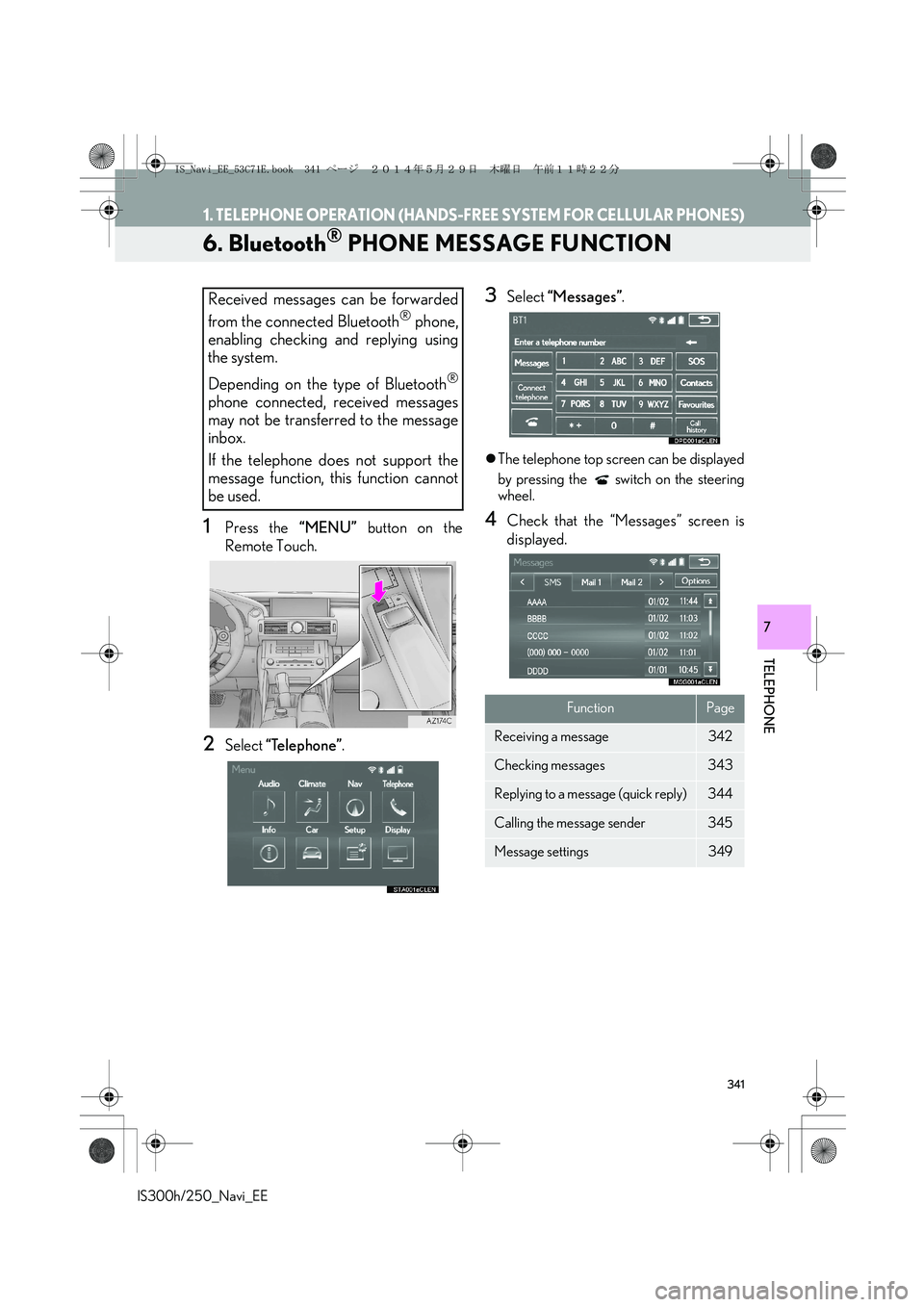
341
1. TELEPHONE OPERATION (HANDS-FREE SYSTEM FOR CELLULAR PHONES)
IS300h/250_Navi_EE
TELEPHONE
7
6. Bluetooth® PHONE MESSAGE FUNCTION
1Press the “MENU” button on the
Remote Touch.
2Select “Telephone”.
3Select “Messages”.
�zThe telephone top screen can be displayed
by pressing the switch on the steering
wheel.
4Check that the “Messages” screen is
displayed.
Received messages can be forwarded
from the connected Bluetooth
® phone,
enabling checking and replying using
the system.
Depending on the type of Bluetooth
®
phone connected, received messages
may not be transferred to the message
inbox.
If the telephone does not support the
message function, this function cannot
be used.
FunctionPage
Receiving a message342
Checking messages 343
Replying to a message (quick reply)344
Calling the message sender345
Message settings349
IS_Navi_EE_53C71E.book 341 ページ 2014年5月29日 木曜日 午前11時22分
Page 342 of 404
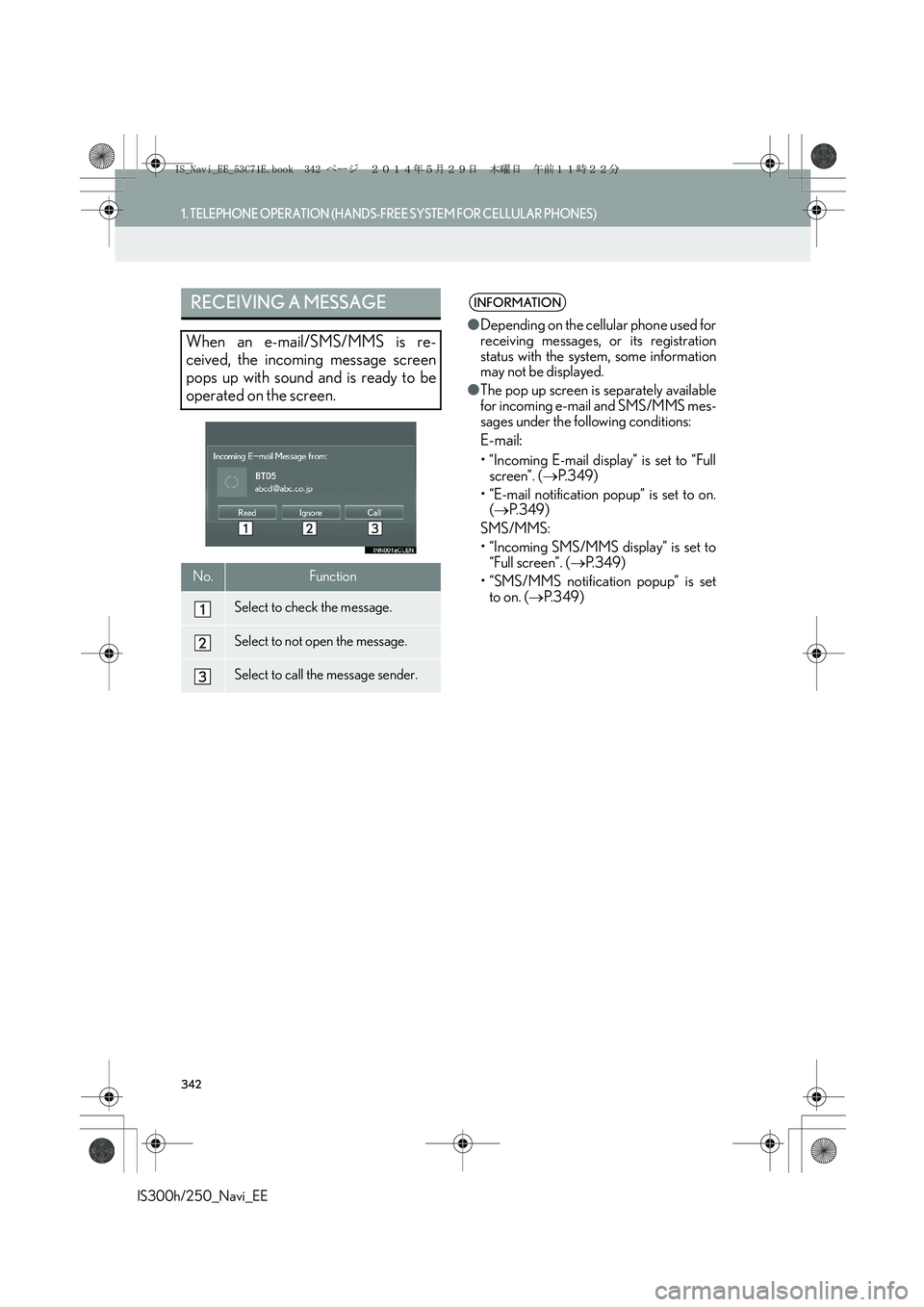
342
1. TELEPHONE OPERATION (HANDS-FREE SYSTEM FOR CELLULAR PHONES)
IS300h/250_Navi_EE
RECEIVING A MESSAGE
When an e-mail/SMS/MMS is re-
ceived, the incoming message screen
pops up with sound and is ready to be
operated on the screen.
No.Function
Select to check the message.
Select to not open the message.
Select to call the message sender.
INFORMATION
●Depending on the cellular phone used for
receiving messages, or its registration
status with the system, some information
may not be displayed.
●The pop up screen is separately available
for incoming e-mail and SMS/MMS mes-
sages under the following conditions:
E-mail:
• “Incoming E-mail display” is set to “Full
screen”. (→P. 3 4 9 )
• “E-mail notification popup” is set to on.
(→P. 3 4 9 )
SMS/MMS:
• “Incoming SMS/MMS display” is set to
“Full screen”. (→P. 3 4 9 )
• “SMS/MMS notification popup” is set
to on. (→P. 3 4 9 )
IS_Navi_EE_53C71E.book 342 ページ 2014年5月29日 木曜日 午前11時22分
Page 343 of 404
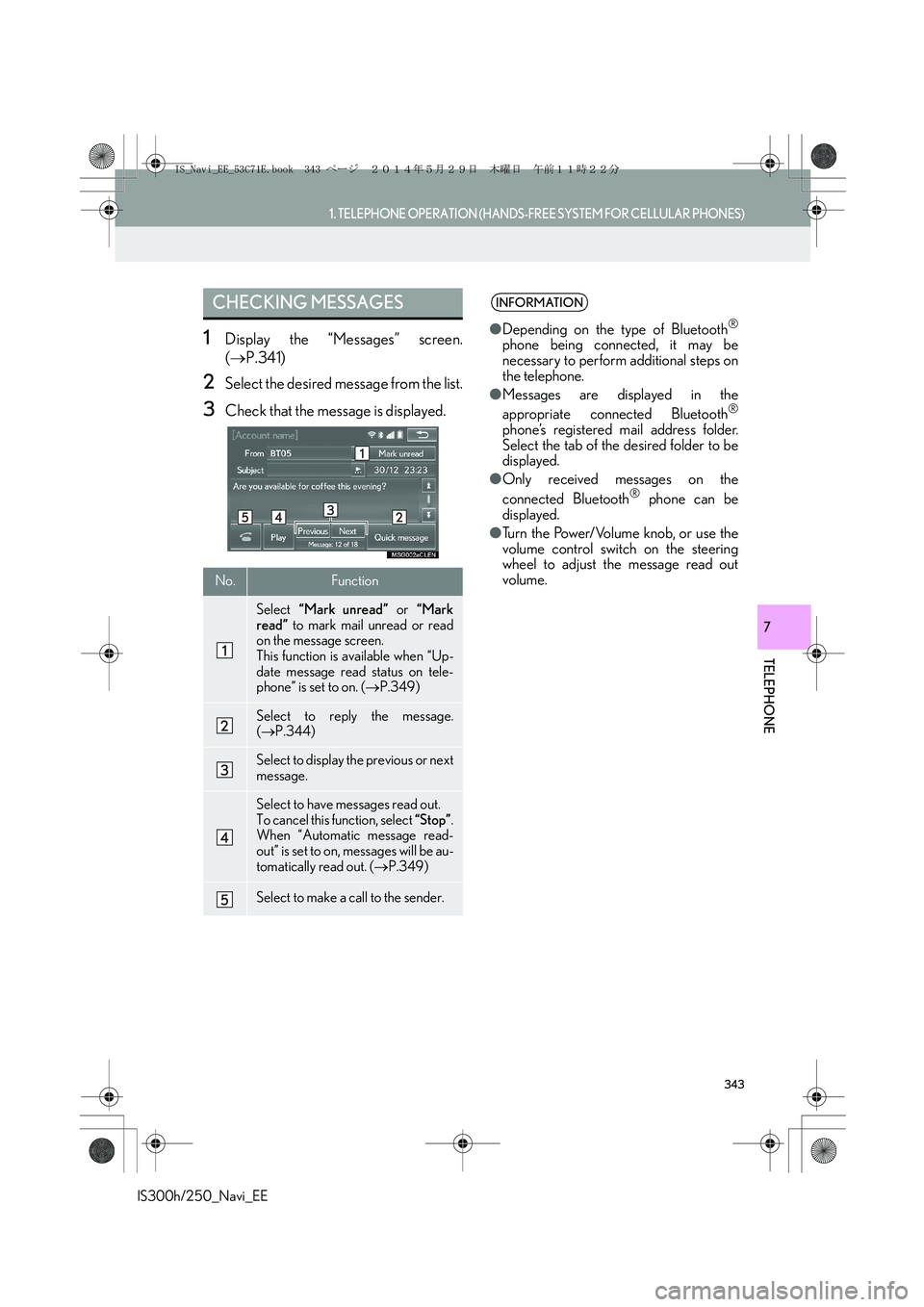
343
1. TELEPHONE OPERATION (HANDS-FREE SYSTEM FOR CELLULAR PHONES)
TELEPHONE
IS300h/250_Navi_EE
7
1Display the “Messages” screen.
(→P.341)
2Select the desired message from the list.
3Check that the message is displayed.
CHECKING MESSAGES
No.Function
Select “Mark unread” or “Mark
read” to mark mail unread or read
on the message screen.
This function is available when “Up-
date message read status on tele-
phone” is set to on. (→P.349)
Select to reply the message.
(→P.344)
Select to display the previous or next
message.
Select to have messages read out.
To cancel this function, select “Stop”.
When “Automatic message read-
out” is set to on, messages will be au-
tomatically read out. (→P.349)
Select to make a call to the sender.
INFORMATION
●Depending on the type of Bluetooth®
phone being connected, it may be
necessary to perform additional steps on
the telephone.
●Messages are displayed in the
appropriate connected Bluetooth
®
phone’s registered mail address folder.
Select the tab of the desired folder to be
displayed.
●Only received messages on the
connected Bluetooth
® phone can be
displayed.
●Turn the Power/Volume knob, or use the
volume control switch on the steering
wheel to adjust the message read out
volume.
IS_Navi_EE_53C71E.book 343 ページ 2014年5月29日 木曜日 午前11時22分
Page 344 of 404
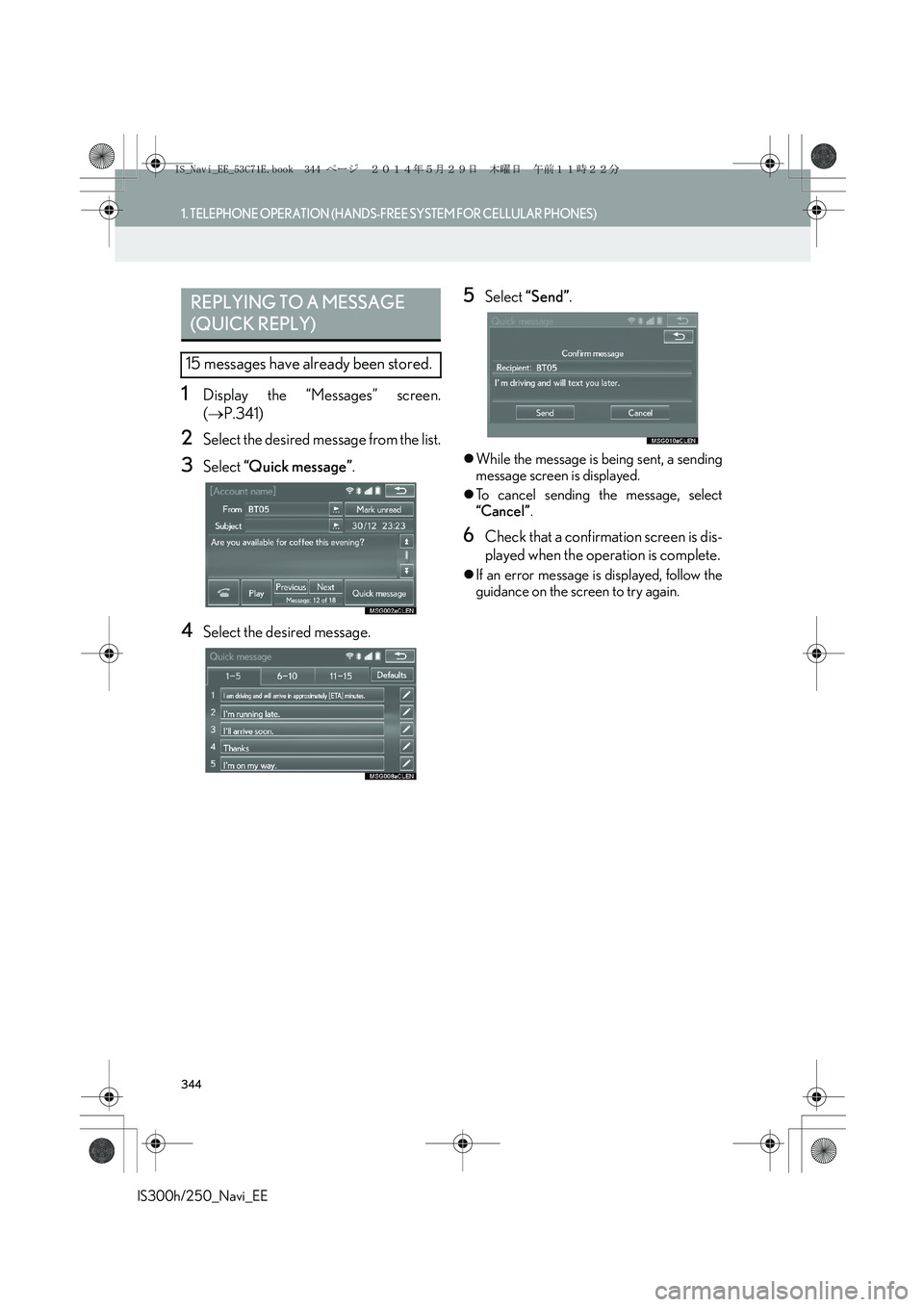
344
1. TELEPHONE OPERATION (HANDS-FREE SYSTEM FOR CELLULAR PHONES)
IS300h/250_Navi_EE
1Display the “Messages” screen.
(→P.341)
2Select the desired message from the list.
3Select “Quick message”.
4Select the desired message.
5Select “Send”.
�zWhile the message is being sent, a sending
message screen is displayed.
�zTo cancel sending the message, select
“Cancel”.
6Check that a confirmation screen is dis-
played when the operation is complete.
�zIf an error message is displayed, follow the
guidance on the screen to try again.
REPLYING TO A MESSAGE
(QUICK REPLY)
15 messages have already been stored.
IS_Navi_EE_53C71E.book 344 ページ 2014年5月29日 木曜日 午前11時22分
Page 345 of 404
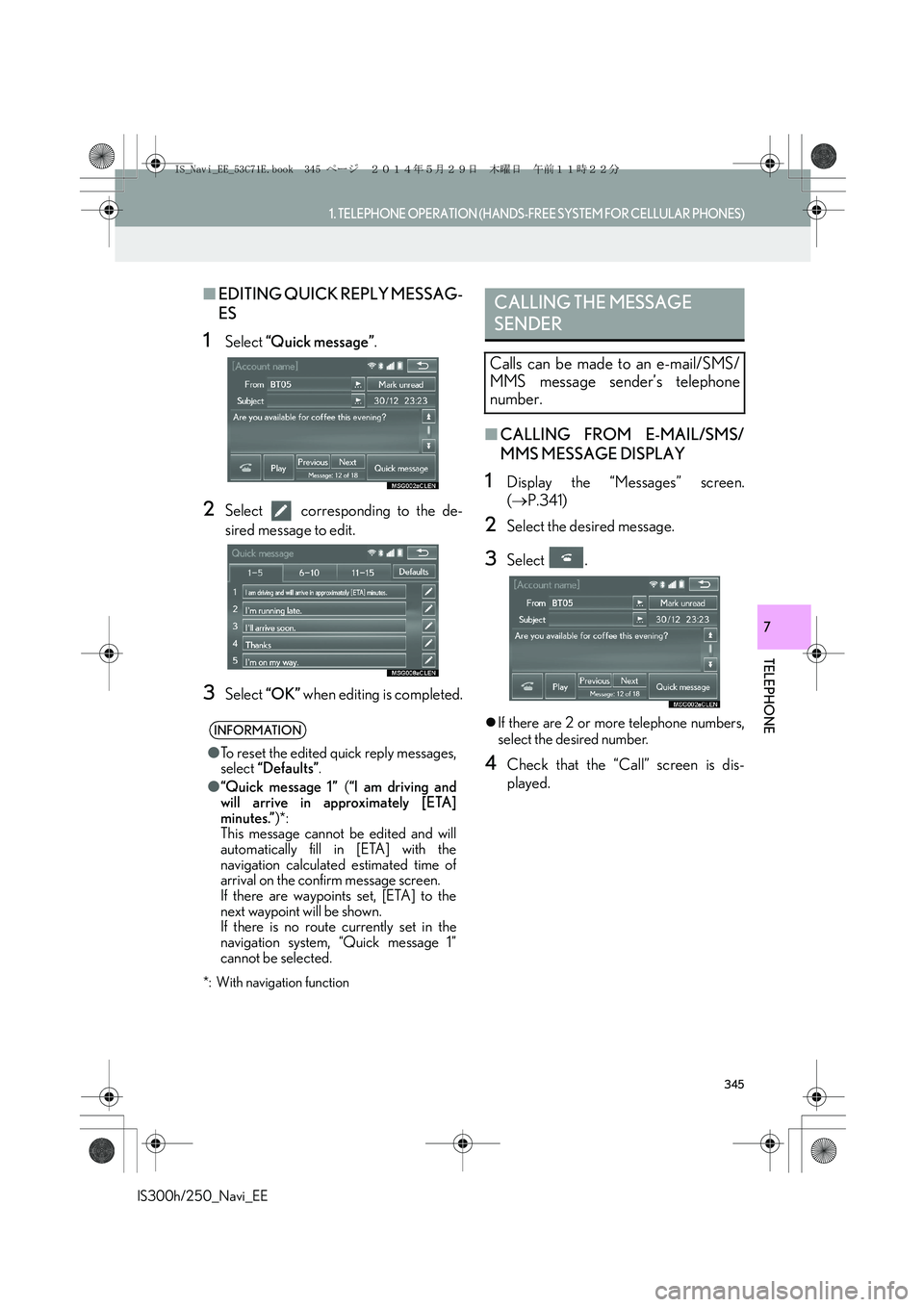
345
1. TELEPHONE OPERATION (HANDS-FREE SYSTEM FOR CELLULAR PHONES)
TELEPHONE
IS300h/250_Navi_EE
7
■EDITING QUICK REPLY MESSAG-
ES
1Select “Quick message”.
2Select corresponding to the de-
sired message to edit.
3Select “OK” when editing is completed.
*: With navigation function
■CALLING FROM E-MAIL/SMS/
MMS MESSAGE DISPLAY
1Display the “Messages” screen.
(→P.341)
2Select the desired message.
3Select .
�zIf there are 2 or more telephone numbers,
select the desired number.
4Check that the “Call” screen is dis-
played.
INFORMATION
●To reset the edited quick reply messages,
select “Defaults”.
●“Quick message 1” (“I am driving and
will arrive in approximately [ETA]
minutes.”)*:
This message cannot be edited and will
automatically fill in [ETA] with the
navigation calculated estimated time of
arrival on the confirm message screen.
If there are waypoints set, [ETA] to the
next waypoint will be shown.
If there is no route currently set in the
navigation system, “Quick message 1”
cannot be selected.
CALLING THE MESSAGE
SENDER
Calls can be made to an e-mail/SMS/
MMS message sender’s telephone
number.
IS_Navi_EE_53C71E.book 345 ページ 2014年5月29日 木曜日 午前11時22分
Page 346 of 404
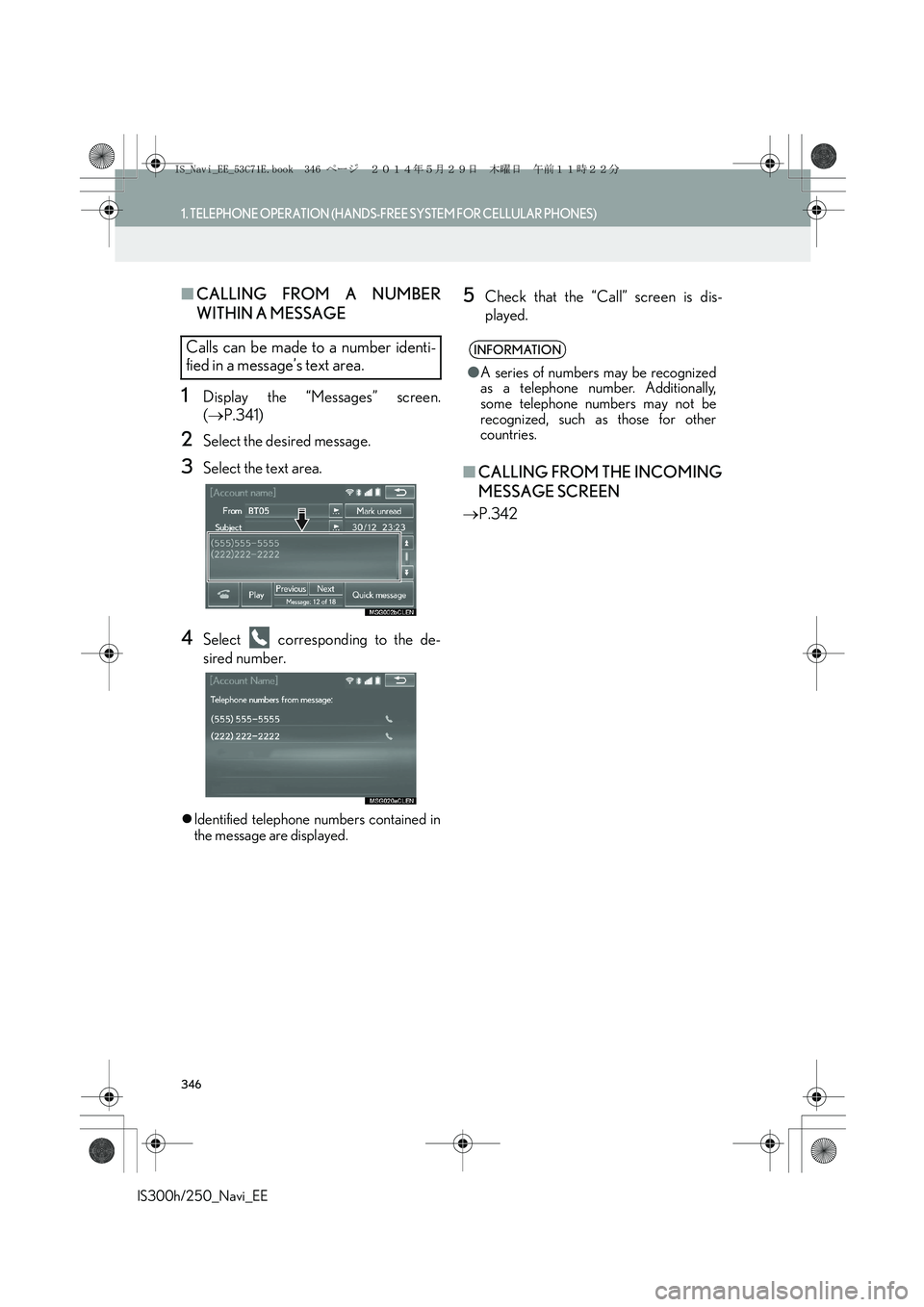
346
1. TELEPHONE OPERATION (HANDS-FREE SYSTEM FOR CELLULAR PHONES)
IS300h/250_Navi_EE
■CALLING FROM A NUMBER
WITHIN A MESSAGE
1Display the “Messages” screen.
(→P.341)
2Select the desired message.
3Select the text area.
4Select corresponding to the de-
sired number.
�zIdentified telephone numbers contained in
the message are displayed.
5Check that the “Call” screen is dis-
played.
■CALLING FROM THE INCOMING
MESSAGE SCREEN
→P.342
Calls can be made to a number identi-
fied in a message’s text area.INFORMATION
●A series of numbers may be recognized
as a telephone number. Additionally,
some telephone numbers may not be
recognized, such as those for other
countries.
IS_Navi_EE_53C71E.book 346 ページ 2014年5月29日 木曜日 午前11時22分
Page 347 of 404
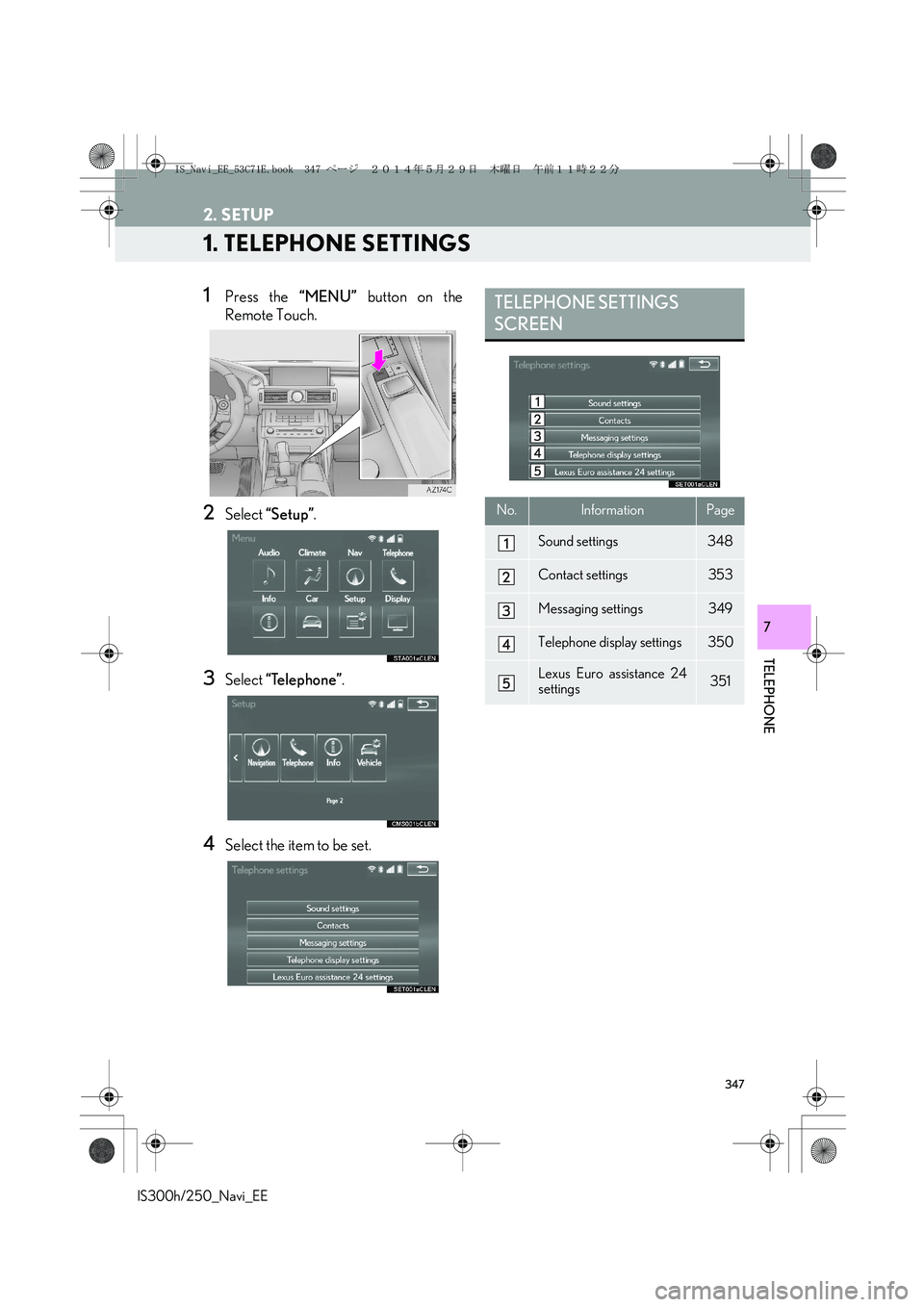
347
IS300h/250_Navi_EE
TELEPHONE
7
2. SETUP
1. TELEPHONE SETTINGS
1Press the “MENU” button on the
Remote Touch.
2Select “Setup”.
3Select “Telephone”.
4Select the item to be set.
TELEPHONE SETTINGS
SCREEN
No.InformationPage
Sound settings348
Contact settings353
Messaging settings349
Telephone display settings350
Lexus Euro assistance 24
settings351
IS_Navi_EE_53C71E.book 347 ページ 2014年5月29日 木曜日 午前11時22分
Page 348 of 404
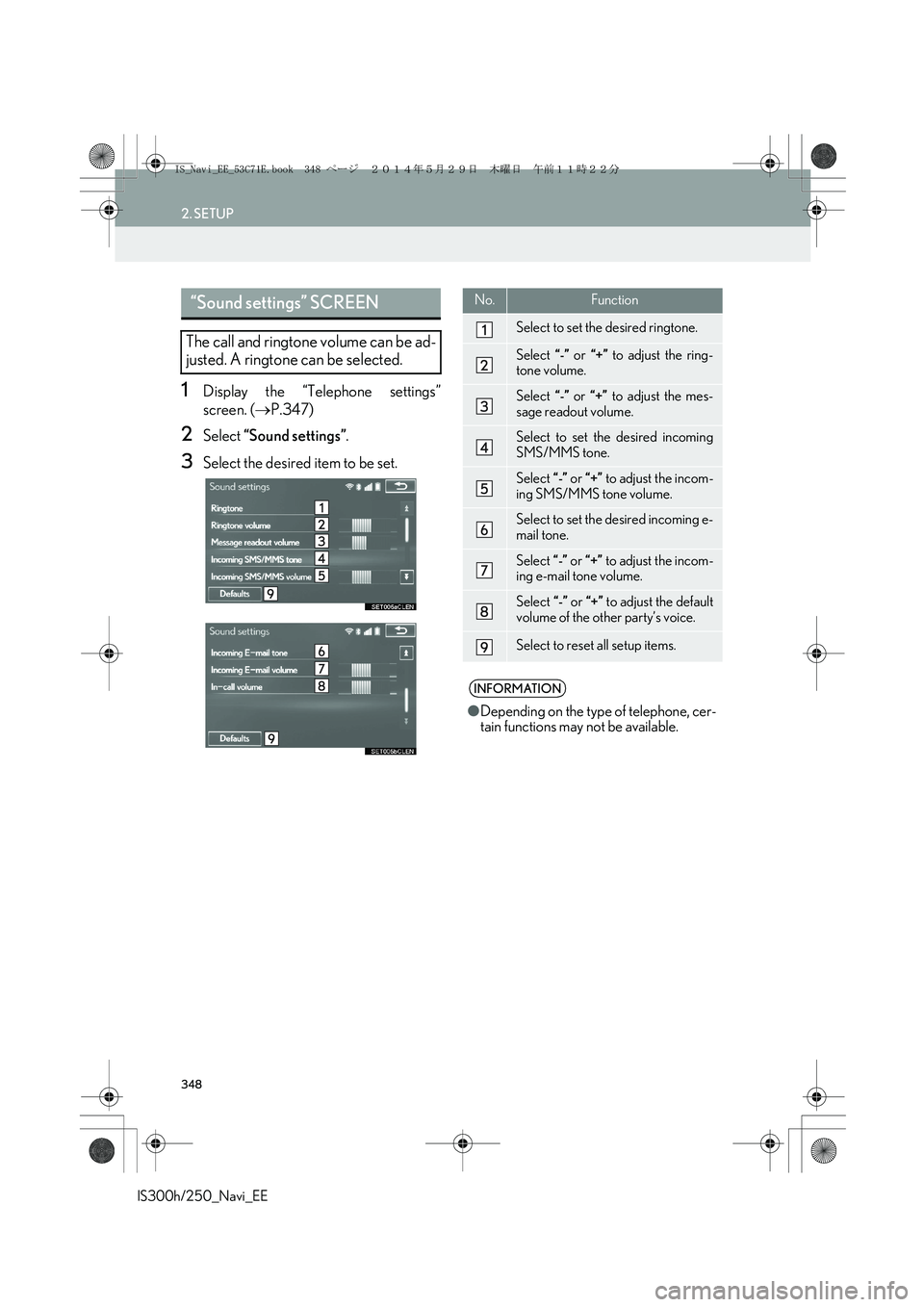
348
2. SETUP
IS300h/250_Navi_EE
1Display the “Telephone settings”
screen. (→P.347)
2Select “Sound settings”.
3Select the desired item to be set.
“Sound settings” SCREEN
The call and ringtone volume can be ad-
justed. A ringtone can be selected.
No.Function
Select to set the desired ringtone.
Select “-” or “+” to adjust the ring-
tone volume.
Select “-” or “+” to adjust the mes-
sage readout volume.
Select to set the desired incoming
SMS/MMS tone.
Select “-” or “+” to adjust the incom-
ing SMS/MMS tone volume.
Select to set the desired incoming e-
mail tone.
Select “-” or “+” to adjust the incom-
ing e-mail tone volume.
Select “-” or “+” to adjust the default
volume of the other party’s voice.
Select to reset all setup items.
INFORMATION
●Depending on the type of telephone, cer-
tain functions may not be available.
IS_Navi_EE_53C71E.book 348 ページ 2014年5月29日 木曜日 午前11時22分
Page 349 of 404
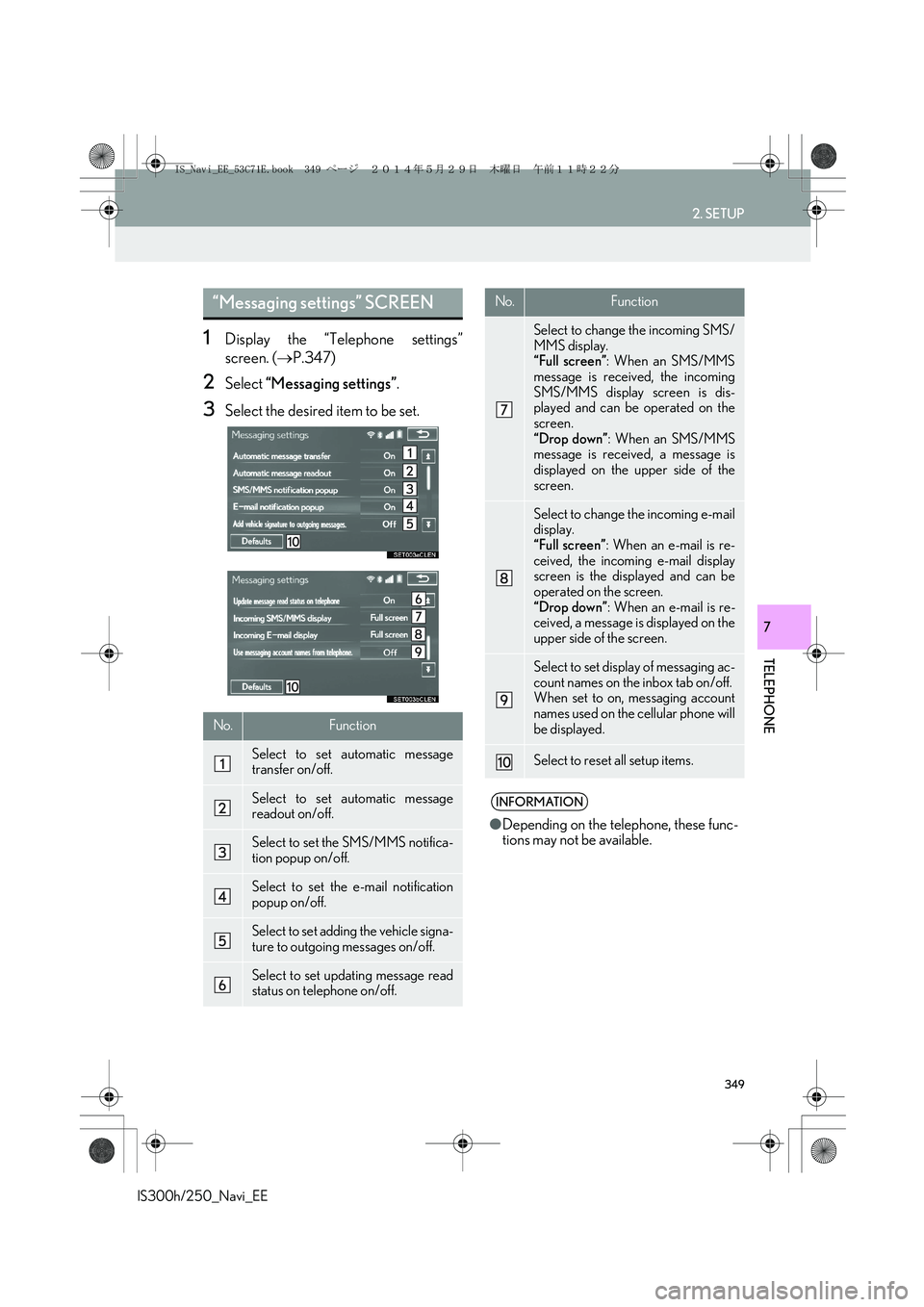
349
2. SETUP
IS300h/250_Navi_EE
TELEPHONE
7
1Display the “Telephone settings”
screen. (→P.347)
2Select “Messaging settings”.
3Select the desired item to be set.
“Messaging settings” SCREEN
No.Function
Select to set automatic message
transfer on/off.
Select to set automatic message
readout on/off.
Select to set the SMS/MMS notifica-
tion popup on/off.
Select to set the e-mail notification
popup on/off.
Select to set adding the vehicle signa-
ture to outgoing messages on/off.
Select to set updating message read
status on telephone on/off.
Select to change the incoming SMS/
MMS display.
“Full screen”: When an SMS/MMS
message is received, the incoming
SMS/MMS display screen is dis-
played and can be operated on the
screen.
“Drop down”: When an SMS/MMS
message is received, a message is
displayed on the upper side of the
screen.
Select to change the incoming e-mail
display.
“Full screen”: When an e-mail is re-
ceived, the incoming e-mail display
screen is the displayed and can be
operated on the screen.
“Drop down”: When an e-mail is re-
ceived, a message is displayed on the
upper side of the screen.
Select to set display of messaging ac-
count names on the inbox tab on/off.
When set to on, messaging account
names used on the cellular phone will
be displayed.
Select to reset all setup items.
INFORMATION
●Depending on the telephone, these func-
tions may not be available.
No.Function
IS_Navi_EE_53C71E.book 349 ページ 2014年5月29日 木曜日 午前11時22分
Page 350 of 404
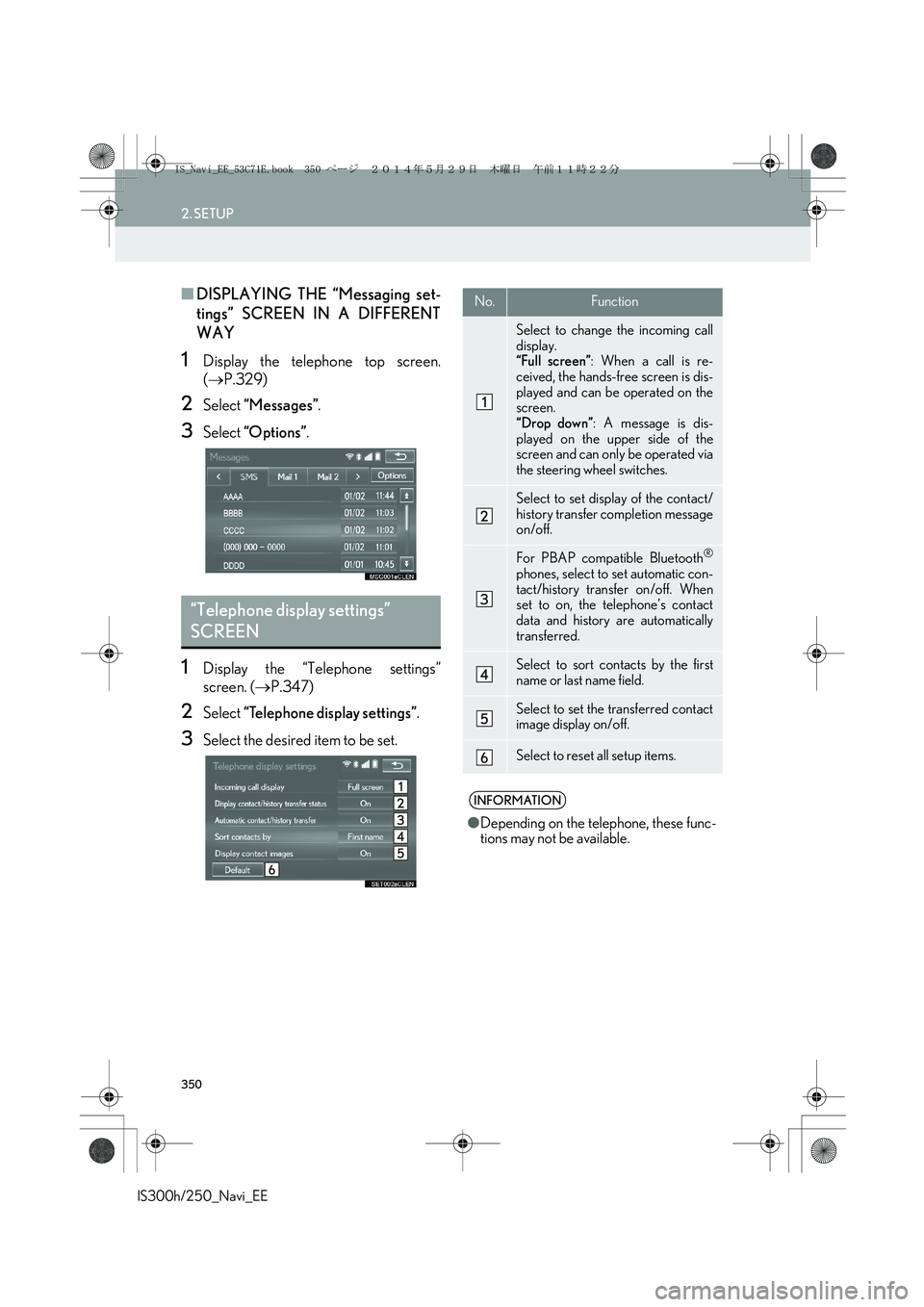
350
2. SETUP
IS300h/250_Navi_EE
■DISPLAYING THE “Messaging set-
tings” SCREEN IN A DIFFERENT
WAY
1Display the telephone top screen.
(→P.329)
2Select “Messages”.
3Select “Options”.
1Display the “Telephone settings”
screen. (→P.347)
2Select “Telephone display settings”.
3Select the desired item to be set.
“Telephone display settings”
SCREEN
No.Function
Select to change the incoming call
display.
“Full screen”: When a call is re-
ceived, the hands-free screen is dis-
played and can be operated on the
screen.
“Drop down”: A message is dis-
played on the upper side of the
screen and can only be operated via
the steering wheel switches.
Select to set display of the contact/
history transfer completion message
on/off.
For PBAP compatible Bluetooth®
phones, select to set automatic con-
tact/history transfer on/off. When
set to on, the telephone’s contact
data and history are automatically
transferred.
Select to sort contacts by the first
name or last name field.
Select to set the transferred contact
image display on/off.
Select to reset all setup items.
INFORMATION
●Depending on the telephone, these func-
tions may not be available.
IS_Navi_EE_53C71E.book 350 ページ 2014年5月29日 木曜日 午前11時22分