Lexus IS250 2014 Owner's Manual
Manufacturer: LEXUS, Model Year: 2014, Model line: IS250, Model: Lexus IS250 2014Pages: 588, PDF Size: 98.77 MB
Page 291 of 588
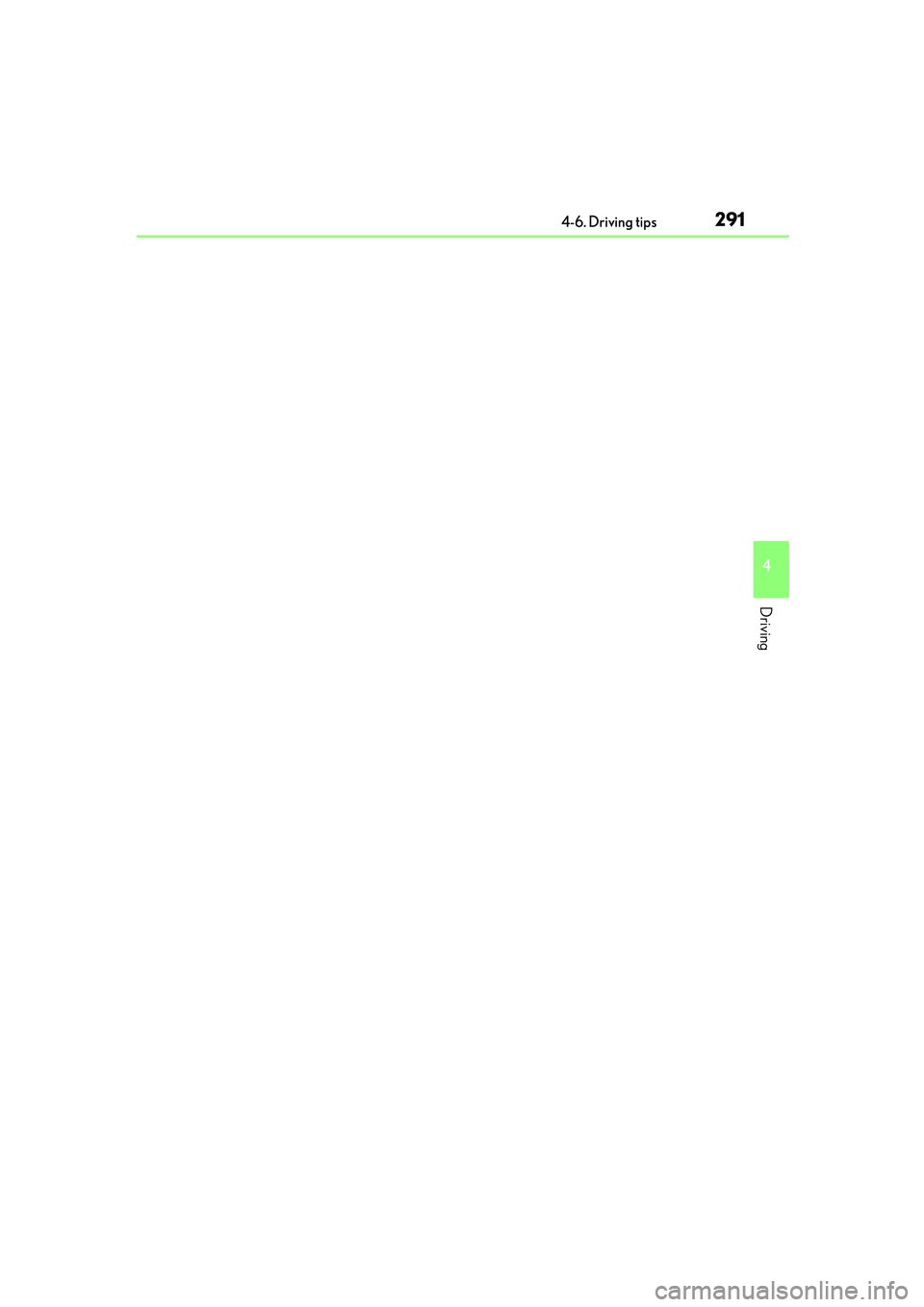
2914-6. Driving tips
4
Driving
IS250_EE(OM53C51E)
Page 292 of 588
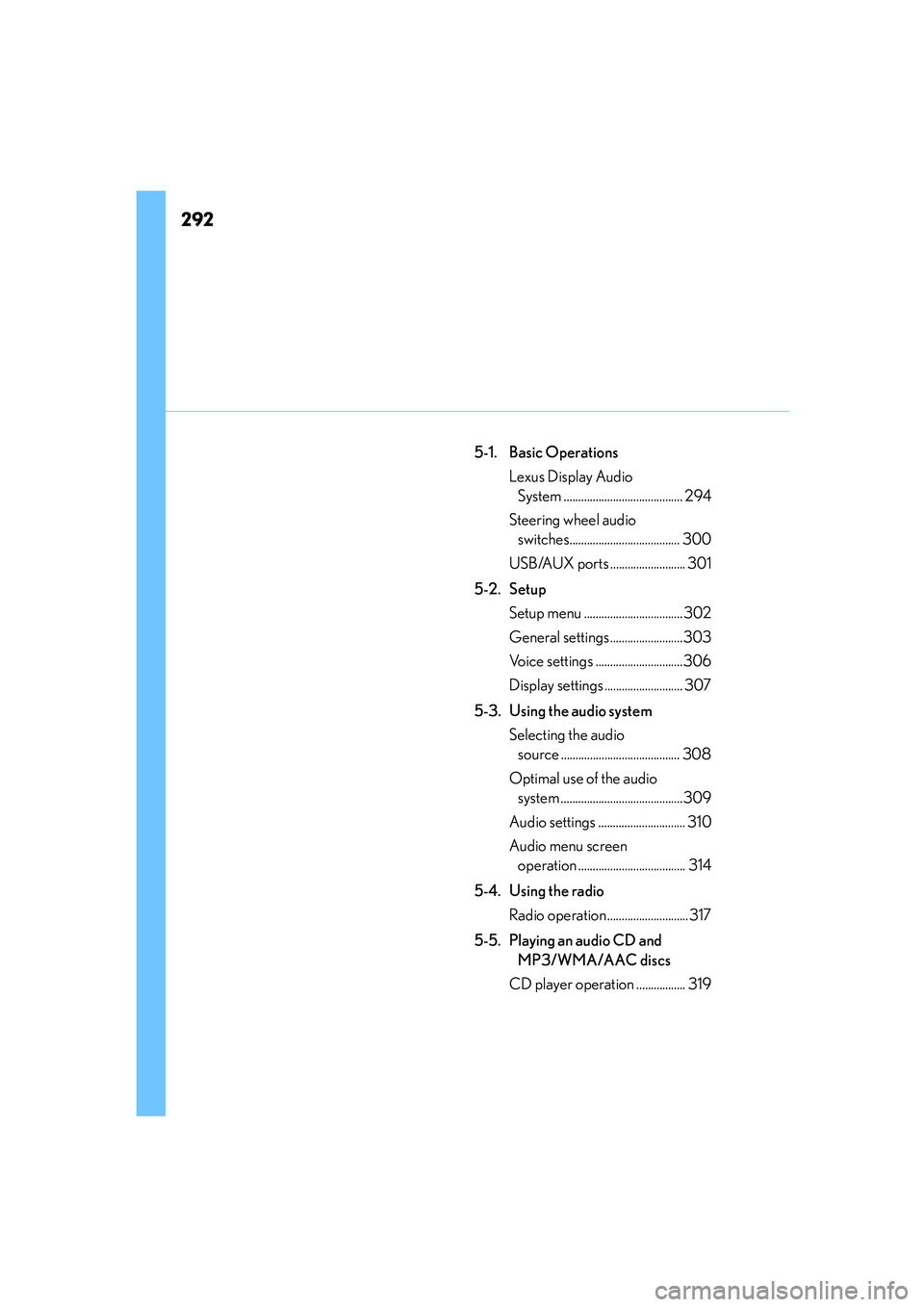
292
IS250_EE(OM53C51E)
5-1. Basic Operations
Lexus Display Audio
System ......................................... 294
Steering wheel audio
switches...................................... 300
USB/AUX ports .......................... 301
5-2. Setup
Setup menu ..................................302
General settings.........................303
Voice settings ..............................306
Display settings ........................... 307
5-3. Using the audio system
Selecting the audio
source ......................................... 308
Optimal use of the audio
system ..........................................309
Audio settings .............................. 310
Audio menu screen
operation ..................................... 314
5-4. Using the radio
Radio operation ............................317
5-5. Playing an audio CD and
MP3/WMA/AAC discs
CD player operation ................. 319
Page 293 of 588
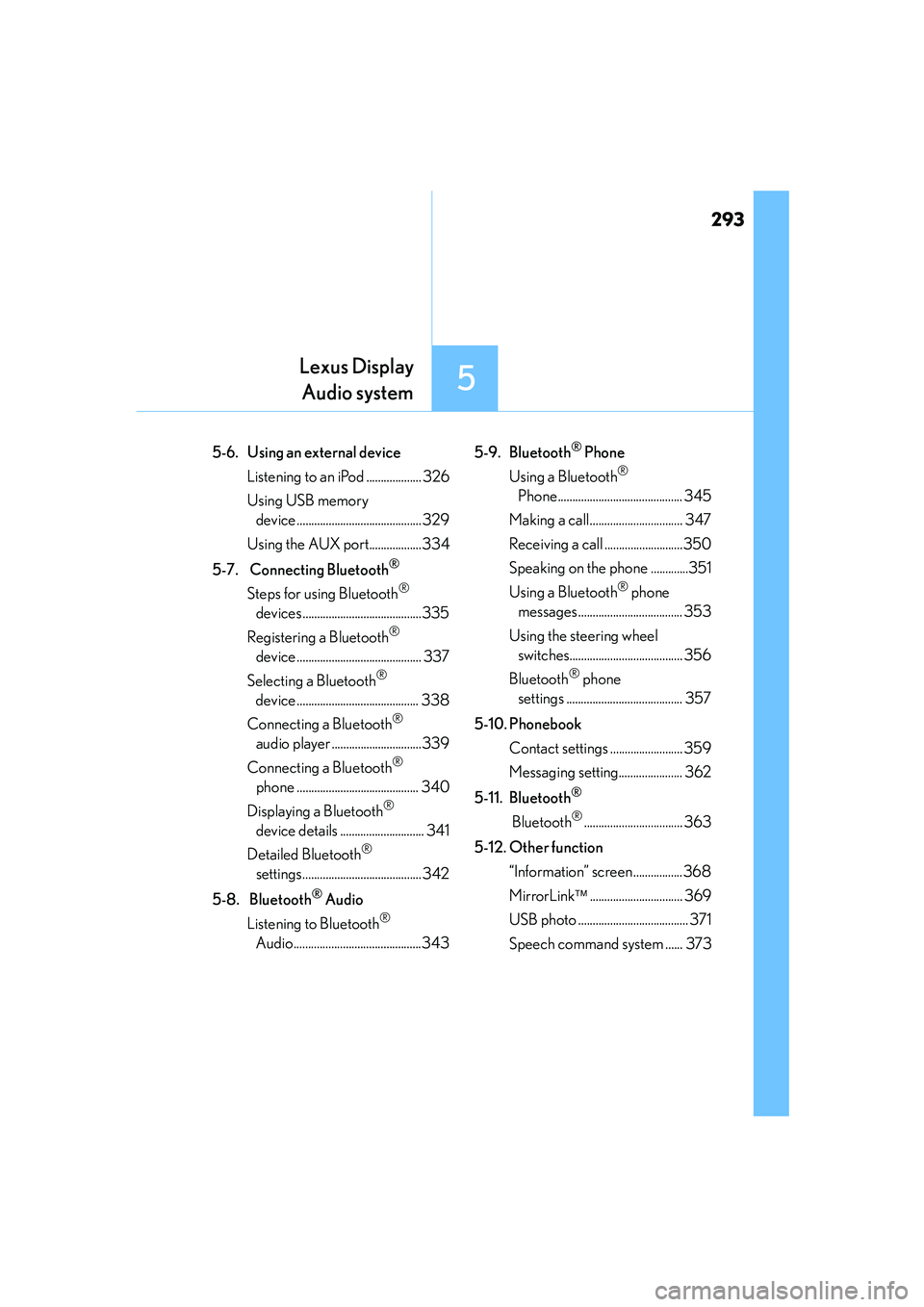
293
5
Lexus Display
Audio system
IS250_EE(OM53C51E)
5-6. Using an external device
Listening to an iPod ................... 326
Using USB memory
device ...........................................329
Using the AUX port..................334
5-7. Connecting Bluetooth
®
Steps for using Bluetooth®
devices.........................................335
Registering a Bluetooth
®
device ........................................... 337
Selecting a Bluetooth
®
device .......................................... 338
Connecting a Bluetooth
®
audio player ...............................339
Connecting a Bluetooth
®
phone .......................................... 340
Displaying a Bluetooth
®
device details ............................. 341
Detailed Bluetooth
®
settings......................................... 342
5-8. Bluetooth
® Audio
Listening to Bluetooth
®
Audio............................................3435-9. Bluetooth
® Phone
Using a Bluetooth
®
Phone........................................... 345
Making a call................................ 347
Receiving a call ...........................350
Speaking on the phone .............351
Using a Bluetooth
® phone
messages.................................... 353
Using the steering wheel
switches....................................... 356
Bluetooth
® phone
settings ........................................ 357
5-10. Phonebook
Contact settings ......................... 359
Messaging setting...................... 362
5-11. Bluetooth
®
Bluetooth®.................................. 363
5-12. Other function
“Information” screen .................368
MirrorLink................................ 369
USB photo ...................................... 371
Speech command system ...... 373
Page 294 of 588
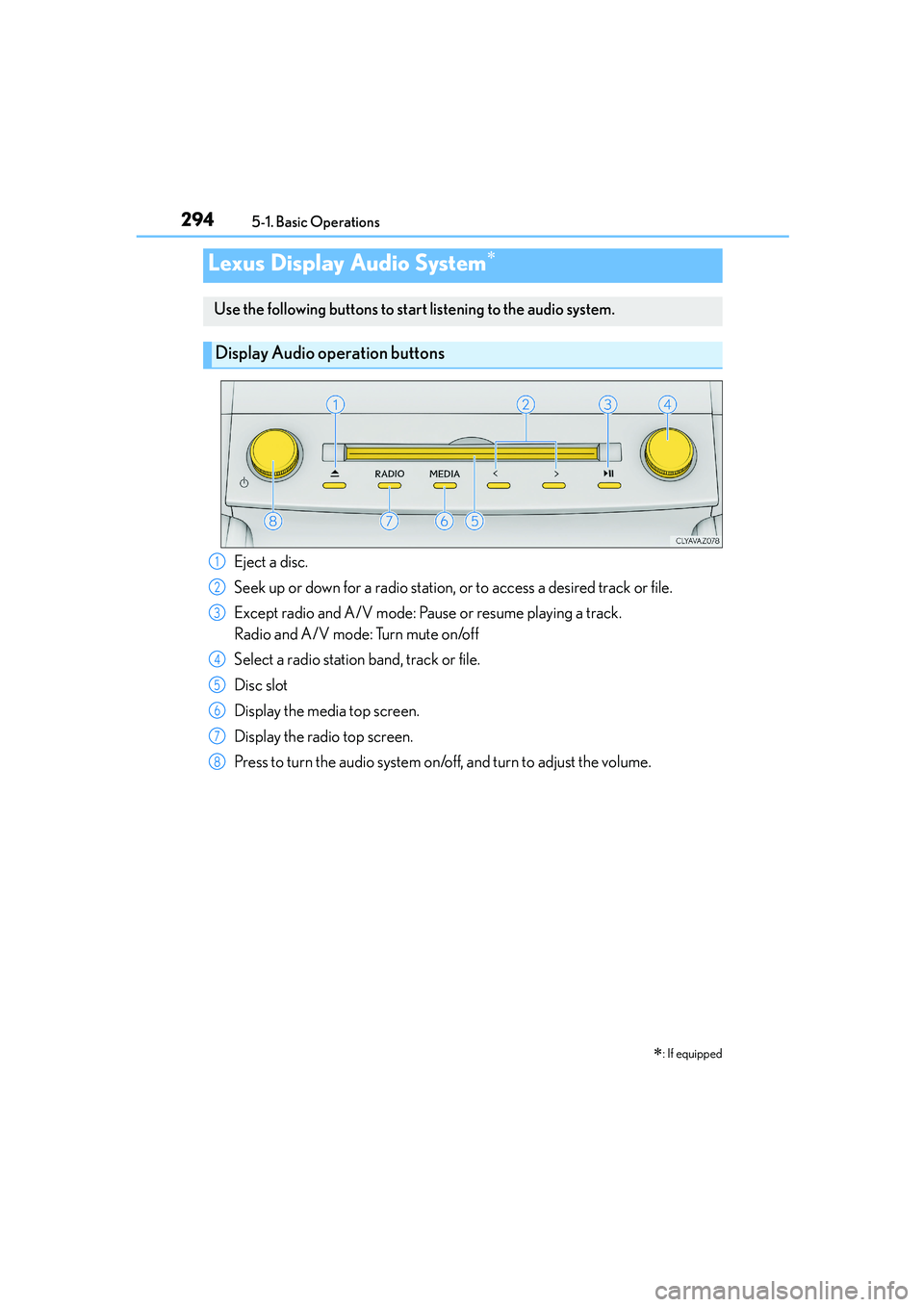
294
IS250_EE(OM53C51E)5-1. Basic Operations
Lexus Display Audio System∗
∗
: If equipped
Use the following buttons to start listening to the audio system.
Display Audio operation buttons
Eject a disc.
Seek up or down for a radio station, or to access a desired track or file.
Except radio and A/V mode: Pause or resume playing a track.
Radio and A/V mode: Turn mute on/off
Select a radio station band, track or file.
Disc slot
Display the media top screen.
Display the radio top screen.
Press to turn the audio system on/off, and turn to adjust the volume.1
2
3
4
5
6
7
8
Page 295 of 588
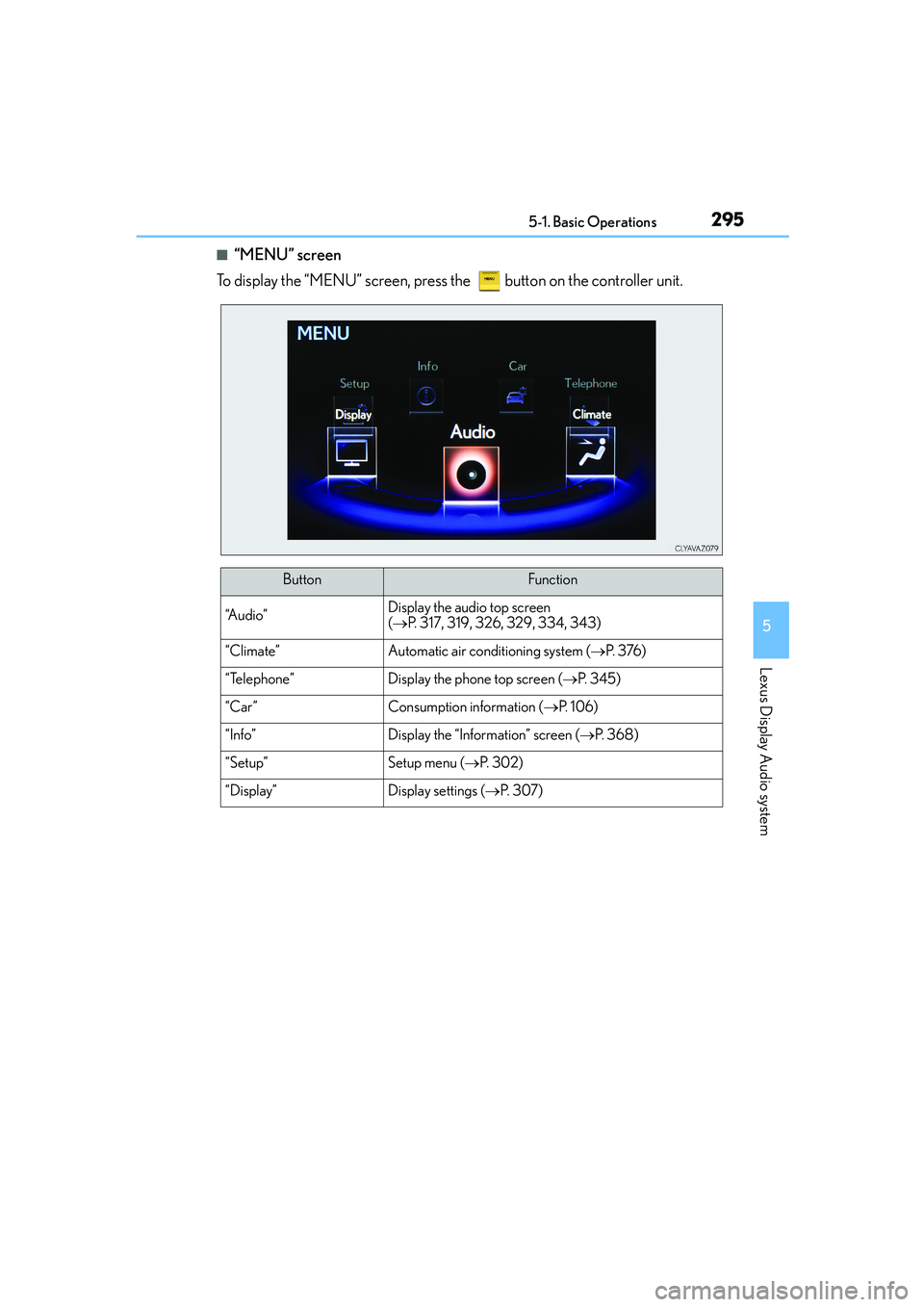
2955-1. Basic Operations
5
Lexus Display Audio system
IS250_EE(OM53C51E)
■“MENU” screen
To display the “MENU” screen, press the button on the controller unit.
ButtonFunction
“A u d i o ”Display the audio top screen
(→P. 317, 319, 326, 329, 334, 343)
“Climate”Automatic air conditioning system (→P. 3 76 )
“Telephone”Display the phone top screen (→P. 3 4 5 )
“Car” Consumption information (→P. 1 0 6 )
“Info”Display the “Information” screen (→P. 3 6 8 )
“Setup”Setup menu (→P. 3 0 2 )
“Display”Display settings (→P. 3 0 7 )
Page 296 of 588
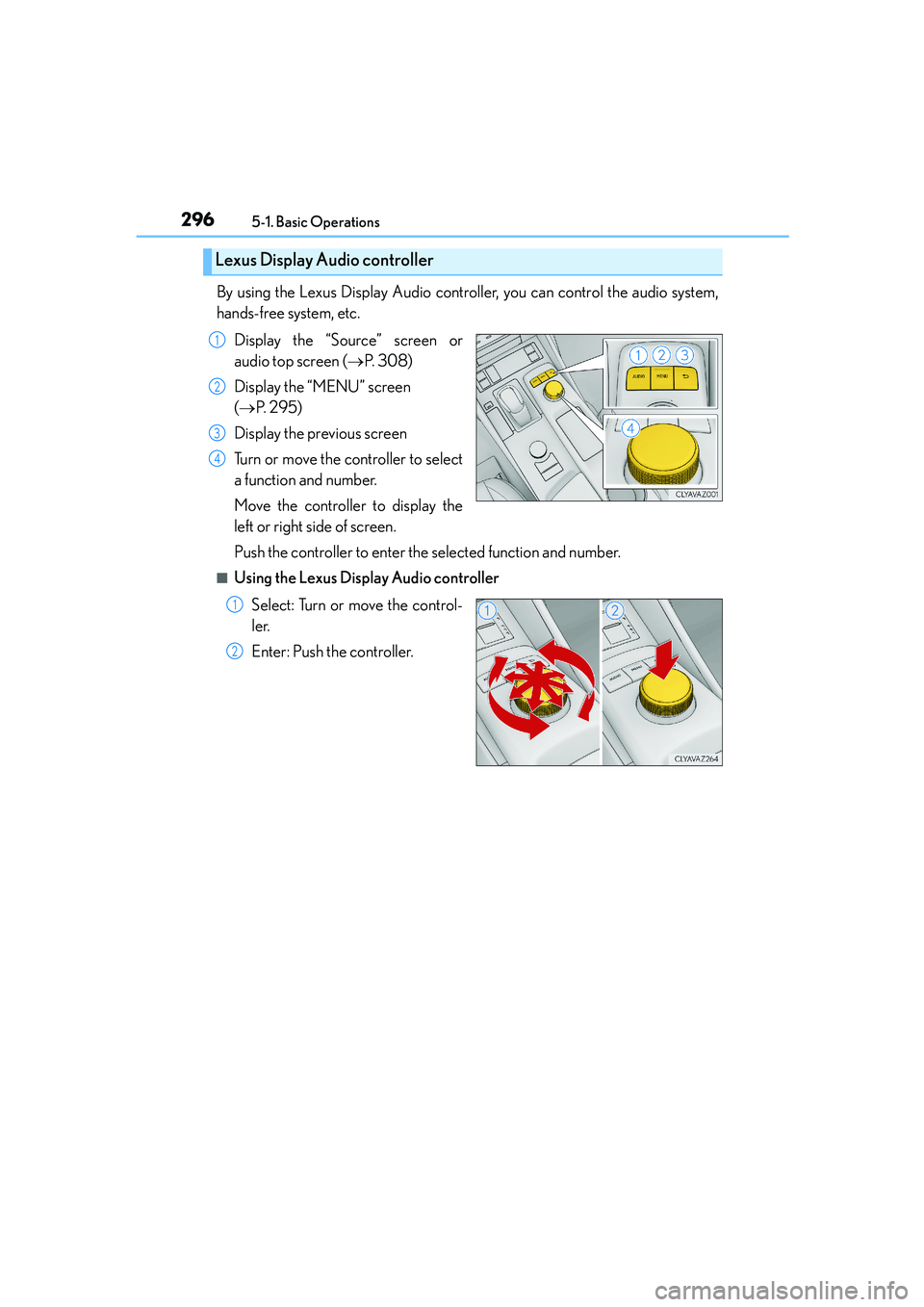
2965-1. Basic Operations
IS250_EE(OM53C51E)
By using the Lexus Display Audio controller, you can control the audio system,
hands-free system, etc.
Display the “Source” screen or
audio top screen (→P. 3 0 8 )
Display the “MENU” screen
(→P. 2 9 5 )
Display the previous screen
Turn or move the controller to select
a function and number.
Move the controller to display the
left or right side of screen.
Push the controller to enter the selected function and number.
■Using the Lexus Display Audio controller
Select: Turn or move the control-
ler.
Enter: Push the controller.
Lexus Display Audio controller
1
2
3
4
1
2
Page 297 of 588
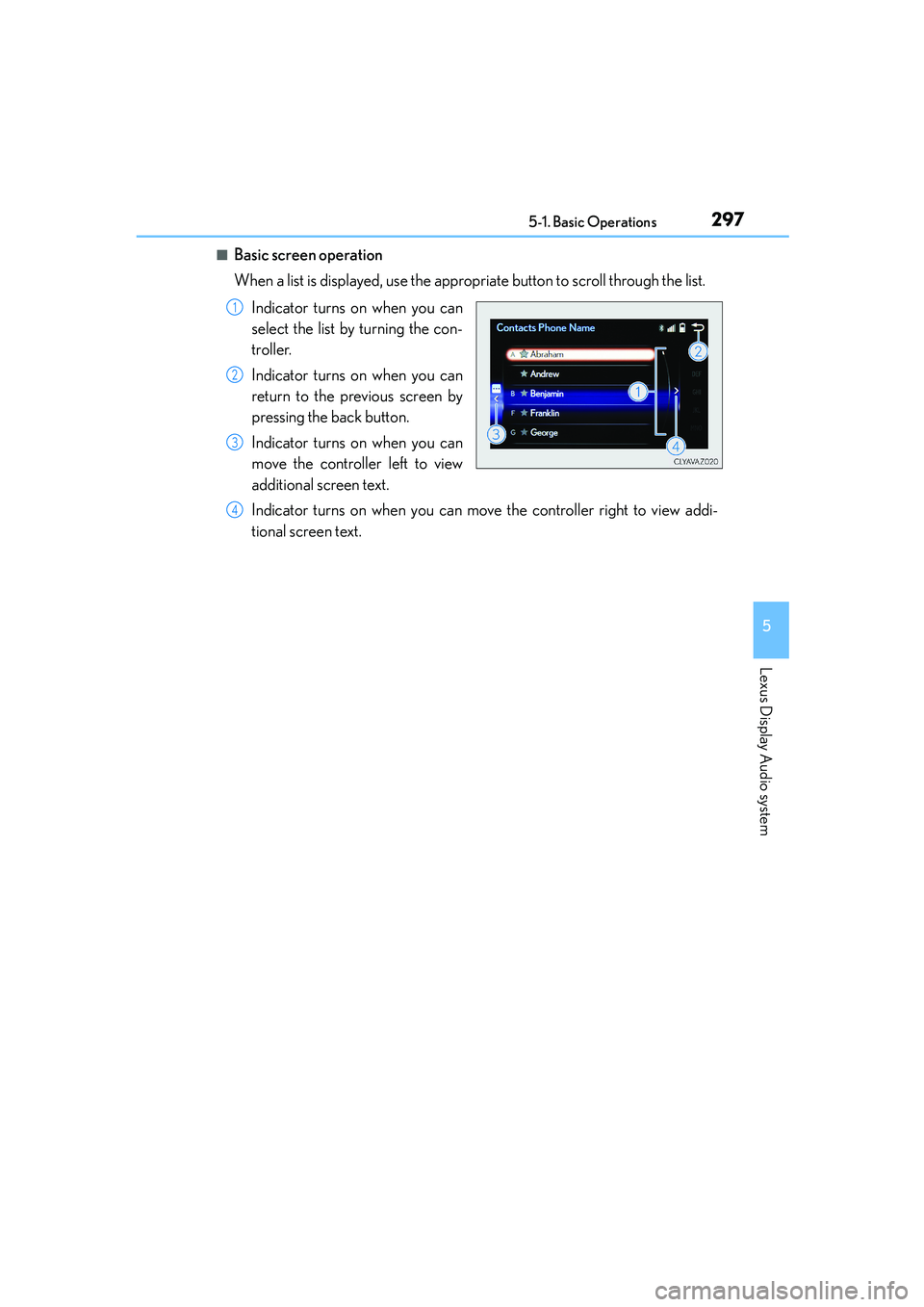
2975-1. Basic Operations
5
Lexus Display Audio system
IS250_EE(OM53C51E)
■Basic screen operation
When a list is displayed, use the appropriate button to scroll through the list.
Indicator turns on when you can
select the list by turning the con-
troller.
Indicator turns on when you can
return to the previous screen by
pressing the back button.
Indicator turns on when you can
move the controller left to view
additional screen text.
Indicator turns on when you can move the controller right to view addi-
tional screen text.
1
2
3
4
Page 298 of 588

2985-1. Basic Operations
IS250_EE(OM53C51E)
■Input mode
Letters and numbers are inputted via the screen.
Turn the controller to select the
desired character and press the
controller to input the character.
When this indicator is shown, you
can change input fields by moving
the controller forward.
When this indicator is shown, you
can change character types by
moving the controller to the right
and then selecting the desired
character type.
Select to erase characters one by one. Select and hold to erase all charac-
ters.
Select to complete data input.
■Input field mode
When in the input field you can move the cursor to the desired position.
Turn the controller to move the
cursor left or right.
When this indicator is shown, you
can move the cursor to the right
input field by moving the control-
ler to the right.
When this indicator is shown, you
can move the cursor to the left
input field by moving the control-
ler to the left.
When this indicator is shown, you can change to input mode by moving the
controller backward.
Inputting letters and numbers
1
2
3
4
5
1
2
3
4
Page 299 of 588
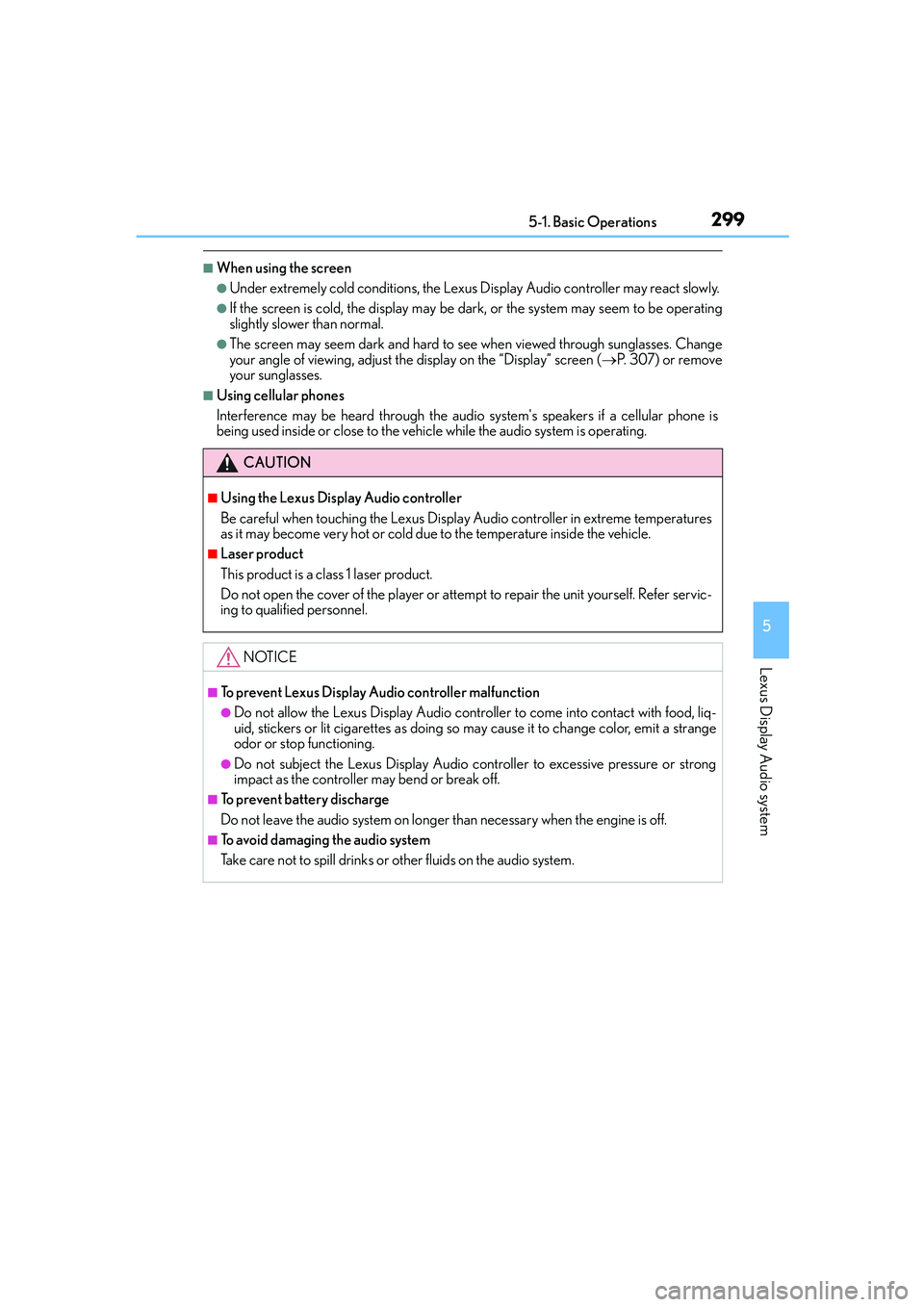
2995-1. Basic Operations
5
Lexus Display Audio system
IS250_EE(OM53C51E)
■When using the screen
●Under extremely cold conditions, the Lexus Display Audio controller may react slowly.
●If the screen is cold, the display may be dark, or the system may seem to be operating
slightly slower than normal.
●The screen may seem dark and hard to see when viewed through sunglasses. Change
your angle of viewing, adjust the display on the “Display” screen (→P. 3 0 7 ) o r r e m o v e
your sunglasses.
■Using cellular phones
Interference may be heard through the audio system's speakers if a cellular phone is
being used inside or close to the vehicle while the audio system is operating.
CAUTION
■Using the Lexus Display Audio controller
Be careful when touching the Lexus Display Audio controller in extreme temperatures
as it may become very hot or cold due to the temperature inside the vehicle.
■Laser product
This product is a class 1 laser product.
Do not open the cover of the player or attempt to repair the unit yourself. Refer servic-
ing to qualified personnel.
NOTICE
■To prevent Lexus Display Audio controller malfunction
●Do not allow the Lexus Display Audio controller to come into contact with food, liq-
uid, stickers or lit cigarettes as doing so may cause it to change color, emit a strange
odor or stop functioning.
●Do not subject the Lexus Display Audio controller to excessive pressure or strong
impact as the controller may bend or break off.
■To prevent battery discharge
Do not leave the audio system on longer than necessary when the engine is off.
■To avoid damaging the audio system
Take care not to spill drinks or other fluids on the audio system.
Page 300 of 588

3005-1. Basic Operations
IS250_EE(OM53C51E)
Volume switch
• Increases/decreases volume
• Press and hold: Continuously
increases/decreases volume
Radio mode:
• Press (except manual mode):
Select a radio station
• Press (manual mode): Seek up/
down
• Press and hold (manual mode): Continuously seek up/down
CD, MP3/WMA/AAC disc, Bluetooth
®, iPod or USB mode:
• Press: Select a track/file/song/video
• Press and hold: Select a folder/album (MP3/WMA/AAC disc or USB)
“MODE” switch
• Turns the power on, selects audio source
• Press and hold this switch to mute or pause the current operation. To can-
cel the mute or pause, press and hold.
Steering wheel audio switches
Some audio features can be controlled using the switches on the steering
wheel.
Operation may differ depending on the type of audio system or navigation
system. For details, refer to the manual provided with the audio system or nav-
igation system.
Operating the audio system using the steering wheel switches
1
2
CAUTION
■To reduce the risk of an accident
Exercise care when operating the audio switches on the steering wheel.
3