Lexus IS250 2014 Owner's Manual
Manufacturer: LEXUS, Model Year: 2014, Model line: IS250, Model: Lexus IS250 2014Pages: 588, PDF Size: 98.77 MB
Page 251 of 588
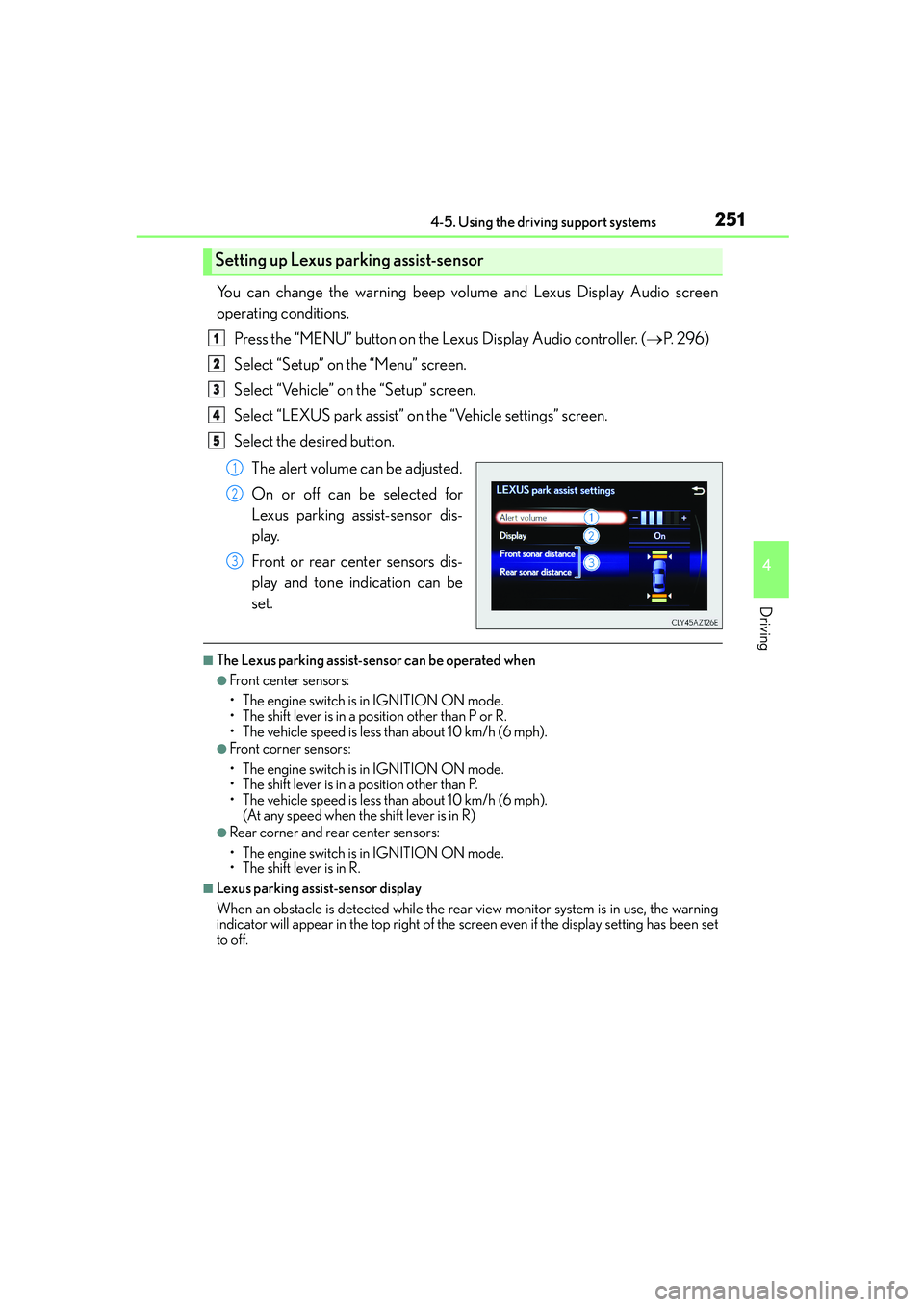
2514-5. Using the driving support systems
4
Driving
IS250_EE(OM53C51E)
You can change the warning beep volume and Lexus Display Audio screen
operating conditions.
Press the “MENU” button on the Lexus Display Audio controller. (→P. 2 9 6 )
Select “Setup” on the “Menu” screen.
Select “Vehicle” on the “Setup” screen.
Select “LEXUS park assist” on the “Vehicle settings” screen.
Select the desired button.
The alert volume can be adjusted.
On or off can be selected for
Lexus parking assist-sensor dis-
play.
Front or rear center sensors dis-
play and tone indication can be
set.
■The Lexus parking assist-sensor can be operated when
●Front center sensors:
• The engine switch is in IGNITION ON mode.
• The shift lever is in a position other than P or R.
• The vehicle speed is less than about 10 km/h (6 mph).
●Front corner sensors:
• The engine switch is in IGNITION ON mode.
• The shift lever is in a position other than P.
• The vehicle speed is less than about 10 km/h (6 mph).
(At any speed when the shift lever is in R)
●Rear corner and rear center sensors:
• The engine switch is in IGNITION ON mode.
• The shift lever is in R.
■Lexus parking assist-sensor display
When an obstacle is detected while the rear view monitor system is in use, the warning
indicator will appear in the top right of the screen even if the display setting has been set
to off.
Setting up Lexus parking assist-sensor
1
2
3
4
5
1
2
3
Page 252 of 588

2524-5. Using the driving support systems
IS250_EE(OM53C51E)
■Sensor detection information
●The sensor’s detection areas are limited to the areas around the vehicle’s front corner
and rear bumpers.
●Certain vehicle conditions and the surrounding environment may affect the ability of
the sensor to correctly detect obstacles. Particular instances where this may occur are
listed below.
• There is dirt, snow or ice on the sensor. (Wiping the sensors will resolve this prob-
lem.)
• The sensor is frozen. (Thawing the area will resolve this problem.)
In especially cold weather, if a sensor is frozen the screen may show an abnormal
display, or obstacles may not be detected.
• The sensor is covered in any way.
• The vehicle is leaning considerably to one side.
• On an extremely bumpy road, on an incline, on gravel, or on grass.
• The vicinity of the vehicle is noisy due to vehicle horns, motorcycle engines, air
brakes of large vehicles, or other loud noises producing ultrasonic waves.
• There is another vehicle equipped with parking assist sensors in the vicinity.
• The sensor is coated with a sheet of spray or heavy rain.
• The vehicle is equipped with a fender pole or wireless antenna.
• Towing eyelets are installed.
• The bumper or sensor receives a strong impact.
• The vehicle is approaching a tall or curved curb.
• In harsh sunlight or intense cold weather.
• The area directly under the bumpers is not detected.
• If obstacles draw too close to the sensor.
• A non-genuine Lexus suspension (lowered suspension etc.) is installed.
• People may not be detected if they are wearing certain types of clothing.
In addition to the examples above, there are instances in which, because of their shape,
signs and other objects may be judged by the sensor to be closer than they are.
●The shape of the obstacle may prevent the sensor from detecting it. Pay particular
attention to the following obstacles:
• Wires, fences, ropes, etc.
• Cotton, snow and other materials that absorb sound waves
• Sharply-angled objects
• Low obstacles
• Tall obstacles with upper sections projecting outwards in the direction of your vehi-
cle
●The following situations may occur during use.
• Depending on the shape of the obstacle and other factors, the detection distance
may shorten, or detection may be impossible.
• Obstacles may not be detected if they are too close to the sensor.
• There will be a short delay between obstacle detection and display. Even at slow
speeds, there is a possibility that the obstacle will come within the sensor’s detection
areas before the display is shown and the warning beep sounds.
• Thin posts or objects lower than the sensor may not be detected when approached,
even if they have been detected once.
• It might be difficult to hear beeps due to the volume of the audio system or air flow
noise of the air conditioning system.
■If a message is displayed on the multi-information display
→P. 4 8 4
Page 253 of 588

2534-5. Using the driving support systems
4
Driving
IS250_EE(OM53C51E)
CAUTION
■When using the Lexus parking assist-sensor
Observe the following precautions.
Failing to do so may result in the vehicle being unable to be driven safely and possibly
cause an accident.
●Do not use the sensor at speeds in excess of 10 km/h (6 mph).
●The sensors’ detection areas and reaction times are limited. When moving forward or
reversing, check the areas surrounding the vehicle (especially the sides of the vehi-
cle) for safety, and drive slowly, using the brake to control the vehicle’s speed.
●Do not install accessories within the sensors’ detection areas.
NOTICE
■When using Lexus parking assist-sensor
In the following situations, the system may not function correctly due to a sensor mal-
function etc. Have the vehicle checked by any authorized Lexus dealer or repairer, or
another duly qualified and equipped professional.
●The Lexus parking assist-sensor operation display flashes, and a beep sounds when
no obstacles are detected.
●If the area around a sensor collides with something, or is subjected to strong impact.
●If the bumper or grille collides with something.
●If the display shows continuously without beeping, except when the buzzer mute
switch has been turned on.
●If a display error occurs, first check the sensor.
If the error occurs even when there is no ice, snow or mud on the sensor, it is likely that
the sensor is malfunctioning.
■Notes when washing the vehicle
Do not apply intensive bursts of water or steam to the sensor area.
Doing so may result in the sensor malfunctioning.
Page 254 of 588

2544-5. Using the driving support systems
IS250_EE(OM53C51E)
The rear view image is displayed when
the shift position is in R and the engine
switch is in IGNITION ON mode.
The rear view monitor system will be
deactivated when the shift lever is in any
position other than R.
When the shift lever is shifted to the R
position and any mode button (such as
“MENU”) is pressed, the rear view mon-
itor system is canceled, and the screen is
switched to the mode of the button that
was pressed.
Rear view monitor system∗
∗: If equipped
The rear view monitor system assists the driver by displaying guide lines and
an image of the view behind the vehicle while backing up, for example while
parking.
The screen illustrations used in this text are intended as examples, and may dif-
fer from the image that is actually displayed on the screen.
Page 255 of 588

2554-5. Using the driving support systems
4
Driving
IS250_EE(OM53C51E)
■Screen description
The rear view monitor system screen will be displayed if the shift lever is
shifted to R while the engine switch is in IGNITION ON mode.
Vehicle width guide lines
The line indicates a guide path when the vehicle is being backed straight up.
The displayed width is wider than the actual vehicle width.
Vehicle center guide lines
These lines indicate the estimated vehicle center on the ground.
Distance guide line
The line shows points approximately 0.5 m (1.5 ft.) (red) from the center of the
edge of the bumper.
Distance guide line
The line shows distance behind the vehicle, a point approximately 1 m (3 ft.) (blue)
from the edge of the bumper.
Lexus parking assist-sensor display (if equipped)
If an obstacle is detected while the Lexus parking assist-sensor is on, a display is
shown at the top right corner of the screen.
Using the rear view monitor system
1
2
3
4
5
Page 256 of 588

2564-5. Using the driving support systems
IS250_EE(OM53C51E)
■Area displayed on screen
The rear view monitor system dis-
plays an image of the view from the
bumper of the rear area of the vehi-
cle.
To adjust the image on the rear view
monitor system screen. (→P. 3 0 7 )
• The area displayed on the screen
may vary according to vehicle orien-
tation conditions.
• Objects which are close to either
corner of the bumper or under the
bumper cannot be seen on the
screen.
• The camera uses a special lens. The
distance of the image that appears
on the screen differs from the actual
distance.
• Items which are located higher than
the camera may not be displayed by
the monitor.
■Rear view monitor system camera
The camera for the rear view moni-
tor system is located above the
license plate.
●Using the camera
If the camera lens becomes dirty, it cannot transmit a clear image. If water
droplets, snow or mud adhere to the lens, rinse it with water and wipe with a
soft cloth. If the lens is extremely dirty, wash it with a mild cleanser and rinse.
Rear view monitor system precautions
Corners of bumper
Page 257 of 588

2574-5. Using the driving support systems
4
Driving
IS250_EE(OM53C51E)
■Differences between the screen and the actual road
The distance guide lines and the vehicle width guide lines may not actually be
parallel with the dividing lines of the parking space, even when they appear to
be so. Be sure to check visually.
The distances between the vehicle width guide lines and the left and right
dividing lines of the parking space may not be equal, even when they appear
to be so. Be sure to check visually.
The distance guide lines give a distance guide for flat road surfaces. In any of
the following situations, there is a margin of error between the fixed guide
lines on the screen and the actual distance/course on the road.
●When the ground behind the vehicle slopes up sharply
The distance guide lines will appear
to be closer to the vehicle than the
actual distance. Because of this,
objects will appear to be farther
away than they actually are. In the
same way, there will be a margin of
error between the guidelines and
the actual distance/course on the
road.
●When the ground behind the vehicle slopes down sharply
The distance guide lines will appear
to be further from the vehicle than
the actual distance. Because of this,
objects will appear to be closer than
they actually are. In the same way,
there will be a margin of error
between the guidelines and the
actual distance/course on the road.
Page 258 of 588
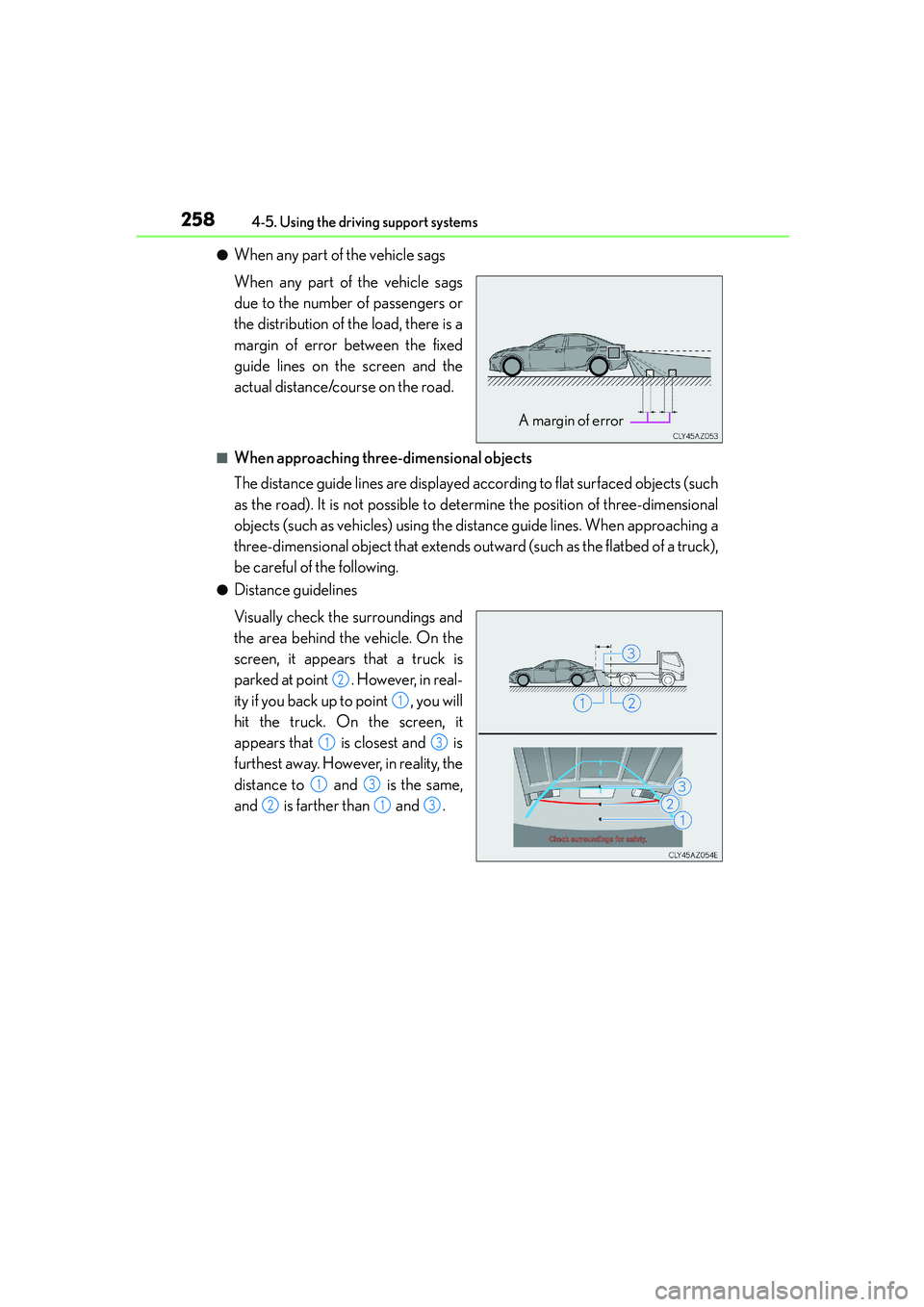
2584-5. Using the driving support systems
IS250_EE(OM53C51E)
●When any part of the vehicle sags
When any part of the vehicle sags
due to the number of passengers or
the distribution of the load, there is a
margin of error between the fixed
guide lines on the screen and the
actual distance/course on the road.
■When approaching three-dimensional objects
The distance guide lines are displayed according to flat surfaced objects (such
as the road). It is not possible to determine the position of three-dimensional
objects (such as vehicles) using the distance guide lines. When approaching a
three-dimensional object that extends outward (such as the flatbed of a truck),
be careful of the following.
●Distance guidelines
Visually check the surroundings and
the area behind the vehicle. On the
screen, it appears that a truck is
parked at point . However, in real-
ity if you back up to point , you will
hit the truck. On the screen, it
appears that is closest and is
furthest away. However, in reality, the
distance to and is the same,
and is farther than and .
A margin of error
2
1
13
13
213
Page 259 of 588

2594-5. Using the driving support systems
4
Driving
IS250_EE(OM53C51E)
■Vehicle width guide lines
Visually check the surroundings and the area behind the vehicle. In the case
shown below, the truck appears to be outside of the vehicle width guide lines
and the vehicle does not look as if it hits the truck. However, the rear body of
the truck may actually cross over the vehicle width guide lines. In reality if you
back up as guided by the vehicle width guide lines, the vehicle may hit the
truck.
Vehicle width guide lines
Page 260 of 588
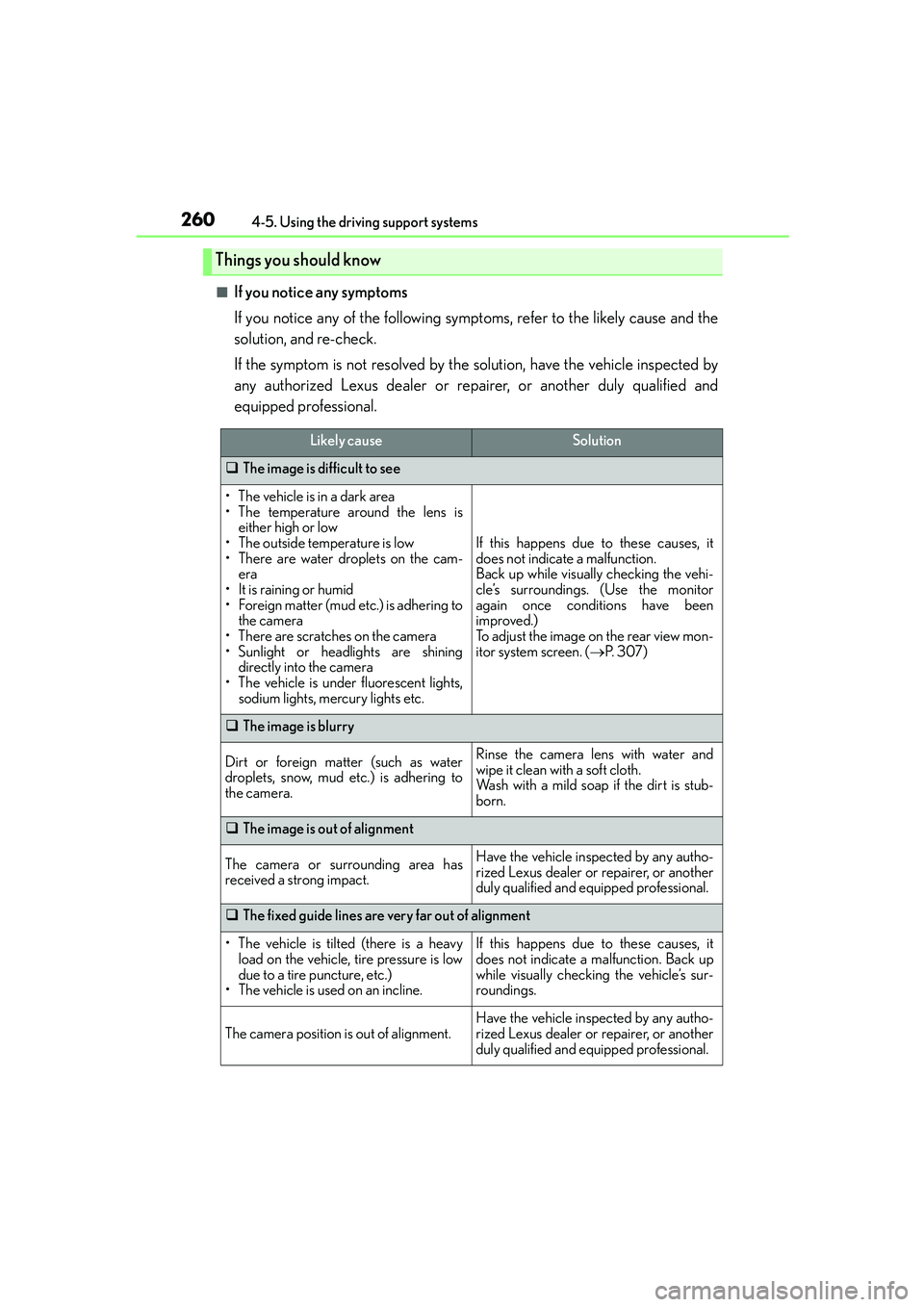
2604-5. Using the driving support systems
IS250_EE(OM53C51E)
■If you notice any symptoms
If you notice any of the following symptoms, refer to the likely cause and the
solution, and re-check.
If the symptom is not resolved by the solution, have the vehicle inspected by
any authorized Lexus dealer or repairer, or another duly qualified and
equipped professional.
Things you should know
Likely causeSolution
�‰The image is difficult to see
• The vehicle is in a dark area
• The temperature around the lens is
either high or low
• The outside temperature is low
• There are water droplets on the cam-
era
• It is raining or humid
• Foreign matter (mud etc.) is adhering to
the camera
• There are scratches on the camera
• Sunlight or headlights are shining
directly into the camera
• The vehicle is under fluorescent lights,
sodium lights, mercury lights etc.
If this happens due to these causes, it
does not indicate a malfunction.
Back up while visually checking the vehi-
cle’s surroundings. (Use the monitor
again once conditions have been
improved.)
To adjust the image on the rear view mon-
itor system screen. (→P. 3 0 7 )
�‰The image is blurry
Dirt or foreign matter (such as water
droplets, snow, mud etc.) is adhering to
the camera.Rinse the camera lens with water and
wipe it clean with a soft cloth.
Wash with a mild soap if the dirt is stub-
born.
�‰The image is out of alignment
The camera or surrounding area has
received a strong impact.Have the vehicle inspected by any autho-
rized Lexus dealer or repairer, or another
duly qualified and equipped professional.
�‰The fixed guide lines are very far out of alignment
• The vehicle is tilted (there is a heavy
load on the vehicle, tire pressure is low
due to a tire puncture, etc.)
• The vehicle is used on an incline.If this happens due to these causes, it
does not indicate a malfunction. Back up
while visually checking the vehicle’s sur-
roundings.
The camera position is out of alignment.Have the vehicle inspected by any autho-
rized Lexus dealer or repairer, or another
duly qualified and equipped professional.