display Lexus IS250 2015 Repair Manual
[x] Cancel search | Manufacturer: LEXUS, Model Year: 2015, Model line: IS250, Model: Lexus IS250 2015Pages: 586, PDF Size: 8.66 MB
Page 236 of 586
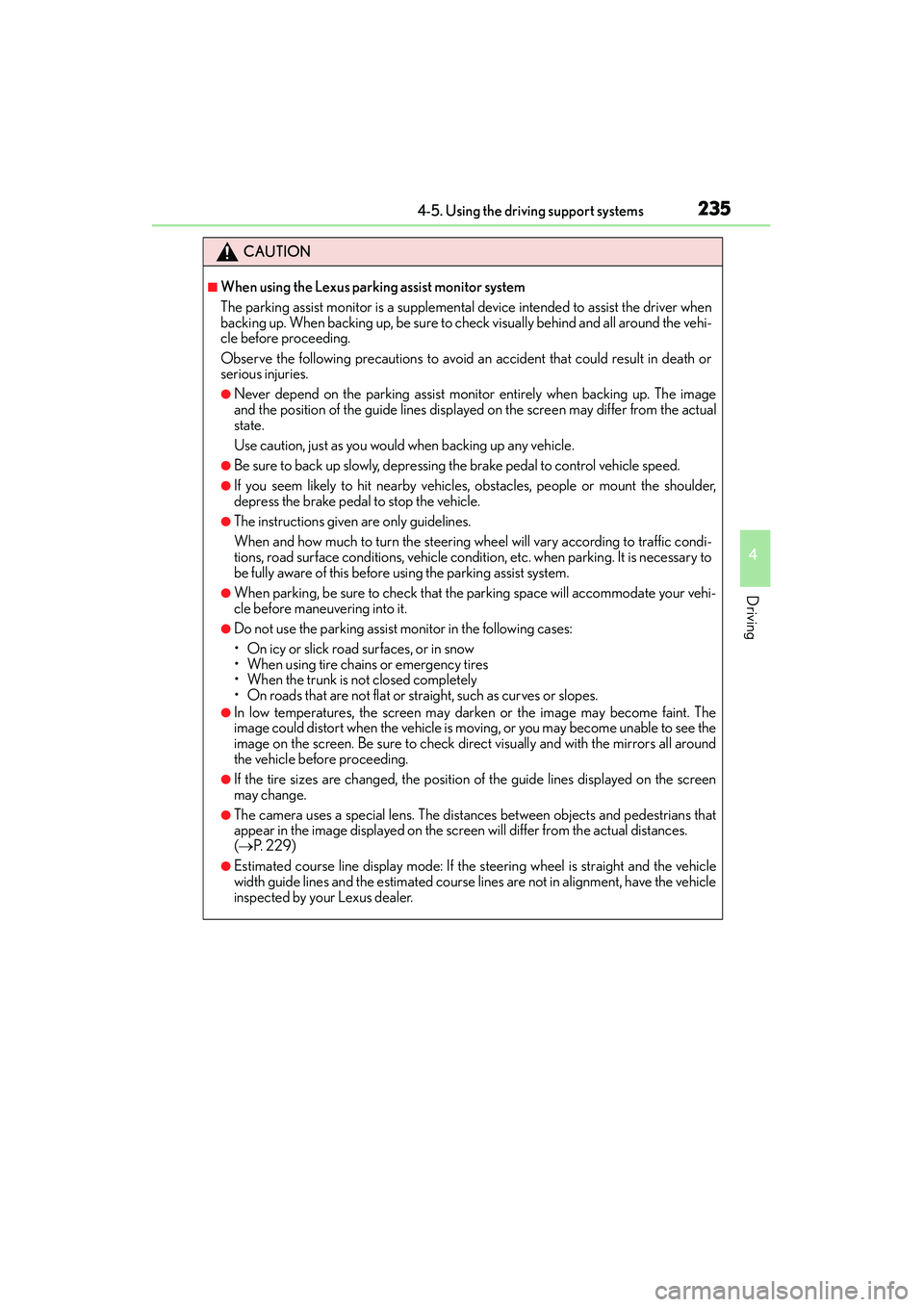
2354-5. Using the driving support systems
4
Driving
IS350/250_U (OM53C50U)
CAUTION
■When using the Lexus parking assist monitor system
The parking assist monitor is a supplemental device intended to assist the driver when
backing up. When backing up, be sure to check visually behind and all around the vehi-
cle before proceeding.
Observe the following precautions to avoid an accident that could result in death or
serious injuries.
●Never depend on the parking assist monitor entirely when backing up. The image
and the position of the guide lines displayed on the screen may differ from the actual
state.
Use caution, just as you would when backing up any vehicle.
●Be sure to back up slowly, depressing the brake pedal to control vehicle speed.
●If you seem likely to hit nearby vehicles, obstacles, people or mount the shoulder,
depress the brake pedal to stop the vehicle.
●The instructions given are only guidelines.
When and how much to turn the steering wheel will vary according to traffic condi-
tions, road surface conditions, vehicle condition, etc. when parking. It is necessary to
be fully aware of this before using the parking assist system.
●When parking, be sure to check that the parking space will accommodate your vehi-
cle before maneuvering into it.
●Do not use the parking assist monitor in the following cases:
• On icy or slick road surfaces, or in snow
• When using tire chains or emergency tires
• When the trunk is not closed completely
• On roads that are not flat or straight, such as curves or slopes.
●In low temperatures, the screen may darken or the image may become faint. The
image could distort when the vehicle is moving, or you may become unable to see the
image on the screen. Be sure to check direct visually and with the mirrors all around
the vehicle before proceeding.
●If the tire sizes are changed, the position of the guide lines displayed on the screen
may change.
●The camera uses a special lens. The distances between objects and pedestrians that
appear in the image displayed on the scre en will differ from the actual distances.
( → P. 229)
●Estimated course line display mode: If the steering wheel is straight and the vehicle
width guide lines and the estimated course lines are not in alignment, have the vehicle
inspected by your Lexus dealer.
Page 243 of 586
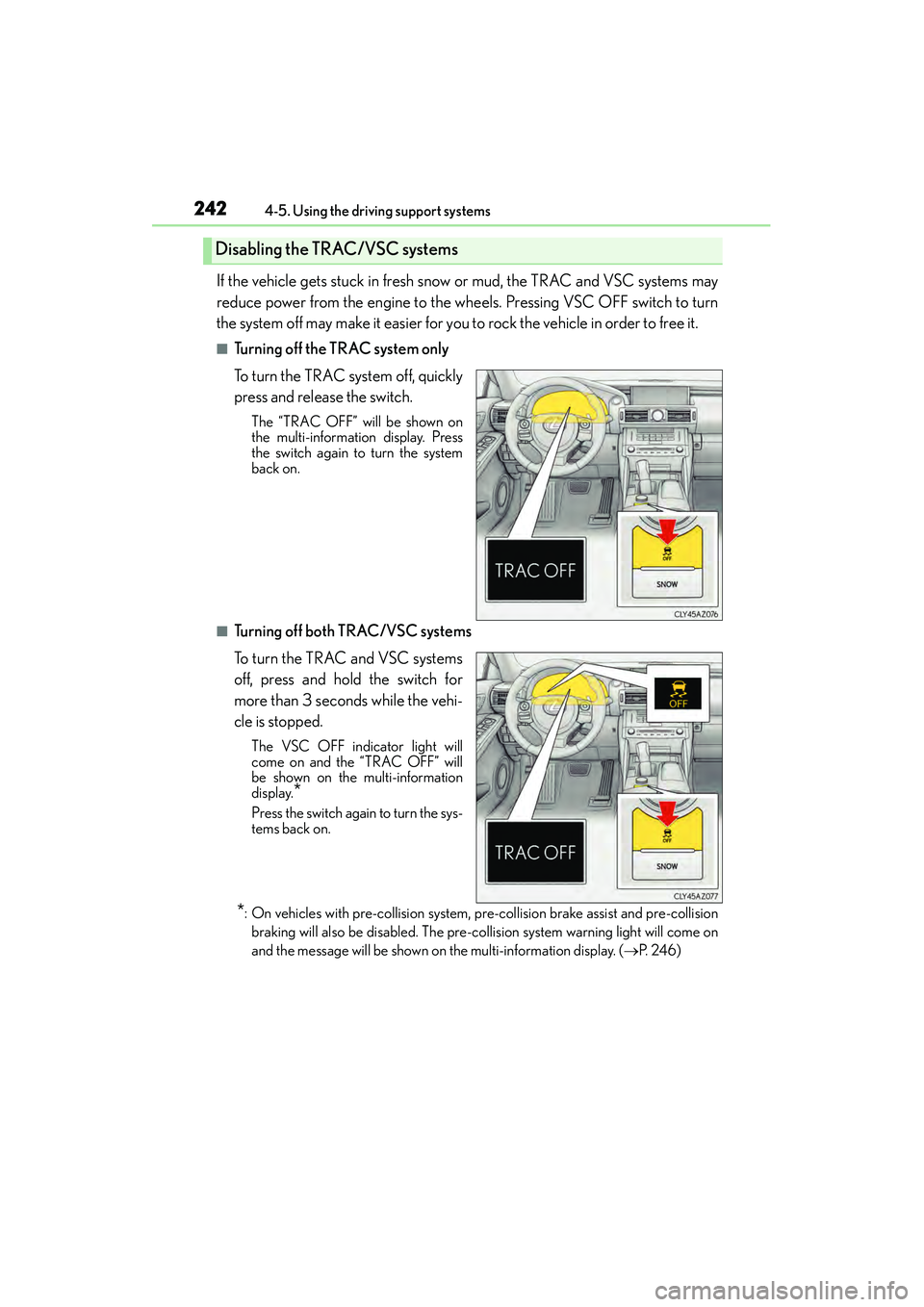
2424-5. Using the driving support systems
IS350/250_U (OM53C50U)
If the vehicle gets stuck in fresh snow or mud, the TRAC and VSC systems may
reduce power from the engine to the wheels. Pressing VSC OFF switch to turn
the system off may make it easier for you to rock the vehicle in order to free it.
■Turning off the TRAC system only
To turn the TRAC system off, quickly
press and release the switch.
The “TRAC OFF” will be shown on
the multi-information display. Press
the switch again to turn the system
back on.
■Turning off both TRAC/VSC systems
To turn the TRAC and VSC systems
off, press and hold the switch for
more than 3 seconds while the vehi-
cle is stopped.
The VSC OFF indicator light will
come on and the “TRAC OFF” will
be shown on the multi-information
display.
*
Press the switch again to turn the sys-
tems back on.
*: On vehicles with pre-collision system, pr e-collision brake assist and pre-collision
braking will also be disabled. The pre-co llision system warning light will come on
and the message will be shown on the multi-information display. ( →P. 2 4 6 )
Disabling the TRAC/VSC systems
Page 247 of 586
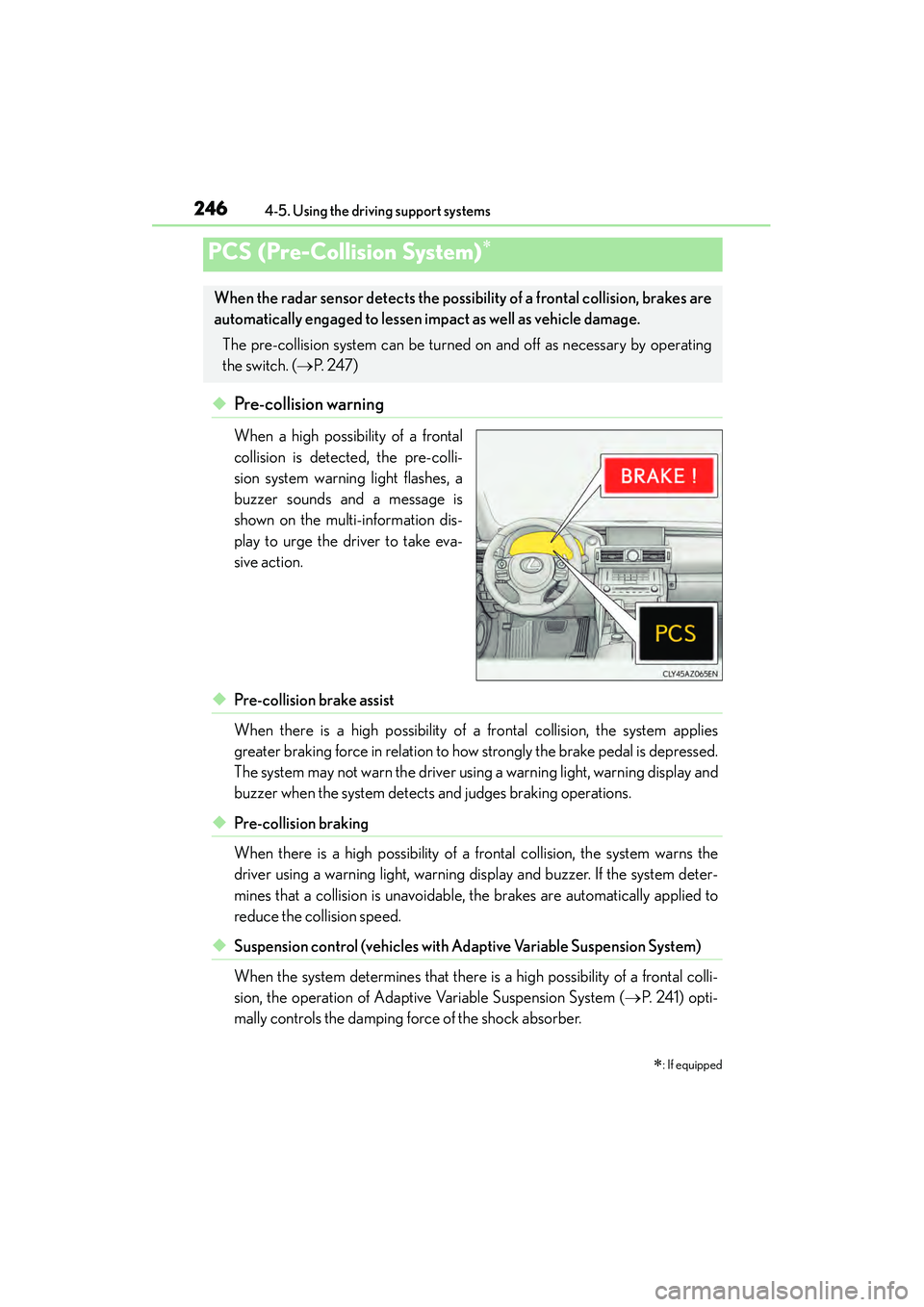
2464-5. Using the driving support systems
IS350/250_U (OM53C50U)
◆ Pre-collision warning
When a high possibility of a frontal
collision is detected, the pre-colli-
sion system warning light flashes, a
buzzer sounds and a message is
shown on the multi-information dis-
play to urge the driver to take eva-
sive action.
◆Pre-collision brake assist
When there is a high possibility of a frontal collision, the system applies
greater braking force in relation to how strongly the brake pedal is depressed.
The system may not warn the driver usin g a warning light, warning display and
buzzer when the system detects and judges braking operations.
◆Pre-collision braking
When there is a high possibility of a frontal collision, the system warns the
driver using a warning light, warning display and buzzer. If the system deter-
mines that a collision is unavoidable, the brakes are automatically applied to
reduce the collision speed.
◆Suspension control (vehicles with Adaptive Variable Suspension System)
When the system determines that there is a high possibility of a frontal colli-
sion, the operation of Adaptive Variable Suspension System ( →P. 2 4 1 ) o p t i -
mally controls the damping force of the shock absorber.
PCS (Pre-Collision System)∗
∗
: If equipped
When the radar sensor detects the possibility of a frontal collision, brakes are
automatically engaged to lessen impa ct as well as vehicle damage.
The pre-collision system can be turned on and off as necessary by operating
the switch. ( →P. 2 4 7 )
Page 250 of 586
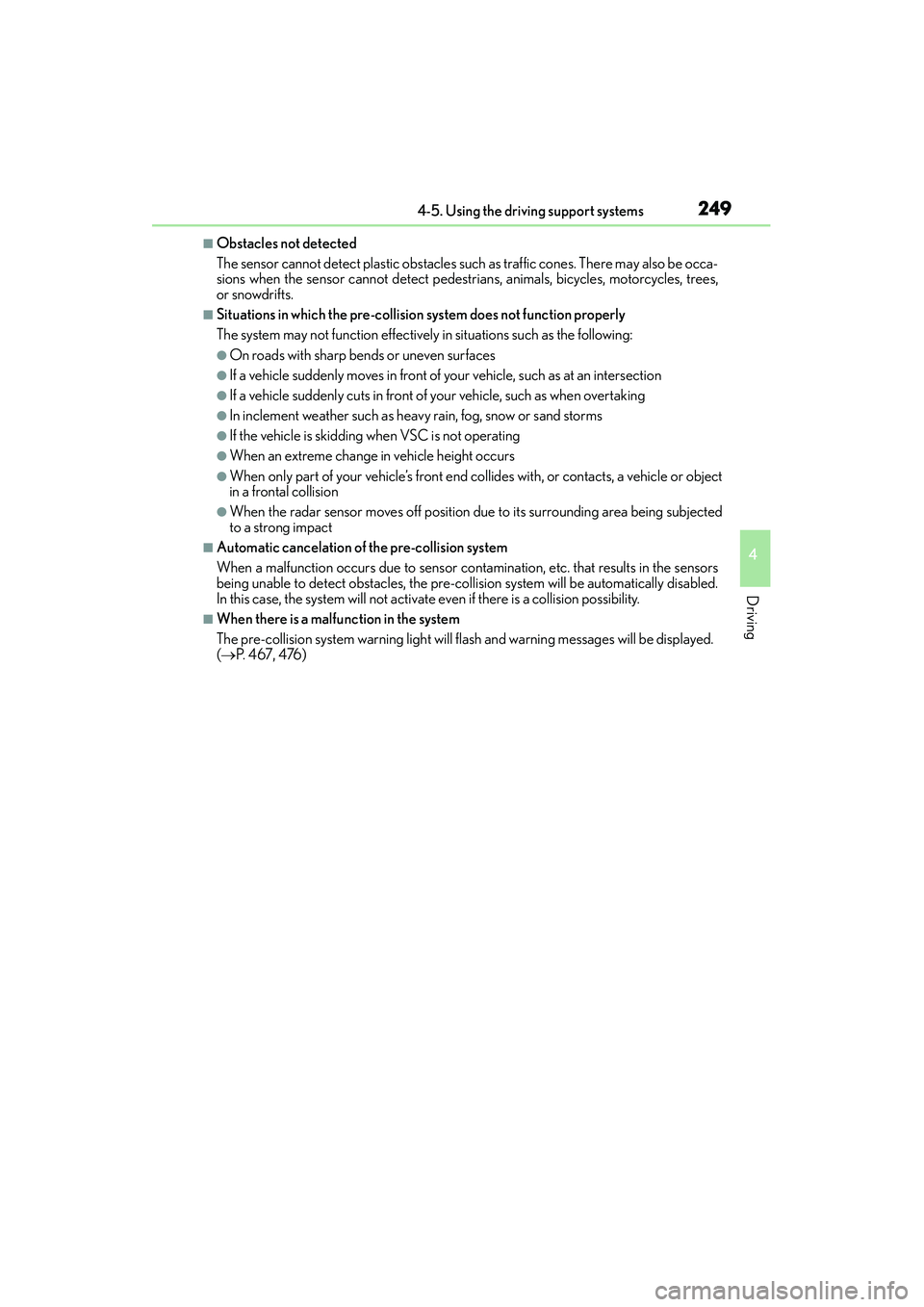
2494-5. Using the driving support systems
4
Driving
IS350/250_U (OM53C50U)
■Obstacles not detected
The sensor cannot detect plastic obstacles such as traffic cones. There may also be occa-
sions when the sensor cannot detect pedestrians, animals, bicycles, motorcycles, trees,
or snowdrifts.
■Situations in which the pre-collision system does not function properly
The system may not function effectively in situations such as the following:
●On roads with sharp bends or uneven surfaces
●If a vehicle suddenly moves in front of your vehicle, such as at an intersection
●If a vehicle suddenly cuts in front of your vehicle, such as when overtaking
●In inclement weather such as heavy rain, fog, snow or sand storms
●If the vehicle is skidding when VSC is not operating
●When an extreme change in vehicle height occurs
●When only part of your vehicle’s front end collides with, or contacts, a vehicle or object
in a frontal collision
●When the radar sensor moves off position due to its surrounding area being subjected
to a strong impact
■Automatic cancelation of the pre-collision system
When a malfunction occurs due to sensor contamination, etc. that results in the sensors
being unable to detect obstacles, the pre-collis ion system will be automatically disabled.
In this case, the system will not activat e even if there is a collision possibility.
■When there is a malfunction in the system
The pre-collision system warning light will flas h and warning messages will be displayed.
( → P. 4 6 7 , 4 76 )
Page 254 of 586
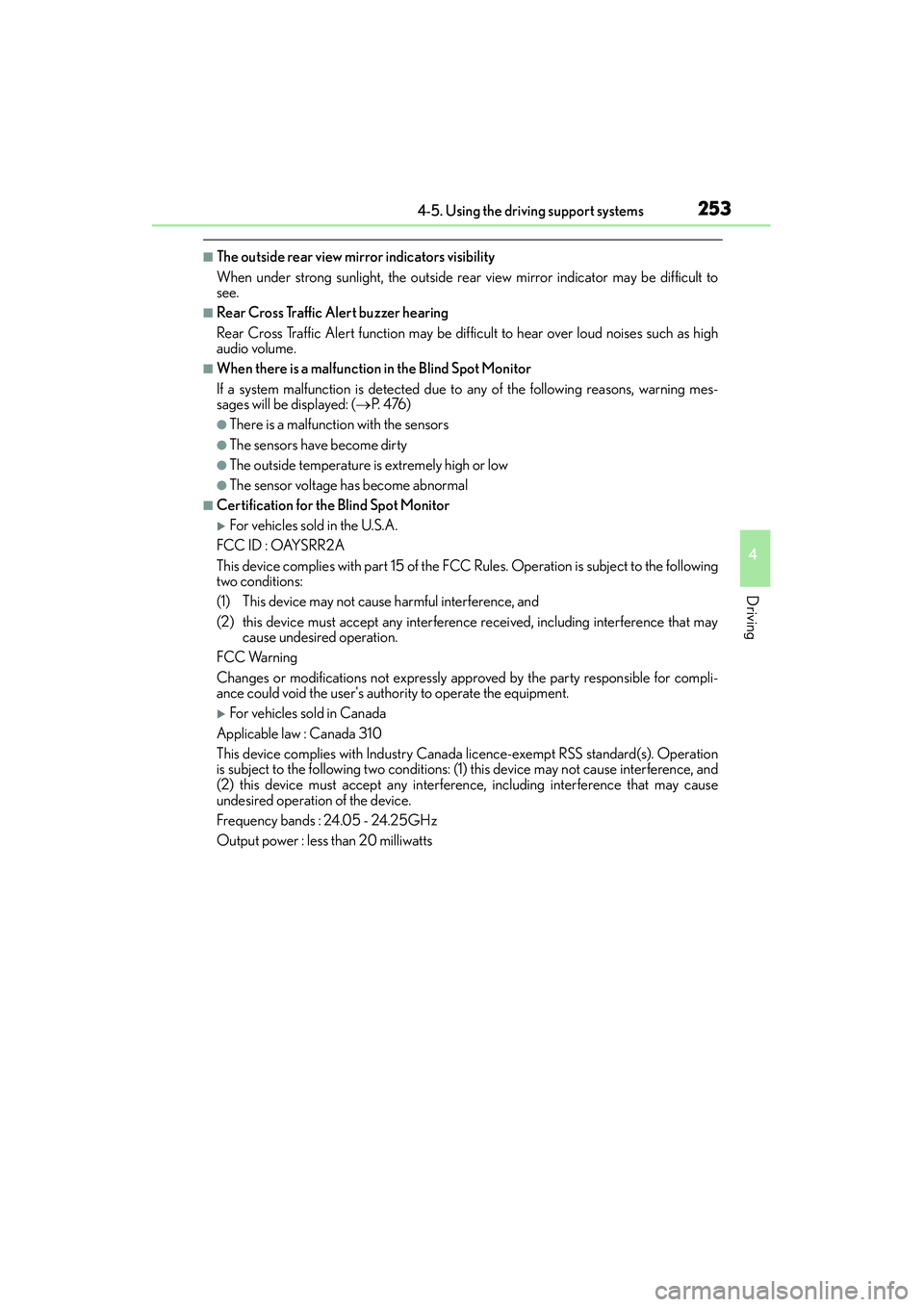
2534-5. Using the driving support systems
4
Driving
IS350/250_U (OM53C50U)
■The outside rear view mirror indicators visibility
When under strong sunlight, the outside rear view mirror indicator may be difficult to
see.
■Rear Cross Traffic Alert buzzer hearing
Rear Cross Traffic Alert function may be difficult to hear over loud noises such as high
audio volume.
■When there is a malfunction in the Blind Spot Monitor
If a system malfunction is detected due to any of the following reasons, warning mes-
sages will be displayed: ( →P. 4 76 )
●There is a malfunction with the sensors
●The sensors have become dirty
●The outside temperature is extremely high or low
●The sensor voltage has become abnormal
■Certification for the Blind Spot Monitor
�XFor vehicles sold in the U.S.A.
FCC ID : OAYSRR2A
This device complies with part 15 of the FCC Rules. Operation is subject to the following
two conditions:
(1) This device may not cause harmful interference, and
(2) this device must accept any interference received, including interference that may cause undesired operation.
FCC Warning
Changes or modifications not expressly approved by the party responsible for compli-
ance could void the user's authority to operate the equipment.
�XFor vehicles sold in Canada
Applicable law : Canada 310
This device complies with Industry Canada licence-exempt RSS standard(s). Operation
is subject to the following two conditions: (1) this device may not cause interference, and
(2) this device must accept any interference, including interference that may cause
undesired operation of the device.
Frequency bands : 24 .05 - 24 .25GH z
Output power : less than 20 milliwatts
Page 265 of 586
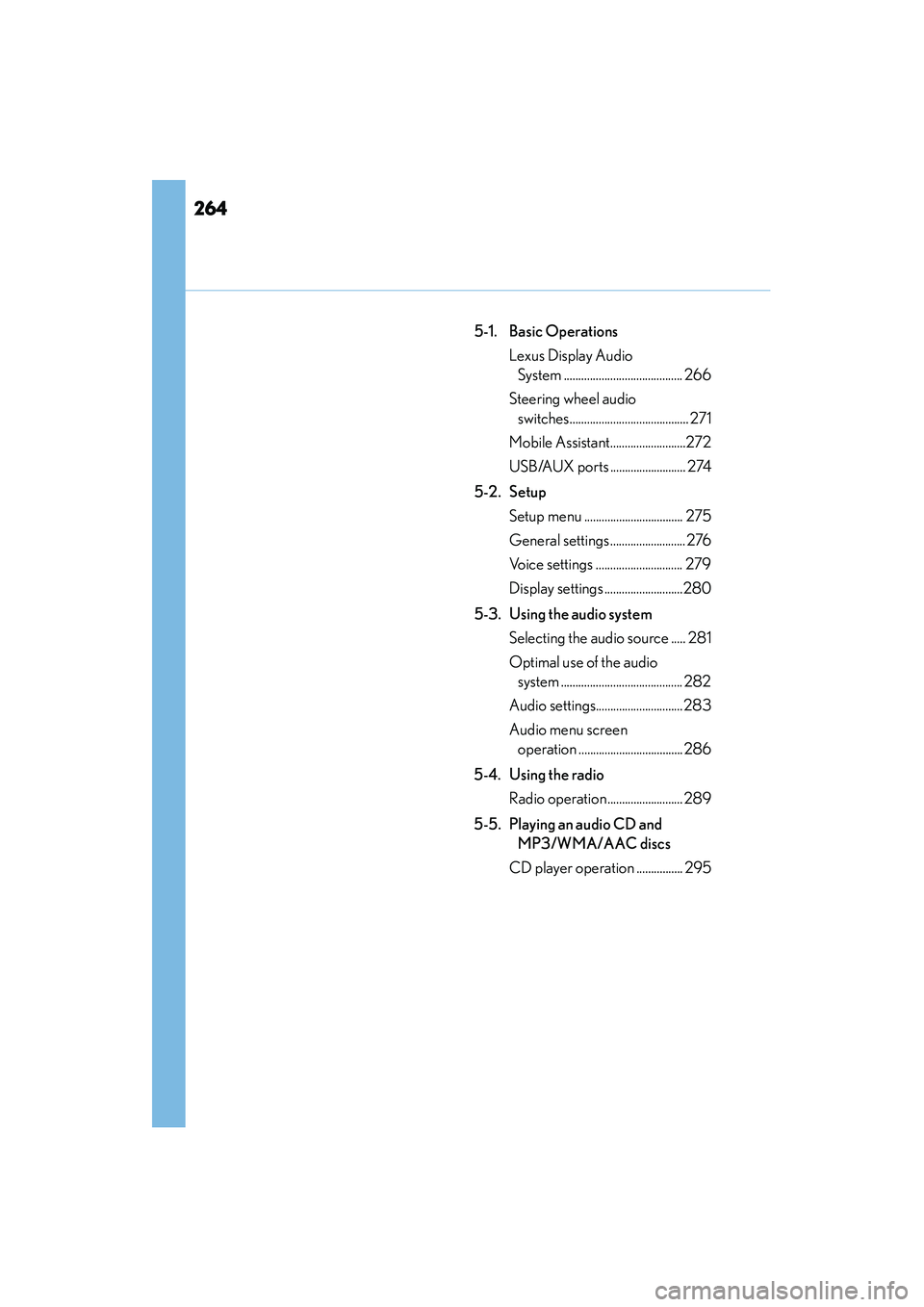
264
IS350/250_U (OM53C50U)
5-1. Basic OperationsLexus Display Audio System ......................................... 266
Steering wheel audio switches......................................... 271
Mobile Assistant..........................272
USB/AUX ports .......................... 274
5-2. Setup Setup menu .................................. 275
General settings.......................... 276
Voice settings .............................. 279
Display settings ...........................280
5-3. Using the audio system Selecting the audio source ..... 281
Optimal use of the audio system .......................................... 282
Audio settings.............................. 283
Audio menu screen operation .................................... 286
5-4. Using the radio Radio operation .......................... 289
5-5. Playing an audio CD and MP3/WMA/AAC discs
CD player operation ................ 295
Page 266 of 586
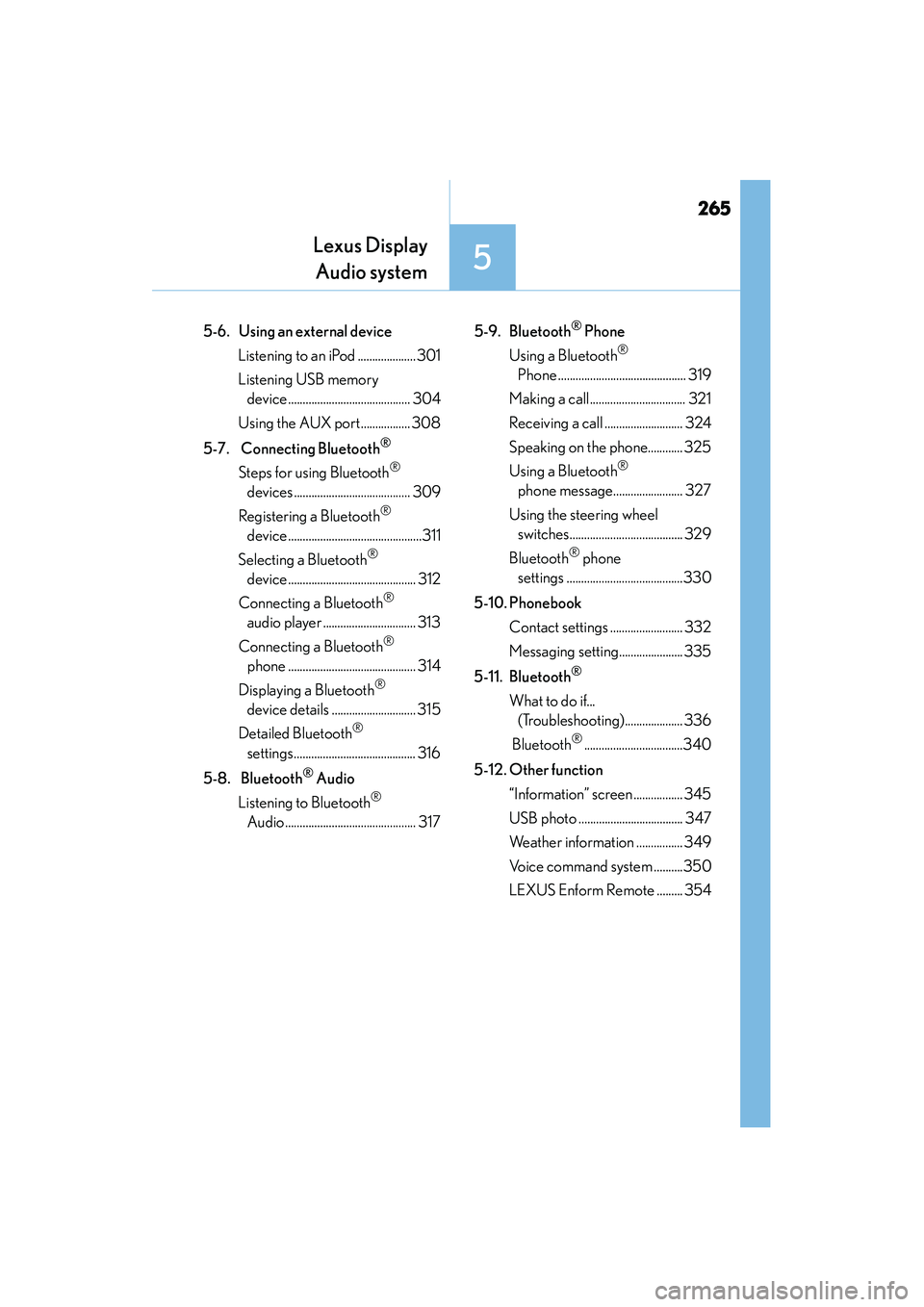
265
Lexus DisplayAudio system
5
IS350/250_U (OM53C50U)
5-6. Using an external device
Listening to an iPod ....................301
Listening USB memory device .......................................... 304
Using the AUX port................. 308
5-7. Connecting Bluetooth
®
Steps for using Bluetooth®
devices ........................................ 309
Registering a Bluetooth
®
device ..............................................311
Selecting a Bluetooth
®
device ............................................ 312
Connecting a Bluetooth
®
audio player ................................ 313
Connecting a Bluetooth
®
phone ............................................ 314
Displaying a Bluetooth
®
device details ............................. 315
Detailed Bluetooth
®
settings.......................................... 316
5-8. Bluetooth
® Audio
Listening to Bluetooth
®
Audio ............................................. 317 5-9. Bluetooth
® Phone
Using a Bluetooth
®
Phone ............................................ 319
Making a call................................. 321
Receiving a call ........................... 324
Speaking on the phone............ 325
Using a Bluetooth
®
phone message........................ 327
Using the steering wheel switches....................................... 329
Bluetooth
® phone
settings ........................................330
5-10. Phonebook Contact settings ......................... 332
Messaging setting...................... 335
5-11. Bluetooth
®
What to do if... (Troubleshooting).................... 336
Bluetooth
®..................................340
5-12. Other function “Information” screen ................. 345
USB photo .................................... 347
Weather information ................ 349
Voice command system ..........350
LEXUS Enform Remote ......... 354
Page 267 of 586
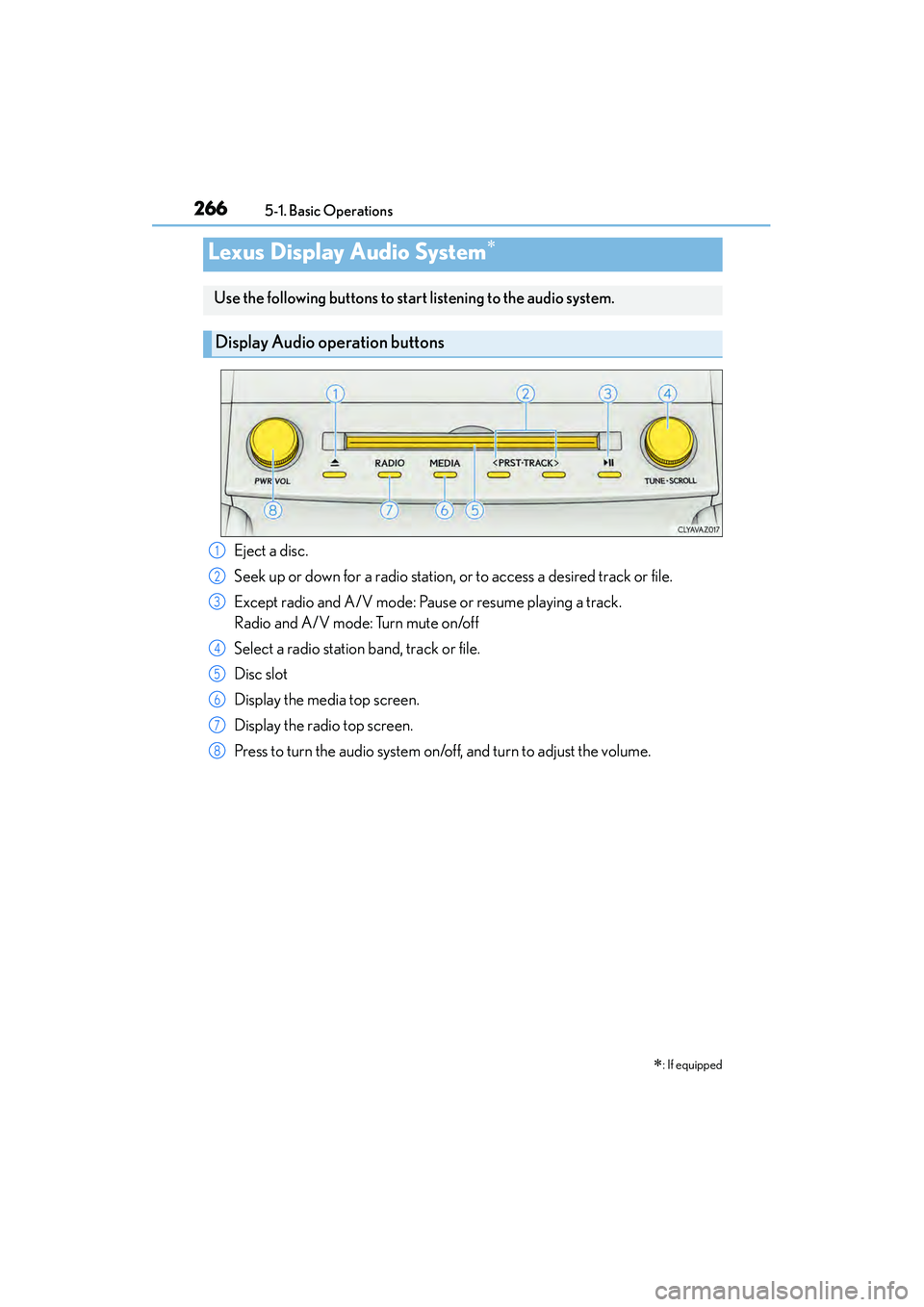
266
IS350/250_U (OM53C50U)5-1. Basic Operations
Lexus Display Audio System∗
∗
: If equipped
Use the following buttons to start listening to the audio system.
Display Audio operation buttons
Eject a disc.
Seek up or down for a radio station, or to access a desired track or file.
Except radio and A/V mode: Pause or resume playing a track.
Radio and A/V mode: Turn mute on/off
Select a radio station band, track or file.
Disc slot
Display the media top screen.
Display the radio top screen.
Press to turn the audio system on/off, and turn to adjust the volume.1
2
3
4
5
6
7
8
Page 268 of 586
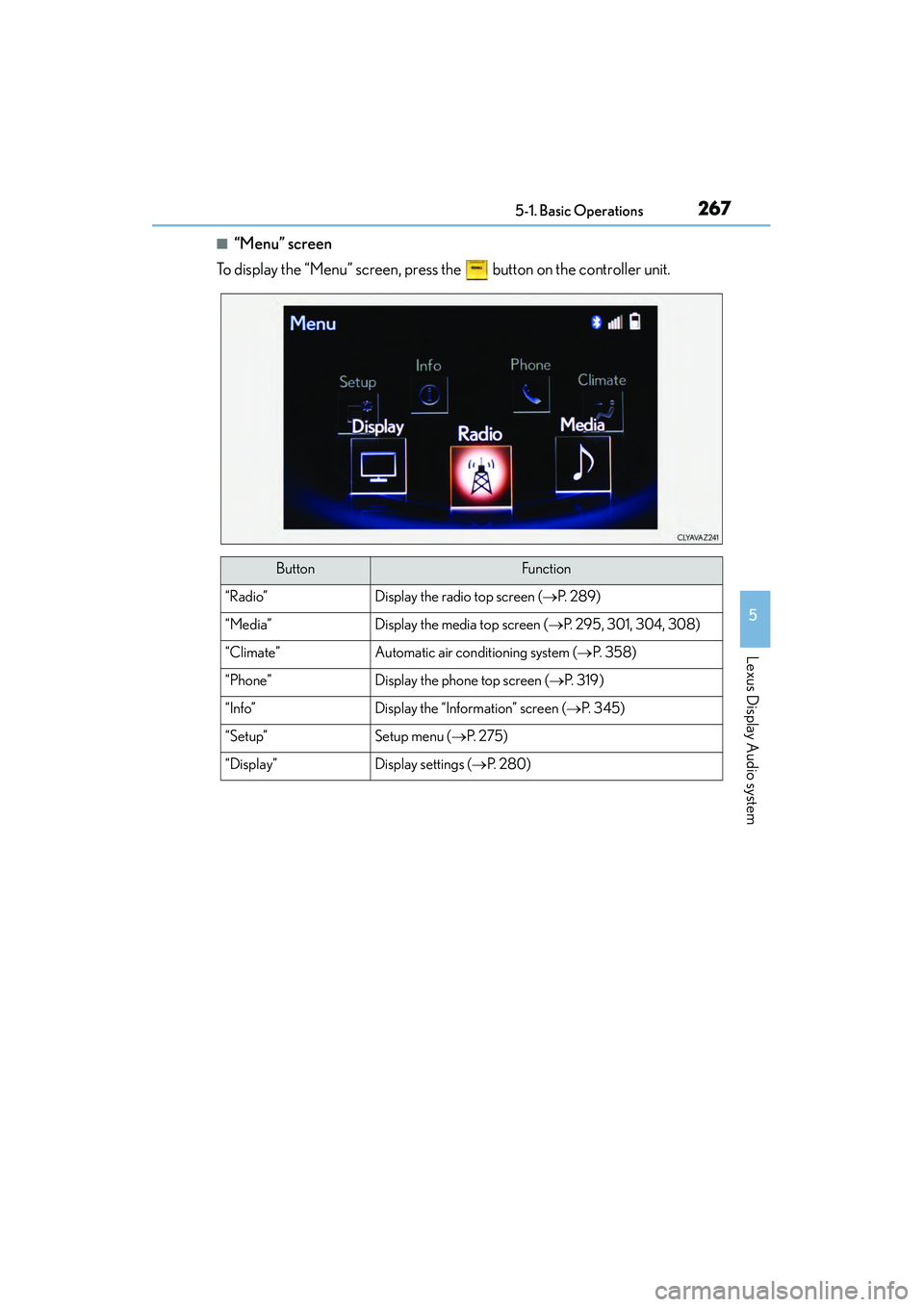
2675-1. Basic Operations
5
Lexus Display Audio system
IS350/250_U (OM53C50U)
■“Menu” screen
To display the “Menu” screen, press the button on the controller unit.
ButtonFunction
“Radio”Display the radio top screen ( →P. 2 8 9 )
“Media”Display the media top screen ( →P. 295, 301, 304, 308)
“Climate”Automatic air conditioning system ( →P. 3 5 8 )
“Phone”Display the phone top screen ( →P. 3 1 9 )
“Info”Display the “Information” screen (→ P. 3 4 5 )
“Setup”Setup menu (→P. 2 7 5 )
“Display”Display settings (→ P. 2 8 0 )
Page 269 of 586

2685-1. Basic Operations
IS350/250_U (OM53C50U)
By using the Lexus Display Audio controller, you can control the audio system,
hands-free system, etc. Display the “Source” screen or
audio top screen ( →P. 2 8 1 )
Display the “Menu” screen
( → P. 2 6 7 )
Display the previous screen
Turn or move the controller to select
a function and number.
Move the controller to display the
left or right side of screen.
Push the controller to enter the selected function and number.
■Using the Lexus Display Audio controller
Select: Turn or move the control-
ler.
Enter: Push the controller.
■Basic screen operation
When a list is displayed, use the appropriate button to scroll through the list.
Indicator turns on when you can
select the list by turning the con-
troller.
Indicator turns on when you can
return to the previous screen by
pressing the back button.
Indicator turns on when you can
move the controller left to view
additional screen text.
Indicator turns on when you can move the controller right to view addi-
tional screen text.
Lexus Display Audio controller
1
2
3
4
1
2
1
2
3
4