audio Lexus IS250 2015 TIPS FOR THE NAVIGATION SYSTEM / LEXUS 2015 IS250/350 (OM53C50U) Owner's Manual
[x] Cancel search | Manufacturer: LEXUS, Model Year: 2015, Model line: IS250, Model: Lexus IS250 2015Pages: 584, PDF Size: 7.59 MB
Page 218 of 584

2184-5. Using the driving support systems
IS350/250_U (OM53C50U)
You can change the warning beep volume and Lexus Display Audio screen
operating conditions. Press the “MENU” button on the Lexus Display Audio controller. ( P. 2 6 8 )
Select “SETUP” on the “Menu” screen.
Select “Vehicle” on the “Setup” screen.
Select “LEXUS Park Assist” on the “Vehicle Settings” screen.
Select the desired button.
The alert volume can be adjusted.
On or off can be selected for intu-
itive parking assist display.
Front or rear center sensors dis-
play and tone indication can be
set.
■The intuitive parking assist can be operated when
●Front center sensors:
• The engine switch is in IGNITION ON mode.
• The shift lever is in a position other than P or R.
• The vehicle speed is less than about 6 mph (10 km/h).
●Front corner sensors:
• The engine switch is in IGNITION ON mode.
• The shift lever is in a position other than P.
• The vehicle speed is less than about 6 mph (10 km/h).(At any speed when the shift lever is in R)
●Rear corner and rear center sensors:
• The engine switch is in IGNITION ON mode.
• The shift lever is in R.
Setting up intuitive parking assist
1
2
3
4
5
1
2
3
Page 219 of 584

2194-5. Using the driving support systems
4
Driving
IS350/250_U (OM53C50U)
■Sensor detection information
●The sensor’s detection areas are limited to the areas around the vehicle’s front corner
and rear bumpers.
●Certain vehicle conditions and the surround ing environment may affect the ability of
the sensor to correctly detect obstacles. Particular instances where this may occur are
listed below.
• There is dirt, snow or ice on the sensor . (Wiping the sensors will resolve this prob-
lem.)
• The sensor is frozen. (Thawing th e area will resolve this problem.)
In especially cold weather, if a sensor is frozen the screen may show an abnormal
display, or obstacles may not be detected.
• The sensor is covered in any way.
• The vehicle is leaning co nsiderably to one side.
• On an extremely bumpy road, on an incline, on gravel, or on grass.
• The vicinity of the vehicle is noisy due to vehicle horns, motorcycle engines, air brakes of large vehicles, or other loud noises producing ultrasonic waves.
• There is another vehicle equipped with parking assist sensors in the vicinity.
• The sensor is coated with a sheet of spray or heavy rain.
• The vehicle is equipped with a fender pole or wireless antenna.
• Towing eyelets are installed.
• The bumper or sensor receives a strong impact.
• The vehicle is approaching a tall or curved curb.
• In harsh sunlight or intense cold weather.
• The area directly under the bumpers is not detected.
• If obstacles draw too close to the sensor.
• A non-genuine Lexus suspension (low ered suspension etc.) is installed.
• People may not be detected if they are wearing certain types of clothing.
In addition to the examples above, there ar e instances in which, because of their shape,
signs and other objects may be judged by the sensor to be closer than they are.
●The shape of the obstacle may prevent the sensor from detecting it. Pay particular
attention to the following obstacles:
• Wires, fences, ropes, etc.
• Cotton, snow and other materials that absorb sound waves
• Sharply-angled objects
•Low obstacles
• Tall obstacles with upper sections projecting outwards in the direction of your vehi-
cle
●The following situations may occur during use.
• Depending on the shape of the obstacle and other factors, the detection distance may shorten, or detect ion may be impossible.
• Obstacles may not be detected if they are too close to the sensor.
• There will be a short delay between obst acle detection and display. Even at slow
speeds, there is a possibility that the obstacle will come within the sensor’s detection
areas before the display is shown and the warning beep sounds.
• Thin posts or objects lower than the sensor may not be detected when approached,
even if they have been detected once.
• It might be difficult to hear beeps due to the volume of the audio system or air flow noise of the air conditioning system.
Page 223 of 584
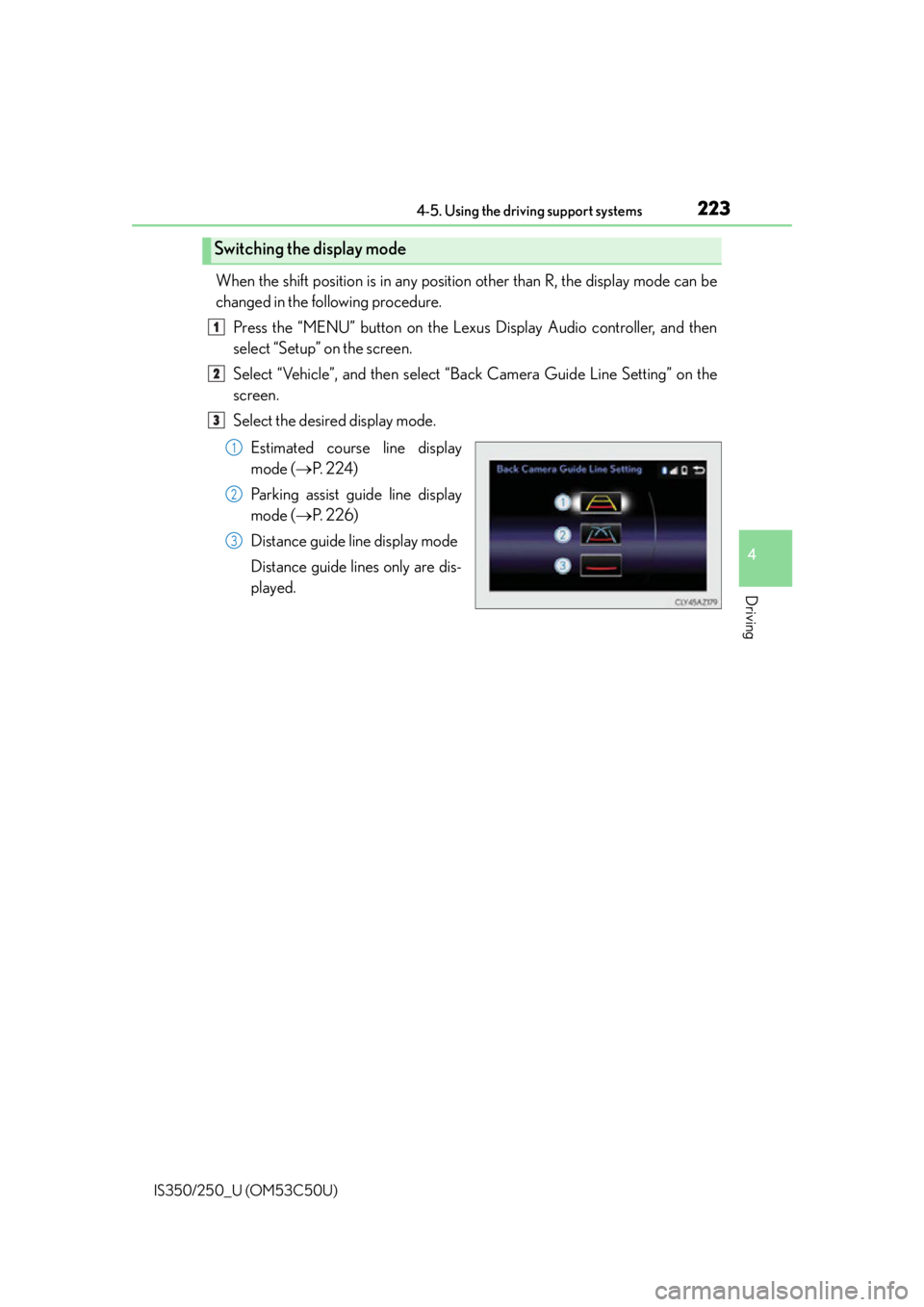
2234-5. Using the driving support systems
4
Driving
IS350/250_U (OM53C50U)
When the shift position is in any position other than R, the display mode can be
changed in the following procedure.Press the “MENU” button on the Lexus Display Audio controller, and then
select “Setup” on the screen.
Select “Vehicle”, and then select “B ack Camera Guide Line Setting” on the
screen.
Select the desired display mode.
Estimated course line display
mode ( P. 2 2 4 )
Parking assist guide line display
mode ( P. 2 2 6 )
Distance guide line display mode
Distance guide lines only are dis-
played.
Switching the display mode
1
2
3
1
2
3
Page 253 of 584
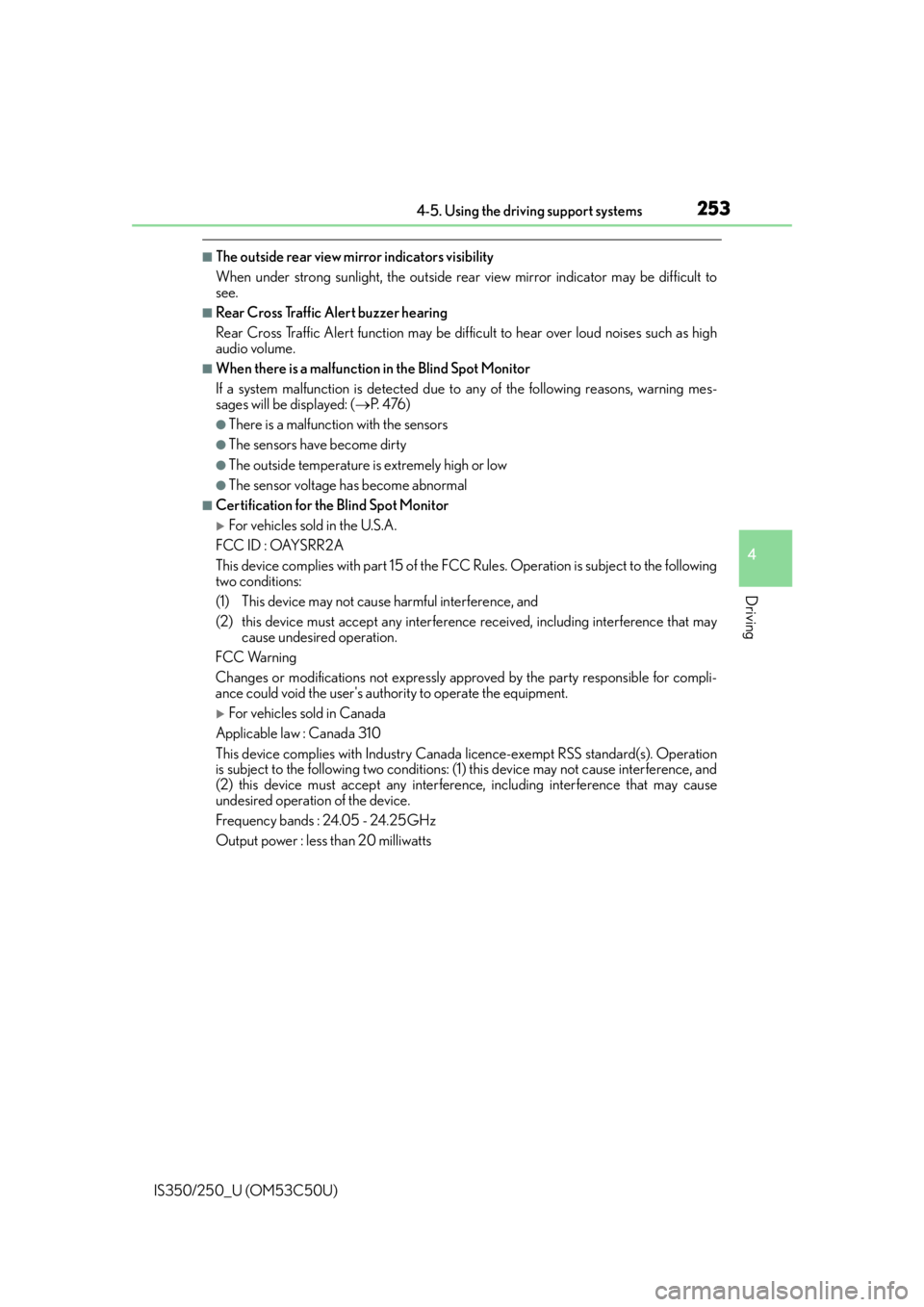
2534-5. Using the driving support systems
4
Driving
IS350/250_U (OM53C50U)
■The outside rear view mirror indicators visibility
When under strong sunlight, the outside rear view mirror indicator may be difficult to
see.
■Rear Cross Traffic Alert buzzer hearing
Rear Cross Traffic Alert function may be difficult to hear over loud noises such as high
audio volume.
■When there is a malfunction in the Blind Spot Monitor
If a system malfunction is detected due to any of the following reasons, warning mes-
sages will be displayed: ( P. 4 76 )
●There is a malfunction with the sensors
●The sensors have become dirty
●The outside temperature is extremely high or low
●The sensor voltage has become abnormal
■Certification for the Blind Spot Monitor
For vehicles sold in the U.S.A.
FCC ID : OAYSRR2A
This device complies with part 15 of the FC C Rules. Operation is subject to the following
two conditions:
(1) This device may not cause harmful interference, and
(2) this device must accept any interference received, including interference that may
cause undesired operation.
FCC Warning
Changes or modifications not expressly approved by the party responsible for compli-
ance could void the user's authority to operate the equipment.
For vehicles sold in Canada
Applicable law : Canada 310
This device complies with Industry Canada licence-exempt RSS standard(s). Operation
is subject to the following two conditions: (1) this device may not cause interference, and
(2) this device must accept any interference, including interference that may cause
undesired operation of the device.
Frequency bands : 24.05 - 24.25GHz
Output power : less than 20 milliwatts
Page 264 of 584
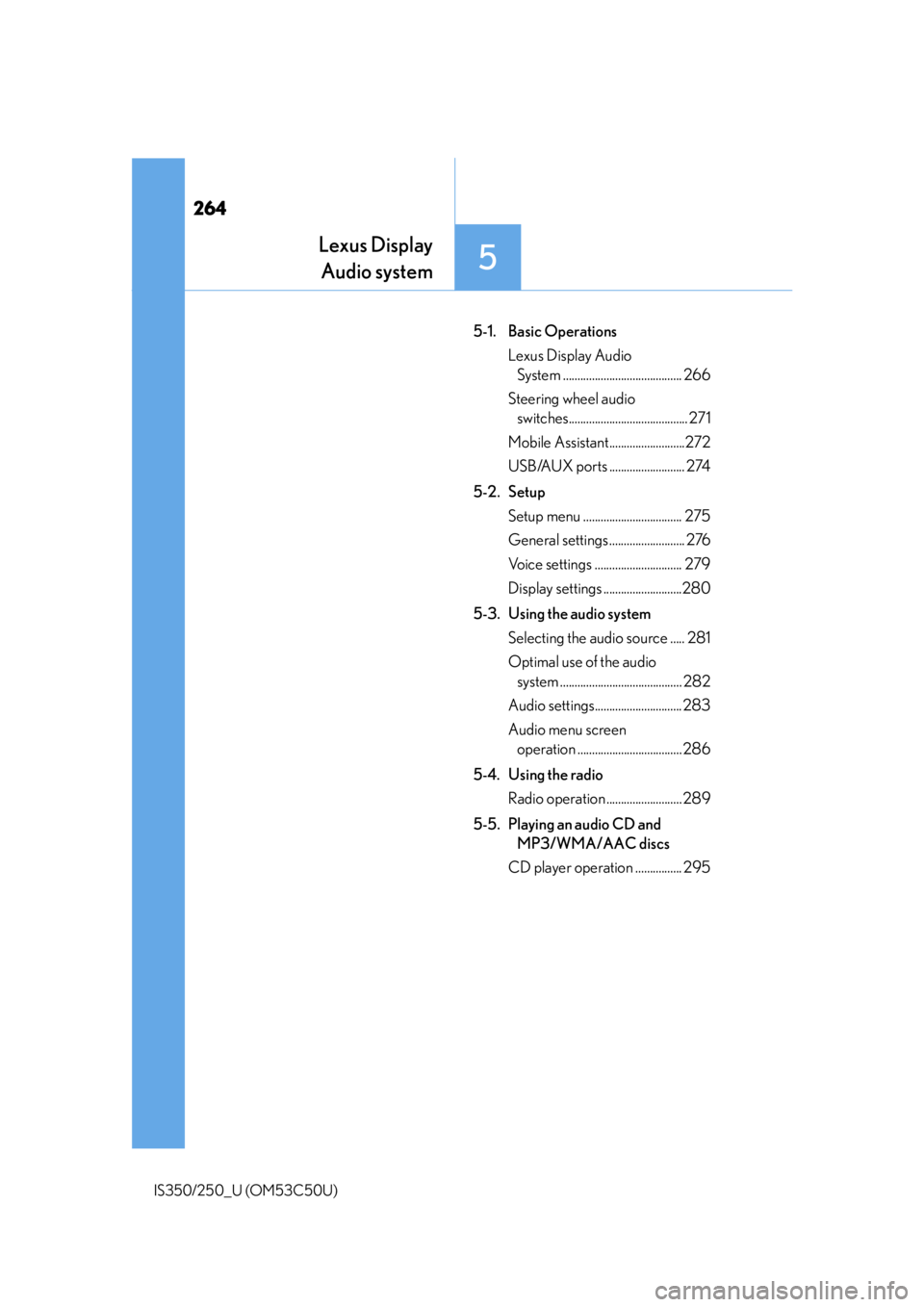
264
IS350/250_U (OM53C50U)
5-1. Basic OperationsLexus Display Audio System ......................................... 266
Steering wheel audio switches......................................... 271
Mobile Assistant..........................272
USB/AUX ports .......................... 274
5-2. Setup Setup menu .................................. 275
General settings .......................... 276
Voice settings .............................. 279
Display settings ...........................280
5-3. Using the audio system Selecting the audio source ..... 281
Optimal use of the audio system .......................................... 282
Audio settings.............................. 283
Audio menu screen operation .................................... 286
5-4. Using the radio Radio operation .......................... 289
5-5. Playing an audio CD and MP3/WMA/AAC discs
CD player operation ................ 295
Lexus Display Audio system
5
Page 265 of 584
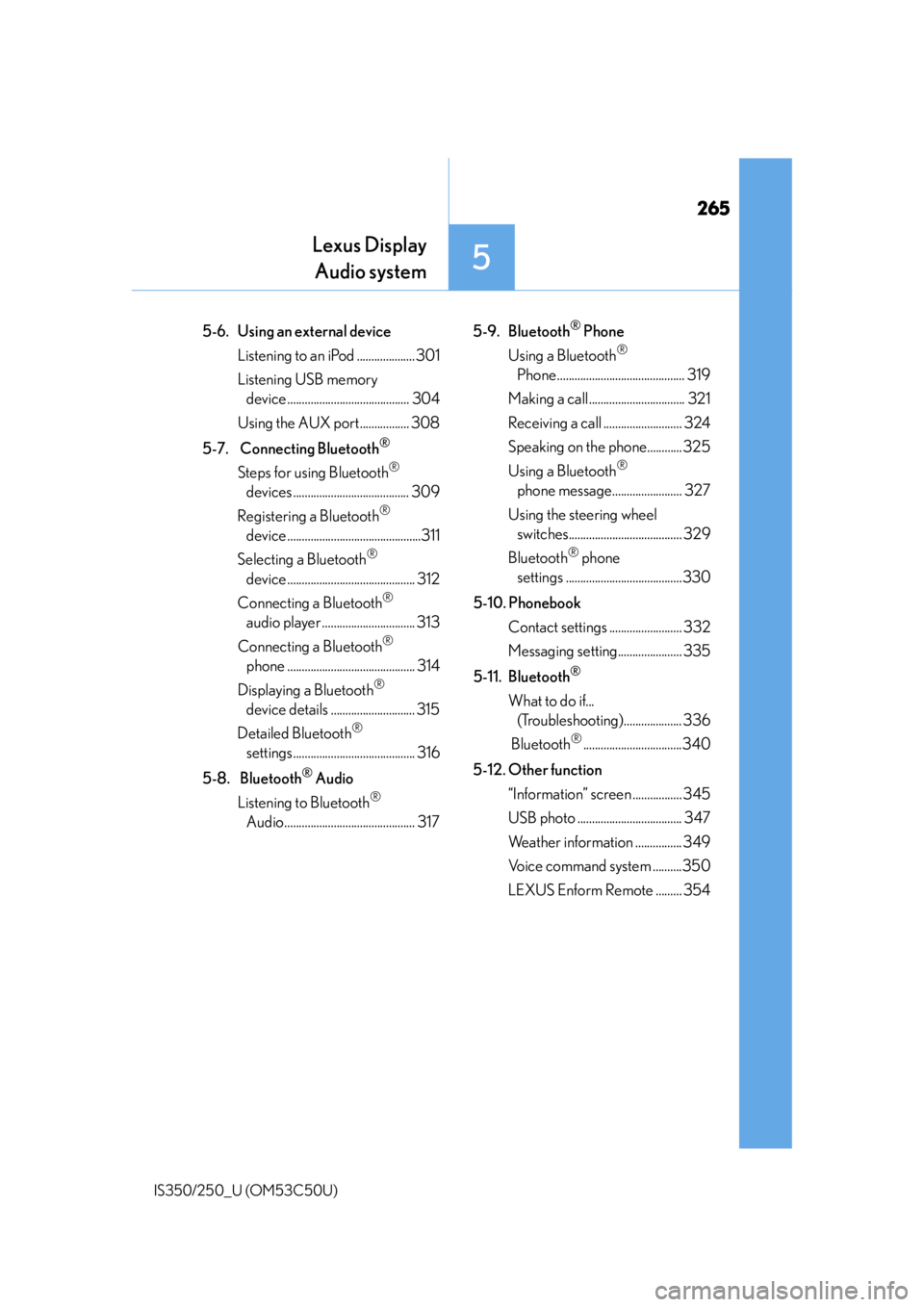
265
Lexus DisplayAudio system
5
IS350/250_U (OM53C50U)
5-6. Using an external device
Listening to an iPod .................... 301
Listening USB memory device .......................................... 304
Using the AUX port................. 308
5-7. Connecting Bluetooth
®
Steps for using Bluetooth®
devices ........................................ 309
Registering a Bluetooth
®
device ..............................................311
Selecting a Bluetooth
®
device ............................................ 312
Connecting a Bluetooth
®
audio player ................................ 313
Connecting a Bluetooth
®
phone ............................................ 314
Displaying a Bluetooth
®
device details ............................. 315
Detailed Bluetooth
®
settings.......................................... 316
5-8. Bluetooth
® Audio
Listening to Bluetooth
®
Audio............................................. 317 5-9. Bluetooth
® Phone
Using a Bluetooth
®
Phone ............................................ 319
Making a call ................................. 321
Receiving a call ........................... 324
Speaking on th e phone............ 325
Using a Bluetooth
®
phone message........................ 327
Using the steering wheel switches....................................... 329
Bluetooth
® phone
settings ........................................330
5-10. Phonebook Contact settings ......................... 332
Messaging setting...................... 335
5-11. Bluetooth
®
What to do if... (Troubleshooting).................... 336
Bluetooth
®..................................340
5-12. Other function “Information” screen ................. 345
USB photo .................................... 347
Weather information ................ 349
Voice command system ..........350
LEXUS Enform Remote ......... 354
Page 266 of 584
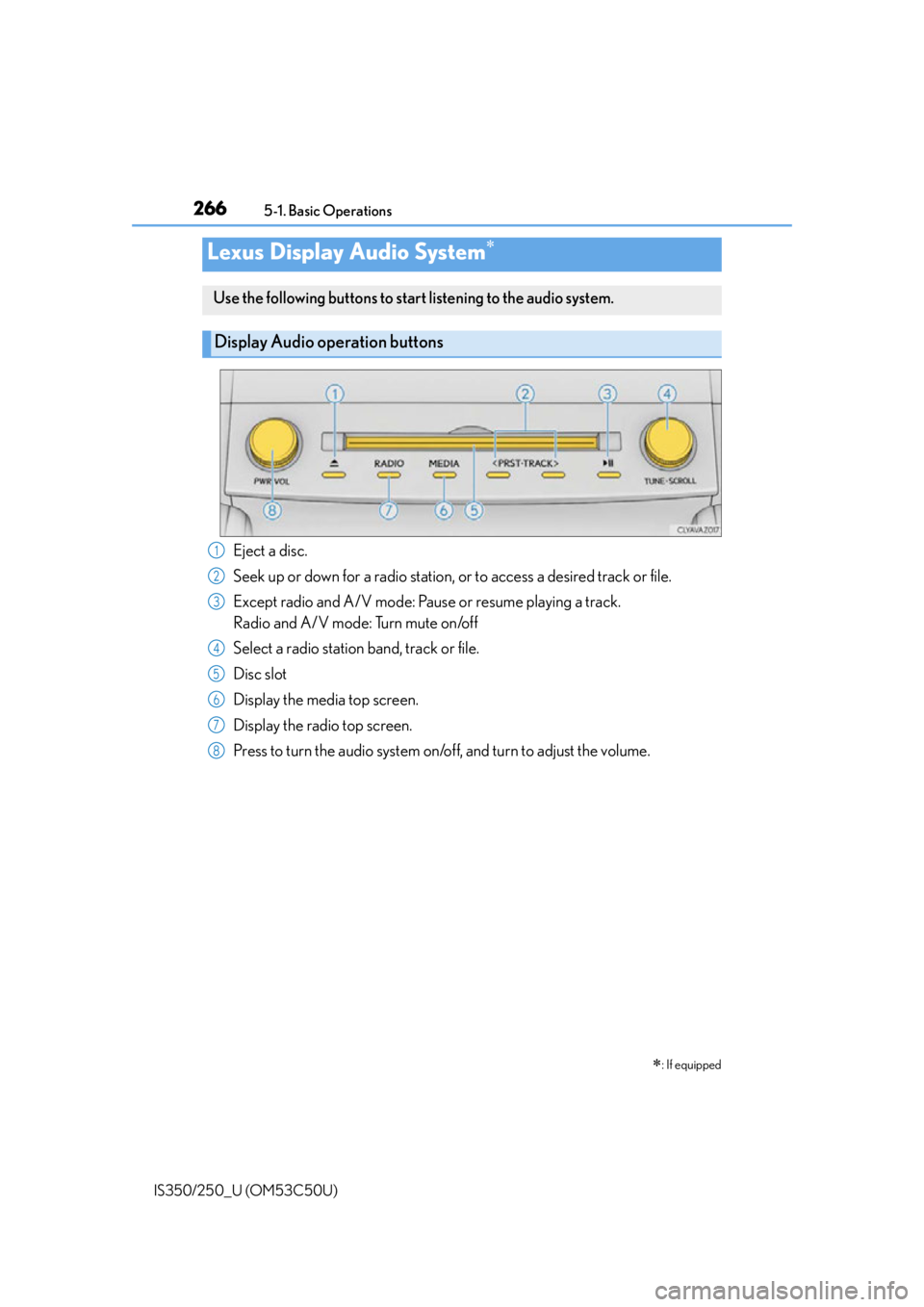
266
IS350/250_U (OM53C50U)5-1. Basic Operations
Lexus Display Audio System
: If equipped
Use the following buttons to start listening to the audio system.
Display Audio operation buttons
Eject a disc.
Seek up or down for a radio station, or to access a desired track or file.
Except radio and A/V mode: Pause or resume playing a track.
Radio and A/V mode: Turn mute on/off
Select a radio station band, track or file.
Disc slot
Display the media top screen.
Display the radio top screen.
Press to turn the audio system on/o ff, and turn to adjust the volume.1
2
3
4
5
6
7
8
Page 267 of 584
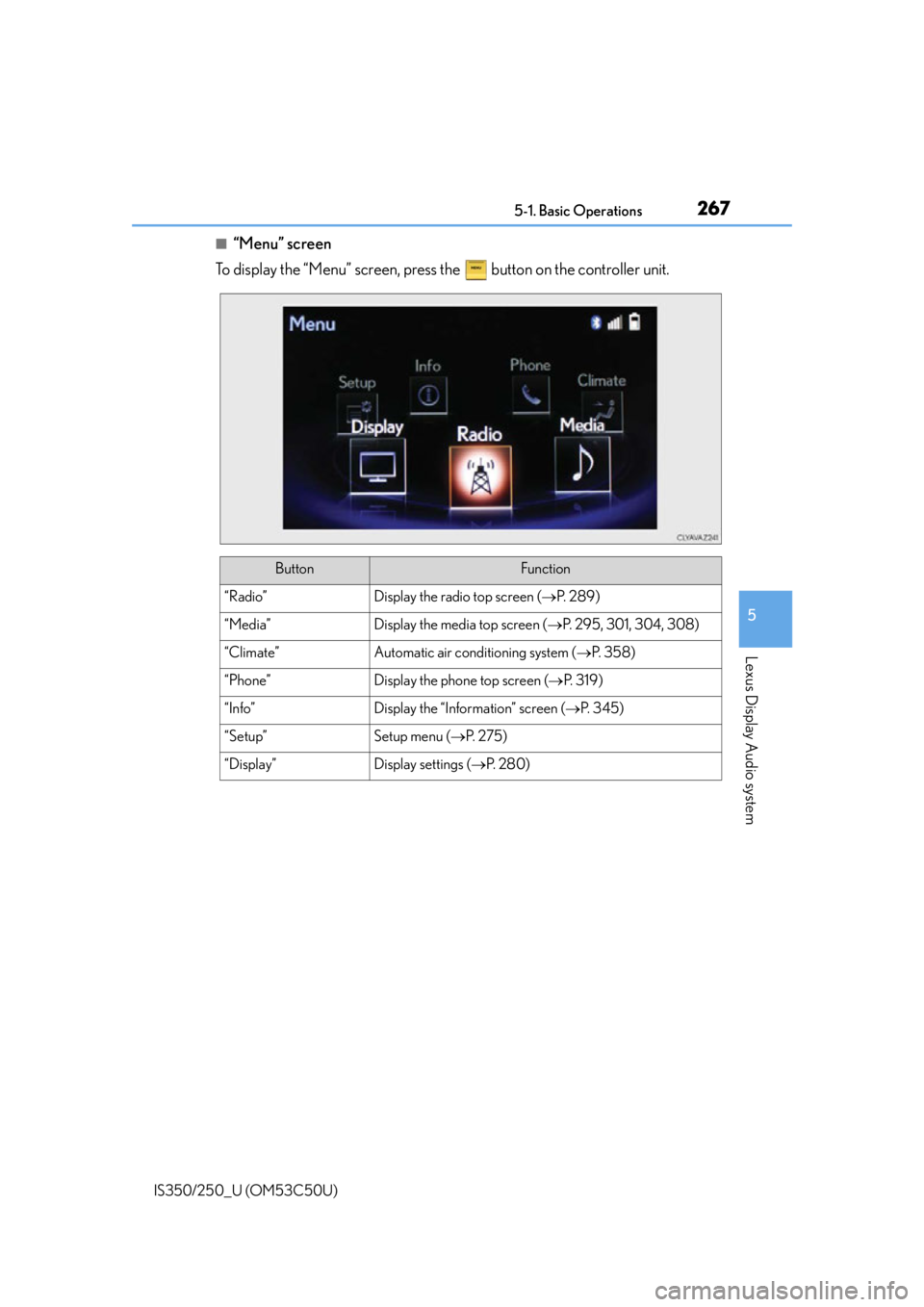
2675-1. Basic Operations
5
Lexus Display Audio system
IS350/250_U (OM53C50U)
■“Menu” screen
To display the “Menu” screen, press the button on the controller unit.
ButtonFunction
“Radio”Display the radio top screen ( P. 2 8 9 )
“Media”Display the media top screen ( P. 295, 301, 304, 308)
“Climate”Automatic air conditioning system ( P. 3 5 8 )
“Phone”Display the phone top screen ( P. 3 1 9 )
“Info”Display the “Information” screen ( P. 3 4 5 )
“Setup”Setup menu ( P. 2 7 5 )
“Display”Display settings ( P. 2 8 0 )
Page 268 of 584
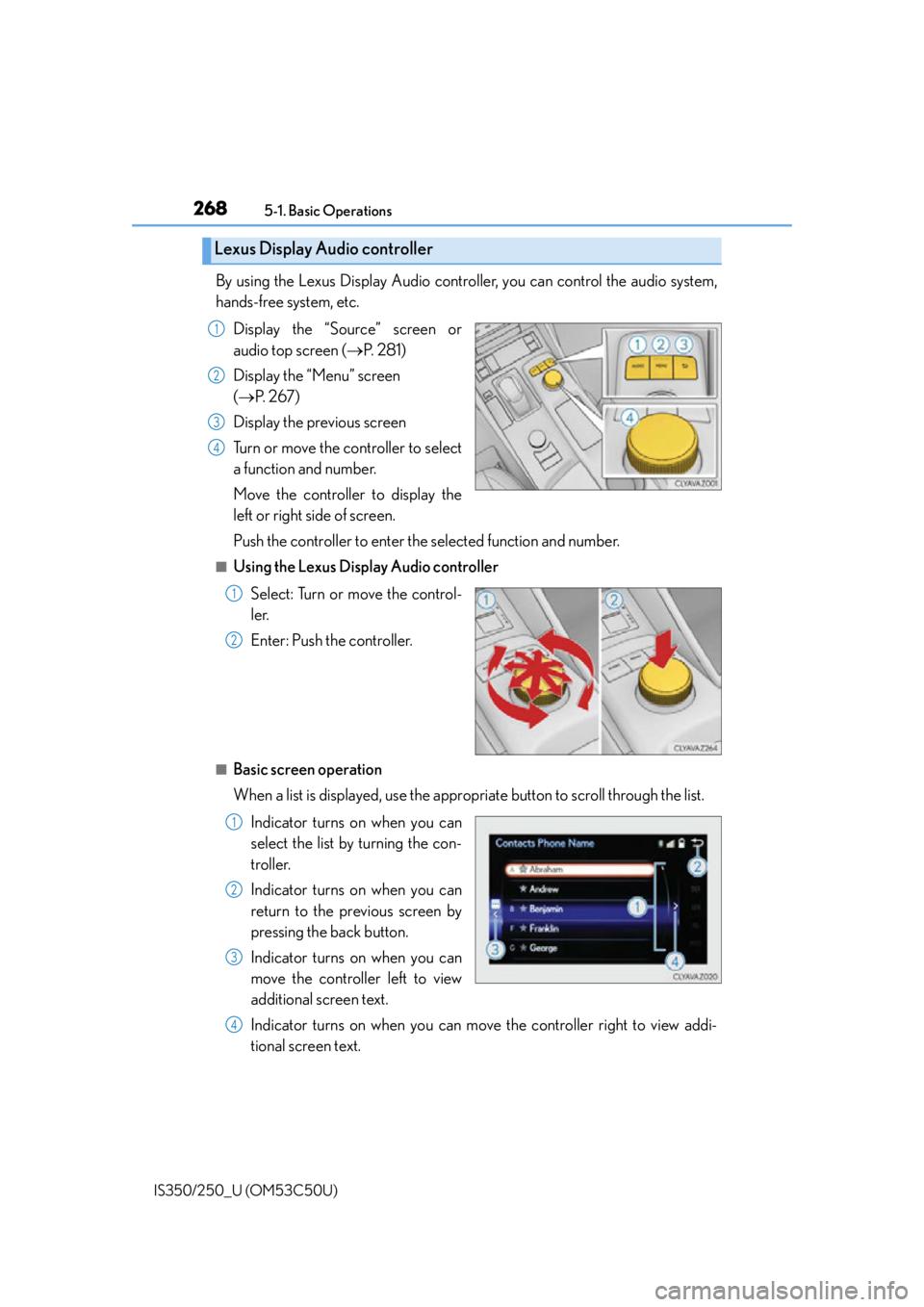
2685-1. Basic Operations
IS350/250_U (OM53C50U)
By using the Lexus Display Audio controller, you can control the audio system,
hands-free system, etc. Display the “Source” screen or
audio top screen ( P. 2 8 1 )
Display the “Menu” screen
( P. 2 6 7 )
Display the previous screen
Turn or move the controller to select
a function and number.
Move the controller to display the
left or right side of screen.
Push the controller to enter the selected function and number.
■Using the Lexus Display Audio controller
Select: Turn or move the control-
ler.
Enter: Push the controller.
■Basic screen operation
When a list is displayed, use the appropriate button to scroll through the list.
Indicator turns on when you can
select the list by turning the con-
troller.
Indicator turns on when you can
return to the previous screen by
pressing the back button.
Indicator turns on when you can
move the controller left to view
additional screen text.
Indicator turns on when you can move the controller right to view addi-
tional screen text.
Lexus Display Audio controller
1
2
3
4
1
2
1
2
3
4
Page 269 of 584
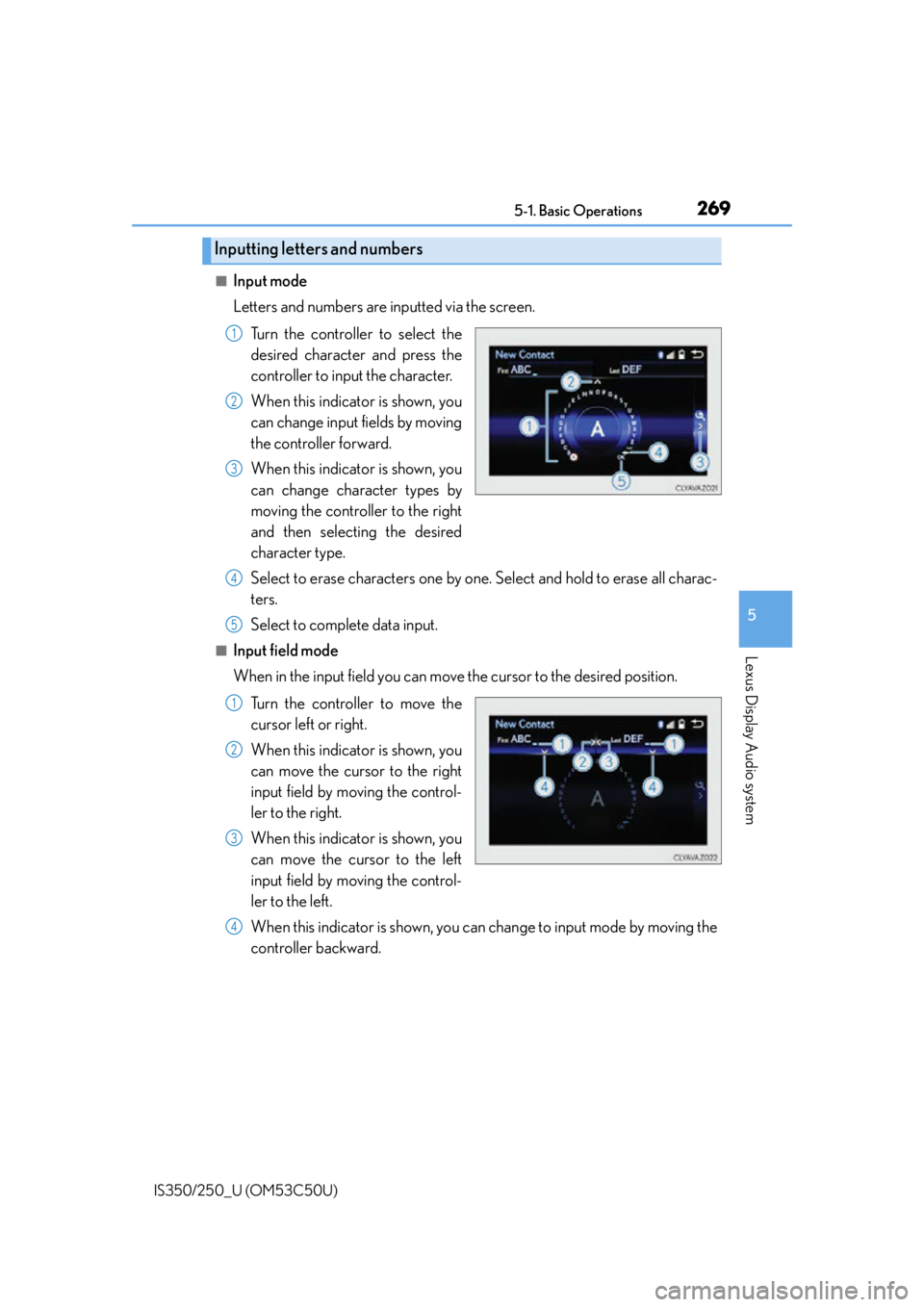
2695-1. Basic Operations
5
Lexus Display Audio system
IS350/250_U (OM53C50U)
■Input mode
Letters and numbers are inputted via the screen.Turn the controller to select the
desired character and press the
controller to input the character.
When this indicator is shown, you
can change input fields by moving
the controller forward.
When this indicator is shown, you
can change character types by
moving the controller to the right
and then selecting the desired
character type.
Select to erase characters one by one. Select and hold to erase all charac-
ters.
Select to complete data input.
■Input field mode
When in the input field you can move the cursor to the desired position.
Turn the controller to move the
cursor left or right.
When this indicator is shown, you
can move the cursor to the right
input field by moving the control-
ler to the right.
When this indicator is shown, you
can move the cursor to the left
input field by moving the control-
ler to the left.
When this indicator is shown, you can change to input mode by moving the
controller backward.
Inputting letters and numbers
1
2
3
4
5
1
2
3
4