display Lexus IS250C 2010 Do-It-Yourself Maintenance / LEXUS 2010 IS350C/250C QUICK GUIDE (OM53738U) User Guide
[x] Cancel search | Manufacturer: LEXUS, Model Year: 2010, Model line: IS250C, Model: Lexus IS250C 2010Pages: 98, PDF Size: 5.93 MB
Page 41 of 98
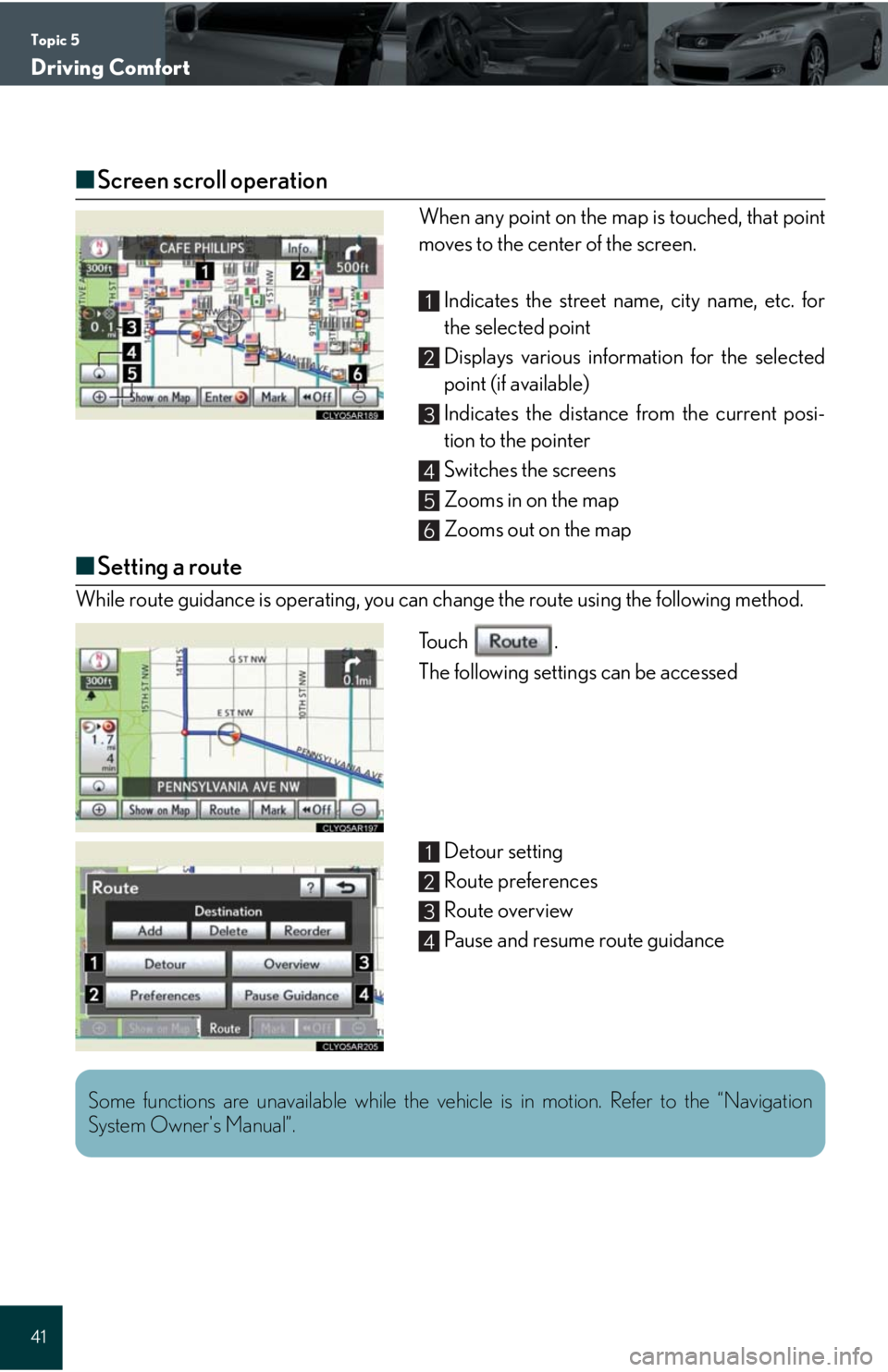
Topic 5
Driving Comfort
41
Ō¢ĀScreen scroll operation
When any point on the map is touched, that point
moves to the center of the screen.
Indicates the street name, city name, etc. for
the selected point
Displays various information for the selected
point (if available)
Indicates the distance from the current posi-
tion to the pointer
Switches the screens
Zooms in on the map
Zooms out on the map
Ō¢ĀSetting a route
While route guidance is operating, you can change the route using the following method.
To u c h .
The following settings can be accessed
Detour setting
Route preferences
Route overview
Pause and resume route guidance
1
2
3
4
5
6
1
2
3
4
Some functions are unavailable while the vehicle is in motion. Refer to the ŌĆ£Navigation
System Owner's ManualŌĆØ.
Page 42 of 98
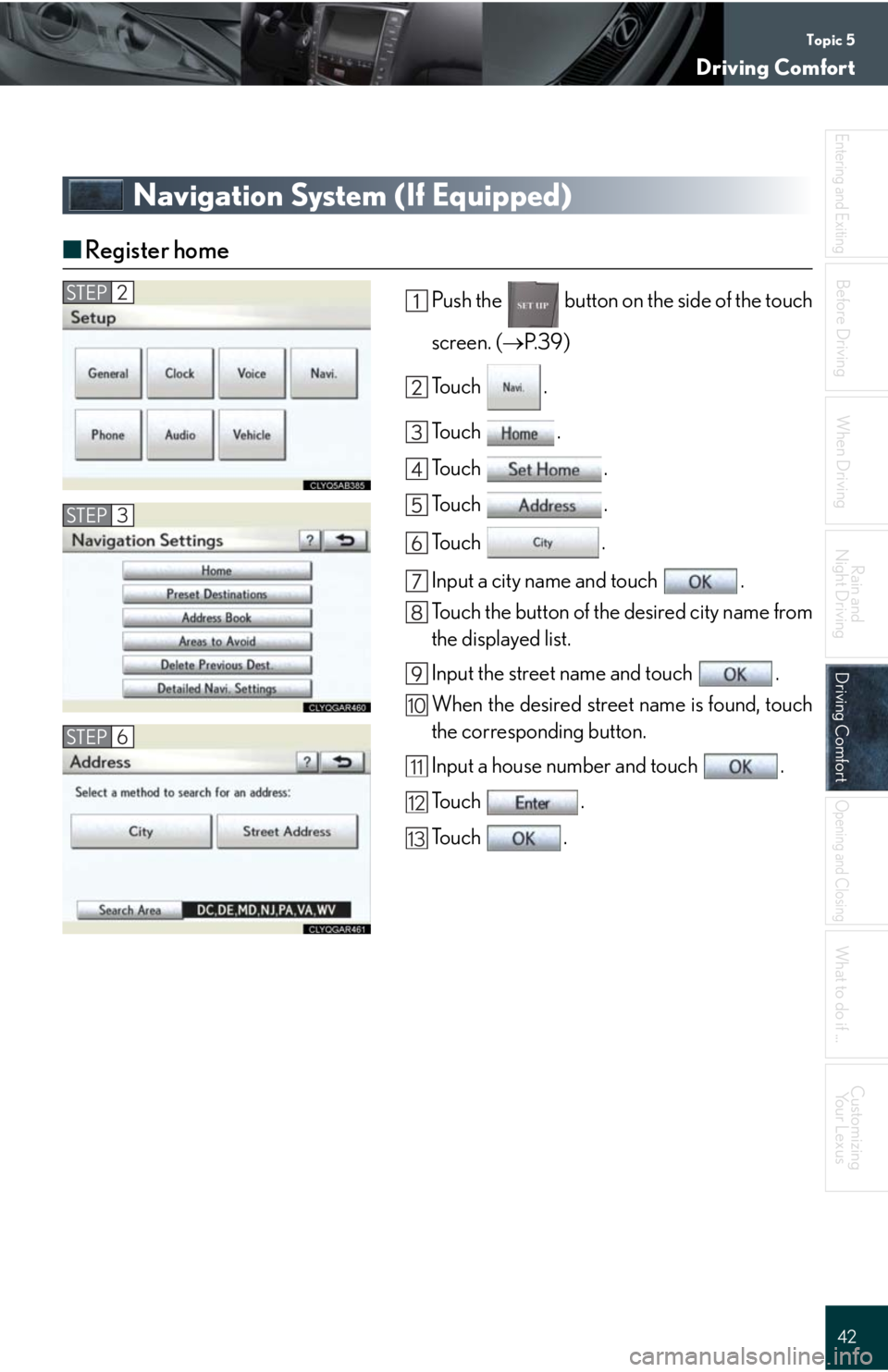
Topic 5
Driving Comfort
42
Entering and Exiting
When Driving
Rain and
Night Driving
Driving ComfortDriving Comfort
Opening and Closing
What to do if ...
Customizing
Yo u r L e x u s
Before Driving
Navigation System (If Equipped)
Ō¢ĀRegister home
Push the button on the side of the touch
screen. (’é«P. 3 9 )
To u c h .
To u c h .
To u c h .
To u c h .
To u c h .
Input a city name and touch .
Touch the button of the desired city name from
the displayed list.
Input the street name and touch .
When the desired street name is found, touch
the corresponding button.
Input a house number and touch .
To u c h .
To u c h .
STEP3
STEP6
STEP2
10
11
12
13
Page 43 of 98
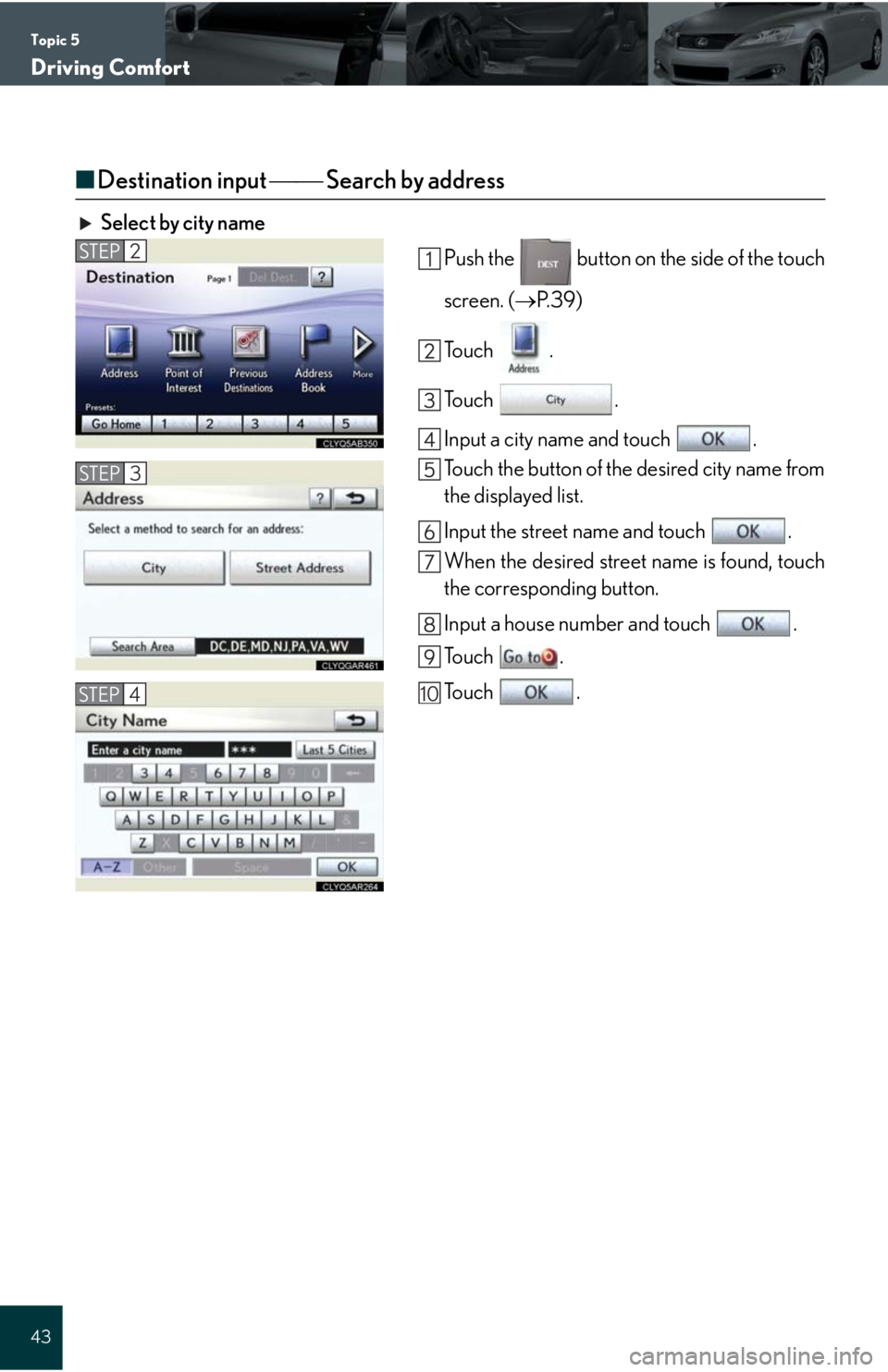
Topic 5
Driving Comfort
43
Ō¢ĀDestination input ’éŠ’éŠ Search by address
Select by city name
Push the button on the side of the touch
screen. (’é«P. 3 9 )
To u c h .
To u c h .
Input a city name and touch .
Touch the button of the desired city name from
the displayed list.
Input the street name and touch .
When the desired street name is found, touch
the corresponding button.
Input a house number and touch .
To u c h .
To u c h .
STEP2
STEP3
STEP410
Page 44 of 98
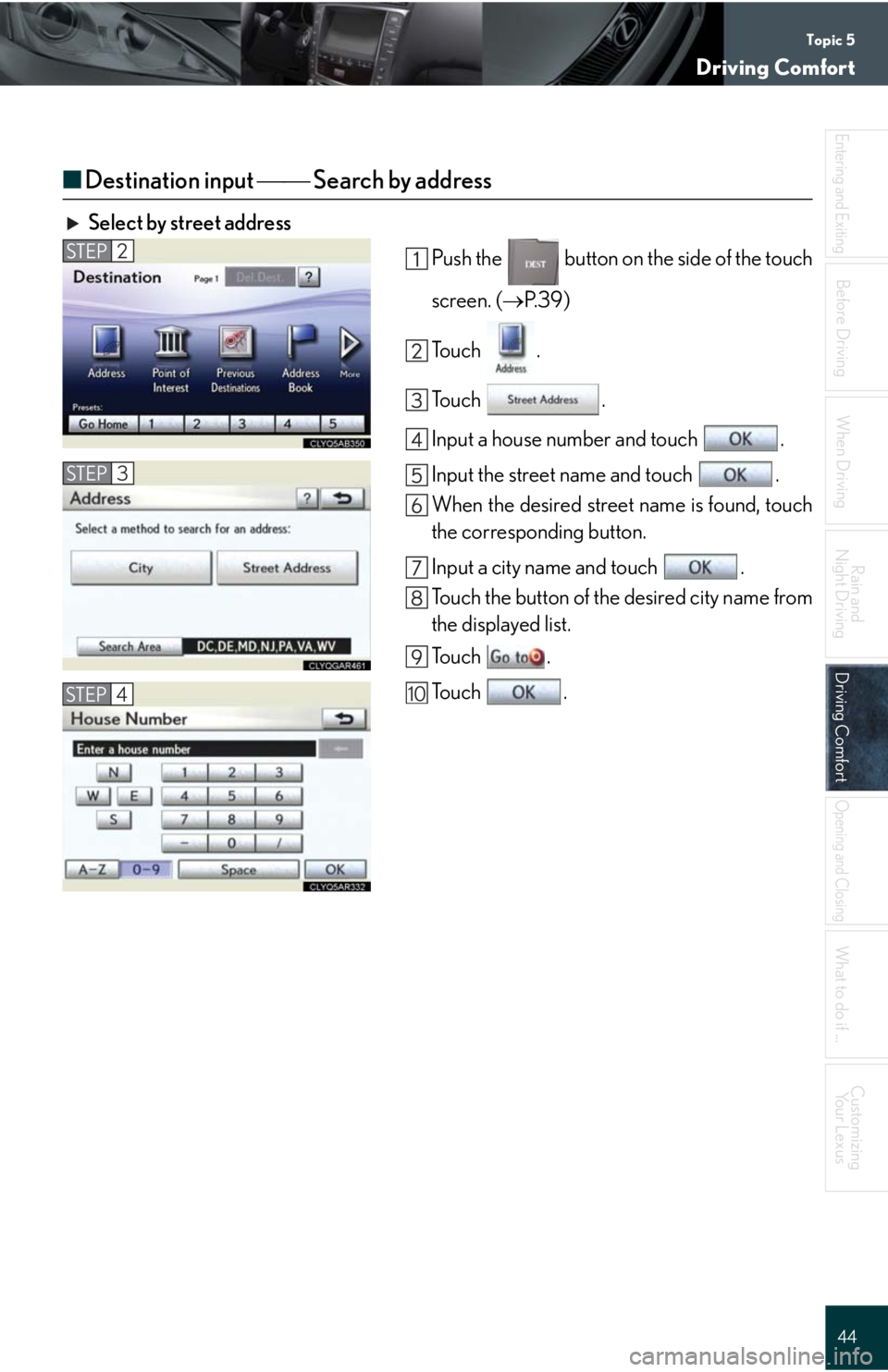
Topic 5
Driving Comfort
44
Entering and Exiting
When Driving
Rain and
Night Driving
Driving ComfortDriving Comfort
Opening and Closing
What to do if ...
Customizing
Yo u r L e x u s
Before Driving
Ō¢ĀDestination input ’éŠ’éŠ Search by address
Select by street address
Push the button on the side of the touch
screen. (’é«P. 3 9 )
To u c h .
To u c h .
Input a house number and touch .
Input the street name and touch .
When the desired street name is found, touch
the corresponding button.
Input a city name and touch .
Touch the button of the desired city name from
the displayed list.
To u c h .
To u c h .
STEP2
STEP3
STEP410
Page 48 of 98
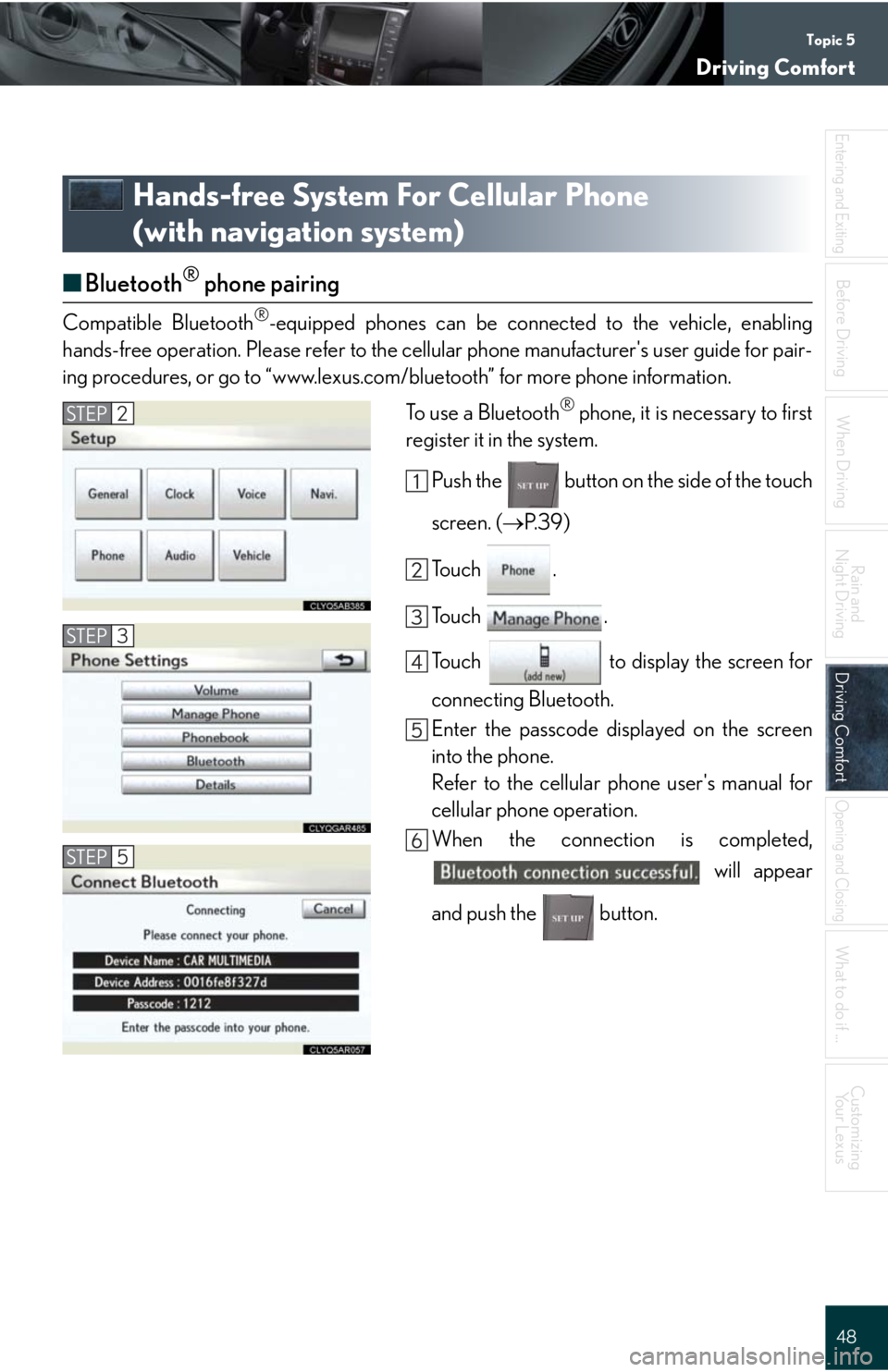
Topic 5
Driving Comfort
48
Entering and Exiting
When Driving
Rain and
Night Driving
Driving ComfortDriving Comfort
Opening and Closing
What to do if ...
Customizing
Yo u r L e x u s
Before Driving
Hands-free System For Cellular Phone
(with navigation system)
Ō¢ĀBluetooth┬« phone pairing
Compatible Bluetooth®-equipped phones can be connected to the vehicle, enabling
hands-free operation. Please refer to the cellular phone manufacturer's user guide for pair-
ing procedures, or go to ŌĆ£www.lexus.com/bluetoothŌĆØ for more phone information.
To use a Bluetooth
® phone, it is necessary to first
register it in the system.
Push the button on the side of the touch
screen. (’é«P. 3 9 )
To u c h .
To u c h .
Touch to display the screen for
connecting Bluetooth.
Enter the passcode displayed on the screen
into the phone.
Refer to the cellular phone user's manual for
cellular phone operation.
When the connection is completed,
will appear
and push the button.
STEP3
STEP2
STEP5
Page 55 of 98
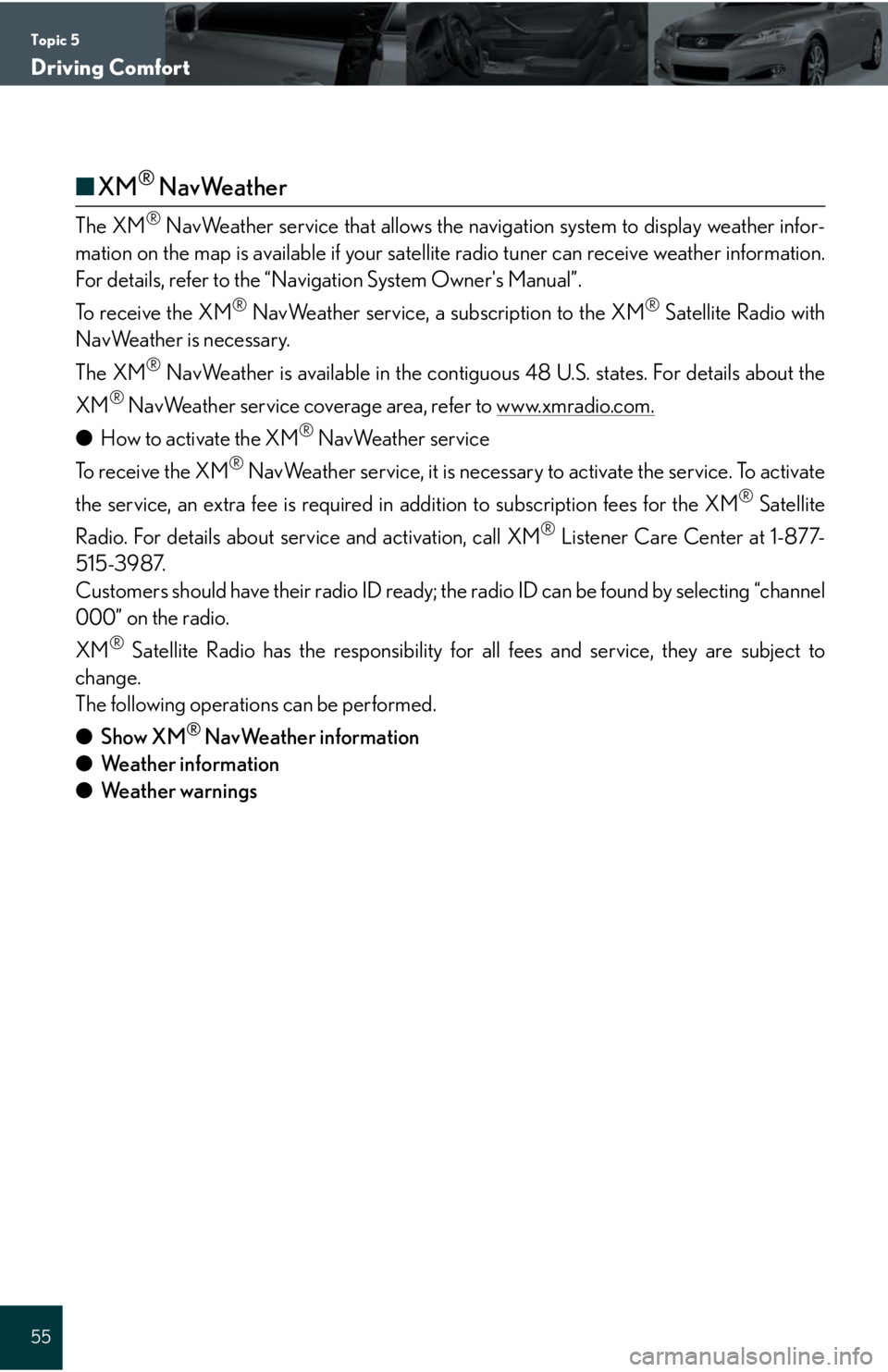
Topic 5
Driving Comfort
55
Ō¢ĀXM┬« NavWeather
The XM® NavWeather service that allows the navigation system to display weather infor-
mation on the map is available if your satellite radio tuner can receive weather information.
For details, refer to the ŌĆ£Navigation System Owner's ManualŌĆØ.
To receive the XM
® NavWeather service, a subscription to the XM® Satellite Radio with
NavWeather is necessary.
The XM
® NavWeather is available in the contiguous 48 U.S. states. For details about the
XM
® NavWeather service coverage area, refer to www.xmradio.com.
ŌŚÅHow to activate the XM┬« NavWeather service
To receive the XM
® NavWeather service, it is necessary to activate the service. To activate
the service, an extra fee is required in addition to subscription fees for the XM
® Satellite
Radio. For details about service and activation, call XM
® Listener Care Center at 1-877-
515-3987.
Customers should have their radio ID ready; the radio ID can be found by selecting ŌĆ£channel
000ŌĆØ on the radio.
XM
® Satellite Radio has the responsibility for all fees and service, they are subject to
change.
The following operations can be performed.
ŌŚÅShow XM
® NavWeather information
ŌŚÅWeather information
ŌŚÅWeather warnings
Page 56 of 98
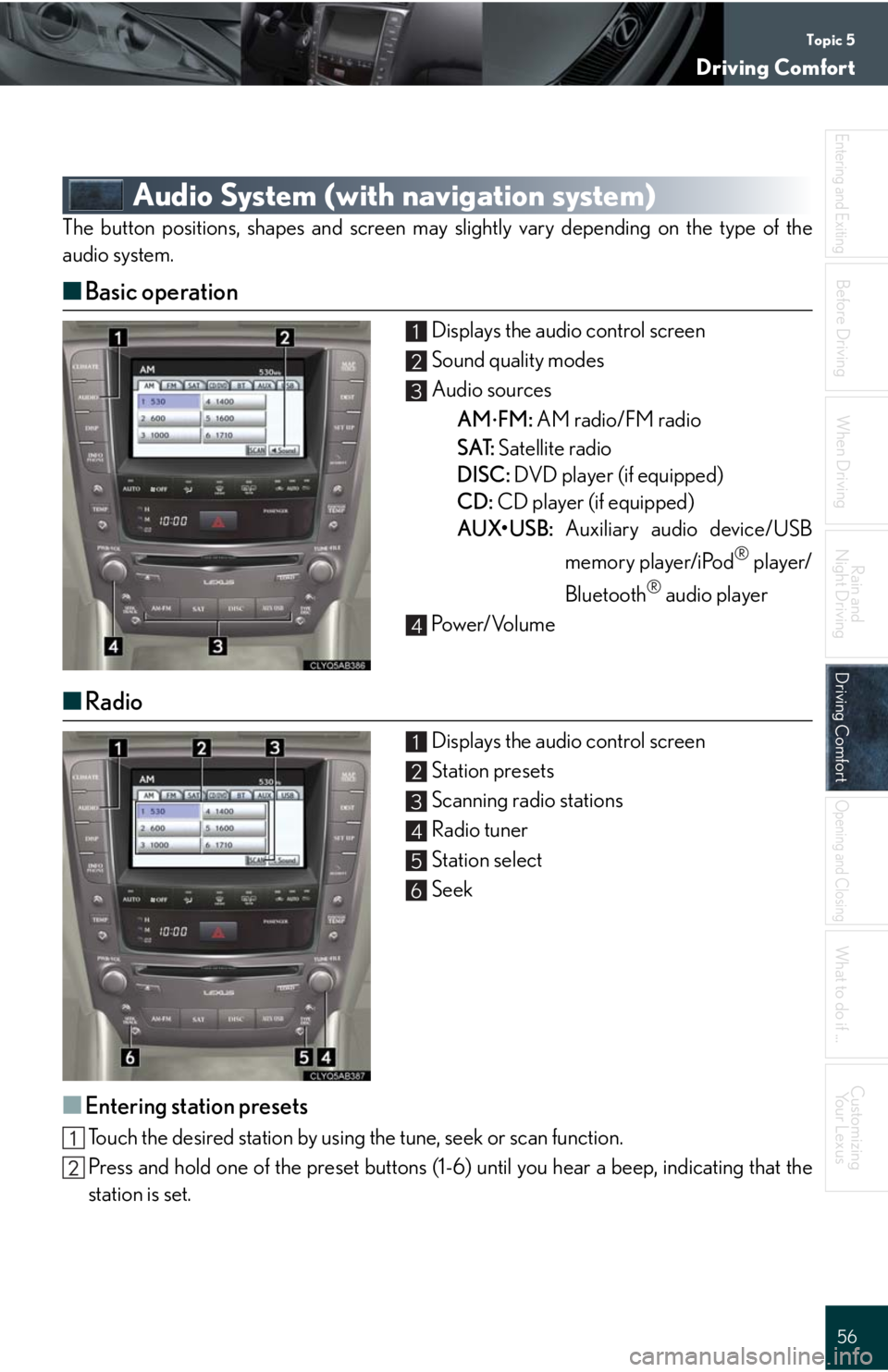
Topic 5
Driving Comfort
56
Entering and Exiting
When Driving
Rain and
Night Driving
Driving ComfortDriving Comfort
Opening and Closing
What to do if ...
Customizing
Yo u r L e x u s
Before Driving
Audio System (with navigation system)
The button positions, shapes and screen may slightly vary depending on the type of the
audio system.
Ō¢ĀBasic operation
Displays the audio control screen
Sound quality modes
Audio sources
AM
’āŚFM: AM radio/FM radio
SAT: Satellite radio
DISC: DVD player (if equipped)
CD: CD player (if equipped)
AUXŌĆóUSB: Auxiliary audio device/USB
memory player/iPod
® player/
Bluetooth
® audio player
Pow e r/ Vo l u m e
Ō¢ĀRadio
Displays the audio control screen
Station presets
Scanning radio stations
Radio tuner
Station select
Seek
Ō¢ĀEntering station presets
Touch the desired station by using the tune, seek or scan function.
Press and hold one of the preset buttons (1-6) until you hear a beep, indicating that the
station is set.
1
2
3
4
1
2
3
4
5
6
Page 57 of 98
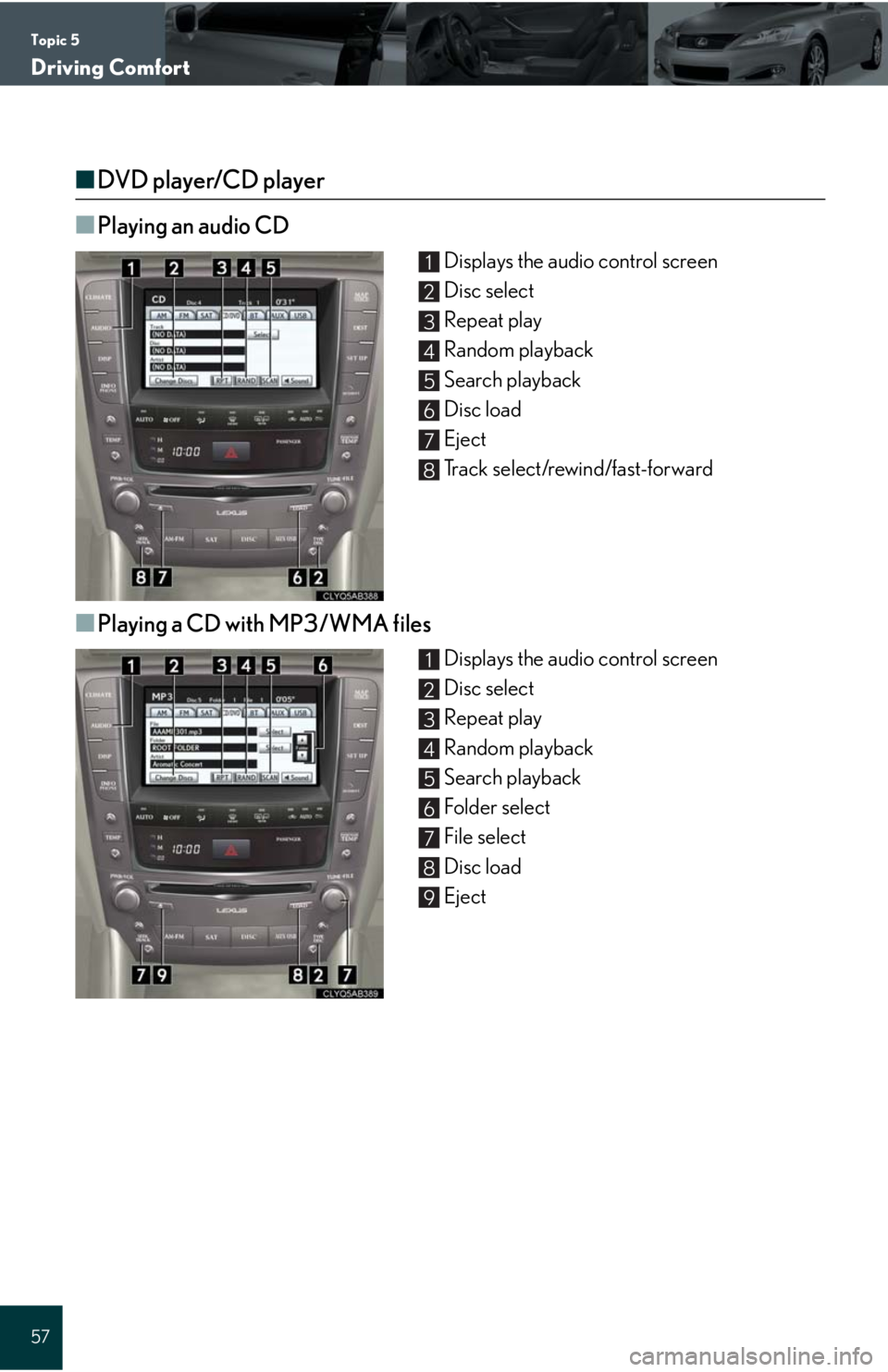
Topic 5
Driving Comfort
57
Ō¢ĀDVD player/CD player
Ō¢Ā
Playing an audio CD
Displays the audio control screen
Disc select
Repeat play
Random playback
Search playback
Disc load
Eject
Track select/rewind/fast-forward
Ō¢ĀPlaying a CD with MP3/WMA files
Displays the audio control screen
Disc select
Repeat play
Random playback
Search playback
Folder select
File select
Disc load
Eject
1
2
3
4
5
6
7
8
1
2
3
4
5
6
7
8
9
Page 58 of 98
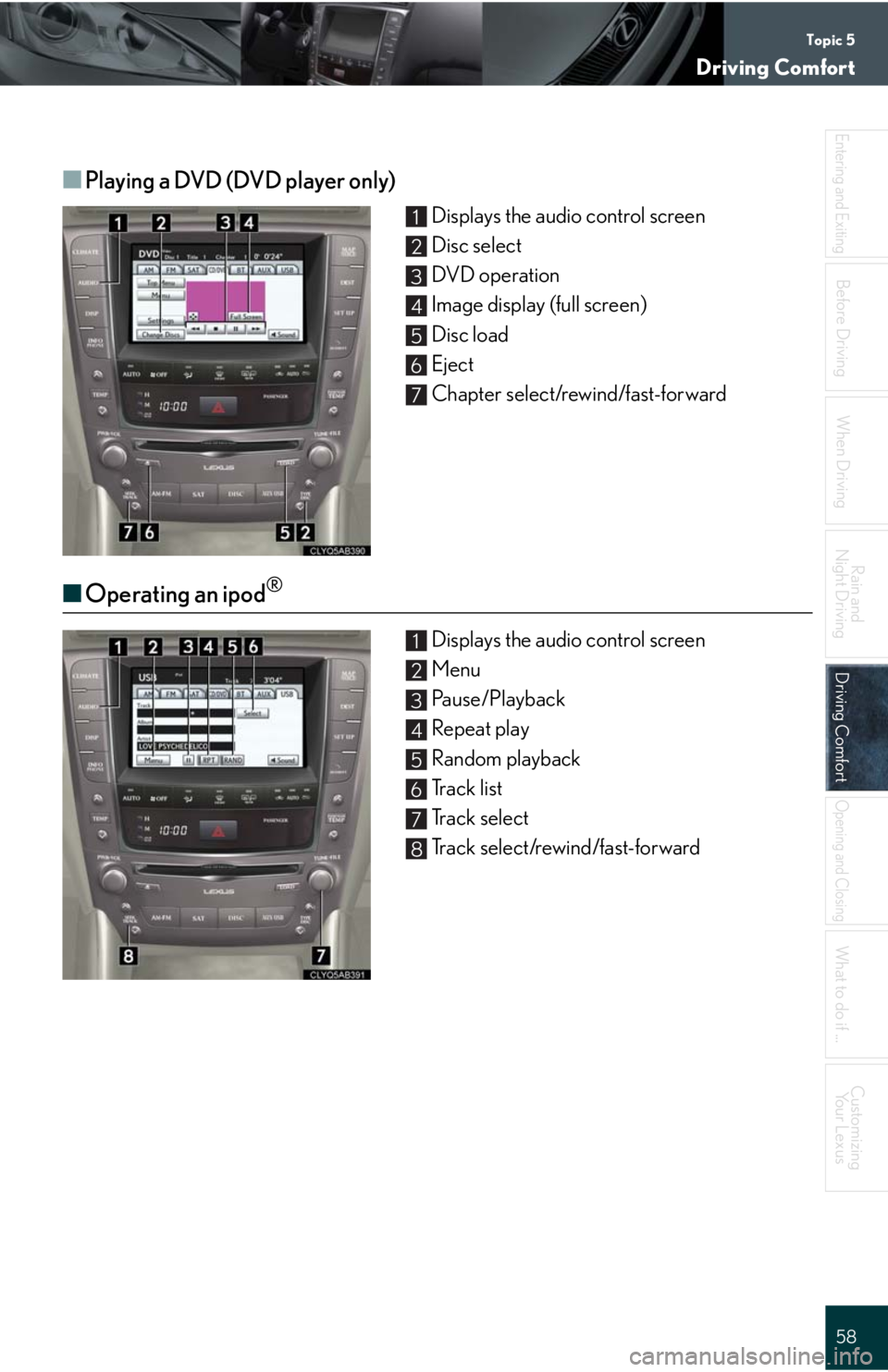
Topic 5
Driving Comfort
58
Entering and Exiting
When Driving
Rain and
Night Driving
Driving ComfortDriving Comfort
Opening and Closing
What to do if ...
Customizing
Yo u r L e x u s
Before Driving
Ō¢ĀPlaying a DVD (DVD player only)
Displays the audio control screen
Disc select
DVD operation
Image display (full screen)
Disc load
Eject
Chapter select/rewind/fast-forward
Ō¢ĀOperating an ipod┬«
Displays the audio control screen
Menu
Pause/Playback
Repeat play
Random playback
Track list
Track select
Track select/rewind/fast-forward
1
2
3
4
5
6
7
1
2
3
4
5
6
7
8
Page 60 of 98
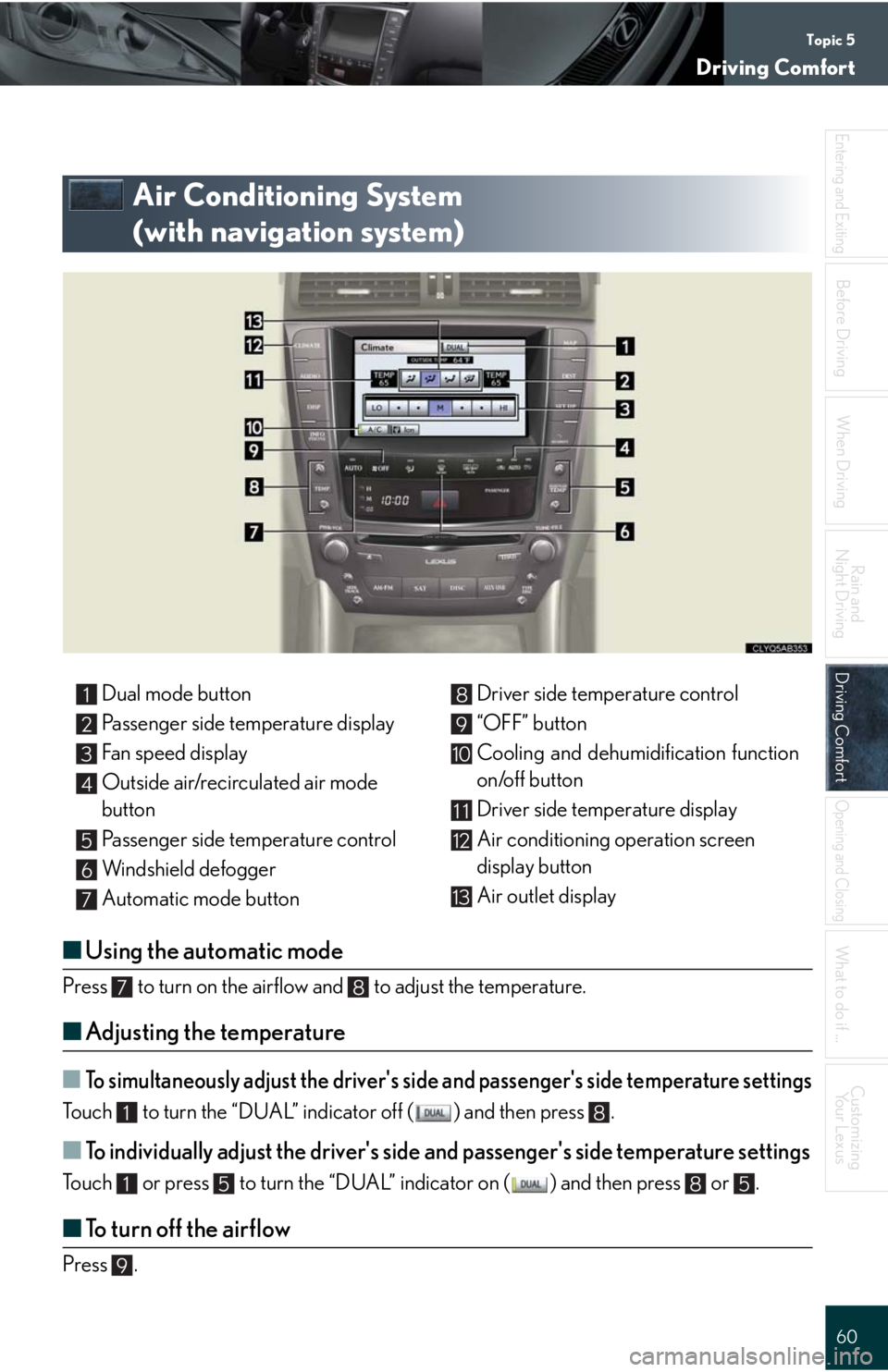
Topic 5
Driving Comfort
60
Entering and Exiting
When Driving
Rain and
Night Driving
Driving ComfortDriving Comfort
Opening and Closing
What to do if ...
Customizing
Yo u r L e x u s
Before Driving
Air Conditioning System
(with navigation system)
Ō¢ĀUsing the automatic mode
Press to turn on the airflow and to adjust the temperature.
Ō¢ĀAdjusting the temperature
Ō¢ĀTo simultaneously adjust the driver's side and passenger's side temperature settings
Touch to turn the ŌĆ£DUALŌĆØ indicator off ( ) and then press .
Ō¢ĀTo individually adjust the driver's side and passenger's side temperature settings
Touch or press to turn the ŌĆ£DUALŌĆØ indicator on ( ) and then press or .
Ō¢ĀTo turn off the airflow
Press .
Dual mode button
Passenger side temperature display
Fan speed display
Outside air/recirculated air mode
button
Passenger side temperature control
Windshield defogger
Automatic mode buttonDriver side temperature control
ŌĆ£OFFŌĆØ button
Cooling and dehumidification function
on/off button
Driver side temperature display
Air conditioning operation screen
display button
Air outlet display1
2
3
4
5
6
7
8
9
10
11
12
13
78
18
1585
9