display Lexus IS250C 2010 Do-It-Yourself Maintenance / LEXUS 2010 IS350C/250C QUICK GUIDE OWNERS MANUAL (OM53738U)
[x] Cancel search | Manufacturer: LEXUS, Model Year: 2010, Model line: IS250C, Model: Lexus IS250C 2010Pages: 98, PDF Size: 5.93 MB
Page 1 of 98
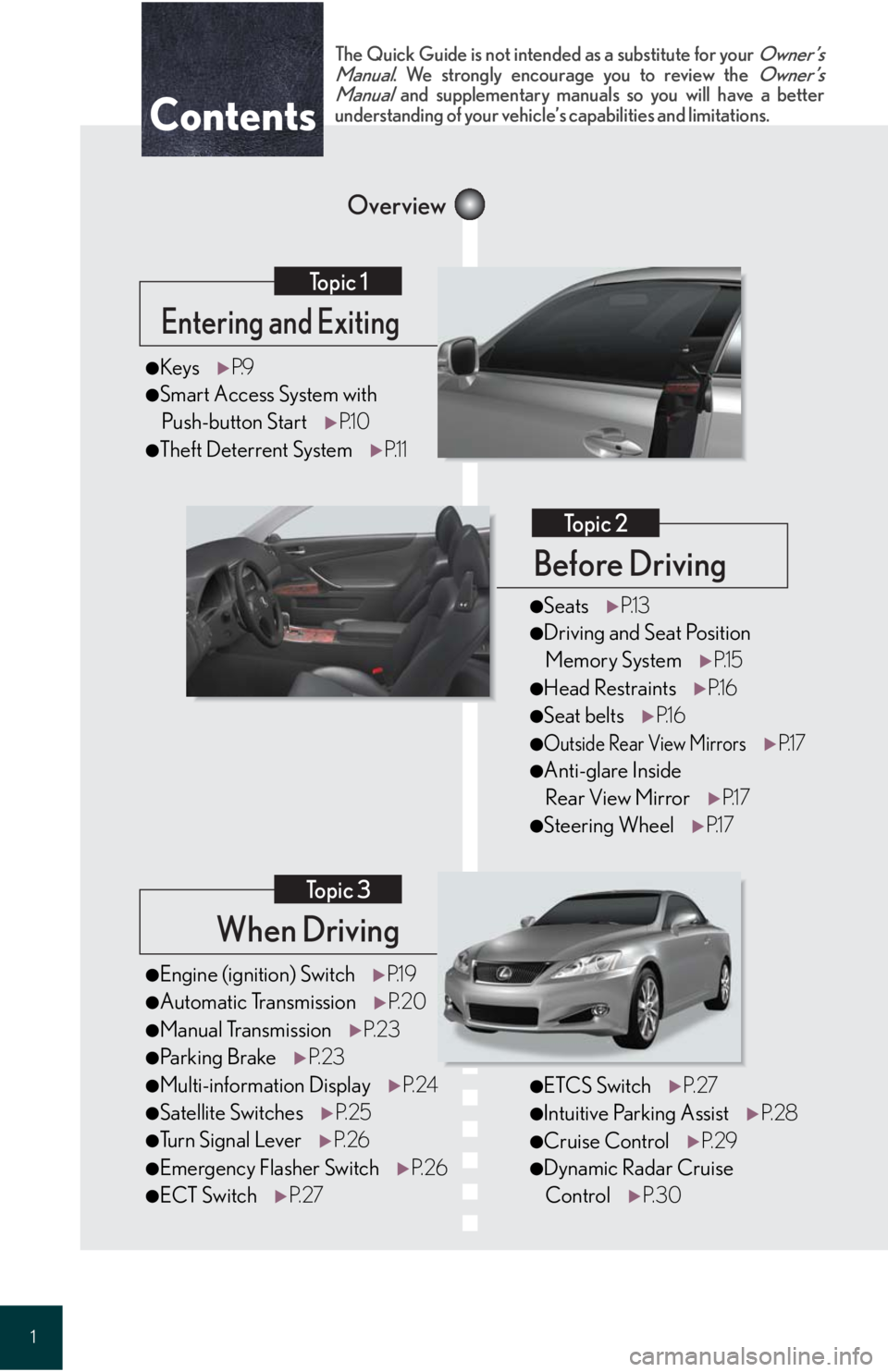
1
When Driving
Topic 3
Entering and Exiting
Topic 1
Before Driving
Topic 2
Overview
Contents
â—ŹEngine (ignition) SwitchP.1 9
â—ŹAutomatic TransmissionP. 2 0
â—ŹManual TransmissionP. 2 3
â—ŹParking BrakeP. 2 3
â—ŹMulti-information DisplayP. 2 4
â—ŹSatellite SwitchesP. 2 5
â—ŹTu r n S i g n a l L e v e rP. 2 6
â—ŹEmergency Flasher SwitchP. 2 6
â—ŹECT SwitchP. 2 7
â—ŹKeysP.9
â—ŹSmart Access System with
Push-button StartP.1 0
â—ŹTheft Deterrent SystemP.1 1
The Quick Guide is not intended as a substitute for your Owner’s
Manual. We strongly encourage you to review the Owner’s
Manual and supplementary manuals so you will have a better
understanding of your vehicle’s capabilities and limitations.
â—ŹETCS SwitchP. 2 7
â—ŹIntuitive Parking AssistP. 2 8
â—ŹCruise ControlP. 2 9
â—ŹDynamic Radar Cruise
ControlP. 3 0
â—ŹSeatsP.1 3
â—ŹDriving and Seat Position
Memory SystemP.1 5
â—ŹHead RestraintsP.1 6
â—ŹSeat beltsP.1 6
â—ŹOutside Rear View MirrorsP.1 7
â—ŹAnti-glare Inside
Rear View MirrorP.1 7
â—ŹSteering WheelP.1 7
Page 3 of 98
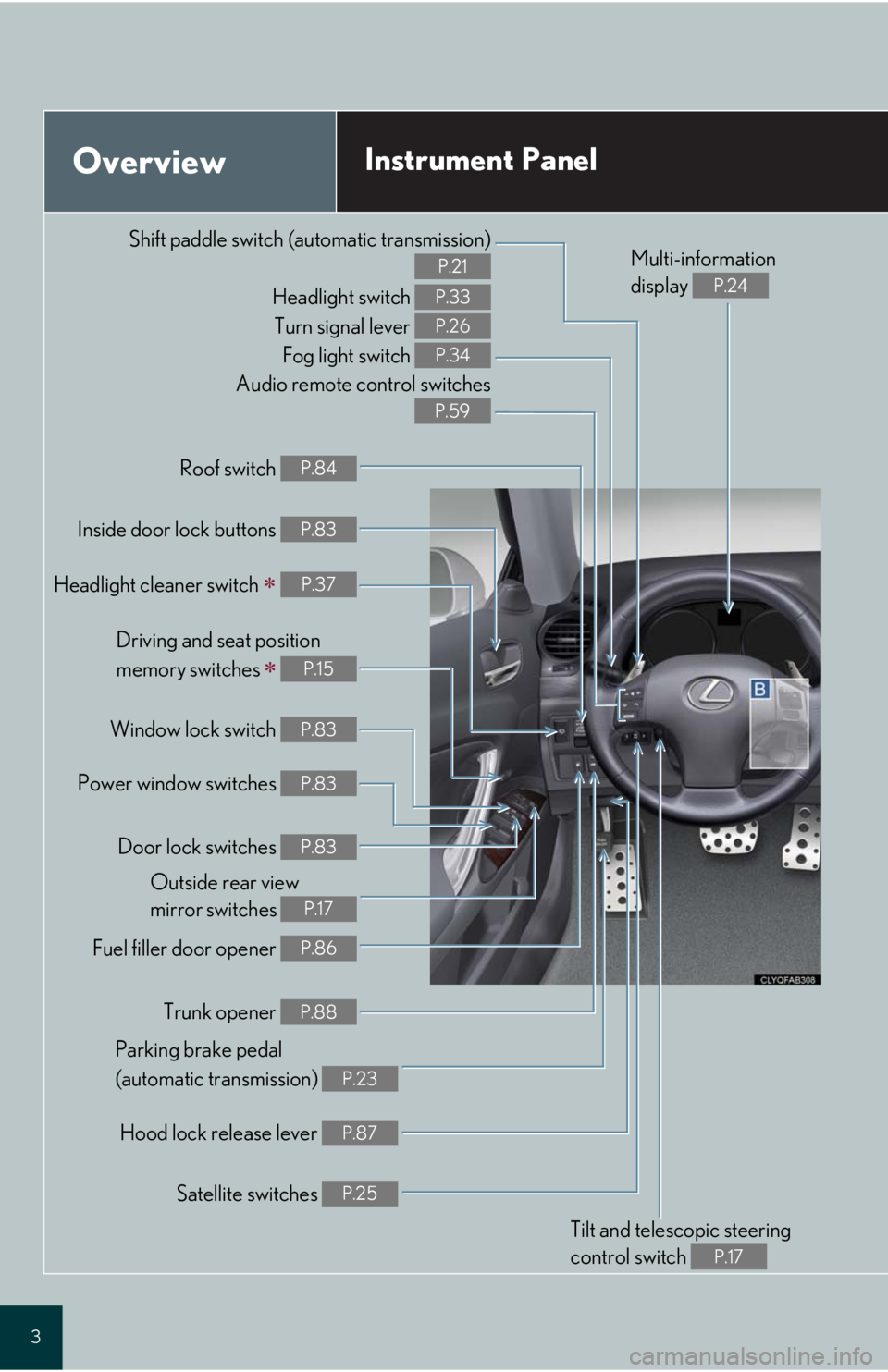
3
Audio remote control switches
P.59
OverviewInstrument Panel
Shift paddle switch (automatic transmission)
P.21
Headlight switch
Turn signal lever
Fog light switch P.33
P.26
P.34
Headlight cleaner switch  P.37
Inside door lock buttons P.83
Fuel filler door opener P.86
Driving and seat position
memory switches
 P.15
Power window switches P.83
Window lock switch P.83
Outside rear view
mirror switches
P.17
Trunk opener P.88
Hood lock release lever P.87
Parking brake pedal
(automatic transmission)
P.23
Tilt and telescopic steering
control switch
P.17
Multi-information
display
P.24
Door lock switches P.83
Roof switch P.84
Satellite switches P.25
Page 11 of 98
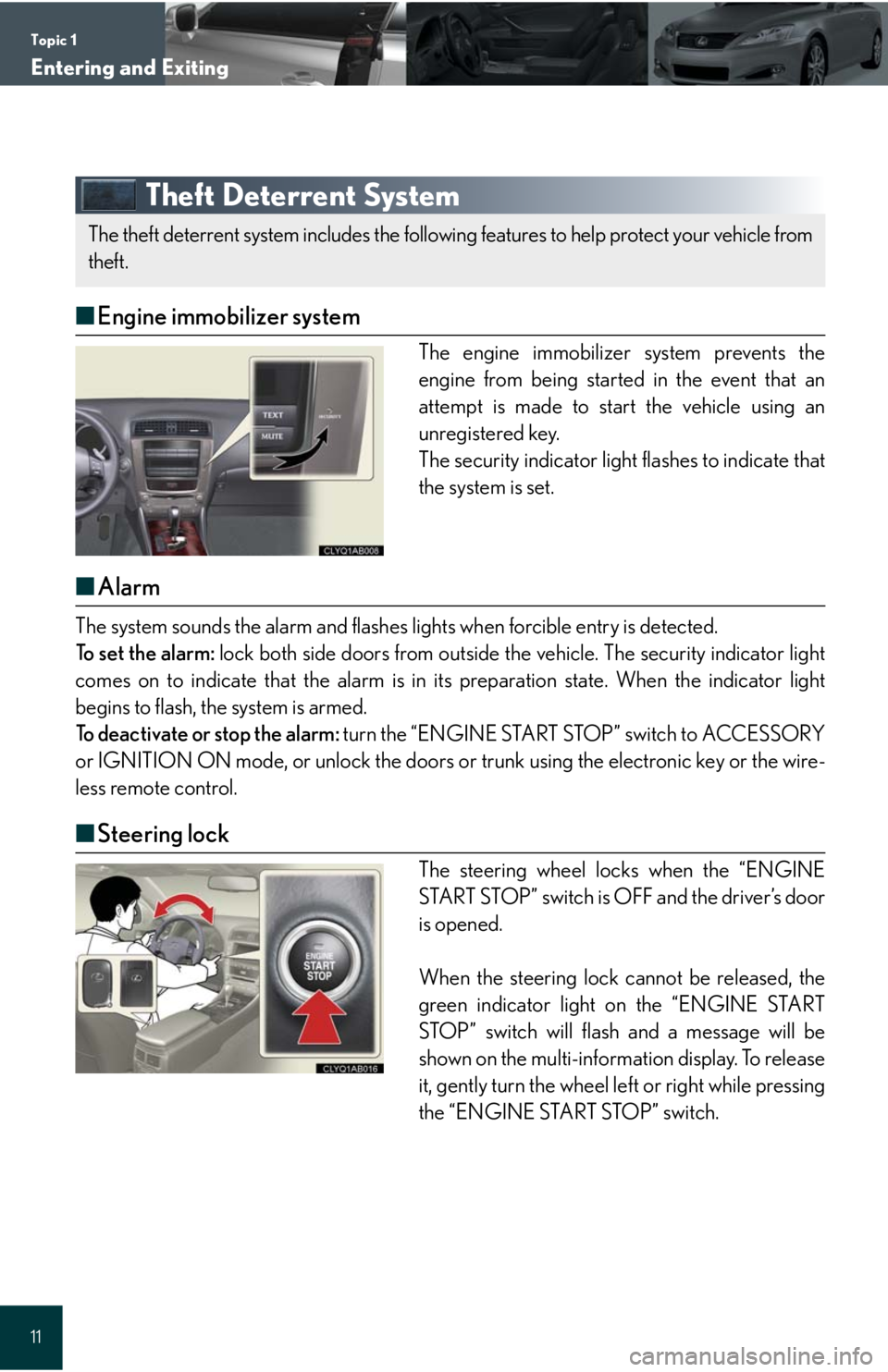
Topic 1
Entering and Exiting
11
Theft Deterrent System
â– Engine immobilizer system
The engine immobilizer system prevents the
engine from being started in the event that an
attempt is made to start the vehicle using an
unregistered key.
The security indicator light flashes to indicate that
the system is set.
â– Alarm
The system sounds the alarm and flashes lights when forcible entry is detected.
To set the alarm: lock both side doors from outside the vehicle. The security indicator light
comes on to indicate that the alarm is in its preparation state. When the indicator light
begins to flash, the system is armed.
To deactivate or stop the alarm: turn the “ENGINE START STOP” switch to ACCESSORY
or IGNITION ON mode, or unlock the doors or trunk using the electronic key or the wire-
less remote control.
â– Steering lock
The steering wheel locks when the “ENGINE
START STOP” switch is OFF and the driver’s door
is opened.
When the steering lock cannot be released, the
green indicator light on the “ENGINE START
STOP” switch will flash and a message will be
shown on the multi-information display. To release
it, gently turn the wheel left or right while pressing
the “ENGINE START STOP” switch.
The theft deterrent system includes the following features to help protect your vehicle from
theft.
Page 18 of 98
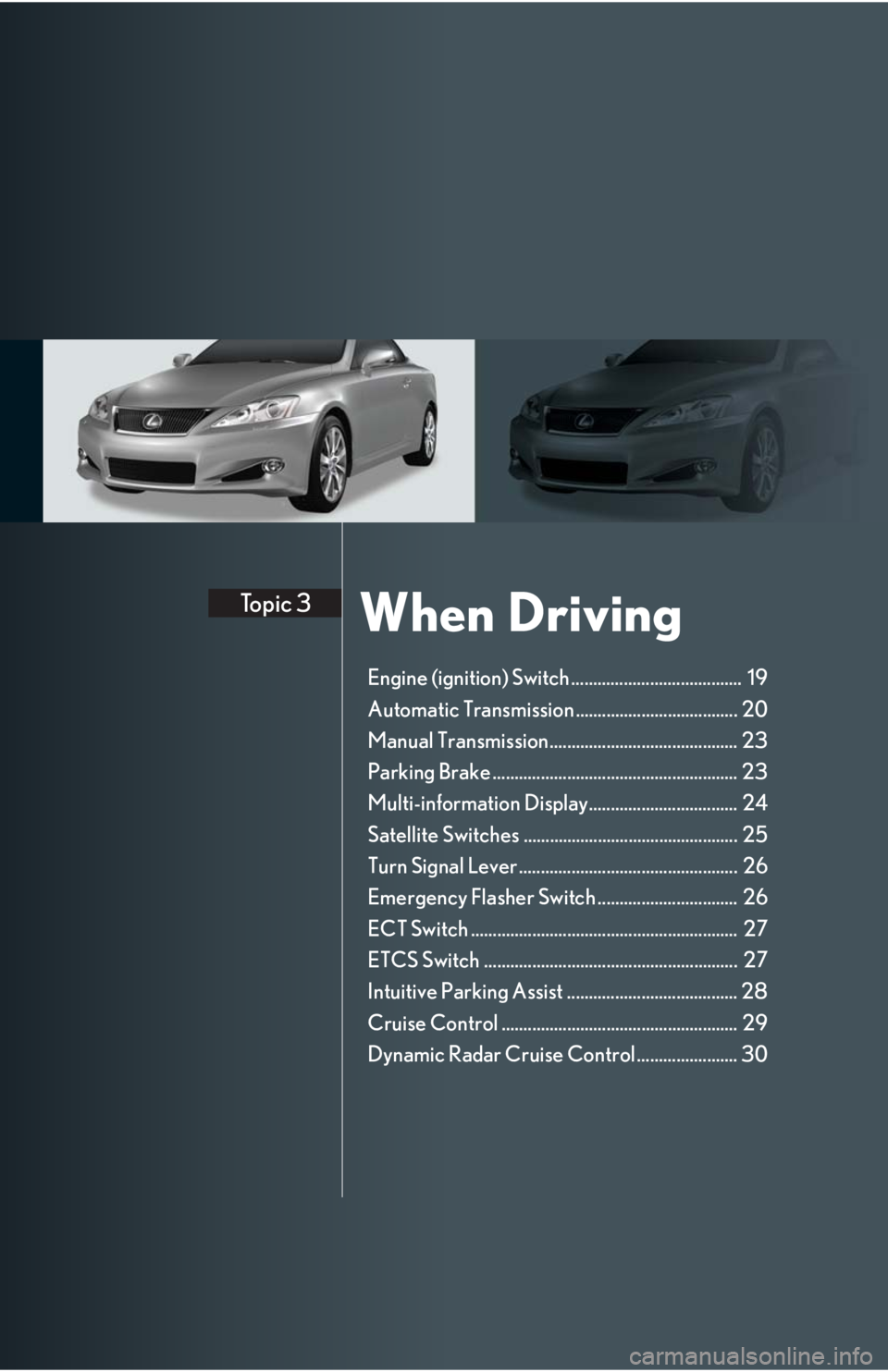
When DrivingTopic 3
Engine (ignition) Switch ....................................... 19
Automatic Transmission ..................................... 20
Manual Transmission........................................... 23
Parking Brake ........................................................ 23
Multi-information Display.................................. 24
Satellite Switches ................................................. 25
Turn Signal Lever .................................................. 26
Emergency Flasher Switch ................................ 26
ECT Switch ............................................................. 27
ETCS Switch .......................................................... 27
Intuitive Parking Assist ....................................... 28
Cruise Control ...................................................... 29
Dynamic Radar Cruise Control....................... 30
Page 24 of 98
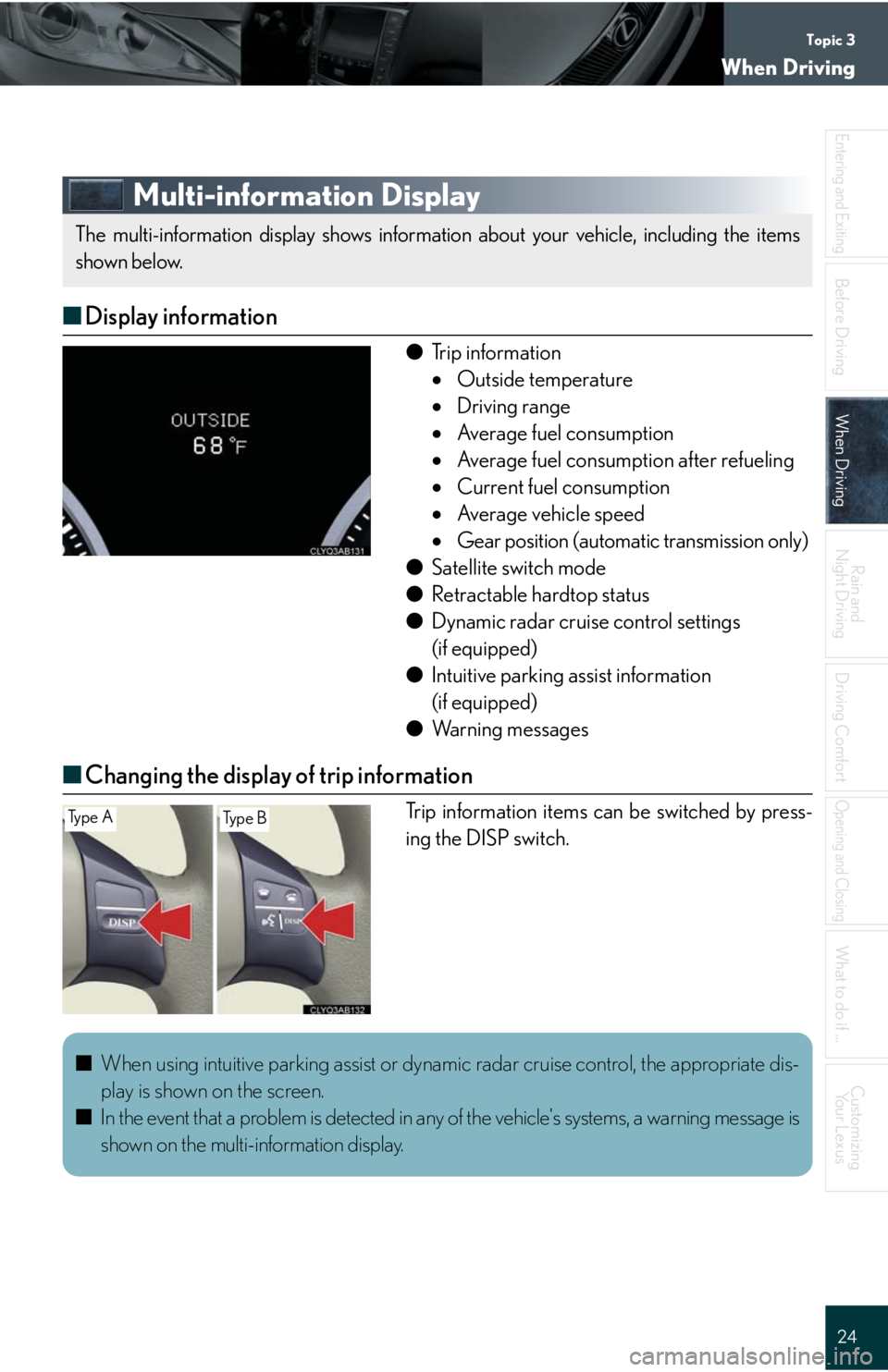
Topic 3
When Driving
24
Entering and Exiting
Before DrivingBefore Driving
When DrivingWhen Driving
Rain and
Night Driving
Driving Comfort
Opening and Closing
What to do if ...
Customizing
Yo u r L e x u s
Multi-information Display
â– Display information
â—ŹTrip information
ď‚·Outside temperature
ď‚·Driving range
ď‚·Average fuel consumption
ď‚·Average fuel consumption after refueling
ď‚·Current fuel consumption
ď‚·Average vehicle speed
ď‚·Gear position (automatic transmission only)
â—ŹSatellite switch mode
â—ŹRetractable hardtop status
â—ŹDynamic radar cruise control settings
(if equipped)
â—ŹIntuitive parking assist information
(if equipped)
â—ŹWa r n i n g m e s s a g e s
â– Changing the display of trip information
Trip information items can be switched by press-
ing the DISP switch.
The multi-information display shows information about your vehicle, including the items
shown below.
Ty p e ATy p e B
â– When using intuitive parking assist or dynamic radar cruise control, the appropriate dis-
play is shown on the screen.
â– In the event that a problem is detected in any of the vehicle's systems, a warning message is
shown on the multi-information display.
Page 25 of 98
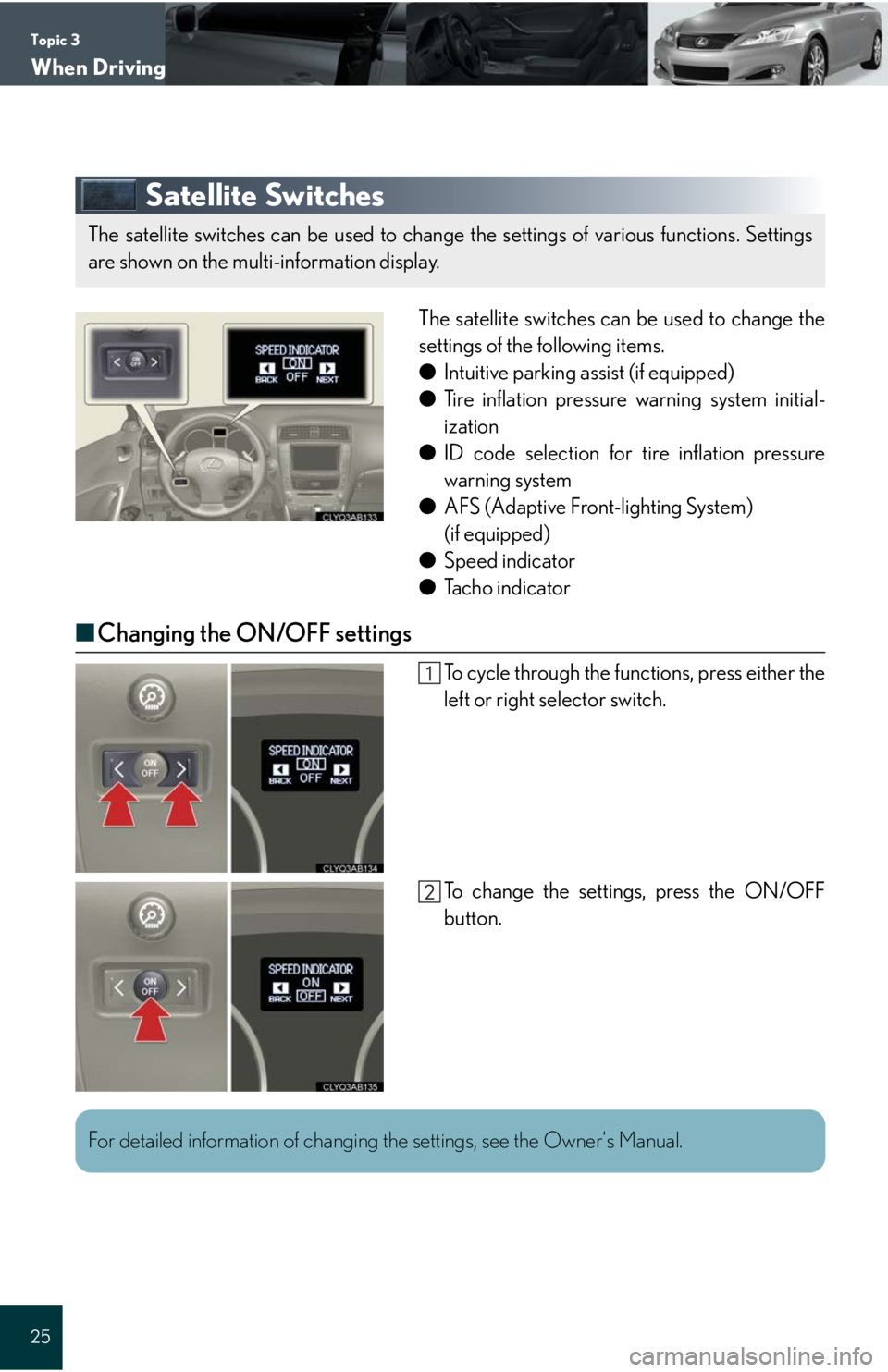
Topic 3
When Driving
25
Satellite Switches
The satellite switches can be used to change the
settings of the following items.
â—ŹIntuitive parking assist (if equipped)
â—ŹTire inflation pressure warning system initial-
ization
â—ŹID code selection for tire inflation pressure
warning system
â—ŹAFS (Adaptive Front-lighting System)
(if equipped)
â—ŹSpeed indicator
â—ŹTacho indicator
â– Changing the ON/OFF settings
To cycle through the functions, press either the
left or right selector switch.
To change the settings, press the ON/OFF
button.
The satellite switches can be used to change the settings of various functions. Settings
are shown on the multi-information display.
For detailed information of changing the settings, see the Owner’s Manual.
Page 28 of 98
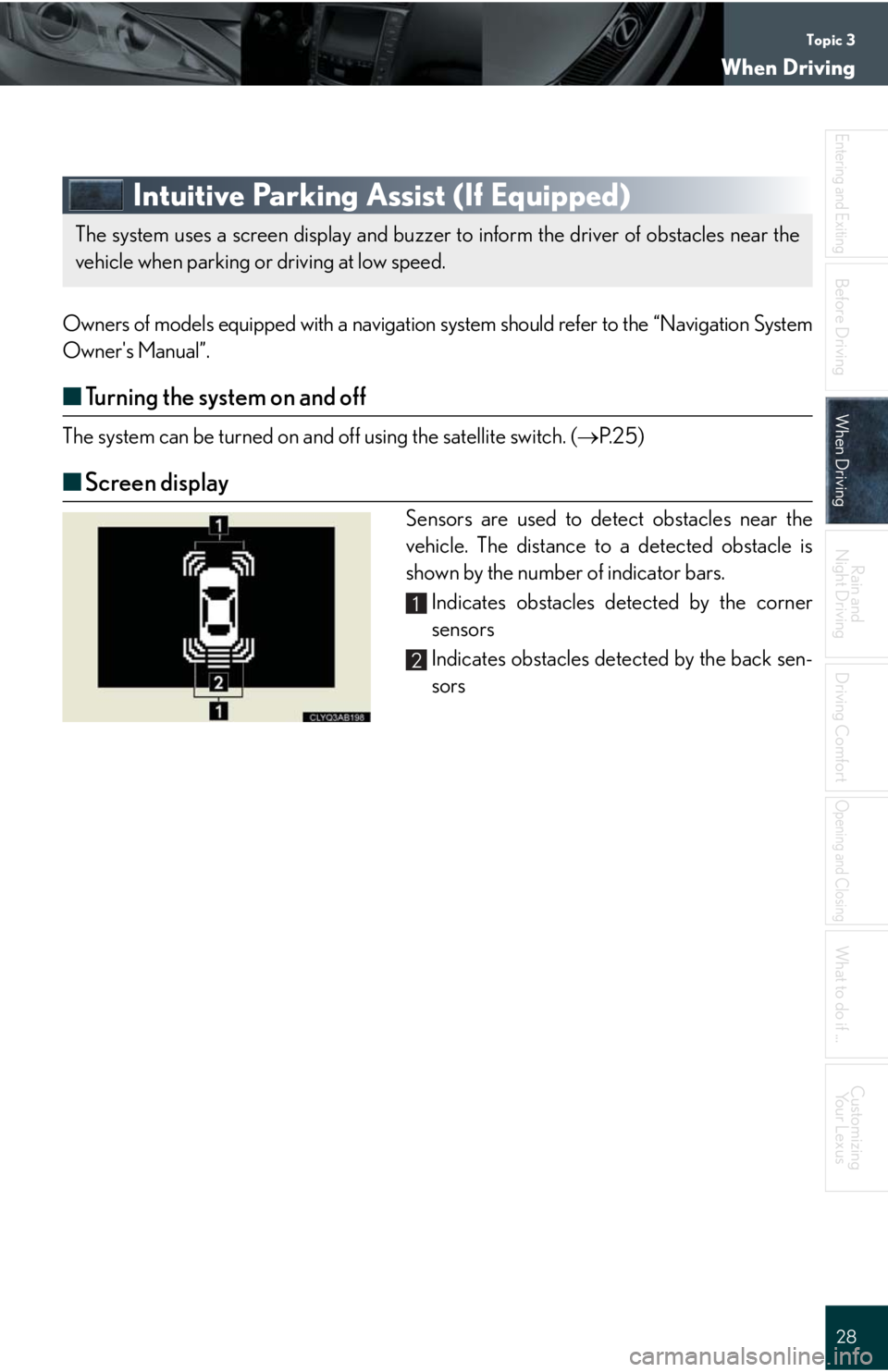
Topic 3
When Driving
28
Entering and Exiting
Before DrivingBefore Driving
When DrivingWhen Driving
Rain and
Night Driving
Driving Comfort
Opening and Closing
What to do if ...
Customizing
Yo u r L e x u s
Intuitive Parking Assist (If Equipped)
Owners of models equipped with a navigation system should refer to the “Navigation System
Owner's Manual”.
â– Turning the system on and off
The system can be turned on and off using the satellite switch. (ď‚®P. 2 5 )
â– Screen display
Sensors are used to detect obstacles near the
vehicle. The distance to a detected obstacle is
shown by the number of indicator bars.
Indicates obstacles detected by the corner
sensors
Indicates obstacles detected by the back sen-
sors
The system uses a screen display and buzzer to inform the driver of obstacles near the
vehicle when parking or driving at low speed.
1
2
Page 30 of 98
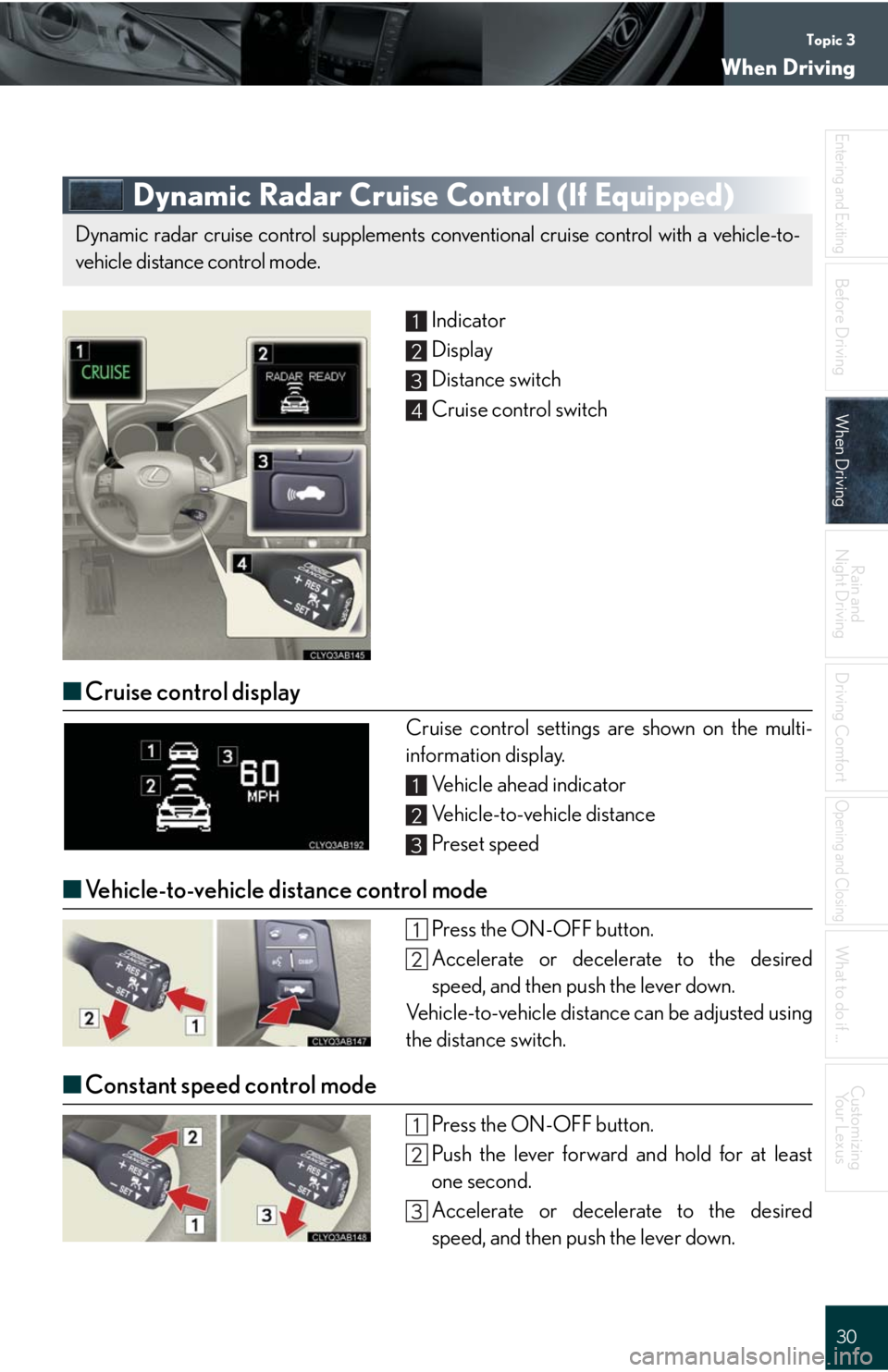
Topic 3
When Driving
30
Entering and Exiting
Before DrivingBefore Driving
When DrivingWhen Driving
Rain and
Night Driving
Driving Comfort
Opening and Closing
What to do if ...
Customizing
Yo u r L e x u s
Dynamic Radar Cruise Control (If Equipped)
Indicator
Display
Distance switch
Cruise control switch
â– Cruise control display
Cruise control settings are shown on the multi-
information display.
Vehicle ahead indicator
Vehicle-to-vehicle distance
Preset speed
â– Vehicle-to-vehicle distance control mode
Press the ON-OFF button.
Accelerate or decelerate to the desired
speed, and then push the lever down.
Vehicle-to-vehicle distance can be adjusted using
the distance switch.
â– Constant speed control mode
Press the ON-OFF button.
Push the lever forward and hold for at least
one second.
Accelerate or decelerate to the desired
speed, and then push the lever down.
Dynamic radar cruise control supplements conventional cruise control with a vehicle-to-
vehicle distance control mode.
1
2
3
4
1
2
3
Page 39 of 98
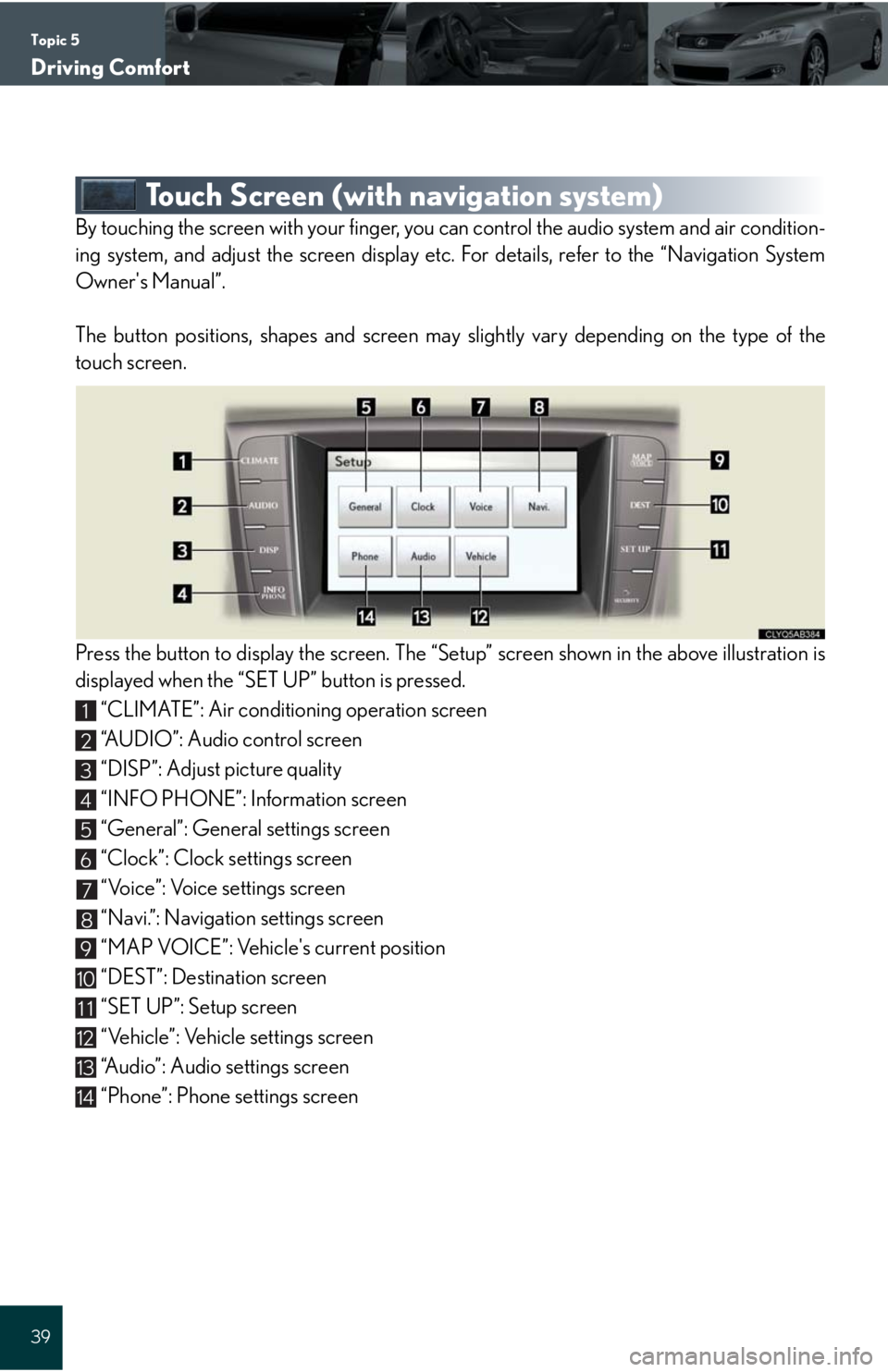
Topic 5
Driving Comfort
39
Touch Screen (with navigation system)
By touching the screen with your finger, you can control the audio system and air condition-
ing system, and adjust the screen display etc. For details, refer to the “Navigation System
Owner's Manual”.
The button positions, shapes and screen may slightly vary depending on the type of the
touch screen.
Press the button to display the screen. The “Setup” screen shown in the above illustration is
displayed when the “SET UP” button is pressed.
“CLIMATE”: Air conditioning operation screen
“AUDIO”: Audio control screen
“DISP”: Adjust picture quality
“INFO PHONE”: Information screen
“General”: General settings screen
“Clock”: Clock settings screen
“Voice”: Voice settings screen
“Navi.”: Navigation settings screen
“MAP VOICE”: Vehicle's current position
“DEST”: Destination screen
“SET UP”: Setup screen
“Vehicle”: Vehicle settings screen
“Audio”: Audio settings screen
“Phone”: Phone settings screen
1
2
3
4
5
6
7
8
9
10
11
12
13
14
Page 40 of 98
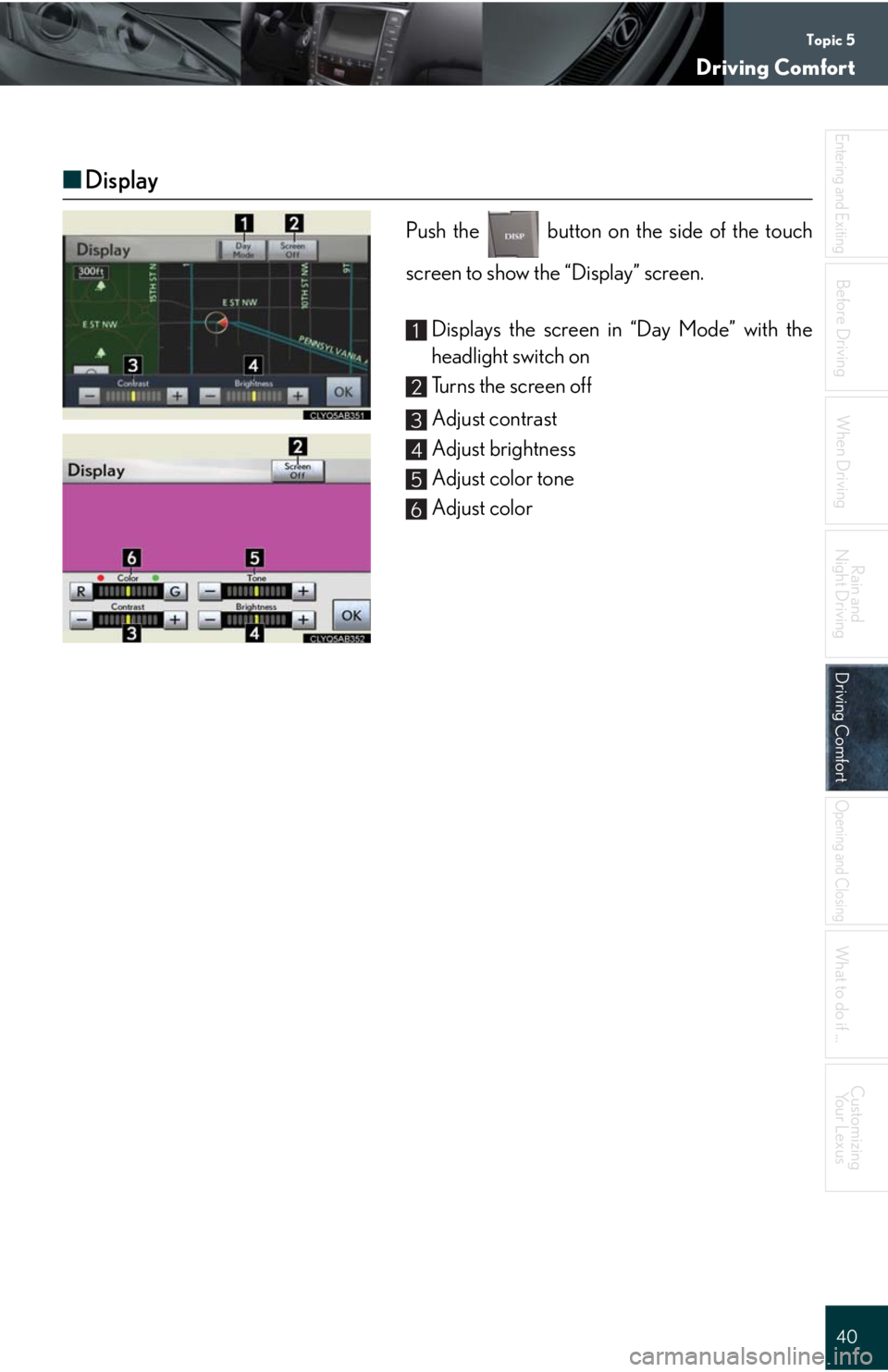
Topic 5
Driving Comfort
40
Entering and Exiting
When Driving
Rain and
Night Driving
Driving ComfortDriving Comfort
Opening and Closing
What to do if ...
Customizing
Yo u r L e x u s
Before Driving
â– Display
Push the button on the side of the touch
screen to show the “Display” screen.
Displays the screen in “Day Mode” with the
headlight switch on
Turns the screen off
Adjust contrast
Adjust brightness
Adjust color tone
Adjust color
1
2
3
4
5
6