navigation system Lexus IS250C 2010 Do-It-Yourself Maintenance / LEXUS 2010 IS350C/250C QUICK GUIDE OWNERS MANUAL (OM53738U)
[x] Cancel search | Manufacturer: LEXUS, Model Year: 2010, Model line: IS250C, Model: Lexus IS250C 2010Pages: 98, PDF Size: 5.93 MB
Page 2 of 98
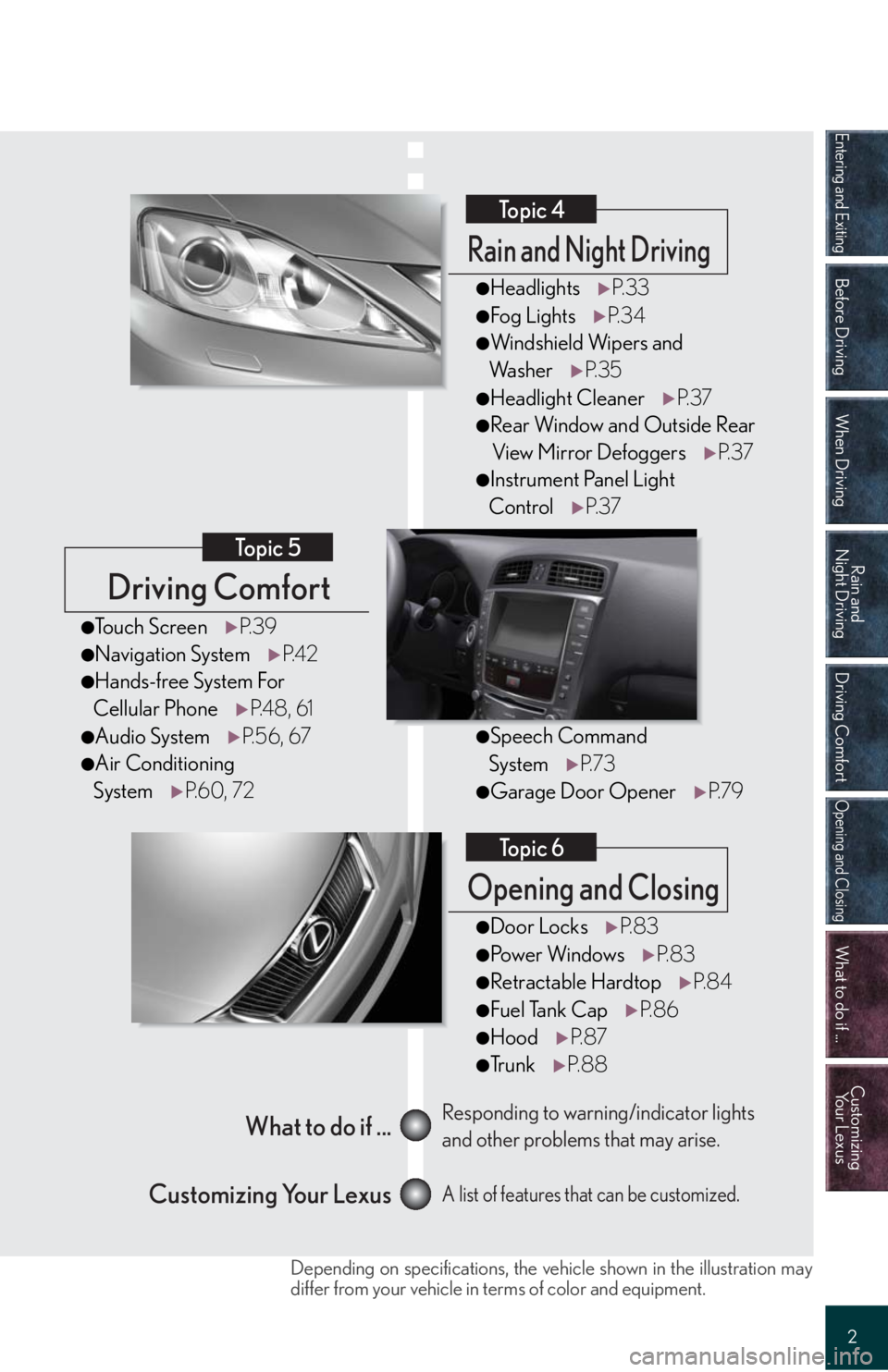
Entering and Exiting
Before Driving
When Driving
Rain and
Night Driving
Driving Comfort
Opening and Closing
What to do if ...
Customizing
Yo u r L e x u s
2
Driving Comfort
Topic 5
Opening and Closing
Topic 6
What to do if ...
Customizing Your LexusResponding to warning/indicator lights
and other problems that may arise.
A list of features that can be customized.
Rain and Night Driving
Topic 4
●HeadlightsP. 3 3
●Fog LightsP. 3 4
●Windshield Wipers and
Wa s h e rP. 3 5
●Headlight CleanerP. 3 7
●Rear Window and Outside Rear
View Mirror DefoggersP. 3 7
●Instrument Panel Light
ControlP. 3 7
●Door LocksP. 8 3
●Po w e r Wi n d o w sP. 8 3
●Retractable HardtopP. 8 4
●Fuel Tank CapP. 8 6
●HoodP. 8 7
●Tr u n kP. 8 8
●Touch ScreenP. 3 9
●Navigation SystemP. 4 2
●Hands-free System For
Cellular PhoneP. 4 8 , 6 1
●Audio SystemP. 5 6 , 6 7
●Air Conditioning
SystemP. 6 0 , 7 2
●Speech Command
SystemP. 7 3
●Garage Door OpenerP. 7 9
Depending on specifications, the vehicle shown in the illustration may
differ from your vehicle in terms of color and equipment.
Page 5 of 98
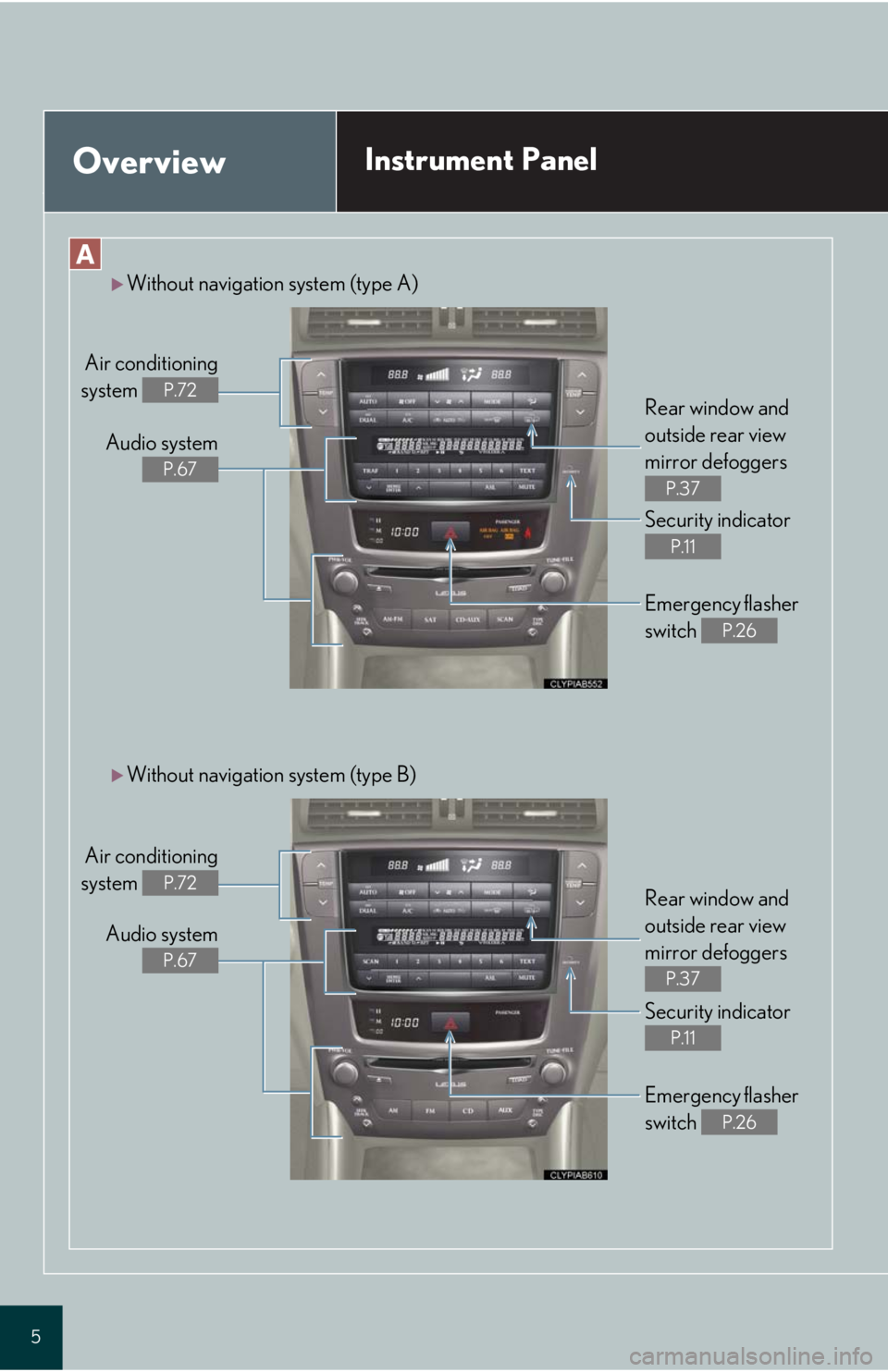
5
OverviewInstrument Panel
Without navigation system (type A)
Air conditioning
system
P.72
Audio system
P.67
Rear window and
outside rear view
mirror defoggers
P.37
Security indicator
P.11
Emergency flasher
switch
P.26
Rear window and
outside rear view
mirror defoggers
P.37
Security indicator
P.11
Emergency flasher
switch
P.26
Without navigation system (type B)
Air conditioning
system
P.72
Audio system
P.67
Page 6 of 98
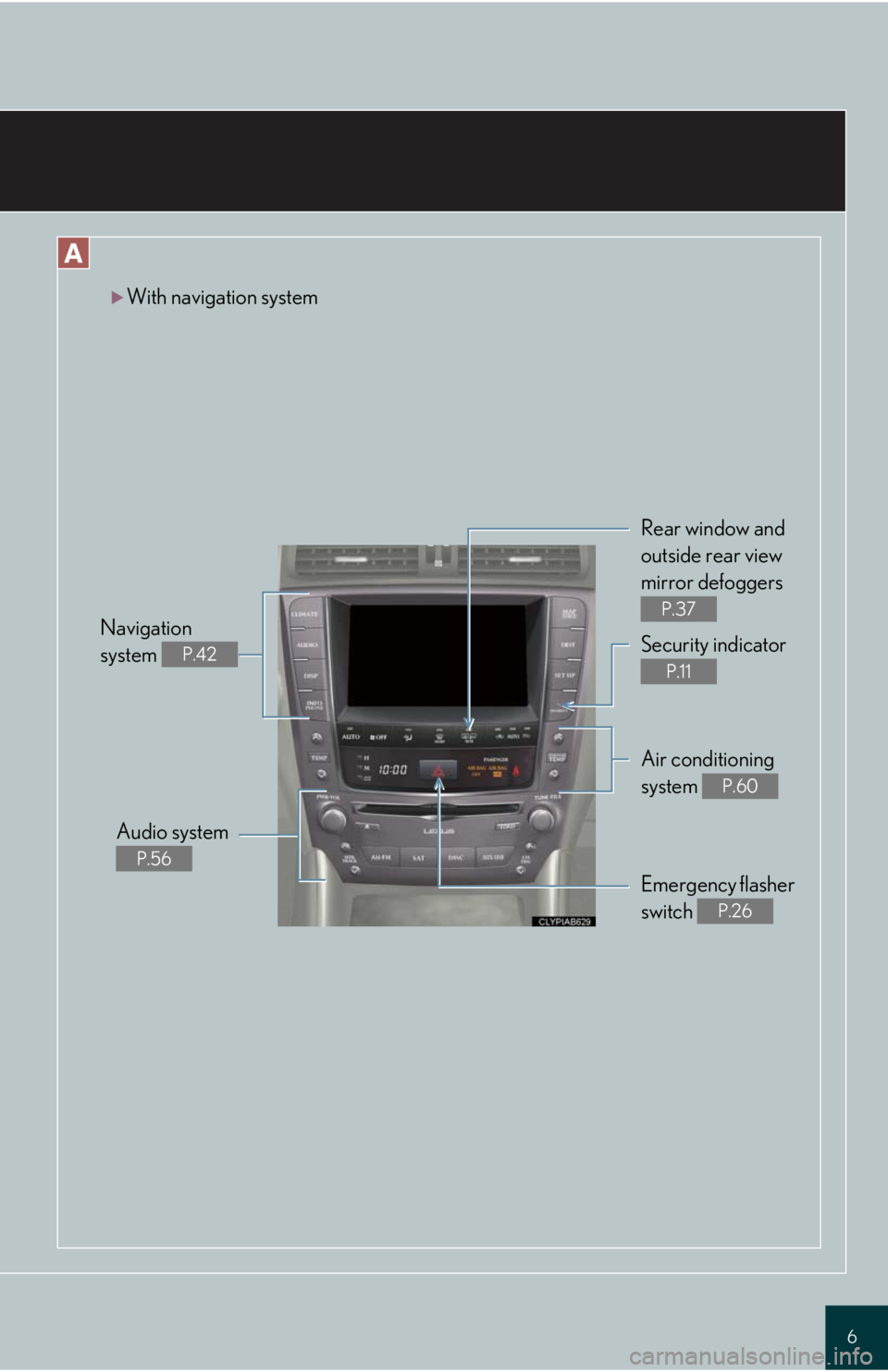
6
With navigation system
Rear window and
outside rear view
mirror defoggers
P.37
Security indicator
P.11
Air conditioning
system
P.60
Emergency flasher
switch
P.26
Audio system
P.56
Navigation
system
P.42
Page 28 of 98
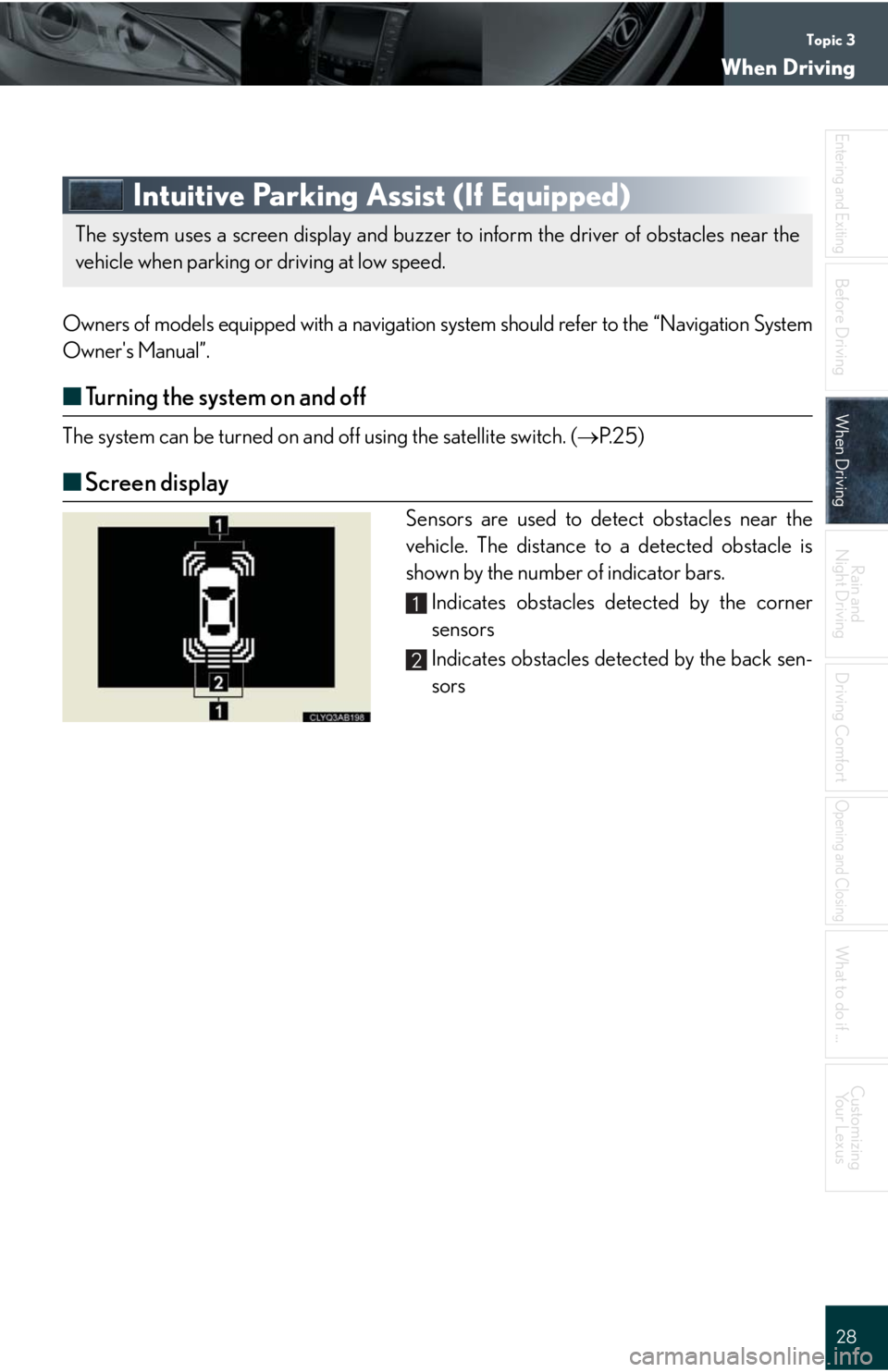
Topic 3
When Driving
28
Entering and Exiting
Before DrivingBefore Driving
When DrivingWhen Driving
Rain and
Night Driving
Driving Comfort
Opening and Closing
What to do if ...
Customizing
Yo u r L e x u s
Intuitive Parking Assist (If Equipped)
Owners of models equipped with a navigation system should refer to the “Navigation System
Owner's Manual”.
■Turning the system on and off
The system can be turned on and off using the satellite switch. (P. 2 5 )
■Screen display
Sensors are used to detect obstacles near the
vehicle. The distance to a detected obstacle is
shown by the number of indicator bars.
Indicates obstacles detected by the corner
sensors
Indicates obstacles detected by the back sen-
sors
The system uses a screen display and buzzer to inform the driver of obstacles near the
vehicle when parking or driving at low speed.
1
2
Page 38 of 98
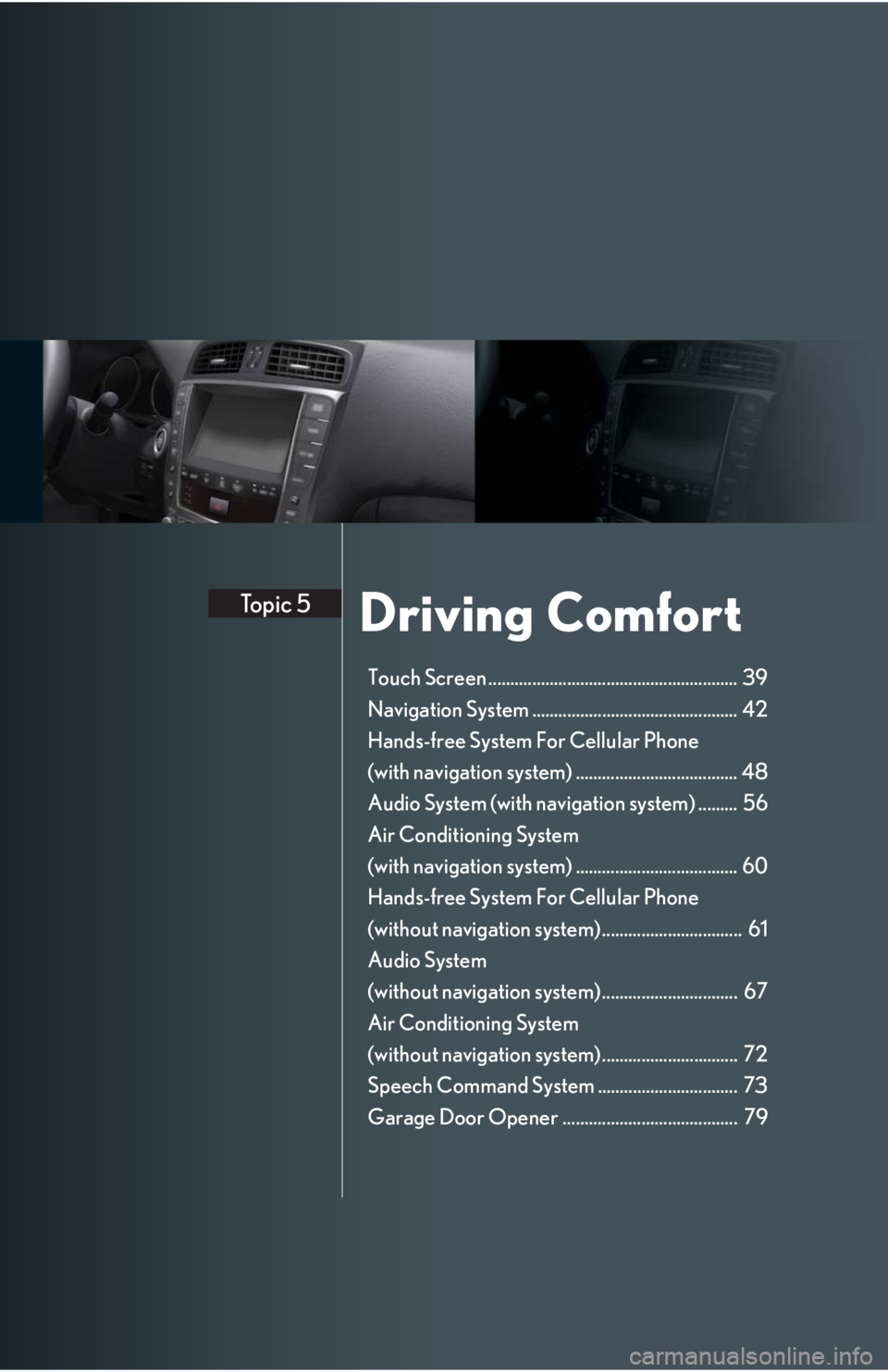
Driving ComfortTopic 5
Touch Screen ......................................................... 39
Navigation System ............................................... 42
Hands-free System For Cellular Phone
(with navigation system) ..................................... 48
Audio System (with navigation system) ......... 56
Air Conditioning System
(with navigation system) ..................................... 60
Hands-free System For Cellular Phone
(without navigation system) ................................ 61
Audio System
(without navigation system) ............................... 67
Air Conditioning System
(without navigation system) ............................... 72
Speech Command System ................................ 73
Garage Door Opener ........................................ 79
Page 39 of 98
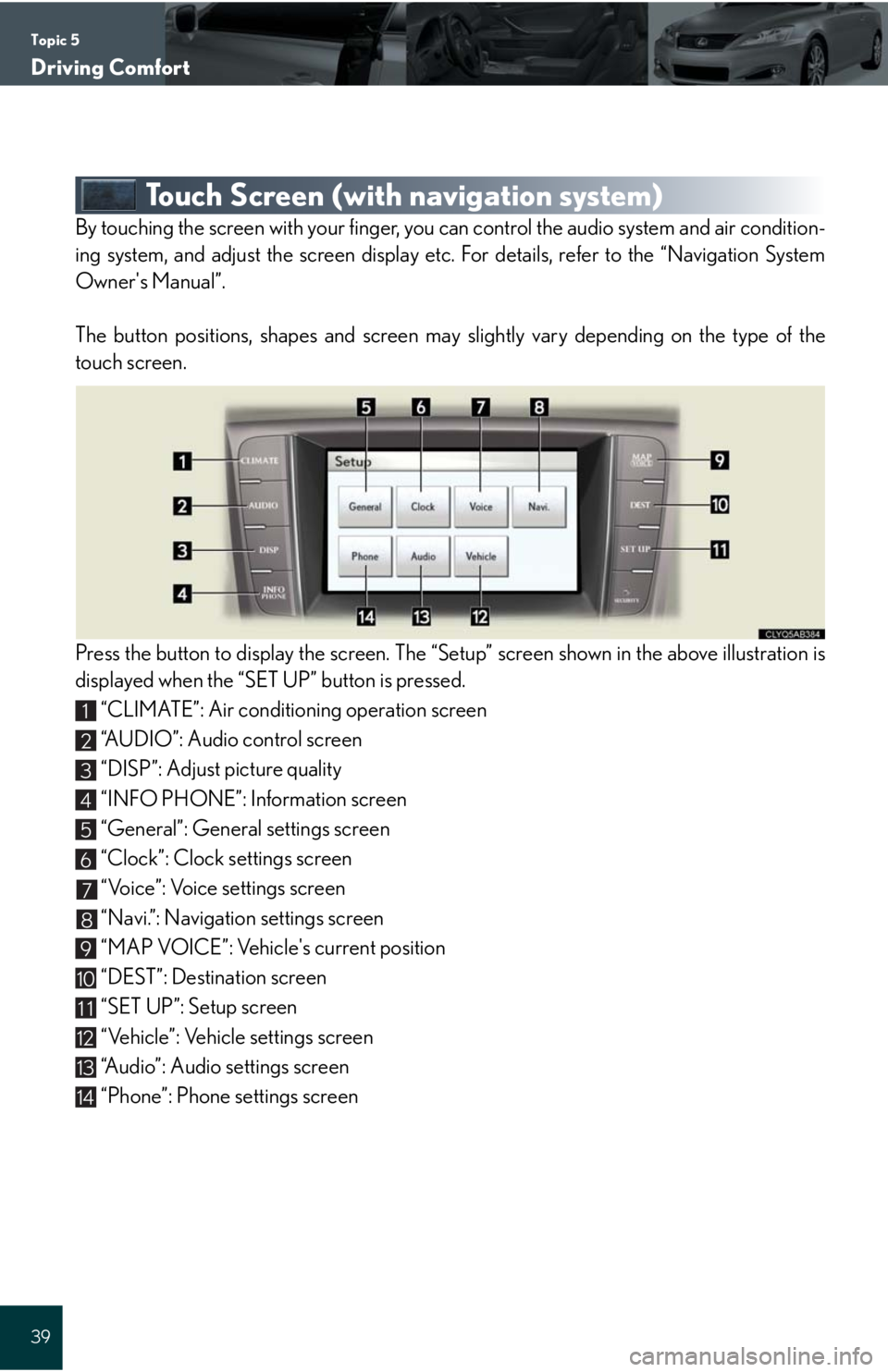
Topic 5
Driving Comfort
39
Touch Screen (with navigation system)
By touching the screen with your finger, you can control the audio system and air condition-
ing system, and adjust the screen display etc. For details, refer to the “Navigation System
Owner's Manual”.
The button positions, shapes and screen may slightly vary depending on the type of the
touch screen.
Press the button to display the screen. The “Setup” screen shown in the above illustration is
displayed when the “SET UP” button is pressed.
“CLIMATE”: Air conditioning operation screen
“AUDIO”: Audio control screen
“DISP”: Adjust picture quality
“INFO PHONE”: Information screen
“General”: General settings screen
“Clock”: Clock settings screen
“Voice”: Voice settings screen
“Navi.”: Navigation settings screen
“MAP VOICE”: Vehicle's current position
“DEST”: Destination screen
“SET UP”: Setup screen
“Vehicle”: Vehicle settings screen
“Audio”: Audio settings screen
“Phone”: Phone settings screen
1
2
3
4
5
6
7
8
9
10
11
12
13
14
Page 41 of 98
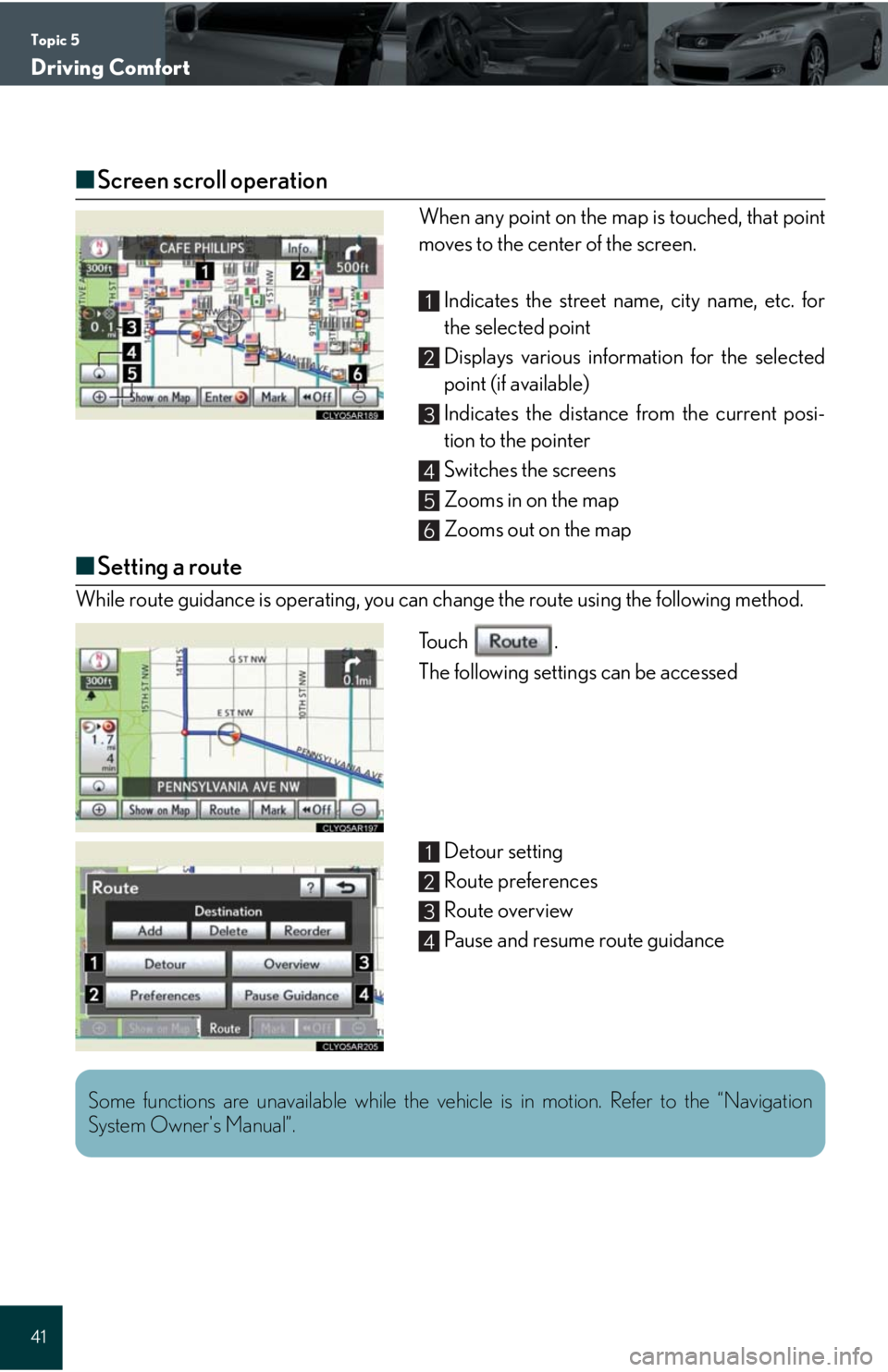
Topic 5
Driving Comfort
41
■Screen scroll operation
When any point on the map is touched, that point
moves to the center of the screen.
Indicates the street name, city name, etc. for
the selected point
Displays various information for the selected
point (if available)
Indicates the distance from the current posi-
tion to the pointer
Switches the screens
Zooms in on the map
Zooms out on the map
■Setting a route
While route guidance is operating, you can change the route using the following method.
To u c h .
The following settings can be accessed
Detour setting
Route preferences
Route overview
Pause and resume route guidance
1
2
3
4
5
6
1
2
3
4
Some functions are unavailable while the vehicle is in motion. Refer to the “Navigation
System Owner's Manual”.
Page 42 of 98
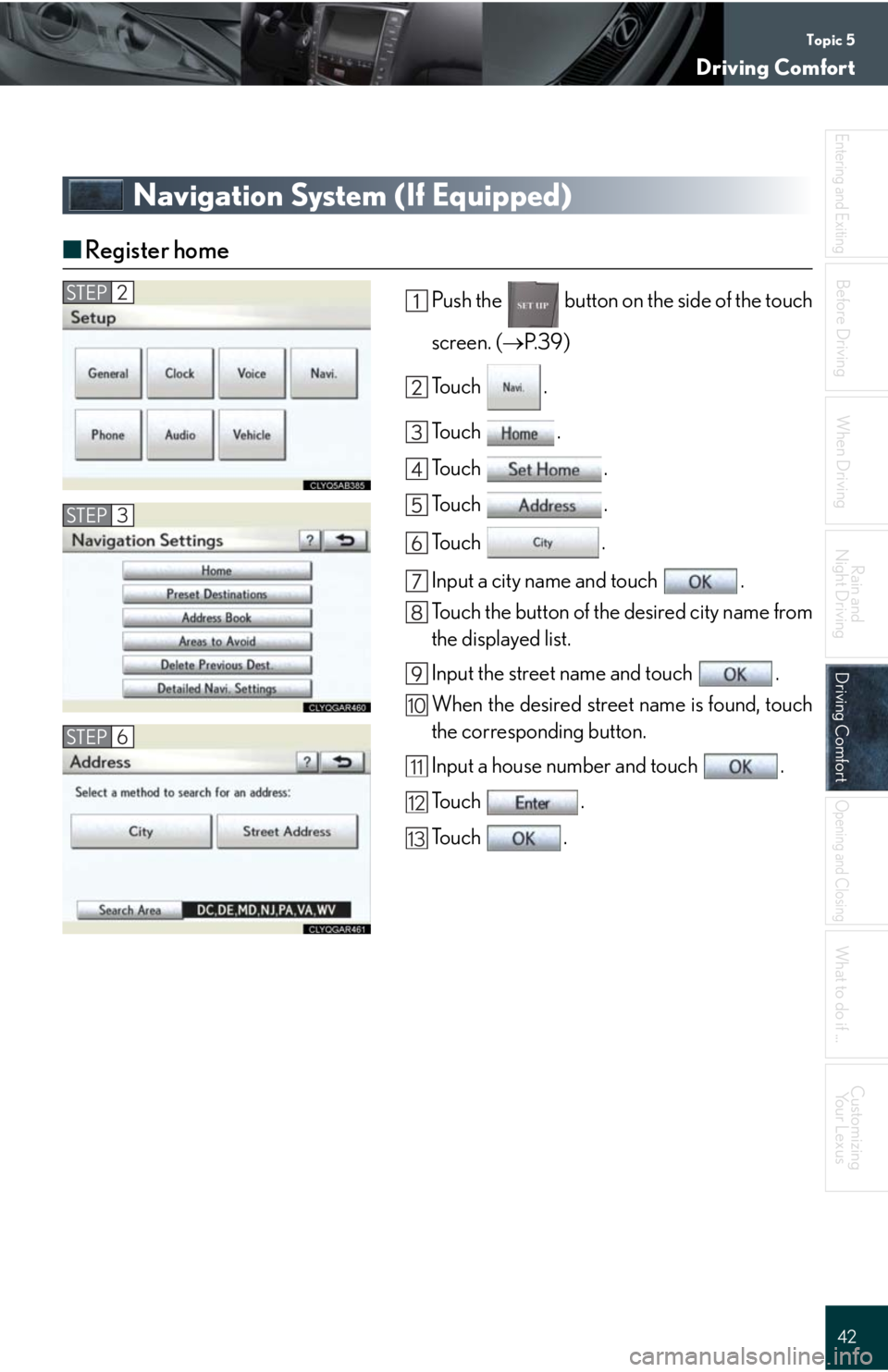
Topic 5
Driving Comfort
42
Entering and Exiting
When Driving
Rain and
Night Driving
Driving ComfortDriving Comfort
Opening and Closing
What to do if ...
Customizing
Yo u r L e x u s
Before Driving
Navigation System (If Equipped)
■Register home
Push the button on the side of the touch
screen. (P. 3 9 )
To u c h .
To u c h .
To u c h .
To u c h .
To u c h .
Input a city name and touch .
Touch the button of the desired city name from
the displayed list.
Input the street name and touch .
When the desired street name is found, touch
the corresponding button.
Input a house number and touch .
To u c h .
To u c h .
STEP3
STEP6
STEP2
10
11
12
13
Page 48 of 98
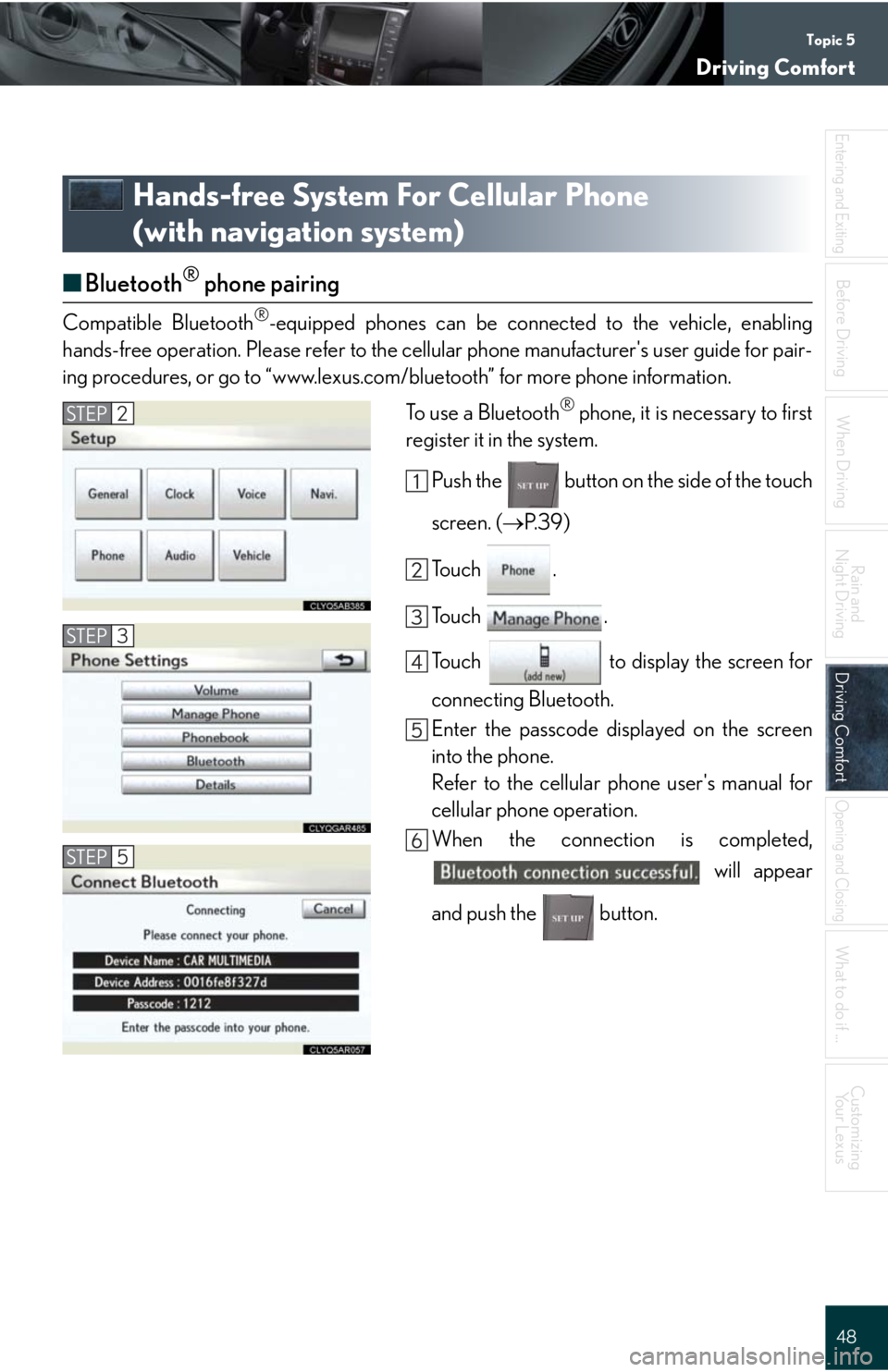
Topic 5
Driving Comfort
48
Entering and Exiting
When Driving
Rain and
Night Driving
Driving ComfortDriving Comfort
Opening and Closing
What to do if ...
Customizing
Yo u r L e x u s
Before Driving
Hands-free System For Cellular Phone
(with navigation system)
■Bluetooth® phone pairing
Compatible Bluetooth®-equipped phones can be connected to the vehicle, enabling
hands-free operation. Please refer to the cellular phone manufacturer's user guide for pair-
ing procedures, or go to “www.lexus.com/bluetooth” for more phone information.
To use a Bluetooth
® phone, it is necessary to first
register it in the system.
Push the button on the side of the touch
screen. (P. 3 9 )
To u c h .
To u c h .
Touch to display the screen for
connecting Bluetooth.
Enter the passcode displayed on the screen
into the phone.
Refer to the cellular phone user's manual for
cellular phone operation.
When the connection is completed,
will appear
and push the button.
STEP3
STEP2
STEP5
Page 52 of 98
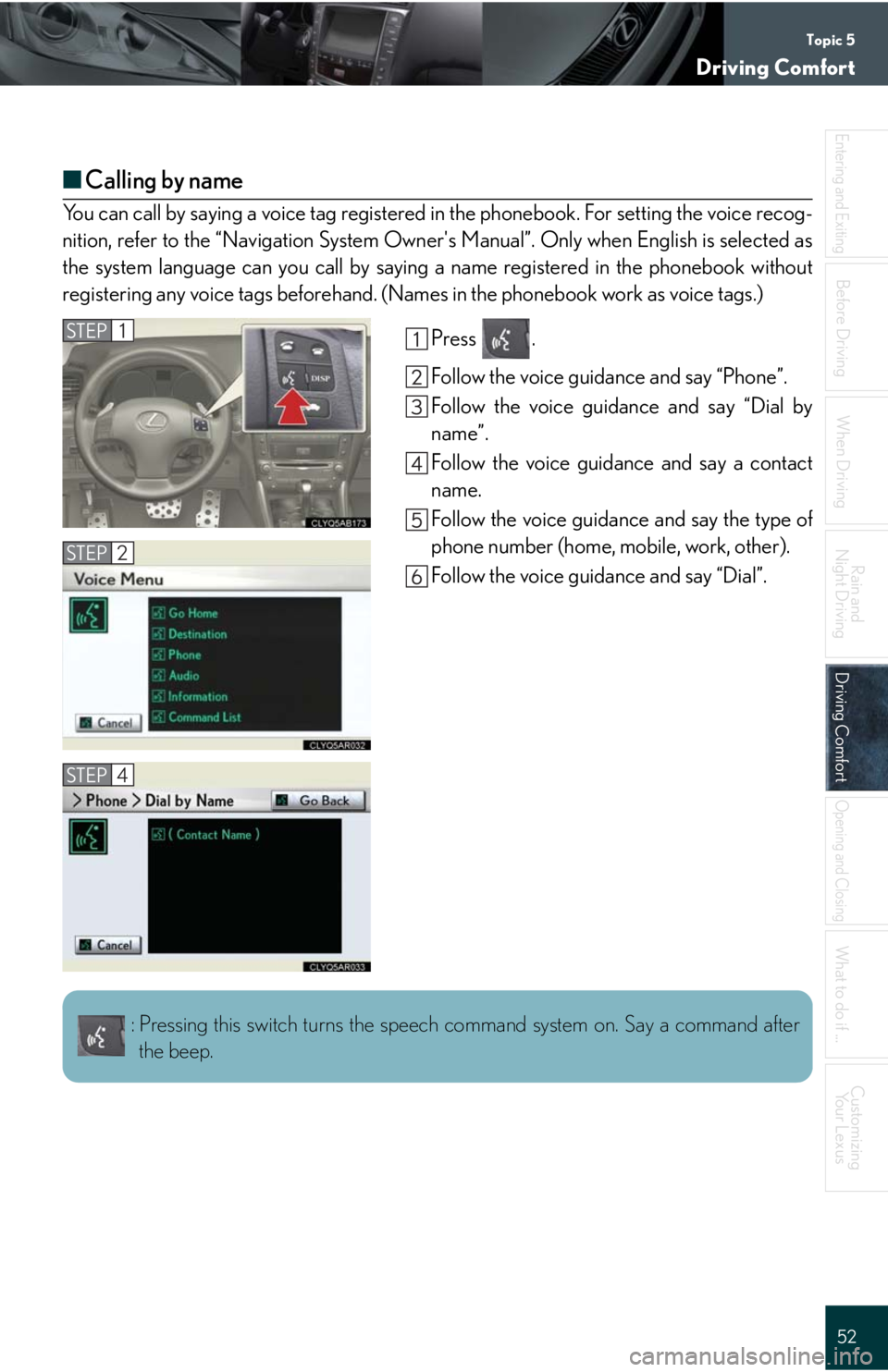
Topic 5
Driving Comfort
52
Entering and Exiting
When Driving
Rain and
Night Driving
Driving ComfortDriving Comfort
Opening and Closing
What to do if ...
Customizing
Yo u r L e x u s
Before Driving
■Calling by name
You can call by saying a voice tag registered in the phonebook. For setting the voice recog-
nition, refer to the “Navigation System Owner's Manual”. Only when English is selected as
the system language can you call by saying a name registered in the phonebook without
registering any voice tags beforehand. (Names in the phonebook work as voice tags.)
Press .
Follow the voice guidance and say “Phone”.
Follow the voice guidance and say “Dial by
name”.
Follow the voice guidance and say a contact
name.
Follow the voice guidance and say the type of
phone number (home, mobile, work, other).
Follow the voice guidance and say “Dial”.
STEP1
STEP2
STEP4
: Pressing this switch turns the speech command system on. Say a command after
the beep.